How to Stop Automatic Driver Updates AMD, Nvidia & Others Can Now Push Through Windows
Vendors can now automatically push driver updates through Windows Update. Here's how to turn that off.
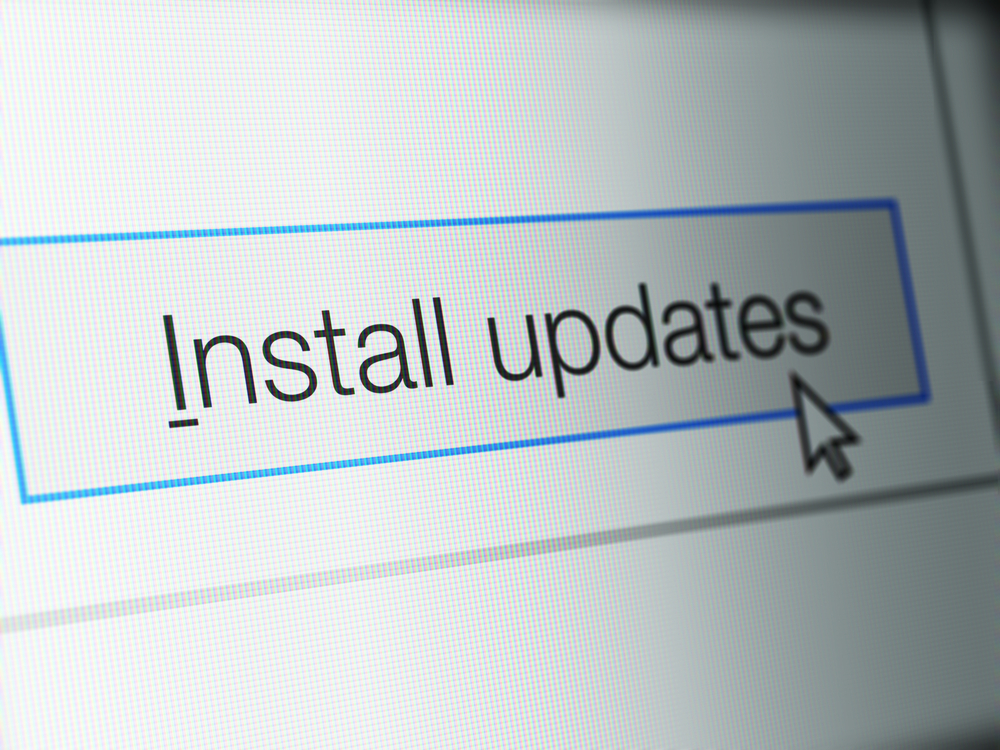
Last week, Microsoft published a blog post detailing its new Manual Drivers strategy, which allows vendors to automatically push its drivers onto your PC through Windows Update. Examples of partners are AMD and Nvidia, who can now automatically push GPU driver updates to your system, and the feature is set to be enabled by default. According to The Tech Report, the new system went live on Wednesday.
The aim of this feature is to ensure that the general public is equipped with better drivers. By giving vendors access to push their drivers as automatic through Windows Update, they get access to driver flighting and gradual rollout. This means vendors can first roll out drivers to a small percentage of users and once running without complaint slowly roll it out to the general public.
- What are the best graphics cards for gaming?
- The official GPU Hierarchy in 2020
In theory, this should allow vendors to catch problems with their drivers early on before they have been pushed out to large groups of the general public, confining any potential early-on issues to smaller groups of users. In practice, it will likely work just like that, but we reckon not everyone might be happy with the change.
For PC enthusiasts very in touch with their hardware and the software, having drivers automatically pushed onto your system can be a nuisance. For example, when doing review testing at Tom's Hardware we prefer our systems carry the same drivers throughout the process to prevent variables during hardware changes. Consequently, we found it highly irritating when our test system kept updating the Nvidia driver with each reboot when we swapped CPUs.
For those that don't do testing or aren't tech-savvy, automatic driver updates can still be annoying as they add even more factors to consider when troubleshooting.
How to Stop Automatic Driver Updates
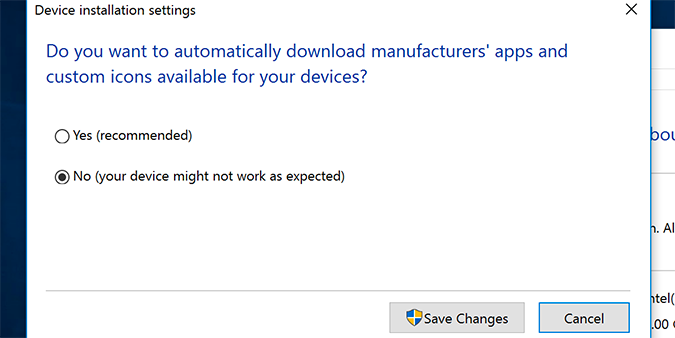
Thankfully, there is a way to deviate from the default setting and stop Windows from automatically keeping your drivers updated. However, we only recommend doing this if you're hardware-savvy, are experiencing issues due to the driver updating without your consent and understand the consequences of disabling automatic driver updates. For others, it's probably best to stick with the vendor's recommendations.
To stop Windows from doing automatic driver updates, navigate to Control Panel > System & Security > System > Advanced System Settings > Hardware > Device Installation Settings. Then choose "No (your device might not work as expected)."
Get Tom's Hardware's best news and in-depth reviews, straight to your inbox.
Niels Broekhuijsen is a Contributing Writer for Tom's Hardware US. He reviews cases, water cooling and pc builds.
-
GreggAnthonyCa Thanks for the information on this. I have an Alienware M17, that when the Intel update goes through (twice now) it crashes my computer. So this hopefully will resolve that issue.Reply
Gregg
