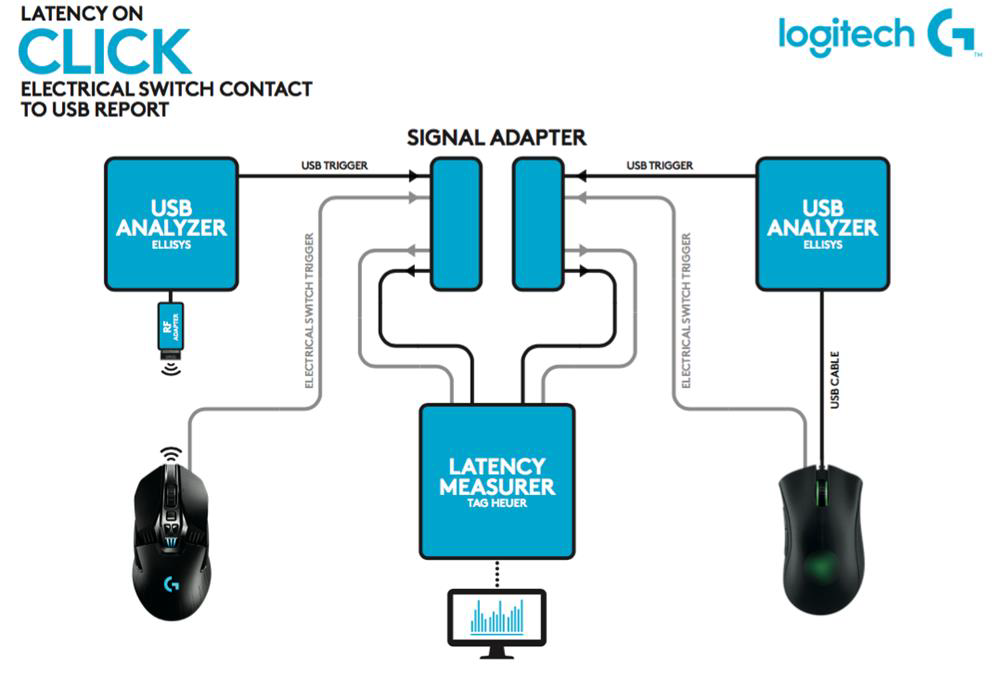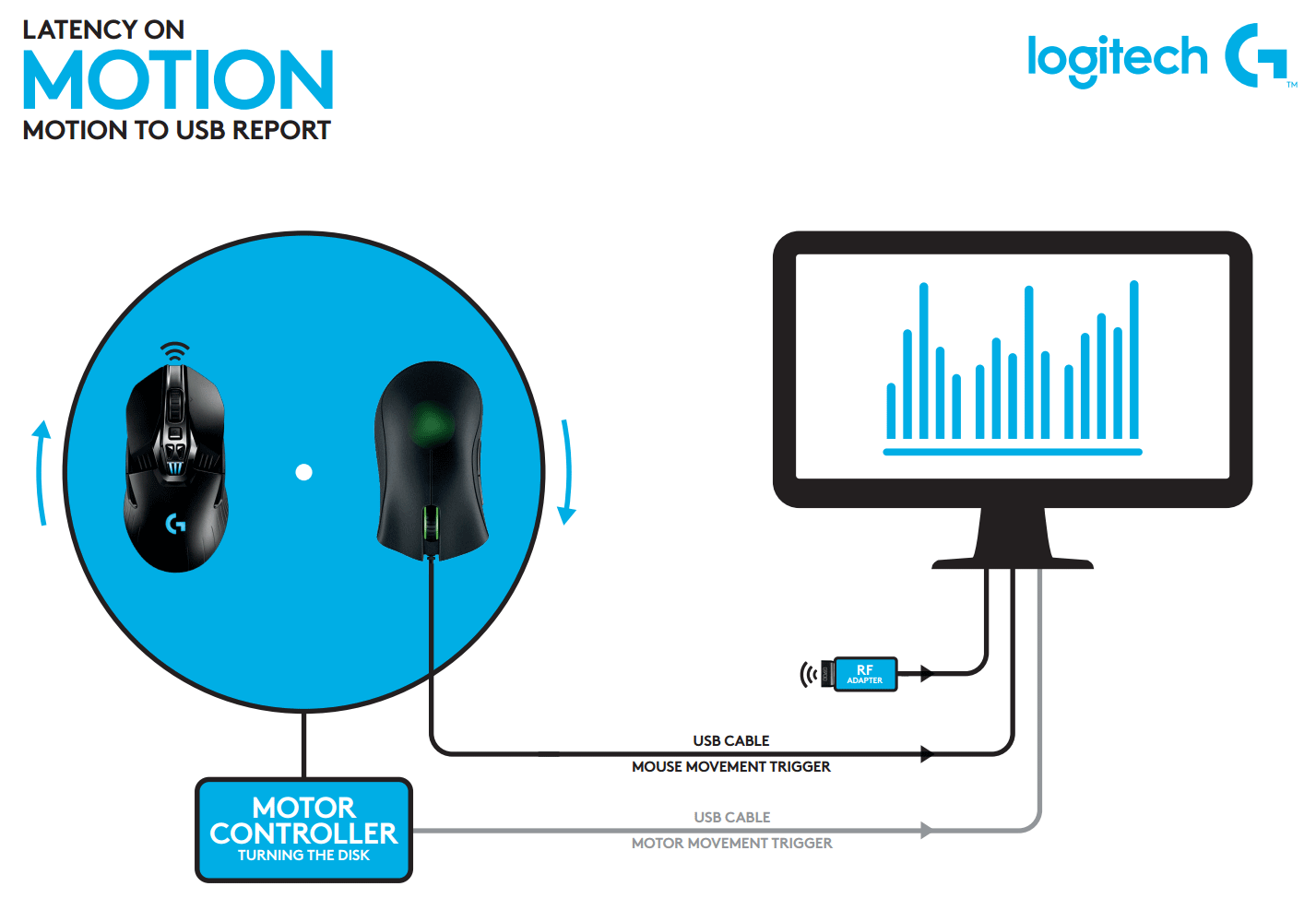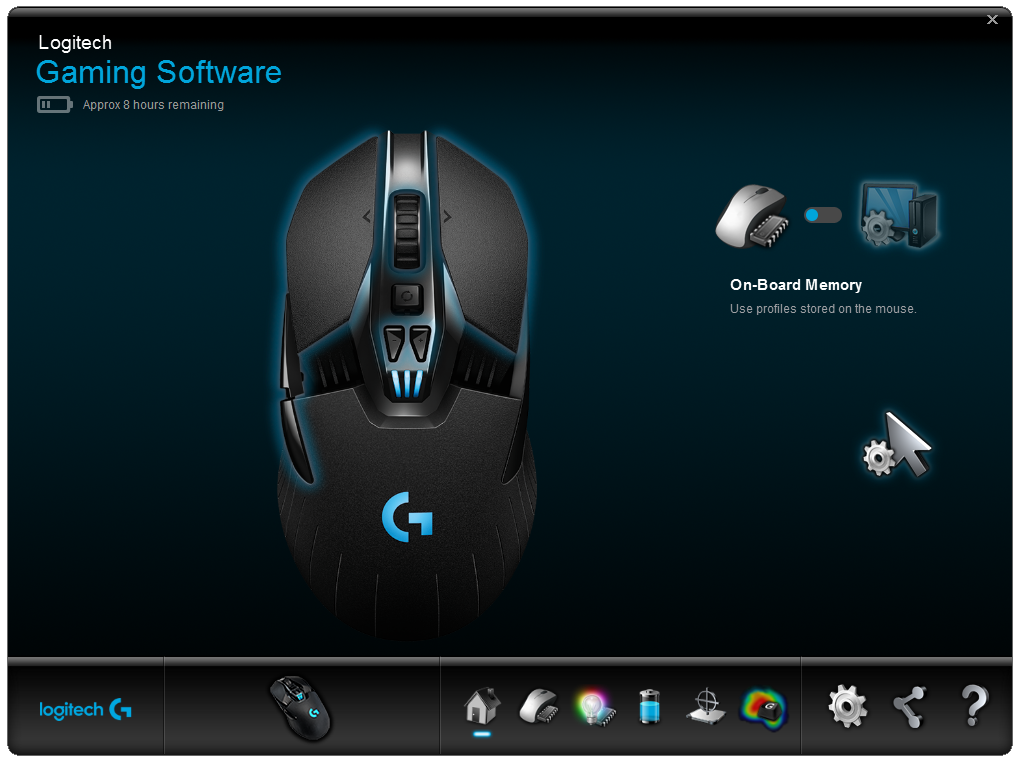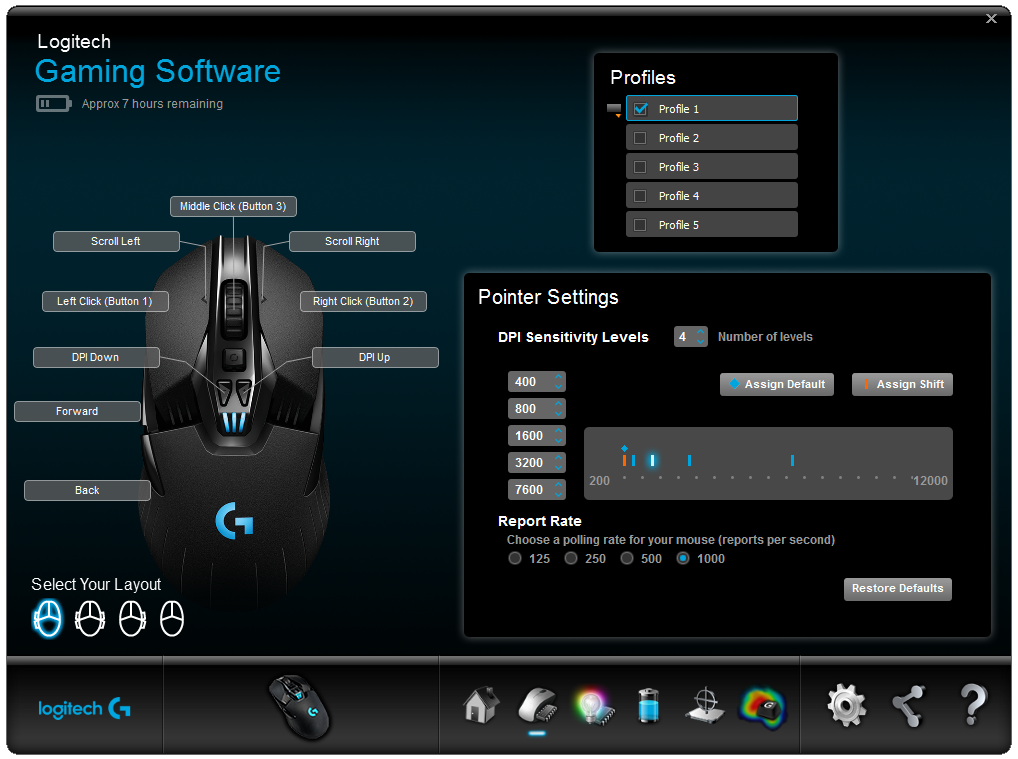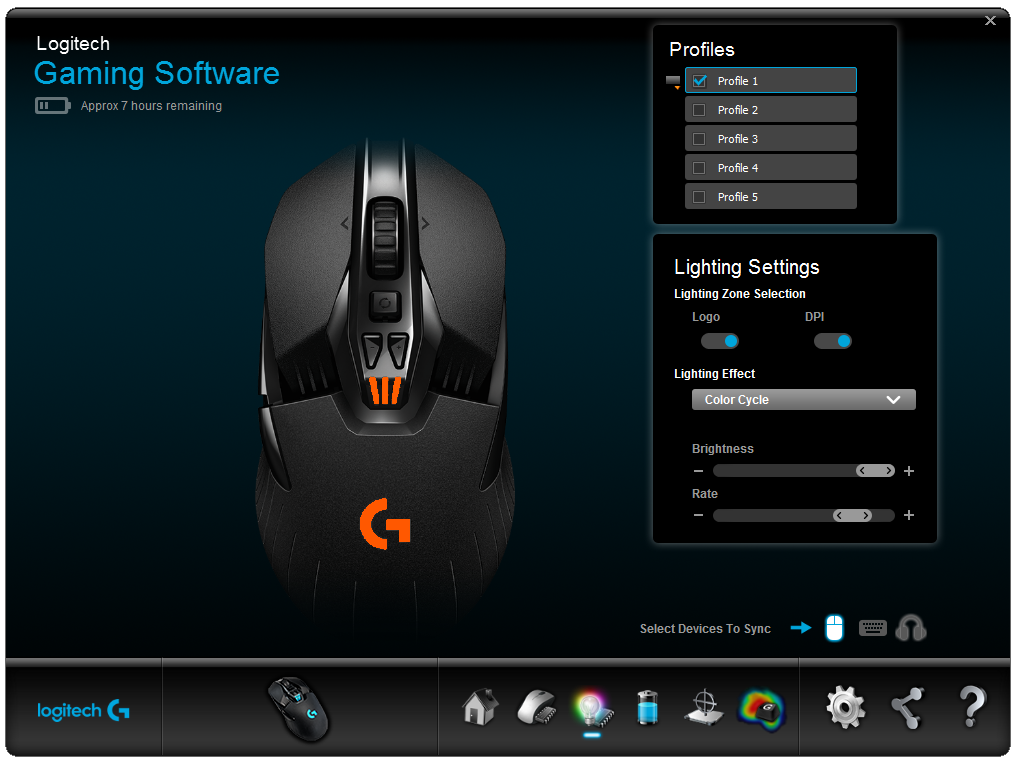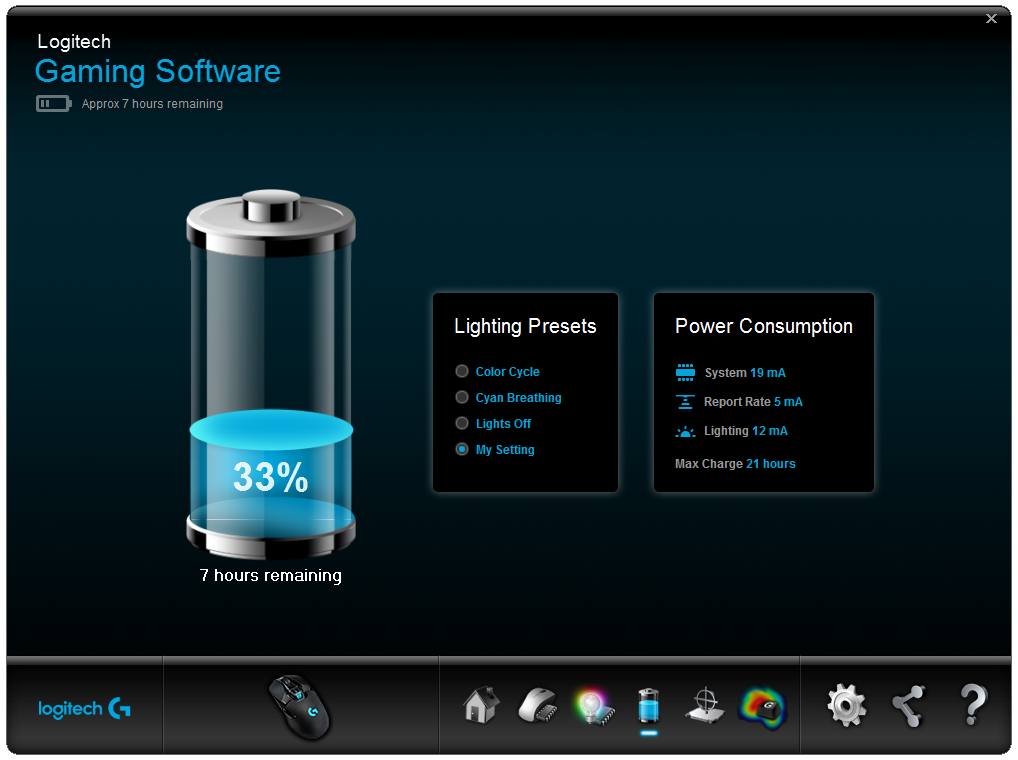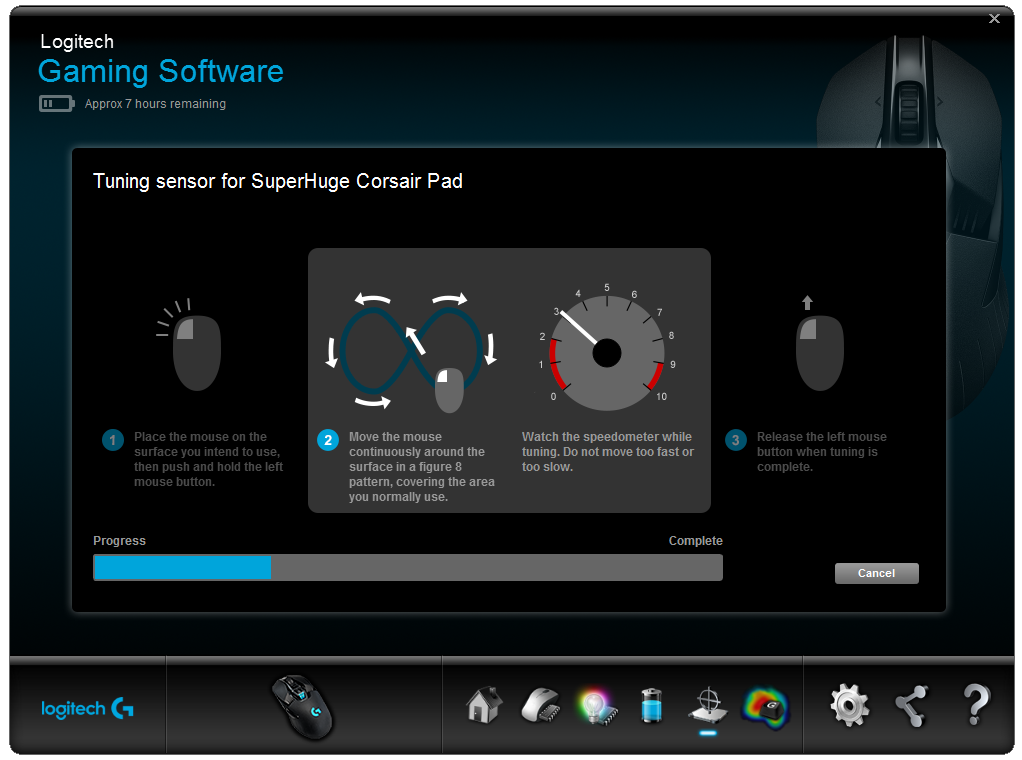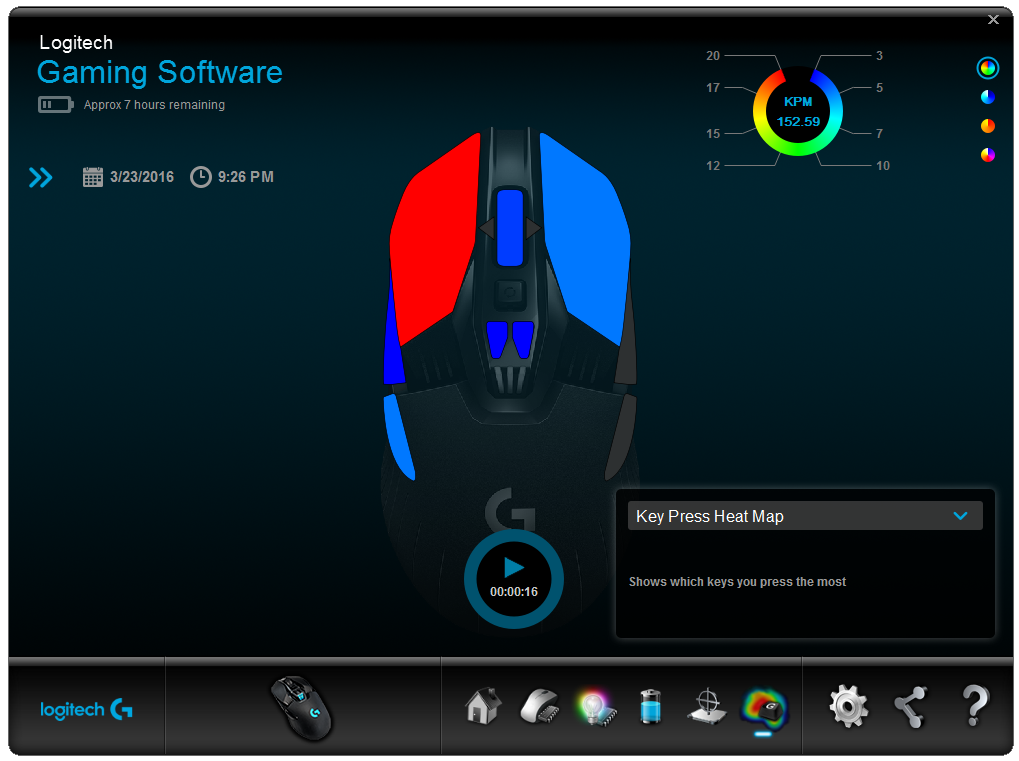Logitech's Wireless, RGB-Lit G900 Chaos Spectrum Gaming Mouse, Hands On
Logitech has been working hard on the G900 Chaos Spectrum over the last few years, and today its efforts see the light of day.
Two weeks ago, we were in Switzerland at Logitech’s labs for a two-day press event built around the new G900 Chaos Spectrum gaming mouse. Logitech has been working on this device for several years now, and the company’s efforts seem to have paid off.
With the G900 Chaos Spectrum, Logitech’s primary goal was to build a mouse that outperforms all other gaming mice, including its wired competitors, and solves the issues typically associated with wireless mice.
Of course, wireless mice have a particular stigma: They are typically heavier than their wired counterparts because of the necessary internal battery, and they sometimes come with a lesser sensor because the better ones can be a little power-hungry. Further, they can have connection issues due to wireless interference. On top of that, sometimes you have to change the batteries.
| Product | Logitech G900 Chaos Spectrum |
|---|---|
| Pricing | $149.99 USD, €179 |
| Sensor | Pixart PMW3366 |
| Resolution | 200 DPI – 12,000 DPI |
| Ambidextrous | Yes, Customizable |
| Data Connection | 2.4 GHz Wireless, 125, 250, 500, or 1000 Hz |
| Programmable Buttons | 7 – 11 (customizable) |
| Switches | Omron |
| Lighting | 2 lighting zones, static, breathing and cycle effects with RGB. |
| Weight | 107 grams |
| Dimensions | 130 mm x 67 mm x 40 mm (L x W x D) |
| Software | Logitech Gaming Software |
| Warranty | 2-year limited |
Buttons, Switches And Design
Few buttons on the G900 Chaos Spectrum are ordinary -- not even the left, right and navigation buttons. Back in the day of the G9x, user feedback indicated that people loved the feel of the left-mouse button click, so the company engineered the mechanical pivot design for the G302 Daedalus Prime just over a year ago, and now it’s back in the G900.
Whereas the left and right buttons on many mice are merely an extension of the mouse’s body, with the plastic itself acting as a hinge, the buttons on the G900 have their own mechanical hinge.
However, that design introduces a potential problem. A free-floating button can rattle, so Logitech incorporated a preload spring behind the hinge to “push” the clicking area down onto the Omron switch. That switch is angled so that throughout the click motion, the plastic maintains its contact point rather than sliding along the switch.
Hence, the click you feel is the click of the Omron switch – you’re not trying to bend the plastic body of the mouse to activate a click. The end result, subjectively, is satisfying indeed. Compared to the G302 (and G303, which share the same design), I would say that the click on the G900 is even nicer -- it is even more distinct and a little heavier.
Get Tom's Hardware's best news and in-depth reviews, straight to your inbox.


Out of the box, the G900 comes configured as a right-handed mouse with the forward/back navigation buttons on the left, but you can change this. Each side has two switches with magnets next to them, and you can attach two plastic pieces to turn them into actual buttons, or cover them up with a different piece of plastic. As such, you can have no navigation buttons at all, both navigation buttons on both sides, or a right/left handed configuration. The buttons attach to the body of the mouse with magnets, so swapping them is easy.
Part of Logitech’s goal was to shave as much weight off the G900 as possible to make up for the heft of the battery, so the team removed every little bit possible. As a result, the scroll wheel is spoked instead of solid. Logitech also used the dual-mode hyper-fast scroll wheel feature that allows the user to set the wheel into a free-spinning mode by clicking a button right below it.
The DPI switchers are standard: One lowers the DPI and the other increases it, and they are both programmable.
The looks of the G900 clearly follow in the footsteps of the other recent Logitech G gaming products, although this mouse appears to be a little more subdued. It still has the “spacecraft” vibe to it, but it’s not quite as pronounced as on the G502.
Considering that Logitech wants to curb the battery life issue with the G900, it was perhaps an odd decision to incorporate RGB lighting. Yet there are two lighting zones. One is the “G” logo on the palm rest, and the other is the DPI indicator. The indicator has three individual LEDs to show DPI stages, but they operate as one zone in the software.
Battery Life And Charging Mechanism
For the G900, Logitech found itself in a bit of a pickle. It used the Pixart PMW3366 sensor, but it also wanted the mouse to be wireless. High-performance sensors like this one also tend to have higher power demands, which causes a battery life issue on wireless mice. However, Logitech said its engineers were able to partially resolve this problem by tuning the sensor’s clock.
Logitech explained it thusly:
Clock tuning is a feature of the PMW3366 that allows it to synchronize speed with the internal clock of the mouse's main microprocessor each time the mouse boots up. This allows for tolerances in timing to be optimized, ensuring that every mouse has the same tracking characteristics out of the box and that they do not change over time. Additionally, more precise timing ensures that power consumption and rest/sleep timers can be more closely controlled, helping to extend battery life in wireless mice like G900.
Logitech claimed that the G900’s battery will last about 24 hours on a full charge with the lighting enabled, or 32 hours with the lighting disabled. Note that time frame assumes active use; according to Logitech, if you’re just using the mouse for casual web browsing, it will use less power and therefore the battery will last longer. (Our sample arrived late, so we have not yet been able to test that assertion.)
However, 24 or 32 hours of use isn’t much. The charging mechanism therefore needs to be non-interruptive -- you wouldn’t want to risk losing your mouse if the battery runs dry in the middle of a game. To charge the mouse, you simply remove the wireless receiver and its Micro-USB to USB-A adapter, and plug it into the mouse. The mouse works in wired mode when charging.
A couple hours prior to the battery running dry, the Logitech Gaming Software will actually give you a notification in the top-right corner of your screen (although my battery did not run out during the hands-on period, so I haven’t seen it), which is especially useful if you’re in-game. Fortunately, plugging in the charging cable is so quick and easy that you could do it during the respawn time in a game.
The battery itself is proprietary and non user-serviceable. Logitech said a typical battery lasts for 1,000 charge cycles. Even if you have to charge the mouse twice a week, it will take you a decade to reach that 1,000 cycles. You’ll replace the mouse long before you wear out the battery (which, incidentally, is covered under the two-year warranty).
Latency
There is a stigma that wireless mice are slow, suffer from lag and have unreliable connections. In Switzerland, Logitech showed us a handful of tests, including tracking accuracy and maximum speed, but the ones we found most interesting were the latency tests.
Logitech tested the latency of both the cursor and the click. As tested, both sat right at the 4 ms mark. The actual latency that the hardware can achieve may be even lower, but due to the 1,000 Hz polling rate, it will always be reported in whole milliseconds instead of fractions of milliseconds. Against the wired and wireless competition that Logitech had on demo, this result was much faster.
Any time a company shows us tests that result in its product defeating the competition, we’re skeptical. We were not able to replicate these tests on our own, so we have no way of confirming or disproving the results, but during the session I did ask for a couple off-menu tests that Logitech had not prepared for. The engineers hesitated, but after a nod from the PR spokesperson, they obliged.
I asked them to test the G900’s latency in wired mode. The engineers argued that it would be pointless, because the G900 already “won” the latency tests, but I wanted to see it anyway. The wired test showed 3 ms latency. Granted, that 1 ms is not something you will likely notice. In fact, having the cable attached and dragging it along will have a much more adverse effect on your gaming than that 1 ms gain.
Comfort
My first impression when taking the G900 out of the box is that it was awfully light, so much so that I thought I still had to install the battery.
The G900 is quite long, so I found myself using a fingertip grip where my lower palm rested on the shell. However, one issue I did run into is that due to the symmetrical ambidextrous shape, I felt most comfortable with the G900 angled slightly to the left. I did not feel that the angle was as severe as I’ve experienced with other ambidextrous mice I’ve used, though.
That's not to say the mouse was uncomfortable; quite the contrary, even next to right-handed mice, it is still one of the more comfortable mice I've ever used, but it's not perfect.




Logitech Gaming Software
Aside from adding support for the G900, the Logitech Gaming Software hasn’t changed, and that’s a good thing. The software is well-polished, works free of bugs and glitches, and is surprisingly easy to use.
The software has two main modes. In On-Board Memory mode, the software uses the profiles you’ve created (and that are stored on the memory), whereas the Automatic Game Detection mode uses pre-defined key mappings and settings (which are adjustable). The Automatic Game Detection mode splits the macro settings menu and pointer settings menu into two screens.
In the pointer settings and macro menus, you can select how to configure the navigation buttons. You can program the buttons to do non-standard tasks, including macros, and you can adjust the DPI settings. You can adjust the DPI settings in levels ranging from 1 through 5, and each is adjustable in increments of 50 DPI, ranging from as low as 200 up to 12,000 DPI. You can also adjust the polling rate to 125, 250, 500 or 1,000 Hz. On any wired mouse such an option is quite pointless, but it reduces the power consumption a little on the wireless G900.
Although the G Logo and the DPI indicator can be controlled separately, the extent to which that is possible is limited. You can opt either for a static color, one-color breathing, or color cycling, but you cannot set the two zones to light up in different colors from one another. You can enable or disable both lighting zones, but the DPI indicator is already partially disabled in that it lights up only when you change the DPI setting. You can opt to permanently light up the DPI indicator, although awkwardly, Logitech has placed that option in a settings menu different from the global lighting section. In the Automatic Game Detection mode, there is an added option for per-game lighting effects.
The next section show the battery charge percentage and how many hours are remaining. There are a couple of lighting presets that directly affect the battery life. The rightmost information shows the power consumption figures, together with the maximum number of hours you will get from your current settings.
In the Surface Tuning section of the software, you can pre-select from a Factory Default surface setting, a Logitech cloth mousepad, or a Logitech hard mousepad, or you can tune the G900 to whatever surface you’re currently using.
The last section in the software is a heat-map tool that can monitor the number of times you’ve pressed certain buttons, together with the total duration that each was pressed over the recorded time frame.
Final Words
Logitech’s engineers managed to squeeze the PMW3366 sensor and RGB lighting in a wireless mouse that weighs just 107 grams, which is nothing short of impressive.
The battery life isn’t particularly great by itself, but when you consider that the mouse has the features that it does, along with the convenient charging mechanism, it is a downside we can overlook. The biggest gripe we have with the mouse, and the one that will probably stop some folks from actually buying it, is the $149.99 price tag. That’s a hefty premium for what boils down to a luxurious way to control your cursor.
Regardless, the extent to which this mouse is over-engineered is spectacular, and for that, hats off to Logitech.
Follow Niels Broekhuijsen @NBroekhuijsen. Follow us @tomshardware, on Facebook and on Google+.
Niels Broekhuijsen is a Contributing Writer for Tom's Hardware US. He reviews cases, water cooling and pc builds.
-
ykki Ok, I've got an idea.....how about a mouse pad which also doubles as a wire less charger which turns on whenever the mouse battery is low? Now the challenge is making such a charger thin enough.Reply
NOTE = IDK if they already exist. -
CraigN Replyshould make a wireless mouse where your hand's heat energy helps charge the battery
Just how would you accomplish this? Besides - if that were possible, you'd just recycle the heat given off by the battery as it expends charge to recharge itself - it'd be a self regenerative system, the heat given off by your hand would be unnecessary.
17709468 said:Ok, I've got an idea.....how about a mouse pad which also doubles as a wire less charger which turns on whenever the mouse battery is low? Now the challenge is making such a charger thin enough.
NOTE = IDK if they already exist.
This would be *nearly* brilliant actually, the only problem is most things need to be stationary to charge wirelessly (moving the mouse would change the electromagnetic field between the mouse and the mosuepad) but that being said, having it charge anytime the mouse is idle would be pretty awesome. -
Quixit They've solved all the problems with wireless mice! By making the most annoying problem much worse. Charging the thing all the time is the reason I don't ever want a wireless mouse, having to charge every 24 hours of use is horrible. I don't even want to change the batteries every month or two like you do with a normal wireless mouse.Reply -
Neiromaru I really wish Logitech would abandon that horrible free spinning scroll wheel thing. I have never found a use for the free spinning mode, and it makes the normal mode feel loose and cheap. I have had two mice with that scroll wheel and both wheels broke long before the rest of the mouse.Reply
It's a total deal breaker for me and as soon as I read that part of the article I lost all interest in any other improvements they may have made. -
CraigN Reply17710956 said:I really wish Logitech would abandon that horrible free spinning scroll wheel thing. I have never found a use for the free spinning mode, and it makes the normal mode feel loose and cheap. I have had two mice with that scroll wheel and both wheels broke long before the rest of the mouse.
It's a total deal breaker for me and as soon as I read that part of the article I lost all interest in any other improvements they may have made.
Have you tried the G502? Put hands on one in a store if you have one that has one on display (most Best Buy's do now) The non-free-spinning wheel mode feels really tight on that mouse and it's given me no issues.
For some power users, it's exceptionally handy. I know a few programmer friends who LOVE it for quickly getting through big chunks of code to where they know they wanna go. -
Neiromaru Reply17710956 said:I really wish Logitech would abandon that horrible free spinning scroll wheel thing. I have never found a use for the free spinning mode, and it makes the normal mode feel loose and cheap. I have had two mice with that scroll wheel and both wheels broke long before the rest of the mouse.
It's a total deal breaker for me and as soon as I read that part of the article I lost all interest in any other improvements they may have made.
Have you tried the G502? Put hands on one in a store if you have one that has one on display (most Best Buy's do now) The non-free-spinning wheel mode feels really tight on that mouse and it's given me no issues.
For some power users, it's exceptionally handy. I know a few programmer friends who LOVE it for quickly getting through big chunks of code to where they know they wanna go.
Thanks for the suggestion, I'll check it out if I'm in best buy, but for now I have a corsair m90 mouse that I am very happy with.
I've definitely had situations where I've needed to quickly scroll through a lot of text, but I pretty much always find it easier and more accurate to just grab the scroll bar on the side of the page and drag it down to exactly where I need. -
CraigN Reply17711168 said:17710956 said:I really wish Logitech would abandon that horrible free spinning scroll wheel thing. I have never found a use for the free spinning mode, and it makes the normal mode feel loose and cheap. I have had two mice with that scroll wheel and both wheels broke long before the rest of the mouse.
It's a total deal breaker for me and as soon as I read that part of the article I lost all interest in any other improvements they may have made.
Have you tried the G502? Put hands on one in a store if you have one that has one on display (most Best Buy's do now) The non-free-spinning wheel mode feels really tight on that mouse and it's given me no issues.
For some power users, it's exceptionally handy. I know a few programmer friends who LOVE it for quickly getting through big chunks of code to where they know they wanna go.
Thanks for the suggestion, I'll check it out if I'm in best buy, but for now I have a corsair m90 mouse that I am very happy with.
I've definitely had situations where I've needed to quickly scroll through a lot of text, but I pretty much always find it easier and more accurate to just grab the scroll bar on the side of the page and drag it down to exactly where I need.
Wait...you actually drag your hand to the right?
How exhausting! :P Haha. Just kidding. Also, great choice, the M90 is an awesome mouse! -
DotNetMaster777 it is to expensive taking into account characteristics !!! you can use it only 24 hours :-DReply -
Morbus Reply
I have the G502 and had the G500 and the free wheel mode (optional, remember) is amazing for browsing the web and scrolling in some games where the scroll wheel is just too slow. It's a really fantastic system and works amazingly well.17710956 said:I really wish Logitech would abandon that horrible free spinning scroll wheel thing. I have never found a use for the free spinning mode, and it makes the normal mode feel loose and cheap. I have had two mice with that scroll wheel and both wheels broke long before the rest of the mouse.
It's a total deal breaker for me and as soon as I read that part of the article I lost all interest in any other improvements they may have made.
Have you tried the G502? Put hands on one in a store if you have one that has one on display (most Best Buy's do now) The non-free-spinning wheel mode feels really tight on that mouse and it's given me no issues.
For some power users, it's exceptionally handy. I know a few programmer friends who LOVE it for quickly getting through big chunks of code to where they know they wanna go.
If you don't know what it's for, it's basically for all those times where you'd spend like 5 or 10 seconds grinding away at the scroll wheel, scrolling down or up on a page. You just toggle the free wheel mode and it moves at a much faster and free rate, gives you a broader and faster control, and when you're close to your target, you just toggle it back to the normal wheel and scroll accurately to where you want to be.
The real crime is the mouses with PERMANENT "free" non-clicky wheels. Microsoft has a few, and they are made for people who hat everything that is good and nice.