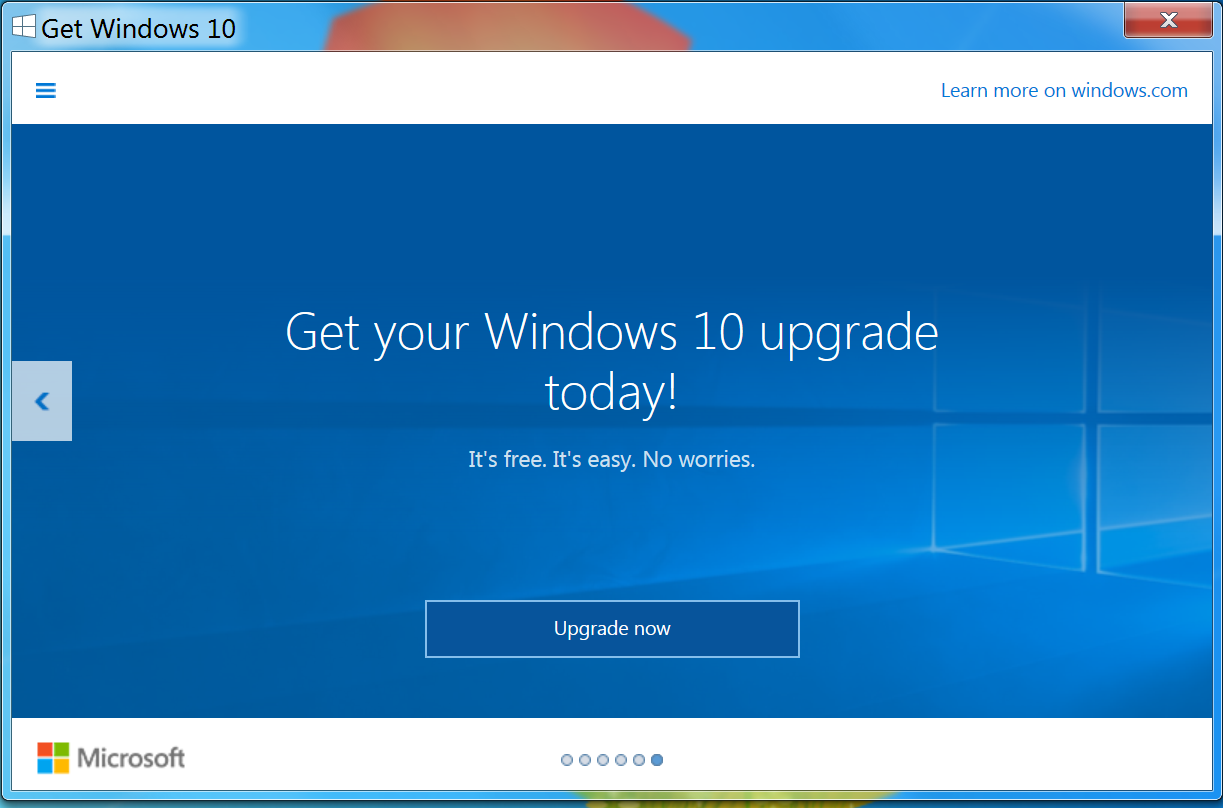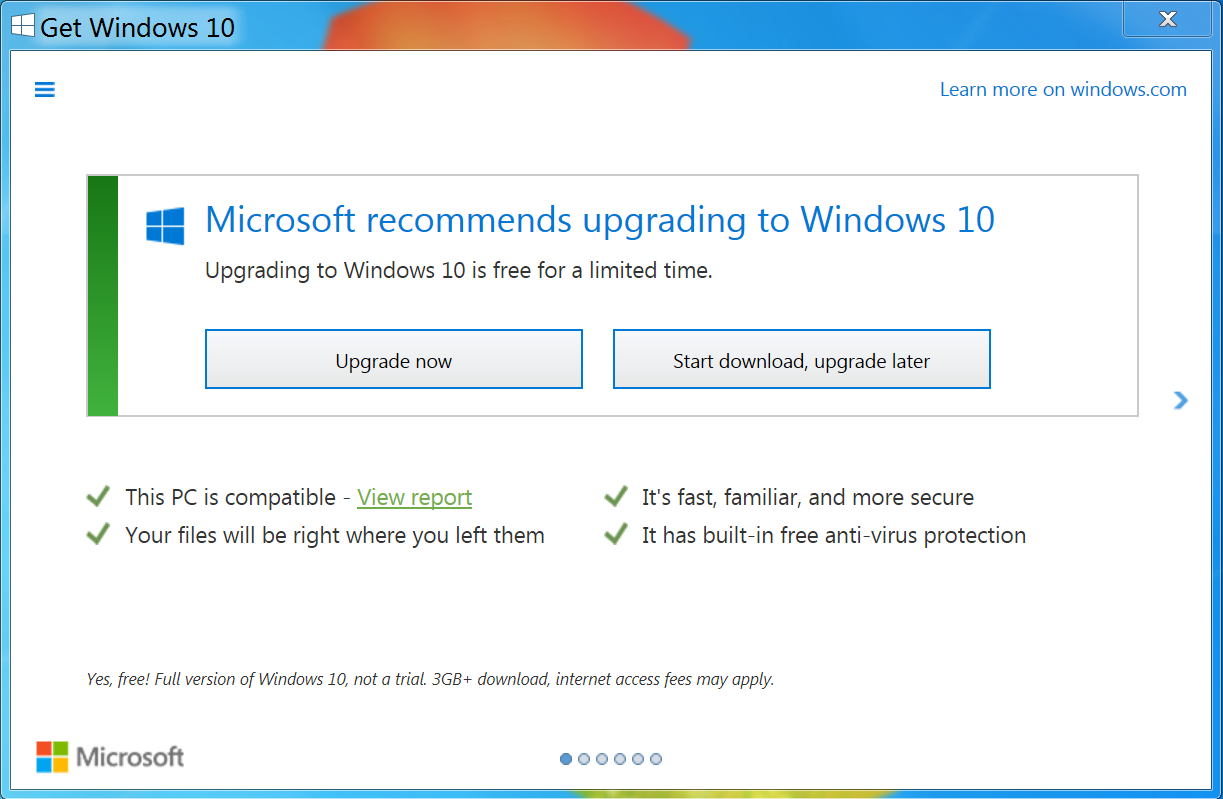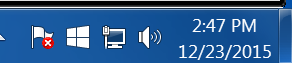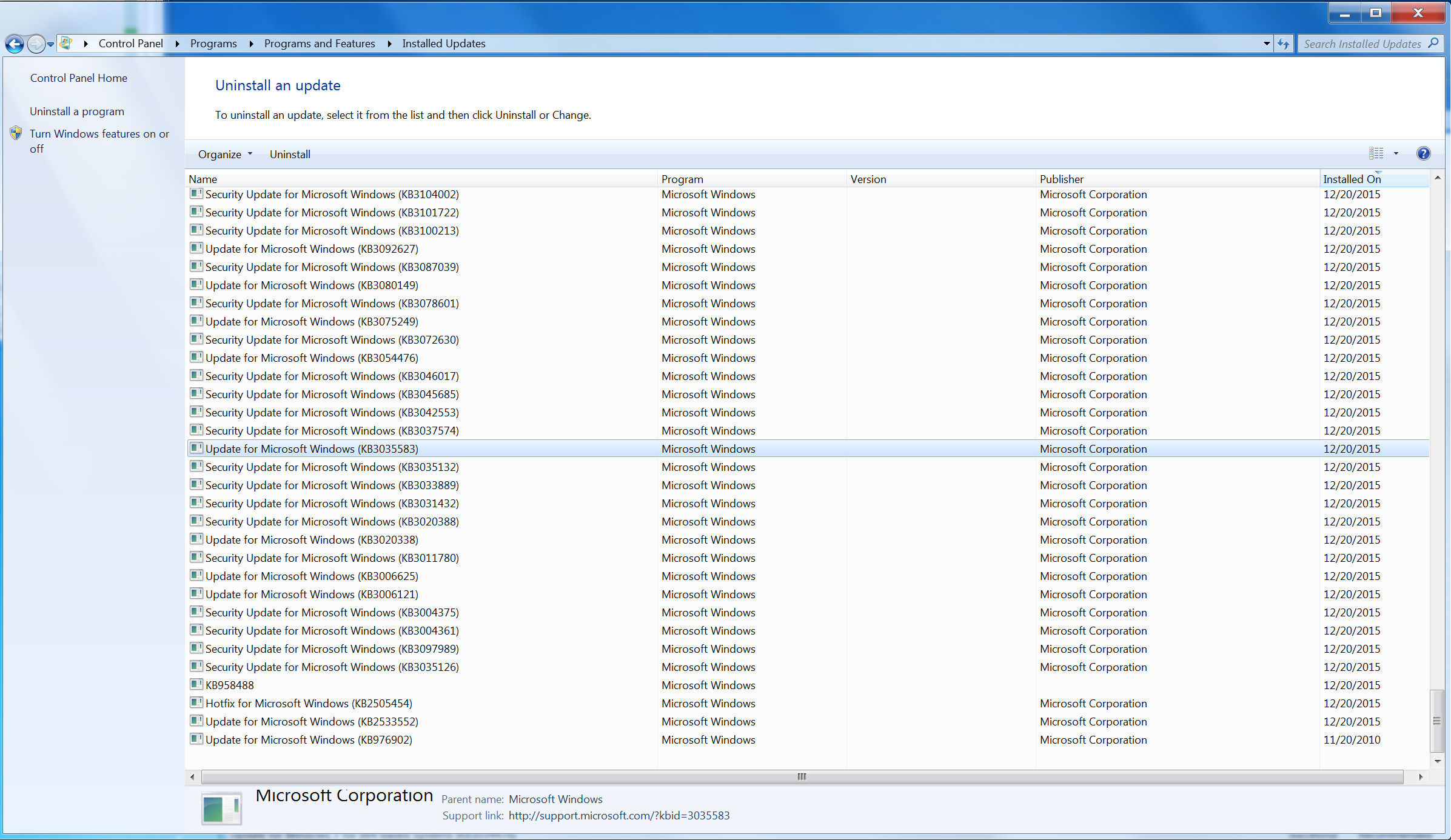How To Easily Remove Windows 10 Upgrade Notifications
Windows 10 is out, and if you have Windows 7, 8 or 8.1, then you have undoubtedly learned that Microsoft wants you to upgrade more than you want to win the lottery. If you are tired of the constant update notifications, here is how you can remove them from your PC.
The most common Windows 10 update notifications you will see will open in the middle of the screen every time you start the computer and occasionally pop up in the bottom right corner. These can be closed, but you will still have an icon on your taskbar that cannot be removed.
These endless pop ups started showing up after Windows 10 was released because of an update (KB3035583) pushed out by Microsoft for Windows 7, 8 and 8.1. This is listed as a “recommended” update in the Windows Updates manager, but it is an executable program that runs when the PC boots and constantly reminds you that you can upgrade to Windows 10 for free. It doesn’t do anything else, so it can be removed without jeopardizing the safety, stability or security of your PC.
To do this, open Control Panel and choose “Uninstall a Program.” Then on the left side, click “View Installed Updates” and scroll down until you find KB3035583 and uninstall it. Once it is gone, you won’t get these notifications anymore.
As it is a recommended Windows update, Windows will try to install it again, so be sure to go into the Windows Update manager, right click on KB3035583, and select “Hide Update.”
Follow Michael Justin Allen Sexton @EmperorSunLao. Follow us on Facebook, Google+, RSS, Twitter and YouTube.
Get Tom's Hardware's best news and in-depth reviews, straight to your inbox.
-
drtweak Yea I found a Batch + VBS combo that I modified to 1) Allow for UAC prompt so you can remove it properly on any PC 2) It also find the hidden folder it downloads everything to, takes permission, and then deletes it all 3) removes and then automatically hide that update.Reply
Plus took you guys long enough. I knew about this update the day windows 10 came out XD -
Optimus_Toaster Honestly I expected more. I've known about this and been copying and pasting the method over and over again on forums. I'd also add to run disk clean up and make it look for leftover windows update files to get rid of the 4GB of windows 10 that it downloads.Reply
Plus the update comes back even if you hide it. It'll get auto installed or sneak itself into a list of other updates. -
nukemaster Please keep an eye out as this update may come back from time to time.Reply
If you are set to only get important updates(instead or optional/recommended), you will not see it at all to begin with(confirmed this on 2 systems.).
Will they push it harder later? most likely.
I typed this post on Windows 10 :) -
kep55 Watch out for KB3112343. It basically installs a Win10 backdoor or something, claiming it's making it easier to upgrade from Win 7 / 8.Reply -
firefoxx04 Really? This process has been around for a longggggg time. The problem is that the update gets re installed all the time. I just move the tray icon to the hidden spot and then set the settings to "never show icon or notifications."Reply
This way the update is still present but it never nags. I don't have to worry about it getting re installed because I never removed it.. I just hid it. -
alidan yet another reason to only update crap when something breaks or requires an update to function.Reply -
LordConrad After you uninstall KB3035583 the first time, it becomes a "required" update on your computer. The next time this update appears, it will auto-download if you have automatic updates turned on.Reply
I run GWX Control Panel after uninstalling and hiding KB3035583, so I will be warned if Microsoft tries to sneak it back on my PC. -
Colin Lee ReplyI found the easiest way to get rid of this was to upgrade to Windows 10 ;).
You beat me to it, I mean why wouldn't you take a free upgrade to a better OS. I think that's why it's so late. They've all been trying their best not to be the one writing it.