Tech Tom’s Relies On: Asustor AS3204T NAS




Everyone in tech knows that person who takes it upon themselves to remind everyone, every chance they get, of the importance of backing up data. Annoying as this behavior can be, perhaps it’s for the better, because there’s also the other that person who never listens to this sound advice. I wasn’t quite the latter, but I definitely didn’t back up as much as I should and could have.
That changed early last year when, for the first time ever, I irrecoverably lost some of my data. Without any signs of impending failure, my Z77 motherboard went up in sparks and killed the SDD and all three of the 1TB hard drives inside my desktop. The SSD was a goner, but advice from the Tom’s forums gave me hope of recovering data from the hard drives. Unfortunately, life was only briefly restored to one of them, and it wasn’t for long enough to evacuate any data.
The CrashPlan Crash
Fortunately, I had backed up the important parts of those drives, so their loss wasn’t crippling. The event did, however, put the fear of god into me, and I resolved not to continue without a solid backup plan. I decided that the cheap and convenient cloud-backup service CrashPlan was the perfect solution. It took nearly a week to upload and synchronize with the server, but I felt I was well protected after. That cozy feeling didn't’ last long long, however, and my CrashPlan Home subscription metaphorically crashed when the service surprisingly ceased operation in late 2017.
I trusted CrashPlan because I knew the service had been operating for years and was generally well-received. CrashPlan did offer alternatives: upgrade to a small business account for exactly double the price or switch to a competitor. I decided to do neither and instead go back to doing local backups, but this time, I’d automate it with a NAS. As secure as cloud services claim to be, there’s no point to them if they stop servicing you.
Back To Local Backups
I was well aware of RAID, which most NAS makers expect people to use, but I was only looking to use my NAS as a device to store individual drives. After a few weeks of research, I settled on the Asustor AS3204T. It’s not the cheapest four-bay NAS--the Qnap TS-431P can be had for less--but it is pretty cheap for one with a quad-core x86 processor, dual rear USB 3.0 ports, and a direct video output. I wasn’t buying it to do video transcoding, because all my media devices have PCs attached to them, so the desire for an x86 processor was admittedly irrational. I planned to use the dual rear USB ports for external expansion and backup, and I convinced myself that the direct video output, which is only HDMI 1.4, might be useful in troubleshooting in case I can’t reach the NAS over the network.
The Asustor AS3204T Is More And Less Than I Need At Once
Although I won’t put the blame on Asustor, the AS3204T proved that my buying criterion were a bit out of line with what a NAS is meant to be. Setting up the device was simple, even for a NAS newbie like me. The AS3204T doesn’t have hot-swap drive bays, so you have to disconnect and open the unit to install drives. This process reveals a well-cooled processor, a well-placed 120mm fan that blows evenly over the drives, and generally high-quality construction. After connecting the NAS to my router, I used its web interface to complete the setup. You can also use an app to set up the NAS, but I didn’t need it, or the HDMI port, because I was instantly able to access the NAS using its IP over the network.
A flawless boot process was a welcome surprise for me, because I knew NASes can be finicky, but some of the limitations of an embedded Linux system immediately started to become apparent. For starters, I wasn’t expecting the NAS’ OS and apps to actually require some space on one of the drive volumes. The NAS itself has 512MB of flash to hold the OS, but that’s not considered a volume. Only drives in the drive bay can be volumes, so you’ll need at least one to even boot the NAS. It effectively uses one of the volumes as a “C:” drive. This doesn’t consume an appreciable amount of space, but it does mean that you can only freely swap out, at most, three of the four drives in the NAS.
Get Tom's Hardware's best news and in-depth reviews, straight to your inbox.
Another thing I quickly discovered is that the Asustor can’t use external drives as storage expansion. Like all NASes, the AS3204T can access external drives formatted in file systems different from its own, but it can’t put them onto the network or add them as a volume. You’re limited to accessing them through the NAS’ file browser or backup app.
All-Around Decent
For an experienced NAS user, these limitations might be commonly understood, and they don’t detract from the fact that my AS3204T has operated and performed flawlessly. Its SMB service works by default, so mapping the NAS’ volumes as network drives in Windows is simple. Its speed over the network caps out at ~106MB/s, which is close enough to saturating gigabit LAN to satisfy me.
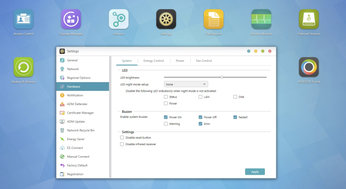
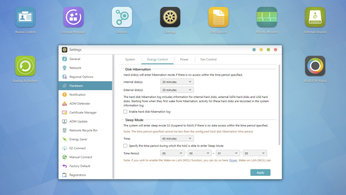
The AS3204T has also seen major and minor software updates applied without hassle. I don’t have any other NAS to compare to, but so far, I’ve found Asustor first-party software to be reliable. The UPnP server, which I briefly fired up to test, doesn’t transcode media unnecessarily and correctly sends native files according to what my devices support. The automated backup software has all the flexibility I need. And the NAS’ settings has detailed controls for power saving and drive spin-down.
I haven’t dug into the AS3204T’s other features as I basically use it purely as a device to host network drives and run backup routines. In truth, I probably paid much more than I needed to for this basic functionality, but at least it performs outstandingly in its most important functions.