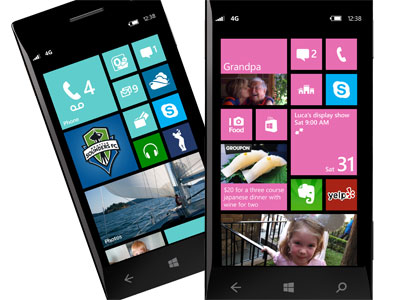Remote Desktop Preview Now on Windows Phone 8.1
Windows Phone 8.1 users can now access the desktop remotely in this beta app.
David Bélanger, a program manager on the Remote Desktop team, announced on Wednesday the availability of a new Remote Desktop preview app for Windows Phone 8.1, which can be downloaded now in the Windows Phone Store. This app includes Remote Desktop Protocol (RDP) 8.1, RemoteFX, secure connections through NLA, and a connection center for managing a list of desktop connections.
"The Remote Desktop app provides a rich multi-touch experience with RDP and RemoteFX that supports Windows gestures," he writes. "Users can get a rich Windows experience and be productive on their Windows Phone devices because the app uses RDP 8.1 and RemoteFX to provide high fidelity audio and graphics."
As previously stated, this new app supports the Network Layer Authentication (NLA) protocol. However, this app can also connect to older servers that do not support the newer encryption offered in NLA, and will alert the user if they are connecting to a particularly unsafe server.
"When connecting to a PC running Windows 8 or Windows 8.1, the default interaction mode is Touch," he writes. "This is similar to interacting with the remote PC by using a touch monitor, and all the touch inputs are sent to the PC (up to 10 contact points) if you can fit them on the phone! Windows 7 or earlier can also be switched to touch mode, but this only supports a single contact."
While in Touch mode, Bélanger says it's possible to zoom in to the session by using the zoom button on the connection bar. After zooming in, customers can use the pan knob to move around the screen by tapping on it and dragging. The knob can also be manually relocated by double-tapping on it and dragging it to another part of the screen, revealing whatever was previously blocked by the knob.
"When connecting to a PC running Windows 7 or earlier, the default interaction mode is Mouse Pointer," he writes. "You can also switch to Mouse Pointer mode for Windows 8 or Windows 8.1 PCs by tapping the PC name in the connection bar at the top of the screen and changing the mode by using the command bar on the right."
The informative blog goes on, which can be read here. Bélanger encourages Windows Phone 8.1 users to give the service a try and see what the Windows platform has to offer in such a small space.
Get Tom's Hardware's best news and in-depth reviews, straight to your inbox.
Follow us @tomshardware, on Facebook and on Google+.

Kevin Parrish has over a decade of experience as a writer, editor, and product tester. His work focused on computer hardware, networking equipment, smartphones, tablets, gaming consoles, and other internet-connected devices. His work has appeared in Tom's Hardware, Tom's Guide, Maximum PC, Digital Trends, Android Authority, How-To Geek, Lifewire, and others.