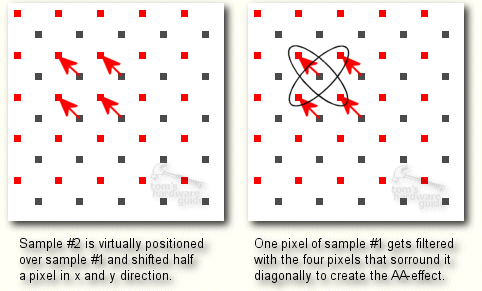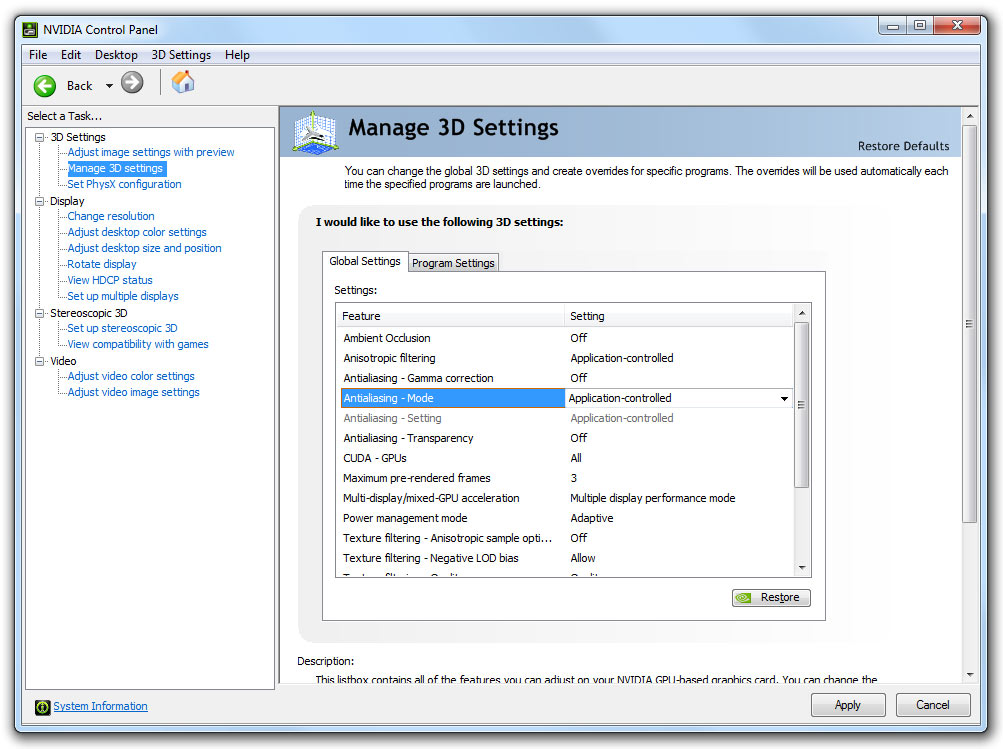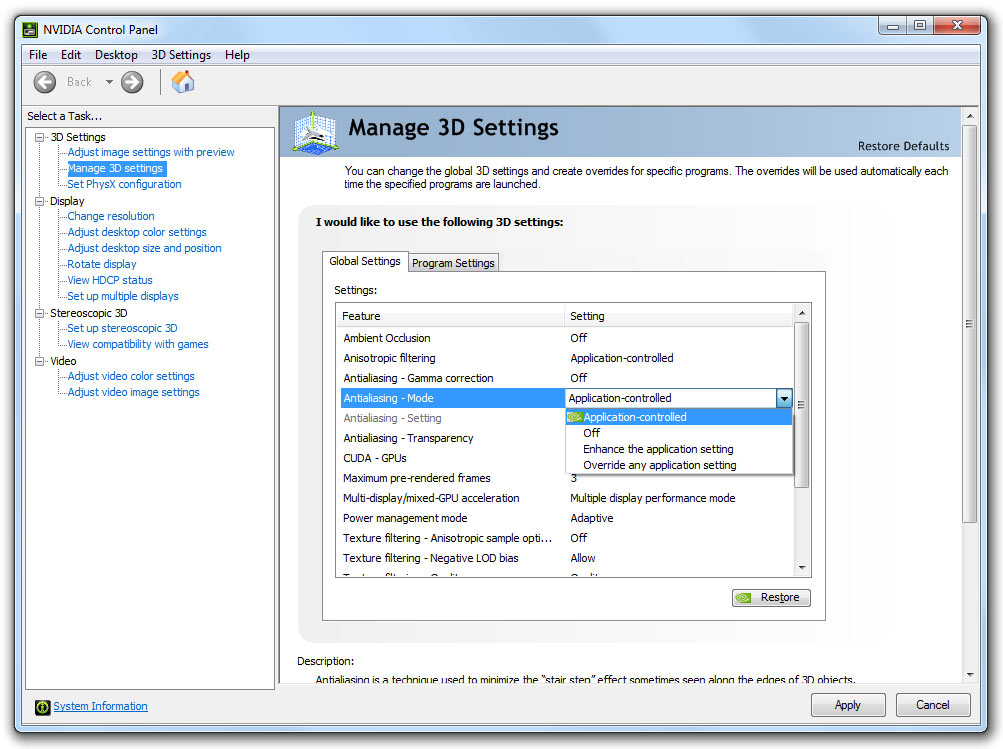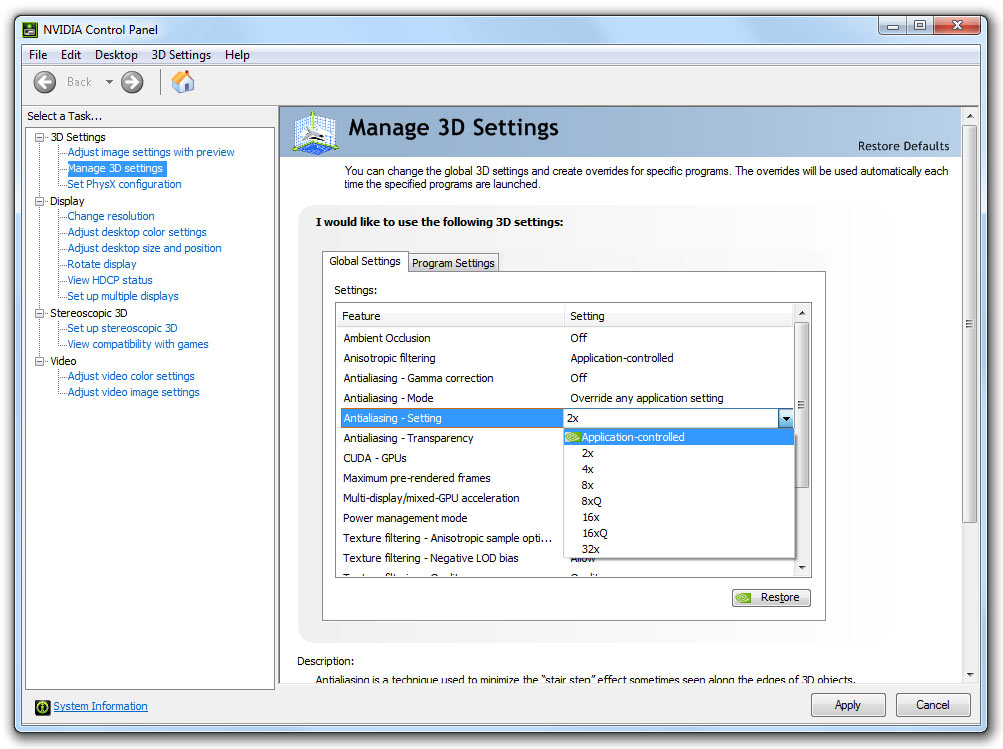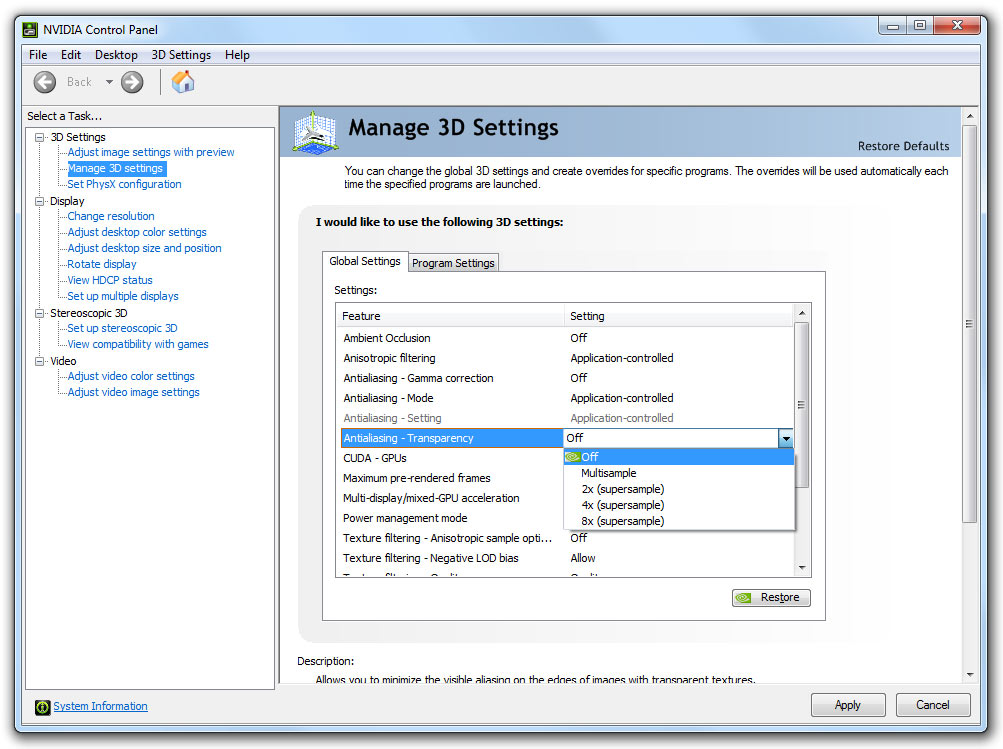Anti-Aliasing Analysis, Part 1: Settings And Surprises
Some time has passed since we last delved into the state of anti-aliasing. In this article, we investigate the feature thoroughly from the basics to vendor-specific implementations and learn some shocking surprises about driver settings along the way.
GeForce-Exclusive Anti-Aliasing Modes And Driver Settings
Obsolete GeForce Anti-Aliasing Modes
Quincunx Anti-Aliasing
When the GeForce 3 was introduced, Nvidia included a new anti-aliasing option in the driver: Quincunx.
Quincunx anti-aliasing didn’t take additional samples within each pixel, but duplicated the frame buffer, shifted the duplicate diagonally by half a pixel, and made use of these duplicated pixels to average out the color of the pixel in the center and create an AA effect. While Nvidia said quincunx anti-aliasing offered 4xAA quality with a 2xAA performance load, in reality, the method often blurred both edges and textures alike. It’s been referred to as a blur filter, which also isn’t really correct (though it's not too far from what is actually happening).
We’re listing this mode for reference purposes, as it was removed from Nvidia's drivers a while ago due to its relatively poor quality. Quincunx was dropped once graphics hardware was fast enough to handle MSAA. You can learn more about Quincunx in our GeForce 3 review (written by good ol' Thomas Pabst).
Driver Settings: GeForce Anti-Aliasing Controls
The Nvidia control panel is relatively easy to use, although its settings often don’t work as simply or intuitively as you’d expect based on the labels. To access the anti-aliasing controls, click “Manage 3D Settings” under the 3D Settings right below the “Select a Task…” menu.
Get Tom's Hardware's best news and in-depth reviews, straight to your inbox.
Here you see the three main anti-aliasing controls: “Antialiasing–Mode,” “Antialiasing–Setting,” and “Antialiasing–Transparency.” By default, the first two are set to “Application-controlled,” and the third is set to “Off.”
We’ll start with the “Antialiasing–Mode” setting. The options are as follows: “Application-controlled,” “Off,” “Enhance the application setting,” and “Override the application setting.”
Setting “Antialiasing-Mode” to “Application-controlled” surrenders anti-aliasing levels to the application. The “Off” option disables the feature entirely.
The next two settings are a little more complex. The “Enhance the application setting” option should change the anti-aliasing level in the game to the driver-set anti-aliasing level chosen in the “Antialiasing–Setting” option just below. For instance, if your game's menu options max out at 2xAA, you would set 2xAA for the game and force the 16x setting through the driver for improved anti-aliasing. Realistically, these controls might only work in DirectX 10 and 11 titles if the MSAA level you’ve set in-game corresponds to the number of samples in the anti-aliasing level you are trying to force in the driver. For example, if you set 4x MSAA in the game, you could force the 8x setting (four samples and four coverage samples) but not 8xQ (eight samples). We discuss this more in our testing.
The “Override any application setting” option should force the driver-set anti-aliasing level, regardless of the in-game settings. This mode sounds like an all-encompassing master switch, but in reality only works in a handful of scenarios, usually where anti-aliasing is not supported in the game options at all. We dig into this later, as well.
The “Antialiasing–Setting” option is closely tied to the previous “Antialiasing-Mode” setting. This is where you would choose the level of anti-aliasing that corresponds to the number of samples you’d like to use. You might have to do a little research to understand exactly how many multi- and coverage samples each setting corresponds to, as Nvidia has taken liberties with naming its anti-aliasing levels (mentioned on the previous page).
Finally, let’s look at the "Antialiasing–Transparency" setting, which turns on TAAA. This includes the options "Off," "Multisample," and "2x, 4x, and 8x Supersampling."
The “Off” setting is self-explanatory. The Multisampling setting will apply TAAA to transparent textures at the same number of samples that are currently being employed with standard MSAA—however, this mode only works in DirectX 9. The transparent supersampling settings function independently of MSAA, and tend to work in a much larger range of applications. In our testing, this feature often didn’t work in DirectX 9 titles, with much better success in DirectX 10 and 11.
Current page: GeForce-Exclusive Anti-Aliasing Modes And Driver Settings
Prev Page Coverage Sampling Modes: Nvidia’s CSAA And AMD’s EQAA Next Page Radeon-Exclusive Anti-Aliasing Modes And Driver SettingsDon Woligroski was a former senior hardware editor for Tom's Hardware. He has covered a wide range of PC hardware topics, including CPUs, GPUs, system building, and emerging technologies.
-
burnley14 Awesome article. I am unfortunately not one of the elite few who know all the ins and outs of graphics performance, so this was very enlightening for me.Reply -
dragonsqrrl Great article, very informative. I've never really used forced anti-aliasing through the driver, and from what I've read it doesn't really sound like a good idea anyway, given the fact that most modern games provide adequate AA levels through in-game settings (these are usually better optimized as well). Seems like forced driver level AA is pretty hit-or-miss. With a few rare exceptions it just doesn't seem like it's worth the effort.Reply
...went to the link for Tom's Geforce3 article. The good old Geforce3, now that takes me back. -
army_ant7 Why does it say here, http://www.geforce.com/#/Optimize/Guides/AA-AF-guide (go to the next page of this article), that it internally renders the frame at a resolution 4 times greater? But according to the 2nd page of this article, it says that at x4 AA it only internally renders a frame at a resolution 2 times greater.Reply -
JimmiG Great article, but this is really something Nvidia and AMD will have to fix together with game developers...Reply
The settings I select in the driver control panel should apply without me having to worry about coverage samples, multi samples, DirectX versions or the alignment of the planets. It should just work.
Similarly, any self-respecting game made in the last 6-8 years should have proper anti-aliasing options in its in-game menu. Not just an On/Off switch, but the full range of AA settings available with the video card being used. -
BulkZerker MrBonkBonkwhat are you talking about?we can still force Supersampling as of 266.58 on Nvidia cardsReply
IF the game lets it! Drivers trying to force AA doens't mean the game will allow it. If the game doesnt' support it your not goting to get tehy type of AA.
Either way this AA fragmentation is almost as bad as all these custom versions of Driod. -
heycarnut @army_ant7:Reply
Nvidia article is wrong, or at the very least semantically sloppy.
4X samples generally means doubling of resolution for both axes. 4*(x*y)==(2*x)*(2*y).