ASRock, Biostar, Gigabyte, MSI H170 Motherboard Round-Up
Why you can trust Tom's Hardware
MSI H170I PRO AC
MSI's H170I PRO AC is the only mini-ITX board in today's round-up. Like all such tiny boards, it makes a few compromises in some areas, but I also found some positive features that stand out. For example, this is the only board in the round-up with Wi-Fi connectivity, and it has some interesting diagnostic LEDs on the board.


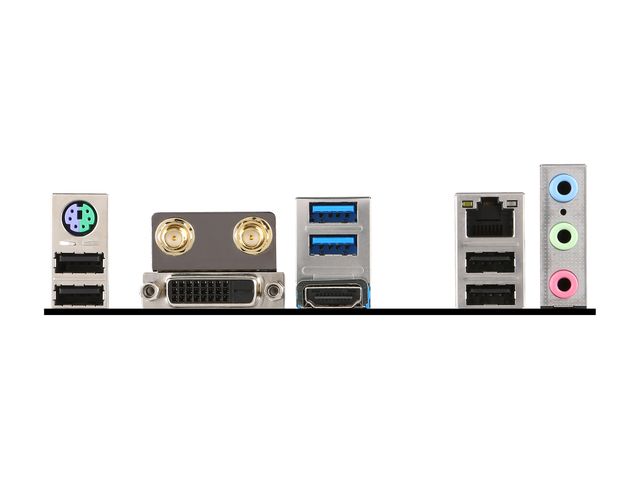
In the box, you get the board, a pair of SATA cables and a pair of antennas for the wireless radio. You'll also find the usual I/O plate and driver CD, along with a glue-bound, 5-15/16-inch x 4-inch manual that will not lie flat and is somewhat difficult to read due to tiny type. The various languages are not well-labeled or called out in a table of contents. However, in addition to English, I recognize French, German and Russian; plus, there are four pictographic Asian languages.
The audio codec is an ALC887, which offers a 97dB S/N on the output and 90dB S/N on the input. It isn't pro-quality, but is fine for most users who are not audiophiles.
The layout is a little cramped, as you would expect on a mini-ITX board. Most of the placements are intuitive, but a couple of them are not. The front-panel audio connector is located to the left of the audio jacks. The USB2.0 and COM headers are between the network and USB connectors, so a front-panel USB2.0 cable will run across the board. The radio is pre-mounted right in front of the antenna connectors, so their connecting wires are short and won't get in the way as you install this board. The CPU power connector requires only four pins, and is well-placed with finger space around it on the right edge in front of the rear mounting hole. Both fan headers are on the right edge well behind the two DDR4 DIMM slot latches. There are no latches on the left side.
In the narrow space between the DIMM slots and the ATX power connector are two surface-mount LEDs. One is for HDD activity, and the other indicates a CPU overvoltage condition. To the immediate left of the ATX power connector are three more surface-mount LEDs, one each to indicate boot issues with the CPU, RAM or display adapter.
The USB3.0 connector is on the left side of the front edge. Two of the SATA 6Gb/s connectors are to its left, with the front panel and speaker connectors on the other side; this is OK, but the other two SATA 6Gb/s connectors are behind the DIMM slots. Once RAM and a graphics card are installed, those two SATA cables may be difficult to easily reach.
The PCIe slot is reinforced by thick, plastic ridges on the outside edge, and its metal mounting pins (not just the electrical connectors) are soldered to the board; well, one is, but my sample appears to be missing the pad that would have allowed the other to hold any solder. In any case, MSI says these features are to protect the slot against accidental damage from heavy graphics cards. The M.2 slot is located on the underside of the board, so if you're going to use this slot, mount the M.2 drive before mounting the board. Looking at the QVL, this slot appears to take PCIe-based M.2 drives, but not SATA-based, so choose your drive carefully.
Get Tom's Hardware's best news and in-depth reviews, straight to your inbox.
The MSI UEFI is straightforward. Here is the main screen, along with one showing current status:
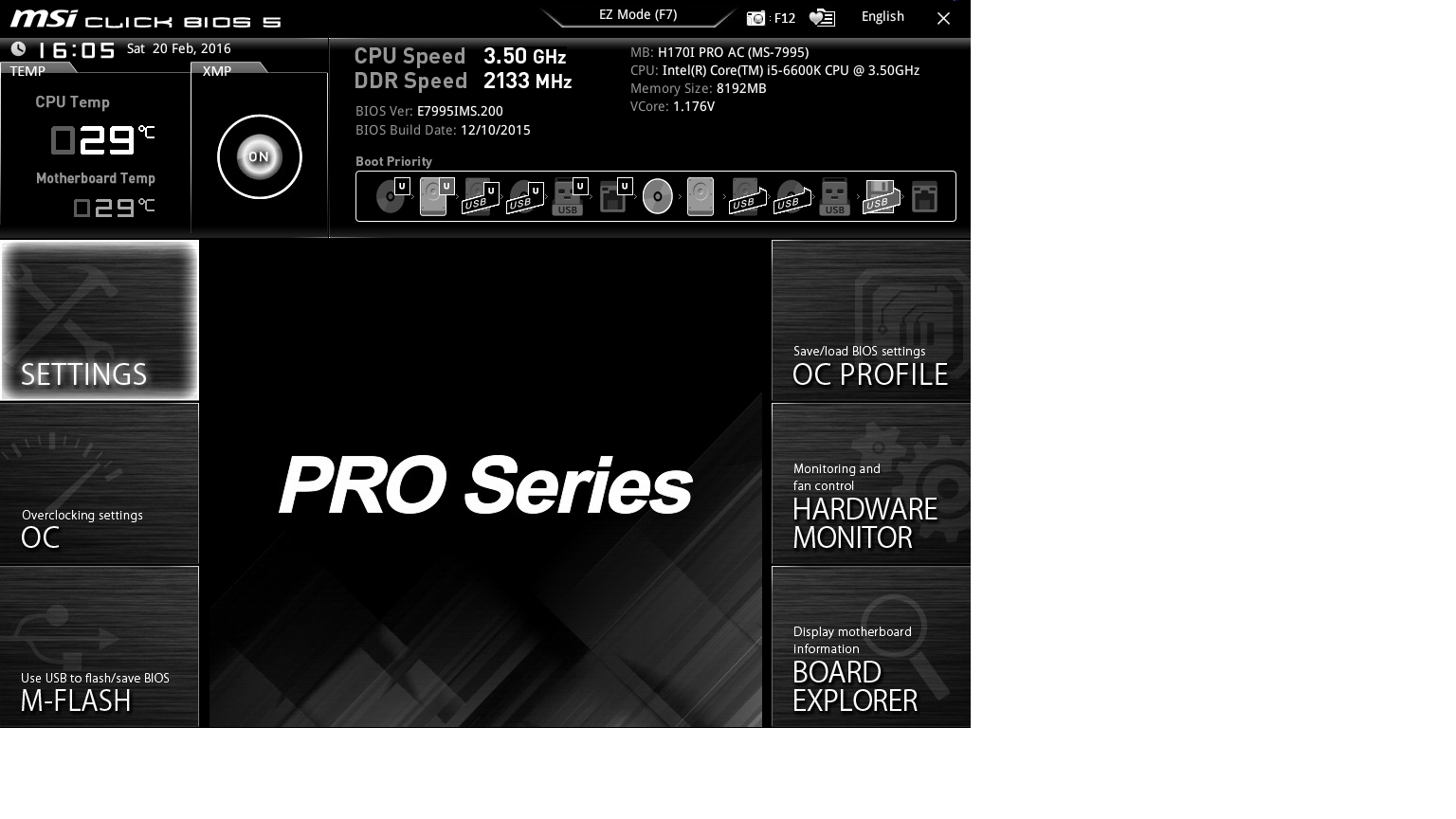
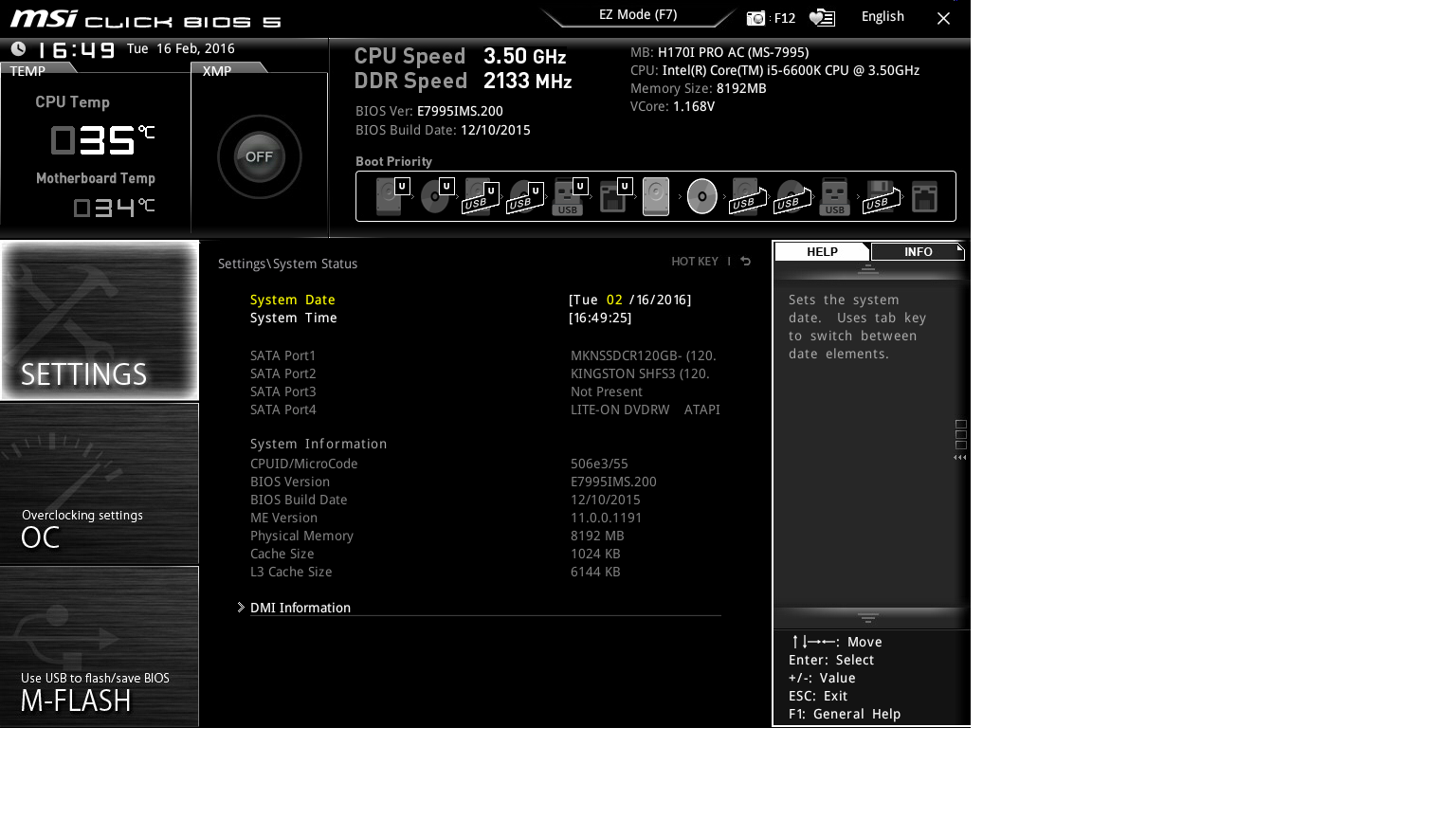
Once again, since H170 is not an overclocking chipset, the following screens provide few actually configurable options, despite using a K-series CPU:
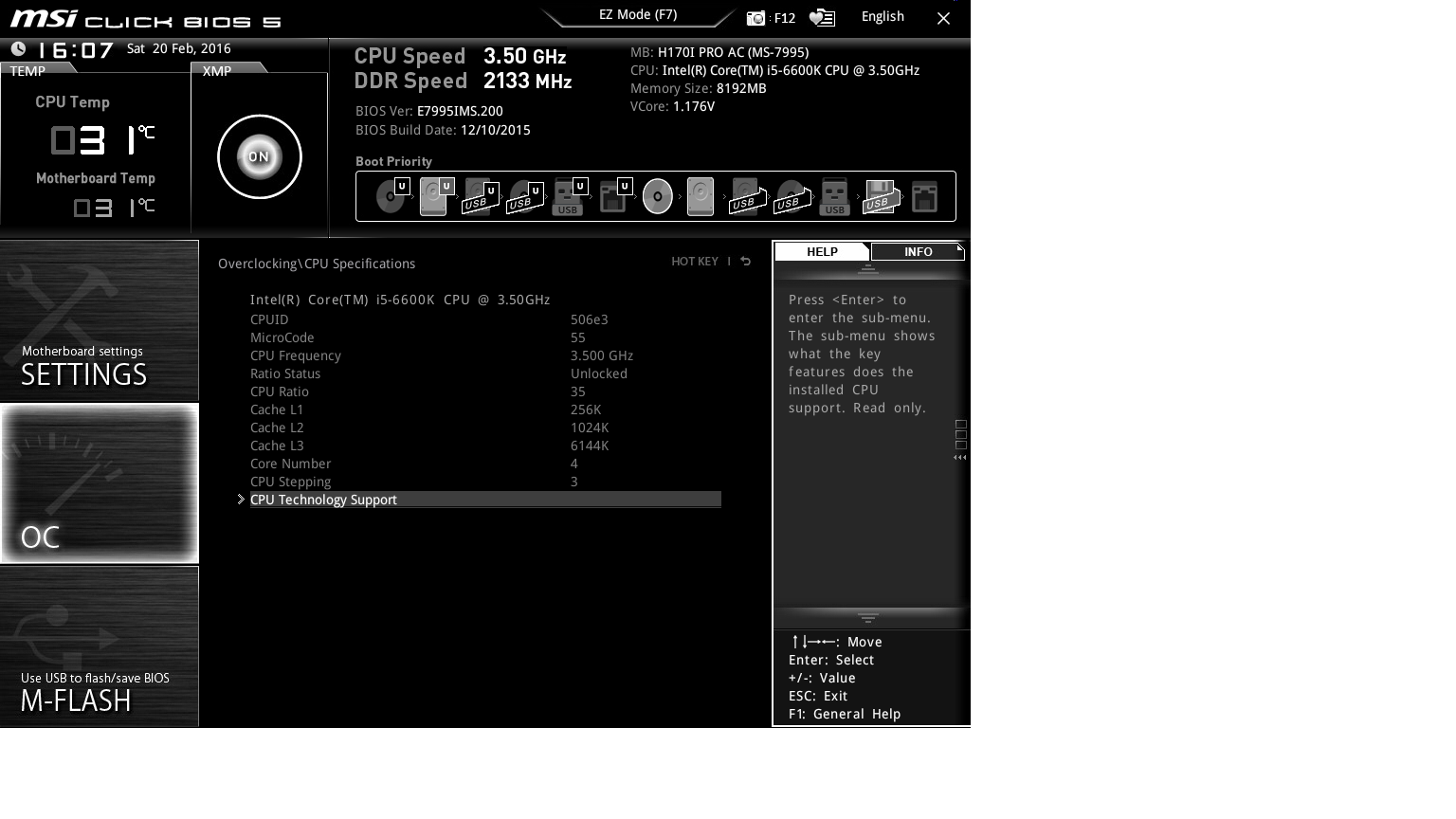
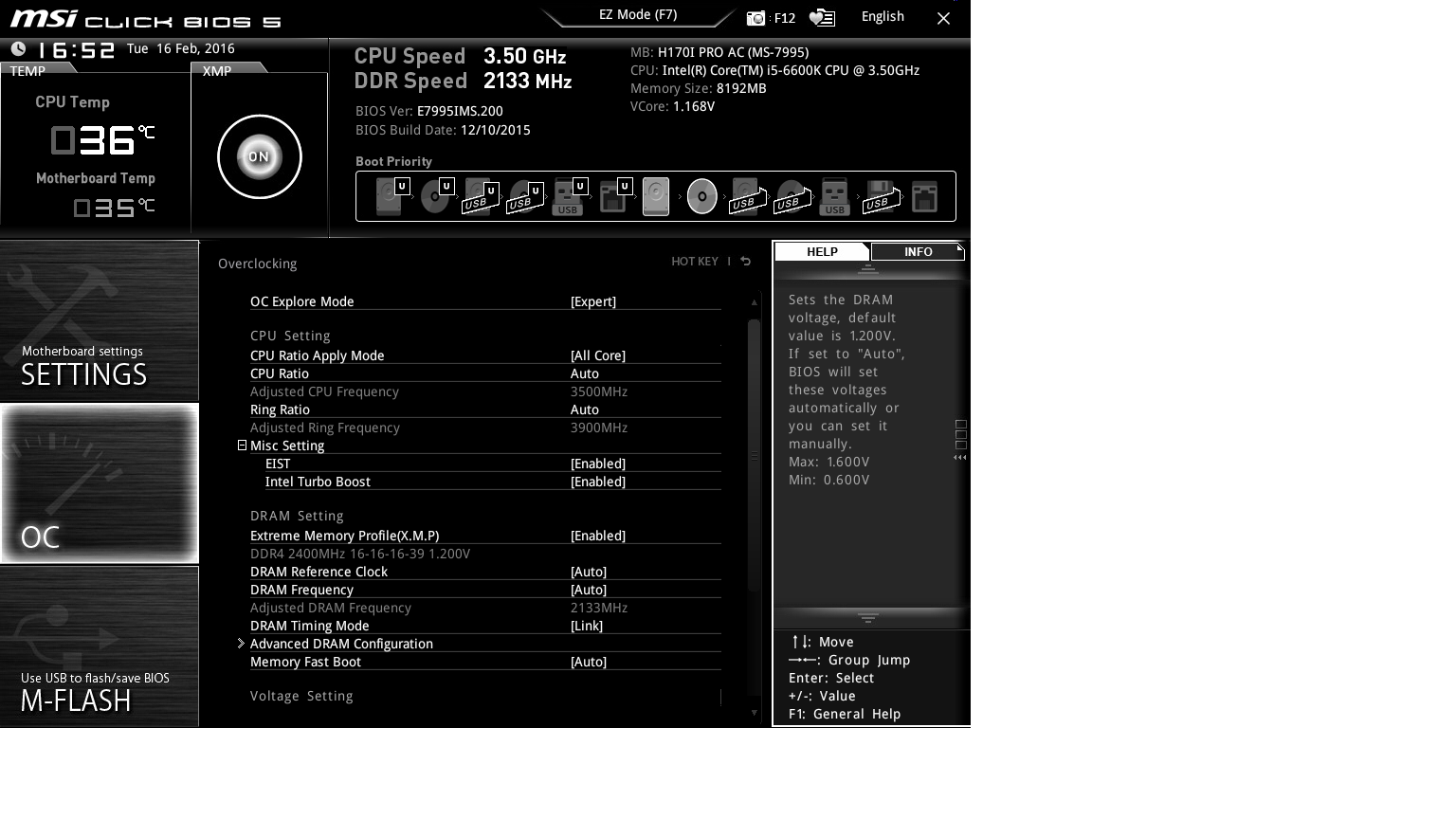
-
SpAwNtoHell 1. Valid for who upgrades their system from older platform and have already win 8.1 bought not relevant for who upgrades to win 10 or buying a new win10...Reply
2. H170 supposed to be cheaper is not entirely true... So myself i do not see the point paying for a cut chipset not less or almost no difference compared to z170... As this is inteded for budget build... -
Onus Thanks to Kasia for some quick fixes in the text.Reply
Otherwise, I take full blame (or credit) for the results! These are decent boards for most people. -
Snipergod87 Do people buy BioStar products? I have never seen them used in PCPartPicker builds or really recommended on the forums.Reply
Also I don't see why a lack of SATA-Express is a problem on the ASRock board as there are no devices to utilize it. -
turkey3_scratch Reply17750886 said:Do people buy BioStar products? I have never seen them used in PCPartPicker builds or really recommended on the forums.
Also I don't see why a lack of SATA-Express is a problem on the ASRock board as there are no devices to utilize it.
Not really, they're considered to be not as reliable, just like EVGA boards. Though there is no factual data I can think of to back up this claim, it is general consensus. -
Onus Reply
Exactly. I think they're still recovering from some bad S775 and AM2 boards they put out (I got some myself) some years ago. Their latest boards that I've seen have used the same quality caps and chokes as the Big Boys, and the boards are similarly well-made and don't feel cheap. A few minor BIOS glitches don't explain it; ASRock has had those too, as has MSI, and ASRock has also put out some really thin boards (with otherwise decent components), but they've had no serious call-outs for it. Biostar probably needs to determine whether or not their marketing and sales droids have been doing their jobs.17750935 said:17750886 said:Do people buy BioStar products? I have never seen them used in PCPartPicker builds or really recommended on the forums.
Also I don't see why a lack of SATA-Express is a problem on the ASRock board as there are no devices to utilize it.
Not really, they're considered to be not as reliable, just like EVGA boards. Though there is no factual data I can think of to back up this claim, it is general consensus.
-
jtd871 I'm pleased that you reviewed a H170 mITX mobo. But I don't know why you list 1) "Limited expandability due to size" and 2) "M.2 is only PCIe" as cons for the MSI board.Reply
1) People buying a mini-ITX board don't want (or expect) much, if any, expandability. Limited expandability is arguably the whole point of mITX.
2) The only compelling reason to go with an M.2 interface is to use a (PCIe x4) NVMe SSD. If the M.2 interface *wasn't* PCIe, only then it should be called out as a con. -
Onus Yes, point #1 is self-evident, but it is fair to point out, as it is a sufficient con that many people will not be able to go with a mini-ITX build. Although there are many USB3.0 peripherals available, a builder who already has a PCI video capture card, or a PCIe wireless NIC, may not wish to re-buy USB versions. I will disagree about point #2 on the basis of all the other boards' M.2 interfaces working with both card types. Someone building new would likely insist upon PCIe for the M.2 slot (as you say), but someone moving a drive, even if he plans a future upgrade, initially needs mSATA as well. To be fair, a slot that can only take a mSATA drive would also be listed as a con.Reply
As always, a given Pro or Con may not apply to you, so it might not affect your decision at all. If it does apply, it could be a dealbreaker to some.
-
80-watt Hamster Reply17750886 said:Do people buy BioStar products? I have never seen them used in PCPartPicker builds or really recommended on the forums.
Also I don't see why a lack of SATA-Express is a problem on the ASRock board as there are no devices to utilize it.
I had a Biostar 754 board back in the day. Never gave me a bit of trouble, though I didn't exactly push it particularly hard. It powered the last iteration of my Linux box (still have the drive with the /home partition, swear I'll resurrect it... someday), and was in service for probably 4-5 years. In fact, I think it's hanging out in a box destined for electronics recycling, and would probably still work if plugged back in. No time/motivation to find out, though. *sigh*
Digressions and nostalgia notwithstanding, I'd have no problem using one again. Hard to justify, though, when Biostar's availability is so spotty, and equivalent products from the majors regularly undercut them when on sale. -
RedJaron One thing the memory bandwidth benchmarks can help point out is the difference in board auto RAM timings. A lot of boards advertise they can supported OC'd RAM, but not all of them have the best performance at those speeds. I've seen plenty of Z97 boards that can run RAM at 2800 and 2933 frequencies, but they actually have poorer bandwidth than at 2666. Typically this is because the auto values for the secondary and tertiary timings are set very loose to make it easier to run the RAM modules at higher speeds. The RAM is stable, but it's not performing as quick as it could.Reply -
jlake3 This isn't unique to these boards, but does anyone know why so many boards are still including PCI slots? While they're nice in certain cases for backwards compatibility, I feel like they shouldn't be quite as prolific as they still seem to be.Reply
In an ATX board it's not a huge problem unless you're running a particularly large number of expansion cards, but on an mATX board like the Biostar this roundup it gets a little constraining.