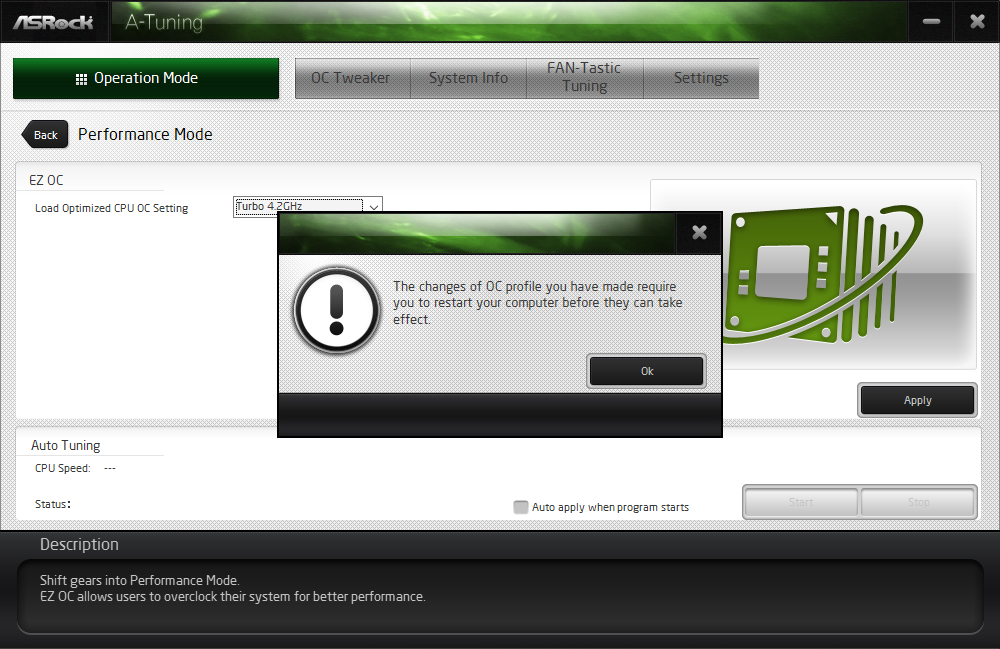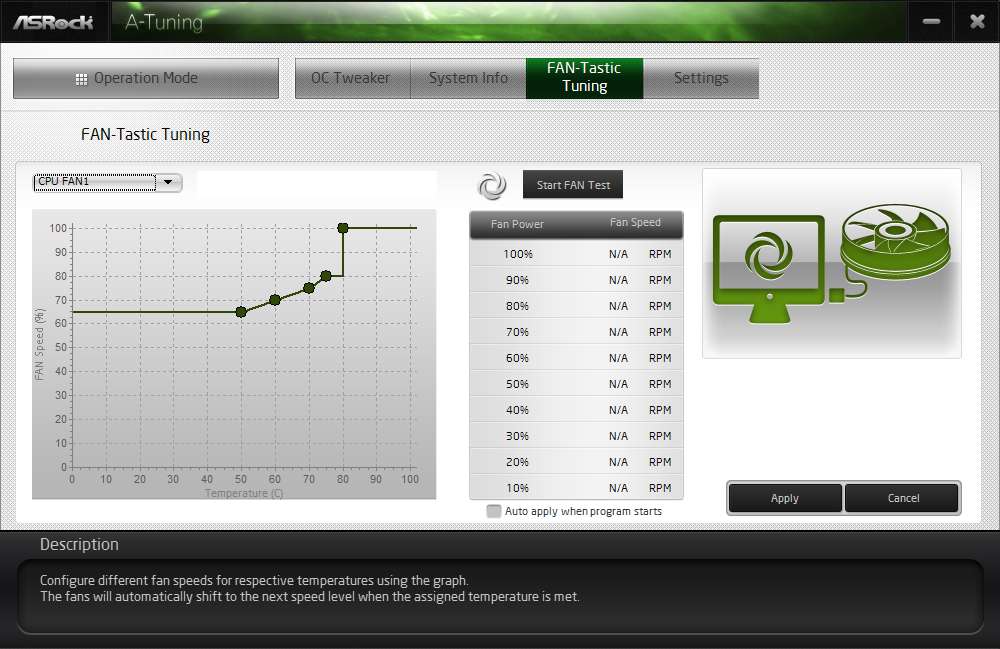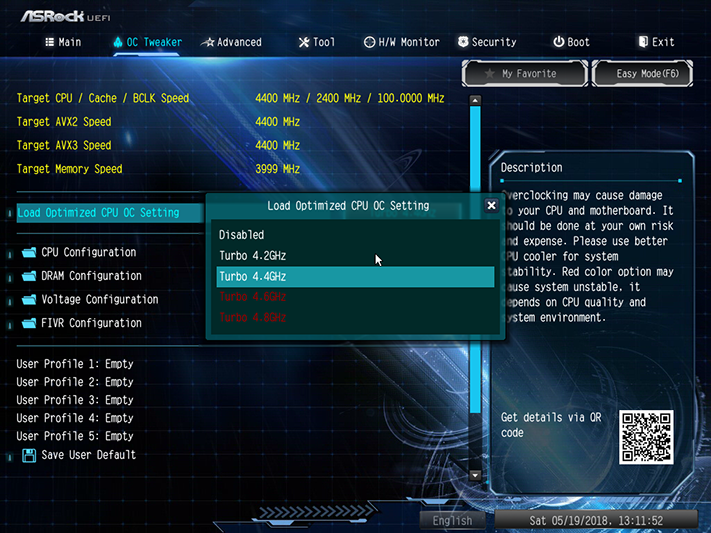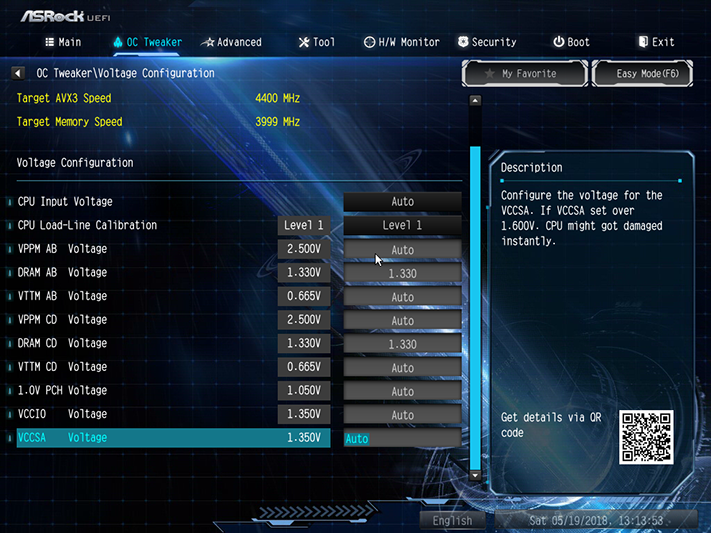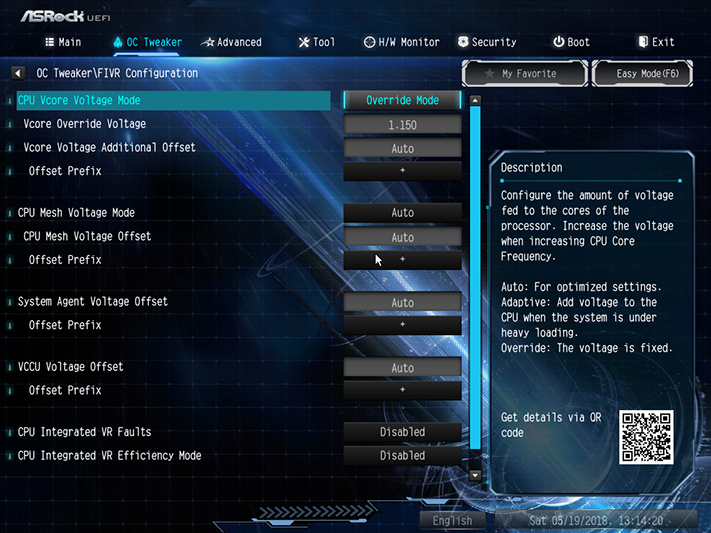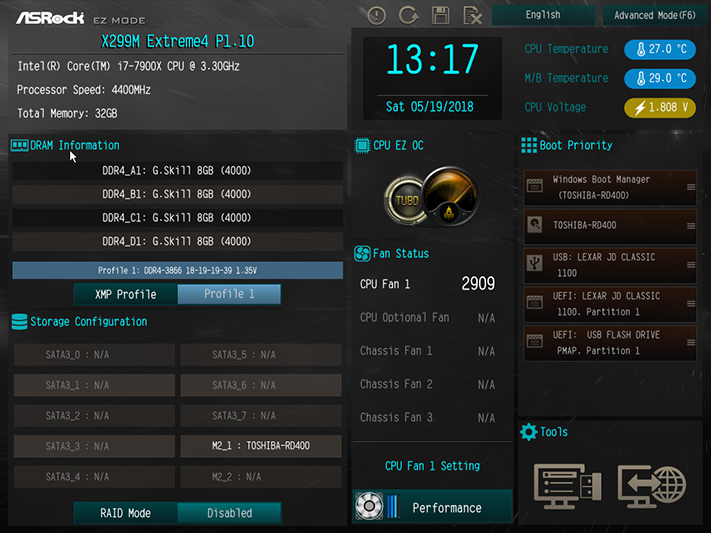ASRock X299M Extreme4: Micro ATX Sweet Spot
Why you can trust Tom's Hardware
Software & Firmware
Offering most of the same software as its Z370 and even Z270 boards, ASRock’s X299 software suite hasn’t changed since we first covered it last year. Useful tools such as Reboot to UEFI and an ASRock-branded version of the cFos network prioritization utility remain, though software revisions have made new hardware compatible.
For example, we’re sure we wouldn’t have been able to see an illustration of the X299M Extreme4 on an older version of the software. The image shows the one onboard lighting zone, which sits under the PCH heat sink, in addition to the two RGB LED strip headers.
ASRock’s A-Tuning app still provides a software link to firmware overclocking profiles, which requires a reboot to save the firmware setting. The Auto Tuning algorithm doesn’t work with this motherboard model, likely because it uses a feature the X299M Extreme4 lacks: an external BCLK generator. Without the added part, we’re stuck at 100MHz.
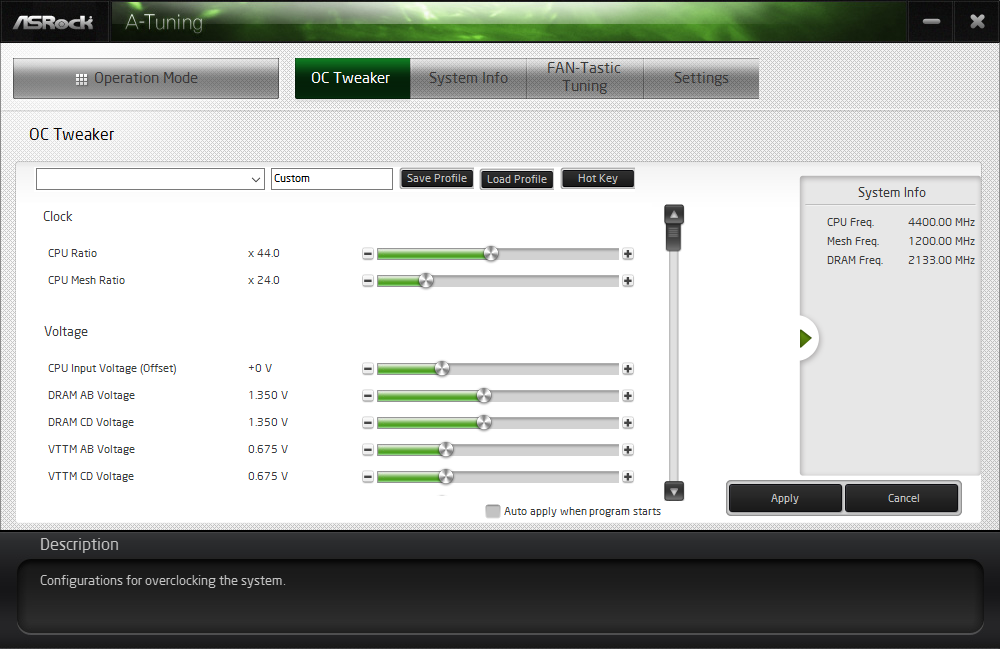

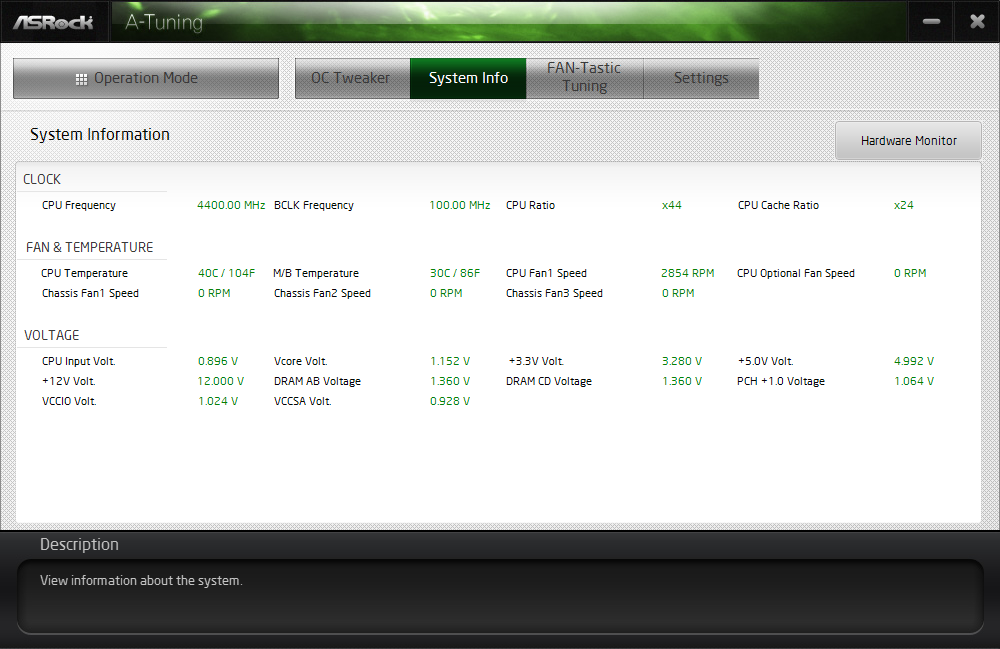
Manual tuning works, though frequency is limited to CPU ratios. Voltage changes are appropriately reported on the System Info menu, though our meter shows DRAM voltage readings are slightly lower than those measured at the slots.
A-Tuning’s Fan-Tastic Tuning menu includes the ability to set your own fan profile, or allow the system to alter its baseline profile using the minimum detected fan speed.
Firmware
The X299M Extreme4's firmware opens to its Advanced Mode GUI, where the OC Tweaker menu allows users to choose between factory-programmed overclocking profiles, a default 100MHz overclock, and manual configuration. “Optimized” overclocks range from 4.20 GHz at 1.15V (using our Core i9-7900X) with a 200 MHz reduction for AVX loads, to 4.8 GHz at 1.35V.
We said there’s a default 100 MHz CPU overclock, and that’s because the firmware's default “Performance Mode” is “CPU Ratio +1”, which is plus 1 times the 100 MHz base clock. This is an alternative to the “Multi Core Enhancement” setting that most performance-oriented boards enable by default, which causes a CPU to run at its maximum frequency regardless of how many cores are loaded. By Intel spec, our Core i9-7900X is supposed to run at 4.50GHz when one or two cores are loaded, 4.1 GHz when three or four cores are loaded, and 4.0 GHz when more than four cores are loaded.
Get Tom's Hardware's best news and in-depth reviews, straight to your inbox.
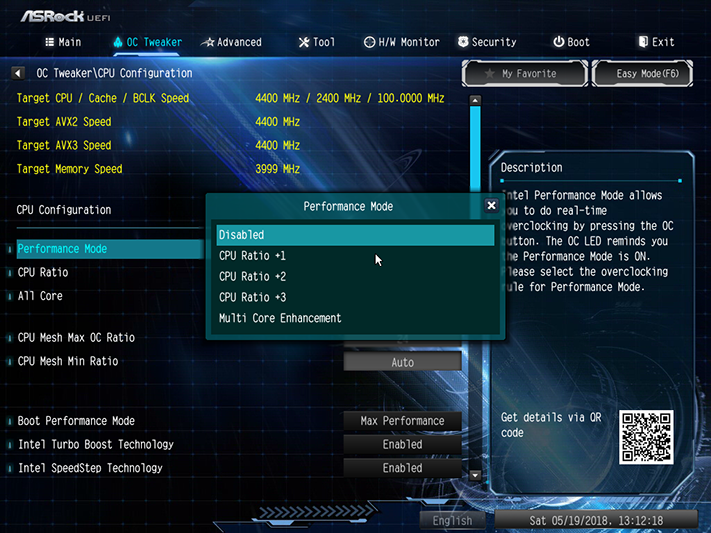

Our CPU reached 4.40 GHz at 1.15V under Prime95, a frequency that’s limited by a voltage that pushes our CPU’s thermal throttling threshold. We simply started off with the Turbo 4.40 GHz setting, disabled AVX offsets, and then set the fixed voltage ourselves.
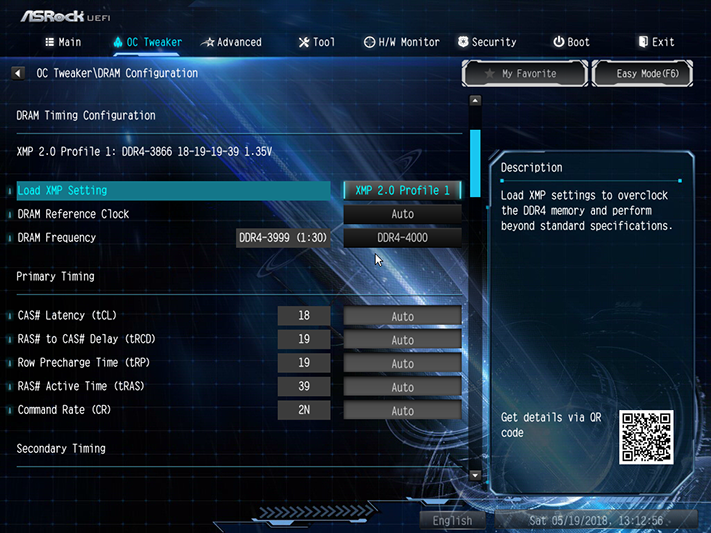
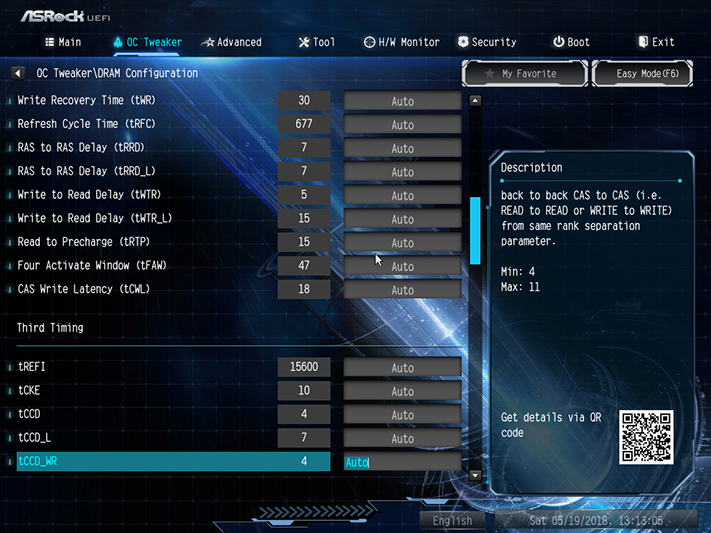
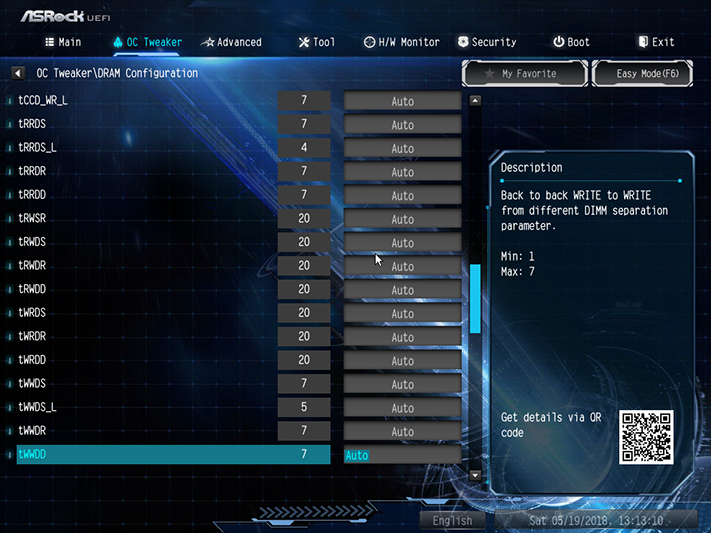
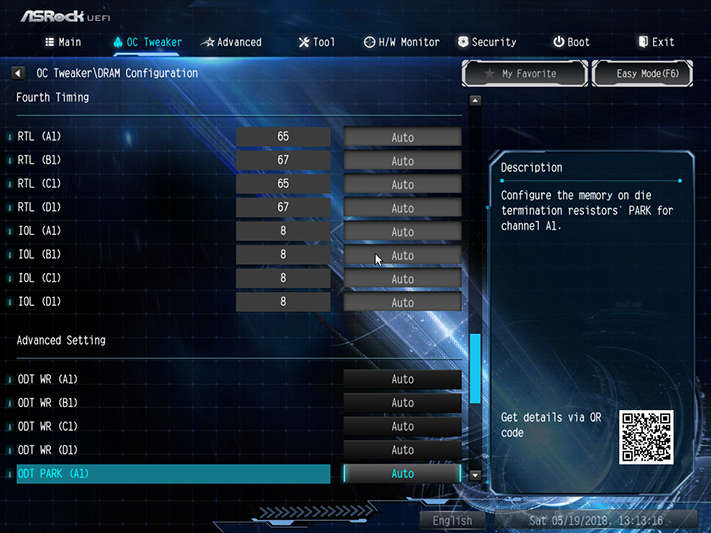
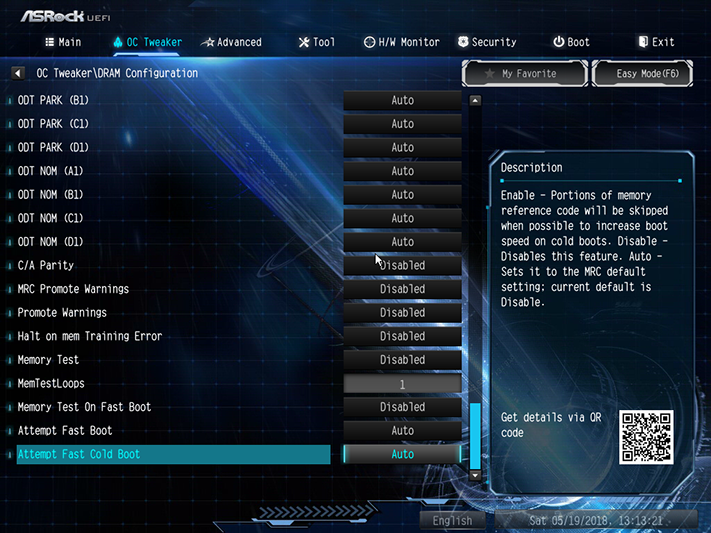
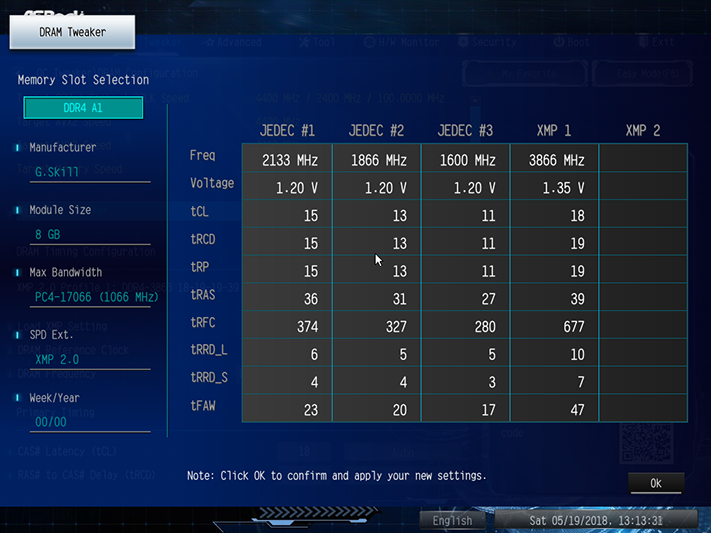
The X299M Extreme4 pushed our DDR4-3866 memory to DDR4-4000 with a simple change in multiplier and voltage. Specifically, we had to turn the voltage down to reach the 1.35V slot-measured setting we picked to make overclocking comparisons fair.
The DRAM voltage setting, along with the CPU Load-Line Calibration setting needed to keep our core voltage stable under insane loads, are found within OC Tweaker’s Voltage Configuration menu. The X299M Extreme4 set our memory to its own 1.35V setting, even with XMP-mode disabled, and our voltmeter showed that the DIMM slots were in fact receiving 1.372V. Setting both controls to 1.330V got our voltage down to the 1.35 to 1.355V range we use for testing consistency.
OC Tweaker’s FIVR menu addresses voltage regulators that are built into the CPU, including core voltage. The 1.150V setting dropped only to 1.49V with level one CPU Load-Line Calibration set on the main voltage menu. That’s far better stability than most boards offer.
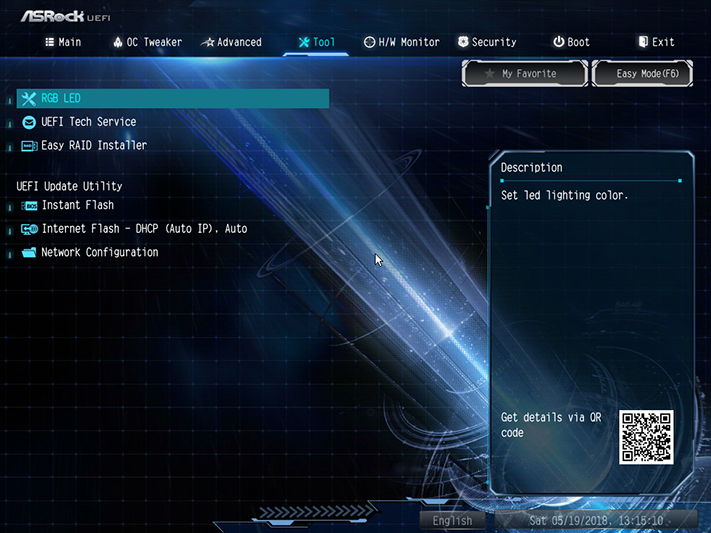
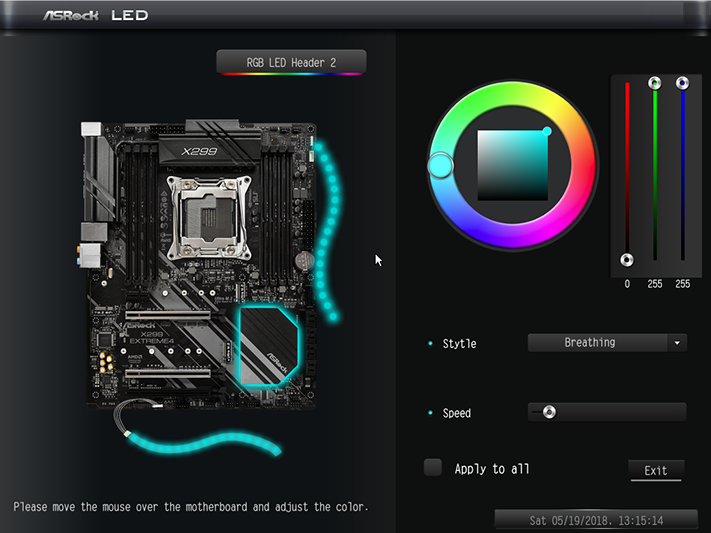
ASRock’s RGB LED firmware menu is found under its “Tool” main menu, and allows users to configure the PCH lighting and dual LED strip headers without loading a separate Windows application.
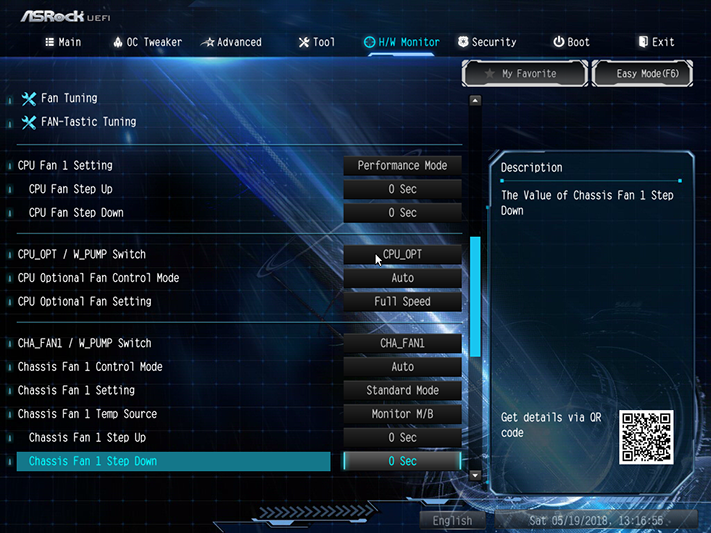
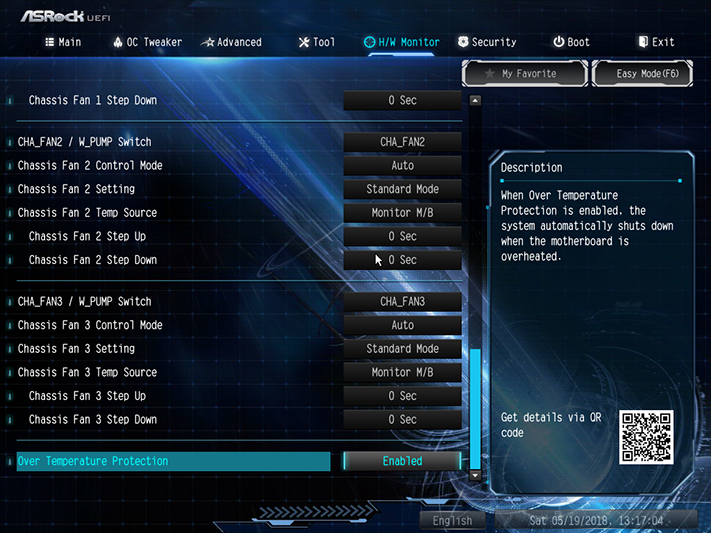
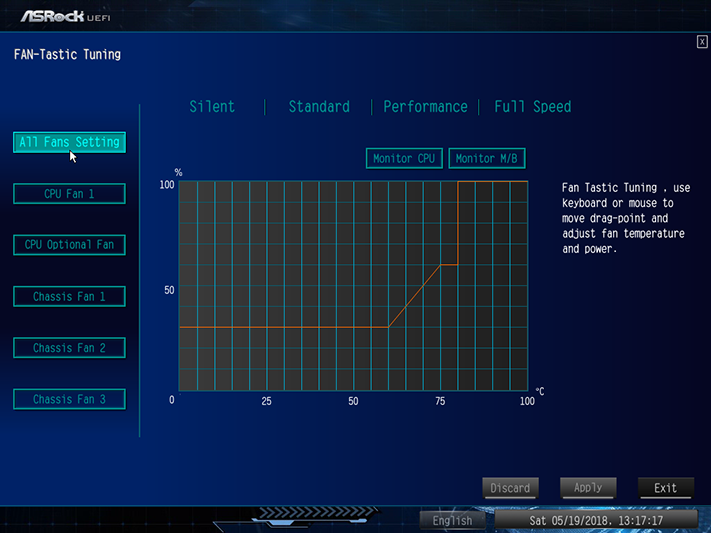
Four of the X299M Extreme4’s five fan headers support Voltage Control Mode in addition to PWM mode, and all four of those also have an increased 1.5A rating, compared the CPU fan header’s 1.0A baseline. The Fan Tuning menu enables a test to determine minimum fan speed and adjust automatic curves accordingly, while the Fan-Tastic Tuning menu adds the manual configuration option.
The keyboard’s F6 function key toggles between Advanced and EZ mode users interfaces, the later offering nothing more than a “TUBO” overclock which corresponds to the “Turbo 4.2GHz” profile of Advanced mode.
MORE: Best Motherboards
MORE: How To Choose A Motherboard
MORE: All Motherboard Content
-
emeralds1000000 Hints for Asrock :Reply
When you make Micro ATX Motherboard for a CPU that has alot of lanes , make sure you add all 4 slots , and not only 3 . and make sure all four are connected to the lanes , while the chipset lanes are connected to the M2 cards . no need to waste CPU Lanes we have 44 lanes possible here .
I Agree you mite say , the GPU will take two slots and thats why only three slots because it will be covered anyways ... But you are mistaken here ...
we can use the LAST slot to the edge for the GPU card and use with it a 5 slots Micro ATX case . in this way , behind it all 3 Slots will be usable.
OR , when we use Water cooling blocks , then the dual slot GPU card will turn into single slot and we CAN add 2 Cards in 2 slots next to each others.
Now since we have 44/28 Lanes CPUs , then the Mother board slots should be configurable from Bios ,
1- Mode one 44 Lanes CPU:
Slot 1 : X8
Slot 2 : X16
Slot 3 : X4
Slot 4 Edge of motherboard : X16
Total : 44 lanes .
Make sure that the Slot on The edge is allways x16 .. so in case we have one card only we dont lose Slots by Covering. OR in case we use 2 GPU , then we still have Extra X8 Slot Available . only the X4 will be covered (if we dont use water cooling)
and in case only one GPU is used , the Last Slot can be used in one slot only.
2- Mode 2 (28 lanes CPU) :
1- Slot 1 X8
2- Slot 2 0 / X8
3- Slot 3 X4
4- Slot 4 X16 / X8
Total : 28 Lanes
Please dont waste lanes on MATX Motherboard.
-
Ninjawithagun Sadly, Intel has yet to wake from it's deep sleep state. The hugely inflated prices of their CPUs proves it :DReply