ASRock Z97M-ITX/ac Versus MSI Z97I AC
Why you can trust Tom's Hardware
MSI Z97I AC
MSI’s Z97I AC doesn’t provide any additional USB ports compared to ASRock's board, but still manages to fill out its I/O panel with three additional connectors. These include a second gigabit Ethernet port, a sixth analog audio jack and a DisplayPort connector. Even the HDMI connector, which is limited to 1080p on the ASRock board, supports 4K resolutions here.
MSI also puts its antenna on a bracket to simplify installation, screws its 802.11/ac controller in place at the factory and upgrades that controller to a 2x2, 867 Mb/s model. If all that Wi-Fi goodness still hasn’t gotten your attention, notice the voltage regulator heat sink that should facilitate greater power output (for higher sustained CPU frequency) and the tiny I/O-panel CLR_CMOS button for clearing any nonfunctional overclock settings.
But enough of the good news. Let’s talk layout! To begin, MSI places the Z97I AC’s CPU socket a little close to the graphics card, leaving room only for coolers up to 120mm wide. Supporting fins past the edge of a 120mm fan, or even wire fan clips, can force builders to choose alternative cooler orientations. We were forced to mount our own 133mm-wide Thermalright MUX-120 sideways, with its fan blowing towards the back of the graphics card.
Because of the socket position, all four SATA ports, along with the USB 3.0 header, are on the upper (or right, if it’s laying down) edge of the circuit board. The ATX12V power connection is moved directly behind the CPU. And both front-panel USB headers are found between the ATX 12V and SATA ports. These locations will compel you to connect those cables before installing the CPU cooler. With all of that crowding, we’re both unsurprised and slightly disappointed that the Z97I AC has but one case fan and one CPU fan power connector.
The Z97I AC includes only two SATA cables in its installation pack, along with the Wi-Fi antennas, I/O shield, drivers, software and documentation.
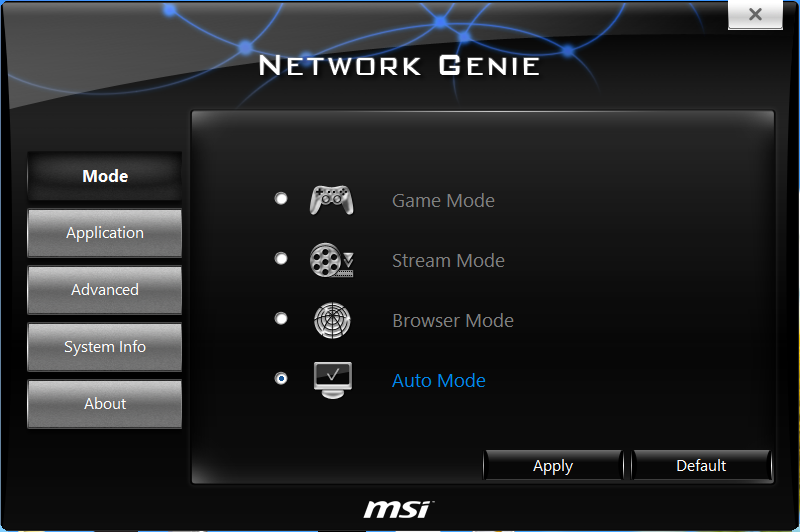
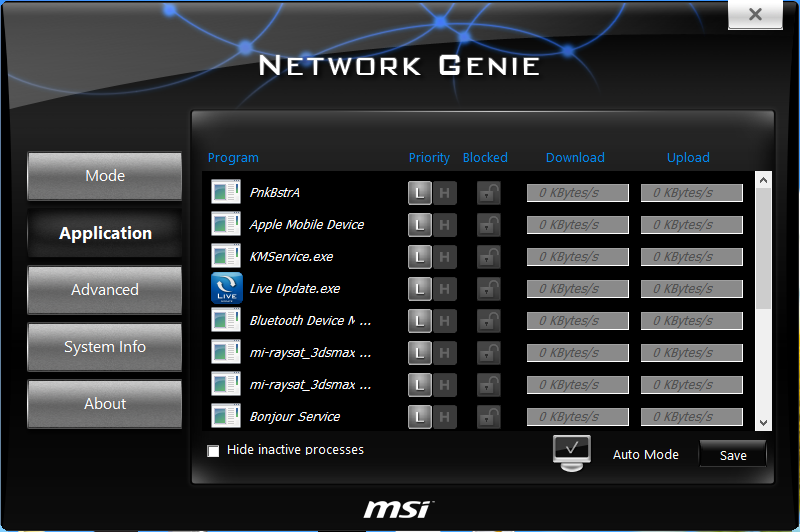
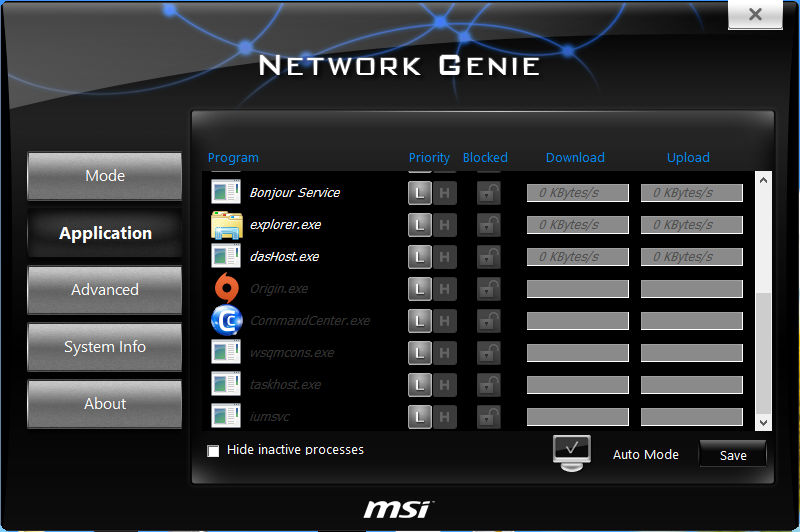
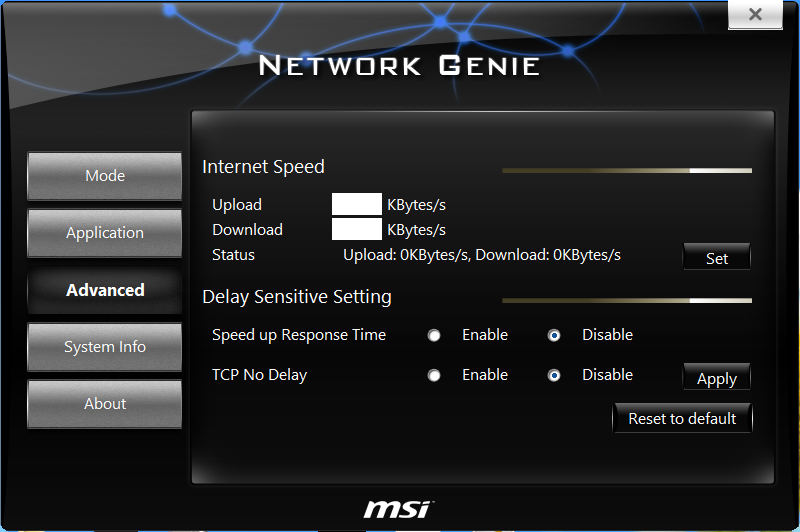
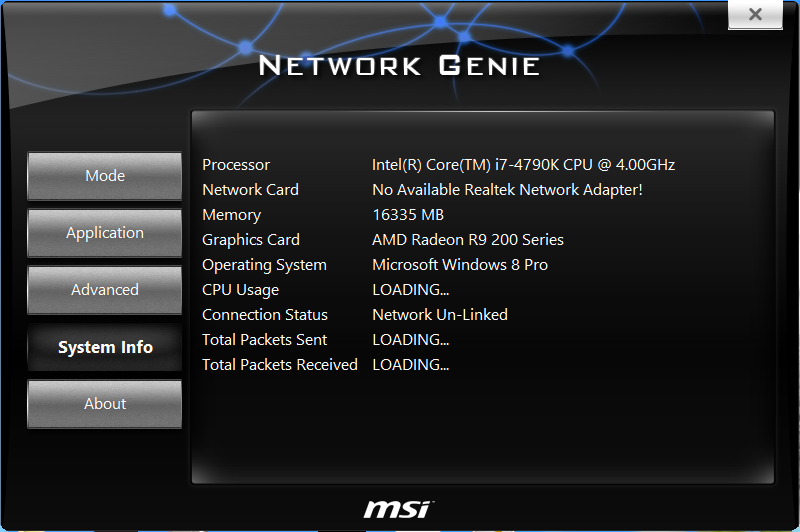
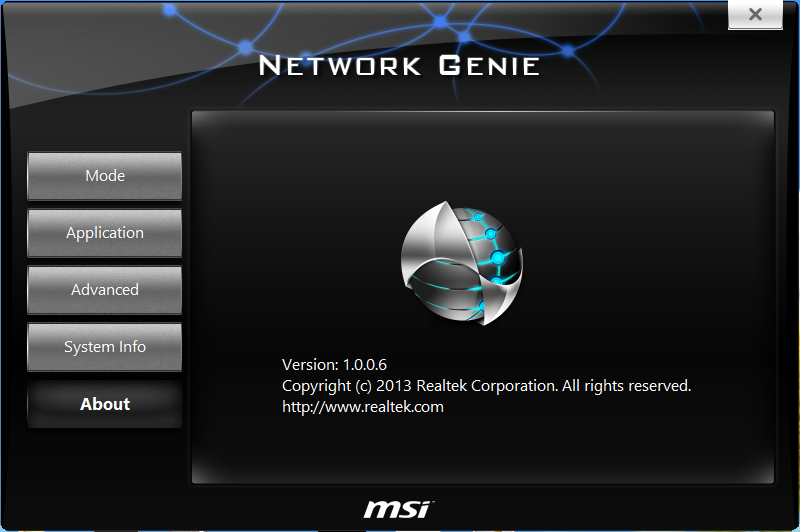
Network Genie is an MSI-branded version of Realtek’s packet-prioritization software.
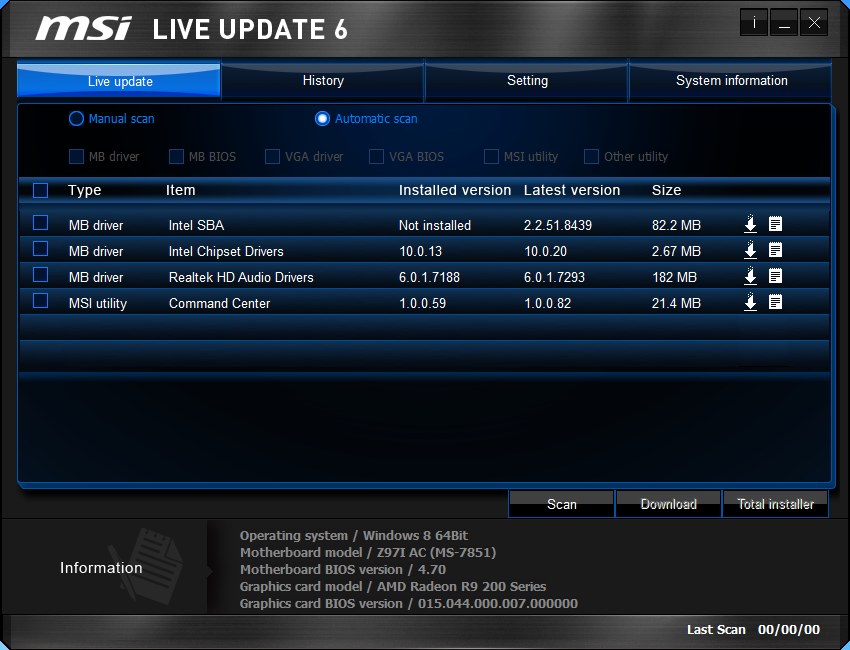
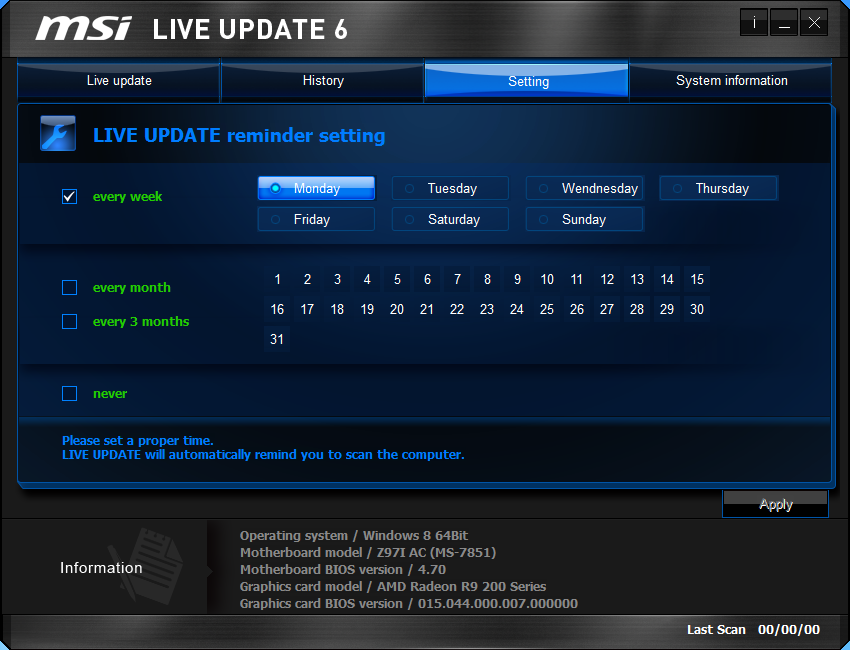
Live Update polls MSI’s servers for the latest motherboard software and firmware updates. It can also be set to check for updates periodically. Because the update folder can be difficult to find, I’ve found that its “Total Installer” is the easiest option.
Get Tom's Hardware's best news and in-depth reviews, straight to your inbox.
Current page: MSI Z97I AC
Prev Page Z97M-ITX/ac Overclocking Software And Firmware Next Page Z97I AC Overclocking Software And Firmware-
i7Baby 4K on integrated graphics?Reply
I think I'd prefer to use a very heavy graphics card.
Would it be a better deal to get a mitx mobo and add a pcie wifi card yourself? -
Luay Well, the reason WI-FI on mitx doesn't matter is because a simple USB WI-FI dongle will do the trick. Arguably, sound chips don't matter either becasue a USB headsets, or even better, HDMI from the video card through an AV receiver will also free up a motherboard's budget for the more important features we want.Reply
What's unforgivable in those two models is the lack of an M.2 slot. -
i7Baby Dongles don't work as well as pcie wifi cards mainly because dongles don't have good antennae.Reply
I don't think M.2 is worth it yet. The SSDs aren't any faster than sata SSDs - so far any way. -
Crashman Reply
Don't worry about 4k, think about QHD (2560x1440), particularly in work environments such as displaying large spreadsheets. People say the previous-generation HDMI and single-link DVI is limited to 1080p, but I think that's because they forget about the 1920x1200 option.15721416 said:4K on integrated graphics?
I think I'd prefer to use a very heavy graphics card.
Would it be a better deal to get a mitx mobo and add a pcie wifi card yourself?
The problem is that the ASRock board doesn't allow ANY resolution above 1920x1200, including the ever-present QHD.
The solution is that the MSI board allows EVERY resolution up to 4k, including the ever-present QHD.
I hope when I phrase it like that, you'll understand why 4k isn't the issue: It's the "up to 4k" part--those in-between settings like 2560x1440--that matter enough in typical integrated graphics markets to make this an important feature. -
dvanburen This Asrock board doesn't make a sensible purchase. Asrock offers a much nicer version (Z97E-ITX/ac) with a 6-phase power controller, Display Port, Intel LAN, VRM Heatsink, better audio and more. It's usually about $117 AR in the US, only a $15 premium over the reviewed Z97M-ITX/ac.Reply
Asrock also offers the H97M-ITX/ac, which is virtually identical to the reviewed Z97M-ITX/ac other than the chipset. Seriously, it's the same PCB. It's also $19 less expensive. I doubt that anyone is going to buy the Z97M-ITX/ac to overclock, so what's the point of choosing Z97 over H97? Oh, the H97M-ITX/ac can overclock too. So again, why does the Z97M-ITX/ac even exist?
TL,DR: Save your money and get the H97M-ITX/ac if you want a decent HTPC/NAS/Whatever. Buy the Z97E-ITX/ac if you want more features and better OC potential. Skip the Z97M-ITX/ac. -
logainofhades I wonder why Asrock sent there inferior board? Maybe someone at Asrock goofed. The Z97E-ITX/ac is definitely a far better board and includes an M.2 slot. Also the other companies that declined to offer a review sample, makes me feel they didn't see their product as good enough to compete. I shall avoid their ITX boards, in the future.Reply -
Onus Perhaps other mITX offerings will make an appearance soon...Reply
(If you don't care about overclocking, the H97M-ITXa/c is indeed a nice board)
Reviews are sometimes centered around a particular price point, which may be why the more premium products aren't shown here.
I just built Minion using a Maximus VII Impact. The only thing I wish it had, and this is minor, is a second USB2.0 header so I can use an existing card reader with it. I'll just buy an external USB3.0 card reader instead. -
logainofhades Their price is similar enough, that I don't see the point of the Z97 board we were given, vs the one we really wanted to see.Reply
PCPartPicker part list / Price breakdown by merchant
Motherboard: MSI Z97I AC Mini ITX LGA1150 Motherboard ($122.99 @ SuperBiiz)
Total: $122.99
Prices include shipping, taxes, and discounts when availableGenerated by PCPartPicker 2015-04-21 16:27 EDT-0400
PCPartPicker part list / Price breakdown by merchant
Motherboard: ASRock Z97E-ITX/ac Mini ITX LGA1150 Motherboard ($129.99 @ SuperBiiz)
Total: $129.99
Prices include shipping, taxes, and discounts when availableGenerated by PCPartPicker 2015-04-21 16:27 EDT-0400
PCPartPicker part list / Price breakdown by merchant
Motherboard: ASRock Z97M-ITX/AC Mini ITX LGA1150 Motherboard ($117.99 @ SuperBiiz)
Total: $117.99
Prices include shipping, taxes, and discounts when availableGenerated by PCPartPicker 2015-04-21 16:28 EDT-0400



