Tom's Hardware Verdict
Asus’ ROG Maximus XIII Extreme and Extreme Glacial are full-featured Z590 motherboards that include robust power delivery, premium audio with a DAC, five M.2 sockets, 10 GbE and integrated Wi-Fi 6E. The Glacial includes a custom waterblock. While pricing is tough to take, the Extreme ($899) and Extreme Glacial ($1499) represent what flagship-class motherboards should be.
Pros
- +
High-quality 18-phase 100A VRM
- +
10 USB ports, including Thunderbolt 4
- +
10 GbE plus Wi-Fi 6E
- +
Five M.2 slots
- +
Premium audio w/DAC
Cons
- -
Expensive
Why you can trust Tom's Hardware
Two premium motherboards sit atop Asus’ Z590 product stack, and we’ll be looking at both in depth below: the ROG Maximus XIII Extreme and its liquid-cooled big brother, the Extreme Glacial. Priced at $899 and $1499.99 respectively, these boards are undoubtedly tough on your wallet, but they offer some of the best hardware and one of the most comprehensive feature sets around. This includes incredibly robust power delivery, a whopping five M.2 sockets, dual Thunderbolt 4/Type-C ports, watercooling monitoring capabilities, premium audio, enough buttons and switches to keep the most skilled overclocker busy, and of course a high-end appearance that looks great with most build themes. The Glacial kicks it up a notch by adding a custom waterblock that cools the CPU, VRMs and Chipset.
We’ve paired these two boards together in one review because for all intents and purposes, the only difference between them (outside of the price of course) is the custom-made EK water block on the Glacial. Once you strip all the heatsinks, blocks and shrouds off, the underlying PCB is, mostly, the same. PCIe slot orientation and some other minor things are different, but outside of that, these two boards have the same features.
As a quick reminder, Asus’ current Z590 product stack consists of 15 models. Starting from the top, the ROG Maximus XIII Extreme and its water-cooled counterpart, the Extreme Glacial, carve out the flagship SKUs, followed by the ROG Hero and the overclocking-focused ROG Apex. There are four other ROG Gaming boards, Z590-E/-F/-A/-I(ITX), and a “Gundam” Edition SKU. On the budget end are two TUF Gaming boards and four Prime boards. Asus presents a well-rounded product stack with options for everyone.
Performance on the Maximus XIII Extreme and Glacial was a tale of two boards in some cases. Overall, they are both performant and mix in with the other boards well in most tests. However, the Extreme was slower in some tests compared to the Glacial -- not by much, but still slower. Overclocking was easy on both boards, each taking our Core i9-11900K to all-core 5.1 GHz overclock without flinching. On the memory front, both boards used Gear 1 with our DDR4 3600 sticks and easily ran our DDR4 4000 sticks simply by enabling XMP.
Asus’s motherboards have generally been regarded as high-quality, and the Z590 flagships, among other boards, continue that trend. The updated Extreme doesn’t change its appearance much over the last generation but does bring PCIe 4.0 capability, Wi-Fi 6E, an additional M.2 socket (now five), dual Thunderbolt 4 ports and one of the most capable VRMs we’ve seen on mainstream class motherboards. Below is the full specifications list from Asus.
Specifications - Asus ROG Maximus XIII Extreme/Extreme Glacial
| Socket | LGA 1200 |
| Chipset | Z590 |
| Form Factor | ATX |
| Voltage Regulator | 18 Phase (18+2+2+2), 100A MOSFETs |
| Video Ports | (1) HDMI |
| Row 5 - Cell 0 | (2) Thunderbolt 4 |
| USB Ports | (2) Thunderbolt 4, Type-C (40 Gbps) |
| Row 7 - Cell 0 | (8) USB 3.2 Gen 2, Type-A (10 Gbps) |
| Network Jacks | (1) 10 GbE |
| Audio Jacks | (5) Analog + SPDIF |
| Legacy Ports/Jacks | ✗ |
| Other Ports/Jack | ✗ |
| PCIe x16 | (2) v4.0 x16, (x16/x0, x8/x8) |
| PCIe x8 | ✗ |
| PCIe x4 | (1) v3.0 x4 |
| PCIe x1 | ✗ |
| CrossFire/SLI | Nvidia 2-Way SLI |
| DIMM slots | (4) DDR4 5333(OC), 128GB Capacity |
| M.2 slots | (1) PCIe 4.0 x4 / PCIe (up to 80mm) |
| Row 19 - Cell 0 | (1) PCIe 4.0 x4 / PCIe (up to 80mm) |
| Row 20 - Cell 0 | (1) PCIe 4.0 x4 / PCIe (up to 80mm) |
| Row 21 - Cell 0 | (2) PCIe 3.0 x4 / PCIe + SATA (up to 110mm - on DIMM.2 module) |
| U.2 Ports | ✗ |
| SATA Ports | (6) SATA3 6 Gbps (RAID 0, 1, 5 and 10) |
| USB Headers | (1) USB v3.2 Gen 2x2 (Front Panel Type-C) |
| Row 25 - Cell 0 | (1) USB v3.2 Gen 2 (Front Panel Type-C) |
| Row 26 - Cell 0 | (2) USB v3.2 Gen 1 |
| Row 27 - Cell 0 | (2) USB 2.0 |
| Fan/Pump Headers | (8) 4-Pin |
| RGB Headers | (3) aRGB Gen 2 (3-pin) |
| Row 30 - Cell 0 | (1) Aura RGB (4-pin) |
| Legacy Interfaces | ✗ |
| Other Interfaces | FP-Audio, TPM |
| Diagnostics Panel | Yes, 2-character debug LED |
| Internal Button/Switch | Start and Flex Keys, Latch/SVD/Slow mode switches, Safeboot/Retry/Bios switches |
| SATA Controllers | ✗ |
| Ethernet Controller(s) | (1) Marvell AQtion AQC113CS(10 GbE) |
| Row 37 - Cell 0 | (1) Intel I225-V (2.5 GbE) |
| Wi-Fi / Bluetooth | Intel WiFi-6E AX210 (802.11ax, 2x2, Tri-band, MU-MIMO, OFDMA, BT 5.2) |
| USB/Thunderbolt Controllers | ASMedia Intel JHL8540 (TB4) |
| HD Audio Codec | SupremeFX ALC4082 |
| DDL/DTS Connect | ✗ / ✗ |
| Warranty | 3 Years |
In addition to the motherboard, the box includes a ton of accessories. From the basic cables and screws up to the ROG fan controller, DAC, DIMM.2 add-in-card (AIC), and temperature probes, you’ll find everything you need to get started and more. The Glacial includes all the necessary parts to mount the block, including thermal pads and paste and a set of hard tubing fittings. Below is a complete list of all included accessories, with the Glacial’s exclusive features/parts (water block, etc) in bold. If you look closely enough, you may find the kitchen sink hidden among this vast list.
- 1-to-3 ARGB splitter cable
- (2) 1-to-4 fan splitter cable
- RGB extension cable
- (3) ROG weave SATA 6G cables
- 3-in-1 Thermistor cables pack
- ROG Fan Controller
- Fan EXT PWR cable
- ARGB input cable
- USB input cable
- ROG Fan Controller 3M Mounting tape
- Fan Controller manual
- ROG DIMM.2 with heatsink
- M.2 pad for ROG DIMM.2
- (2) M.2 screw package for ROG DIMM.2
- ASUS Wi-Fi moving antennas
- Q-connector
- ROG CLAVIS DAC
- ROG key chain
- ROG logo plate stickers
- ROG screwdriver
- ROG stickers
- ROG thank you card
- ROG Graphics card holder
- USB drive with utilities and drivers
- User manual
- Monoblock
- (3) Screw package for monoblock
- Thermal pad for monoblock
- Fittings for monoblock
- (2) EK Quantum Torque fittings (14mm hard tubing)






As we take each board from the box, it’s clear Asus built these boards like tanks. Just like the Asus ROG Maximus XIII Hero we looked at previously, the large heatsinks (monoblock for the Glacial) and shrouds make up a majority of the heft. Both 8-layer PCBs are matte black, and that’s about where the similarities end. The Extreme carries that familiar all-black theme throughout the rest of the motherboard. This includes the large VRM heatsinks (they look like a carryover from Maximus XII Extreme), the cover on top of the IO, and heatsinks on the bottom half of the board. The ribbed appearance gives way to a smooth glossy gunmetal area over the chipset heatsink, with a prominent ROG symbol that’s lit up by RGB LEDs. There’s additional RGB lighting under the right edge of the board and the IO area where the ROG letters light up. The RGB elements are saturated and bright, but not blindingly so.
Get Tom's Hardware's best news and in-depth reviews, straight to your inbox.
The Maximus XIII Extreme Glacial takes a slightly different aesthetic route, with silver as the dominant color. The custom EK-made monoblock covers the CPU and VRM area, down to the chipset heatsink. RGB lighting elements are located in the visible cooling channels up top and on the chipset. The silver theme around the PCIe area continues, with only the reinforced PCIe slots visible through the shroud. Another focal point is the two-inch LiveDash color OLED panel. This nifty screen displays information about the system during POST and while booted, including temperature, clock speeds, voltage and more. You can also display a customized GIF as well.
Overall, both the Extreme and Extreme Glacial look the part of high-end/flagship-class boards. Between the heavy dose of shrouds and heatsinks (or a monoblock) and the general theme-agnostic style, either would make for a good-looking centerpiece for a luxury build.


Starting with the Air-cooled Extreme, on the upper left, we get a closer look at the beefy heatsink that cools the VRM. On it, the ROG name lights up with ‘Extreme’ written in white just below. The large VRM heatsinks are carryovers from the Z490 version, but still look good and do a great job keeping the VRMs nice and cool. The VRM heatsinks are connected via heatpipe to share the thermal load.
Just above the VRM heatsink are two 8-pin EPS connectors to power the CPU. One is required, the other optional. Located between the two EPS connectors is the first (of eight) 4-pin fan/pump/chassis headers. All CPU/RAD/Chassis fan headers output up to 1A/12W, while the two pump headers output up to 3A/36W. Each header supports both PWM and DC-controlled devices, with the pump headers running full with the others controlled via Q-fan. To the right on the Extreme are two additional fan headers, where the Glacial has an RGB header.
If the eight fan/pump headers aren’t enough, Asus includes the ROG Fan Controller with six more 4-pin headers. In addition, the fan controller has two temperature-sensor headers, two thermistors and six ARGB headers. This is an excellent value-add for those who want to go all-in on fans and RGB lighting controlled by Armoury Crate and Fan Expert 4.
To the right of the socket area are four unreinforced DRAM slots. Both Extreme boards support up to 128GB of RAM with speeds listed to an ultra-fast DDR4 5333+(OC). As always, your mileage may vary trying to reach those speeds as it is dependent on the memory kit and capability of the processor’s integrated memory controller (IMC). We didn’t have any issues with our middling DDR4 4000 RAM.
Just to the right and above the DRAM slots are several voltage read points which Asus calls ROG Probelt. You can read voltage from Vcore, DRAM, System Agent, IO, PCH, and more. For those pushing the limits of their hardware, this is a good thing to have for, at minimum, a sanity check against software voltage readings.
Continuing right is the DIMM.2 socket for use with the included DIMM.2 add-in-card. The DIMM.2 module connects to the chipset and supports two M.2 drives up to 110mm. Since it’s chipset connected, both sockets run at up to PCIe 3.0 x4 speeds and support SATA-based modules. By default, however, this socket is set in x2 mode. DIMM.2_2 shares bandwidth with SATA ports 3/4. So when this is enabled those ports deactivate.
Along the right edge of the boards is a plastic shroud that covers some buttons and horizontally connected ports (instead of sticking straight up out of the board). Up top is the 2-character Q-code, while just below that are two fan headers and the Start and Flex buttons. Continuing down the edge, we spy ARGB and RGB headers, a 24-pin ATX connector and a 6-pin PCIe connector (the latter optional) to power the board. Last but not least is another four-pin fan header. I have to admit, I like the clean look of the shroud covering the buttons and headers. Since the connections don’t stick up off the board, this orientation makes for easier and better-looking cable management.

On these flagship-class boards, Asus chose to overbuild and go with one of the most capable VRMs we’ve come across on a mainstream-class board. For Vcore, Asus allocated a total of 18 teamed phases. Power comes from the EPS connector(s) and is sent through a Renesas ISL69269 12-channel (X+Y+Z=12) controller. It then moves on to 18 Texas Instruments CSD59881 100A MOSFETs. The 1800A available to the CPU is the highest value we’ve seen so far. In short, the VRMs won’t hold your overclock back, even when using water or extreme cooling methods.


As we focus on the bottom half of the boards, for the most part, they’re covered with heatsinks and/or the monoblock. Hidden under the shroud on the left side is the audio section, sporting the latest and greatest SupremeFX (Realtek) ALC4082 codec and several premium Nichicon brand Japanese audio capacitors. Integrated on the boards is an ESS SABRE9018Q2C integrated DAC amplifier. Both the front and rear ports automatically sense impedance for your headphones, so you’ll always have the proper levels without making adjustments.
The Extreme and Extreme Glacial also include a ROG Clavis USB DAC (ESS 9281 Quad DAC) with a built-in amplifier. Nearly all users should find this audio solution more than sufficient between the high-end audio codec, DAC, and other audio bits. This is top-notch stuff.
The middle of the board is where you’ll find the PCIe slots (each board has three) and M.2 sockets (each board has three in this area). Starting with the M.2, all three M.2 sockets on both boards support PCIe 4.0 x4 modes and up to 80mm modules. Due to bifurcation, the socket breakdown/sharing is best explained by the image below.
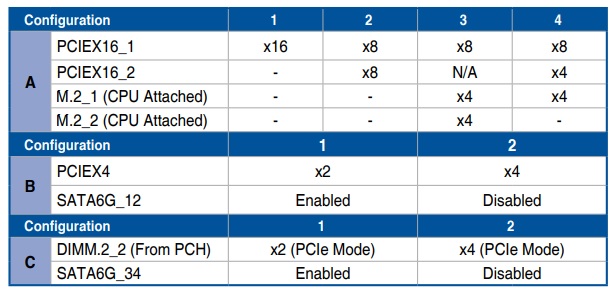
Moving on to the PCIe slots, both boards sport two reinforced full-length slots and one PCIe x4 slot. The difference comes in slot position on the board. On the Extreme, the top and bottom slots are full length with the x4 in between. The Glacial places the x4 slot on top, with the two full-length slots below. I like that configuration better, as you can always use the x4 slot regardless of how many GPUs or if your 2.5+ slot card covers it. When using a Rocket Lake-based CPU, these run at a maximum of PCIe 4.0 x16. When both are in use, they drop back to x8/x8, or the lower slot bifurcates when you have an M.2 on the CPU-connected sockets (M2_1-3).
Switching focus to the right, over the chipset heatsink (or bottom of the monoblock on the Glacial) and on to the edge of the board, you’ll find six SATA ports (supports RAID0, 1, 5 and 10), two USB 3.2 Gen1 ports, and USB 3.2 Gen2x2 Type-C and USB 3.2 Gen2 Type-C front panel connectors. If there’s one thing this board has, it's copious amounts of fast Thunderbolt and USB ports.
Across the board’s bottom is a litany of headers and buttons, including more USB ports, fan headers, etc. If you’re into monitoring your custom water loop, there are headers for temperature and water flow as well. So you can keep an eye on your entire cooling system, be it air or water. Below is the complete list, from left to right:
- Front-panel audio
- LN2 Mode jumper
- Reserved switch
- RGB and ARGB headers
- (2) USB 2.0 headers
- V_Latch switch
- Reserved switch
- Slow Mode switch
- Thermal sensor
- Safe boot, Retry, Bios switch buttons
- (2) fan headers
- Temperature sensor, water flow headers
- Speaker
- Front panel header


The Asus ROG Maximus XIII Extreme and Glacial come with a pre-installed rear IO panel. The Extreme’s IO plate has a black background with white writing for all ports and buttons, while the Glacial uses an off-white with grey writing to better match the lighter silver theme. There are 10 USB ports: eight USB 3.2 Gen2 and two Thunderbolt 4 Type-C ports for ultra-fast USB storage. Located above the Type-C ports are the two ethernet ports, while to the right of those are the two Wi-Fi 6E antenna sockets. A single HDMI port handles video output (as do the Thunderbolt ports) when using integrated graphics. The audio stack is the complete 5-plug analog, plus SPDIF output with each port lit by color LEDs of various colors. Last but not least is the BIOS flashback button to flash without a CPU and a Clear CMOS button.
MORE: Best Motherboards
MORE: How To Choose A Motherboard
MORE: All Motherboard Content

Joe Shields is a staff writer at Tom’s Hardware. He reviews motherboards and PC components.
-
tresnugget Instead of testing at optimized default settings, you should consider testing while normalizing bclk and power limits. It's well known that motherboard manufacturers boost performance by giving those a bump so it would be a better comparison of actual performance differences by manually entering the stock values for bclk, pl1, pl2, tau, etc. This is how GN tests but they don't test anywhere near as many motherboards as you guys.Reply