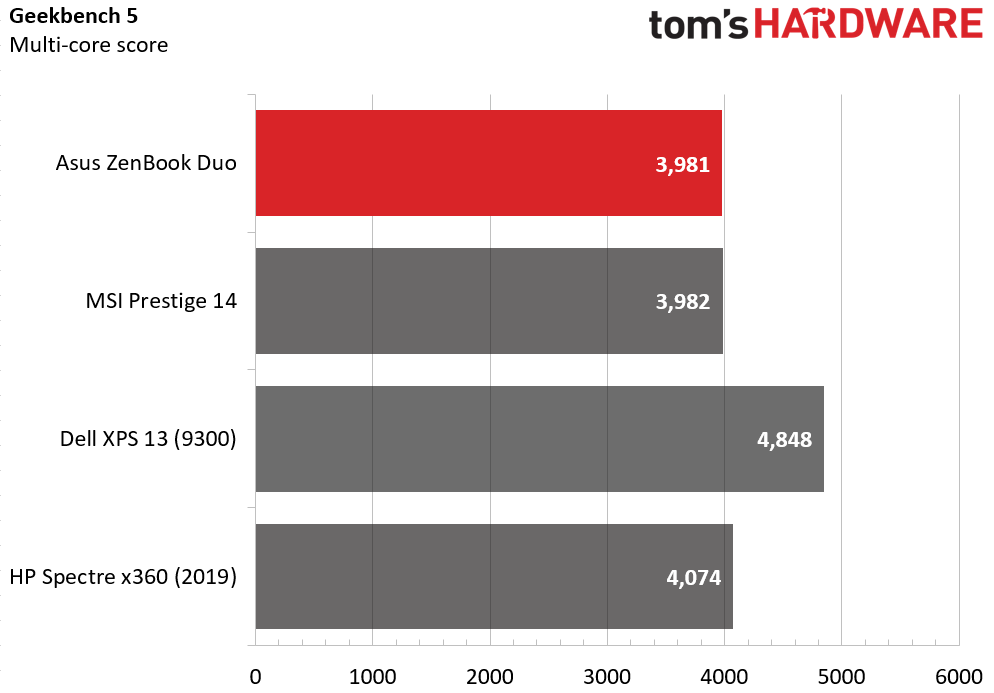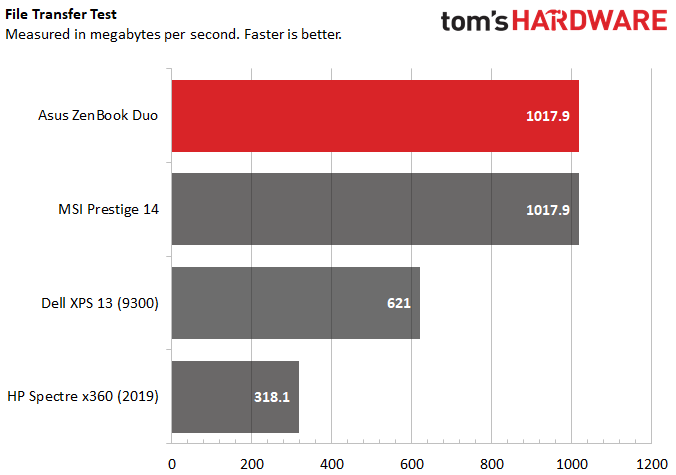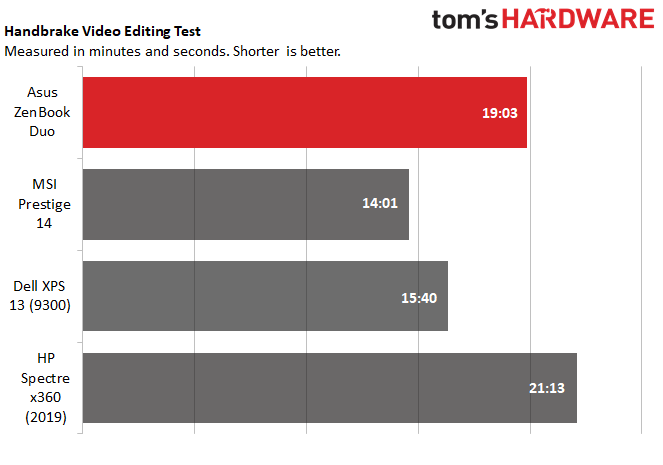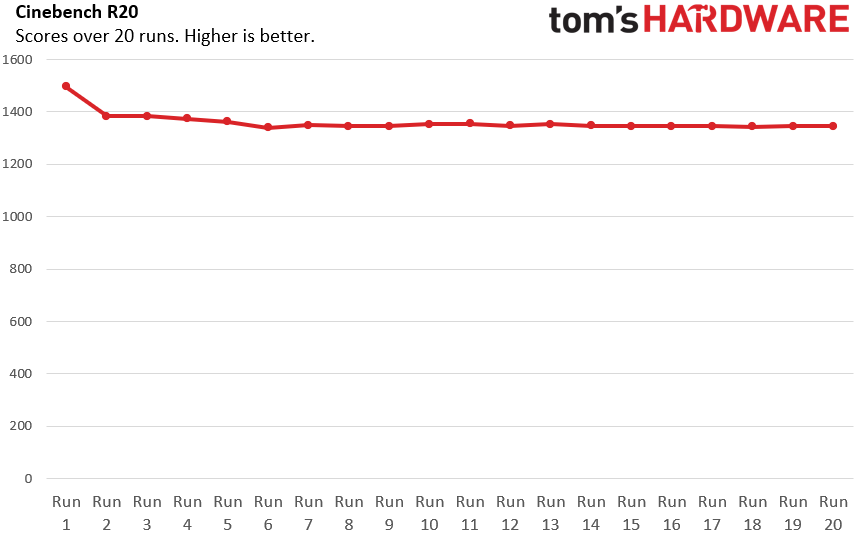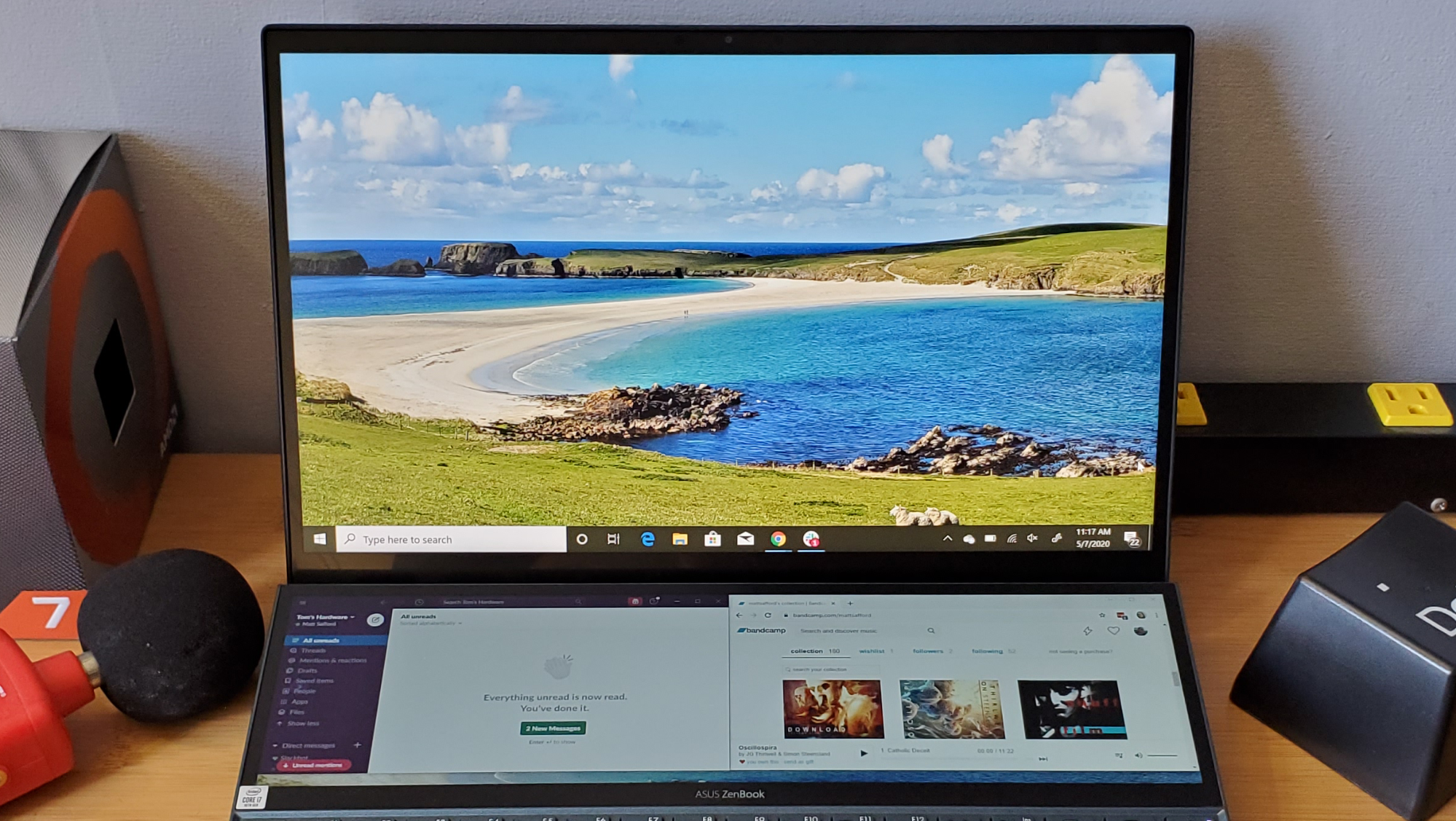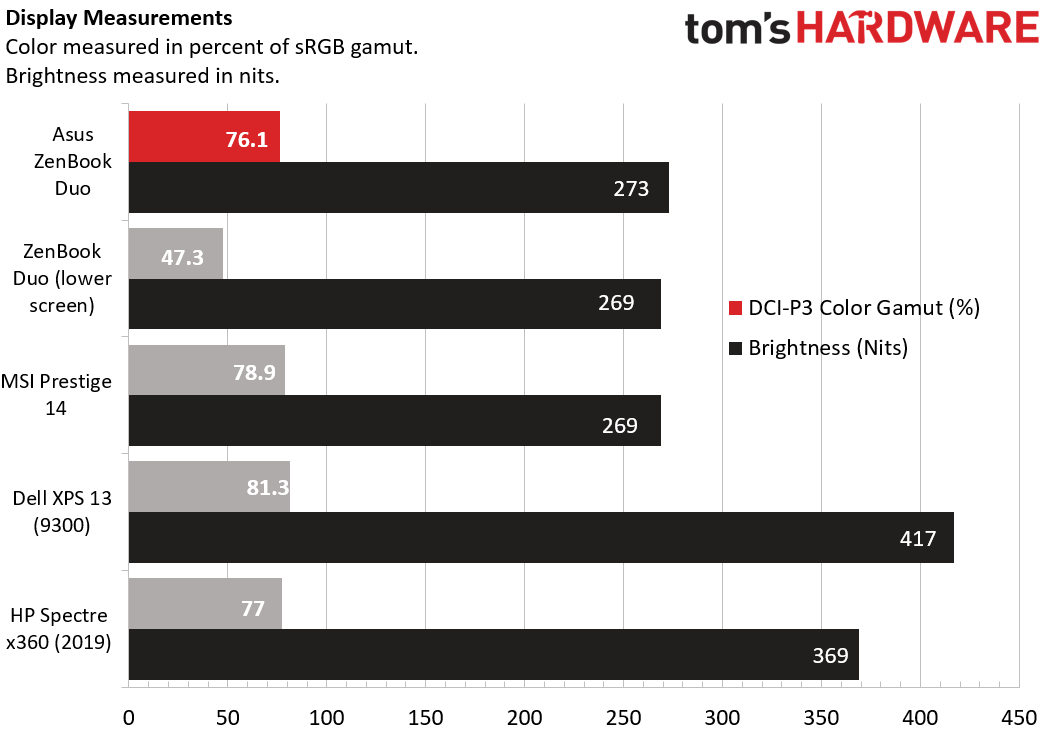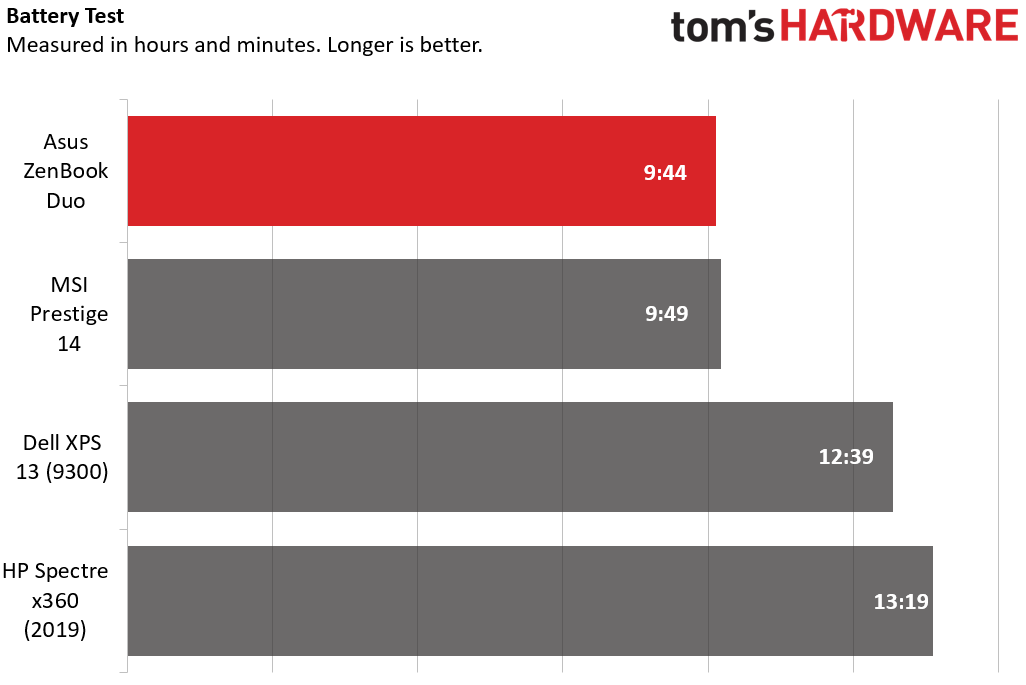Tom's Hardware Verdict
The Asus ZenBook Duo UX481 is the best dual-screen laptop yet, combining good battery life with an intuitive UI in a 4-pound package. Just know that the keyboard and touchpad suffer greatly to make room for the second display.
Pros
- +
Reasonably thin and light for a dual-screen laptop
- +
Intuitive control software for managing the second screen
- +
Very good battery life for a dual-screen laptop
Cons
- -
Second screen means small keys and a tiny touchpad
- -
Mostly middling performance
Why you can trust Tom's Hardware
As someone whose home setup includes two 4K displays (one of them a Sony HDR TV) and a smaller 1080p portable monitor, I’m a firm believer that you can never have enough screen real estate when it comes to productivity. Asus seems to agree, with the company dropping a second touch display below the main screen on a couple of recent laptops, first in the rather bulky and expensive (5.5 pounds, $2,499) ZenBook Pro Duo, which was powerful and eye-catching, but suffered short battery life.
The new ZenBook Duo UX481 (sans pro) shaves $1,000 off the price ($1,499 in its sole configuration), is a lot less bulky at 4 pounds and gets much better battery life. Combined with Asus’ slick software for moving content to and from the lower 12.6-inch touch display, the ZenBook Duo is the best dual-screen laptop we’ve tested yet. Just know that the design means there are still major compromises on the keyboard and mouse front.
Design and Features




The 14-inch. 3.3-pond ZenBook Duo is much more portable and commuter friendly than the 15.6-inch, 5.5-pound ZenBook Pro Duo. The spun-aluminum lid and shell are a pleasing “celestial blue” color that Asus says “draws its inspiration from the future.” While I’m not quite sure our future is as pretty as the ZenBook Duo, I want to believe.
In keeping with many recent Asus laptops, this model has the company’s ErgoLift hinge, which raises up the back of the PC when the lid is open, offering both a pleasing incline to the keyboard deck and a better angle for looking at and tapping the secondary 12.6-inch ScreenPad Plus that sits above the keys and touchpad.
While the laptop is a bit more uniformly blue than I’d like (a subtle shade difference on the keys would be welcome), this is an attractive laptop. But when most people see it, they’re going to be drawn to the second display more than anything else, and both it and the top 1080p touchscreen look good, with slim bezels that Asus says gives the laptop a 90% screen-to-body ratio. That’s particularly nice considering that the webcam remains where it belongs above the main display, and IR support is included for Windows Hello login.
The larger ZenBook Pro Duo lacked the port variety we’d like to see, thanks to vents on the sides, but with lower-power components in the non-pro ZenBook Duo, that’s not a problem here. The right side is home to a USB 3.1 Gen 1 Type-A port (5GBps), a headphone/mic combo jack and a MicroSD card slot.
On the left edge lives two USB 3.1 Gen 2 ports (10GBps), one in Type-A and one in Type-C, a barrel-shaped power connector and an HDMI port. About the only thing we’d like to see here that’s absent is Thunderbolt 3 support (and the USB-C charging that would come with it), but you do at least get one fast USB-C and a host of other connectivity options.
Get Tom's Hardware's best news and in-depth reviews, straight to your inbox.
At 4 pounds and 12.7 x 8.8 x 0.8 inches, the ZenBook Duo is a bit bulkier than similarly sized single-screen laptops. MSI’s Prestige 14 for example is 2.8 pounds and 0.6 inches thick. But most of the dual-screen laptops we’ve seen recently are larger 15-inch models with beefier graphics. HP’s Omen X 2S is 5.2 pounds, and while technically the same 0.8 inches thick, is far less travel-friendly than the ZenBook Duo.
ScreenPad Plus
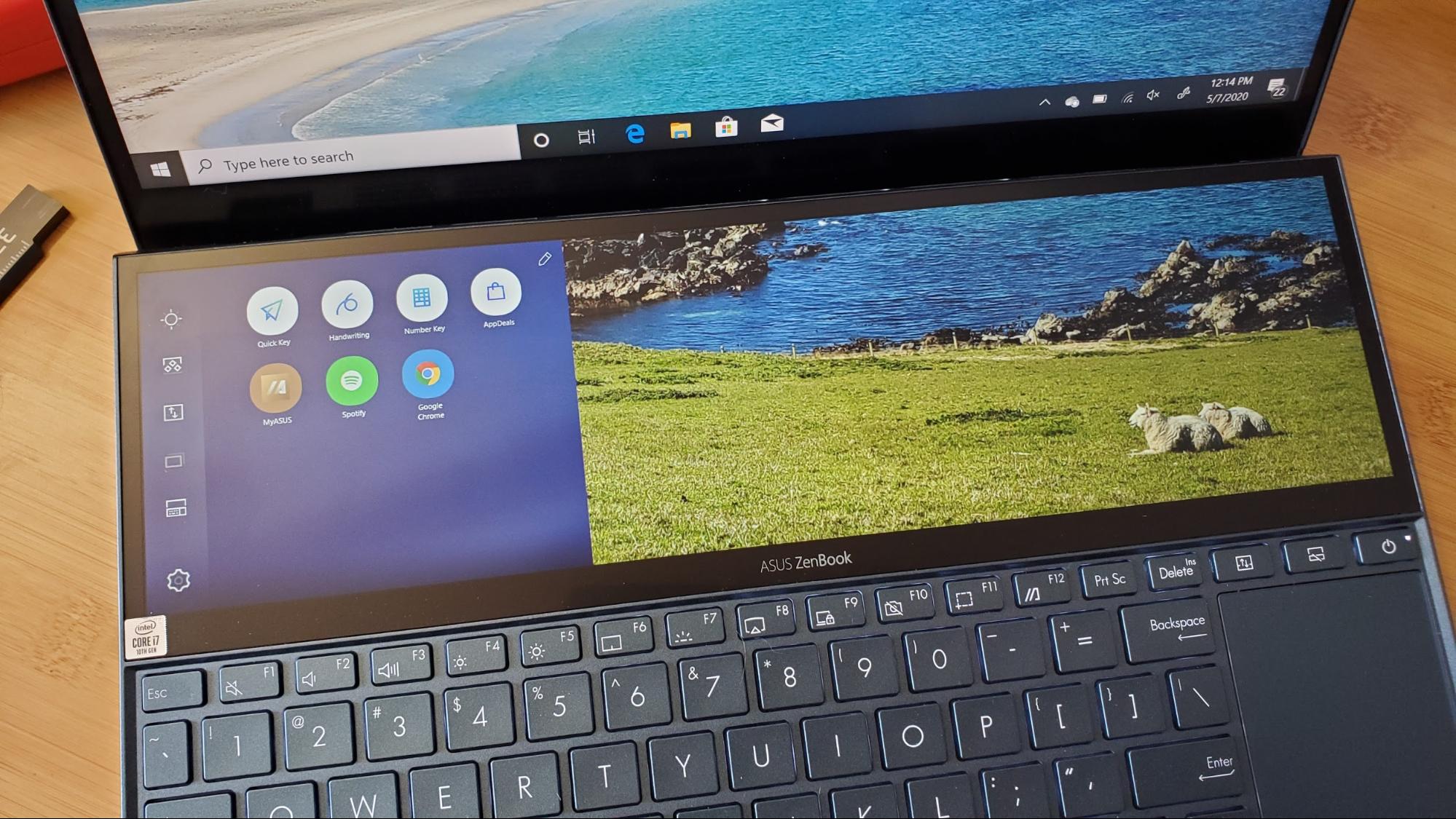

The 12.6-inch, 1920 x 515 secondary display that sits below the main screen is called ScreenPad Plus, which makes little sense now that the screen is no longer embedded into the touchpad as on previous ZenBooks. But the company has done good work to make using the second display intuitive. You can of course use the screen just as you would a second external monitor, by moving programs and windows around and snapping them to the edge of the display.
The ScreenPad Plus launcher can be slid out by tapping a persistent translucent button on the left edge. And programs can be dragged here so that they automatically launch on the ScreenPad rather than the primary display. You can tap to swap applications between the upper and lower display, and save groups of programs in a particular layout, so that once you settle on a workspace that works well for you, you can get back to it with a couple of taps. For work purposes, I settled on having Slack on one side of the screen and my Bandcamp music library in a browser window on the right. You can also snap two or three programs across the ultra-wide aspect ratio of the ScreenPad Plus.
Additionally, there’s a floating menu that pops up when you’re moving a program or window around that lets you instantly add it to the ScreenPad display, maximize it across both screens (which can be useful for things like video editing or just surfing the web), or pin it to the ScreenPad launcher.
As I said with the larger ZenBook Pro Duo, the placement and size of the second screen and the software that Asus includes to help you use it are the best I’ve seen on a dual-screen laptop. And it’s arguably easier to appreciate in a 4-pound laptop that I’m likely to carry more places than in the 5.5-pound Pro model where I might be more likely to just plug in a second screen.
The dual-screen setup can also be handy for gaming, letting you put a chat app and maybe a YouTube walkthrough video below your game and at your fingertips. Although as we’ll get to later, the Nvidia MX 250 graphics are better suited to older and esports titles than AAA games. And there’s just no denying the wow factor of going to a visually appealing site, maximizing the browser across both displays, and scrolling with your finger or a mouse, watching content spill from the upper display down to the lower ScreenPad Plus.
Specifications
| Display | 14 inch 1080p (1920 x1080) touchscreen, 12.6 inch (1920 x 515) ScreenPad Plus |
|---|---|
| CPU | Intel Core i7-10510U |
| Graphics | Nvidia GeForce MX250 |
| Memory | 16GB DDR3 (2133 MHz) |
| SSD | 1TB PCIe NVMe |
| Networking | Wi-Fi 6 (802.11ax) |
| Ports | 2x USB 3.1 Gen 2 (Type-A, Type-C) 1x USB 3.1 Gen 1 Type-A, HDMI 2.0, MicroSD |
| Audio | 2x SonicMaster |
| Camera | IR (Windows Hello support) |
| Battery | 70Wh Li-Polymer |
| Power Adapter | 65W |
| Operating System | Windows 10 Pro |
| Dimensions (WxDxH) | 12.7 x 8.8 x 0.8 inches / 32.3 x 22.3 x 2 cm |
| Weight | 4 pounds (1.8 kg) |
| Price (as configured) | $1,499 |
Productivity Performance
The ZenBook Duo is no slouch under the hood, with a 4-core Intel Core i7-10510U, 16GB of RAM and a 1TB NVMe SSD. We pitted it against a few similarly sized portables, MSI’s Prestige 14, the latest Dell XPS 13, and HP’s Spectre x360 convertible.
On Geekbench 5, the Zenbook Duo’s score of 3,981 managed to land it in last place -- if only by a point to MSI’s similarly sized Prestige 14. That said, only the Dell XPS 13 did substantially better thanks to its Intel Core i7-1065G7 “Ice Lake” CPU.
The Zenbook Duo took 5.3 seconds to transfer the 4.97GB of files in our file transfer test, tying the MSI Prestige for first place, and posting an impressive speed of 1,017.9 MB per second.
The ZenBook Pro Duo took 19 minutes and 3 seconds to complete our Handbrake test, in which the laptop converts a 4K video to 1080p. That’s slower than all competing machines here save for the HP, which took over 21 minutes.
To stress test the ZenBook Duo, we ran Cinebench R20 on a loop 20 times. During this test, the CPU ran at an average clock speed of 2.7 GHz with an average temperature of 63.6 degrees Celsius (146.5 degrees Fahrenheit). After a decent drop from 1496 on the first run to 1384 on the second, performance dipped a bit more over the next few runs, but eventually leveled off at around 1350, where it stayed steady for the majority of the test.
Finally, to test the low-end Nvidia MX250 graphics, we ran Dirt 3’s built-in benchmark at 1080p resolution on medium settings, where the ZenBook Duo scored an average frame rate of 106 fps. Keep in mind, though, that Dirt 3 is an old title that’s not very demanding. Running Rise of the Tomb Raider at 1080p and high settings, the Duo delivered just 21 fps. And on Borderlands 3’s built-in benchmark, performance dipped well below 30fps even with the graphics set to very low and the resolution dialed down to 1,366 x 768.
The bottom line about gaming on the Asus ZenBook Duo is that most esports titles should run fine and some modern AAA titles will be playable at low settings. But if you’re after a PC for gaming that also has a second screen, consider HP’s Omen X 2S instead.
Keyboard and Touchpad
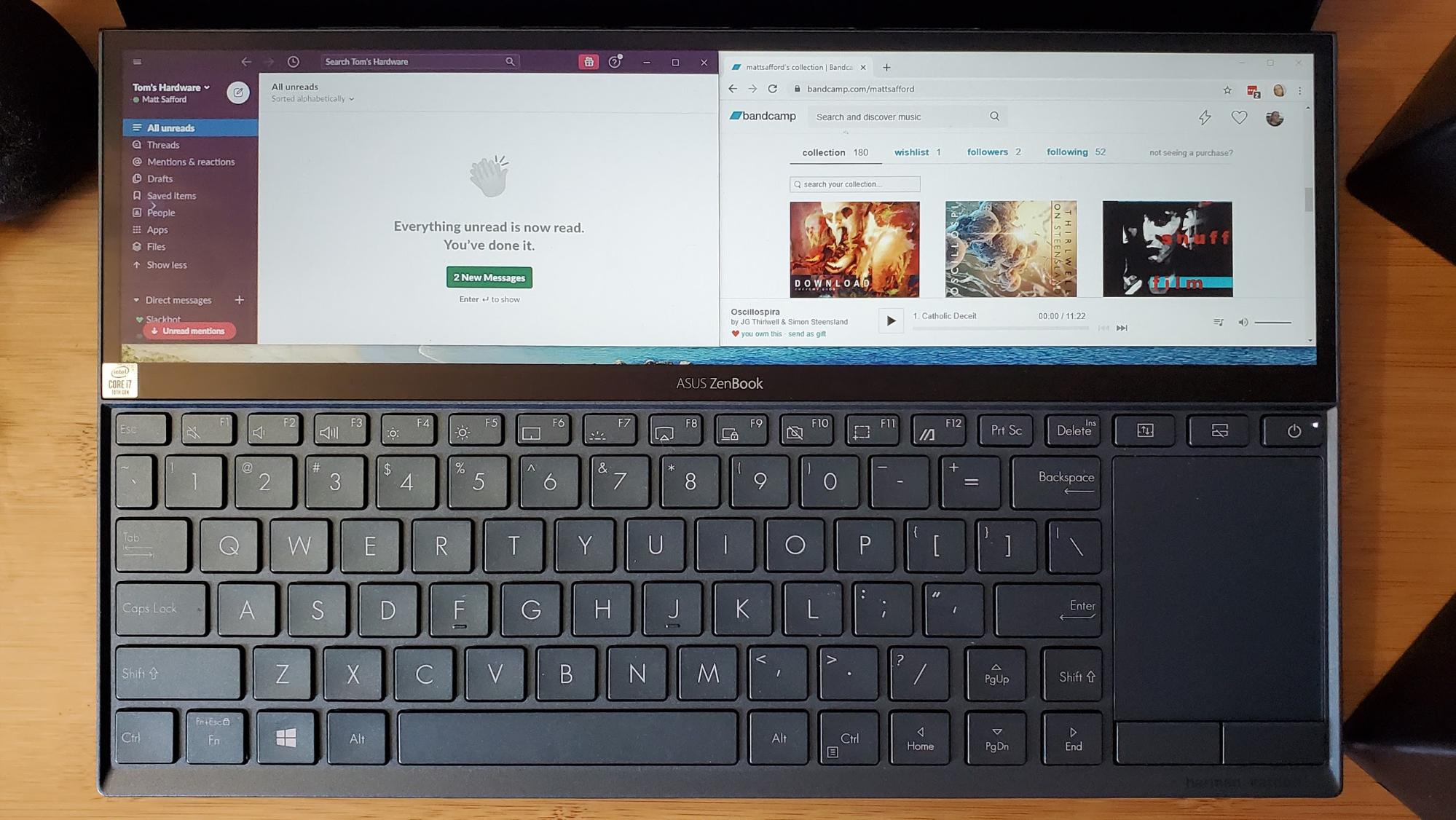

It’s a shame that the addition of a second screen has to come with a sacrifice in input device comfort, but that’s definitely the case here. In short, the ZenBook Duo’s keys are small, there’s no deck to wrest your wrists (and no included wrist rest like with the larger Pro model), and the touchpad is narrow and shoved up to the right of the keyboard. There is, at least, keyboard backlighting with three levels of brightness.
The feel of the keys isn’t bad, and I did find myself getting used to the keyboard while writing this review. But the tiny right shift key in particular is a pain, as is the lack of any kind of wrist support. The latter also means you’ll need more front-to-back room on a desk than normal to type, because half of your hands will be hanging off the front of the laptop. And if your legs are short like mine, it may be next to impossible to type for long periods in comfort in your lap. I kept wanting to push the back of the laptop past my knees.
At the very least, for prolonged use, you’ll probably want to plug in a mouse, because while the touchpad works and is fairly accurate, at just over two inches wide and sitting to the right of the keyboard, it’s extremely cramped and not where you expect it to be. That said, given that both screens offer touch support and the lower panel sits just above the keyboard, you can do more without using the touchpad than you would want to with most laptops.
Primary Display
The second screen may be what sets the Duo apart from competing portables. But you’ll still be spending most of your time with this laptop looking at the 14-inch primary screen, which also includes touch support. It’s not a 4K OLED panel like in the larger ZenBook Duo, but the 1080p panel here is Pantone-validated for color accuracy, and the bezels are slim enough that they don’t distract from the viewing experience. When I watched Season 2 of Netflix’s Altered Carbon, the details and skin tone of Torben Liebrecht’s face stood out strongly against the black of his futuristic military attire, making his portrayal of Colonel Ivan Carrera all the more menacing. But colors weren’t as vivid as I’ve seen on some laptops.
Our mostly positive anecdotal experiences about ZenBook Duo’s main display aside, it’s not the best screen in our comparison bunch. And the lower ScreePad Plus screen that lives above the keyboard is worse, though neither border into ‘bad’ territory.
The primary 14-inch screen manages to cover a solid 76.1 percent of the sRGB color gamut, which puts it mostly just behind the competition here. But it's 273-nit brightness, while better than the Prestige and slightly higher than the second ScreenPad panel, gets easily beaten by the Dell and HP alternatives.
Audio
The Harmon Kardon logo that sits below the touchpad on the right-front edge of the laptop is an indication that some consideration was given to the Duo’s audio. But the pair of speakers, firing out of the sides near the front edge, are only going to deliver so much. They produce pleasing sound without distortion, particularly when the laptop is sitting on a solid flat surface. And there was enough volume to fill my medium-sized home office when maxed out. But if you want any kind of enjoyable low-end, or good sound when the laptop isn’t on a desk or table, you’ll want to break out a Bluetooth speaker or something similar.
Battery Life
The larger ZenBook Pro Duo only managed to run 3 hours and 41 minutes on our battery rundown test, which continuously browses the web, streams video and runs OpenGL tests. The smaller ZenBook Duo we’re focused on here managed to well more than double that with its second screen sucking juice. But that number still lands it in last place among its single-screen competitors.
Note, though, that if you go to the trouble of turning the second screen off (which you probably would when binge-watching a hot new show), battery life improves significantly. With just the main display on, the Asus ZenBook Duo lasted 11 hours and 50 minutes.
Either way, considering the extra hardware Asus packed into this laptop, battery life is quite impressive. You can certainly get more longevity with single-screen portables, but you should still get through a full work day with the Duo--especially if you switch off the second screen when you aren’t using it.
Heat
We tested the Asus ZenBook Duo’s external temperature after 15 minutes of YouTube playback, taking measurements at the center of the keyboard, on the touchpad, and across the whole bottom.
The touchpad climbed to 83 degrees Fahrenheit (28.3 degrees Celsius). The center of the keyboard, between the G & H keys was a little cooler at 81.5 degrees Fahrenheit (27.5 degrees Celsius), while the bottom of the laptop was the hottest location. In most areas under the laptop, the temperature hovered around 92 degrees Fahrenheit (33.3 degrees Celsius), but below the vent in the center, the temperature climbed as high as 97 degrees Fahrenheit (36.1 degrees Celsius).
These temperatures are warm, but not abnormally so. Nor are they warm enough to be uncomfortable to the touch. Likewise, the laptop’s fans are definitely audible.
Webcam
The 720p Webcam that sits atop the main display has IR sensors for Windows Hello login via facial recognition, letting you login with a look, rather than having to enter a pin or a password. Apart from that, and the fact that it’s actually where it belongs, above the screen and at the center, there’s nothing else of note about the camera. It will get you through endless days of Zoom meetings while working from home, but details are often blown out in bright overhead lights or if you’re anywhere near a window.
Configuration and Upgradability
If you aren’t happy with the 10th Gen Intel i7, Nvidia MX250 graphics, 1TB SSD and 16GB of memory in the ZenBook Duo, you’ll have to look elsewhere. Asus only offers the Duo in this one configuration.
Likewise, you probably won’t be doing any upgrading of the ZenBook Duo. We managed to remove four tiny Torx screws on the front edge of the laptop, but there are at least six more screws under rubber stoppers that we couldn’t get out without marring the bottom of the laptop, and there may be more screws under the pair of large rubber strips on the bottom of the laptop, designed to keep it from sliding around on your desk. Clearly, Asus doesn’t want the average consumer getting inside this laptop. So you should consider the hardware you get with the Duo the hardware you’ll be living with for the life of the device.
Software and Warranty
Aside from the ZenPad software and the usual amount of Windows 10 bloat (hello, Candy Crush Friends and Farm Hero Saga), Asus includes a trio of McAfee products (LiveSafe, Personal Security and WebAdvisor) which persistently nagged me with popups until I took the time to remove it. But aside from that, the laptop ships with little in the way of bloat.
Asus ships the ZenBook Duo with a limited one-year warranty.
Bottom Line
The Asus ZenBook Duo isn’t without its flaws--and most of those have to do with the keyboard and touchpad. Both are very cramped, thanks to the secondary ScreenPad taking up half the area usually occupied by the keyboard. If you’re looking for a laptop to do lots of writing on, you probably want to look elsewhere (or plug in external peripherals).
But as dual-screen laptops go, the ZenBook Duo is the best we’ve seen, delivering good (if not quite stellar) displays, solid software for moving and swapping programs between the upper and lower display, and surprisingly good battery life (unlike with the larger ZenBook Pro duo). The fact that Asus was able to deliver all of this in a 3.3-pound package is impressive, and if you’re specifically after a light dual-screen laptop, this is easily your best option. Just know that for long writing sessions, you’ll want to bring a wrist wrest, if not a separate keyboard and mouse.
After a rough start with the Mattel Aquarius as a child, Matt built his first PC in the late 1990s and ventured into mild PC modding in the early 2000s. He’s spent the last 15 years covering emerging technology for Smithsonian, Popular Science, and Consumer Reports, while testing components and PCs for Computer Shopper, PCMag and Digital Trends.
-
Benjamin22044 Yeah, the dual screen feature in the laptop has fascinated quite a number of users and the brand did really well in the section. However, since I need the keyboard more, this is not a good option for me. I was looking for something that could offer a better and spacious keyboards.Reply