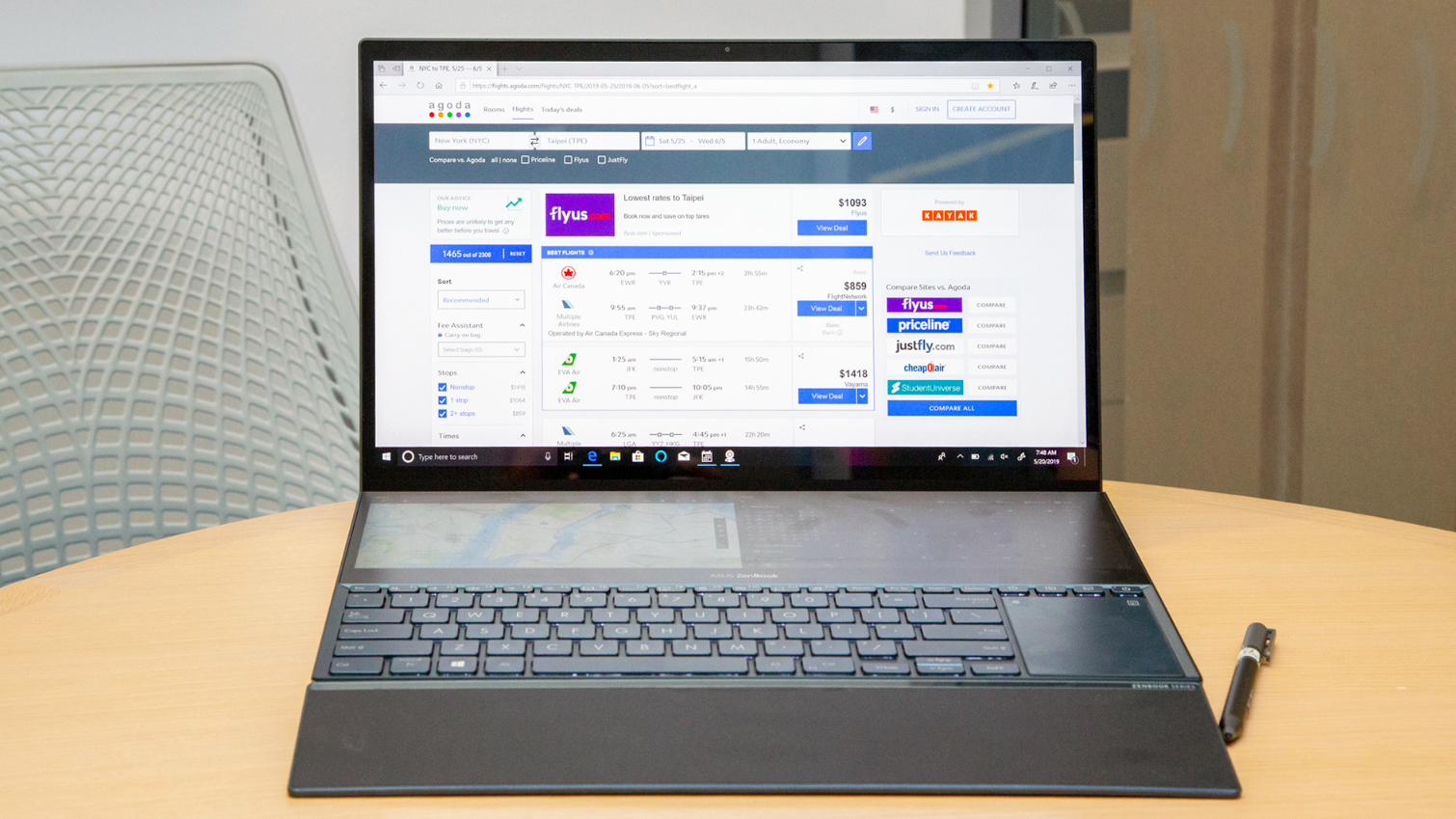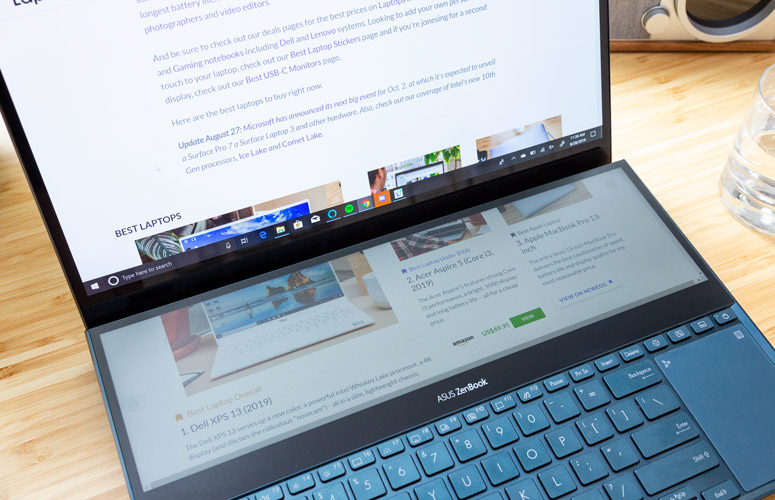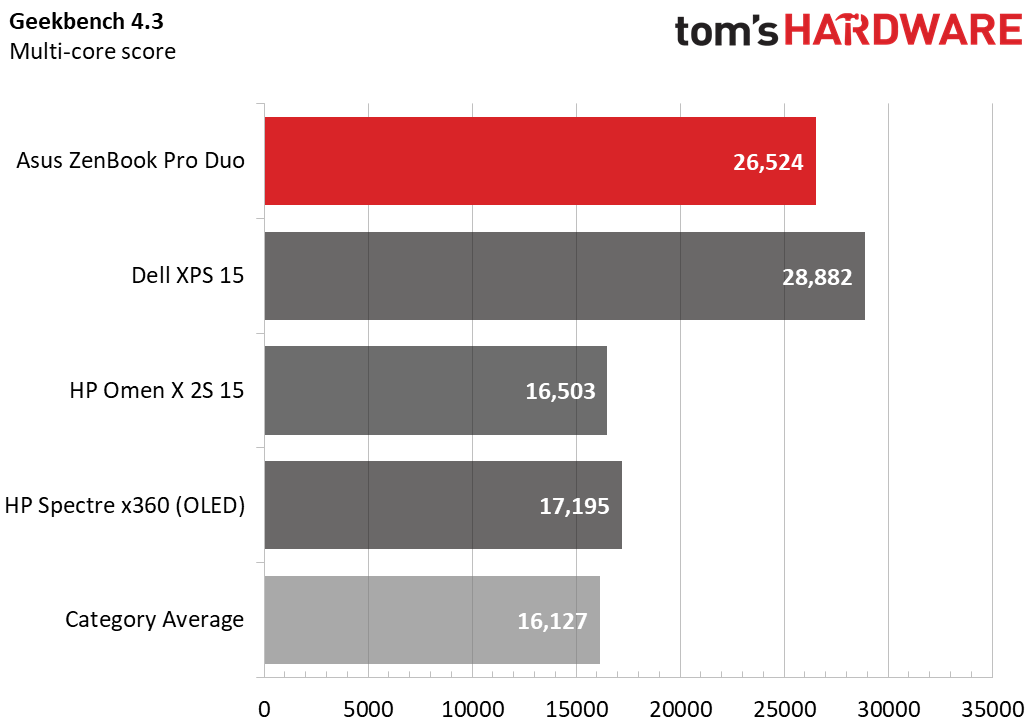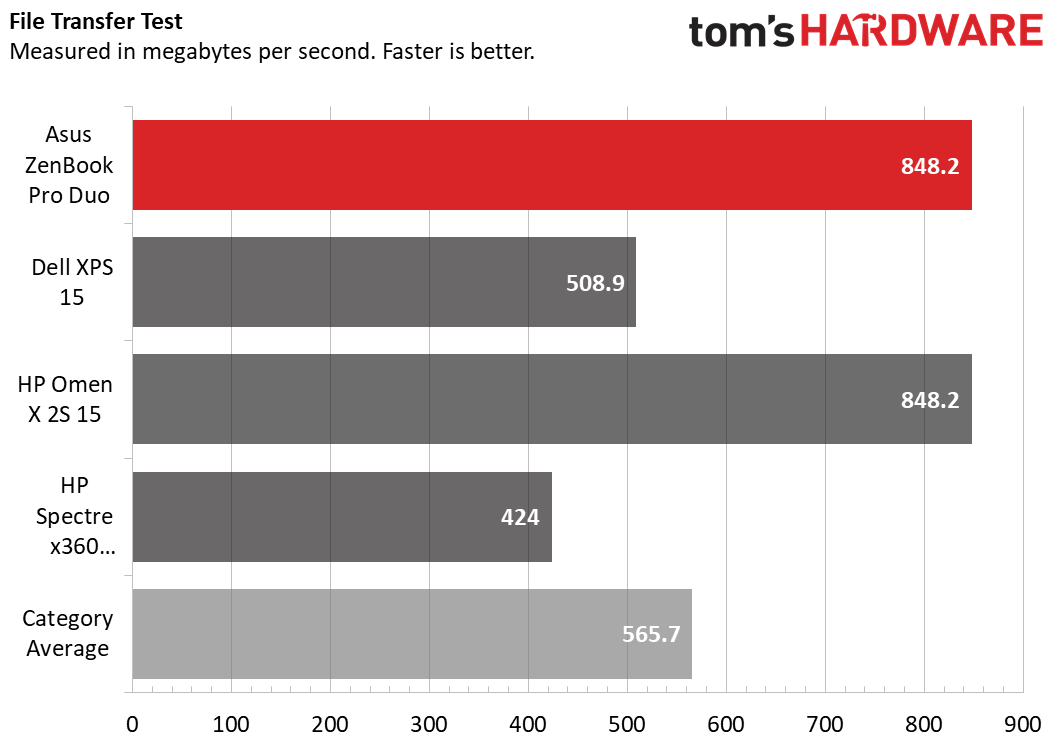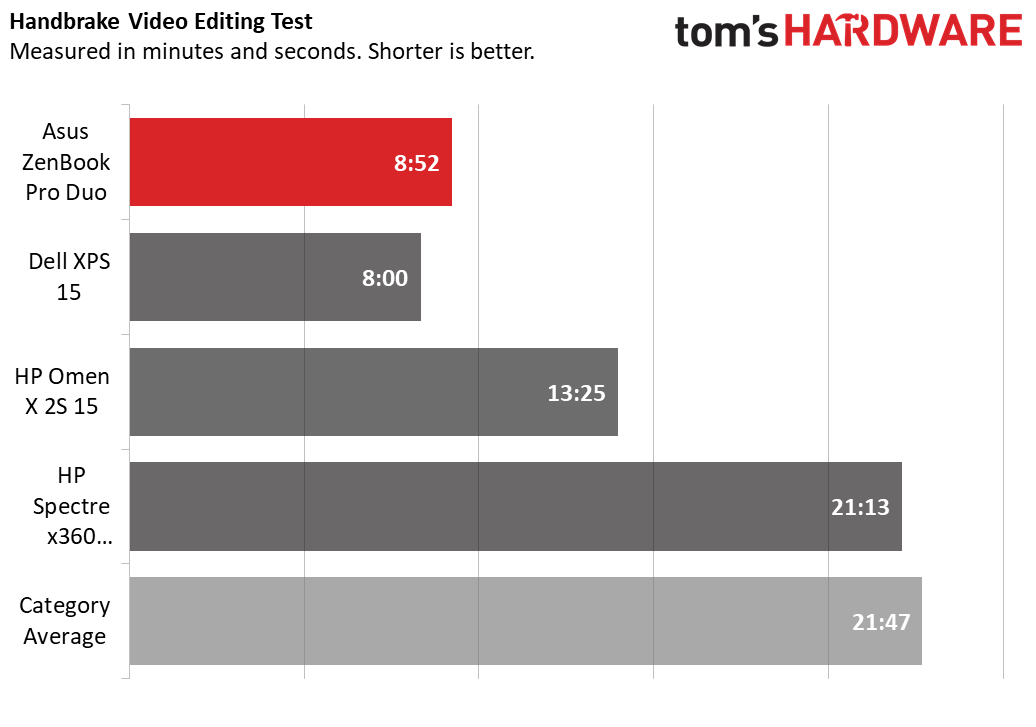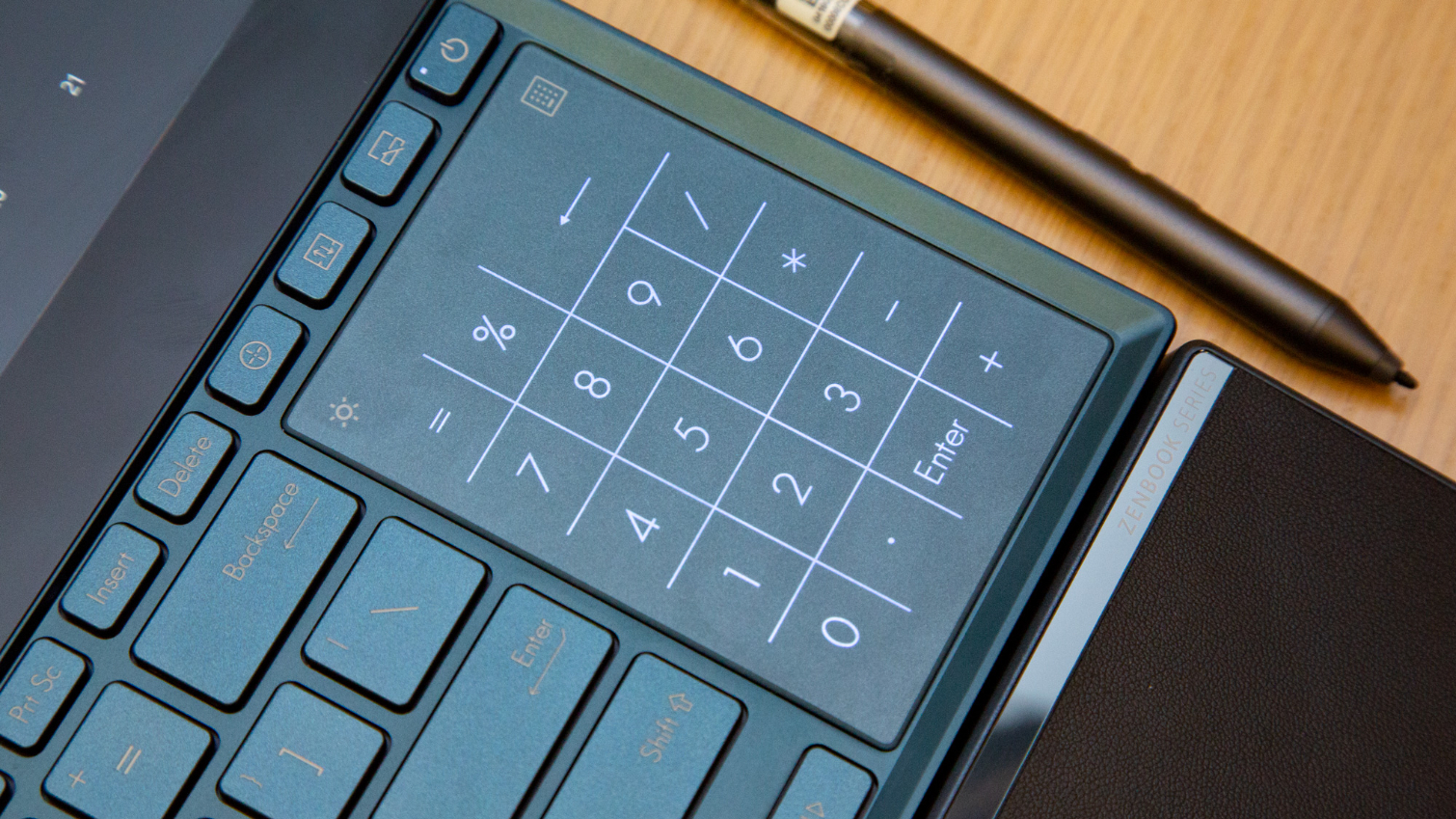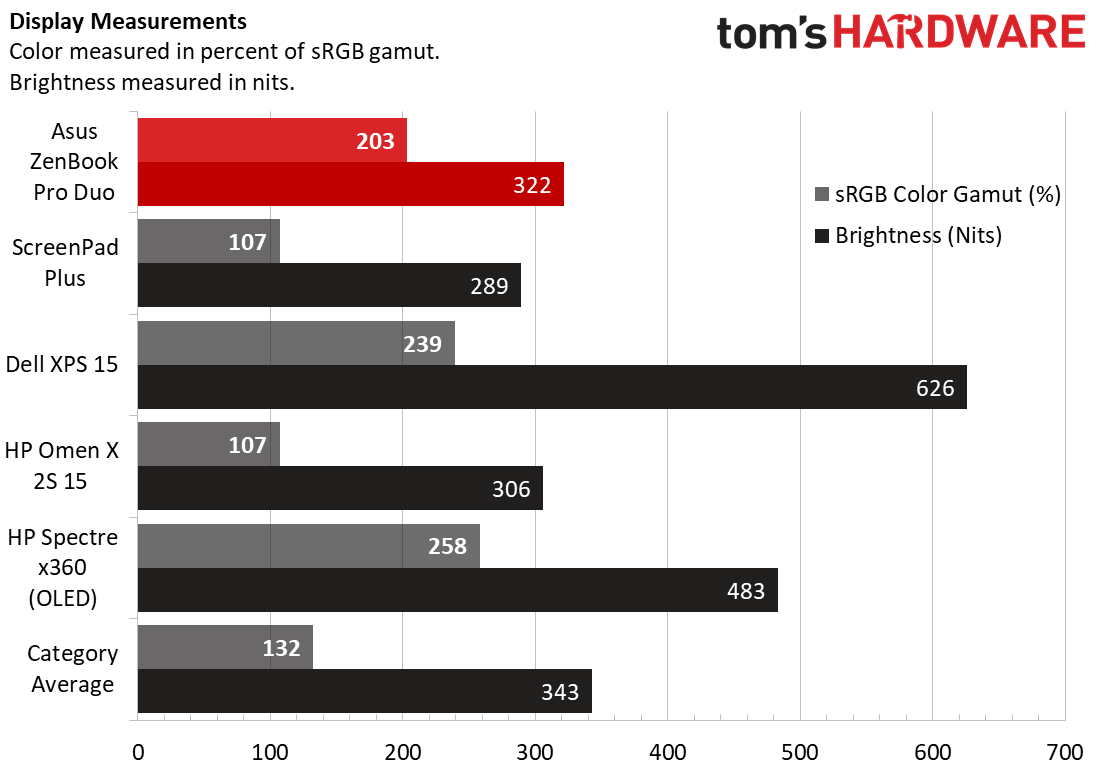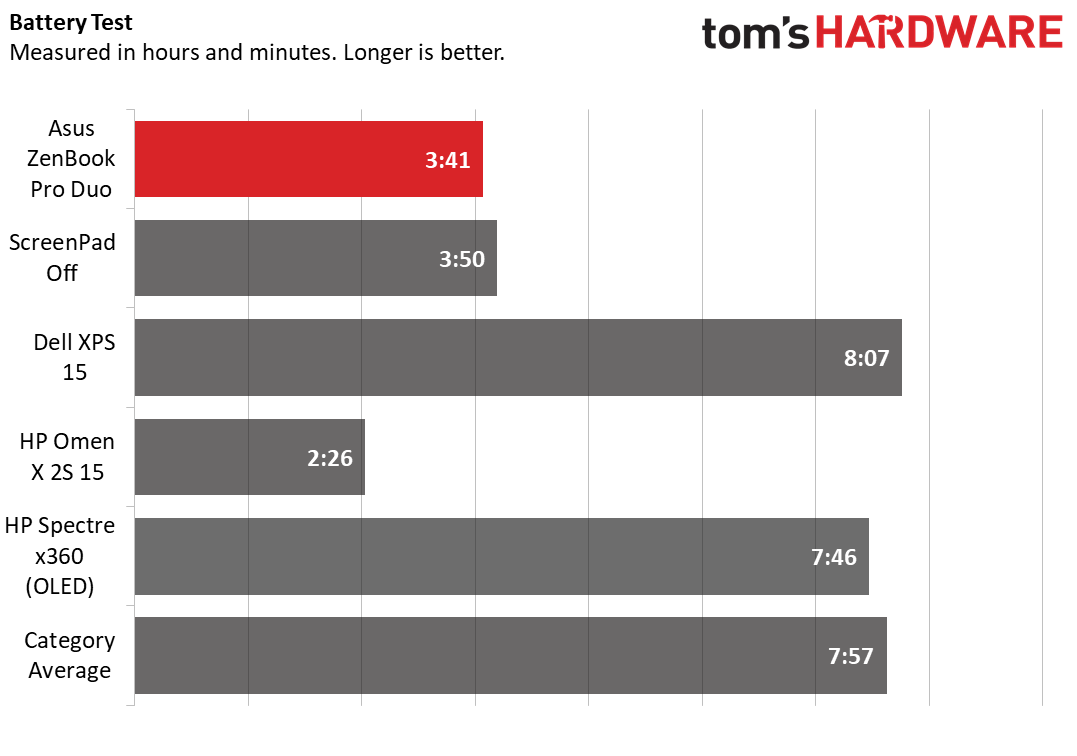Tom's Hardware Verdict
Asus’ dual-screen laptop is better designed and generally more useful than the competition. But there’s still lots of room for improvement.
Pros
- +
Well-implemented and eye-catching second screen above the keyboard
- +
4K OLED main display looks good, too
- +
Reasonably thin and attractive for a dual-screen laptop
Cons
- -
Design compromises input devices and ports
- -
Matte second screen doesn’t match the OLED above
- -
Short battery life (even with the second screen off)
Why you can trust Tom's Hardware
Dual-screen laptops are having a moment. Last year, Asus put a 5.5-inch screen in the touchpads of its Zenbook Pros. More recently, HP dropped a six-inch second screen above the keyboard on its Omen X 2S gaming laptop. And now Asus has rolled out the ZenBook Pro Duo, which pairs a 4K OLED primary touch display with a second, 3,840 x 1,100-resolution touchscreen below it, above a squished keyboard and cramped touchpad.
There’s no denying that this is the most elegant dual-screen laptop we've laid our fingers on. And it’s a powerful portable too, with a flagship Core i9-9980HK processor, 32GB of RAM, and Nvidia RTX 2060 graphics. Asus packs this all into a sub-one-inch 5.5-pound (2.5kg) package. But whether the extra screen is a worthwhile feature (especially considering the input complications that come with it) depends on how (and where) you work. You’ll have to live with limited ports and battery life. And there’s no arguing that this is an expensive laptop: The price starts at $2,499/£2,499.99, while our top-end configuration tips the scales at $2,999.
Design



The Zenbook Pro Duo is an attractive, premium-feeling laptop with the Zenbook’s iconic spun-metal lid and brushed-metal edges in a hue that Asus calls “celestial blue.” At 14.1 x 9.7 x 0.9 inches (35.9 x 24.6 x 24 cm) and 5.5 pounds (2.5kg), it’s a bit heavier than the dual-screen HP Omen X 2S (5.2 pounds), but the second screen is much wider on the Asus laptop. The Dell XPS 15, which has no second screen, weighs a pound less (4.5 pounds), and is slightly slimmer than the Zenbook Pro Duo, at 0.7 inches.
Lifting the lid, the first thing you’ll probably notice is the laptop’s 4K OLED screen -- in part because it’s striking, but also because the second screen above the keyboard doesn’t actually turn on until after you sign into Windows. Once the smaller screen powers on (after a pointless and annoying ZenPad animation), two things are immediately clear: The second screen runs the full width of the keyboard deck (and matches the upper screen’s resolution width (at 3,840 x 1,100), making for a nice visual flow between the upper and lower screens.
But hindering that flow is the fact that the upper screen looks so different than the lower one. The former is bright and glossy, with deep blacks, while the lower display is dimmer (even at max brightness, although the software kept turning the brightness down below 50% after reboots). The lower display also has washed-out looking blacks, compounded by the matte covering which, again, visually clashes with the glossy screen up top.
In short, while I love the fact that the second screen runs across the entire width of the laptop, which is handy for housing multiple windows or, say, the timeline of a video editing app, the screens don’t mesh well together. It’s likely that Asus had very few options in sourcing a 3840 x 1100 panel, but on a laptop this visually impressive (and monetarily pricey), the mis-matched screens are tough to ignore--at least at first. Once you actually start integrating the second screen into your workflow (more on that later), it becomes more of a tool and less of a flashy feature. But still, there’s room for improvement, and not just when it comes to the second screen.
More Ports, Please
While Asus managed to pack a lot into the Duo’s reasonably svelte frame, the port selection suffers heavily from the fact that the laptop has vents on both sides. The left edge houses the power connector, an HDMI 2.0 port, and a USB 3.1 Gen 2 port. Over on the right edge, you’ll find a Thunderbolt 3 (Type-C) port, a headphone/mic combo jack, and another USB 3.1 Gen 2 port.
Get Tom's Hardware's best news and in-depth reviews, straight to your inbox.


While two full-sized ports and Thunderbolt are probably enough for most users, the selection here is pretty sparse for a 15-inch laptop. And for the content creators that this laptop is targeted at, some sort of SD card slot should be a given.
ScreenPad Plus
Asus calls the secondary display ScreenPad Plus, which makes little sense now that the screen is no longer embedded into the touchpad. But the company has done a fair bit of work to make using the second display more intuitive. You can of course use the screen just as you would a second external monitor, by moving programs and windows around and snapping them to the edge of the display.
A ScreenPad Plus launcher hides along the left edge of the lower screen, and can be slid out by tapping a persistent translucent button. You can drag programs here so that they automatically launch on the ScreenPad rather than the primary display, tap to switch applications instantly between the upper and lower display, and save groups of programs in a particular layout, so that once you settle on a workspace that works well for you, you can get back to it with a couple of taps. Additionally, you can choose to snap two or three programs across the ultra-wide aspect ratio of the ScreenPad Plus.
There’s also a floating menu that pops up when you’re moving a program or window around that lets you instantly add it to the ScreenPad display, maximize it across both screens (which is particularly fun for surfing the web), or pin it to the ScreenPad launcher. This menu doesn’t work for all programs, though. I noticed this menu, for instance, didn’t pop up with Adobe Premiere Elements.
Both the placement and size of the second screen and the software that Asus includes to help you use it are the best I’ve seen on a dual-screen laptop. The setup can be handy for gaming, letting you put a chat app and maybe a YouTube walkthrough video below your game and at your fingertips. It’s also nice for media creation, letting you keep various workspaces or tools within easy visual reach, and bring out the included Asus Pen stylus (more on that later) for some light sketch work and/or fine-tuned media manipulation. And there’s just no denying the wow factor of maximizing a Web browser across both screens, going to a favorite visually appealing site, and scrolling with your finger or a mouse, watching content spill from the 4K upper screen onto the lower ScreenPad Plus.
Specifications
| Display | 15.6 inch 4K (3840 x 2160) OLED HDR touchscreen15.6 inch 3840 x 1100 ScreenPad Plus |
| CPU | Intel Core i9-9880HK |
| Graphics | Nvidia GeForce RTX 2060Intel UHD Graphics 630 (integrated) |
| Memory | 32GB DDR4-2666 |
| SSD | 1TB PCIe NVMe |
| Networking | Wi-Fi 6 (802.11ax) |
| Ports | 2x USB 3.1 Gen 2 Type-A, Thunderbolt 3, HDMI 2.0, Headphone/Mic combo jack |
| Audio | 2x speakers certified by Harman Kardon |
| Camera | IR (Windows Hello support) |
| Battery | 71Wh Li-Polymer |
| Power Adapter | 230W |
| Operating System | Windows 10 Pro |
| Dimensions (WxDxH) | 14.1 x 9.7 x 0.9 inches / 359 x 246 x 24 mm |
| Weight | 5.5 pounds (2.5kg) |
| Price (as configured) | $2,999 |
Productivity Performance
With a 16-thread Core i9-9980HK processor, a generous 32GB of RAM, and a roomy (and speedy) 1TB Samsung SSD, our review configuration of the Zenbook Pro Duo was well-equipped for productivity tasks. For work-related tasks, we pitted Asus’ dual-screen portable against Dell’s latest XPS 15, HP’s own dual-screen Omen X 2S, and the HP Spectre x360, a fold-over convertible with a 4K screen -- though it’s not OLED, like the one on the Zenbook Pro Duo.
On Geekbench 4.3, the Zenbook Pro Duo’s score of 26,524 put it well ahead of the two HP machines, but the Dell XPS 15 pulled about 9% ahead. Given that the Dell has a previous-generation Core i7-8750H and half the RAM (16GB), that’s a bit surprising.
The Zenbook Pro Duo took six seconds to transfer the 4.97GB of files in our file transfer test, tying the HP Omen X 2S for first place, and posting an impressive speed of 848.2 MB per second.
The ZenBook Pro Duo took 8 minutes and 52 seconds to complete our Handbrake test, in which the laptop converts a 4K video to 1080p. That’s well less than half of the time of the category average, and enough for second place here. But once again the Dell XPS15 steals first place, finishing nearly a minute sooner.
Gaming Performance
The ZenBook Pro Duo’s RTX 2060 graphics make it a capable gamer, unlike most of the systems we compared it to in our productivity tests above. So we’ve pared down the comparison on these tests to just the HP Omen X 2S, which has beefier Nvidia RTX 2080 graphics, but in the lower-power Max-Q form.
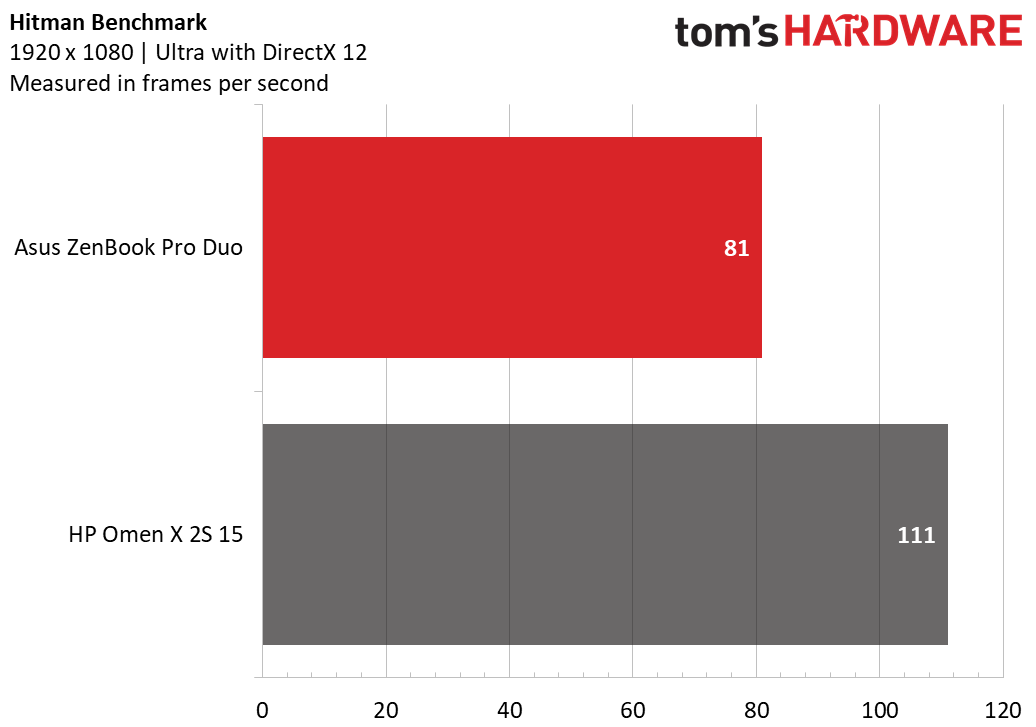
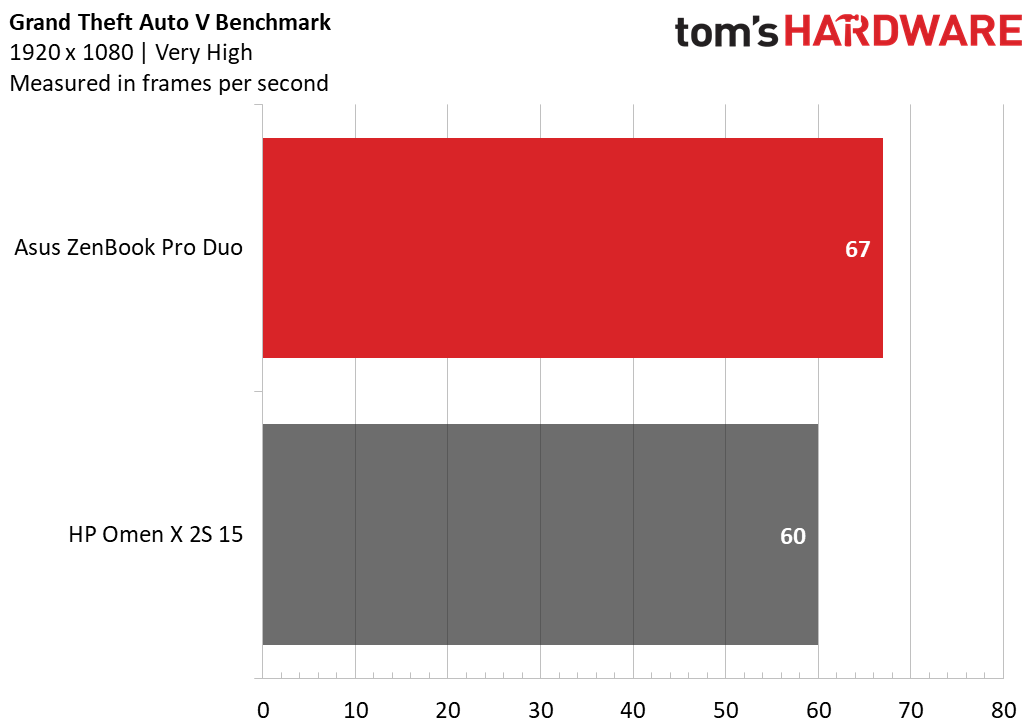
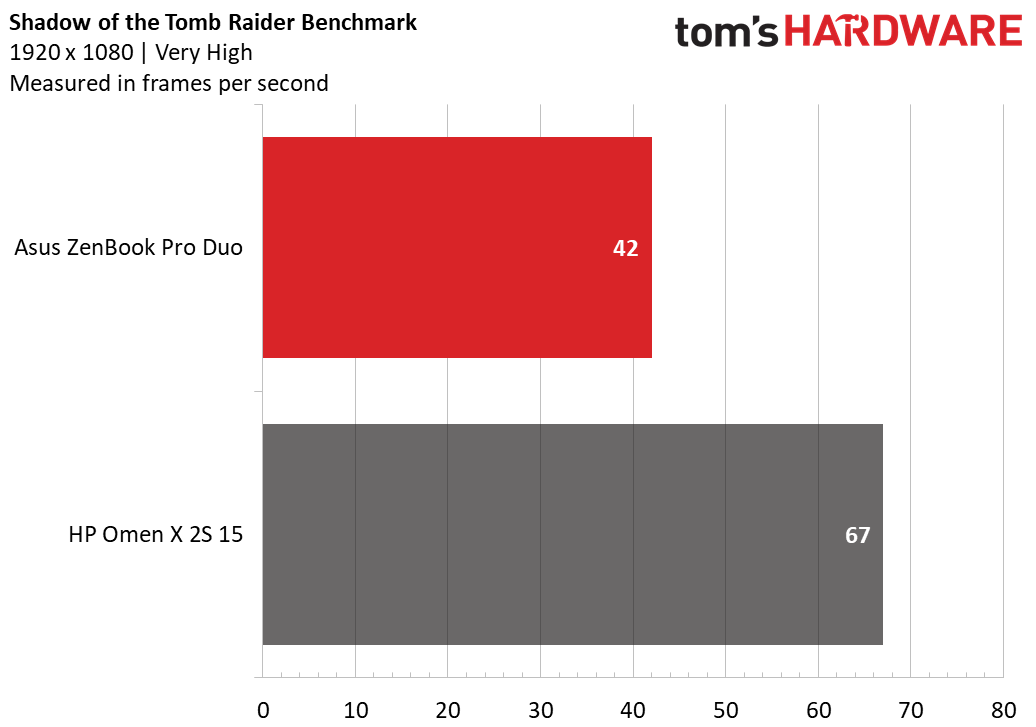
The ZenBook Pro duo delivered smooth frame rates in all three of our gaming tests at 1080p, although you’ll have to dial down the settings in Shadow of the Tomb Raider in order to hit 60 frames per second (fps). As expected, the 2080 Max-Q in the HP Omen X 2S delivered higher frame rates, except for in GTA V, which is notoriously CPU bound, giving the Core i9 in the Asus laptop an advantage.
Keyboard and Touchpad
Just as we saw with HP’s Omen X 2S, making room for a screen above the keyboard necessitates some serious compromises when it comes to the input devices. The touchpad (which also integrates a light-up number pad) gets shoved up along the right side of the keyboard (something Asus has also done with its Zephyrus gaming laptops in the past). The use of Microsoft’s Precision drivers means that the touchpad works well. But it’s narrow, at less than 2.5 inches wide, and cramped in general, at just over 4 inches diagonally.
Also, there’s no palm area; the keyboard runs right up to the front edge. So Asus includes a plastic wrist rest that you can wedge under the front of the laptop. While the wrist rest is better than nothing, it feels a bit plasticky for an accessory for a $3,000 laptop (my review unit also had a loose piece inside that rattled). And when using the wrist rest, you’ll need quite a bit of desk space, as the laptop and rest together are about 13 inches deep.
Key travel is decent at 1.6mm, but the keys are flat. The entire top row is squished both vertically and horizontally. In short, there will be an adjustment period at best when using the keyboard and mouse here. Most of the keys are where you’d expect to find them. But the slim arrow keys in particular are frustrating. And if you often use the Insert and Delete keys, good luck getting used to their placement above the backspace key rather than alongside it.
Given that the keyboard and mouse design are compromised to make room for the second screen, it’s nice that Asus threw in a couple of other input options. A small light bar on the front edge of the laptop indicates support for Amazon’s Alexa voice assistant, and the array mics do a decent job of picking up your voice commands and requests. Although, oddly, the Alexa app doesn’t come pre-installed. You’ll have to grab it from the Microsoft Store if you want to talk to someone other than Cortana in your laptop.
Asus also tosses in an active 1,024-level Asus Pen stylus, which you can use to write on either screen (both of which support touch input as well). But the pen is particularly suited for the lower screen, both due to its near-horizontal orientation and its matte finish. I’ve never been much for handwriting input -- perhaps because I consistently got bad grades in handwriting in school, and it’s been all downhill from there since I learned how to type. But the pen is handy for signatures and/or fine detail work in media creation apps. The only problem is that there’s no room to stow the Pen when I’m not using it, so the chances I’d actually be able to find it when I need it are pretty slim.
Primary Display
The second screen may be what sets the Zenbook Duo apart, but that doesn’t mean its 15.4-inch 4K OLED screen is worth ignoring. In fact, it looks so good that, as we stated earlier, it steals some of the second screen’s thunder. When I watched Netflix’s The Dark Crystal: Age of Resistance, the colors of Thra were vivid, and the deep blacks made scenes with the Skeksis in the depths of the Castle of the Crystal all the more menacing. I could easily make out the textures on the skin and details in the eyes of the Gelfling puppets as well. If the VHS copy of the original movie I watched as a child was this crisp and clear, I might have been even more scarred.
All that said, the Zenbook Pro’s screen is on the dimmer side compared to both other OLED panels, as well as compared to the premium laptop category average. It manages to cover an impressive 203 percent of the sRGB color gamut, well above the 132% average. But its 322-nit brightness is less than the 343 average, and barely more than half of the 626 nits posted by the OLED panel on the Dell XPS 15.
Also, perhaps in a bid to save battery life, whenever I left the laptop unplugged for any length of time and closed the lid or let it go to sleep, the brightness of one or both screens would get set very low, forcing me to turn it back up to a level comfortable to my eye. Doubtless this can be changed if you dig into the settings, but it’s a very annoying feature to be set up as the default.
In short, while the screen here might not be the best available, it still looks stunning compared to most laptop displays, and is a good fit for content creation and media consumption.
Audio
Asus says the speakers on the ZenBook Pro Duo have been “certified” by Harman Kardon. And while they don’t exactly sound bad, even at maximum volume (while there’s no distortion to speak of), they just don’t get very loud.
Granted, this isn’t a gaming laptop. But given its near-inch thickness and 5.5-pound weight, I was expecting tunes to boom out of the Duo. Instead, I was greeted with a volume level along the lines of what I would expect from a two-pound ultrabook. Audio is sufficient for YouTube or listening to music in front of the laptop. But if you’re looking to fill anything more than a small room with sound, you’ll want to reach for external speakers.
Upgradability
Getting the bottom off of the Zenbook Pro Duo is fairly easy, provided you have a small Torx screwdriver set. But after removing the 10 screws (two of which were under rubber stoppers) and popping off the panel, it was clear you won’t be doing much in the way of upgrading.
The RAM appears to be soldered to the motherboard, behind a silver metal shield below the cooling heatpipes. The sole M.2 slot is occupied in our review unit by a speedy Samsung PM981. Unless you’re interested in swapping out the Wi-Fi/Bluetooth module, there looks to be nothing else here that’s generally user-replaceable. Then again, with a fast, roomy SSD and 32GB of RAM, plus a top-end Core i9 CPU, there’s nothing you’re likely to want to replace anytime soon, anyway.
Battery Life
The dual-screen Omen X 2S only lasted 2 hours and 26 minutes on our battery rundown test, which continuously browses the web, streams video and runs OpenGL tests. By that comparison alone, the Zenbook Pro Duo’s time of 3:41 looks impressive.
But the premium laptop category average is more than twice that, at 7:57, and Dell’s XPS 15 does even better, lasting 8:07. And in case you’re wondering how much that second screen impacts your unplugged longevity, the answer seems to be surprisingly little. We ran our first test with the second screen on. When we switched it off and re-ran the test, the battery life jumped a total of 9 minutes, to 3:50.
Clearly if you need a second screen built into your laptop, long battery life is a trade-off you’ll have to live with, along with compromised keyboard and touchpad layout.
Heat
While the Zenbook Pro Duo isn’t a gaming laptop, it does have capable RTX 2060 graphics, and the laptop is designed for heavy work like media creation. So to get a sense of how it heats up during tough workloads, we rant the Metro Exodus benchmark 15 times to simulate a half hour of gaming or intensive work.
After the test run, the keyboard measured 29 degrees Celsius (84.2 degrees Fahrenheit) between the G and H keys. The touchpad hit 29.2 degrees Celsius (84.6 degrees Fahrenheit), and the bottom of the laptop (near where you’ll find the cooling for the high-end CPU and RTX 2060 graphics) got warmer (though not all that hot) at 42.1 degrees Celsius (107.8 degrees Fahrenheit). All in all, those are quite reasonable numbers, given the powerful CPU and GPU in this sub-one-inch chassis. Doubtless temperatures were held in check in part by the fact that Asus put vents on both sides of the laptop.


Webcam
The 720 Webcam that sits above the primary display includes support for Windows Hello, so you can unlock the laptop with your face rather than a PIN or password. That feature worked well, and colors were accurate, though fine details were often absent. And as is often the case with Webcams, overhead lights and/or sunny windows get blown out. In other words, the camera here is fine for office or occasional video chat use. But serious game streamers will want a dedicated camera.
Software and Warranty
Aside from the ZenPad software and the usual amount of Windows 10 bloat (hello, two different flavors of Candy Crush), Asus includes a trio of McAfee products (LiveSafe, Personal Security and WebAdvisor) which nagged me regularly with popups during testing. Considering the $3,000 price of this laptop, I’m only slightly less uncomfortable with the nagging McAfee software here than I would be with having the company’s founder and namesake as a roommate.
On a more positive note, in a partnership with Intel, the laptop also comes with a large collection of media creation software, all of which you can choose to download or ignore. Dubbed the Ultimate Creativity Pack, it includes full versions of Vegas Movie Studio, ACID Music Studio, Music Maker 2019 Plus, Video Studio Pro X10, VR studio and more, along with limited trial versions of a few other programs. You can find the full list here. While it’s unlikely that anyone will find all of these programs useful, there’s some substantive stuff here for most creative types. And we like the fact that it’s not all pre-installed on the laptop so you can pick and choose what you want.
Asus ships the Zenbook Pro Duo with a limited one-year warranty.
Configurations
The $2,999 top-end configuration of the Zenbook Pro Duo that we tested ships with a Core i9-9980HK processor, Nvidia GTX 2060 graphics, 32GB of RAM and a 1TB SSD. If you step down to the $2,499 base model, you get a Core i7-9750H processor and half the RAM (16GB), but the rest of the specs stay the same. That arguably makes the base model a better value for most users. But keep in mind the RAM is soldered down. So if you think you might like or need 32GB for media creation or other tasks over the next few years, you should spring for the pricier model.
Bottom Line
Asus’ Zenbook Pro Duo is easily the sleekest dual-screened laptop we’ve used. The way content flows from the top 4K OLED screen to the lower ZenPad Plus display is both intuitive and visually striking. It makes you want to play with it and find ways to add it to your workflow, aided by the good work Asus has done with its software over a couple generations of ZenPad products.
That’s much more than I can say for my experience with the more gaming-centric dual-screen HP Omen X 2S and its smaller 6-inch second screen. And Asus throws in an impressive amount of high-end hardware here, making sure everything works well, whether you’re playing a new AAA game title or editing your media masterpiece. But there’s still a whole lot of room for improvement, on multiple fronts.
The matte ScreenPad Plus looks washed out compared to the OLED upper display, which is visually jarring. And both the keyboard and mouse are severely compromised to make room for the second screen.
The included wrist rest helps the typing experience, but you’ll need to remember to carry it with you and have plenty of desk space available to use it. And despite it being accurate, there’s no way I could get used to the cramped touchpad, wedged up alongside the keyboard. That means I’d also wind up using a dedicated mouse--and probably an external keyboard for any long-term writing and/or keyboard-related media creation.
With all that in place, the Zenbook Pro Duo starts to look and feel much less like a laptop and more like a desktop. And as noted above, battery life is less than half of what you’ll get on a premium single-screen laptop like the XPS 15. So if you do most of your computing in one place, you’re probably better off either opting for a desktop or choosing a less-expensive, lighter single-screened laptop and plugging in a second monitor. Sure, that’s not as eye-catching -- or as portable. But you’ll get a much larger second screen, probably for less money.
If you need a dual-screen solution on the go, Asus has portable monitors for that purpose as well. If you opt for one that gets power and transmits data over a single USB-C cable, it will be nearly as portable and easy to set up as the Zenbook Pro Duo and its plastic wrist rest. And you won’t have to suffer with the cramped, compromised keyboard and touchpad of the ZenBook Pro Duo.
Photo Credits: Tom's Hardware
MORE: Best Gaming Laptops
MORE: Laptop Reviews
MORE: All Laptop Content
After a rough start with the Mattel Aquarius as a child, Matt built his first PC in the late 1990s and ventured into mild PC modding in the early 2000s. He’s spent the last 15 years covering emerging technology for Smithsonian, Popular Science, and Consumer Reports, while testing components and PCs for Computer Shopper, PCMag and Digital Trends.
-
Giroro I'm starting to come around to this style of mini screen.Reply
I Have a small desk right now, and could use a second short/wide screen under my main one as I experiment with getting into streaming. Or maybe I can find a way to mount an ultraslim USB screen or something on my tower, which is in the space a second monitor would go.
I still would never want this on a laptop, though. I don't think any streamer in their right mind is trying to use a laptop on it's own without a main full-sized gaming/art display... At that point you would have 2 real monitors and the tiny extra one would be at a weird angle, regardless.