How to Enter the BIOS on Any PC: Access Keys by Manufacturer

Windows or Linux may be your operating system of choice, but no matter which platform you choose, your computer's BIOS (Basic Input / Output System) is calling all the shots behind the scenes.
The BIOS, sometimes referred to as UEFI firmware on newer computers, tells your PC what storage drives you have and which one to boot from, what processor you have, how much RAM, and much more. You'll likely need to access the BIOS menus to overclock your CPU, enable virtualization, set your memory speed or enable TPM encryption.
There are a few different ways to access the BIOS menus on a PC whether it involves hitting a hotkey at POST time, using Windows' Advanced Startup menu or issuing a Linux command. We'll detail all these methods below and, if you need to get a new version of your firmware, see our tutorial on how to update your BIOS.
Method 1: Use a BIOS Key
When you first power-on a computer, it goes through a very quick POST (power on self test). If you can hit the correct key before the POST is completed (or hold it down as you hit the power button), you will get into the BIOS menu. However, some computers go through POST so fast that they don't recognize input from the keyboard in time for you to a hit key. For those, skip to method #2 below.
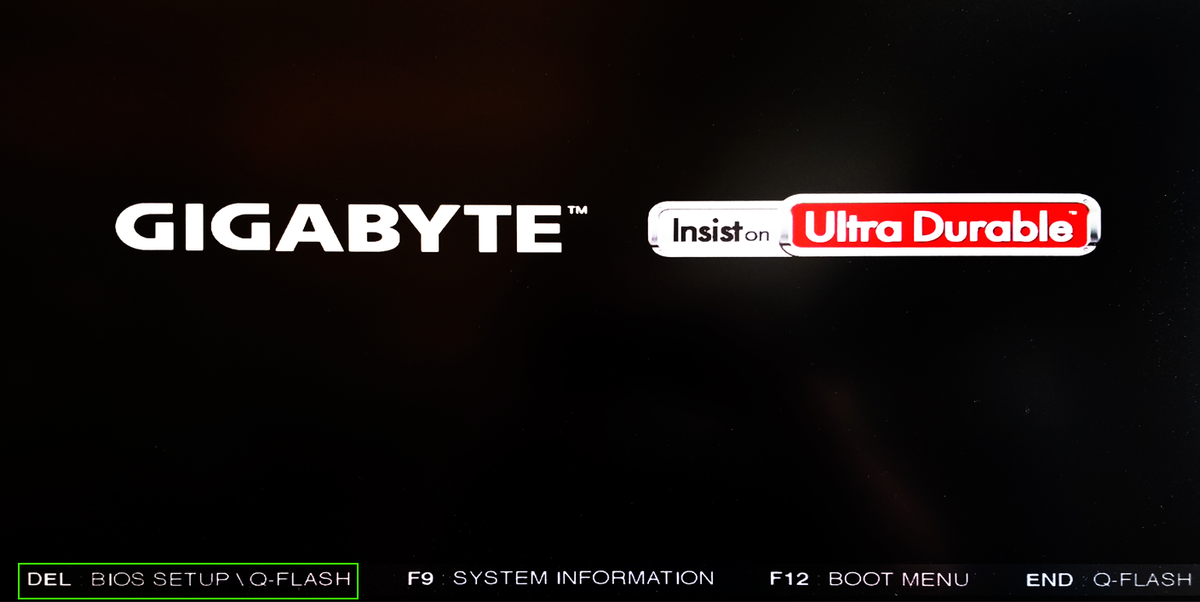
Annoyingly, different PC brands use different BIOS keys. Most modern motherboards use the DEL key, but ultrabooks, gaming laptops and gaming PCs are less consistent. For example, hitting F2 might work on an Asus, but you'll need F10 on an Acer computer.
If you don't know the hotkey for your computer, you can look and see if a message comes up during POST, telling you what key to press or you can try hitting one of the 12 function keys, the DEL key, the Enter key or the ESC key since it is always one of those. You may have to try a few times to determine which one it is. In our research, DEL and F2 were, by far, the most common.
BIOS Keys by Manufacturer
Here's a list of common BIOS keys by brand. Depending on the age of your model, the key may be different.
Get Tom's Hardware's best news and in-depth reviews, straight to your inbox.
- ASRock: F2 or DEL
- ASUS: F2 for all PCs, F2 or DEL for Motherboards
- Acer: F2 or DEL
- Dell: F2 or F12
- ECS: DEL
- Gigabyte / Aorus: F2 or DEL
- HP: F10
- Lenovo (Consumer Laptops): F2 or Fn + F2
- Lenovo (Desktops): F1
- Lenovo (ThinkPads): Enter then F1.
- MSI: DEL for motherboards and PCs
- Microsoft Surface Tablets: Press and hold volume up button.
- Origin PC: F2
- Samsung: F2
- Toshiba: F2
- Zotac: DEL
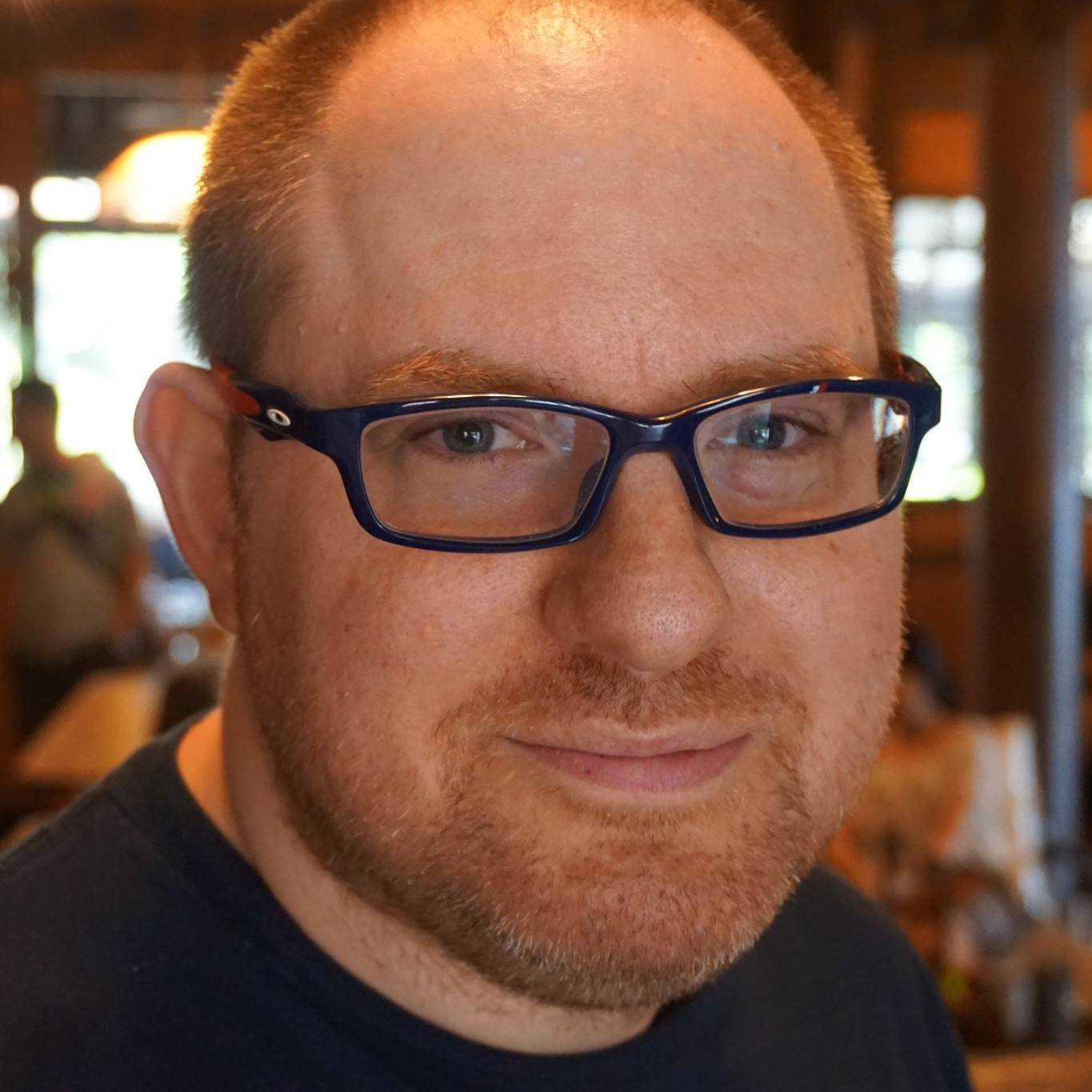
I've been building PCs since I was in college in the 1990s, using chips ranging from the x386 to the Ryzen 7000 series. On every PC I've built, I've had to go into the BIOS to adjust settings, ranging from the boot order to the security properties.
Method 2: Use Windows 11 or 10's Advanced Start Menu
Unfortunately, some computers go through POST so quickly that there's no time to hit a key. Some desktops won't even recognize input from a USB keyboard until after POST is completed (though they will see input from an old PS2-style keyboard). If you can't use a BIOS key and you have Windows 11 or 10, you can use the "Advanced startup" feature to get there.
Note that the screen shots below are from Windows 11, but the same steps apply to Windows 10.
1. Navigate to the Advanced Startup section of Settings. The easiest way to get there is by searching for "advanced startup" in Windows search and clicking the top result.
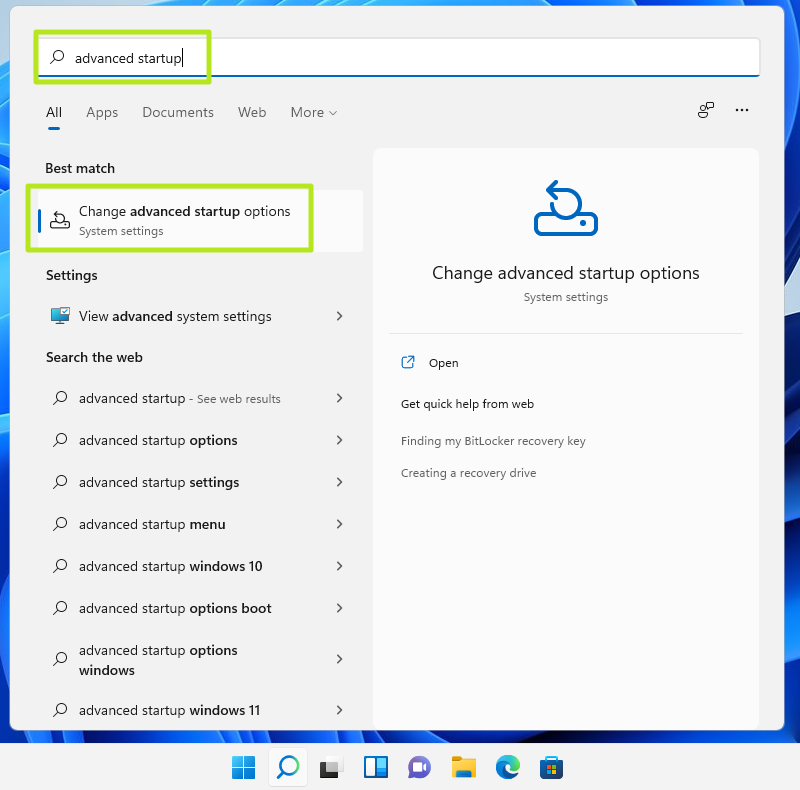
2. Click Restart now under the Advanced startup header.
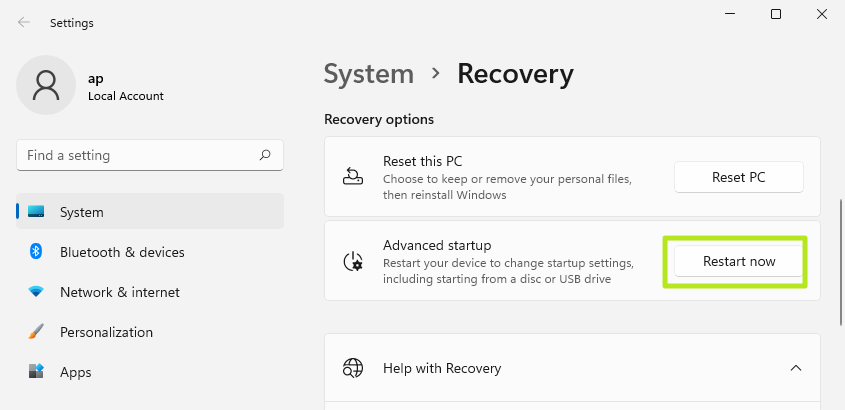
Your computer will reboot and a new menu eventually appears.
3. Click Troubleshoot.
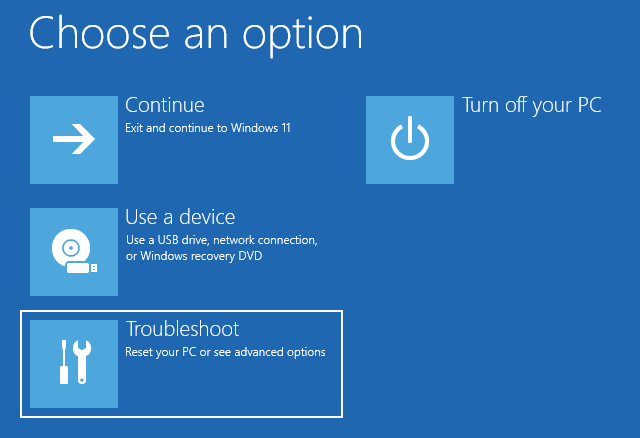
4. Click Advanced options.
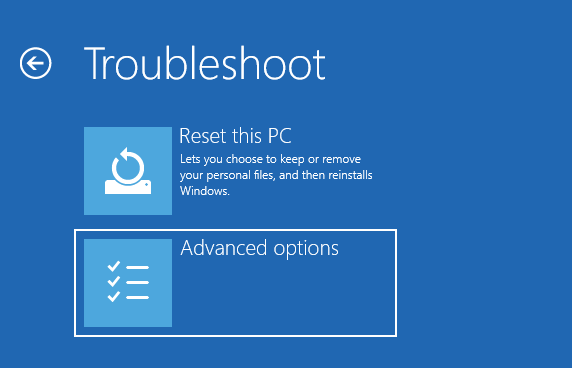
5. Click UEFI Firmware Settings.
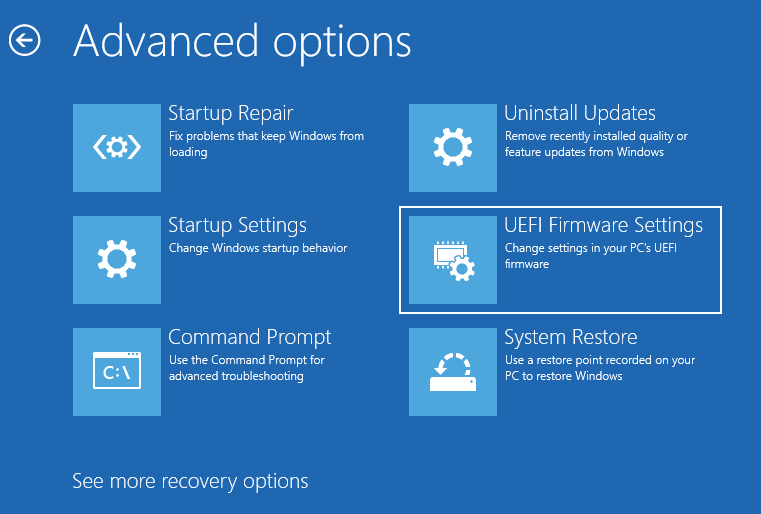
6. Click Restart to confirm.
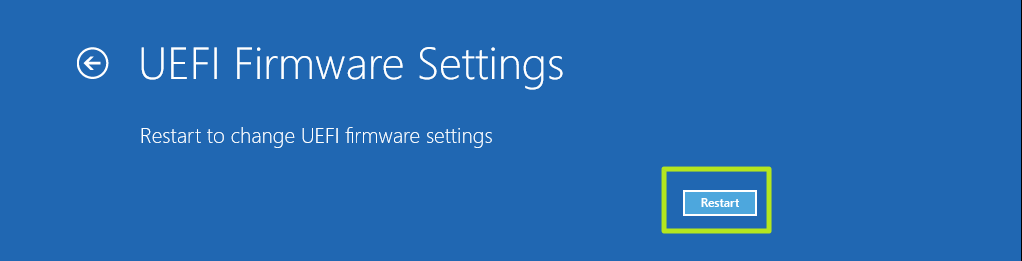
Method 3: Use a Linux Command
If you're running a modern version of Linux such as Ubuntu, you may be able to get to the BIOS by typing "sudo systemctl reboot --firmware" at the command prompt.
What if you can't boot your OS or hit a BIOS key?
If your computer can't load an operating system, because it doesn't detect a bootable drive, it will usually pause, beep and give you the option to enter the BIOS, which it will often call "setup."
However, the biggest problems occur when the system POSTs too fast for you to hit a key and then Windows or Linux tries to boot and fails. I've had this problem when I had a missing or corrupted bootloader, I got the Windows splash screen and then a blue screen of death.
To force the BIOS to appear under these circumstances, you can try using an emergency boot disk, provided that you can either select a boot device at startup or your computer has set an external USB drive as a higher boot priority than its internal storage drive(s).
You can use a Windows install disk as an emergency boot disk. Once the USB boots, you need to click "Repair your computer" instead of install and then click Troubleshoot -> UEFI Firmware Settings -> Restart.
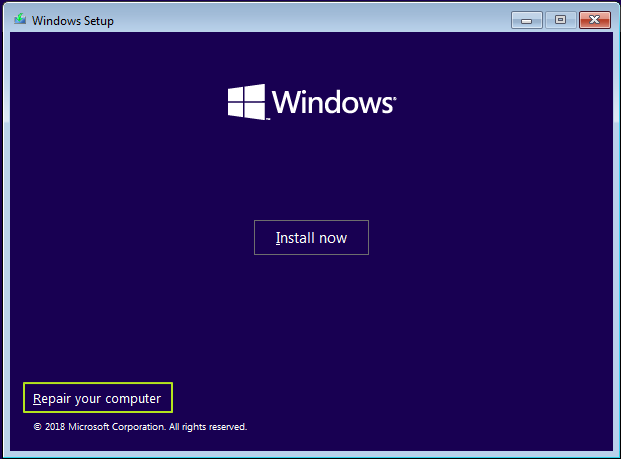
Finally, if you can't boot off of an emergency disk, you can try to cause a system halting error that would prevent your computer from attempting to boot off of its internal drives. Then, you'll be given the option to enter the BIOS menu.
Many desktop computers will give an error message if there's no keyboard plugged in (if you need help finding one, check our out Best Gaming Keyboards list) or if the keyboard buffer is overloaded from holding down too many keys at start. Pulling out your primary internal storage drive would also cause an error that would let you into the BIOS, but if that drive has a non-booting OS on it, your problems might resume once you plug it back in.
Bottom Line
Whatever method you use to access your BIOS, be careful when making changes to your settings there. You could end up disabling key components.
Avram Piltch is Managing Editor: Special Projects. When he's not playing with the latest gadgets at work or putting on VR helmets at trade shows, you'll find him rooting his phone, taking apart his PC, or coding plugins. With his technical knowledge and passion for testing, Avram developed many real-world benchmarks, including our laptop battery test.
-
funguseater Oh man, you forgot my all time favorite:Reply
CTRL ALT +
Turbo XT button, Blazing 8 MHz speed. -
Martell1977 I've encountered some older HP's that used F1 for BIOS.Reply
This is a handy list, though dangerous. Should add the caveat that it can be dangerous to change things in the BIOS if your not familiar with what the settings are for.
Might want to make an article about resetting BIOS, for the amateurs that use this list and mess their computers up. Otherwise, we might see a flood of threads asking why their computers wont start, even to the BIOS.
This could get real ugly, real fast. -
islandwalker @martell1977, that's a very valid point. We tried to cover it in the last sentence. But the story could use a mention of how to reset to fail-safe defaults. Thanks.Reply -
Simon Anderson Method 1B: if post too quick, start hitting bios key over and over again as soon as you restart :PReply -
termathor Good article.Reply
Also, on SteamOS, there is a grub boot entry called "Setup" that reboots in UEFI mode.
Very handy as my PC indeed posts very fast ...
There are also tools to force reboot in UEFI, depending on mobos OEM ... -
azaran Reply21235491 said:Method 1B: if post too quick, start hitting bios key over and over again as soon as you restart :P
I've worked with some old Dells where, if you did that too quickly, the whole damn system would lock up at the POST screen and it would stop accepting keyboard commands. It was really frustrating when trying to teach interns how to get in to the BIOS as they'd just hammer at the key in fear of missing the window. -
tazmo8448 Well if resetting things in the BIOS makes it go belly up then all should know about taking the CMOS battery out for 30 seconds or more (this resets the BIOS to Default) then all you have to do is set the correct time & date an you're back in business...removing the battery is to me easier than pulling the CMOS pin out an going thru that option as the battery is a lot more obvious.Reply
