Tom's Hardware Verdict
The Biostar X670E Valkyrie has the hardware to be a good option for your Ryzen 7000 series processor. It performed well in our testing. But memory compatibility issues, no Wi-Fi, and a lack of 40 Gbps ports keep it from standing out. There are other, more refined options available at its roughly $400 price point.
Pros
- +
Robust 105A SPS MOSFETs
- +
Two PCIe 5.0 M.2 sockets
Cons
- -
Poor Memory support with tested BIOS
- -
Limited overclocking options in BIOS
- -
Lacks USB 4 (40 Gbps) ports
- -
Last-gen audio codec
- -
Wi-Fi not included
Why you can trust Tom's Hardware
Biostar’s latest entry in the motherboard space carries a name we’re all familiar with in the X670E Valkryie. The Valkyrie is the flagship offering from Biostar and, unlike the other board partners, the company currently only offers this one board on the X670E chipset. On paper, the Valkyrie comes with almost everything you’re likely to be looking for on the X670E platform. You get multiple PCIe 5.0 slots, multiple M.2 sockets, robust power delivery to support any AM5 processor, and a quality audio codec. Talking strictly specifications and features, it ranks up there with all of the other similarly priced boards.
On the performance front, the X670E Valkyrie also did well, keeping up with the other tested boards across most of our tests. I was a bit surprised with its overall performance, as we were forced to run DDR5-4800 for testing instead of DDR5-5600, which we normally use. Sadly, our GSkill memory kit didn’t work at XMP/EXPO settings to complete the full testing suite, nor during stress testing. The company did provide us with an updated BIOS that worked with our kit after we finished testing, but that doesn’t mean all issues have been ironed out with the many DDR5 kits currently on the market. With memory compatibility still a concern (earlier reviews had similar struggles), the Valkyrie won’t make it on our best motherboards list, but it’s still competent at JEDEC memory speeds.
Memory limitations with the current BIOS aside, The Valkyrie is generally well-equipped. From the two PCIe 5.0 x4 M.2 sockets to the 105A SPS MOSFETs, it has come to play with the big boys. You won’t find any USB4 (40 Gbps) ports, and Wi-Fi isn’t included. If you require these features, you can add expansion cards, but that will of course add to the $499.99 current real-world price of the board (though the MSRP is “roughly $400 US”). Even though it had a significant memory speed deficit in testing, performance compared to the other boards was neck and neck for the most part, and this board was even our fastest result in some tests.
If you’re curious about the platform differences between B650E/B650 and X670E/X670, please refer to the X670 Motherboard Overview article. Before we get into all the details, here is a complete list of the X670E Valkyrie’s specifications direct from Biostar.
Specifications: Biostar X670E Valkyrie
| Socket | AM5 |
| Chipset | X670E |
| Form Factor | ATX |
| Voltage Regulator | 22 Phase (18x 105A SPS MOSFETs for Vcore) |
| Video Ports | (1) DisplayPort (v1.4) |
| Row 5 - Cell 0 | (1) HDMI (v2.1) |
| USB Ports | (1) USB 3.2 Gen 2x2 (20 Gbps) Type-C |
| Row 7 - Cell 0 | (9) USB 3.2 Gen 2 (10 Gbps) |
| Network Jacks | (1) 2.5 GbE |
| Audio Jacks | (5) Analog + SPDIF |
| Legacy Ports/Jacks | ✗ |
| Other Ports/Jack | ✗ |
| PCIe x16 | (2) v5.0 (x16/x0, x8/x8) |
| Row 13 - Cell 0 | (1) v 4.0 (x4) |
| PCIe x8 | ✗ |
| PCIe x4 | ✗ |
| PCIe x1 | ✗ |
| CrossFire/SLI | ✗ |
| DIMM Slots | (4) DDR5 6000+(OC), 128GB Capacity |
| M.2 Sockets | (1) PCIe 5.0 x4 (128 Gbps) / PCIe (up to 80 mm) |
| Row 20 - Cell 0 | (1) PCIe 5.0 x4 (128 Gbps) / PCIe (up to 80 mm) |
| Row 21 - Cell 0 | (2) PCIe 4.0 x4 (64 Gbps) / PCIe (up to 80 mm) |
| U.2 Ports | ✗ |
| SATA Ports | (6) SATA3 6 Gbps (Supports RAID 0/1/10) |
| USB Headers | (1) USB v3.2 Gen 2x2, Type-C (20 Gbps) |
| Row 25 - Cell 0 | (1) USB v3.2 Gen 2 (10 Gbps) |
| Row 26 - Cell 0 | (2) USB v2.0 (480 Mbps) |
| Fan/Pump Headers | (6) 4-Pin (CPU, CPU water cooling System fan) |
| RGB Headers | (2) aRGB (3-pin) |
| Row 29 - Cell 0 | (1) RGB (4-pin) |
| Diagnostics Panel | (1) 2-digit Debug LED |
| Internal Button/Switch | Power, Reset and Clear CMOS buttons, LN2 switch |
| SATA Controllers | ✗ |
| Ethernet Controller(s) | (1) Intel I225-V |
| Wi-Fi / Bluetooth | ✗ |
| USB Controllers | ✗ |
| HD Audio Codec | Realtek ALC1220 |
| DDL/DTS | ✗ / ✗ |
| Warranty | 3 Years |
Inside the Box of the Biostar X670E Valkyrie
The accessory stack with the Valkyrie includes only the basics and nothing extra. Below is a complete list of the included accessories:
- (4) SATA cables
- Driver disk
- User Manual
- Smart connector
Design of the Biostar X670E Valkyrie


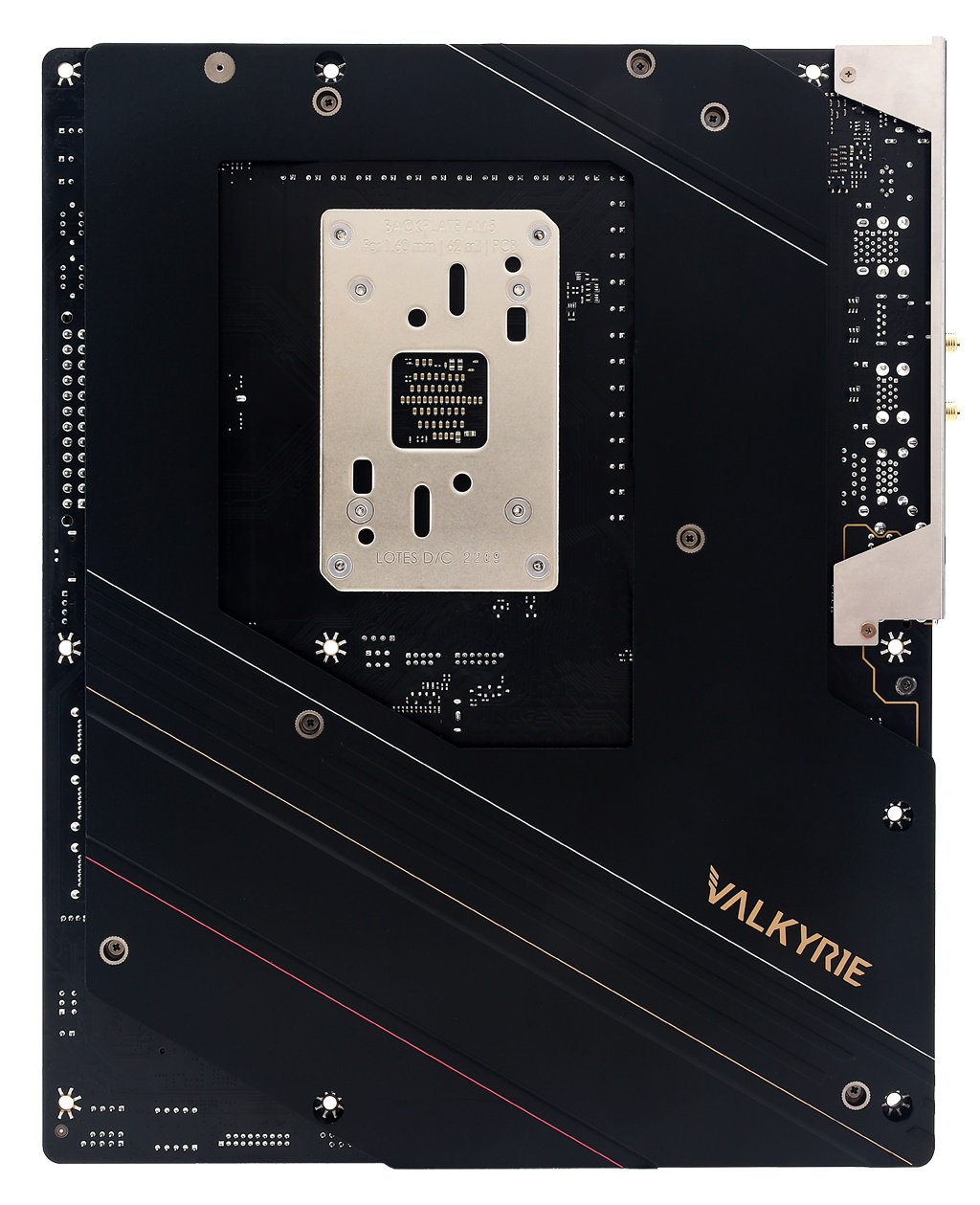
The X670E Valkyrie sports a matte black 8-layer PCB design, with black heatsinks and shrouds covering the majority of the board. Across the shroud above the IO bits is an RGB LED feature showing off the Valkyrie branding and some gold accent lines. Additional RGBs are hiding under the chipset heatsink. Together, they give off a nice RGB glow that will brighten up the inside of your chassis. Although the Valkyrie looks good, other boards at a similar price point do give off more of a premium vibe with higher-end finishes.
Focusing on the top half of the board, we get a better look at the large heatpipe-connected VRM heatsinks and the Valkyrie branding on the IO cover. The VRM heatsinks are loaded with wide mitered cutouts to increase surface area and performance. Spoiler alert: These do a fine job keeping the power bits below running well within specification. Above the VRM heatsinks are two 8-pin EPS connectors (one required) to power the processor.
Get Tom's Hardware's best news and in-depth reviews, straight to your inbox.
Continuing right past the socket area, we run into four reinforced DDR5 DRAM slots with locking mechanisms on both sides. Biostar lists support up to DDR5-6000, which is on the low side comparatively, as many other boards support up to DDR5-6400 or more. That said, we had a lot of trouble with our thest configuration, in that we could only run the JEDEC specs stable across both memory kits. This didn’t affect performance in most tests, and we do expect BIOS updates to mitigate the issue. For now, if buy a set of sticks on their memory QVL list and you should be fine, but it’s also a short list.
Moving past the DRAM slots, we run into our first three (of six) 4-pin fan headers. All headers support PWM- and DC-controlled fans, with adjustments coming through the BIOS or the Aurora software. I don’t see the power output listed on the website or in the manual, so it’s best to assume the minimum of 1A/12W, which would also be on the low side compared to other boards with confirmed 2A/3A 24W/36W output on at least some of the headers.
Moving down the right edge, we run into three RGB headers. The top connector is 4-pin RGB, while the bottom two are 3-pin ARGB. Control over these headers can also be found in the BIOS or the Aurora software. Next, we run into power and reset buttons that light up the “P” for power and “R” for reset. Below is the 24-pin ATX connector to power the motherboard, a front panel USB 3.2 Gen 2x2 (20 Gbps) connector, and a system fan header. Unlike many other boards in this generation, the Valkyrie does not list support for high-power/speed PD charging via the front header. To the left of the DRAM sockets and above the top PCIe slot is a BIOS switch.
The VRMs on the X670E Valkyrie are some of the more robust and capable we’ll see on X670. For Vcore, there are a total of 18 phases. Power comes from the 8-pin EPS connector(s) and onto the Renesas RAA229628 controller. Power then moves to the 18 105A Renesas RAA22010540 SPS MOSFETs. The 1,890A available for Vcore is more than enough to handle the flagship AMD Ryzen 9 7950X at stock and while overclocked.
Moving on to the bottom of the board, on the left side, hidden below a metal shroud/heatsink is the Realtek ALC1220 codec, along with a few dedicated gold audio caps visible. Many boards near this price offer the latest generation Realtek codecs (ALC4080/4082), so I would like to have seen this on the Valkyrie too. That said, most users will find the last-gen flagship codec more than sufficient for their audio needs.
In the middle of the board are three reinforced full-length PCIe slots, along with four M.2 sockets mixed in and around the same area. The top two slots source their lanes from the CPU and run at PCIe x16/x0 or x8/x8. The bottom slot procures lanes from the chipset and runs at PCIe 4.0 x4.
For M.2-type storage, the top two CPU-connected sockets hide between the first two PCIe slots. Both sockets support PCIe 5.0 x4 (128 Gbps) speeds, with the top socket (M2M_CPU_1) supporting up to 80mm modules and the second (M2M_CPU_2) supporting up to 110mm drives. The last two M2 sockets (M2M_SB_1/_2) connect through the chipset, and both run at PCIe 4.0 x4 (64 Gbps) and handle up to 80mm devices. RAID support isn’t mentioned for NVMe storage but is for the SATA ports (RAID0/1/10).
Continuing our journey to the right edge of the board, we run into six SATA ports for more traditional/slower storage needs. Here you’ll also find an LN2 switch, a clear CMOS jumper, and a clear CMOS button. Across the bottom of the board are several additional exposed headers. Here you’ll find the typical selection of more USB ports, RGB headers, and 4-pin fan headers. Below is a complete list from left to right:
- Front panel audio
- (2) 4-pin System Fan headers
- COME port
- Thunderbolt header
- (2) USB 2.0 headers
- USB 3.2 Gen 1 header
- Debug LED
- Front Panel
- Speaker header
The rear IO on the X670E Valkyrie comes pre-installed and attached to the motherboard. It sports a black background with white labeling on the ports, which makes things easy to read. There are 10 USB ports total; nine 10 Gbps Type-A ports and one 20 Gbps Type-C port. Sadly, there are no 40 Gbps ports. On the left are two video outputs (DisplayPort and HDMI), along with a Smart BIOS update button. Above the USB ports is the Wi-Fi antenna connections, but note the board does not come with Wi-Fi! You’ll need to purchase and install your own in the Key-E slot. On the right is the 5-plug analog plus SPDIF audio stack and last, the 2.5 GbE port.
MORE: Best Motherboards
MORE: How To Choose A Motherboard
MORE: All Motherboard Content

Joe Shields is a staff writer at Tom’s Hardware. He reviews motherboards and PC components.



