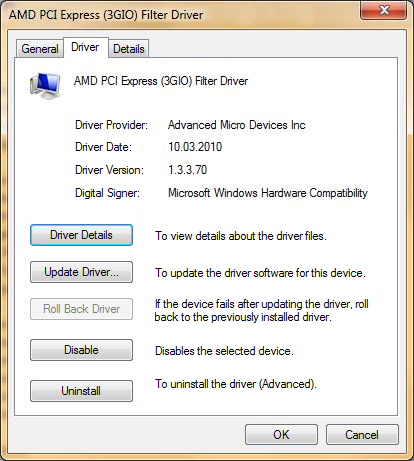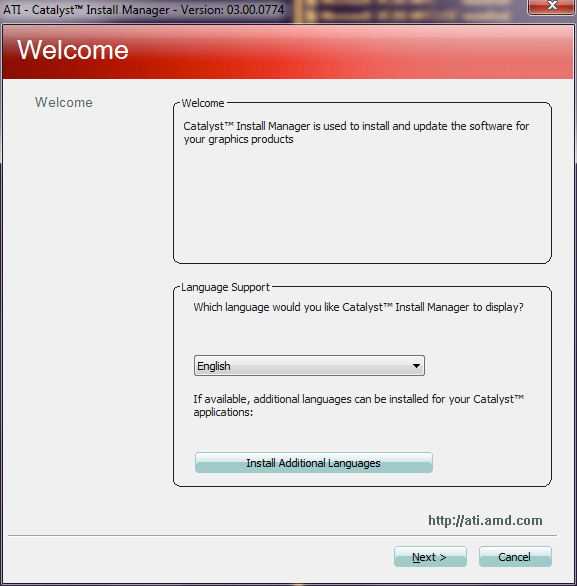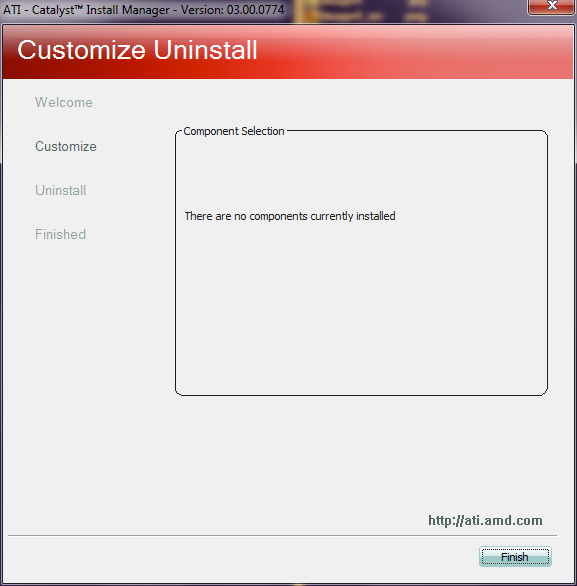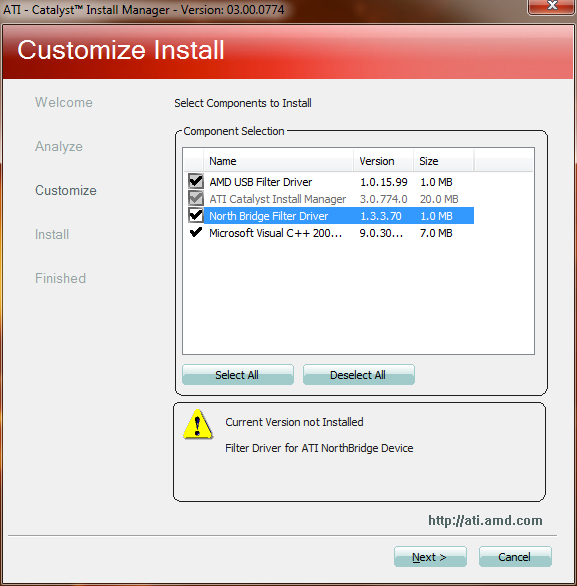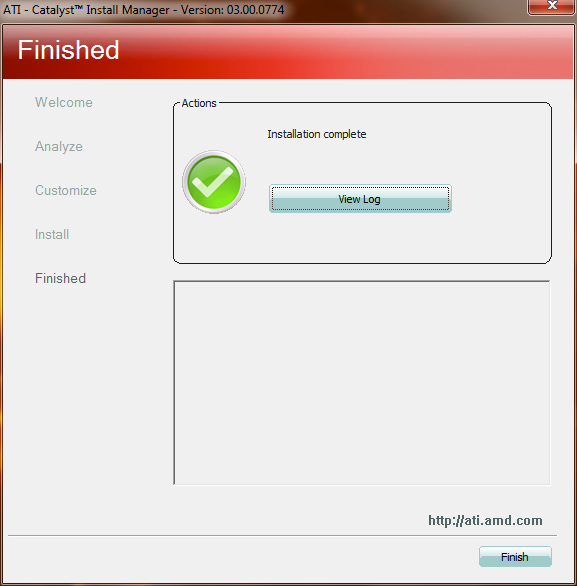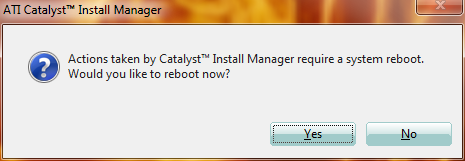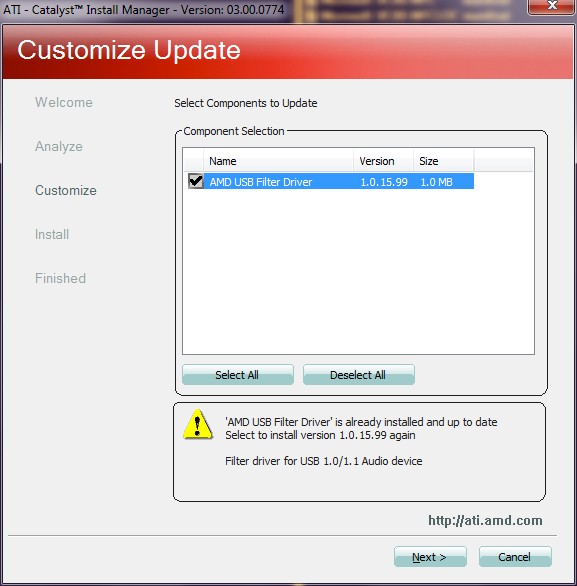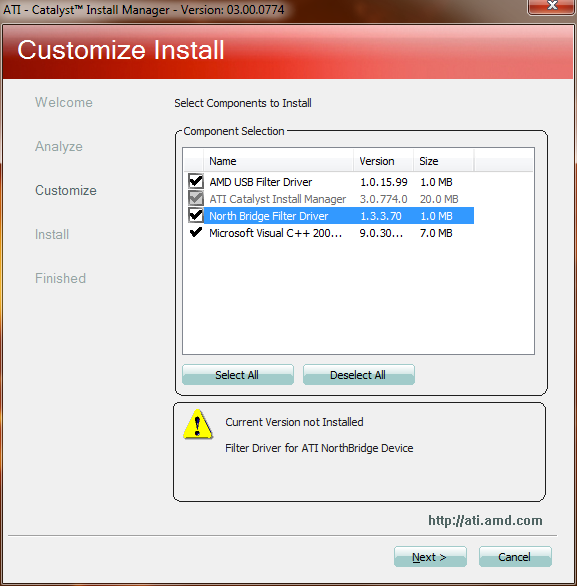Bug Or Feature? AMD's Catalyst Doesn't Recognize NB Driver
When installing AMD's current northbridge drivers, the "success" confirmation message, installation log entries, and info in the Device Manager might lead you to believe that everything was installed just fine. Too bad the Catalyst setup says otherwise.
Installation And Verification
To eliminate all possible sources of errors, we used clean Windows 7 installations with no drivers or updates installed, except for the Windows 7 updates.
In the Device Manager->System section, we selected "AMD PCI Express (3GIO) Driver," where we found the files atipcie.sys (x86) or atipcie64.sys (x64). These are the default drivers. We noted the installed driver version before proceeding.
We then unpacked the current version of Catalyst into the suggested directory and started the installation, pausing at the initial choice of either installing or uninstalling the driver.
We had to choose "Uninstall" and then "Custom Uninstall" to check whether any components were recognized by the installer. The result confirmed what we were expecting based on the described symptoms: Catalyst did not recognize any installed components, even though the driver was already installed by Windows 7 and Windows Update had been run.
After starting the installation again, we chose "Installation" and then "Custom Installation."
In addition to the USB drivers, we were offered the option of installing the northbridge drivers. Interestingly, the version offered was the same as the one already installed. We chose to install the drivers anyway to avoid confusion. The installation completed successfully.
After the mandatory reboot, we opened the Catalyst installer again to check the options for uninstalling the drivers.
Get Tom's Hardware's best news and in-depth reviews, straight to your inbox.
Except for the USB drivers, no other components are displayed. When we switched over to the installation routine, where the driver was suggested for installation once more, nothing indicated that it was already installed!
Even if you only notice this issue when using the Custom installation mode (Express mode reveals little information about the installation process), we can understand being confused. Let’s set out to find the cause and a possible solution.
Current page: Installation And Verification
Prev Page Installed Or Not? Next Page Possible Causes And An Old Trick
Igor Wallossek wrote a wide variety of hardware articles for Tom's Hardware, with a strong focus on technical analysis and in-depth reviews. His contributions have spanned a broad spectrum of PC components, including GPUs, CPUs, workstations, and PC builds. His insightful articles provide readers with detailed knowledge to make informed decisions in the ever-evolving tech landscape
-
AMW1011 THESE are the type of articles that made Tom's awesome years ago, hopefully you guys will keep them coming.Reply
Thanks, very interesting. -
omoronovo Am I the only one that took note of the fact that the driver version installed was "1.3.3.7"? Maybe Microsoft and ATI/AMD were trying to tell you not to bother :pReply -
This problem has certainly been around for years. I remember posting a question about it on the AMDGame forums.Reply