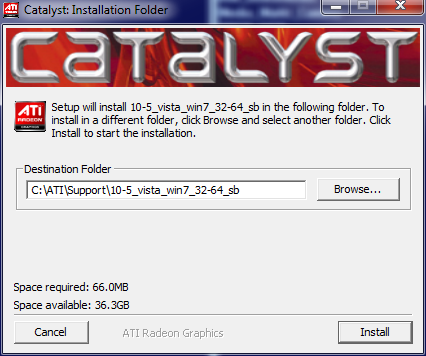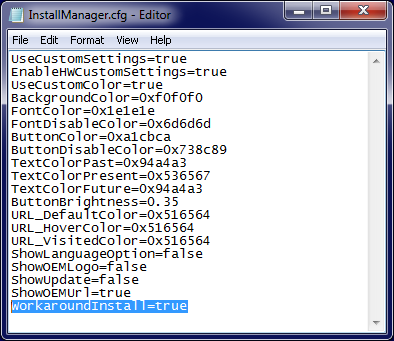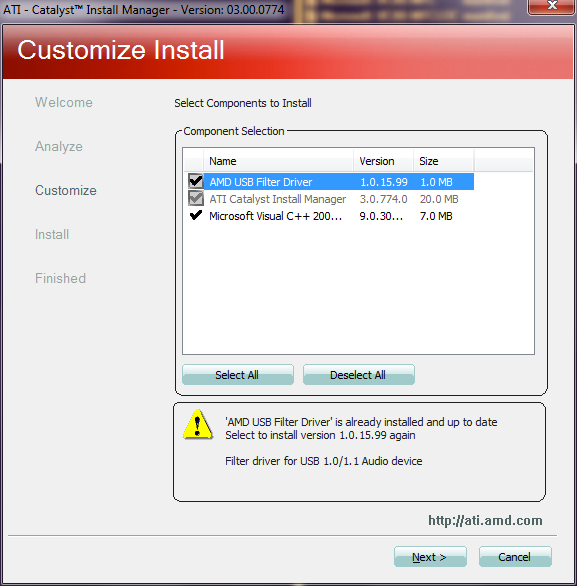Bug Or Feature? AMD's Catalyst Doesn't Recognize NB Driver
When installing AMD's current northbridge drivers, the "success" confirmation message, installation log entries, and info in the Device Manager might lead you to believe that everything was installed just fine. Too bad the Catalyst setup says otherwise.
Possible Causes And An Old Trick
Possible Causes
After several experiments and brute force uninstallations (with Cleaner and manual removal of registry entries), we came to the conclusion that AMD's own Catalyst setup drivers and the drivers obtained through Windows installation and/or Windows Update want nothing to do with each other. Although manual installation and removal of the driver through Device Manager works, the Catalyst installer remains oblivious, offering to re-install all currently-installed drivers that are not AMD-exclusive (meaning the drivers already supplied by Microsoft).
At the same time, the opposite scenario is impossible, as these drivers are not recognized by the installer or uninstaller. AMD alone can answer to what extent this is either a security mechanism or the installer failing to identify drivers.
Assessment
We would like to once more point out that this issue does not cause any real problems with the computer. The issue is merely a bother, causing unnecessary confusion for the folks who like to keep track of driver versions to ensure they're running the latest and greatest. But it's also obvious from our searches that this situation has existed for a long time, and that there has simply been no explanation or solution from AMD.
An Old Trick: A Simple, But Effective Procedure
The Catalyst installer starts by extracting the actual installation files to a directory. This is where the trick comes into play.
Get Tom's Hardware's best news and in-depth reviews, straight to your inbox.
We navigate to the installation directory and then into the subdirectory called "Config." Here we find the file "InstallManager.cfg." We open this file with a suitable text editor, such as Notepad. This is what the file contains:
Note the last line ‘WorkaroundInstall’. By default, this is set to "false." We enable the option by setting the value to "true" and then save the file.
Now we start the setup from the directory by running Setup.exe. Note the installation options we are greeted with:
Some things changed that help to avoid confusion by AMD’s Catalyst: only exclusive driver packages remain after executing Catalyst setup with the workaround install option.
Additional Benefits
This trick also helps when the Catalyst installer, for some reason, refuses to install the driver, despite the hardware being plugged in and an older driver working perfectly. Next time you are facing an unfathomable installation problem, remember that modifying the installation configuration often works wonders. We were able to successfully use it when the current Catalyst 10.5 refused to install on systems that had previously had version 10.2 or 10.3 installed.
Current page: Possible Causes And An Old Trick
Prev Page Installation And Verification Next Page Updating? A Hidden Option
Igor Wallossek wrote a wide variety of hardware articles for Tom's Hardware, with a strong focus on technical analysis and in-depth reviews. His contributions have spanned a broad spectrum of PC components, including GPUs, CPUs, workstations, and PC builds. His insightful articles provide readers with detailed knowledge to make informed decisions in the ever-evolving tech landscape
-
AMW1011 THESE are the type of articles that made Tom's awesome years ago, hopefully you guys will keep them coming.Reply
Thanks, very interesting. -
omoronovo Am I the only one that took note of the fact that the driver version installed was "1.3.3.7"? Maybe Microsoft and ATI/AMD were trying to tell you not to bother :pReply -
This problem has certainly been around for years. I remember posting a question about it on the AMDGame forums.Reply