Tom's Hardware Verdict
The Cloud Nine C989 ErgoFS finds a rare balance between ergonomics, gaming functionality and familiarity. With its combination of an adjustable split layout and Cherry MX mechanical switches, it’s an excellent option if you want an ergonomic keyboard with mechanical tactile feedback that doesn’t take the key layout into the realm of the weird.
Pros
- +
Traditional key layout
- +
Multi-functional control wheel
- +
USB passthrough port
- +
Trio of Cherry MX mechanical switch options
Cons
- -
Takes up a lot of desk space
- -
Nonstandard default Windows key placement
- -
Tenting isn’t adjustable
- -
No dedicated media keys, except roller
- -
Keys hard to read with backlighting off
Why you can trust Tom's Hardware
Those who enjoy the comfort of a split keyboard but also like the clicky, tactile feel of a mechanical keyboard have been stuck making a choice between the two. There have certainly been mechanical ergonomic keyboards, but most have prioritized creative ergonomic design over tradition, resulting in layouts like the X-Bows keyboard, which moves the Ctrl and Shift keys to the center of the keyboard, or more exotic designs, such as tented keyboards that are raised up in the middle and almost have you typing vertically. Whatever ergonomic gains might come from such non-traditional layouts, those don’t outweigh the frustration of trying to unlearn ingrained touch-typing habits.
Enter the Cloud Nine C989 ErgoFS. It finds a happy medium between ergonomics and familiarity by combining a split design, a traditional key layout, Cherry MX mechanical key switches and programmable function keys, along with enough RGB flash to compete with the best gaming keyboards. The result is a bit of a monster size-wise (this is the opposite of a compact keyboard), but the C989’s adjustable split, familiar layout, tactile feel and programmability is a winning combination if you’re tired of having to decide between ergonomics and typing feedback. At $179.99, it’s on the pricey side, but for gamers looking for an ergonomic solution, it’s money well-spent.
Cloud Nine C989 ErgoFS Specs
| Switches | Cherry MX Blue (reviewed), Cherry MX Red or Cherry MX Brown |
| Lighting | Per-key RGB, base |
| Onboard Storage | 1 profile |
| Media Keys | Volume roller, plus FN keys |
| Connectivity | USB Type-A |
| Cables | 6-foot braided USB Type-C-to-Type-A cable; 8-inch bridging cable |
| Additional Ports | USB 2.0 Type-A |
| Keycaps | ABS plastic |
| Software | C989M Application Software |
| Dimensions (LxWxH) | 22.1 x 10.1 x 2 inches |
| Weight | 4 pounds |
| Extra | Wrist rest |
Design









It’s hard to avoid the Reese’s peanut butter cup comparison when you find a product that’s a combination of two great things. In this case, the peanut butter is the familiar (over 25 years old) shape, a parroting of the Microsoft Natural Ergonomic Keyboard 4000, ergonomic keyboard’s overall shape, layout and key split. The chocolate is a high-end mechanical gaming keyboard features, from which the C989 borrows concepts like Cherry MX switches, RGB lighting, extra programmable function keys, a volume wheel and the ability to create profiles. Just like the peanut butter cup, the combination is better than the sum of its parts, offering comfortable hand positions for those used to ergonomic designs, as well as the tactile feedback and gaming features of enthusiast mechanical keyboards.
The key layout and split mostly matches the classic Microsoft design, except the Fn key sits in the spot where you typically find the Windows key. But you can swap the placement of the two keys using an optional firmware update and easily swap the keycaps as well. I did this right away as I’m used to shortcuts, like Windows and G, to open the Game Bar. You’ll see the swapped configuration in the accompanying photos.
The C989 adds its own extra touches. Most significantly, you can split the two halves of the keyboard apart, allowing for additional hand separation and even placing your best gaming mouse between them. An 8-inch cable connects the two halves, and if you want even more separation, a 21-inch tether cable is available for an additional $15.99. (Note, while the tether cable uses USB-C connectors, it’s wired differently, so you can’t use a standard USB-C cable to connect the halves.) When you push the halves together, magnets keep them from slipping apart.
There are 10 custom keys along the left edge of the keyboard, which you can set to launch programs, enter multiple keypresses and more. This adds extra width, and you’ll need just over 22 inches of space for the keyboard even when it’s not split and more if you pull the halves apart. Additionally, at 2 inches in height overall and even more at the control wheel, it’s taller than average. If you’re planning to use the C989 on a keyboard tray, you’ll want to measure the available space. For comparison to a standard full-sized gaming keyboard that also includes a bank of macro keys, the Corsair K100 RGB, which has 5 macro keys, is 18.5 x 6.5 x 1.5 inches.
The C989 also includes a four-function smart control wheel that sits unobtrusively in the bottom center below the split spacebar. By default, it functions as a volume wheel, but you can press it in conjunction with the Fn key to toggle functionality between volume and backlight brightness adjustment, scroll wheel, or application switcher. Each function is indicated by a unique color, but you can’t customize the color of the wheel. There are no dedicated media control keys, but you can press F1-F5 in conjunction with the Fn key to manage audio playback and you can also program common media control functions on any of the macro bank’s keys.
Get Tom's Hardware's best news and in-depth reviews, straight to your inbox.
At the back of the keyboard is a USB-A passthrough port that I used with a wired gaming mouse. The keyboard connects via an included standard USB-A-to-C cable, and, unlike most keyboards we’ve tested with USB passthrough lately, doesn’t require an extra USB connector to use the additional port. That means you won’t lose any USB ports on your PC when using the C989 -- a rarity among wired keyboards. Cloud Nine recommends using a USB 3.x port to ensure that the keyboard gets enough power for the RGB lights and the USB passthrough. I tried the keyboard with a USB 2.0 port and had no issues, but the company warns you might experience disconnects due to power draw on USB 2.0.
Though the keyboard is all-plastic, it’s solid and quite weighty at four pounds. Despite the lack of padding, the included wrist rest is comfortable, but those seeking a tenting angle other than the default 7-degree slope towards the top of the keyboard might be frustrated by the lack of pop-out legs or other adjustments on the C989.
The C989’s ABS plastic keycaps have fully programmable RGB backlighting, and the legends are crisp when lit. However, there’s little contrast between the key and labels when the backlighting is off, making characters very difficult to see in all but the brightest lighting. Unless you’re a seasoned touch-typist, you’ll want to leave RGB enabled.
On the pure bling front, there’s also an RGB strip along each side of the keyboard. You can toggle it between seven solid colors, two pulsing rainbows or disable it quickly by hitting FN and the spacebar. Oddly, it’s only adjustable by using the key command and not with software.
Typing Experience
The Cloud Nine C989 uses tried-and-true Cherry MX switches. Our review model boasted clicky MX Blue switches, which actuate at 2.2 mm with 60 grams of force and offer a total 4 mm of travel. They’re rated at over 50 million actuations. The C989 is also available with quiet-but-tactile MX Brown switches or and quiet, linear MX Red switches. Both have the same travel specs as Blues but actuate at 55 grams and 45 grams, respectively and are rated at over 100 million actuations each.
I opted for Blue switches because they're my preferred switch for writing, as I get both tactile and audible feedback with every keypress. If gaming is your top priority, MX Red switches respond more quickly (<1 ms versus <5 ms for Blue) and have a linear feel that will likely be more comfortable during gaming.
Between the feedback of the clicky MX Blues and the familiar ergonomic split, I found I was easily able to type accurately at 70 words per minute, something I can rarely manage on non-mechanical designs. With a non-mechanical keyboard, the lack of tactile and audible feedback can lead to occasional missed keypresses. That’s not an issue here.
Another improvement versus single-piece mechanical keyboards is that you can adjust both the width and the angle of each of the two sections. This might not improve your typing performance but can help you find the optimal position to avoid wrist discomfort during long writing sessions.
Though the keys have held up well during the three months I’ve been using the C989, the single-layer ABS plastic design seems more likely to visibly wear after extended use than double-shot designs increasingly common on gaming keyboards.
Gaming Experience
As mentioned, I opted for the C989 with MX Blue switches, which I don’t find ideal for gaming (remember, you can opt for Red or Brown too). Still the keyboard was responsive enough for gameplay in less twitch-sensitive titles, like Watch Dogs: Legion, Assassin’s Creed: Odyssey, and Microsoft Flight Simulator. In Call of Duty: Warzone, I managed fine with my ‘mainstream’ skill level. Even compared to Cherry MX Red switches, gaming keyboards are moving onto even shorter actuation points and dual programming, like what’s available with the Razer Huntsman V2’s analog mechanical switches. So while I was fine with the switch options on the C989, more competitive gamers may want more.
In addition to programming the left-side keys with macros, you can also reprogram any key on the keyboard and set RGB colors on a per-key basis. I was able to use the macros to good effect in Microsoft Flight Simulator, setting up multiple keypresses on a single key for various portions of flight, such as activating multiple autopilot settings, as well as configuring flaps, gear and spoilers for landing.
Gaming Mode, managed by the included free software, lets you individually disable the Windows key, Alt-Tab and Alt-F4 to avoid interrupting or inadvertently leaving a game if you fumble a key sequence.
Software
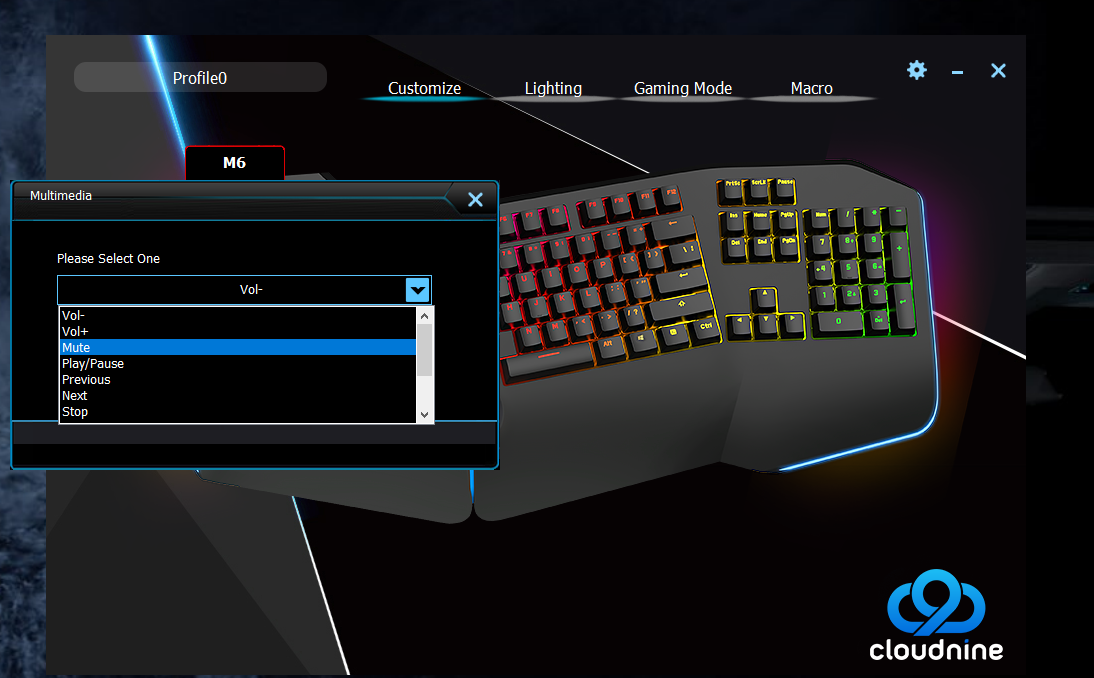
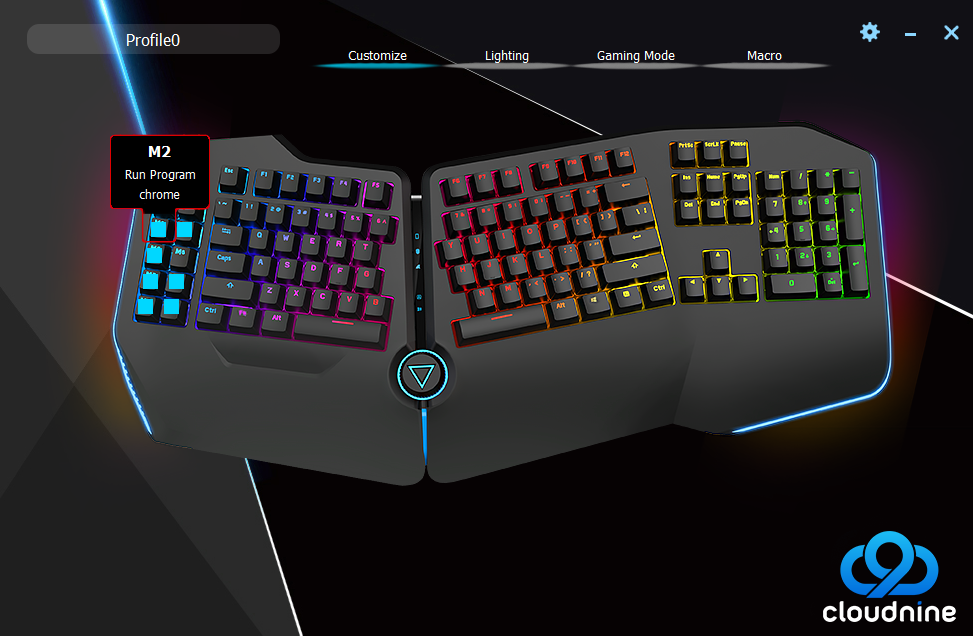
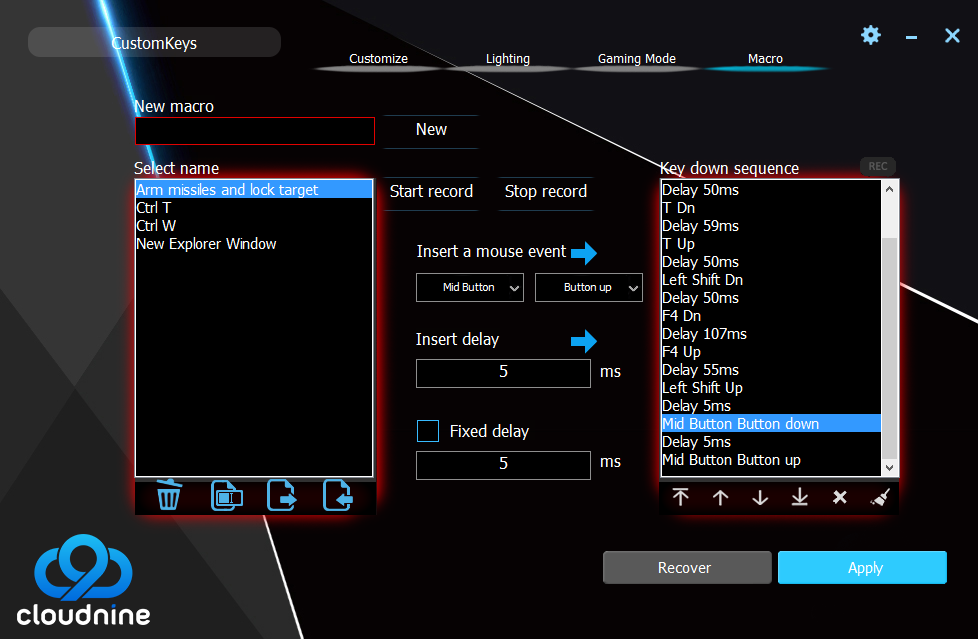
The C989M Application Software lets you manage lighting, customize key functions and build macros and enable Gaming Mode. On the RGB front, you can swap between 15 preconfigured effects or create a single custom, per-key color layout for each saved profile.
Each key is programmable, and you can assign a keypress, mouse function, macro, combo key, multimedia playback control or Windows hotkey. You can also program keys to launch a specific program or open a website. The macro editor records sequences of keypresses, and lets you tweak recordings by editing the delays between key up/down sequences and rearranging key sequences.
Unfortunately, the C989 stores only a single profile onboard, but you can save multiple profiles in the software and use that to swap between them.
A few operations are managed by special keypresses and not the software. Fn-key combinations to toggle off the sidelight RGB, turn the keyboard lighting off and switch between control wheel functions.
Bottom Line
The Cloud Nine C989 is a well-built, customizable keyboard that offers an excellent balance between ergonomics, a familiar layout, feedback and customizability. As someone who formerly used a Microsoft Natural Keyboard 4000 for writing to avoid wrist pain and swapped to a Corsair K95 while gaming, the C989 offers the best of both worlds in a single product, with a better typing experience than either.
It’s a good choice as a first ergonomic keyboard, as well; The only unusual aspect of the layout is the split in the middle, which is mostly noticeable if your touch-typing reflexes have you hitting a key with a "non-regulation" finger. (In my case, I discovered I was supposed to be hitting “b” with my left hand, not my right.) The adjustable split lets you reduce the angle of each half from the full ergonomic position while you’re getting used to the different feel from a straight keyboard. All of the alternatives are quirky in some respect, while the C989 does a great job striking balance between features.
The biggest downsides are its large size, and the need to do a one-time swap of the positions of the Windows and Fn keys if you demand more traditional placements. But if you have room to spread it out, the C989 offers maximum flexibility for finding the most comfortable wrist positions possible. It’s not perfect: Doubleshot keycaps would not only be more durable, but would also make the key legends more visible with the RGB off. And we’d like to see a tilt adjustment option.
If you’re looking for something mechanical and ergonomic but not as enormous as the C989, the X-Bows keyboard is tenkeyless and much smaller, but its unusual layout with keys like Ctrl and Shift in the center of the keyboard is likely to frustrate touch-typists. The Ultimate Hacking Keyboard is another separable split keyboard option with a more traditional layout than the X-Bows, but it starts at $250, has a minimalist selection of keys and lacks backlighting.
You can also give the C989 a no-risk try, thanks to Cloud Nine’s 45-day trial. If you buy it directly from the manufacturer and decide to return it, Cloud Nine will pay the return shipping costs. It’s the best option we’ve found if you’re looking for a mechanical ergonomic option that doesn’t require adapting to a new way to type.
-
turbotong I've been wanting a mechanical version of the Ergonomic 4000 for a loooong time. I was this close ---> <--- to purchasing the C989. Had the credit card and shipping filled out.Reply
Then I saw the messed up location of the Windows key in a review, and someone describing the difficulty in remapping it. Also the comments had a section about not being able to press keys simultaneously (it presses them quickly sequentially).
CLOUD9, WHY CANT YOU PUT THE WINDOWS KEY WHERE IT BELONGS??? ALSO, PROPER N-KEY ROLLOVER SUPPORT IS A MUST. -
Gam3r01 Reply
Where are you used to the windows key being located? Based on the pictures Ive seen this one is located the same as every keyboard Ive ever used.turbotong said:I've been wanting a mechanical version of the Ergonomic 4000 for a loooong time. I was this close ---> <--- to purchasing the C989. Had the credit card and shipping filled out.
Then I saw the messed up location of the Windows key in a review, and someone describing the difficulty in remapping it. Also the comments had a section about not being able to press keys simultaneously (it presses them quickly sequentially).
CLOUD9, WHY CANT YOU PUT THE WINDOWS KEY WHERE IT BELONGS??? ALSO, PROPER N-KEY ROLLOVER SUPPORT IS A MUST. -
ma2oliveira The current version (V2) of the UHK is backlit (also changed to hotswap switches and PBT keycaps).Reply -
Editer Reply
The Windows key is an easy swap -- just physically swap the key, and install an alternative firmware available on their website. Annoying to have to do it, but it's a one-time-and-forget-it operation.turbotong said:I've been wanting a mechanical version of the Ergonomic 4000 for a loooong time. I was this close ---> <--- to purchasing the C989. Had the credit card and shipping filled out.
Then I saw the messed up location of the Windows key in a review, and someone describing the difficulty in remapping it. Also the comments had a section about not being able to press keys simultaneously (it presses them quickly sequentially).
CLOUD9, WHY CANT YOU PUT THE WINDOWS KEY WHERE IT BELONGS??? ALSO, PROPER N-KEY ROLLOVER SUPPORT IS A MUST.
N-key rollover works fine; the issue brought up in the comments on the Cloud 9 site has to do with creating combo-key macros with certain firmware versions. -
sepuko There is nothing ergonomic about this keyboard, keys are still staggered in a linear fashion with no curvature in x, y or z axis. This is mechanical and ergonomic:Reply -
bigdragon This is a well-timed review! I was just looking for an ergonomic mechanical keyboard. Seems like the options are very limited. This Cloud Nine C989 and the Kinesis Freestyle Edge were the ones I kept coming across. I've been thinking of buying one, but I have this nagging feeling that the C989 is too big. Might be ok. Reading a few reviews of people complaining about how far off to the side they had to put their mouse makes me hesitate. That is the price you pay for having the keypad, but there is also a lot of plastic edging to C9's design.Reply -
gamebynight Great review. This is the first time I've read anything about there being a response time difference between switches. Anyone have any more information on this?Reply -
turbotong ReplyGam3r01 said:Where are you used to the windows key being located? Based on the pictures Ive seen this one is located the same as every keyboard Ive ever used.
The windows key should be on the bottom left. If you look at their picture, the C989 windows key is bottom right. https://cdn.shopify.com/s/files/1/0275/1211/1184/products/Cloud-Nine-Ergonomic-Mechaincal-Keyboard---Cherry-Blue---Copy-_2-min_2000x.jpg?v=1621952825 -
turbotong ReplyEditer said:The Windows key is an easy swap -- just physically swap the key, and install an alternative firmware available on their website. Annoying to have to do it, but it's a one-time-and-forget-it operation.
N-key rollover works fine; the issue brought up in the comments on the Cloud 9 site has to do with creating combo-key macros with certain firmware versions.
My problem is that I need this for a secured work environment where admins don't allow users to run .exe files from untrusted sources. I can't run the firmware.

