Tom's Hardware Verdict
The Ultimate Hacking Keyboard is aimed at developers and system admins with dough to blow. While very well-made, it's tough to justify spending the $275 price tag ($350 with wooden wrist rest ).
Pros
- +
Solid construction
- +
A wealth of key switch options
- +
Nearly endless customization, thanks to open source software
- +
Unique expansion modules.
Cons
- -
Expensive
- -
Modules not yet to be released
- -
Palm rest costs extra
- -
No backlight
Why you can trust Tom's Hardware
The Ultimate Hacking Keyboard (UHK) is probably unlike any keyboard you've used in the office or while gaming. Its split keyboard design is meant to aid your typing, and the company is promising a number of add-on modules, including a touchpad and trackball, for more functionality, though these aren't out yet.
If you are part of the specific user base UHK is targeting with this product, namely developers and other professionals, you’ll find a 60-percent compact keyboard that is built like a tank and offers developer-friendly features such as built-in mouse keys and open-source software. However, if you're looking for a more traditional typing experience or the best gaming keyboard the UHK is decidedly not for you.
Ultimate Hacking Keyboard Specs
| Switches | Cherry Green (review unit); also available with Cherry Clear or Kalih Brown, Blue, Red or Black | Row 0 - Cell 2 |
| Lighting | Red LED for keyboard layout indicator | Row 1 - Cell 2 |
| Onboard Storage | Yes | Row 2 - Cell 2 |
| Media Keys | Yes, with FN | Row 3 - Cell 2 |
| Game Mode | No | Row 4 - Cell 2 |
| Interface | 1x USB MicroUSB port | Row 5 - Cell 2 |
| Cables | 6 feet (2m), detachable; Bridge cable: 1 foot (30.5cm), detachable | Row 6 - Cell 2 |
| Key Caps | ABS plastic | Row 7 - Cell 2 |
| Software | UHK Agent | Row 8 - Cell 2 |
| Dimensions (WxDxH) | 11.38 x 5.2 x 1.14 inches (289 x 132 x 29mm) | Row 9 - Cell 2 |
| Weight | 2.2 pounds (1kg) | Row 10 - Cell 2 |
| Warranty | 2 years | Row 11 - Cell 2 |
| Price | $275.00 ($350.00 with palm rest) | Row 12 - Cell 2 |
Design
The first thing to note about the UHK is that it has a very-compact, 60-percent keyboard layout. That means that it has no function row, no dedicated arrow keys and no numeric keypad. You can, of course, activate F1, F2, F3, etc or arrows by using a combination of the function key and another key on the keyboard. Folks who like this kind of compact design will appreciate it, but for others, it can be polarizing.
The UHK splits in two, and the keyboard halves can be placed up to a 1 foot (30.5cm) apart. There is a handy indicator LED in the top left half of the keyboard displaying which keyboard layout is currently active. The underside of the keyboard features detachable feet and several mount points to enable tenting, positive tilting and negative tilting when combined with the optional, wooden palm rest add-on. The keycaps are ABS plastic, though UHK plans to make PBT keycaps available in the future.
The UHK’s optional palm wrest attaches firmly to the keyboard body with the included screws and has an attractive wood finish. The palm rest slopes downward on the inside of each half, making it comfortable to use whether the keyboard is split or joined.
While the UHK is certainly a fine tool on its own, the palm rest greatly improves the overall feel of the keyboard, so it’s a shame that it is not included in the package. Instead, it adds an extra $75, which isn't cheap, especially considering our favorite wrist rest of all time, the HyperX Wrist Rest, is $15 at the time of writing, but it isn't made for split keyboards.
The UHK measures a compact 11.4 x 5.2 x 1.1 inches (289 x 132 x 29mm) without the wrist rest add-on, which will occupy an additional 3 inches (75mm) of desk space when attached. Build quality is solid, the body of the board being nearly impervious to flex and weighty enough at 2.2 pounds (1kg) to stay put.
Get Tom's Hardware's best news and in-depth reviews, straight to your inbox.
Our review unit came in Blue, but the UHK is also available in black, dark red, yellow and white. There is no keyboard backlight, which may be problematic for those who like to work in low light.
Typing and Gaming Experience
It'll take a lot to get used to typing on the UHK, but if you're able to, it'll deliver a satisfying experience. Designed with developers and system administrators in mind, the UHK's 60-percent layout seeks to force the user’s hands to remain on the home row for greater efficiency.
The UHK is hardly the first keyboard to implement a 60-percent layout. The idea behind this design philosophy is that greater productivity can be achieved by encouraging -- or in in this case, requiring -- less movement. Many will take to the UHK’s compact, ergonomically conscious layout, but it proved somewhat unwieldly for me during my time with it.
Try as I might, I could never get used to the fact that the space bar has been replaced by a smaller space key set toward the right side of the keyboard. In the context of a split keyboard, this placement does make sense, but I found myself yearning for a more traditional layout for typing.
Our review unit came equipped with Cherry MX Green switches, which feels like a heavier Cherry MX Blue (80g of actuation force versus 60g for the Cherry MX Blues) that offers a similar tactile feel and satisfying click. The stiffer feel of the Cherry MX Greens played nicely with my heavier typing hand though I would still prefer Cherry MX Blue switches.
Thankfully, the UHK comes with a variety of switch options – with the more common switch variants: Kalih Brown, Blue, Red and Black and Cherry MX Green and Clear. UHK plans to offer Cherry MX Silent and Speed switches in the future but has not said when they would be available as of press time. This is good news if, like me, you’re particular about your key switches – there’s an option to please every typist.
The UHK defaults to QWERTY mode, but you can switch to Colemak ( Fn + 2 ) or Dvorak ( Fn + 3 ) easily. You can switch back to QWERTY by pressing Fn + 1.
Perhaps the most innovative feature is the ability to use the keyboard as a mouse pointer by holding down the Mouse key and pressing Y, H, U, or O to scroll up, down, left, or right. While holding the Mouse button, the F, S and D keys act as the left, right and middle mouse buttons, respectively. Though Microsoft and other OS vendors have "Mouse Keys" options in software, UHK's feature is in the firmware so it works with any OS, no settings change required.
While I can’t see myself using this feature more than I would use a physical mouse, it certainly is clever, and UHK deserves some serious props for implementing it in a way that feels natural with a little practice.
Less useful is replacement of arrow key navigation with a similar key cluster combination, this time achieved by holding down the Mod key. Having to hold down a key to access functions a normal keyboard lets me fire off with a single keystroke felt needlessly cumbersome.
With the palm rest attached and the keyboard in split orientation, the UHK can be tented or set for positive or negative tilt. Of these three options, I found tenting to be the most comfortable for typing. Sadly, I did not find the UHK comfortable for gaming in any orientation.
The small space key noticeably threw off my performance in first-person shooters due to its awkward feel relative to the standard WASD movement scheme. The UHK fared better in strategy titles that don’t rely on this particular key cluster, but it is clear that this keyboard was not designed with gaming applications in mind. You wouldn’t use a claw hammer to open a bottle of wine – nor should you use the UHK to play Doom. This is a developer’s tool.
Software
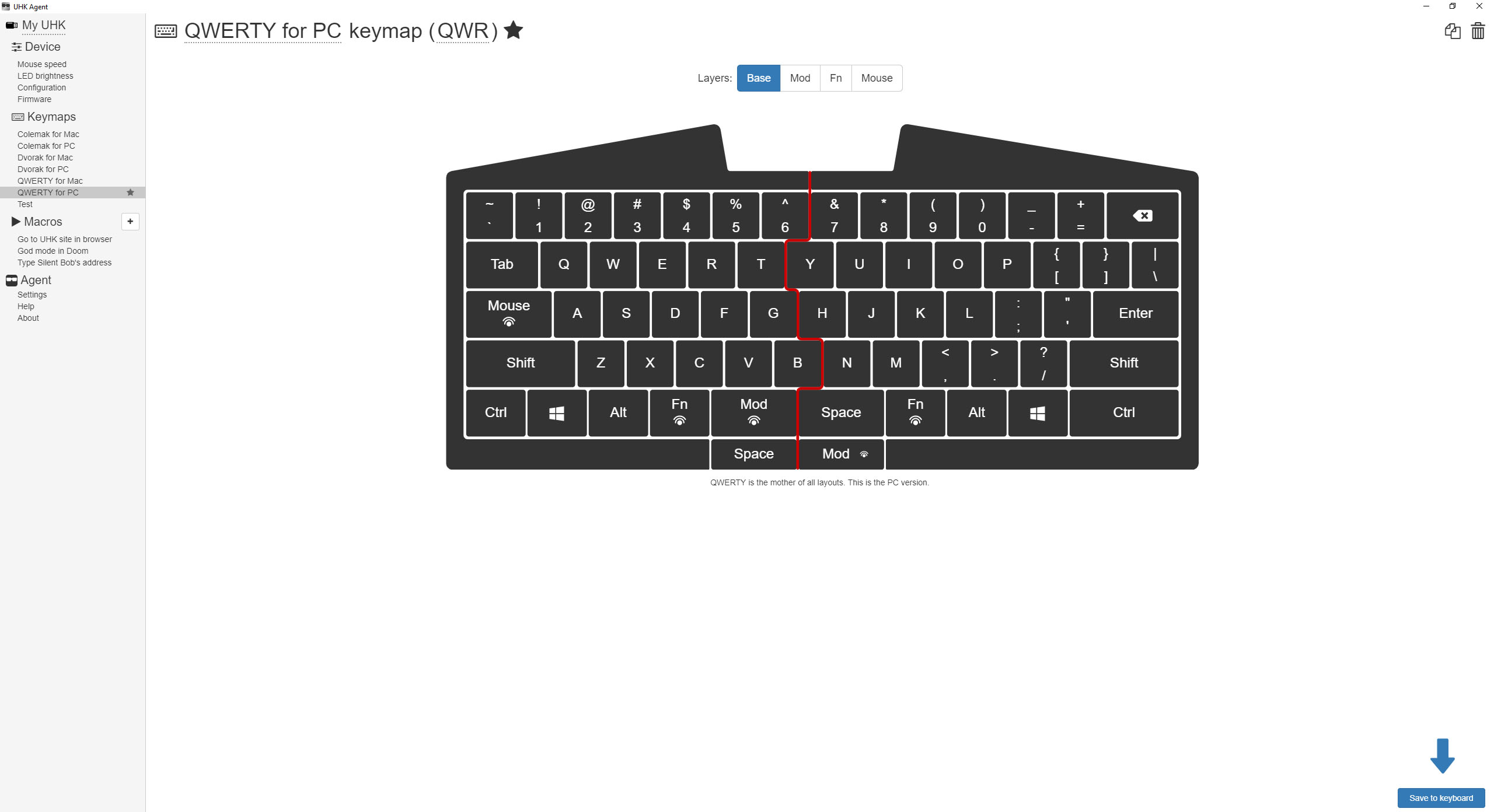
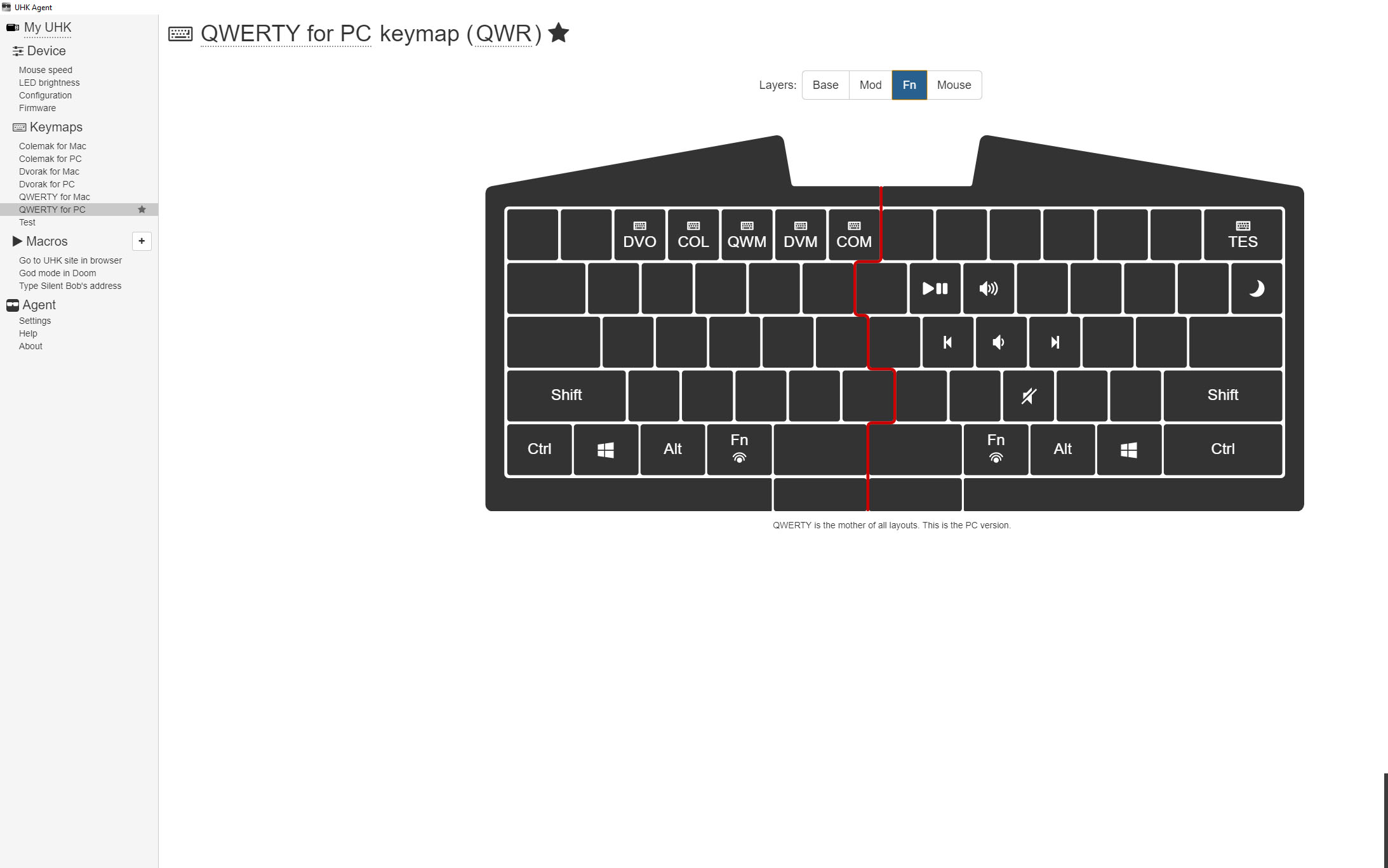
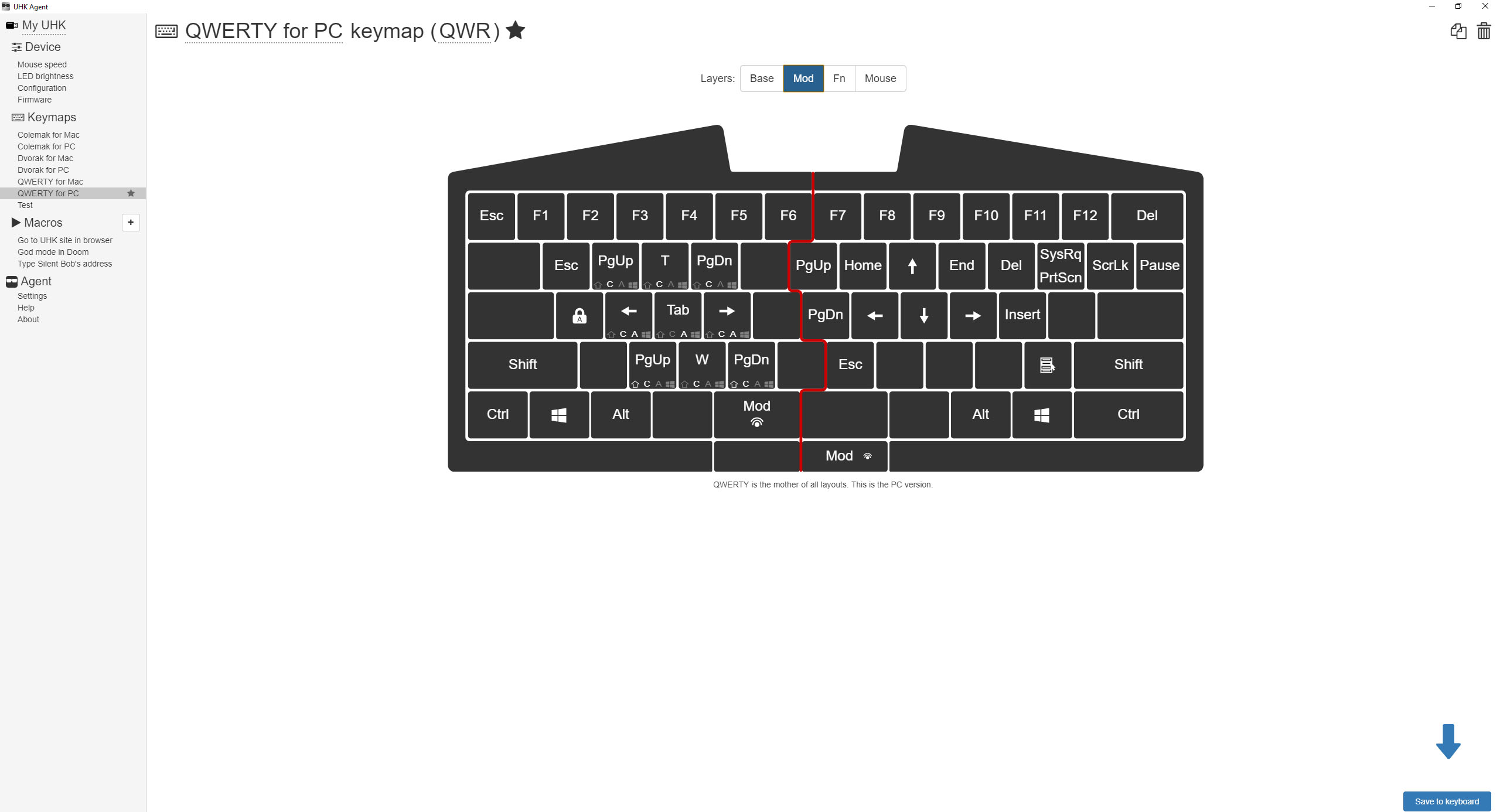
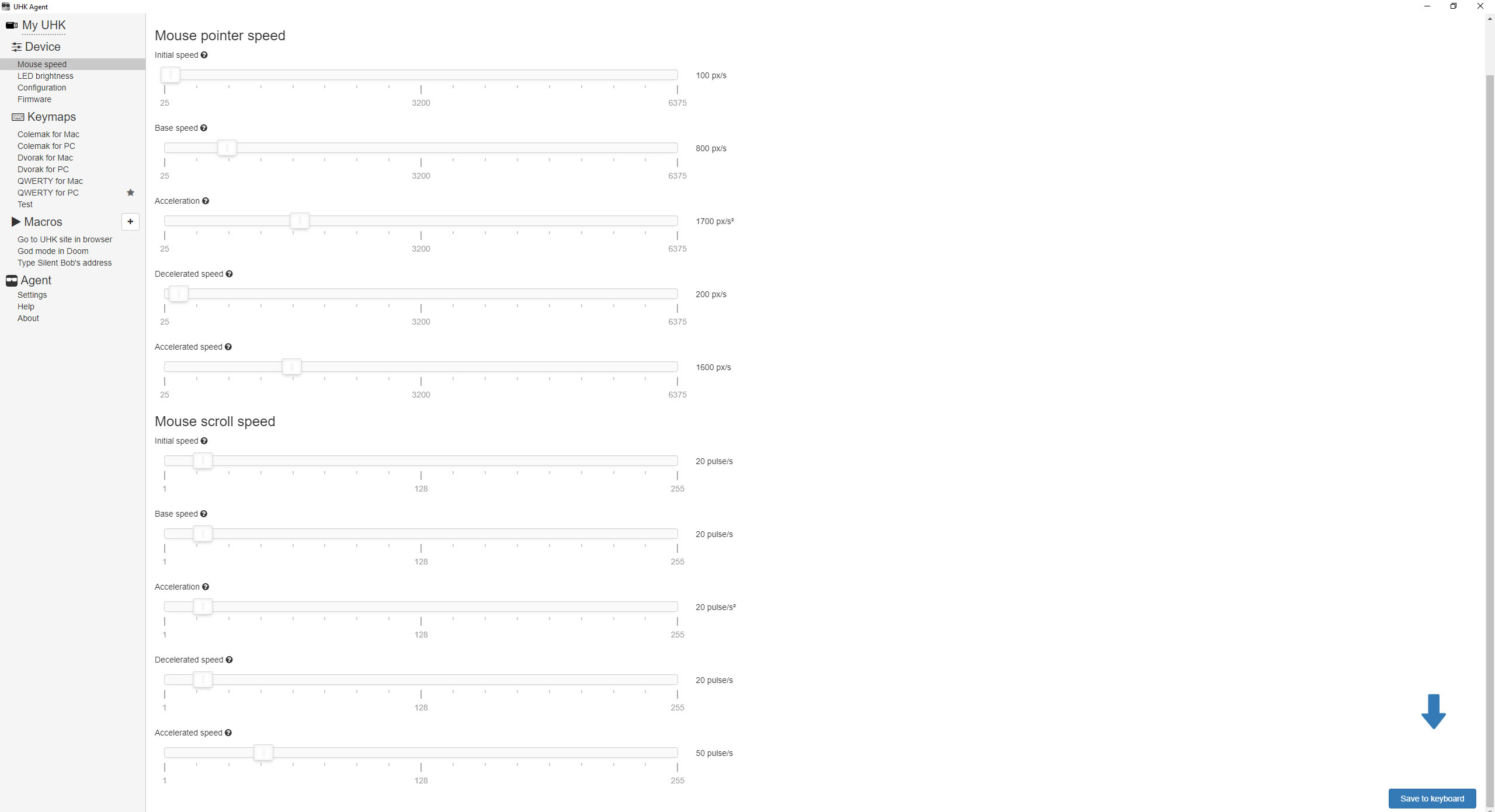
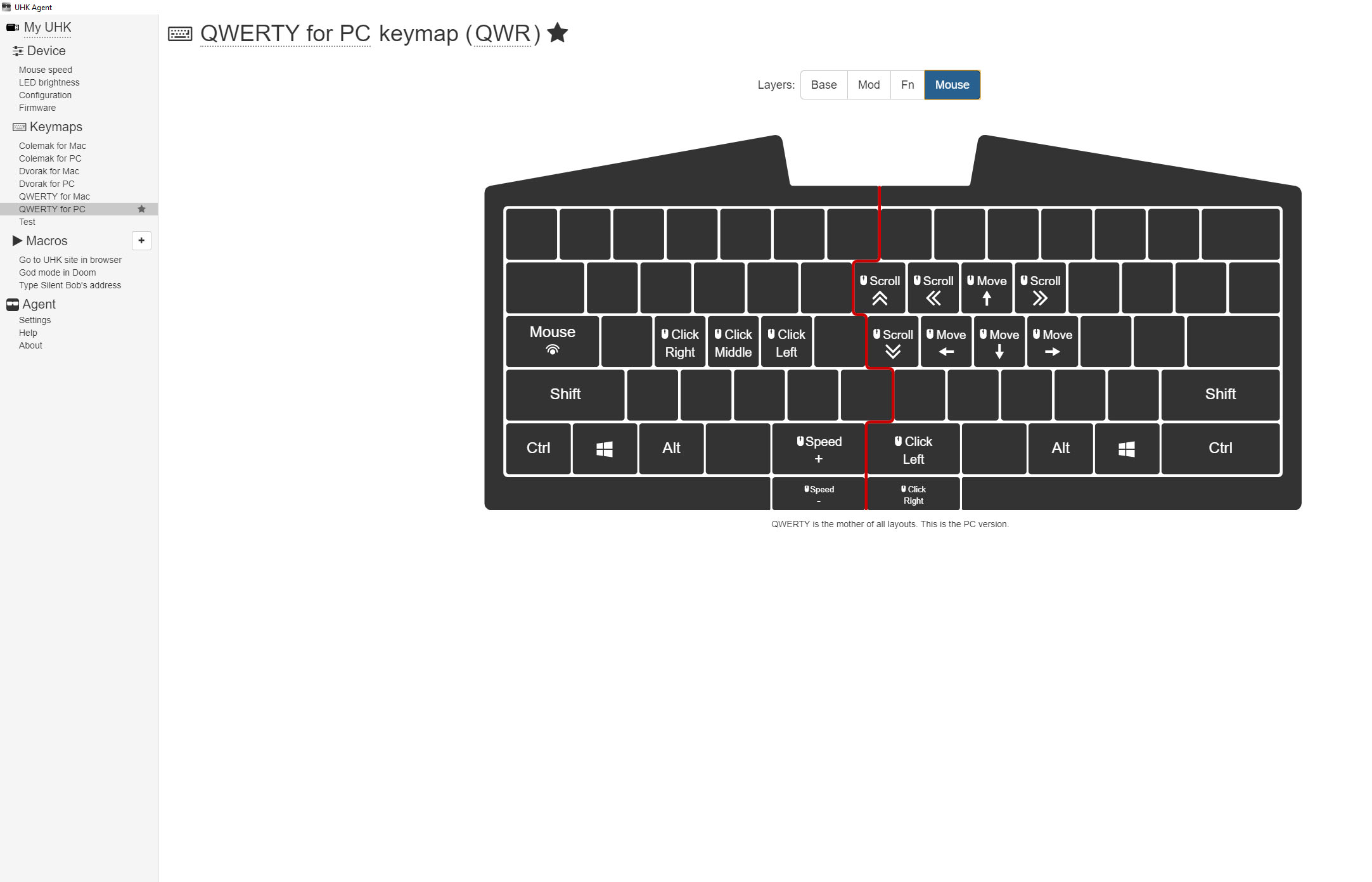
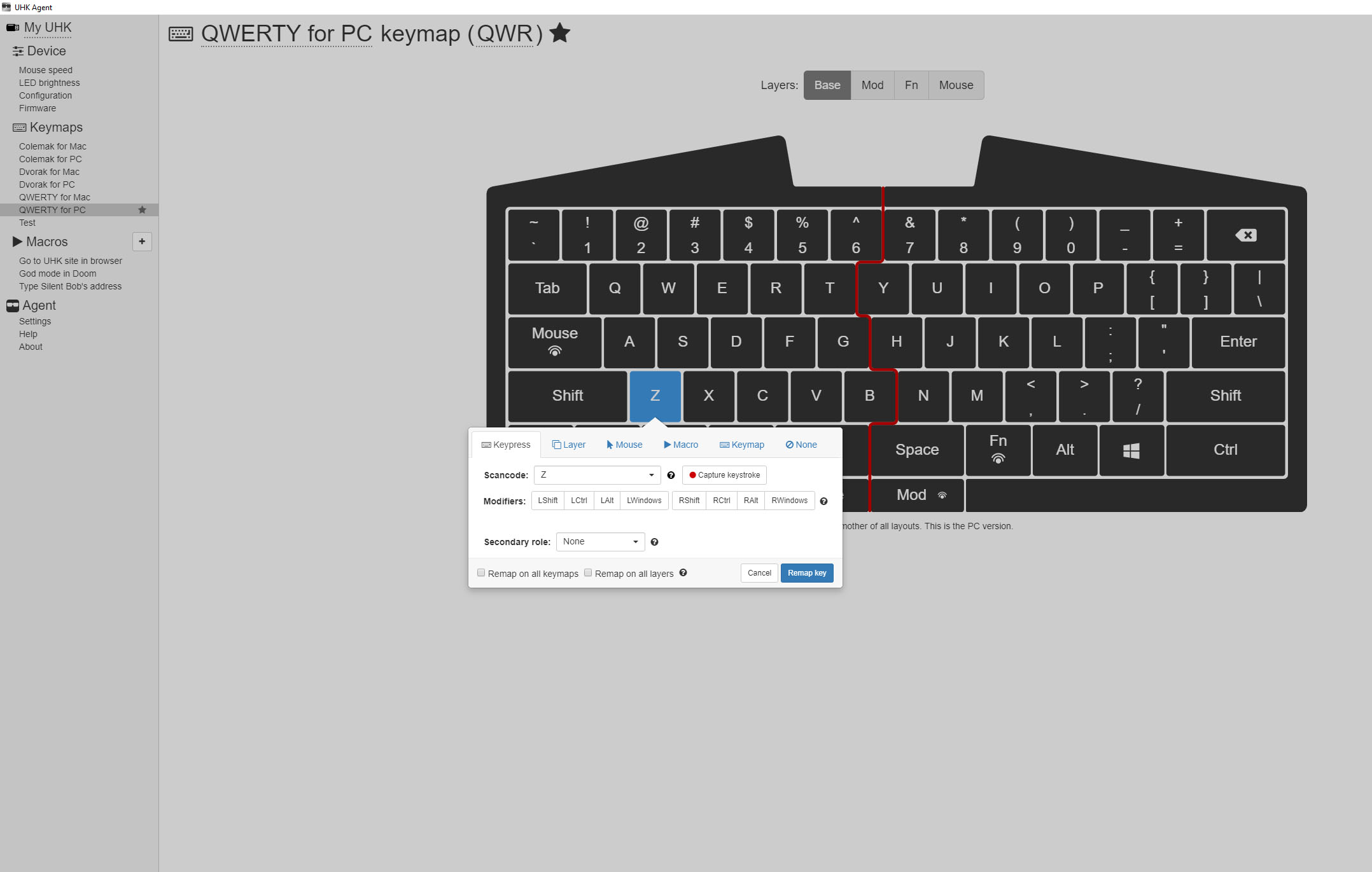
The UHK’s configuration can be customized using the free UHK AGENT open-source software that can be downloaded after going through a brief tutorial on the UHK website. UHK AGENT is cleanly laid out with a friendly and intuitive UI but it is very powerful and deceptively complex software. Using UHK AGENT, you can remap any key, record macros and adjust the sensitivity and acceleration of the built in mouse pointer.
Key bindings can be set for three “Layers”: the “Base” layer (alphanumeric keys), the “Mod” layer (keys that perform other functions with the Mod key held down), the “Fn” layer ( keys that perform other functions with the Fn key held down ) and the “Mouse” layer (keys that act as mouse buttons and pointer controls when the Mouse key is held down). Clicking on a key invokes a pop-up that allows you to rebind or assign a macro to the selected key, which can then be saved to the UHK. This interface is remarkably straightforward and makes customizing your UHK simple. Of particular use was the Mouse Speed portion of the software that allows you to adjust mouse sensitivity via a series of sliders.
While the design and UI of UHK AGENT is commendably friendly, the software is not without its problems. In my time with it, UHK AGENT was frequently sluggish and would take ]more time to load than it should. Sometimes when I clicked on buttons, nothing would happen for a few seconds. This is hopefully something that can be resolved as the team continues to iterate on the software.
On the bright side, UHK AGENT is open-source. It's hosted on Github, so if you’re so inclined, you can poke around in the source files here. Full schematics are also available.
Bottom Line
The UHK is a well-built, customizable mechanical keyboard designed with ergonomics and typing efficiency in mind. In that respect, the product can be considered a success. There are some really neat ideas at play, like the built-in mouse pointer functionality, and the AGENT software that makes remapping keys a snap
But it comes with an exorbitantly high price tag. Sticker shock is exacerbated by the fact that if you want the improved ergonomics of a wrist rest, you’ll be paying an additional $75 for the privilege. This doesn’t even take into account the extra cash you’ll need to lay out to snag the as-yet-unreleased modules and the fact that you’ll be paying VAT if you’re in a non-EU territory. If you add up the UHK, wrist rest and track ball module, that’s $410 before VAT, making eye wateringly expensive keyboards like Metadot’s Das Keyboard 5Q seem like a bargain in comparison.
While what is currently available is certainly compelling for the niche audience for whom it is intended, it is disappointing that we weren’t able to test the additional modules as of press time, but that does not change the fact that the UHK is a very specific product for a very specific audience that may be willing to shell out the princely sum required to have it shipped to their door.
If you’re the average user, the UHK's design and layout may leave you scratching your head. However, if you are a developer or sysadmin obsessed with ergonomics and desire near complete control over your keyboard’s layout and functionality, there's a lot to love.
MORE: Best Gaming Keyboards
MORE: All Keyboard Content
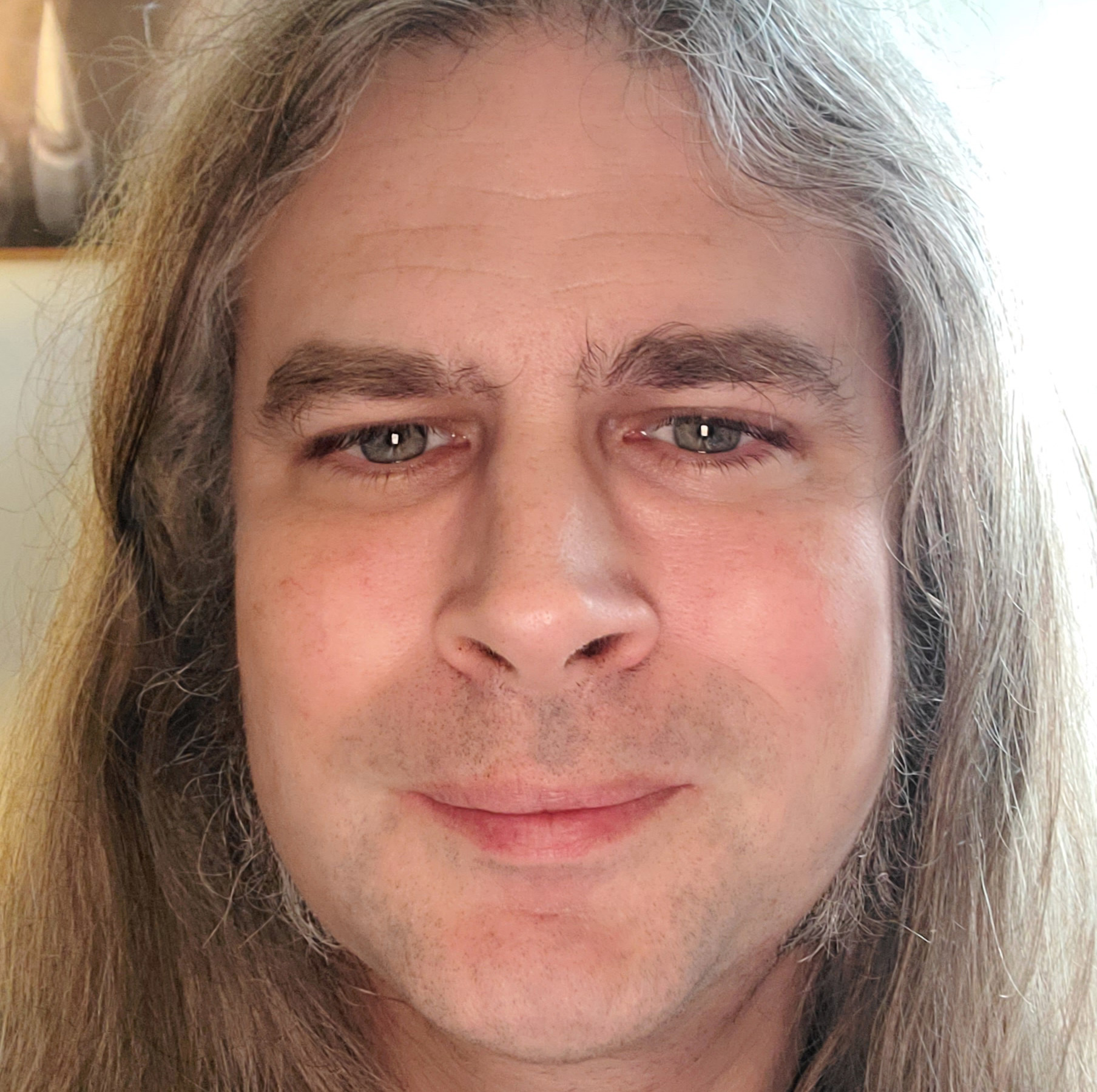
Nate Rand is a freelance reviewer for Tom's Hardware US, covering gaming headsets, keyboards, mice, and microphones.
-
mondalaci Hi, and thanks for the review! I'm the founder of the UHK, and please let me comment on some of the points mentioned.Reply
1. The UHK is perfectly usable for gaming, unless one needs the arrow keys, the F keys or Escape. I respect the opinion of Nate, but nobody has ever complained yet about Space being hard to reach while gaming, and there's also an extra Space key which is part of the case.
2. Agent is rock solid and fast at this point. It definitely shouldn't be sluggish. This must be an installation-specific issue. We fix bugs and performance issues in a timely manner, and we welcome a bug report regarding this issue, so that we can look into it.
3. I'd like to emphasize that while the UHK is expensive, it's not overpriced. High-end split mechanical keyboards are in the $275 range, just like the UHK, and some of them are more expensive. As for the palm rest, it's made from natural beech wood, which is then machined, pickled, lacquered, and finally fixated to a powder-coated steel plate. Nobody else offers such a high-end palm rest, and it's our lowest margin product for $75. The modules do cost extra of course, and they're one-of-a-kind innovations.
4. The article states that the UHK doesn't support game mode. I'm always amused by such marketing terms. Assuming that game mode means the ability to disable the Windows keys, the UHK does support game mode.
5. We'll release an updated UHK version later which will contain per-key RGB backlighting, and a lot of other goodies.
Cheers!
- Laci -
Cirle One important feature I feel was missed is the Finger Resting Point on "Home Row". Every key can be reached without shifting your resting point. Using a ruler you'll see points are optimal for each key; UHK makes the best use of each finger. Even the spacebar -mentioned negatively- can now share more than one key for the thumb.Reply
This Finger Resting Point affects many things like ergonomics, performance and eyeline. The backlight was mentioned in the review, but with this keyboard you don't look at the keys. That's the point.
This is the perfect design for a trained typist. It took me a long time to find something like this. Anyone who uses a keyboard over a mouse would benefit from the design; novelists, console users, data entry, etc. -
ndavidow Replymondalaci said:Hi, and thanks for the review! I'm the founder of the UHK, and please let me comment on some of the points mentioned.
1. The UHK is perfectly usable for gaming, unless one needs the arrow keys, the F keys or Escape. I respect the opinion of Nate, but nobody has ever complained yet about Space being hard to reach while gaming, and there's also an extra Space key which is part of the case.
2. Agent is rock solid and fast at this point. It definitely shouldn't be sluggish. This must be an installation-specific issue. We fix bugs and performance issues in a timely manner, and we welcome a bug report regarding this issue, so that we can look into it.
3. I'd like to emphasize that while the UHK is expensive, it's not overpriced. High-end split mechanical keyboards are in the $275 range, just like the UHK, and some of them are more expensive. As for the palm rest, it's made from natural beech wood, which is then machined, pickled, lacquered, and finally fixated to a powder-coated steel plate. Nobody else offers such a high-end palm rest, and it's our lowest margin product for $75. The modules do cost extra of course, and they're one-of-a-kind innovations.
4. The article states that the UHK doesn't support game mode. I'm always amused by such marketing terms. Assuming that game mode means the ability to disable the Windows keys, the UHK does support game mode.
5. We'll release an updated UHK version later which will contain per-key RGB backlighting, and a lot of other goodies.
Cheers!
- Laci
The lack of a left hand space key in the normal spot is certainly very awkward for shooter games, and likely mmo as well. I found it quite natural and obvious to just re-bind the left mod key via Agent; I assume most gamers have likely done the same.
It seems the reviewer didn't have a complete grasp on the unparalleled power of Agent. IMO Agent is a killer feature of the UHK.
I completely disagree with the idea of the UHK as a poor gaming keyboard- quite the opposite, it is incredible for gaming. I can achieve things with mod layers that would be difficult/impossible to do otherwise. One of my particularly loved tweaks is the ability to use the mouse key as a mod layer with q and e - I have done this to simultaneously peak and easily pivot around corners in tactical shooters. Doing this with a traditional hand contortion over q and a or e and d is a nightmare in comparison.
I don't play much MMO but there the mod layers are also extremely helpful, even necessary at higher levels of play in more complex titles.
You may want to consider implementing a gaming layout or two in Agent by default. -
tom2u Why will keyboard manufacturers understand that we don't want to learn a new layout? What we have is just fine. Now if we can re-program some keys, that's just fine but by default the keys should not be moved around. Every ergo keyboard (except Microsoft and probably Logitech though Logitech isn't very ergonomic) ignores convention for no apparent reason. I see the same with many laptop layouts. Its idiotic.Reply -
GabrieliusB Replymondalaci said:Hi, and thanks for the review! I'm the founder of the UHK, and please let me comment on some of the points mentioned.
1. The UHK is perfectly usable for gaming, unless one needs the arrow keys, the F keys or Escape. I respect the opinion of Nate, but nobody has ever complained yet about Space being hard to reach while gaming, and there's also an extra Space key which is part of the case.
2. Agent is rock solid and fast at this point. It definitely shouldn't be sluggish. This must be an installation-specific issue. We fix bugs and performance issues in a timely manner, and we welcome a bug report regarding this issue, so that we can look into it.
3. I'd like to emphasize that while the UHK is expensive, it's not overpriced. High-end split mechanical keyboards are in the $275 range, just like the UHK, and some of them are more expensive. As for the palm rest, it's made from natural beech wood, which is then machined, pickled, lacquered, and finally fixated to a powder-coated steel plate. Nobody else offers such a high-end palm rest, and it's our lowest margin product for $75. The modules do cost extra of course, and they're one-of-a-kind innovations.
4. The article states that the UHK doesn't support game mode. I'm always amused by such marketing terms. Assuming that game mode means the ability to disable the Windows keys, the UHK does support game mode.
5. We'll release an updated UHK version later which will contain per-key RGB backlighting, and a lot of other goodies.
Cheers!
- Laci
Good evening,
I've been thinking of buying UHK for quite a while now (several months, in fact). It's pricey for me but I just keep on imagining all the combos I'd do with it. The layout and the design are just perfect.
I just have one question that doesn't get out of my mind. Do you keep the software updated for MacOS all the time?
I've been using windows for majority of my life and I didn't ever jump into these problems earlier. I've had Razer products which were very soon left unsupported on MacOS. Then I found a company that bragged about keeping their software up to date, SteelSeries. I've bought a mouse from them, with many configurable buttons, intended to use for various softwares for different easy shortcuts. Their app just crashes after BigSur update which renders the product completely useless...
After that I've customized right CMD button into doing various different things (jkli for arrows, launching various apps, doing different things on those apps, etc) and just fell in love with it. But it just lacks everything compared to what's offered with UHK. More layers, enter key being so close to the home row, touchpad for thumb, key cluster.. Oh my god I want it so bad!
But I've already been super pissed about SteelSeries mouse, UHK with all the modules would cost 5x as much. Are you guys willing to update it..? -
A gaming keyboard, maybe.Reply
A keyboard for developers and sysadmins? Not even close. No function keys or number pad is a deal breaker right there. A set of "F" keys to the left of the keyboard, easily reachable without having to remove the left hand from the keyboard (just like the PC keyboards of old), as well as a duplicate set above the keyboard for those that prefer that layout. -
GabrieliusBb Replyex_bubblehead said:A gaming keyboard, maybe.
A keyboard for developers and sysadmins? Not even close. No function keys or number pad is a deal breaker right there. A set of "F" keys to the left of the keyboard, easily reachable without having to remove the left hand from the keyboard (just like the PC keyboards of old), as well as a duplicate set above the keyboard for those that prefer that layout.
I don’t see a problem with that. Numbers row with a modifier can be pressed quicker than standard F keys and doesn’t disrupt hands position. I believe most people just can’t let go of what they’re used to... Not even considering to try to see another point of view.