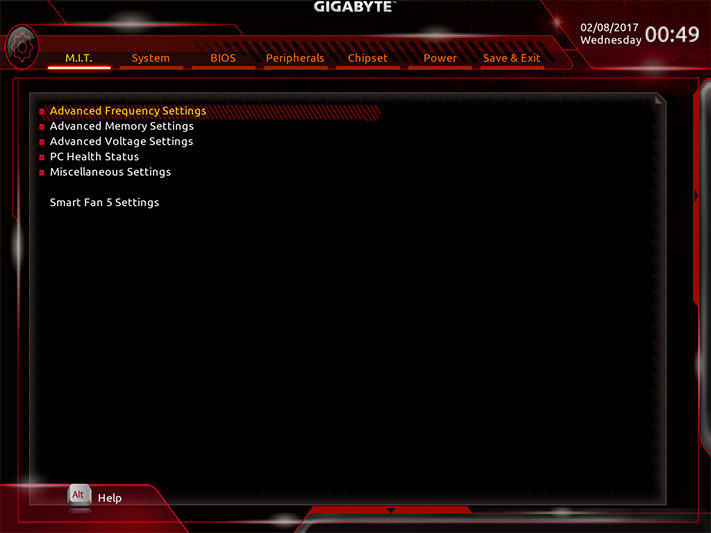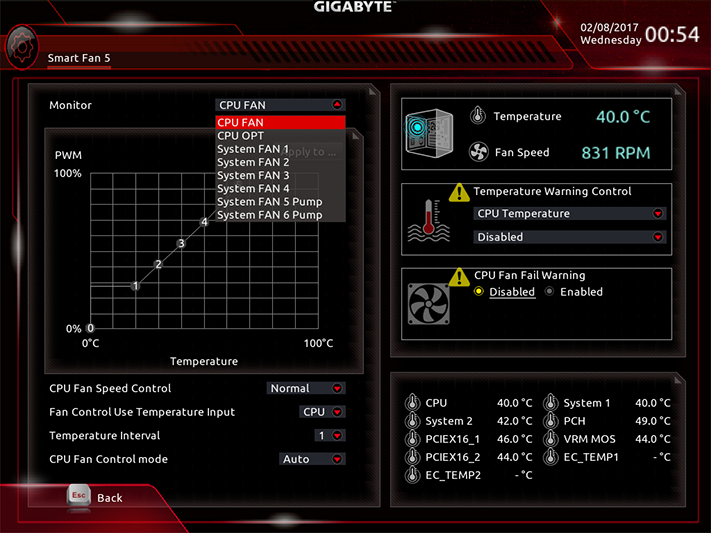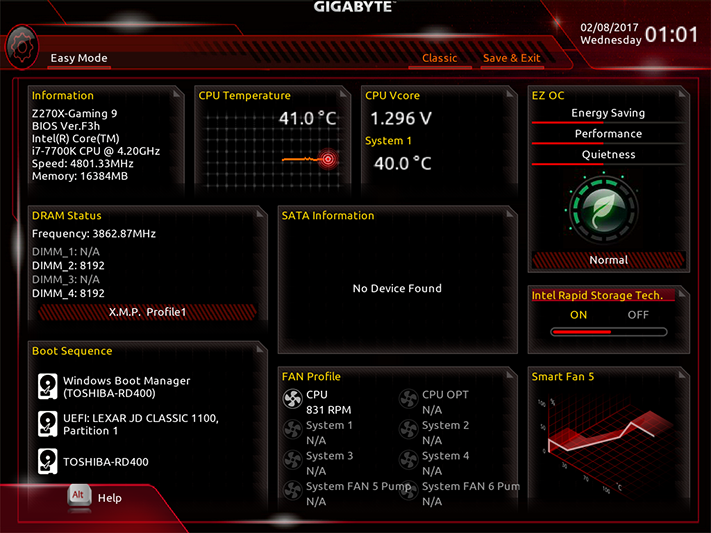Gigabyte Aorus Z270X-Gaming 9 Oversized-ATX Motherboard Review
Featuring Four-Way SLI, Killer DoubleShot-X3 Pro networking, Creative Sound Blaster ZxRi audio, and an EKWB water block covering its 22-Phase CPU voltage regulator, can the Aorus Z270X-Gaming 9 design and firmware live up to its lofty specs?
Why you can trust Tom's Hardware
Aorus Z270X-Gaming 9 Software And Firmware
Gigabyte’s APP Center package for the Z270X-Gaming 9 differs from that of the Z270X-Gaming 7 in its inclusion of Gigabyte HW OC App, which enables smartphone-based overclocking via a designated USB port and replaces the mechanical switch (you'll see it in the video we linked to earlier in this sentence). Hardware specific applications for the network and audio controllers are also different, and we’ll focus on those differences in the Z270X-Gaming 9 coverage.
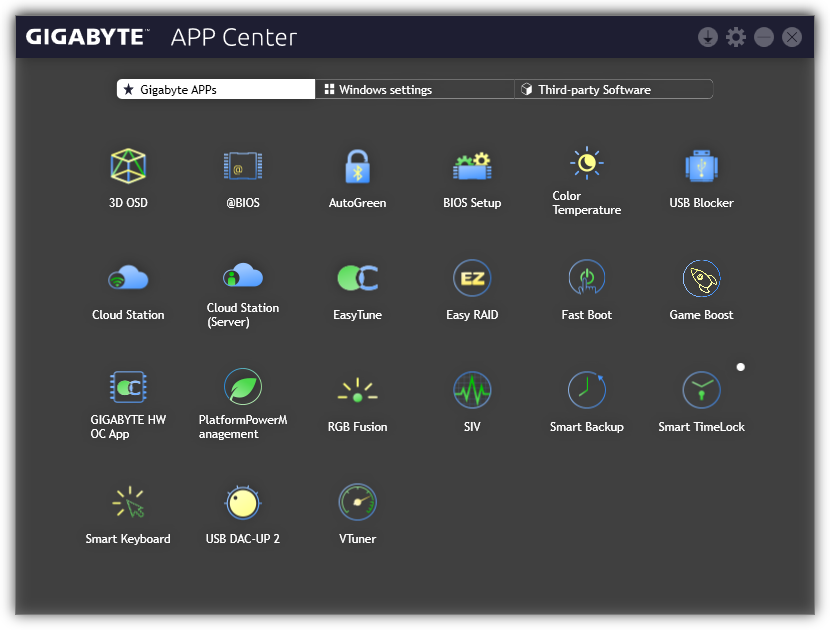
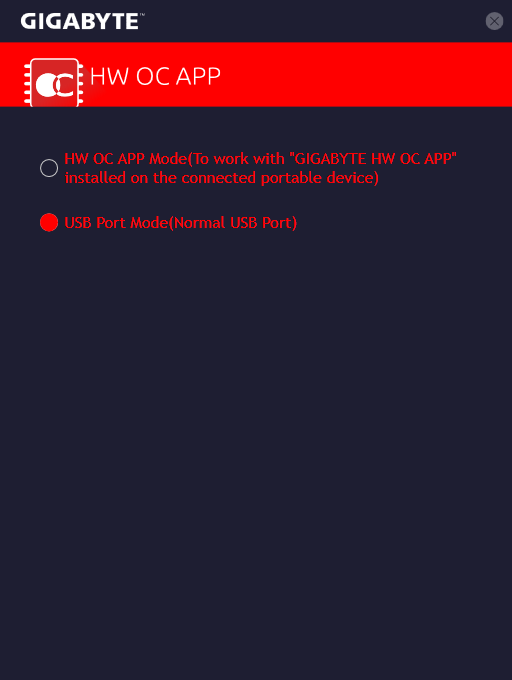
The AutoTuning feature of Gigabyte EasyTune brought 4.8 GHz at 1.30 volts, but the program didn’t set a proper “droop” offset (Gigabyte calls this Vcore Loadline Compensation). Core voltage dropped below 1.24V after starting Prime95, resulting in an application crash. Alternatively, the factory-configured 4.7 GHz OC mode and the onboard OC button both clocked the CPU to 4.70 GHz without altering core voltage, again allowing Prime95 to crash.
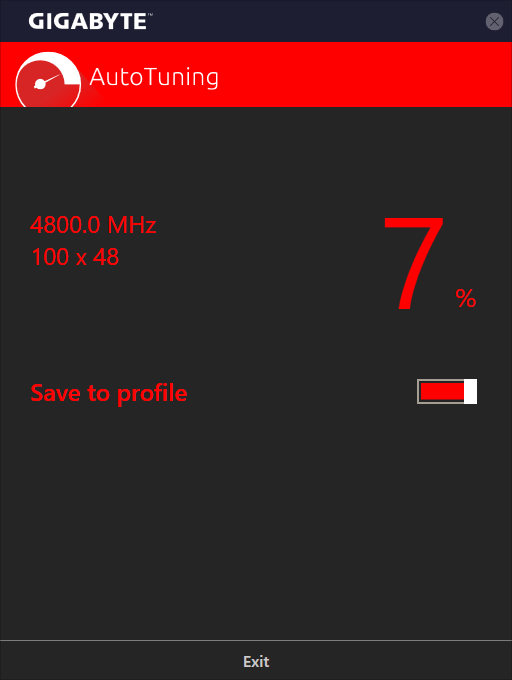
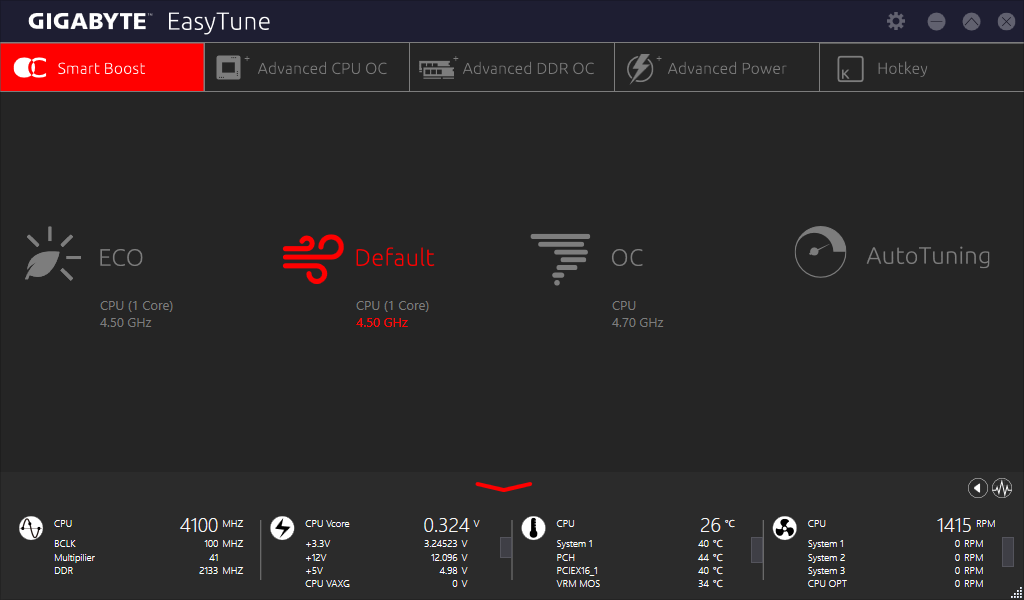
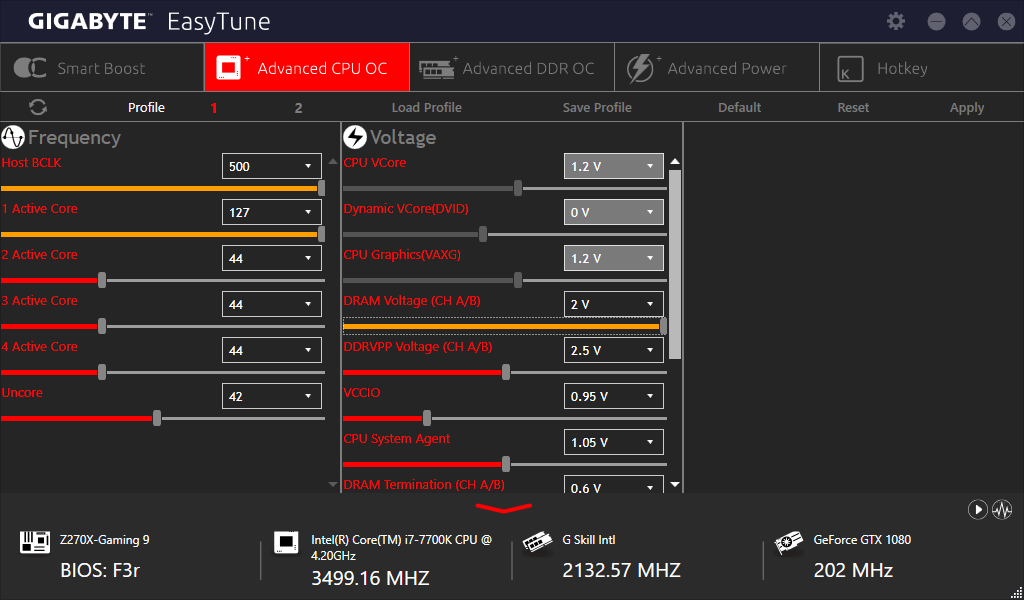
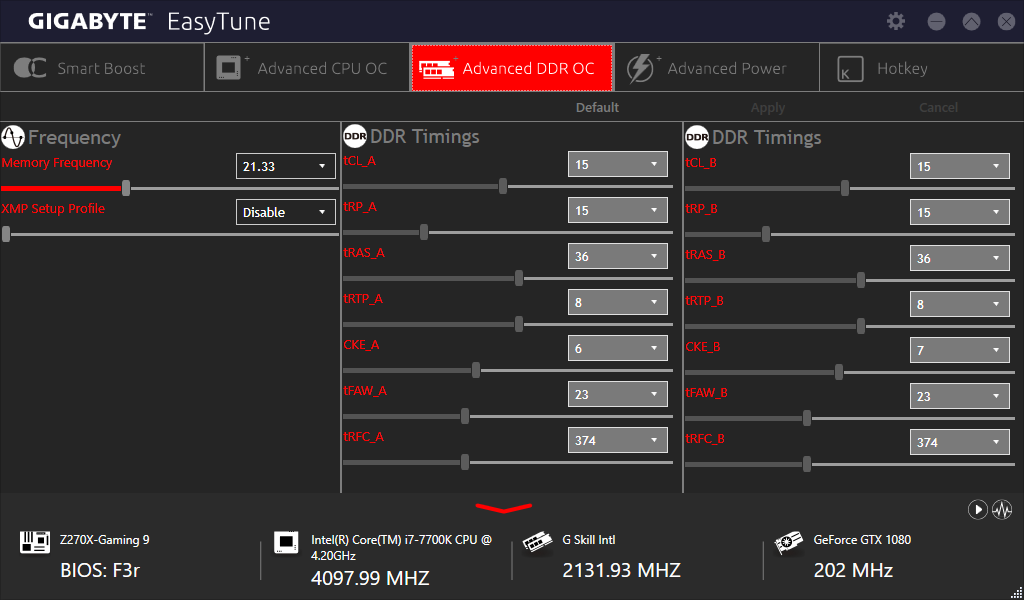
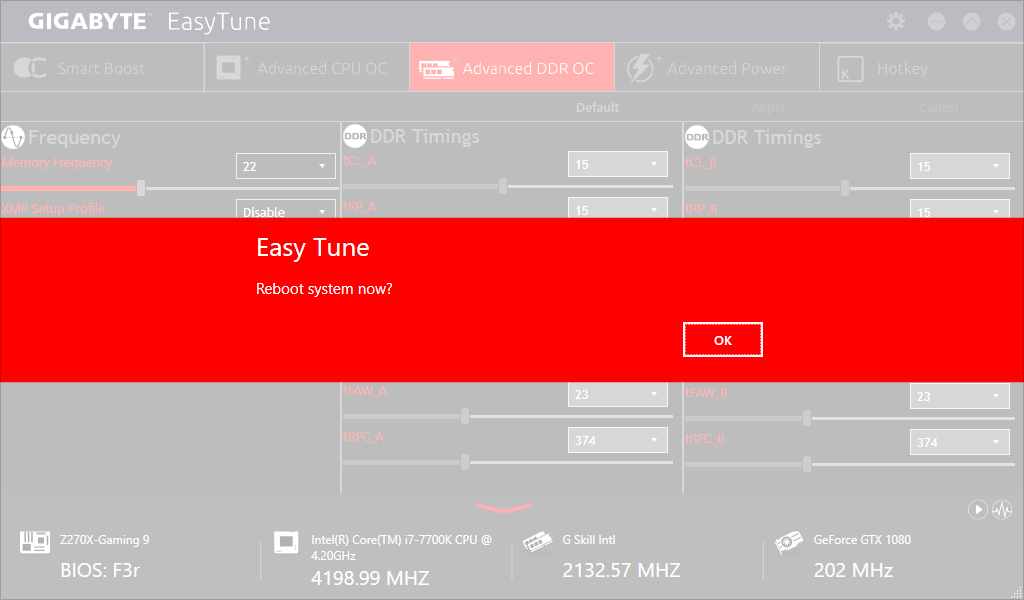
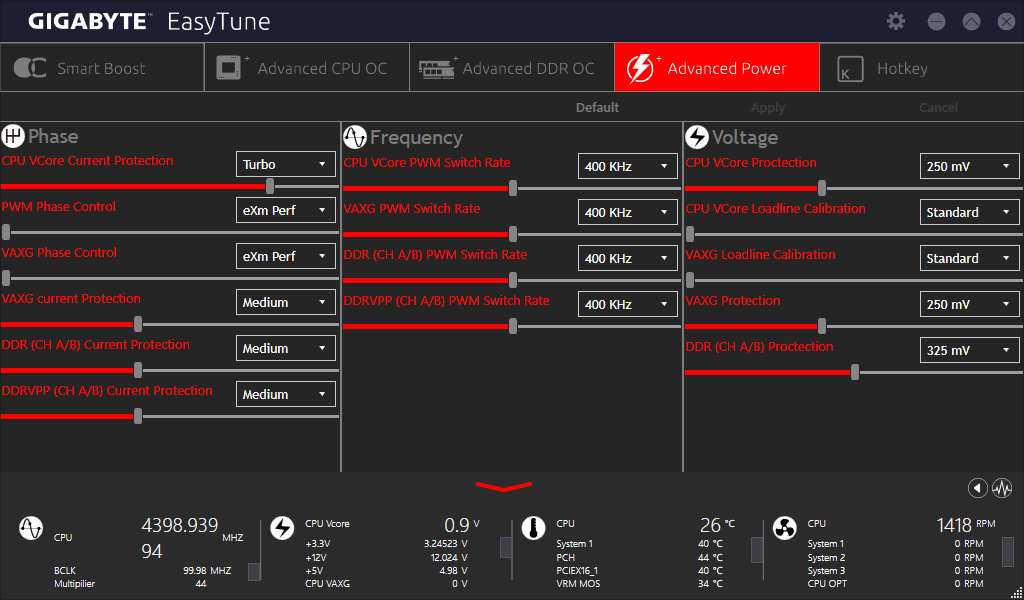
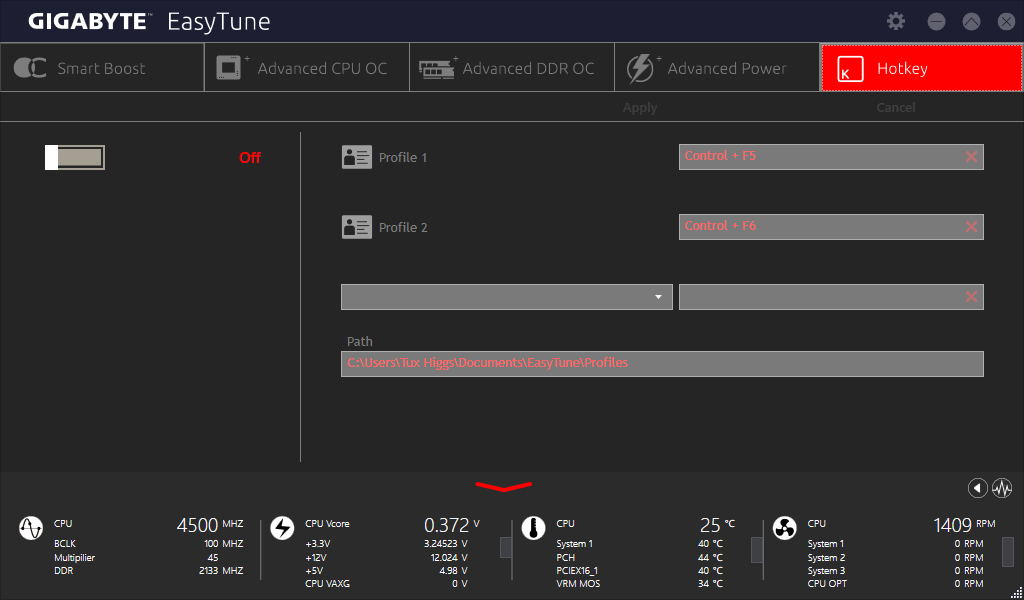
While manual tuning is available in EasyTune, CPU Core Voltage is locked out, and DRAM multiplier changes force a reboot. Most users who aren’t afraid to enter firmware settings will find that to be an easier overclocking alternative.
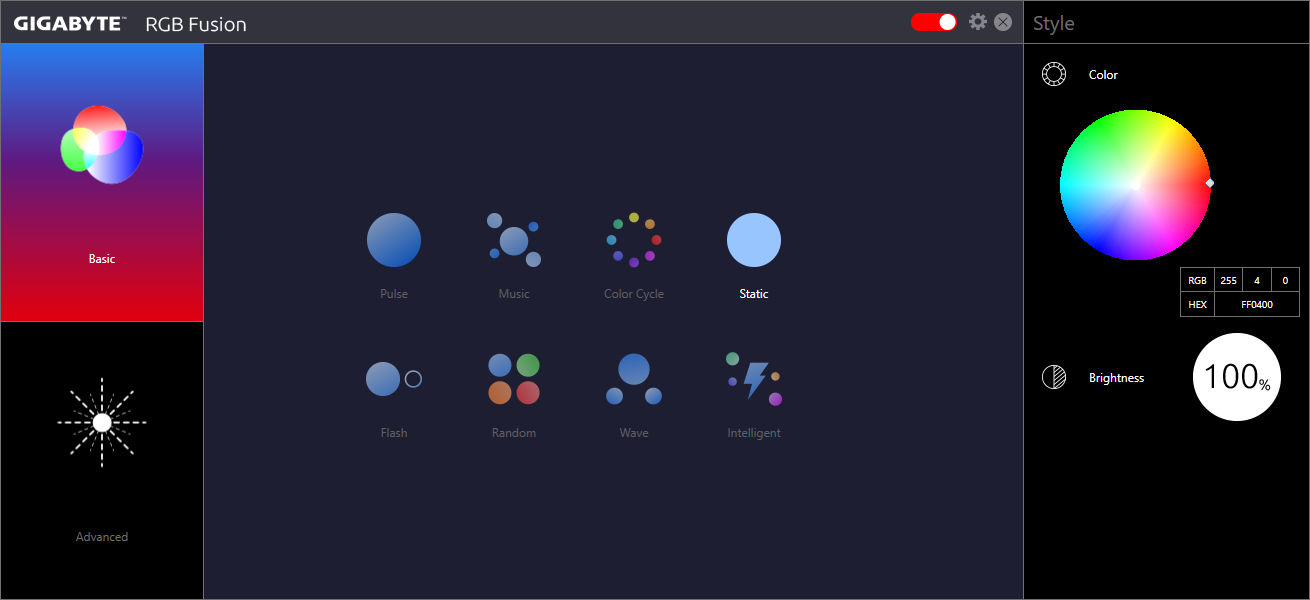
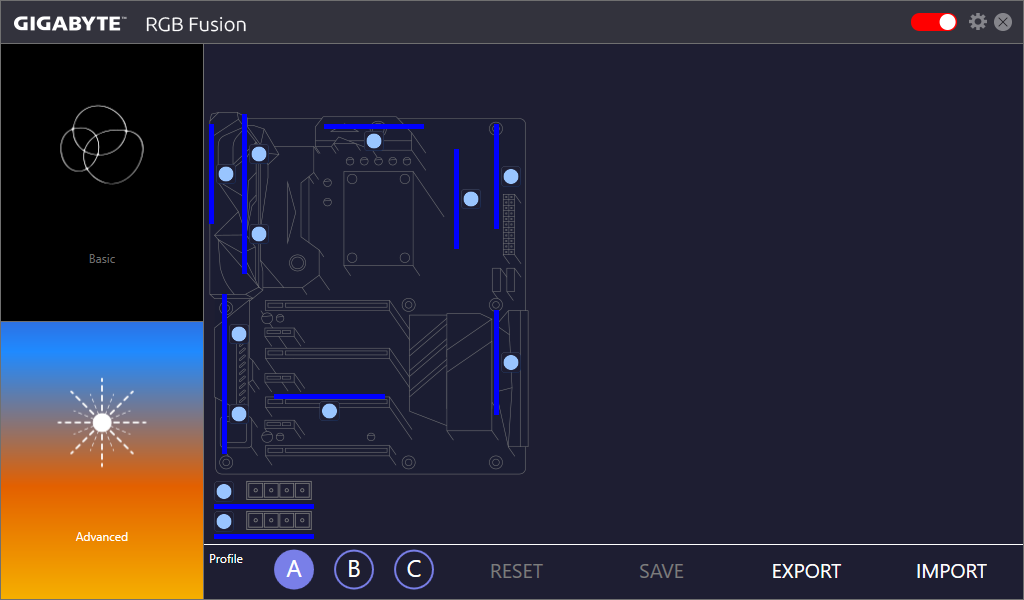
Gigabyte’s RGB Fusion helps take advantage of the board’s multi-zone color features.
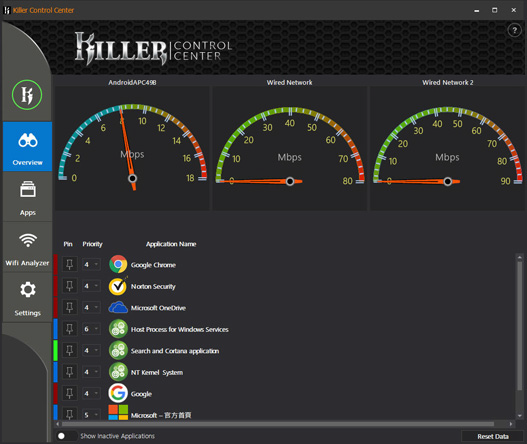
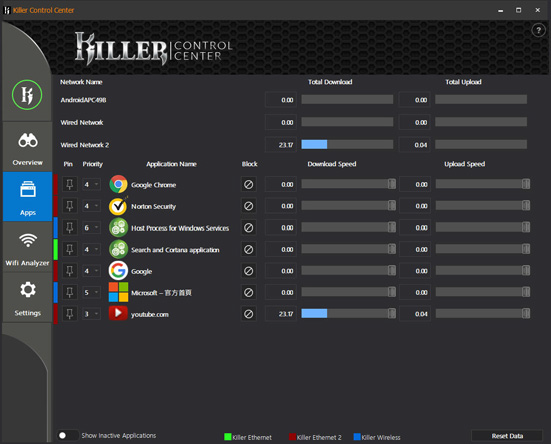
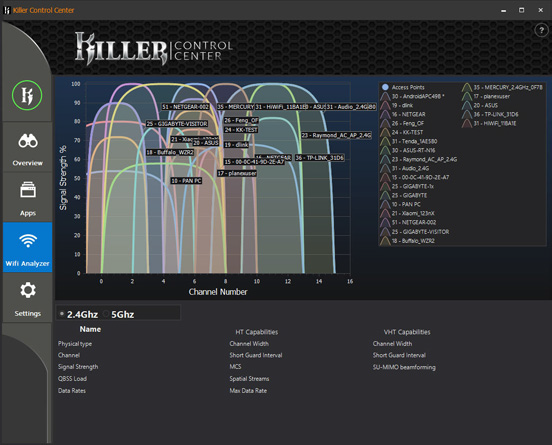
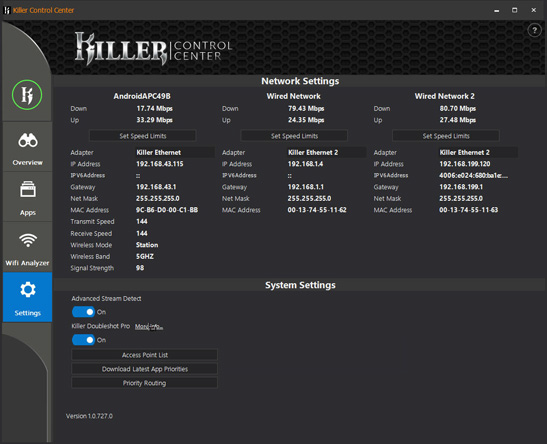
Since the Z270X-Gaming 9 has two Killer Ethernet and one Killer Wi-Fi controller, all of Killer’s packet and bandwidth prioritization features are available. DoubleShot-X3 mode allows the application to choose the most appropriate controller for each function.

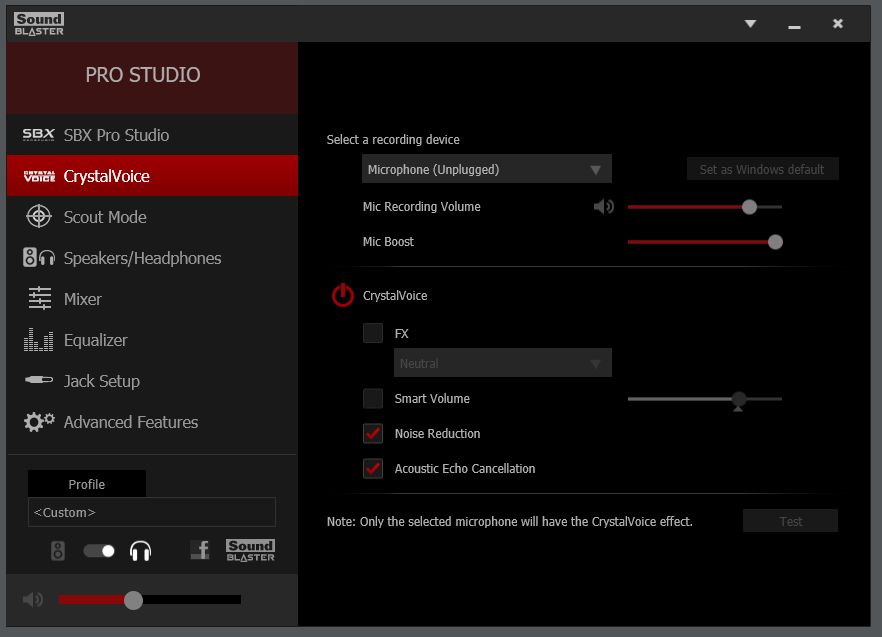
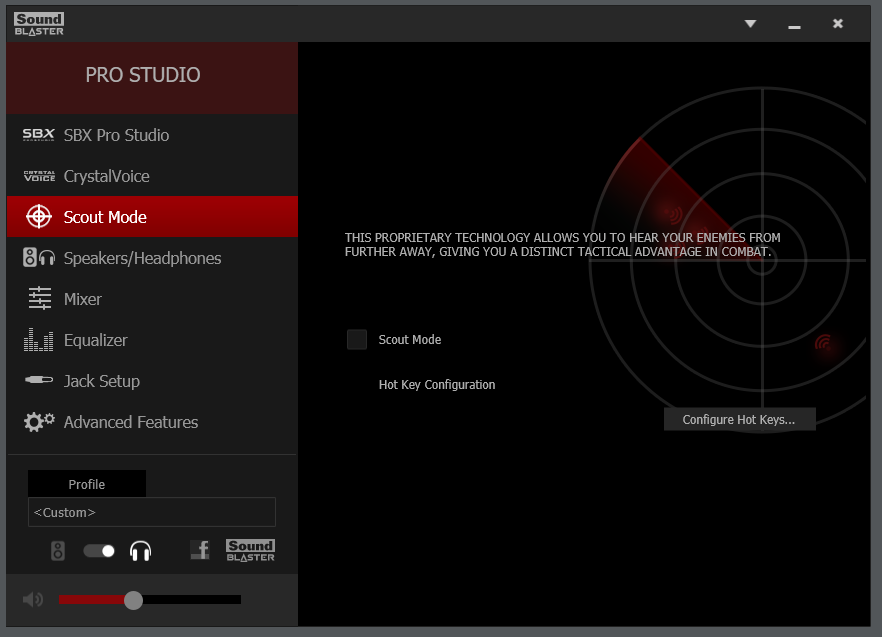
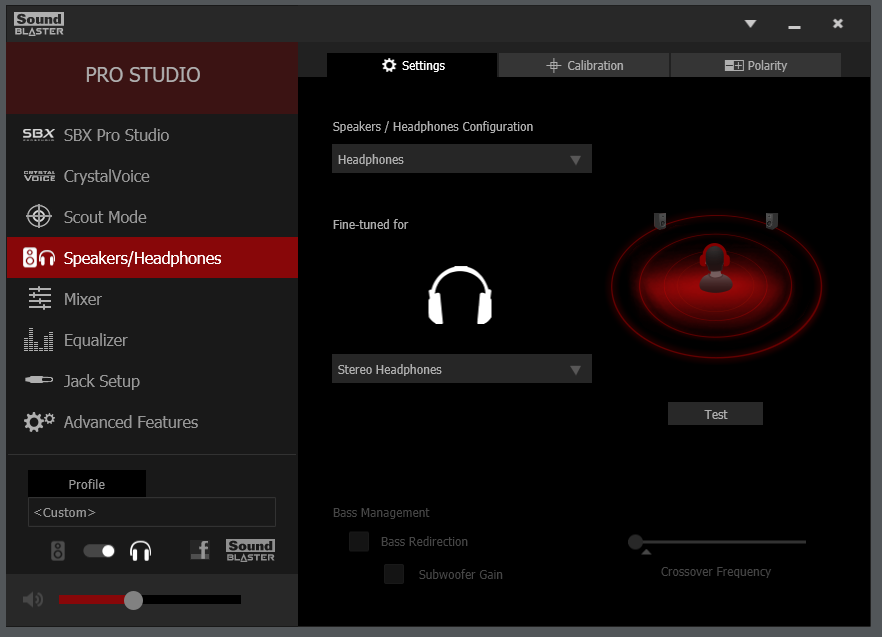
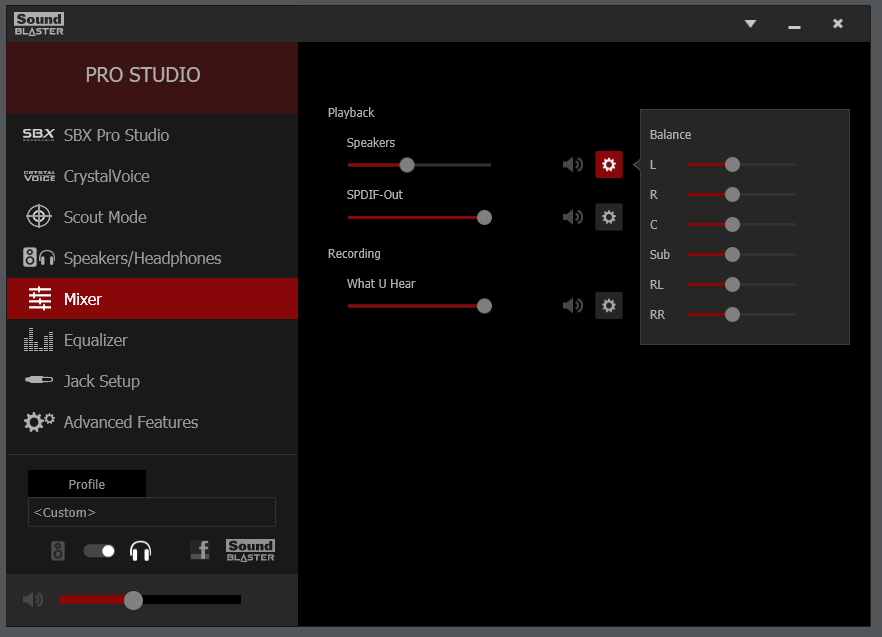
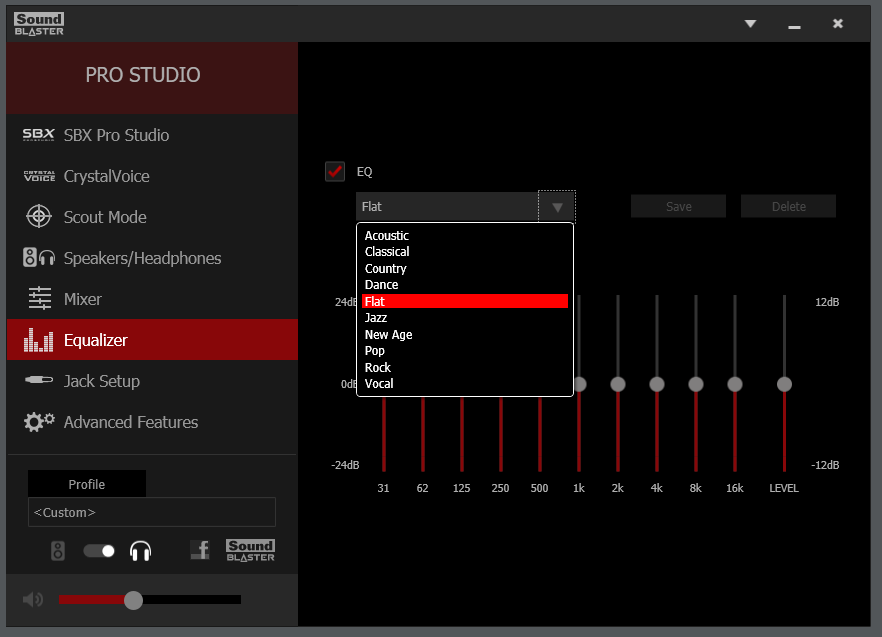
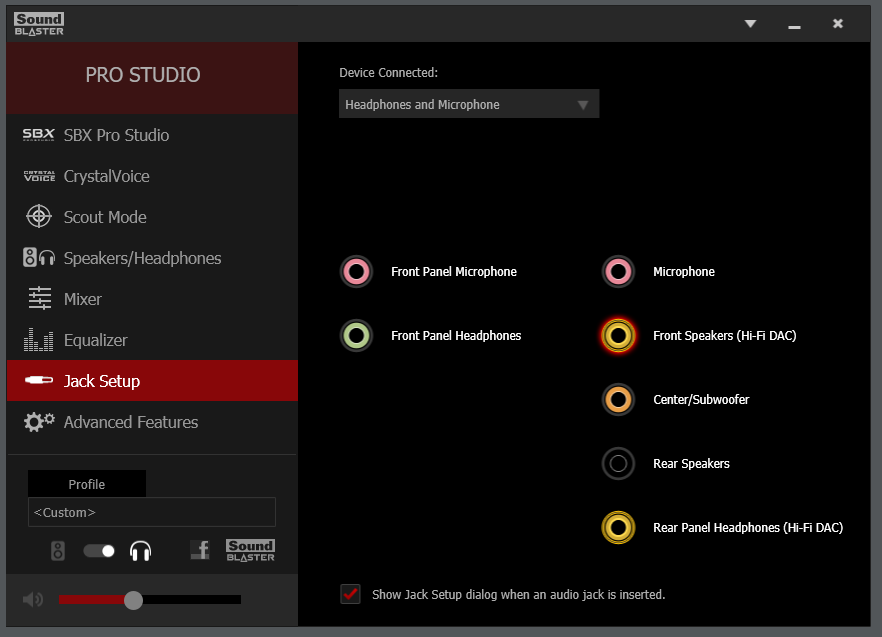
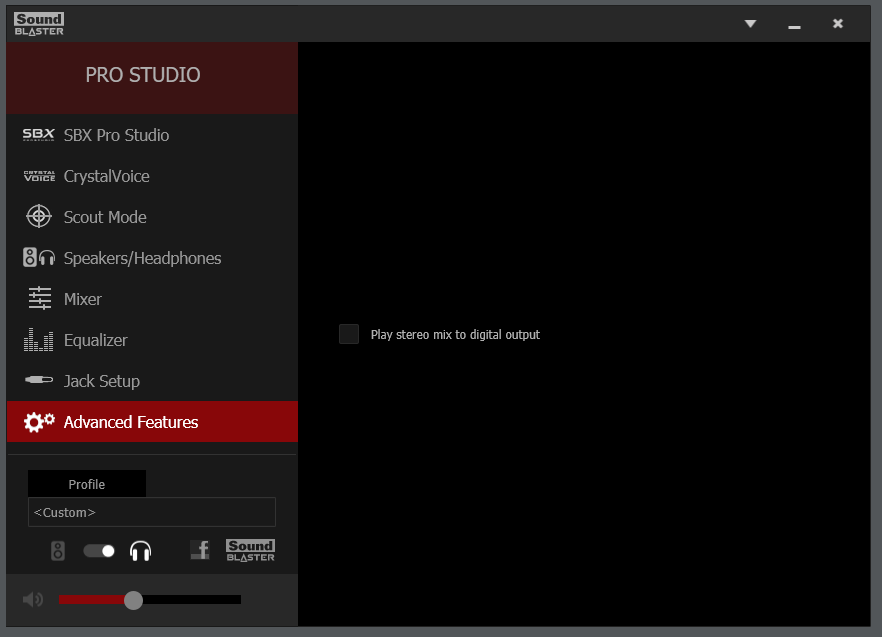
The higher-range ZxRi audio solution includes a revised default audio control skin with a Jack Setup menu.
Z270X-Gaming 9 firmware opens by default to the Advanced configuration interface, where its M.I.T. menu is a launching point for submenus such as Advanced Frequency Control.
Get Tom's Hardware's best news and in-depth reviews, straight to your inbox.
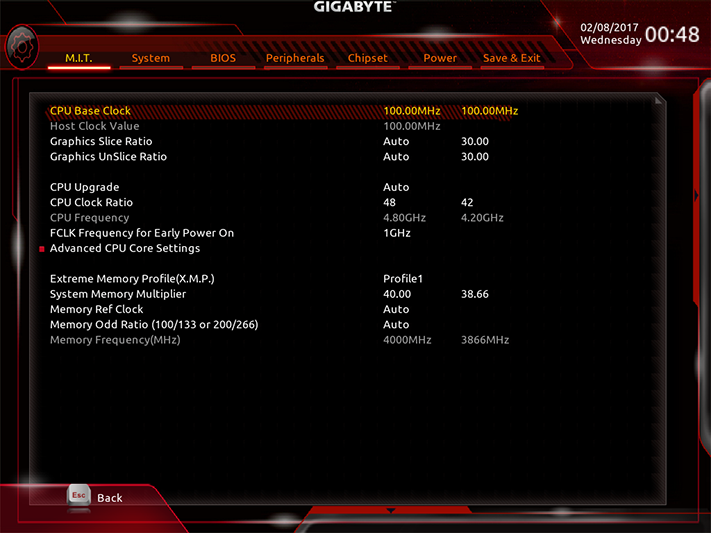
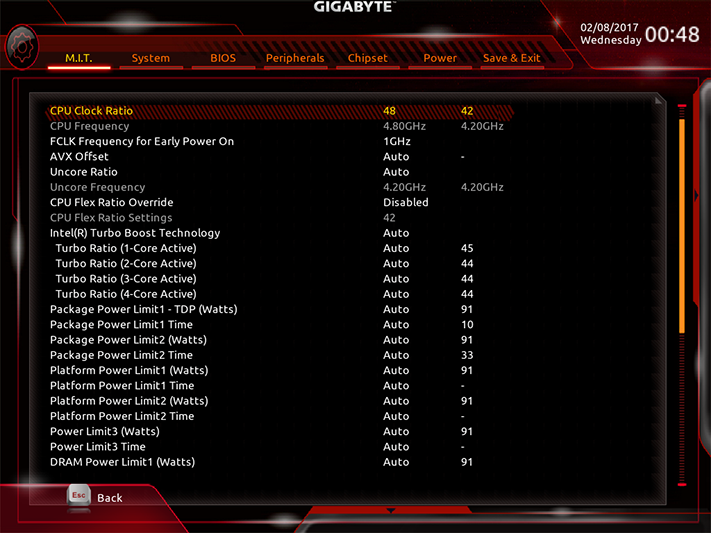
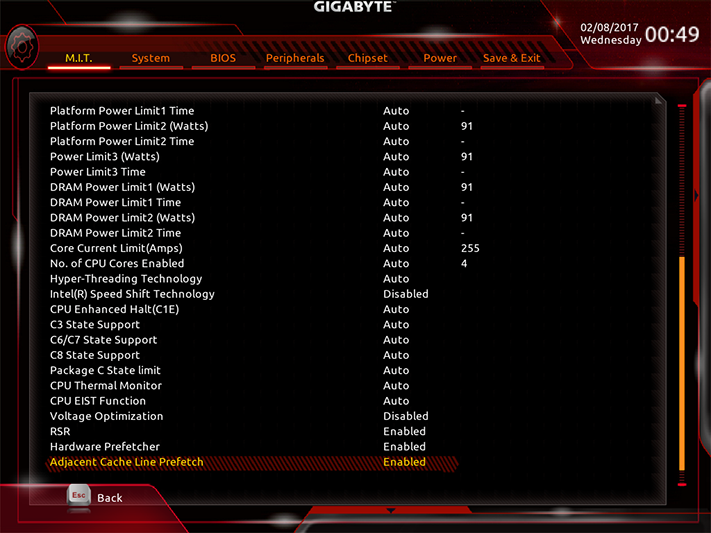
Like the Z270X-Gaming 7 that went before it, Gaming 9 firmware does not provide an option for CPU defaults, but instead sets a fixed 4.50 GHz Intel Turbo Boost ratio regardless of the number of cores loaded. We had to manually select the CPU's default Turbo Boost ratios to compare the board’s performance at CPU defaults. Our processor reached the expected 4.80 GHz at 1.30V core in subsequent O/C testing.
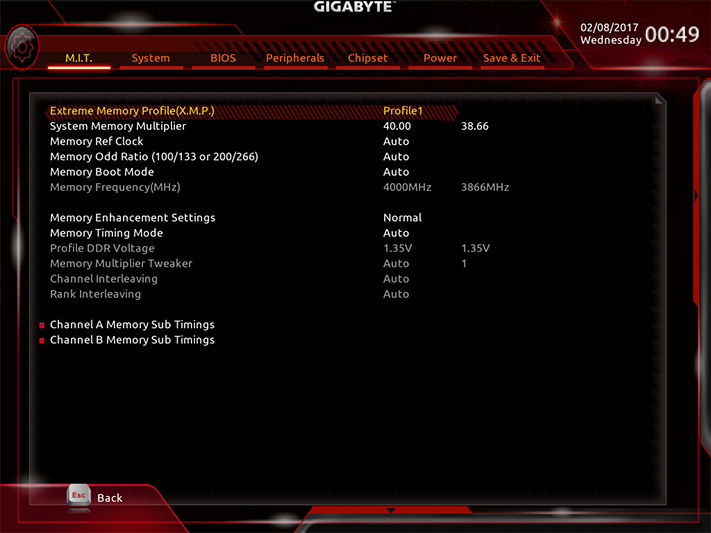
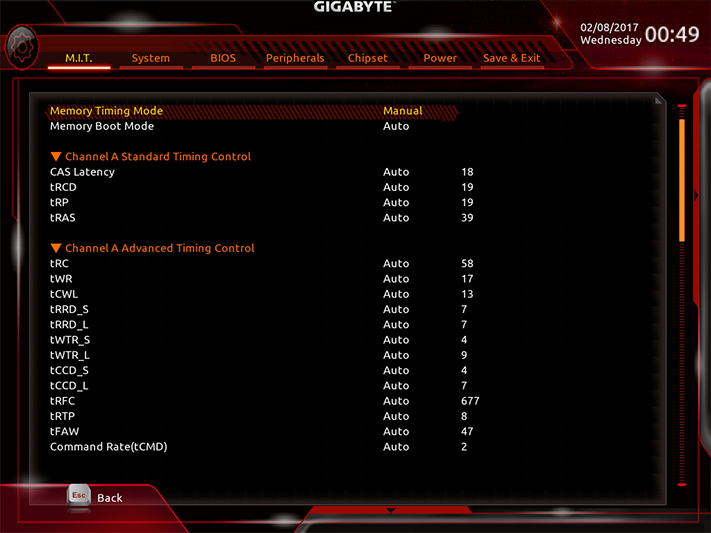
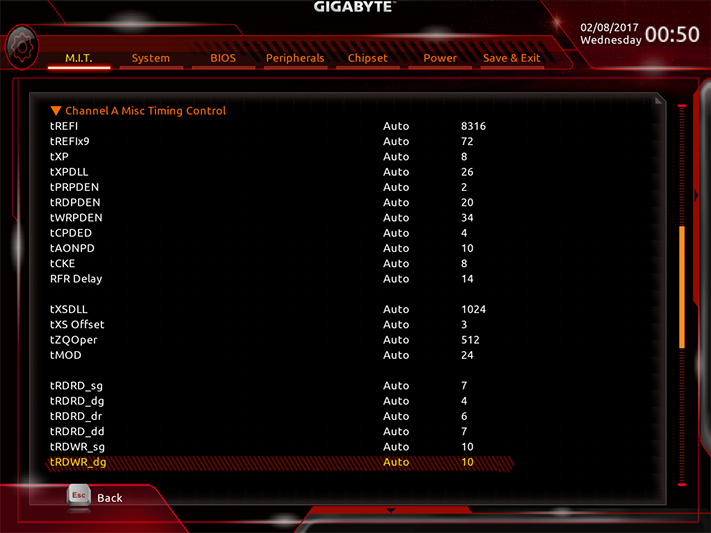
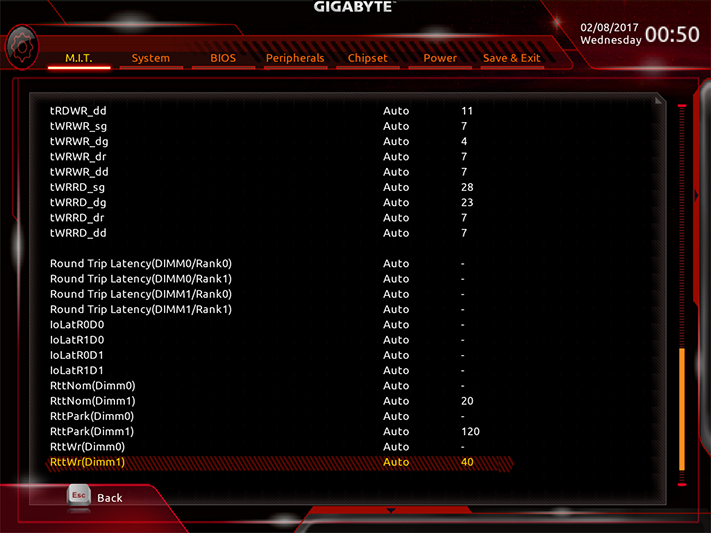
Our four-DIMM DDR4-3866 memory kit reached a new high of DDR4-4000, but only with two DIMMs installed. The Z270X-Gaming 9’s corresponding DRAM menu also provides a full range of advanced timings for those who want to shorten response times, or lengthen them to enable additional memory overclocking.
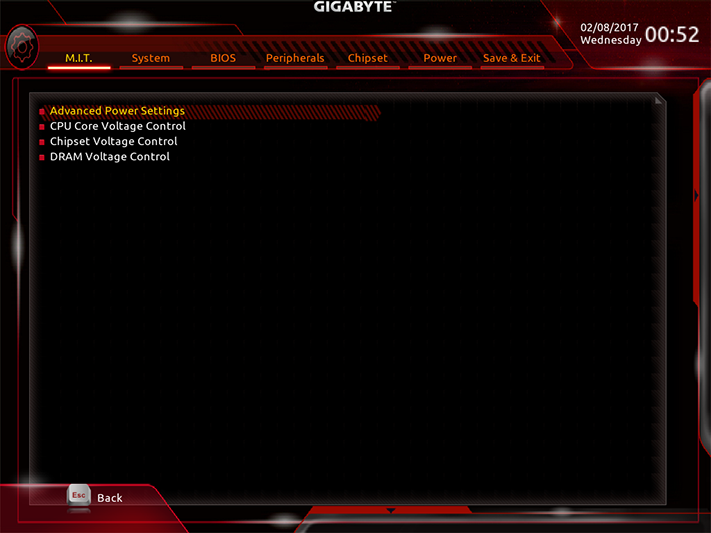
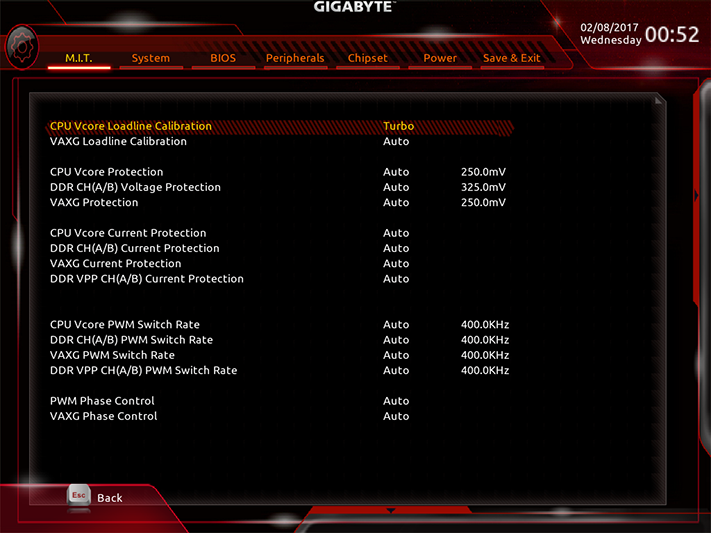
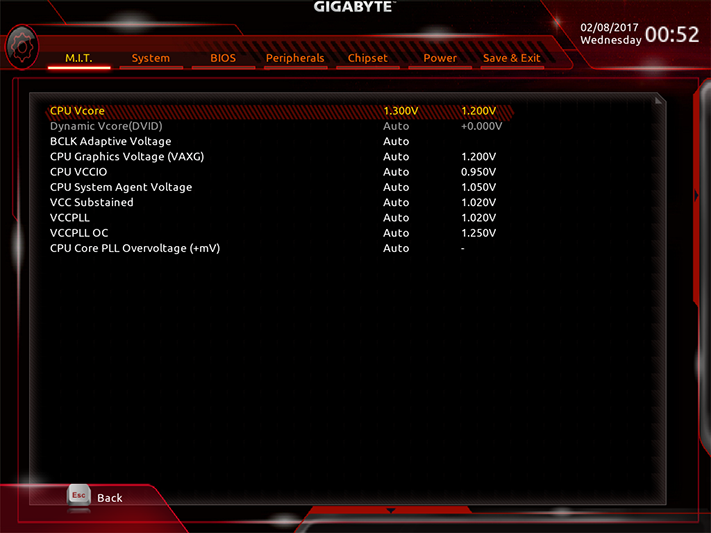
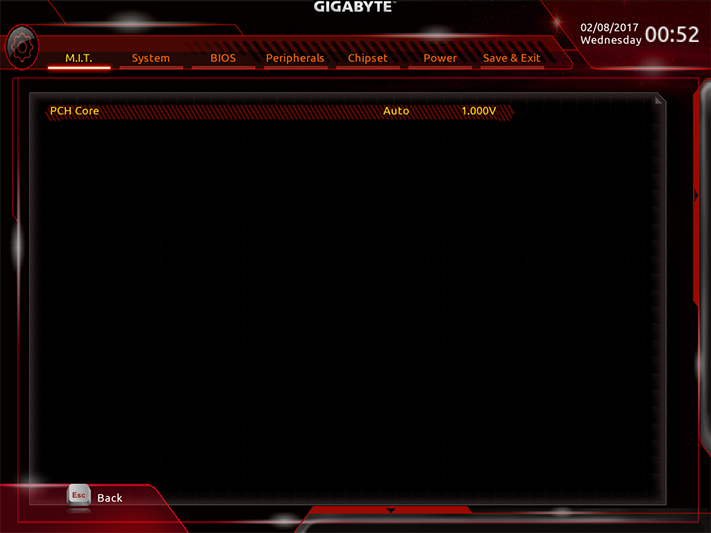
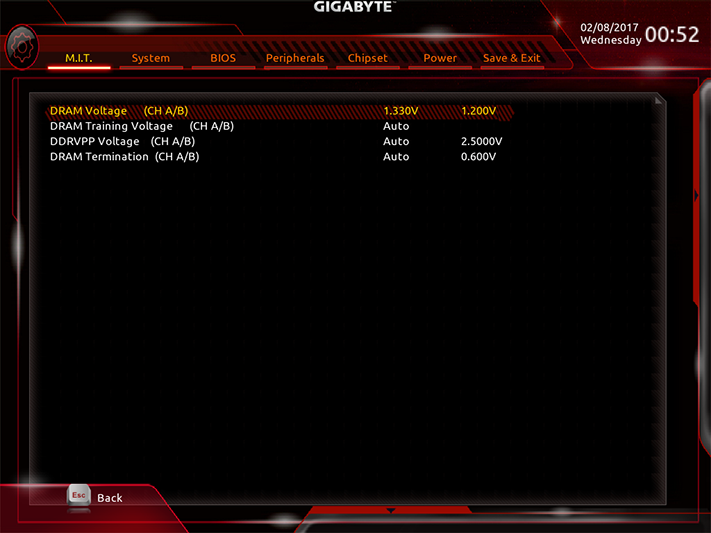
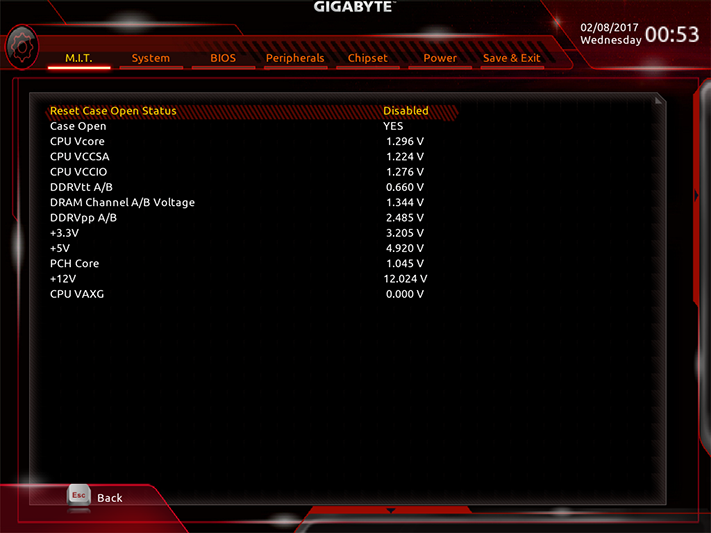
CPU Core voltage was only stable under load after enabling the Z270X-Gaming 9’s “Turbo” Loadline Calibration, where its higher “Extreme” setting would allow users to overvolt at increased CPU loads. Voltmeters measure averages, and an average DRAM voltage level of 1.35V was measured at the board’s 1.33V setting. We always keep the highest measured voltage reading below 1.355V to give everyone an equal opportunity in our memory overclocking comparison. Motherboard status reports were 5-10mV below the output at its DIMM voltage check point.
All eight fan headers support both automatic detection and manual selection of PWM or voltage-based speed control, and support up to 2 amps of fan power.
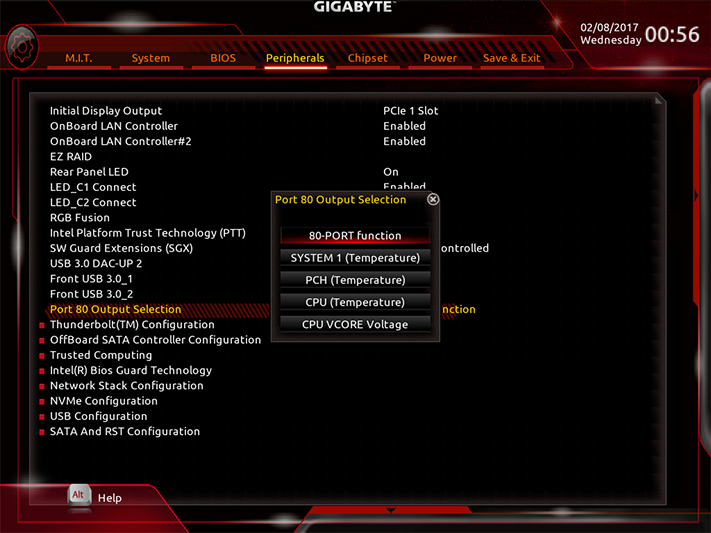
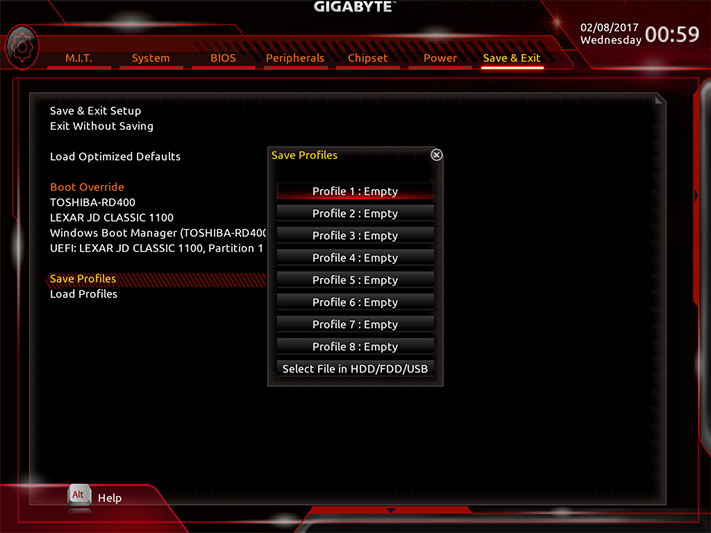
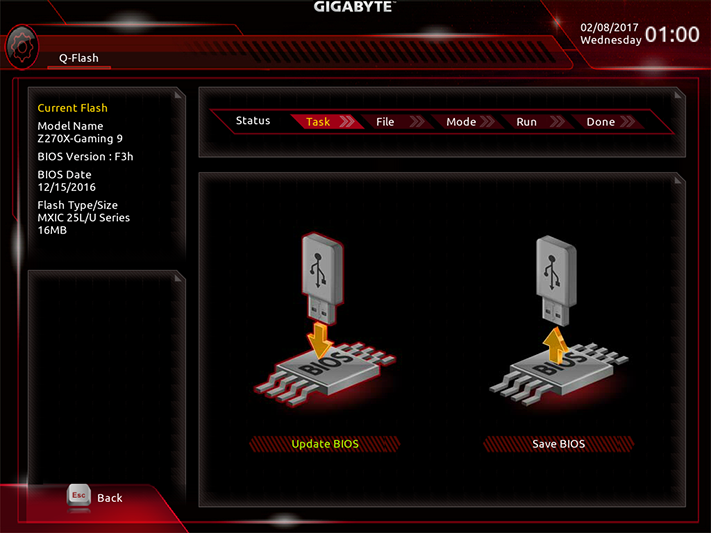
The Z270X-Gaming 9’s digital status display can be configured to output Port 80 codes, temperatures, or voltage. All of the custom settings can be saved as one of eight onboard profiles or exported to a drive, and firmware can even be updated from within its GUI after pressing F8 on the keyboard.
If all those custom setting scare you, pressing the F2 key brings up the Z270X Gaming 9’s “Easy Mode” menu.
Current page: Aorus Z270X-Gaming 9 Software And Firmware
Prev Page Introducing The Aorus Z270X-Gaming 9 Next Page Test Settings, Results, And Final Analysis-
sillynilly Mmmm not so sure here. Not much gain for double the price and SLI when Nvidia is moving away from it? I just don't get the point of this mobo. It has some cool features, but the number one thing listed - SLI - is kind of supported these days?Reply -
redgarl Motherboards are becoming so expensive. They cost the double of what they were costing 5 years ago. So many useless gadget are now offered out of the box that drive the price up. My personal limit was always 200$ and I am going to stick to it. Optimal OC doesn't worth 100$. Better upgrading the CPU at that price.Reply -
Eximo I went with the Gaming 5, it has more features than I need. A distinct lack of accessories in the box I suppose, but I really didn't need anything beyond the board itself. Still thought it was expensive. Might just be inflation though.Reply -
Crashman Reply
I'm not sure what you mean by "kind of supported", but this might have been an incomplete expression of a greater thought. And if you're thinking "Three way SLI has been phased out on the most-recent cards, and two-way SLI is supported without the extra components", then you're thinking like a responsible spender.19355338 said:Mmmm not so sure here. Not much gain for double the price and SLI when Nvidia is moving away from it? I just don't get the point of this mobo. It has some cool features, but the number one thing listed - SLI - is kind of supported these days?
It's the top LGA 1151 board for overclocking and testing various configurations, so it wins. If I had to pay for it, I would have likely chosen a lesser board.
-
turbotong So Poll - who actually upgrades their motherboard op amps? My motherboard came with the feature, but I don't ever plan to do so.Reply -
ttt_2017 I miss the old days when motherboards came without onboard sound ... Today Motherboards come with everything onboard that you almost never use the expansion slots ...Reply
What is the point of 7 slots when you never use all of them ? I think it is better to let us choose the sound card , the LAN card instead of forcing us to accept what the company put onboard when it comes to 7 slots motherboards (ATX)
The fun is gone all together.
IMO onboard components should be on mATX and ITX mobos , because it is hard to add cards .. but for ATX ? make them cheap and let us choose the other hardware parts please. much more better .
For Example , Creative Z cards used on this motherboard are good , but what If I want Asus Xonar high end card ? and still want this motherboard ? Why pay twice for audio chip ?
What if I want better Lan chip ? Wifi ? Etc ?
What is the point in buying a motherboard with 7 slots other than adding hardware of choice ?
What if I want a better USB3.1 chip ? instead of Asmedia I get Intel ?
we want High END motherboard (best OC , RGB leds , Best cooling) but Empty as well so we add the hardware we want as we wish. like the old times.