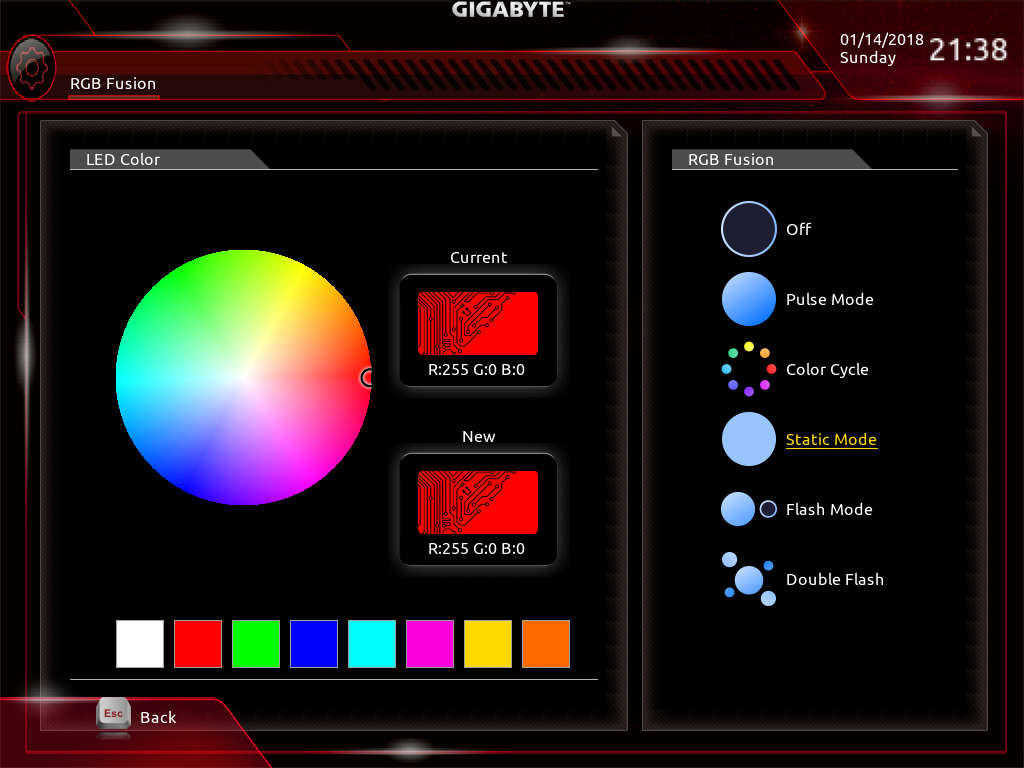Gigabyte X399 Aorus Gaming 7 Motherboard Review: Threadripping In Style
Why you can trust Tom's Hardware
UEFI
The Gigabyte UEFI is a spitting image of what we saw in our X370 coverage and only differs with respect to Threadripper. The main screen greets us with a lightly stylized frame with our standard options residing in the blackness of the page.
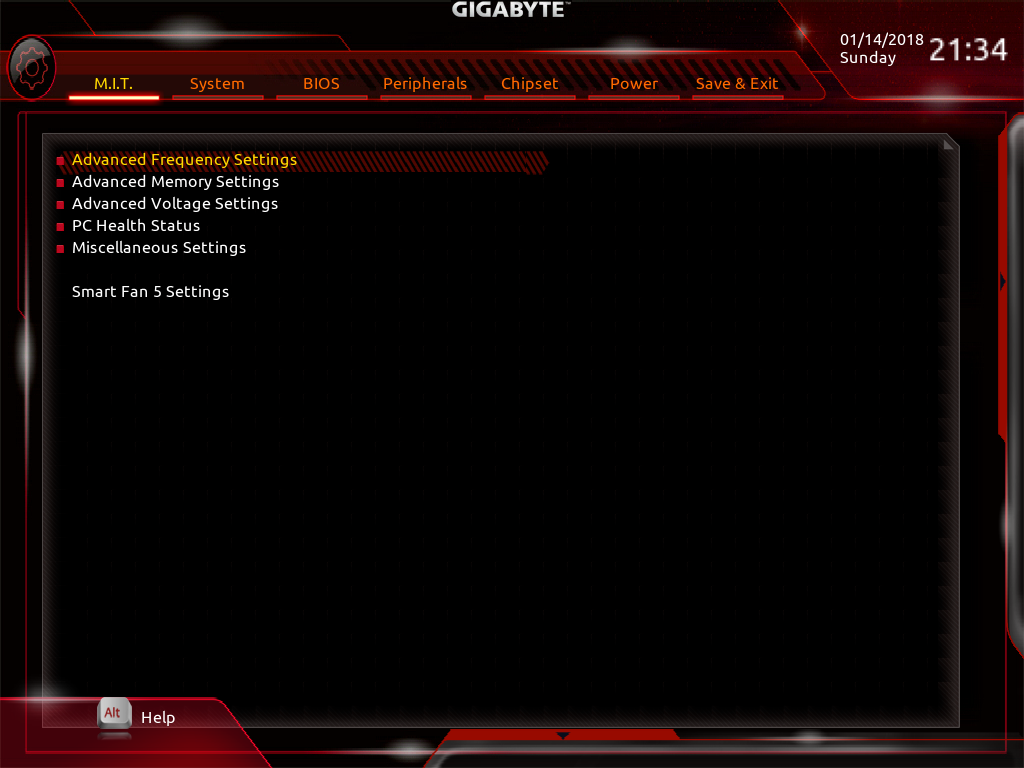
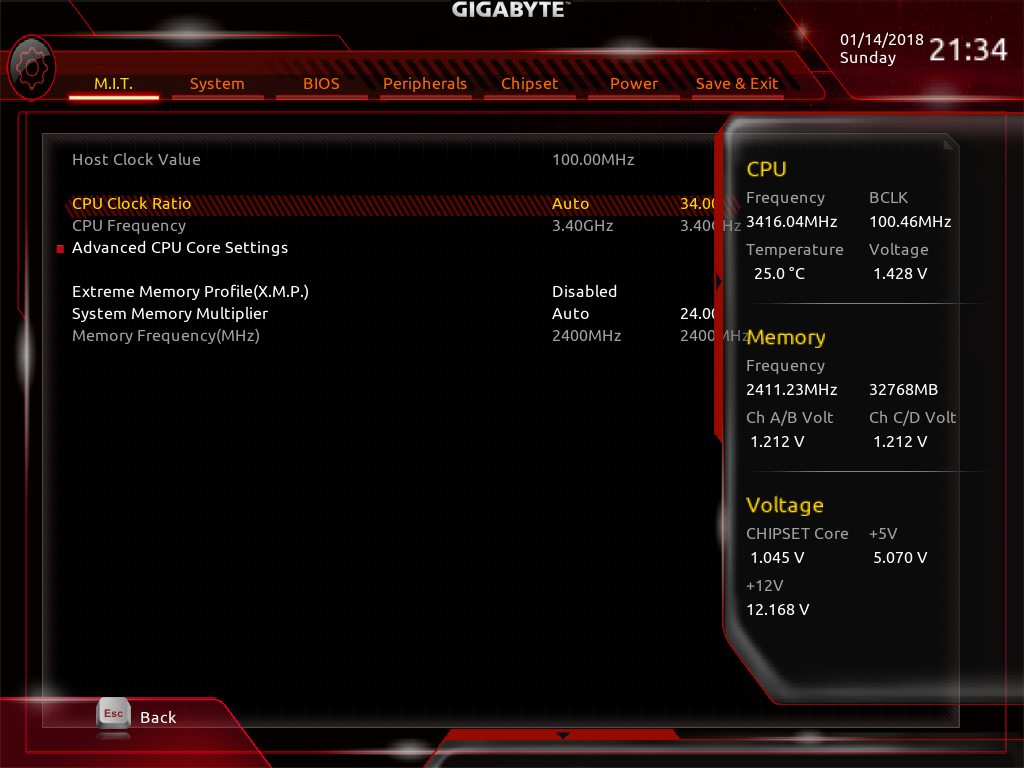
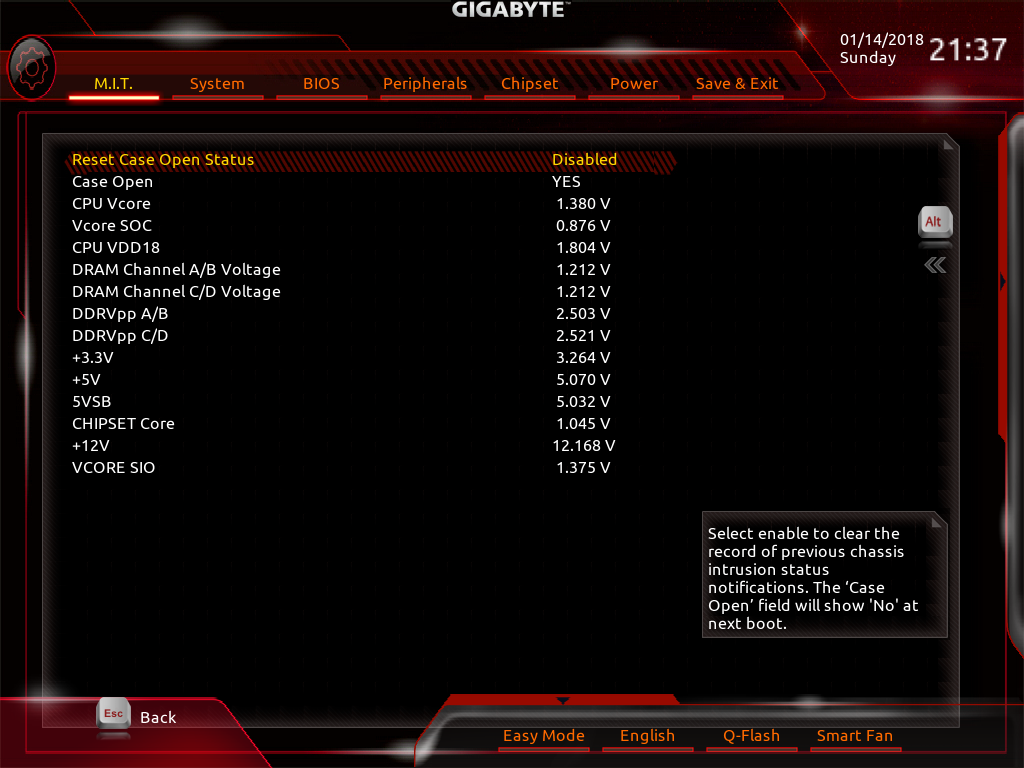
Pressing the right Alt key will open the CPU, memory, and voltage health stats for the system. Pressing the left Alt key will open the help menu with a brief description of the field and some tabs for “Easy” mode, language, Q-Flash and Smart Fan.
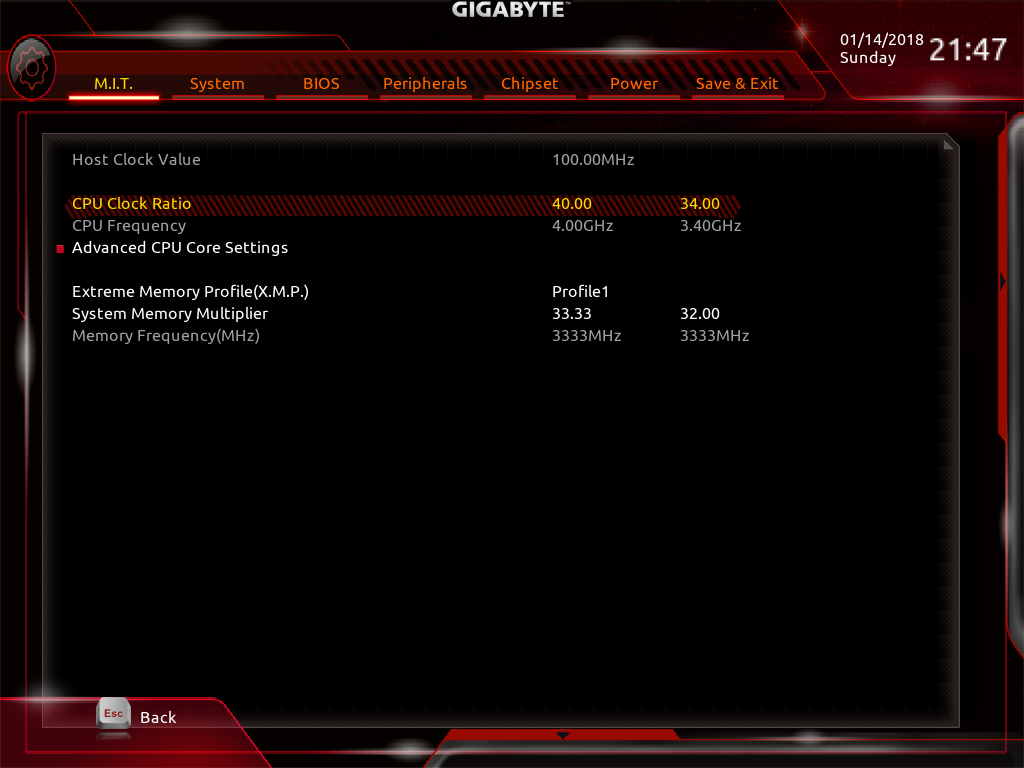
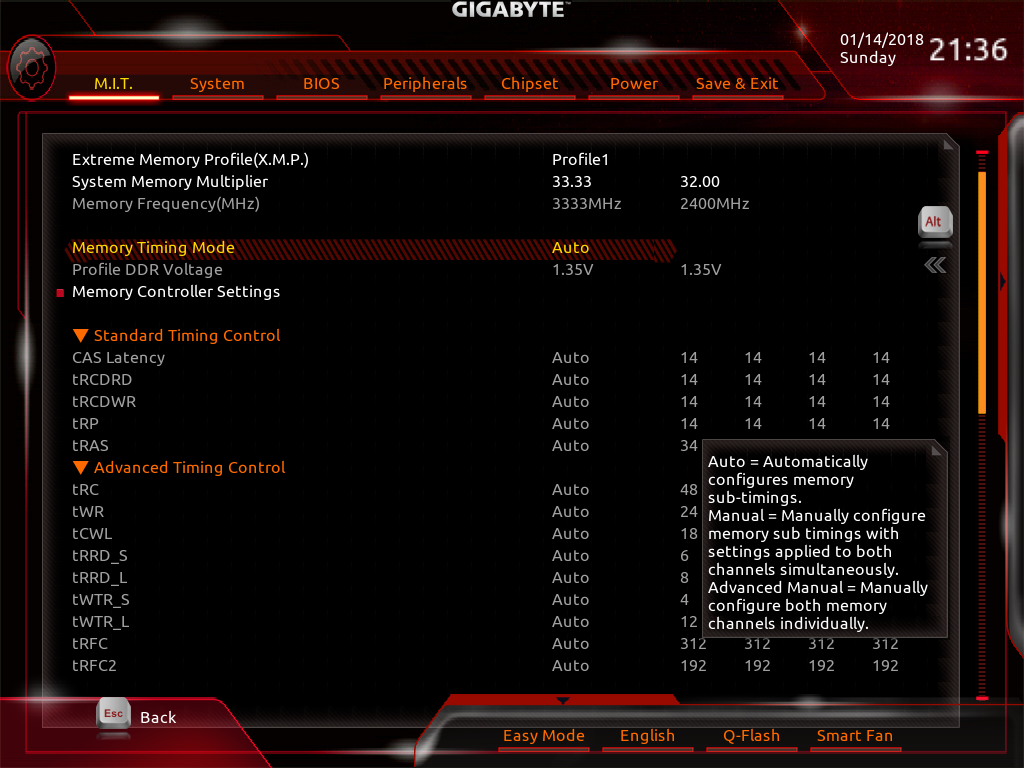
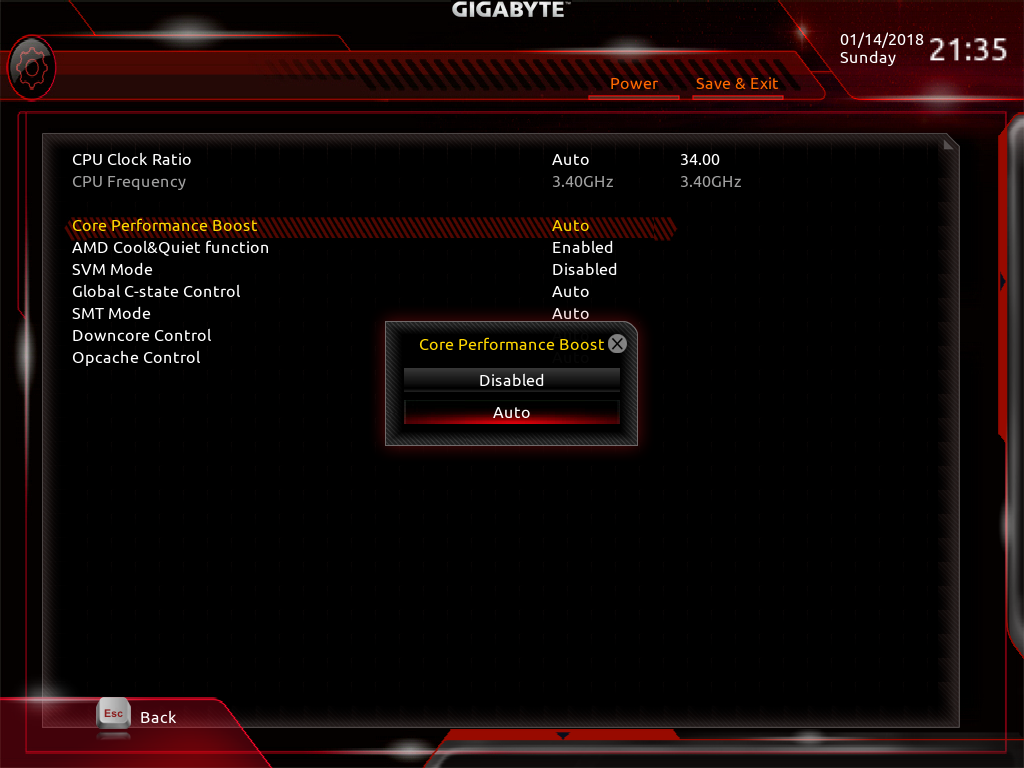
Along the top, Motherboard Intelligent Tweaker (M.I.T.) contains most of the standard overclocking submenus. By default, frequency options place the user into Auto mode, and the user can either key in the new multiplier or press the “+” key. The desired frequency will populate the left column for this row, and the current setting will show up to the right. Similarly, XMP can be enabled for however many SPD modes the DIMMs support, and you can increase the memory multiplier with the same presses of the keyboard. Advanced CPU Core Settings gives access to features such as enabling Core Performance Boost, Cool & Quiet, and SMT mode. Hopping back to the main M.I.T. page, you can more heavily tune and tweak memory configurations for tighter timings. PC Health settings is redundant, but it gives you another panel for viewing various motherboard-reported voltages.
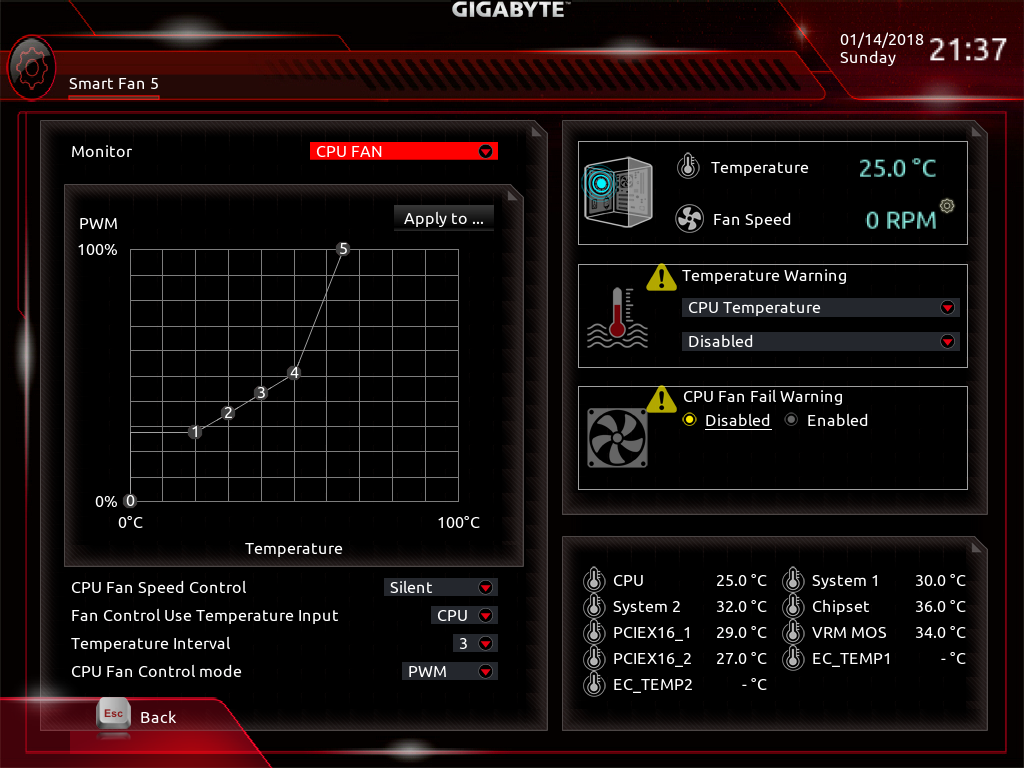
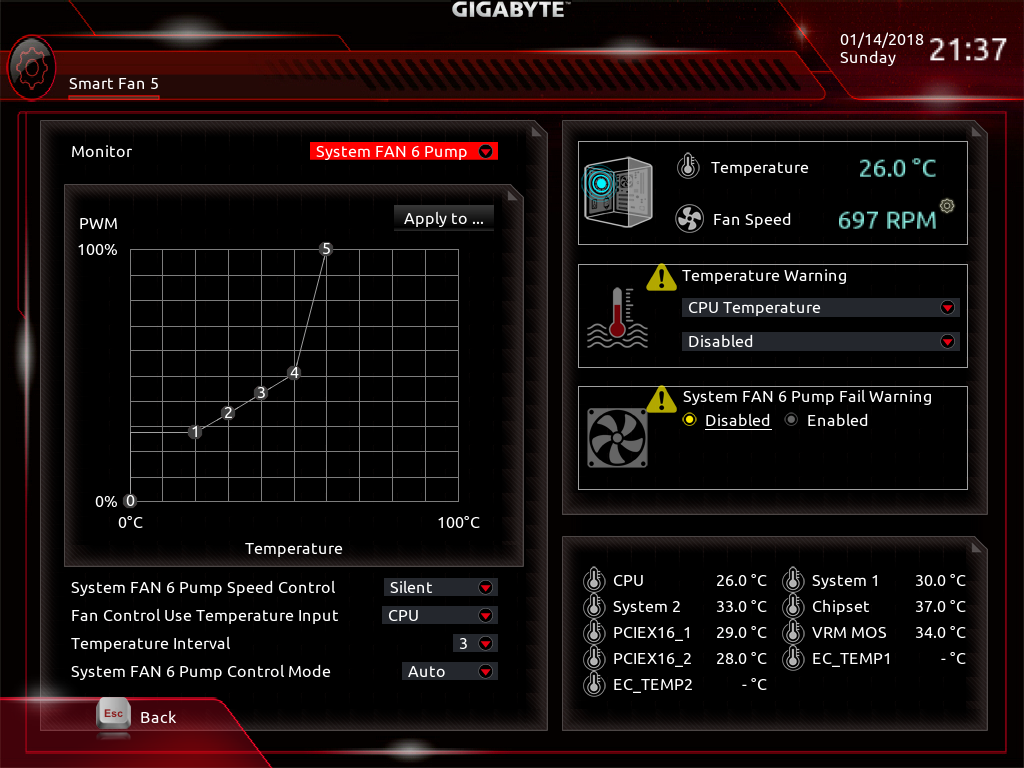
Switching gears to Smart Fan, we are greeted by a well-designed UI, compared to some of our other review samples' efforts. The Monitor pull-down refreshes the contents of the screen with information for that specific fan header and its current configuration profile. It's possible to customize each fan’s operation and tracking sensor.
RGB Fusion, in contrast, is a very basic interface with limited options for color selection and lighting patterns. We preferred the static or pulse mode with this board, as the flash and double-flash mode make the board look like a failing fluorescent bulb. However, when combined with other RGB and LED strips, the Windows-based application can orchestrate some impressive patterns and synchronize the entire build.
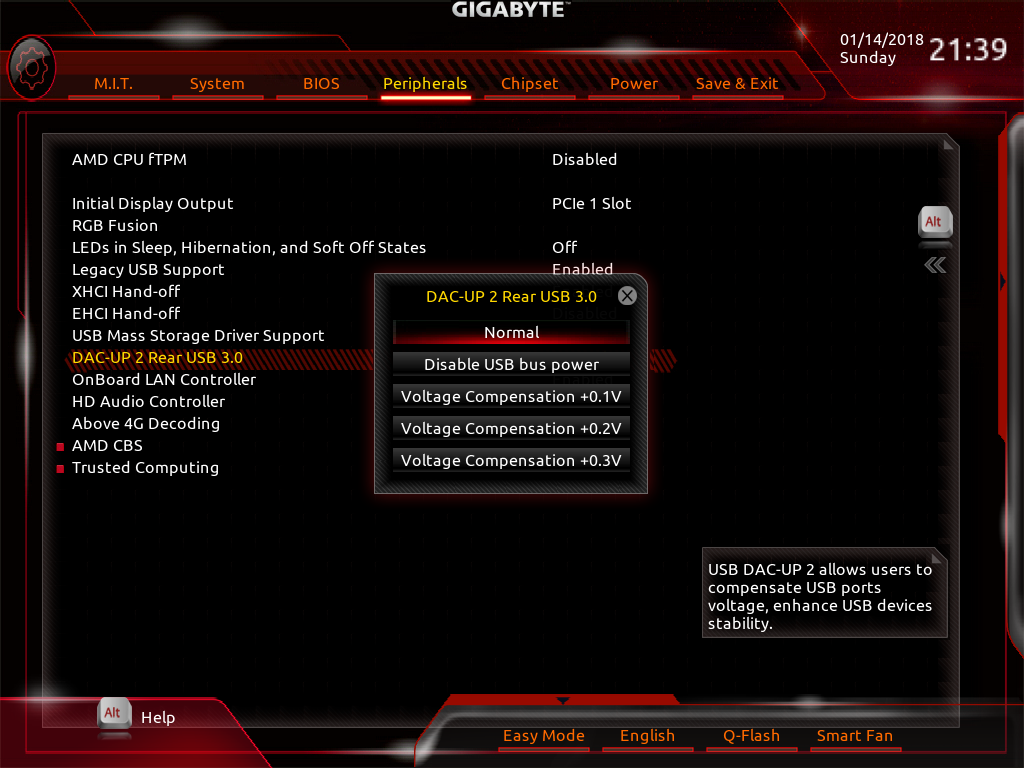
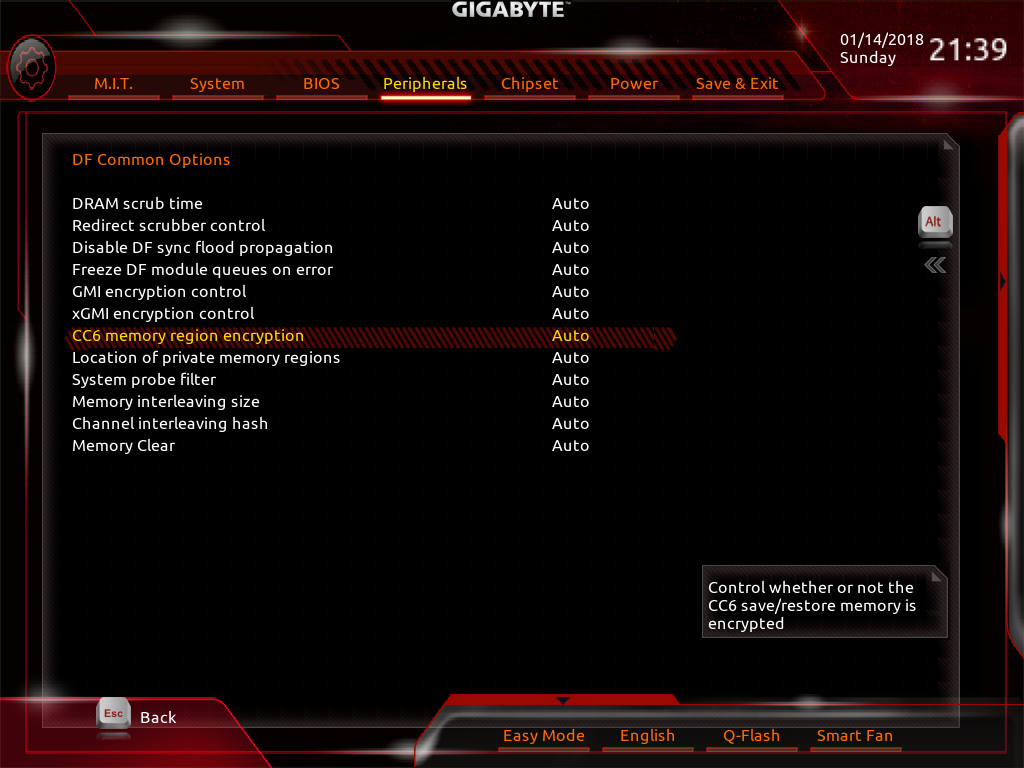
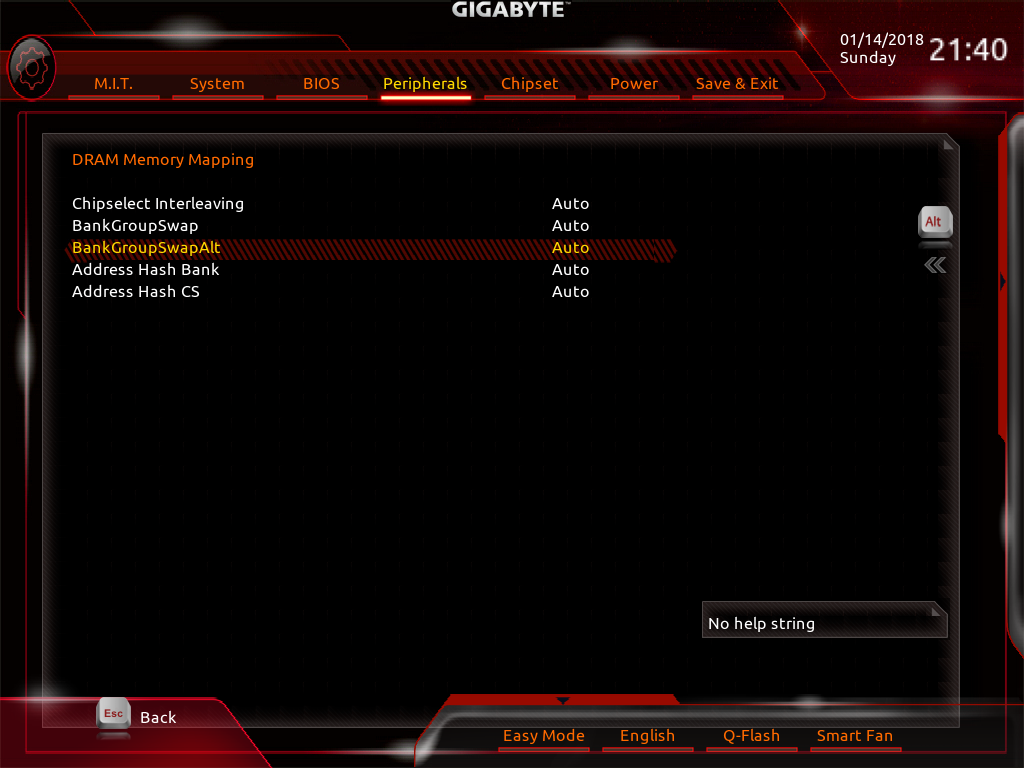
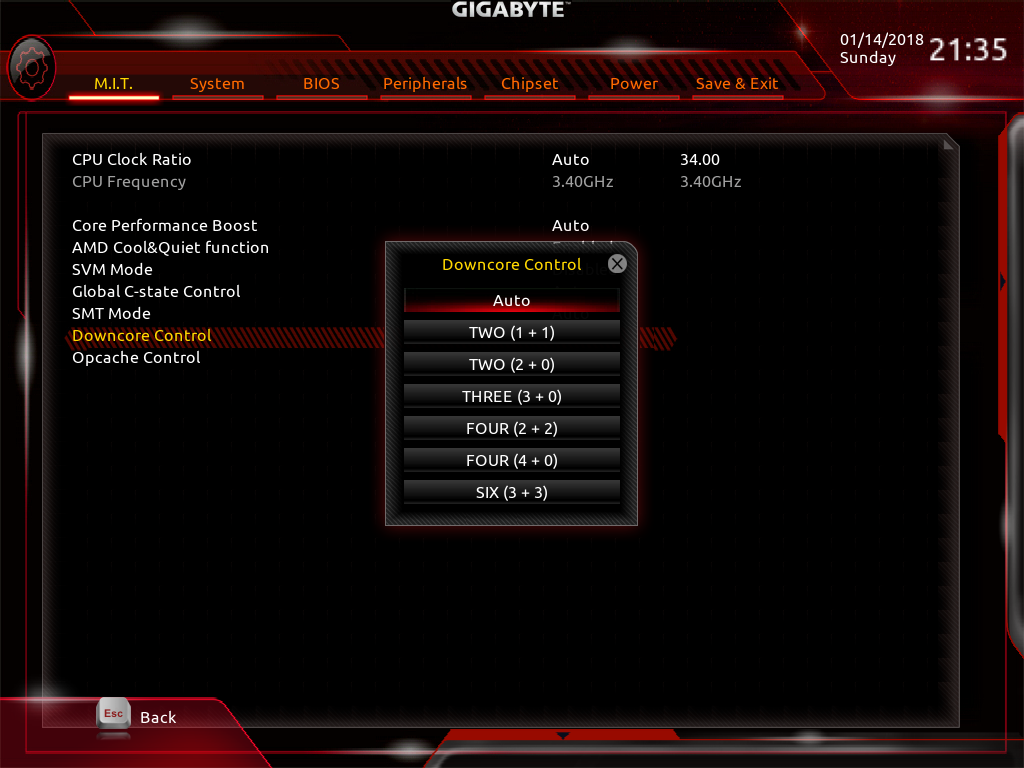
With M.I.T. out of the way, the peripherals menu is useful for tweaking the lower-level AMD CBS, Zen features, and even the DAC-UP feature (the yellow USB ports on the back). Diving into the lower-level Zen options brings us back to the “No help string” descriptions and other OC modes defined by the Zen architecture.
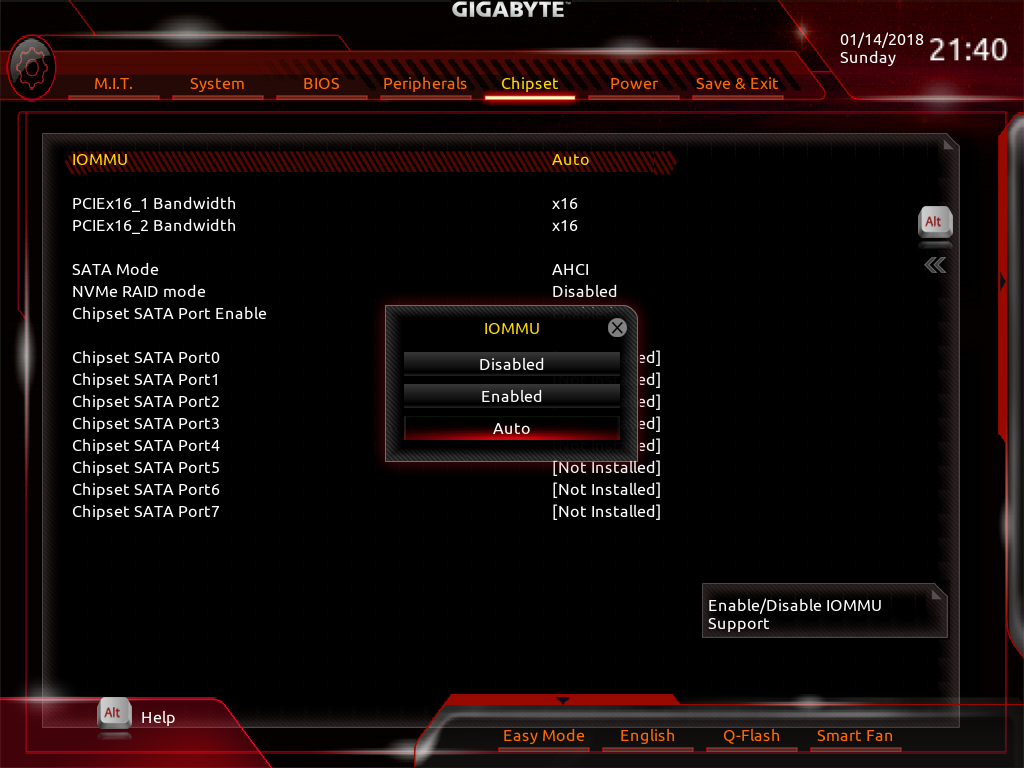
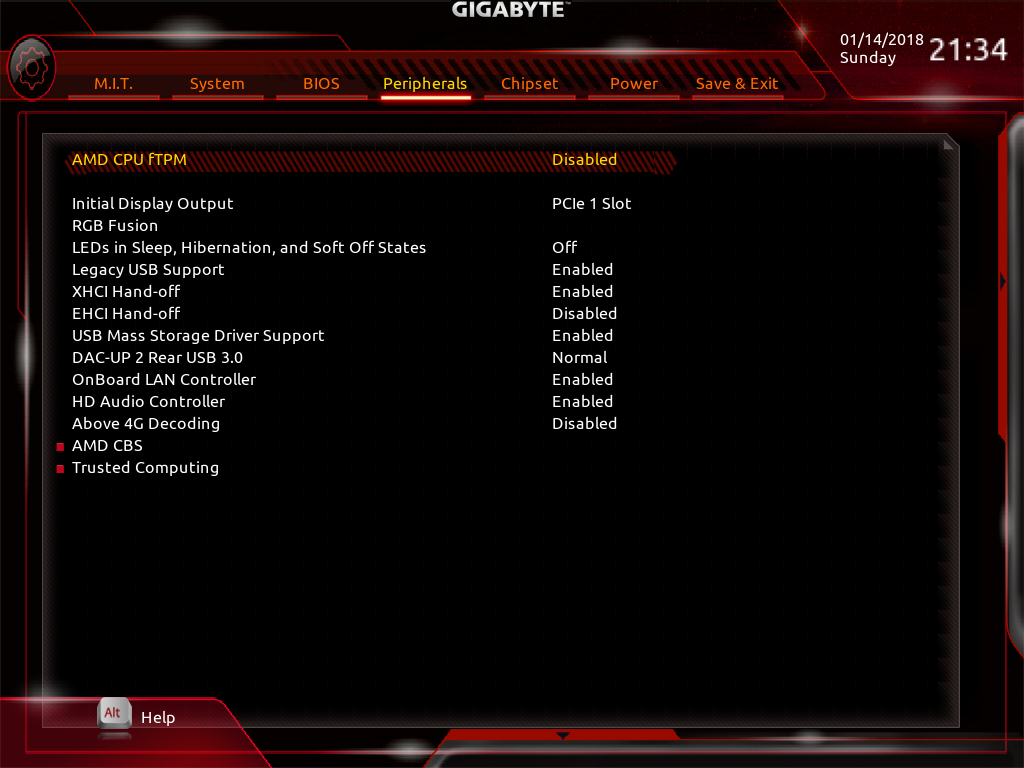
Overall, the UEFI could use a little more character, but it is completely functional, and the feature descriptions are clear. IOMMU appears to be disabled by default, which was a thorn in our side in the course of previous X399-board reviews. (If there are any additional features you want us to go into further detail, please let us know down in the comments.)
Get Tom's Hardware's best news and in-depth reviews, straight to your inbox.
MORE: Best Motherboards
MORE: How To Choose A Motherboard
MORE: All Motherboard Content
-
Snipergod87 No 10Gb ethernet on this board? Not worth it.Reply
Its not like it is short of PCI-Express Lanes -
spdragoo Reply20937832 said:No 10Gb ethernet on this board? Not worth it.
Its not like it is short of PCI-Express Lanes
Why? Even among the rarified crowd that this board would be geared towards, how many of them actually would have a 10Gbps connection (network or Internet) to even require it? -
Snipergod87 Reply20938100 said:20937832 said:No 10Gb ethernet on this board? Not worth it.
Its not like it is short of PCI-Express Lanes
Why? Even among the rarified crowd that this board would be geared towards, how many of them actually would have a 10Gbps connection (network or Internet) to even require it?
Maybe so but it is becoming more of a standard on high end chipsets like X299, I myself have a 16 port 10Gbe switch at home so lacking a 10Gb nic would mean I would have to purchase one since the onboard 1Gbit nic would be useless for me.
Platforms like Threadipper X399 and X299 are often used like workstations, like in a business, if editing and manipulating large images, videos or running virtual machines, you would want a high end NIC to handle the bandwidth.
99% of people gaming will be on Ryzen or Mainstream i5, i7, not HEDT X299 and X399 -
pensive69 quote extremetech => '...NAS vendors such as Synology and QNAP allow upgrades to 10-Gigabit ...'Reply
i imagine any gamer who needs or uses storage might find it sweet. -
pavel.mateja Be aware of Gigabyte support for this particular board: http://forum.gigabyte.us/thread/1767/x399-beta-bios-threadReply -
echofightr I have this Motherboard and i have no issues at all, it is a great board and real easy to navigate the BIOS. I made sure the BIOS was updated before doing anything major. Downside it does not have the 10GB LAN port like the ASUS board but none the less it is still a great board.Reply