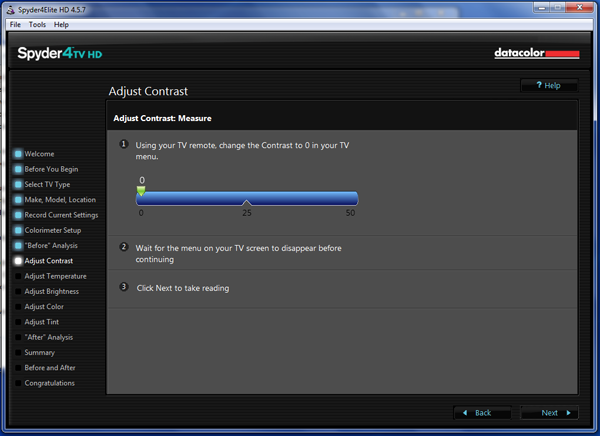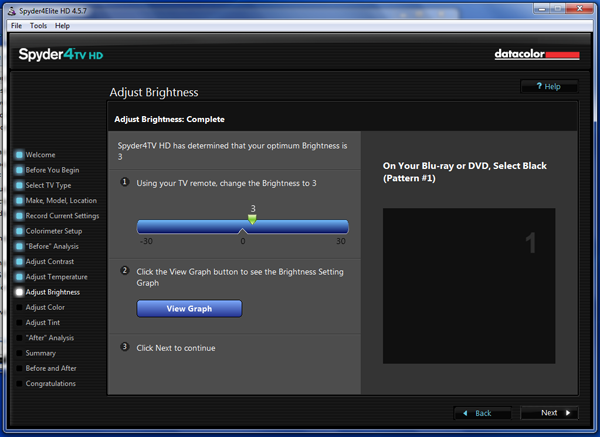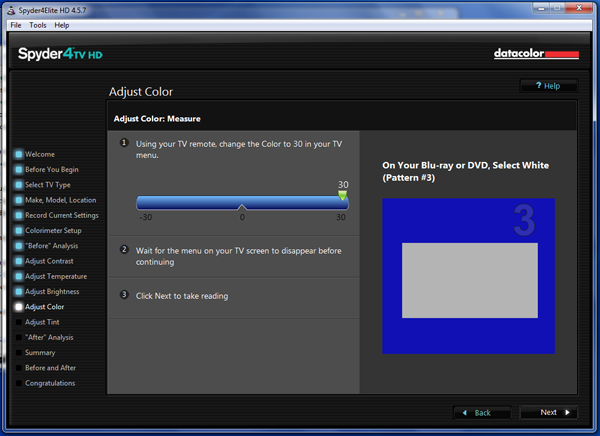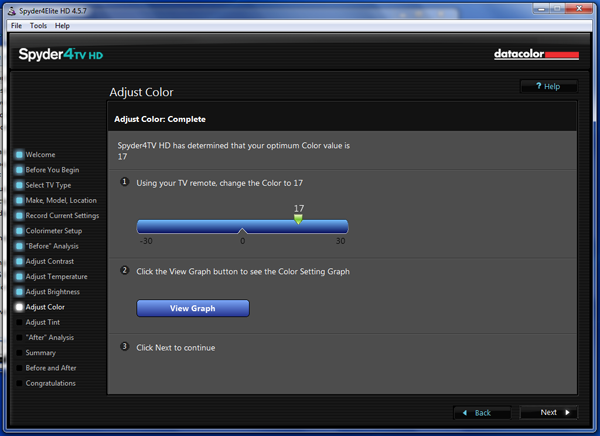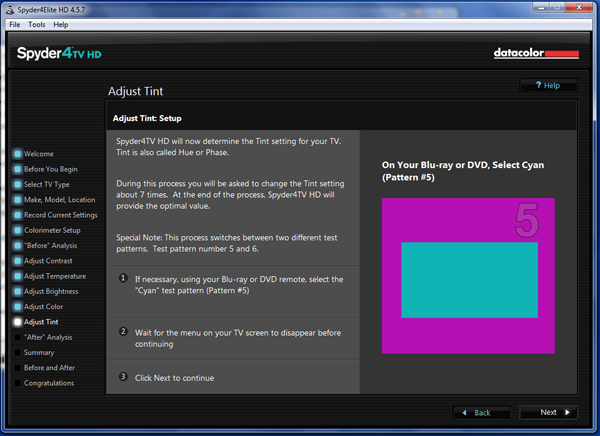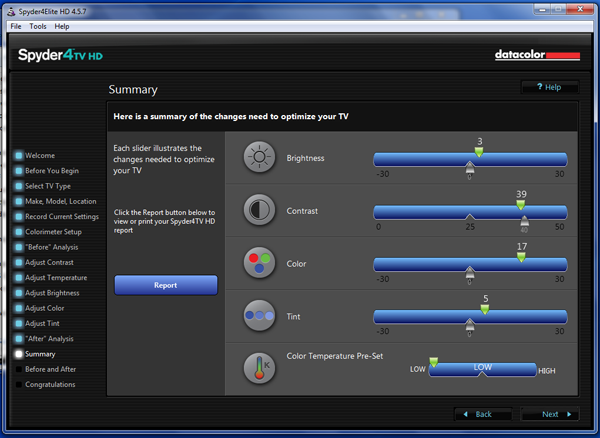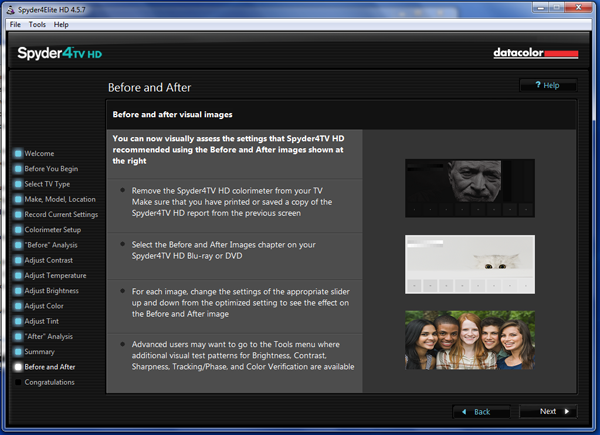How To Calibrate Your HDTV
You've already seen our instructional guides for calibrating computer monitors. In today's story, we help get you started dialing your HDTV as well. From beginner to expert, we have you covered with a handful of different approaches.
SpyderHD Walkthrough, Part 2
After measuring your TVs default white and black levels, the actual calibration begins.
The first step is Contrast. A white field is displayed and you take measurements at both ends of the control’s range. Then, SpyderHD zeroes in on the correct setting for you. It can take up to seven readings to generate a recommended number.
Step two is the Color Temp adjustment. The same white field is measured while you change the color temp presets on your TV. SpyderHD picks the one closest to D65. We’re a little disappointed that there’s no way to adjust the RGB sliders most televisions have. In our experience, it’s rare that a preset can’t be improved with the two-point white balance controls.
After each measurement, you’re told to either change a particular setting or move on to the next adjustment.
Brightness is adjusted the same way, except with a black field pattern. We’re used to setting brightness on HDTVs by eye with a PLUGE or low-luminance step pattern, so this method is new to us. After seven measurements, Spyder HD decided level three was correct. We verified this with our own black level pattern and it worked just fine.
The last adjustments are to Color and Tint. For these, you go back and forth between four different patterns, so take our advice and use the chapter skip buttons on your player’s remote rather than returning to the disc’s main menu each time.
After seven measurements, SpyderHD suggested a setting of 17 for our Pioneer’s Color control. This seemed quite high. But after viewing the flesh tone photo at the end of the wizard, we were convinced.
Get Tom's Hardware's best news and in-depth reviews, straight to your inbox.
Tint is adjusted the same way: seven measurements of two different patterns. It’s similar to looking through a blue filter the way we did with the Spears & Munsil disc; SpyderHD simply lets the meter do all the work.
At the end of the measurement run, SpyderHD suggested a setting of 5 for the Tint control.
Finally, you’re shown the complete set of values. They’re automatically saved to your computer so you don’t have to write them down. Clicking Report pops up a PDF document showing the changes you’ve made. They aren’t traditional graphs. Rather, they show the display’s before and after state, and what measurements were taken during the process.
The pattern disc has several graphics to help verify your new settings. The photo of the five teenagers is especially useful for checking the all-important flesh tones. Even though we were surprised by how much we were told to raise the Color control, the results looked fantastic.
The biggest feature offered by SpyderHD is the ability to calibrate an HDTV without training or experience. All you have to do is follow the on-screen instructions, which are very clear and concise. The process is efficient and only took me about half an hour. I would like to see some sort of advanced mode to walk me through a gamma and grayscale calibration. Almost all HDTVs have gamma presets and a two-point white balance control. It seems a shame to leave that extra performance boost on the table.
Current page: SpyderHD Walkthrough, Part 2
Prev Page SpyderHD Walkthrough, Part 1 Next Page Advanced Calibration Techniques
Christian Eberle is a Contributing Editor for Tom's Hardware US. He's a veteran reviewer of A/V equipment, specializing in monitors. Christian began his obsession with tech when he built his first PC in 1991, a 286 running DOS 3.0 at a blazing 12MHz. In 2006, he undertook training from the Imaging Science Foundation in video calibration and testing and thus started a passion for precise imaging that persists to this day. He is also a professional musician with a degree from the New England Conservatory as a classical bassoonist which he used to good effect as a performer with the West Point Army Band from 1987 to 2013. He enjoys watching movies and listening to high-end audio in his custom-built home theater and can be seen riding trails near his home on a race-ready ICE VTX recumbent trike. Christian enjoys the endless summer in Florida where he lives with his wife and Chihuahua and plays with orchestras around the state.
-
vmem Thanks for the detailed and great write up. it is inspiriting as alwaysReply
Though honestly, for the "average" consumer, I find it hard to justify spending $350 to calibrate a $500 or so monitor set up and maybe a $800-1200 TV. I feel this is the type of thing you have to really get into (and end up doing it for free for your friends and family) -
rdc85 Well I'm using the pic for calibrating the monitor right now :D...Reply
looks like my brightness and contrast slights off -
crisan_tiberiu the question is: why arent the producers calibrate the TVs right out of the factory? why? is it so hard to make a preset for the TVs? 99% of the TVs that come out of a factory will have the same "crappy" default settings. And sorry, i wont spend 350$ to calibrate my TV ^^ no wayReply -
shahrooz well the first time I saw a calibrate your something's screen article was a year ago. Back then I found out "one does not simply calibrate the screen of something"Reply -
The_Icon This is something I have been wanting for a long time now. Is there any good free tool to calibrate both the HDTV and my monitor? The TV is connected to my PC as well.Reply -
vmem Reply14324342 said:the question is: why arent the producers calibrate the TVs right out of the factory? why? is it so hard to make a preset for the TVs? 99% of the TVs that come out of a factory will have the same "crappy" default settings. And sorry, i wont spend 350$ to calibrate my TV ^^ no way
They do calibrate the TVs (any manufacturer worth their salt anyway). the problem is two fold: first all TVs / monitors are relatively low margin because the market is highly competitive. unless you're paying a premium for "professional" monitors such as the Dell ultrasharp series, most panels will be calibrated the 'easy' way to some factory pre-set that is considered "good enough".
the second thing is that everyone's lighting conditions are different. maybe your room is brighter than mine and you like having the traditional type of bulbs that have a yellow / orange hue and I use white light bulbs. these things have a huge impact on how your TV looks, so at the end of the day the consumer will always need to do some calibration if you want perfect color reproduction.