HyperX Alloy Elite RGB Keyboard Review: RGB Light Bar Bling
Why you can trust Tom's Hardware
Switches & Keycaps
Switches
The Alloy Elite RGB is available with Cherry MX RGB Red, Brown, or Blue switches. The “RGB” designation indicates that the switch housings are clear and lensed. It’s worth noting, though, that the media keys and game mode/lighting control buttons use rubber domes. The rubber dome auxiliary keys are incidental to the general typing experience, so their impact should be minimal for most users.
Some may view the non-mechanical keys as a disappointing cost-cutting measure, but other explanations compete with that narrative. The Elite RGB’s domes aren’t cheaply made, at least when compared with other domes. Separate PCBs (not membranes), raised conductive traces, and thick rubber set them apart from cheap variants. Mechanical switches take up a lot of space and require custom keycaps, which must conform to a certain shape. Mouse-like low travel switches (the other alternative) can be very stiff and don’t always handle wide “keycaps” well due to key flex or poor stabilization. HyperX may have chosen rubber domes on its secondary keys as a compromise between price, performance, and aesthetics.
Switch preference is absolutely subjective, and this keyboard is expensive, so we recommend testing a range of Cherry switches (which are your only options for this keyboard) before committing. Friends, stores, keyboard forum members, and switch testers are all viable ways to accomplish this.
Our review model arrived with Cherry MX RGB Brown switches, which are characterized by a light tactile bump. Updated switch tooling, which you can confirm by noting a small notch on the switch slider, indicates that these were recently manufactured. The keyboard's stabilizers are also Cherry-style. We detected no friction or undesirable rattling from the stabilizers during testing.
The Alloy Elite RGB’s switches are mounted on a steel plate. Plate-mounted switches are inherently more damage resistant than PCB-mounted switches, because sideways impacts and heavy presses will not dislodge their solder joints. The plate also contributes to a firm bottom-out feel. Keyboards with PCB-mount switches, which are less common in the gaming industry, tend to flex more than plate-mounted models when you bottom out keypresses.
Lighting
HyperX did a fine job implementing the Alloy Elite RGB’s lighting. You can't discern individual LEDs in its light bar, which makes color transitions visually seamless. The keyboard offers configurable per-key lighting. You can also configure each of the 18 individual LED zones in the light bar, as well as the LEDs in the cluster of dedicated media keys. The Alloy Elite RGB’s white indicator LEDs (Caps Lock, etc.) aren’t configurable, but at least they’re color neutral. Some RGB keyboards use blue indicator lights, for example, which can throw off RGB color schemes.
When we set the backlighting to white, there were multicolored reflections on the front slope of most keycaps. HyperX used a completely black PCB, which can reduce reflected hues from the underlying structure. Green and blue PCBs can slightly shift SMD-based backlighting colors, for example.
Get Tom's Hardware's best news and in-depth reviews, straight to your inbox.
The Alloy Elite RGB is equipped with five lighting effects: Breathing (gradual on/off), Wave (rainbow RGB slides across keyboard), Trigger (LED turns on when pressed), Explosion (color radiates out from key press), and HyperX Flame (color radiates up to light bar conically, then spreads). The effects are configurable in the company's NGenuity software, but few customization options are present. You also get 29 built-in lighting presets for specific games.
The keyboard’s worst-case power draw was well within USB 2.0 specifications. Setting all LEDs to maximum-brightness white (which induces peak LED power use) resulted in 430 mA of current draw through the keyboard’s primary connector. The brightness didn’t appear to increase when we plugged the passthrough port in, but current draw on the primary plug fell by 155 mA. It’s clear that the keyboard splits its current draw between both ports. If you unplug one connector, leaving the other inserted, the unplugged cable will still be live at 5 volts. Those behaviors indicate an intentional power coupling in the keyboard’s USB circuitry.
Keycaps
The Alloy Elite RGB’s keycaps are painted ABS, with laser-ablated or stenciled legends. Those processes are cheap and require relatively little tooling, so they are essentially the industry standard. The keycaps amplify certain sounds from the keyswitches, which is less than ideal. They’ll also show shine and finger grease rather quickly. Fortunately, the Alloy Elite RGB has a standard bottom row, so you can replace its ABS caps with a higher-quality aftermarket set. For reasons we still don't understand, standard bottom rows are rather rare in the gaming industry. It’s nice to see one on the Alloy Elite RGB.



HyperX aligned its keycap legends to minimize dimness at the edges of the characters. Note that certain legends are squished together, which helps direct light where it is needed. Only tall legends, like the Windows icon, show significant light variation. The secondary legends on the numpad, however, aren’t optimally placed and thus aren’t lit as brightly as the primary legends. Some manufacturers seem to ignore legend alignment entirely, so HyperX is doing reasonably well by comparison.
The font used on the keys is a blocky, modernized sans-serif. It still comes off as a gaming-oriented aesthetic choice, but it doesn’t scream that a gamer is in the room (unlike the RGB lighting).
Software
HyperX’s “NGenuity” software is usable, but poorly organized. You can assign any color to multiple keys by clicking and dragging. You can select precise colors with additional tools that include direct RGB value input. Some brands fail to implement those features in their software, so we were pleased to see them from HyperX.
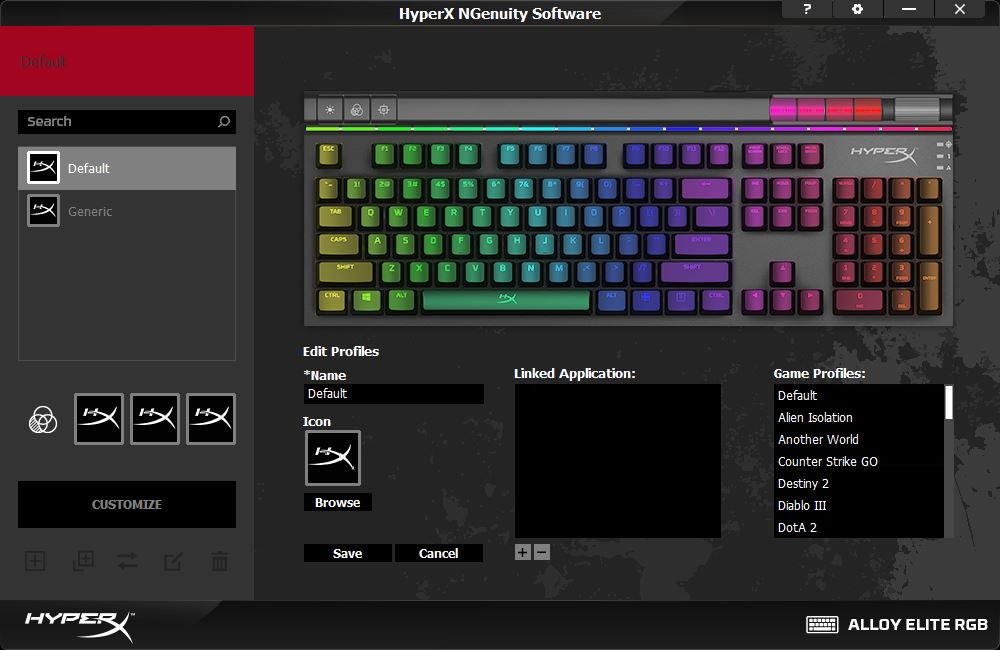
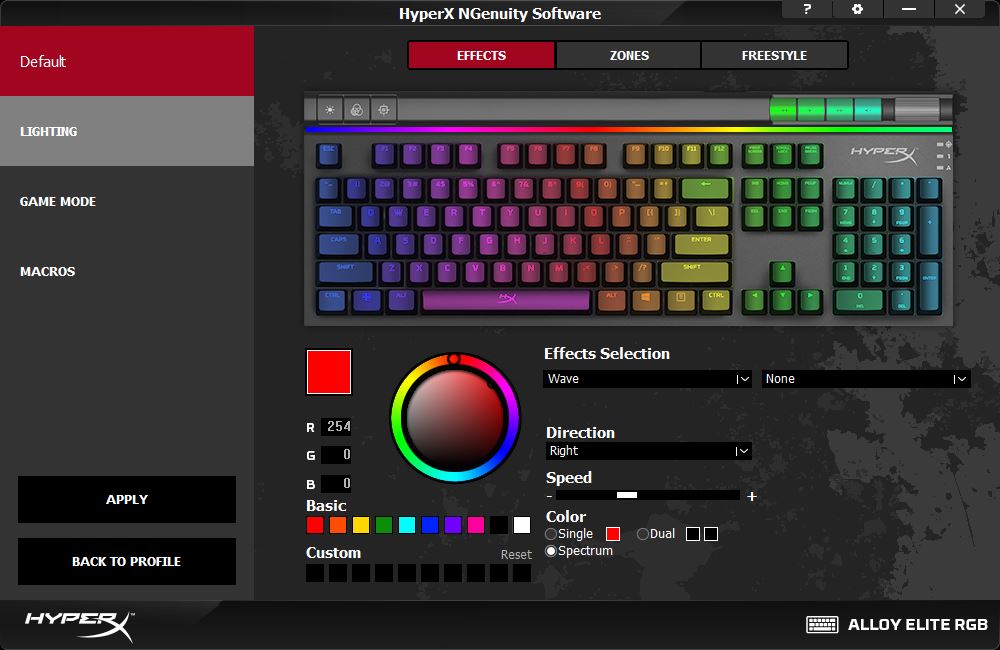
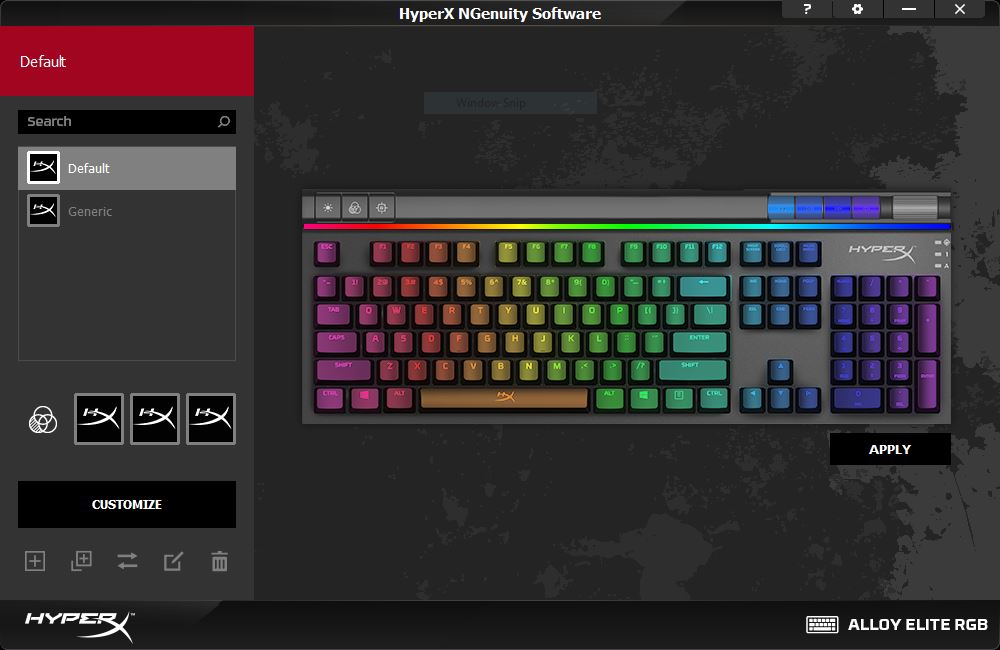
Several usability missteps turn application linking, which could be quite useful, into a hassle. NGenuity makes the linking configuration menu unnecessarily complicated. You can click “Customize” for lighting, macro, key programming, and key blocking options. You can alter application linking, profile icon assignment, and profile names with “Edit,” which is assigned to a pen-and-paper icon in the window’s lower-right corner. If “Edit” were added to a tab in “Customize,” the whole process would be simplified.
NGenuity doesn’t revert to a default profile when linked programs are closed, and that is its worst flaw. The application link feature appears to “listen” for program launches, and nothing more, so it's completely unaware of program closures. Users can work around the issue by assigning a default program to Calculator, or some other low impact program, but launching that fix after every gaming session gets old quickly.
MORE: How We Test Mechanical Keyboards
MORE: Mechanical Keyboard Switch Testing Explained
MORE: All Keyboard Content
-
AgentLozen You had some positive things to say about this keyboard in the conclusion. Would it appear on your short list of recommendations or do you think buyers should look elsewhere?Reply
On the topic of the conclusion, I like that it makes an appearance on the front page now. I know Tomshardware made that change a little while ago, but I'm more willing to look at an article if know I can read the conclusion right away. Otherwise I usually just skip over topics like keyboards.

