Tom's Hardware Verdict
Keychron's K3 keyboard goes low-profile and offers a plethora of mechanical and optical switch options. There's a lot to like, from looks to feel. But you'll want to invest in some kind of pouch to take the K3 with you, and a small battery means frequent charging.
Pros
- +
Attractive slim design
- +
Swappable switches
- +
Mac and Windows-centric keycaps included
- +
Pretty backlighting
Cons
- -
Slim shell means short battery life
- -
Exposed key design is not ideal for travel
- -
Travel pouch is $25 extra
Why you can trust Tom's Hardware
We liked Keychron's previous-gen 75% K2 keyboard so much that we gave it a spot on our best wireless keyboards page as our choice for best productivity clacker. Now the company is back with the Keychron K3, which sports similar monochrome styling (save for the orange escape key) and space-saving size--only this time Keychron has slimmed things down considerably, using low-profile switches that make the keyboard less than 1 inch thick.
And if switch variety is your thing, the Keychron K3 spoils you for choice. The company will offer three Gateron low-profile mechanical switches (red, blue and brown), as well as six home-grown Keychron optical switches (white, red, black, brown, blue and orange). And if you're indecisive or just like variety, the switches are swappable, so you can change up the keyboard's feel without buying a whole new device.
There's a lot to like with the Keychron K3, especially if you want something slim that won't take up much space when you travel. Just make sure you have some kind of case for it when on the go because the exposed keycaps around the edges will likely get knocked off if you just toss it in your back. Keychron will sell you a snazzy orange pouch for the K3, but it costs $25.
That means for the pouch and the keyboard, you'll be paying at least $99. The white-backlit K3 sells for $74, while the RGB model, (which Keychron sent our way), sells for $84. Note that a company rep told us it's is beyond the point of fulfilling preorders at this point. And while the Keychron K3 was sold out on the company's website when we wrote this, we've been told new stock should arrive in the next few days.
Keychron K3 Specs
| Switches | Gateron low profile mechanical or Keychron Optical |
| Lighting | Per-key RGB (as tested) or white backlight |
| Media Keys | No |
| Interface | USB 2.0 or Bluetooth |
| Cable | Detachable USB-C |
| Additional Ports | None |
| Key Caps | ABS plastic |
| Construction | Aluminum sides, plastic base |
| Software | None |
| Dimensions (LxWxH) | 12.05 x 4.57 x 0.87 inches (306 x 116 x 22mm) |
| Weight | 0.87 pounds (396g) |
Design of Keychron K3
As you can see in the image above, the Keychron K3 (lower) has a similar aesthetic as the K2 (top). Both have a 75% layout that nicely balances desk space with usability, keeping most of the keys where you'd expect and delivering a dedicated function row. That's unlike 60% models like the Cooler Master SK621, which doubles up the number and function rows and nixes the dedicated page up/down home and end keys. People will, of course, have different use cases and layout limits, but personally I think this 75% size and Keychron's layout is the best compromise between small size and comfort/familiarity.
Also like the K2, the K3 comes with keycaps for both Apple and Windows devices. Since I don't own an Apple laptop, I swapped out the option and command caps for Windows and alt keys. And since the K3 is a Bluetooth keyboard (that also works via a USB-C cable), Android is supported as well.
While the Keychron K3 and K2 look similar from above, they look very different in profile. Because while the K2 is a traditional mechanical keyboard, the K2 uses low-profile mechanical switches, making it much thinner than most mechanical or optical keyboards.
Get Tom's Hardware's best news and in-depth reviews, straight to your inbox.
Specifically, the K3 is 12.05 x 4.57 x 0.87 inches (or closer to an inch at the back if you use the raised rubber feet that lift the rear slightly. Those dimensions are only slightly smaller in width and depth than the K2 (12.48 x 4.84 inches) but much much slimmer. The K2 is 1.58 inches at the back without its flip-up feet. The K3 also smartly moves its USB-C port and its two toggle switches (one for wired or wireless use and one for Windows/Android or Mac/iOS) to the back, while also making them easier to read, thanks to white lettering.
While the low-profile switches definitely make the Keychron K3 slimmer, that brings with it other changes that aren't entirely positive. First, the switches have a Cherry MX-like cross stem, which let me put some standard keycaps on the switches (including keycaps from the K2), but this makes for a much taller keyboard, (which kind of defeats the purpose of a low-profile keyboard model). And the shallow keycaps that Keychron ships on the K3 leaves the edges of the keyboard and switches fairly exposed. This is fine most of the time, but it seems likely you'll need some kind of case to travel with the K3, lest at least a few keycaps fall off and get lost in the bottom of your bag.


To that end, I wish the company had included some kind of travel pouch of bag in the box with the K3, rather than charging $25 extra for the 1970s-inspired "Saffiano leather" pouch. At least the pouch comes in black or grey, as well as the orange model the company sent with our review sample. Color options are welcome, but if the primary selling point of the K3 is its travel-friendly nature, it doesn't feel great to have to spend significantly more money to safely take the K3 with you wherever you go.
It's also worth noting that, while the top plate and sides of the K3's frame are black aluminum, the bottom is grey ABS plastic. I wouldn't say the build feels cheap, but combined with the rather slight 0.87-pound weight, it doesn't quite feel solid or super premium either. It doesn't help that it's fairly easy to flex the whole keyboard. The K2, even the model with the all-plastic frame, feels much more substantial and solid, as does the smaller Cooler Master SK621.
Keychron ships a black braided USB-C cable in the box for charging and wired operation. It's a nice-enough cable, but at just 4 feet long, some desktop users who route their cables around the back of their desks will need to switch to something longer. One nice thing though: The USB port on the back of the keyboard sits flush with the frame, rather than being recessed. So just about any USB-C cable should work, which is more than I can say for other keyboards I've used lately from the likes of Razer and Asus.
Switch Options on the Keychron K3
Keychron offers loads of low-profile switch options with the K3 keyboard. Ours shipped with optical mechanical white switches, but the company also sent along sets of its optical red, black, brown and blue switches. Since I was primarily testing the K3 as a productivity device, I started popping off the ABS keycaps and then proceeded to pry out the switches in favor of clicky blue models. The company thoughtfully includes both a keycap and switch puller in the box.



Rather than swap out every single switch, I pulled and replaced just the primary keys with blues at first. Getting the switches out with the puller takes some patience and a fair bit of force, but I do like that the switches are swappable. And the company sells various switches in groups of 12 for $4 (so you can get a feel for a given switch) and full 87-piece switch sets for $19. So you don't have to spend a whole lot to change up the feel of the K3. Having said that, only the full set of optical blue switches was in stock when I wrote this. Hopefully, the company will restore its switch stock in the coming weeks.
Rather than explain every switch option, here are a couple of charts, direct from Keychron, first of the Gateron switches, then for the Keychron switches.
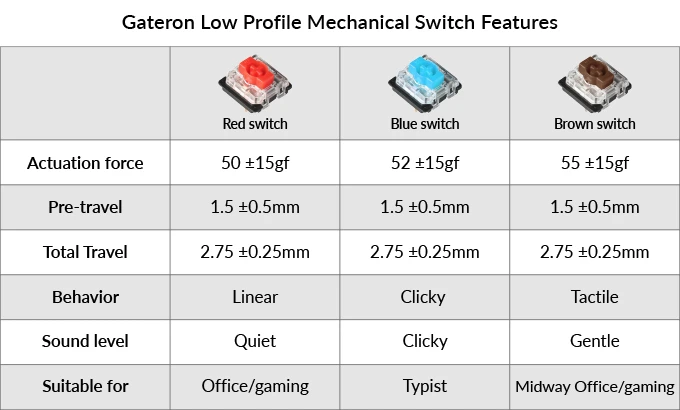
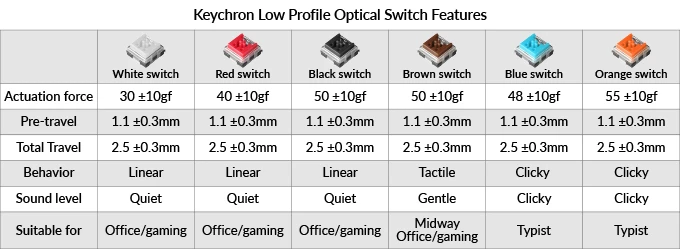
I liked the clicky blue Keychron switches, which I used for the majority of my testing, but unlike most full-sized blue switches, including Cherry MX Blues, there’s no tactile bump with these low profile switches. I would have preferred a combination of the brown, which have a tactile bump but no click, and blue switches. I'm working from home with no office colleagues to bother, so why not opt for keys that I can both hear and feel?
Backlighting on the Keychron K3


As with previous models, Keychron sells the K3 either with white backlighting ($74) or RGB lighting ($84). While the former arguably looks classier, if there's any love in you for colorful keys, it's probably worth shelling out an extra $10 for the RGB model -- even if you set the lighting to solid white most of the time.
In general, the lighting looks good; it's fairly bright and uniform, with a diffused glow that I found more pleasing than some wired models that have brighter, more vivid RGB backlights. There is no software or onboard storage here. So if you were planning on meticulously customizing lots of keys to specific colors and loading them up with your favorite games, you'll have to look elsewhere--checking out our list of best gaming keyboards would be a good start.
But the K3 does have media controls as secondary functions in the top row, four backlight brightness levels (plus off), and a dedicated lighting key in the upper-right corner lets you easily cycle through lights of lighting options. I counted 19 presets of varying animation types, from rainbow waves in several directions to twinkling RGB keys and a few options that react to your typing. And if you're on a setting with a solid color, holding down Fn and the horizontal arrow keys lets you cycle through eight colors, as well as a static rainbow layout. True RGB enthusiasts may miss the endless tweaking ability that comes with software, but for most people, what's here is attractive and dead-simple to change up if you want to refresh the look of your desktop.
Typing and Gaming Experience on the Keychron K3
First and foremost, pretty much every key on the K3 was where my fingers expected them to be. Given the 75% layout, that's not exactly a given. It’s nice to have a keyboard this small that doesn't require any muscle memory adjustment (at least for me). As noted earlier, I primarily used and liked the blue optical switches, although I did find myself missing the tactile bump of the browns a bit.
That said, while I like the looks of the keyboard and have no real issues with the layout or key size/spacing, I still much prefer the feel of a traditional mechanical keyboard. Perhaps it's in part because I am just used to taller keys and have used desktop keyboards nearly every day for nearly 15 years now. The Keychron K3 felt more like typing on a laptop keyboard--albeit a very good one--like the mechanical keys found on some of the best gaming laptops. If that sounds appealing to you or you just want something slimmer than options like the Keychron K2, the K3 is a very good option.
The K3 didn’t slow me down while typing or cause more mistakes. It's mostly that, to me at least, the longer travel (4mm with Cherry MX switches versus 2.5mm with Keychron's low-profile opticals) and larger, deeper keycaps of a traditional mechanical clacker just have a more satisfying feel. And I can't help feeling like if the company offered a low-profile switch with a tactile bump and a clicky sound that might make using the K3 feel more satisfying. But, of course, much of this is just down to my own preferences.
As for gaming, there isn't a whole lot to say that's different than with typing. Without any gaming software or dedicated macro keys, this isn't a particularly gaming-centric keyboard. That said, just as with typing, all the keys were where my fingers expected them to be, so it never felt like the small size or the slim switches got in the way as I played through a level of Ancestors Legacy or ran around during frenetic battles in Borderlands 3, juggling weapons while trying desperately (and often futilely) not to die.
The RGB lighting also gave me a pleasing light show while gaming, even if there was no software to tie the hues of my keys to the action on the screen. So long as you aren't expecting any specific gaming features, the Keychron K3 should serve you well enough as an occasional gamer, as well as a productivity tool.
Battery Life of the Keychron K3
As for unplugged longevity, Keychron says the K3 (both the white LED and RGB versions) should last up to 34 hours--with the backlighting off. Since I tested the keyboard in a mix of wired and wireless scenarios, it never ran down so that I could validate that claim. But there's no doubting that a big battery life sacrifice has been made for the sake of slimness with the K3. This model sports a 1400mAh battery, which is anemic compared to the 4000mAh battery that accompanies the taller K2. The K2 has a runtime rating of up to 240 hours.
In short, if you use the Keychron K3 for work and play, expect to have to charge it a couple of times a week if you keep the backlighting mostly off and likely every couple of days if you like to keep the lights on. While that's definitely not as convenient as having a keyboard with a much-bigger battery, I didn't exactly find it inconvenient to plug it into any available USB-C cable when I was away from my computer. And if you don't mind having that cable connected to your computer while you use the keyboard, the K3 works as a wired keyboard as well.
Bottom Line
With its appealing looks, attractive backlighting, a svelte frame and swappable low-profile switches, there's a lot to like about the Keychrom K3. It's easily the best portable low-profile mechanical/optical keyboard I've used in terms of comfort, looks and versatility. The fact that Keychron was able to keep things this thin while retaining the ability to swap switches is impressive.
That said, battery life, as well as overall frame rigidity are compromises you'll have to make in favor of the slim package. And if you do plan on traveling with this keyboard, I'd highly suggest investing in some kind of pouch or bag, be it the travel pouch Keychron sells for the K3, or something else. I wish the company had at least included an appropriately sized cloth bag in the box to help keep the keycaps from popping off and getting lost when you drop the keyboard in your bag.
I'd also suggest some consideration of whether you 'need' a low-profile keyboard at all. While the optical switches that Keychron has crafted here feel good and work well, I still prefer traditional, taller switches. And unless you've spent years writing on flat keyboards, like those on laptops or Apple's Magic keyboard, you might feel the same.
Even when things get back to the point that I can travel regularly again, I think I'd rather make an extra inch or so in my bag for the Keychron K2 than the K3. Not only do the taller switches feel better under my fingers, but the much-larger battery means I wouldn't have to plug in as often. The more rigid frame of the K2 also feels like it would hold up better during frequent trips. And both keyboards look very good on a desk--wherever your desk happens to be.
After a rough start with the Mattel Aquarius as a child, Matt built his first PC in the late 1990s and ventured into mild PC modding in the early 2000s. He’s spent the last 15 years covering emerging technology for Smithsonian, Popular Science, and Consumer Reports, while testing components and PCs for Computer Shopper, PCMag and Digital Trends.










