Tom's Hardware Verdict
The Lenovo ThinkVision M14 stands out with a reliable kickstand that easily allows for different viewing angles, a flip-out foot for more customization and great image quality.
Pros
- +
Sturdy kickstand and flip-out foot with good resistance
- +
Bright, colorful image
- +
Slim and light
Cons
- -
No cable management
- -
Flimsy sleeve
- -
USB-C (DisplayPort 1.2 Alt Mode) only
- -
Very limited display customization options
- -
Low blue light and overdrive are the same button
Why you can trust Tom's Hardware
When it comes to a portable display, you need something that’s easy to carry around, easy on the eyes and, preferably, easy to set up and use. Lenovo’s ThinkVision M14 ($236, Alt Mode over USB-C only, no DisplayLink or connecting via other port types) checks the first two boxes with a light, slim build and a panel that looks great whether you’re crunching spreadsheets or watching a movie while working.
But the kickstand is the true standout, ensuring the 14-inch, USB-C FHD monitor stays put from -5 to 90-degree tilts or even in portrait mode, allowing it to sit comfortably on our Best Computer Monitors list.
Lenovo ThinkVision M1 Specs
| Panel Type / Backlight | IPS / WLED |
| Screen Size / Aspect Ratio | 14 inches / 16:9 |
| Max Resolution & Refresh Rate | 1920 x 1080 @ 60Hz |
| Native Color Depth & Gamut | 8-bit / NTSC (72%) |
| Response Time (GTG) | 6ms (overdrive) |
| Max Brightness | 300 nits |
| Contrast | 700:1 |
| Speakers | None |
| Power Consumption | 6W |
| Dimensions (WxHxD) | 12.7 x 8.2-8.7 x 3.8 inches / 323.4 x 209-220 x 96.5mm |
| Panel Thickness | 0.2 inch / 4mm |
| Bezel Width | Top/sides: 0.2 inch / 5.5mm, Bottom: 0.9 inch / 23.9mm |
| Weight | 1.3 pounds / 570g |
| Extra | Kensington lock slot |
Sturdy Kickstand
The ThinkVision M14 stands tall where other portable monitors have failed in that it’s easy to prop up and get to work. Many portable monitors come with a fold-up case that requires you summon your origami skills in order to bend it into a shape that’ll prop up the display. But those types of stands take up space, which may be limited upon, for example, a hotel room’s small desk. Plus, they’re inherently not that sturdy, meaning the display is easily tipped over. The M14, however, has a real built-in stand, as well as a flip-out foot for added height and tilting options.
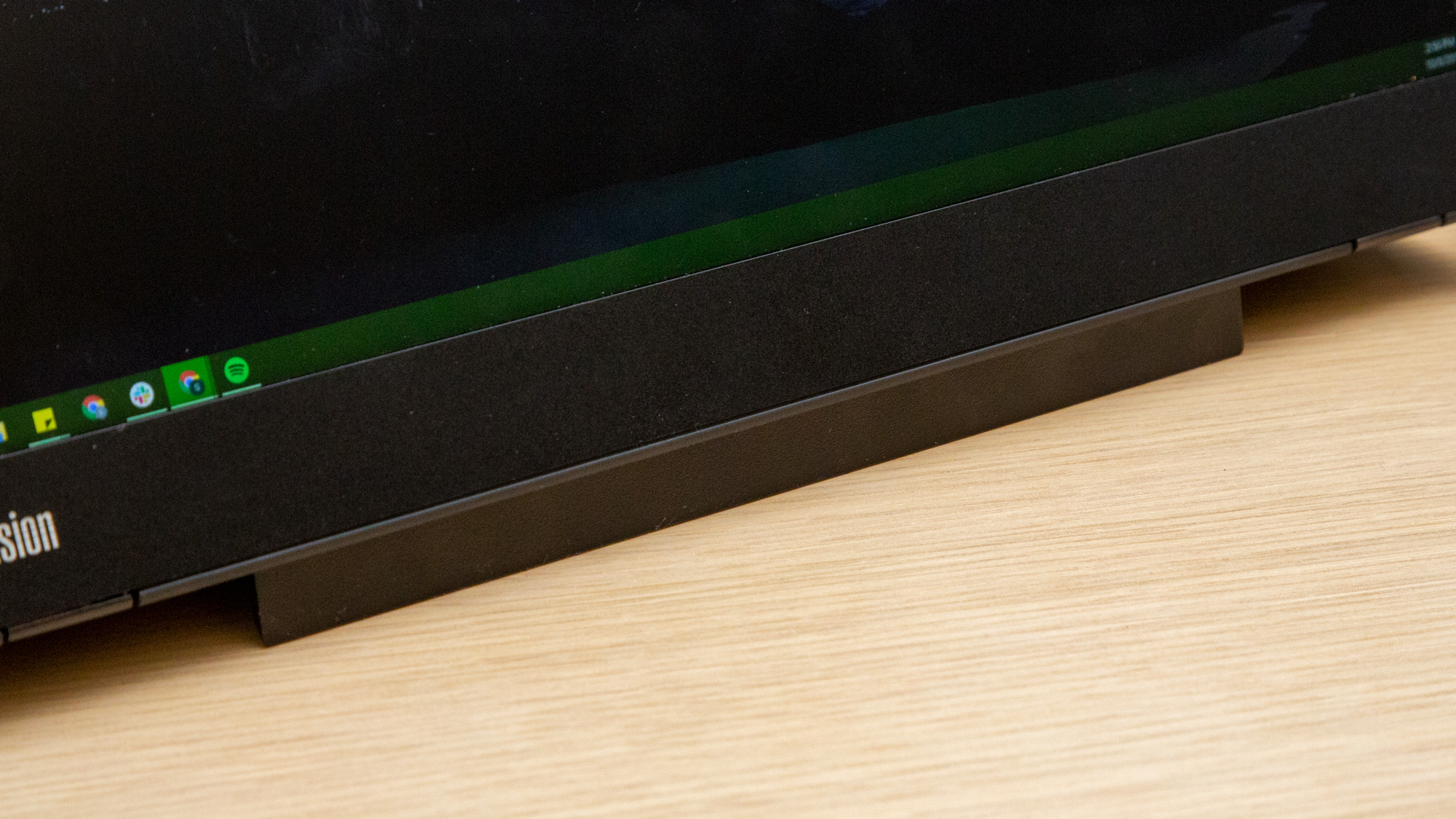
The stand extends out from the display and offers sturdy positioning from anywhere between a -5 and 90 degree tilt. It’s easy to push the display back with one hand to your exact desired angle or fold it up so the package is virtually flat. Since it’s so easy to lay it flat, this is where a touchscreen would come in handy, but that would also eat up more power.

Thanks to the kickstand, the monitor even feels steady in portrait mode. Although, without any cable management, the included 1m USB-C cable will be jutting into the air.
A flip-out foot coming out from the center of the bottom bezel offers 0-90 degree tilt for as much as about 1 inch of extra height, helping it line up better with your laptop’s display. The foot is hard, solid plastic and also has strong resistance, staying put at any position.
Design
With its light weight, thin build and fold-up stand the ThinkVision M14 is very easy to transport to work trips, your home office, or a conference room for a presentation. It measures just 12.73 x 8.2 x 3.8 inches and weighs 1.3 pounds (0.6 kg). The monitor is easy to slide across the desk but doesn’t budge unnecessarily.
Get Tom's Hardware's best news and in-depth reviews, straight to your inbox.
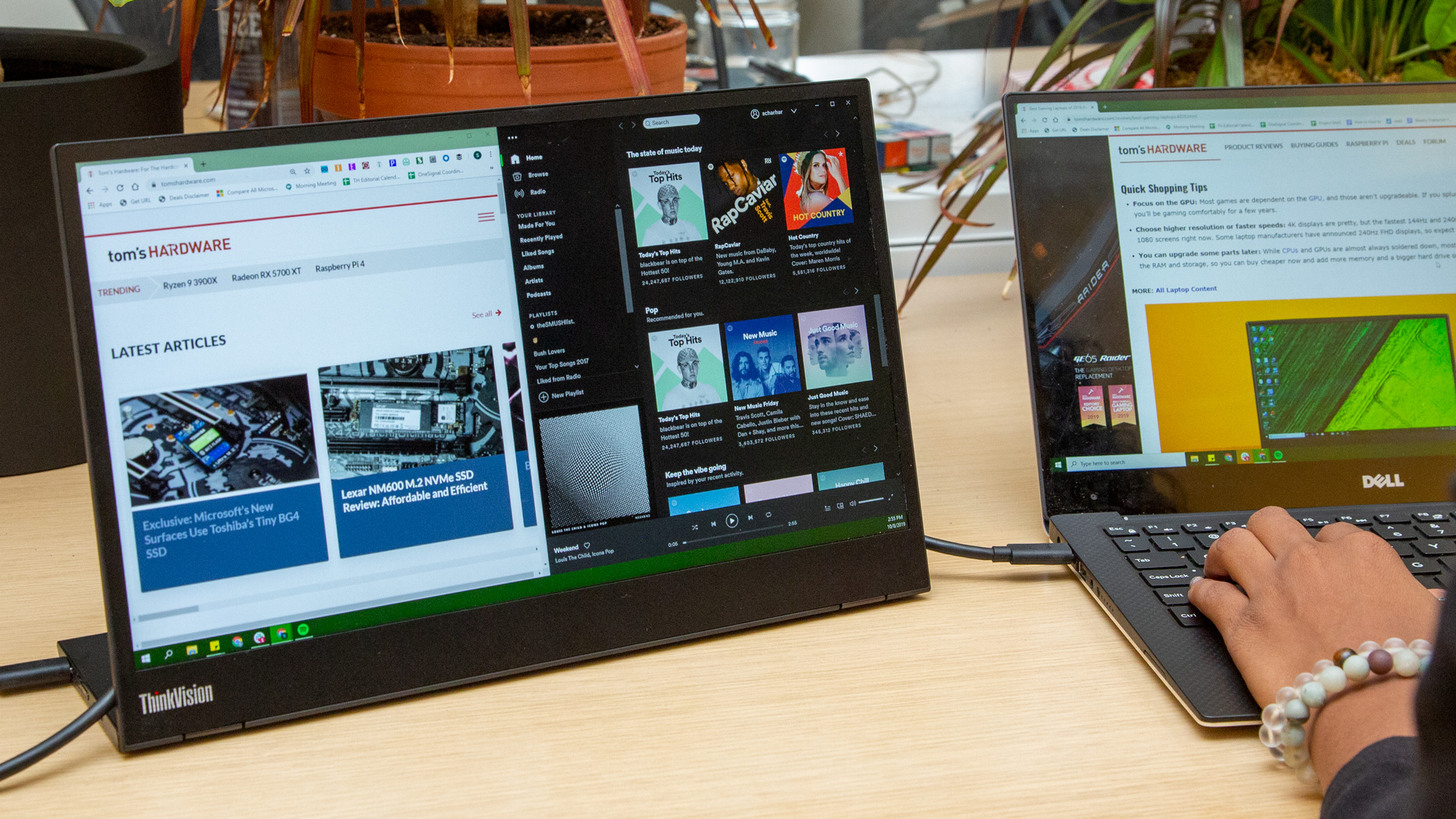
With a 14-inch screen, the M14 is smaller and lighter than the Asus ZenScreen MB16AC, which has a 15.6-inch display, measures 14.2 x 8.9 x 0.3 inches and weighs 1.7 pounds. But you can still get a larger screen without adding too much weight. The 15.6-inch Viotek LinQ P16C is just barely heavier than the Lenovo (1.4 pounds versus 1.3 pounds) than the Lenovo, despite being 16 inches and having speakers.
The ThinkVision M14 is mostly black plastic, which doesn’t lend to the most luxurious design but helps keep its weight low and matches Lenovo’s ThinkPad laptops. However, the soft-touch back classes things up a bit while also picking up fingerprint smudges.
Bezels are Raven Black, as Lenovo calls it, and on the thinner side (0.2 inch each) save for the bottom bezel, which is a chunky 0.9-inch and looks pretty bare, with nothing on it but a ThinkVision logo. With the bezel so thick, this might’ve been place to place the monitor’s only buttons and make them more accessible than having to reach around back to the kickstand.
The IPS panel itself is just 4mm thick. There is some shake to it if you’re, say, typing on a wobbly table. And you’ll notice a little give if you flex it. But overall it feels relatively solid for such a slim device.
To access the M14’s few buttons or ports, you’ll have to reach around to the kickstand. On the left side of the stand is a USB-C port, brightness adjustments and a button for activating low blue light mode. By holding the latter for two seconds, you can turn on or off the feature, which casts a warm glow on the screen for fighting eye fatigue. But confusingly, if you hold it down for longer than two seconds the low blue light button also opens up a small menu for turning overdrive on or off. I occasionally found myself opening the overdrive menu instead of toggling low blue light.
The stand’s right side has the power button, another USB-C port and a Kensington lock slot. With the device so small and portable, it could be tempting for the devious to snatch up, so a security slot isn’t a bad idea.
As mentioned, there are two USB-C ports, on each side, and Lenovo advertises this as a way to make it easier to display the monitor to the left or right of your laptop. However, with the included 1m-long USB-C cable, you could probably achieve the same effect even without two USB-C ports. Including an HDMI port instead would have added more versatility by allowing the monitor to easily connect to more device types, like a TV or Raspberry Pi. But with USB-C you can connect the monitor to a tablet or smartphone too.
When connected to your laptop, the monitor receives power through its USB-C port, so it should never run out of battery if your laptop’s plugged in. Additionally, through USB-C power passthrough, the monitor can deliver up to 65W of power. If can plug one end of a USB-C to USB-C cable into the monitor and the other into a wall adapter, you can connect your laptop, smartphone or other USB-C device to the monitor via its second USB-C port and charge it. One situation where this is helpful is if your laptop charges over USB-C only and only has one USB-C port. Since there’s no DisplayLink, you need to ensure your laptop’s USB-C port supports DisplayPort 1.2 Alt Mode and USB Power Delivery 2.0 or better.
Unfortunately, the M14 lacks cable management for its long wire. This was particularly noticeable when I wanted to extend the laptop’s display to the M14 and have the two as close together as possible for a more seamless desktop.
Each ThinkVision M14 comes with a thin protective sleeve that feels like felt on the outside and a lesser quality suede-like material inside. Sadly, there’s no way to close it, leaving the monitor partially exposed. You’ll want to buy a more rugged one, especially if you plan on traveling with the M14 a lot. Lenovo also includes two clips for ensuring the stand stays folded during travel.
Image Quality
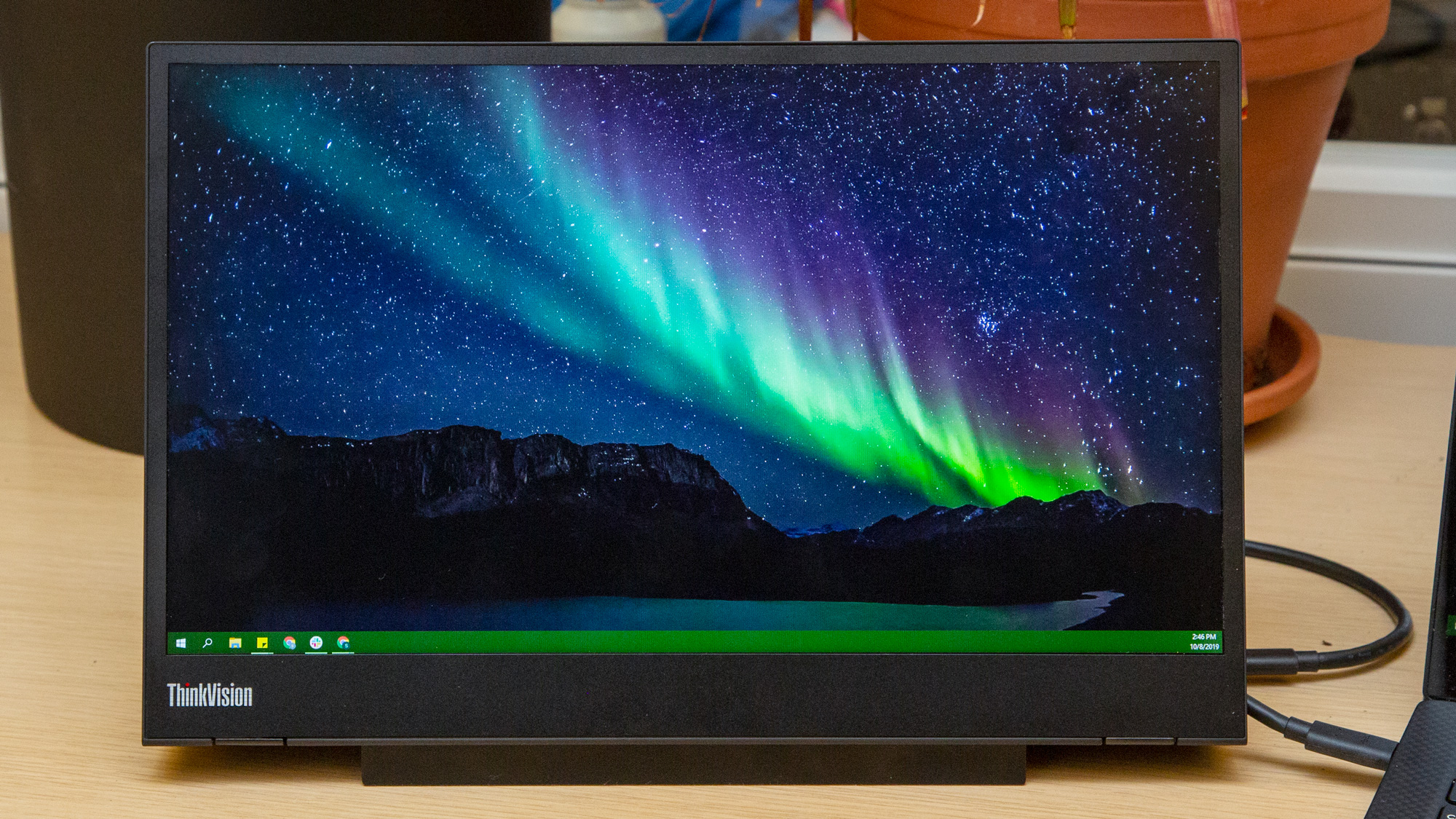


The ThinkVision M14 does a solid job of depicting movies, pictures, productivity apps and the like. With 1080p (1920 x 1080) resolution in a 14-inch package, it boasts high pixel density. Its 157 pixels per inch (ppi), equates to sharpness and clarity (we typically peg 110ppi as our sweet spot) meant numbers in Excel spreadsheets or text in lengthy documents were easy to read with sharp, distinct lines.
When I watched Lord of the Rings: The Two Towers on the screen, it was plenty bright but with a non-offensive matte feel from the anti-glare screen. Colors, like the white of Gandalf’s beard, the gray undertones of Gollum’s skin and the green earth beneath a dragon, carried through. The movie was just as pleasant to watch as on a similarly sized laptop screen.
In my well-lit office and with the whole display turned perpendicularly toward me, I could still see my favorite hobbits without interfering glare. This means sharing the screen with a couple of people, perhaps for a presentation, is certainly possible. With the monitor almost flat, it seemed a touch less bright but, as expected, but the movie was still watchable.
Our testing found that the ThinkVision M14 averages 244.2 nits brightness. I’d rather see it hit its specced 300 nits, but this is still significantly brighter than the Asus ZenScreen MB16AC, a 1080p, 15.6-inchs IPS monitor. And, as mentioned, I had no trouble watching Lord of the Rings, be it dark or light scenes, in my bright office on the M14.
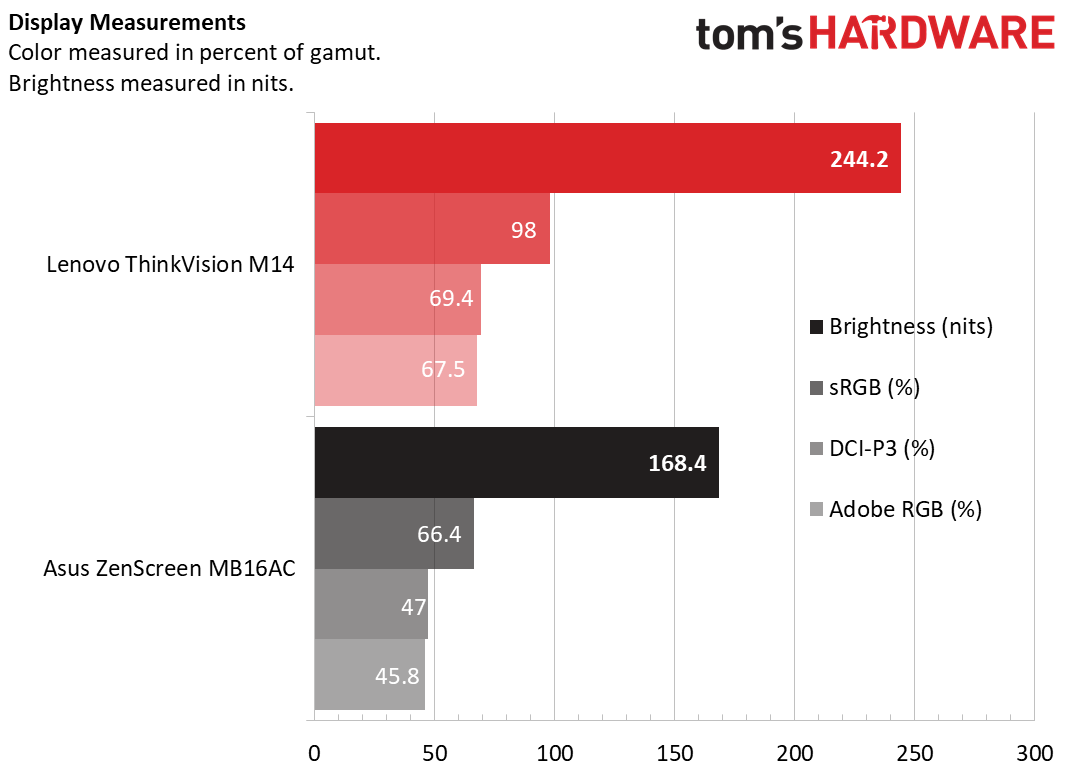
The Lenovo also did a better job at color production than the Asus in all three color gamuts we tested for: sRGB, Adobe RGB and DCI-P3. The biggest difference was in the sRGB color gamut, where the Lenovo hit 98% coverage and the Asus only reached about two-thirds of that (66.4%).
If you activate overdrive on the monitor (through the low blue light button), the ThinkVision M14 will have a 6ms response time. Coupled with a 60 Hz refresh rate, you likely won’t be doing any hardcore competitive gaming here, but it should be able to handle some light gaming.
Bottom Line
The Lenovo ThinkVision M14 does almost everything you want a portable monitor to do. It’s very light and folds up for easy portability. But it doesn’t sacrifice a quality stand for a slim form factor. In fact, both its stand and flip-out foot offer strong resistance and firm positioning.
With its long USB-C cable, I wish there was some form of cable management. You won’t be able to tweak its display much beyond brightness or use different display profiles, like you can with the Asus ZenScreen MB16AC, and, unlike the larger and barely heavier Viotek LinQ P16C, there are no speakers. Plus, if you plan to take this on the go often, as is intended, you’ll almost certainly want to buy a replacement carrying case to replace the flimsy one Lenovo includes. Also, the display only works with USB-C (DisplayPort 1.2 over Alt mode); there’s no DisplayLink tech, so some laptops won’t support it.
But with decent color gamut coverage and brightness and strong viewing angles, the ThinkVision M14 is an easy way to carry and connect a quality second display to your laptop that you can rest assured will stay put, however you position it.
MORE: Best Gaming Monitors
MORE: How We Test Monitors
MORE: All Monitor Content

Scharon Harding has over a decade of experience reporting on technology with a special affinity for gaming peripherals (especially monitors), laptops, and virtual reality. Previously, she covered business technology, including hardware, software, cyber security, cloud, and other IT happenings, at Channelnomics, with bylines at CRN UK.