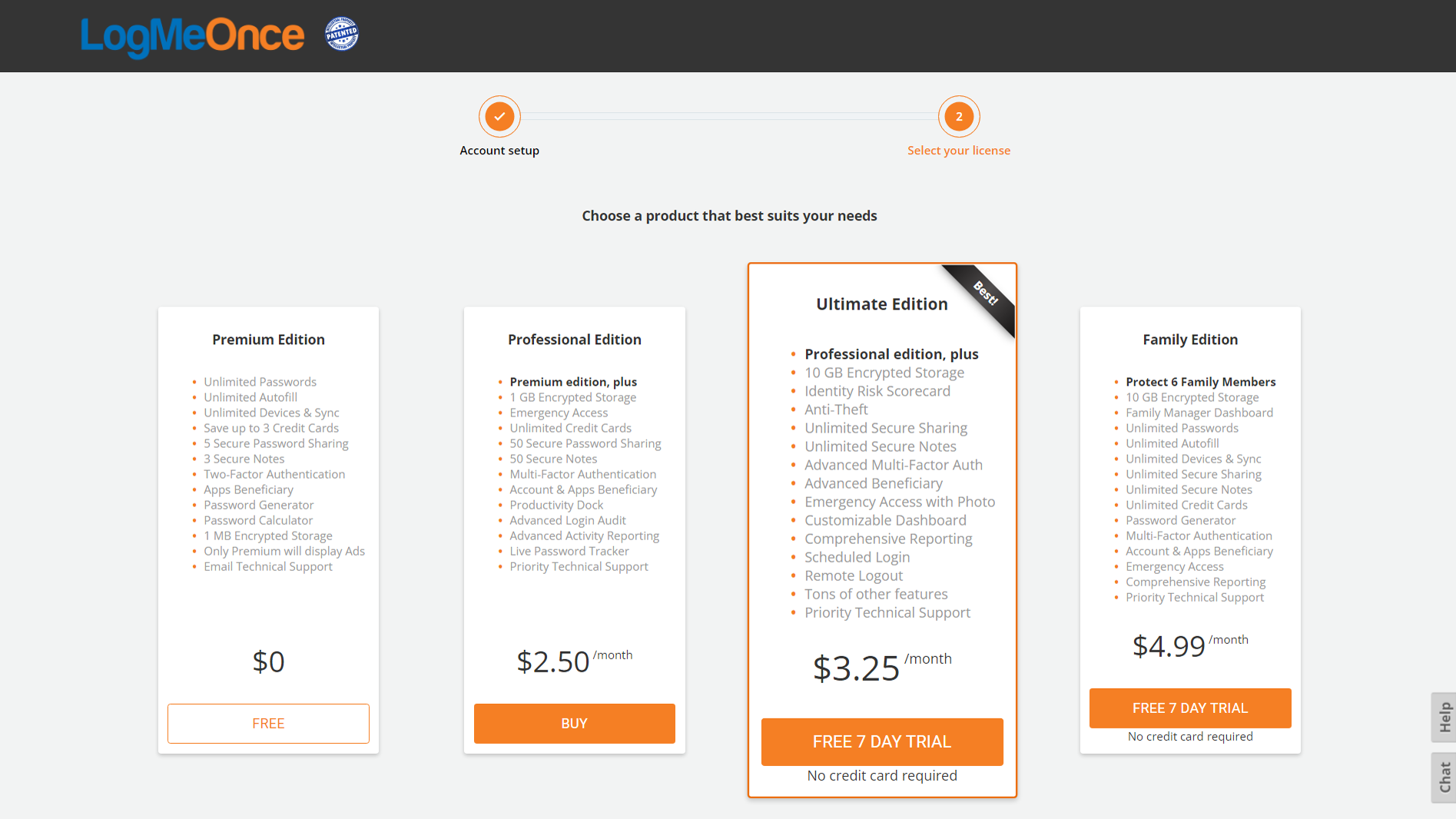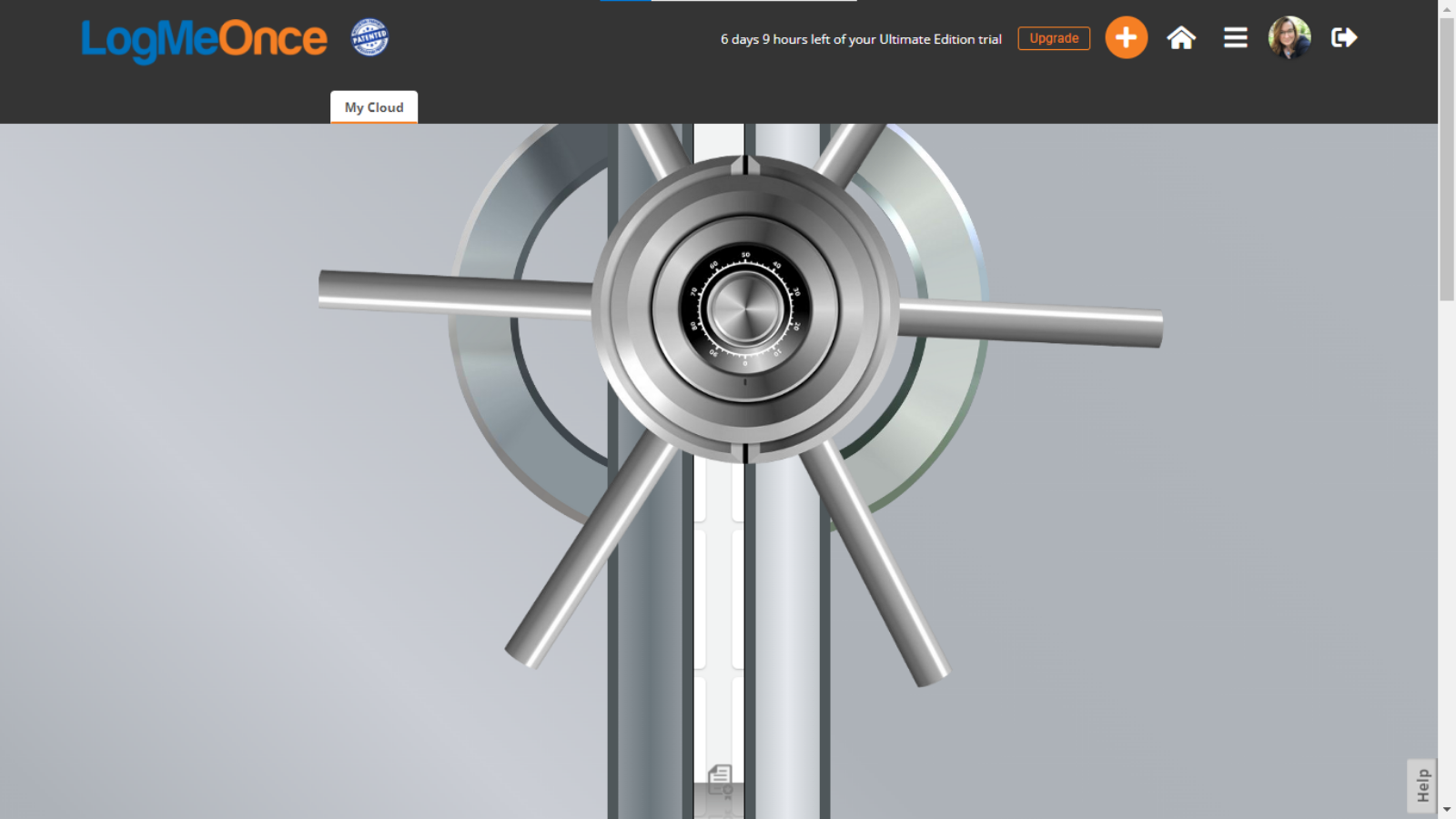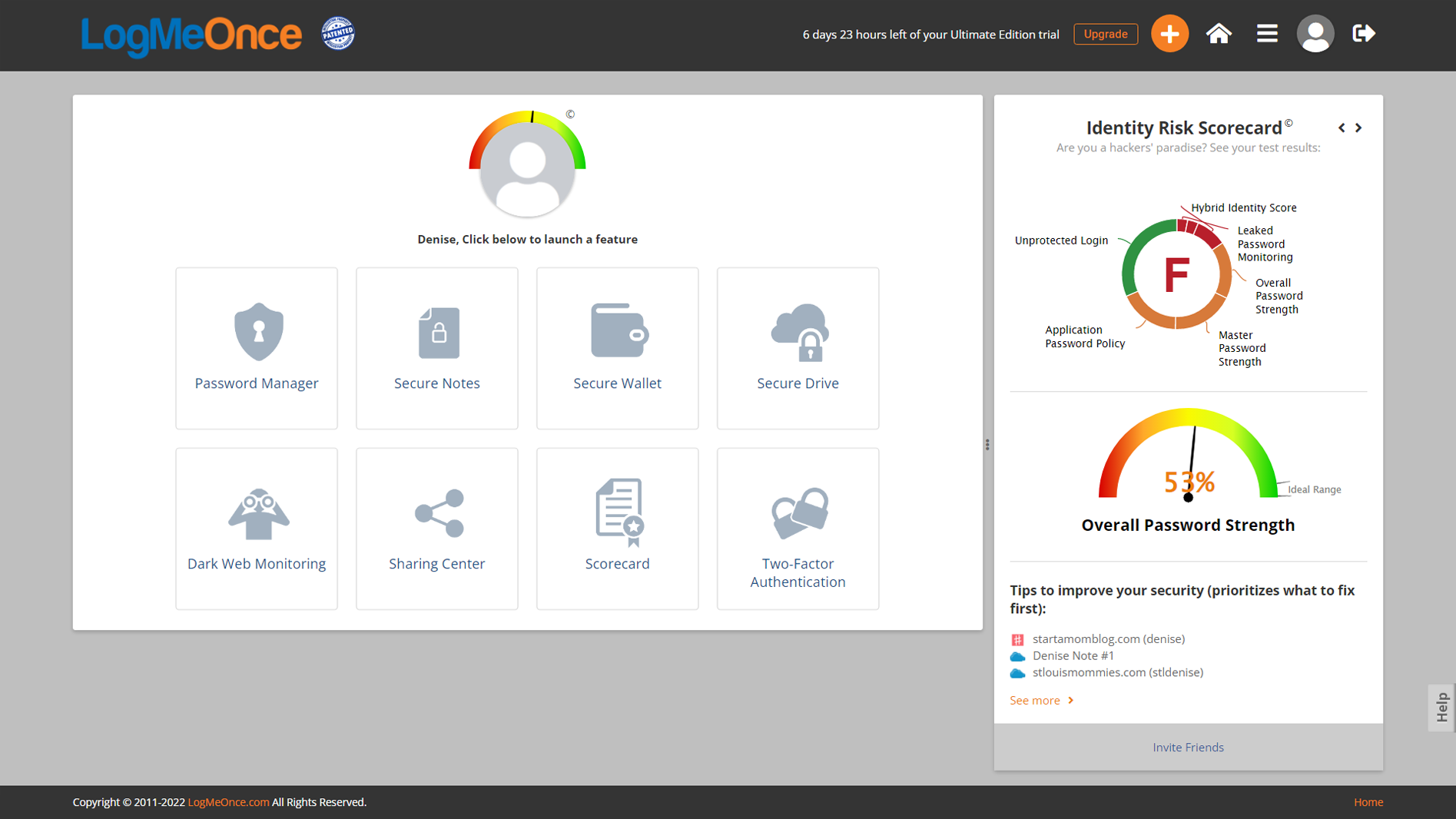Tom's Hardware Verdict
LogMeOnce has a good free plan, but divides their paid coverage into an unexpected à la carte menu.
Pros
- +
Feature rich free plan
- +
Lots of login options
- +
Unlimited synced devices on all plans
- +
Family level has a managed dashboard
Cons
- -
Hard to navigate
- -
Unattractive and busy dashboard
- -
Tutorials are located on separate website
- -
À la carte pricing
Why you can trust Tom's Hardware
LogMeOnce is proud to be a password-less system: It’s the first password manager I’ve tested that allows you to sign in with just a selfie of your face. You can also use fingerprint readers, your phone’s biometrics, and/or a pin code. And, of course, a strong password — if you’re feeling old-fashioned.
LogMeOnce claims to have 57 “unrivaled top features,” and it does have a lot of features you won’t find in competitors -- even some of the best password managers - such as scheduled logins, remote logins, and the ability to encrypt cloud storage services such as Dropbox and Google Drive. But there are two different tiers of paid service, and some features you see in other full service password managers — such as dark web monitoring — are an add-on that you’ll have to purchase separately.
LogMeOnce may have too many features for it to be beginner-friendly. The service is confusing, the dashboard is cluttered, and the whole thing is just not very intuitive to use. I had to start poking random menus to find a place to add my phone — it never asked if I wanted to add my mobile device during setup. There’s a page full of training videos and support documents with broken links, which makes me wonder if LogMeOnce is overwhelming the developers as well.
(If you do need directions on how to use LogMeOnce (and you will) you can visit the support page located separately from your secure account.)
Specifications: LogMeOnce
| Platforms | Android, iOS | Row 0 - Cell 2 |
| Free version | Yes | Row 1 - Cell 2 |
| 2FA | Yes | Row 2 - Cell 2 |
| Browser extensions | Chrome, Firefox, Linux, Microsoft Edge and Internet Explorer | Row 3 - Cell 2 |
| Form filling | Yes | Row 4 - Cell 2 |
| Biometric login | Android, iOS | Row 5 - Cell 2 |
| PIN code | Yes | Row 6 - Cell 2 |
Price and Coverage with LogMeOnce
LogMeOnce has four plans: Premium, Professional, Ultimate, and Family.
Premium is the free level for one user. There’s no limit to the number of passwords you can save or the number of devices you can sync those passwords across. You get 1MB of encrypted storage, and can store three credit cards and up to three secure notes. This plan includes basic two-factor authentication (2FA) via email or Google Authenticator. You also get access to a secure password generator.
Premium is ad-supported — something I haven’t seen in other free password managers.
Get Tom's Hardware's best news and in-depth reviews, straight to your inbox.
Professional costs $30 per year and does everything the Premium plan does. It also allows you to store more secure notes (up to 50) and unlimited credit cards, and gives you 1GB of secure cloud storage. You get access to more options for 2FA (SMS, phone call, other authenticator apps) and this plan also includes advanced auditing features.
Ultimate costs $39 per year and includes everything from the Professional plan, plus even more ways to handle 2FA as well as multi-factor authentication, unlimited secure notes, 10GB of file storage, anti-theft services, a customizable dashboard, and “tons” of other features.
Family costs $59.88 per year and covers six members. The Family plan includes everything in the Ultimate plan, plus a family manager dashboard.
Signing up with LogMeOnce
There’s a dizzying array of options on the LogMeOnce sales page, but all the “try me – it’s free” buttons lead to a single sign-up page.
It asks for your first name, email address, and a Master Password. You’re also asked to create a security question for password recovery.
After signing up, I was presented with four plan options from free to family. The Ultimate Edition came with a 7-day free trial without a credit card, so I decided to go for maximum protection.
It immediately launched into a slideshow tutorial, pointing out all its cool features. Then I was presented with an onboarding checklist: create account (done!), install Chrome Extension, Import Passwords. There’s no desktop version for offline access.
The onboarding was pretty smooth, and LogMeOnce walked me through all the steps with detailed instructions.
Using LogMeOnce on Desktop
LogMeOnce is a bit graphically intense. Every time I opened my vault…it literally opened the vault with a spinning safe door.
The dashboard for LogMeOnce started judging me right away. On the left were eight icons for features I could delve into, such as the Password Manager, wallet, scorecard, notes, and Dark Web Monitoring. On the right was my Identity Risk Scorecard with an F in the middle of a pie chart with all my bad password infractions. Later I discovered the right-hand column switches between the ID Risk Scorecard and a Daily Journal full of password fails and successes.
Password strength, shown on a temperature gauge, was a woeful 53%. However, LogMeOnce gave me a couple tips on how to start fixing things.
Clicking the Password Manager took me to a page full of thumbnails for all the locations I had a saved password. Clicking an icon took me to the site, while clicking the three dots opened an editing window. Here I could change the name of the location, put it in a group, and see how weak the password was – and change it.
Dark Web Monitoring
Dark Web Monitoring is on the dashboard, but it's an additional charge. You can enter your email for LogMeOnce to check, and it will tease you with how many data breaches it found…and ask you to pay for the extra service. However, I had already examined and cleared all the security breaches with Nordpass while I was testing that system and wasn’t too concerned.
Using LogMeOnce on Mobile
It took a while to find out how to add a mobile device to LogMeOnce. It’s not an option anywhere inside the desktop program, and clicking “device manager” on the secondary toolbar only gave me an option to add an external security key for 2FA. To find out how to install the app on my phone, I had to Google it.
To get LogMeOnce on your mobile device, download the app from the app store. Sign in with your email. Open the email on your computer, click the “account recovery” button and LogMeOnce will let you proceed. Answer your security question. Enter your phone’s passcode. Confirm the pin. Then give the app permission to use fingerprint ID so you don’t have to type all that again.
Note: When I re-read the installation directions, I discovered it was asking for a NEW pin for LogMeOnce, not my phone’s pin. Oh well. Also, if you have a phone that can do Face ID, it will ask if you’d like to use it during this setup period.
Now you have a miniature version of LogMeOnce on your phone. It has all the same features, plus an option for secure browsing. There’s no explanation for what this is, so I took it at face value.
Set up missed one critical step, and that’s letting LogMeOnce autofill my passwords, something you’ll need to turn on if you plan on using the internet from your device. Go to your phone’s settings, scroll down to Passwords, click AutoFill Passwords, and click the slider to let LogMeOnce handle passwords. Make sure you deactivate your phone’s native AutoFill too.
I tested LogMeOnce on my Twitter password. No icon popped up to let me know if LogMeOnce was on the case, only the normal keychain over the keyboard. I clicked it and LogMeOnce took over. It asked for a pin or a fingerprint for one touch access. This offered a list of possible Twitter accounts (I have three, after all) and I picked the right one and was able to log in.
Shopping with LogMeOnce
LogMeOnce allows you to store three credit cards on the free plan and even more at paid levels. When I entered my credit card information it advised that I not enter my CVC code – but it lets you ignore this advice if you’re feeling dangerous.
Shopping on the desktop worked perfectly. When it sees a form to fill out, an orange LogMeOnce icon is displayed in the text box. Clicking that will pull information from your profile or stored credit card information.
On mobile LogMeOnce wasn’t always able to see forms to fill out, especially on small business websites. It was however able to figure out where to put my credit card info and fill out forms on Amazon.
LogMeOnce Password Generator
The password generator creates super strong random passwords using upper and lower case letters, numbers, and symbols. When you create a password, a small line underneath will reveal the strength by saying how much time – from hours to quintillion years – it will take to crack.
When you want to change a password, you’ll need to log into both LogMeOnce and the site you’re updating. Find the page where you can change your password (usually in the settings). Now open LogMeOnce, open the password manager and click the three dots to edit the item. A calculator icon next to the text box will pull up the password generator. Click to copy it and save it on both sites.
The password manager is also a stand-alone feature on the mobile version, which allows you to create and then copy a new password into any website.
How Secure is LogMeOnce?
LogMeOnce has an array of powerful security features, including AES-256 bit encryption compliant with NIST guidelines. Your data is encrypted between the device in your hands to the server. All plans include 2FA and paid plans include multi-factor authentication.
Bottom Line
LogMeOnce is overly complex for the average user, loaded down with unnecessary graphics and honestly, a bit more judgy than other password managers I’ve tried out.
The free plan offers most of the features you expect in a password manager – but at the cost of putting ads on your computer. The paid plans offer tons of services, which will appeal to more advanced users looking for a very thorough password manager. For regular users, however, LogMeOnce is complicated, overwhelming, and less intuitive than other password managers I’ve tried.
LogMeOnce is highly secure and full of options, but if you just need a regular set of features on something that's easier to use, we recommend checking out LastPass or one of the other products on our list of best password managers.

Denise Bertacchi is a Contributing Writer for Tom’s Hardware US, covering 3D printing. Denise has been crafting with PCs since she discovered Print Shop had clip art on her Apple IIe. She loves reviewing 3D printers because she can mix all her passions: printing, photography, and writing.