MSI GE62 Apache Pro-14 First Look
Hands-On And First Impressions
[Editor's Note: The following content is intended to be a first look, with some hands-on impressions and a few benchmarks.]
Among the flurry of high-powered and extravagantly priced desktop replacement systems, it’s always worth examining how well the little guys stack up. MSI offers both top-of-the-line systems and more budget-friendly gaming laptops. We’ve tested laptops from the company's GT and GS lines. The GT line features powerful desktop-grade performance with aggressive aesthetics to boot. Alternatively, the GS line emphasizes slim and sleek designs without compromising performance.
Today we’re looking at the MSI GE62 Apache Pro-14, a member of the GE line, which targets the sweet spot in terms of price, features, and performance.
Specifications
Compared to the monstrous systems we’ve tested as of late, the MSI GE62 Apache Pro-14 isn’t that powerful. But this is perfectly fine, and perhaps even ideal, because its $1,300 price tag is much easier to swallow. The Apache is equipped with the Intel Core i7-6700HQ processor, an Nvidia GeForce GTX 960M GPU and 16GB of DDR4-2133 SDRAM. The Apache’s storage is handled by a 128GB Toshiba M.2 SSD and a 1TB HGST Travelstar 7K1000 mechanical drive. You’ll find that most of the laptops we’re comparing the Apache to also have these components.



The GE62 Apache Pro-14’s top cover features a black brushed aluminum finish with a black plastic accent on the top edge. The top cover also dons the MSI Gaming G logo, composed of a red shield and a mirror-finished dragon. When the Apache is powered on, the dragon is illuminated with a white LED.
The brushed aluminum encompasses the inside surface, surrounding the keyboard, trackpad and media buttons. Daily use easily attracts smudges and fingerprints, so make sure to keep the surface clean.


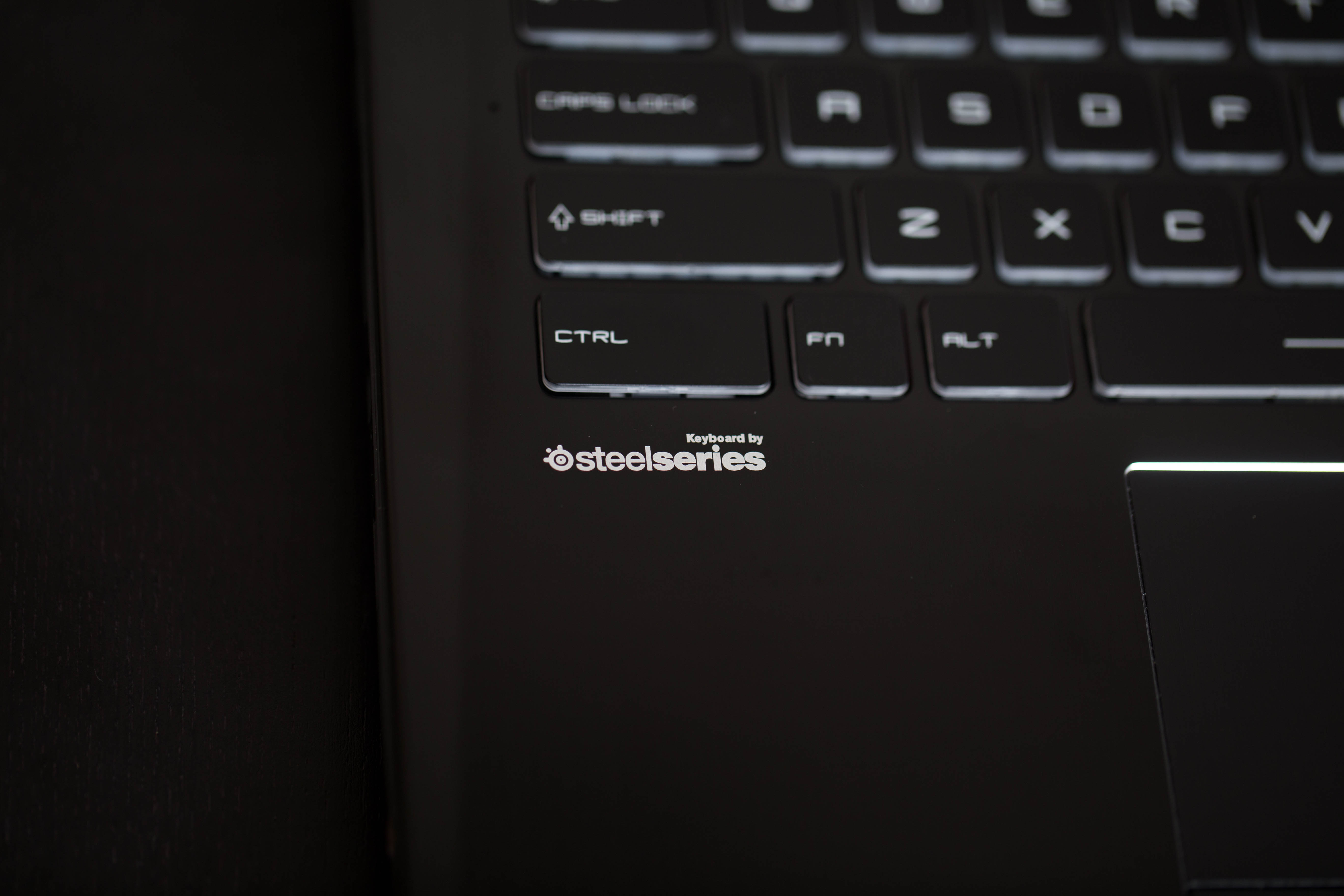
On the top right corner, you’ll see buttons for the fan, for the SteelSeries keyboard, and for system power. The fan button cranks the fans up to maximum speed, and is especially useful during gaming and on particularly hot days. The SteelSeries button cycles the keyboard through different keyboard profiles using the SteelSeries engine; more on that later. Finally, the power button, as you might’ve guessed, powers the system on.
Get Tom's Hardware's best news and in-depth reviews, straight to your inbox.
The hinge offers an impressive range of motion, extending over 135 degrees backward.
Audio
The Apache Pro-14 uses Nahimic Audio Software, which features audio presets, microphone adjustments, and audio recording. Nahimic was also featured in our review of the MSI GS40 6QE Phantom.


The speakers are fairly standard. They’re front facing, but like the Phantom, they’re placed below the laptop’s front lip, meaning the audio doesn’t travel straight to your ears.


On the right side, you’ll find the Apache’s optical drive, one USB 2.0 port, an SD memory card reader and the power jack. On the left is one headphone jack, one microphone jack, one USB 3.1 Type-C port, two USB 3.0 ports, one Mini-DisplayPort, one HMDI 1.4 port, a Gigabit Ethernet port and a Kensington lock.


Taking a look at the back, you’ll find two wide exhaust vents accented by angled grilles. Unlike the thin Phantom, the Apache shouldn’t have any issues expelling heat, especially with the fan button.
Display
The MSI GE62 Apache Pro-14 sports a 15.6-inch IPS panel with a resolution of 1920x1080. The display has excellent viewing angles and color reproduction. You can connect additional displays through the Apache’s HDMI and DisplayPort.
Input Devices
The Apache’s chiclet keyboard is similar to the Phantom’s, meaning it features a well spaced layout that’s comfortable to type with. The Apache’s extra surface area allows for a Number Pad, which was excluded from the 14-inch Phantom.



MSI preloaded the Apache with SteelSeries Engine 3, which offers a variety of gamer-oriented features. Connecting SteelSeries peripherals (included the Apache’s keyboard) lets you create macro profiles and adjust lighting effects. The keyboard has three areas (left, middle and right) and four levels of illumination (low, medium, high and off). There are also a handful of lighting effects: steady, gaming, breathing, audio, wave, and dual color. Pressing the aforementioned SteelSeries button at the top will cycle through keyboard presets.
My initial reaction to the Apache’s trackpad was that it was rather awkward. The surface has a roughly brushed plastic texture, which is the last thing you would expect in a laptop. It doesn’t feel remarkable either. Naturally, I felt that this would translate to poor tracking, but surprisingly, it didn’t. The trackpad tracked my movements reasonably well, and its rough texture eliminated the friction issues you would typically find on a glossy trackpad. My only gripe is that the brushed finish has tiny grooves for dust to get stuck in.
Below the trackpad are the left and right buttons. They click unevenly, with the edges of the buttons being more shallow than the middle. If you’re not careful, small particles will fall through here.
MORE: All Laptops Articles
MORE: Laptops in the Forums







