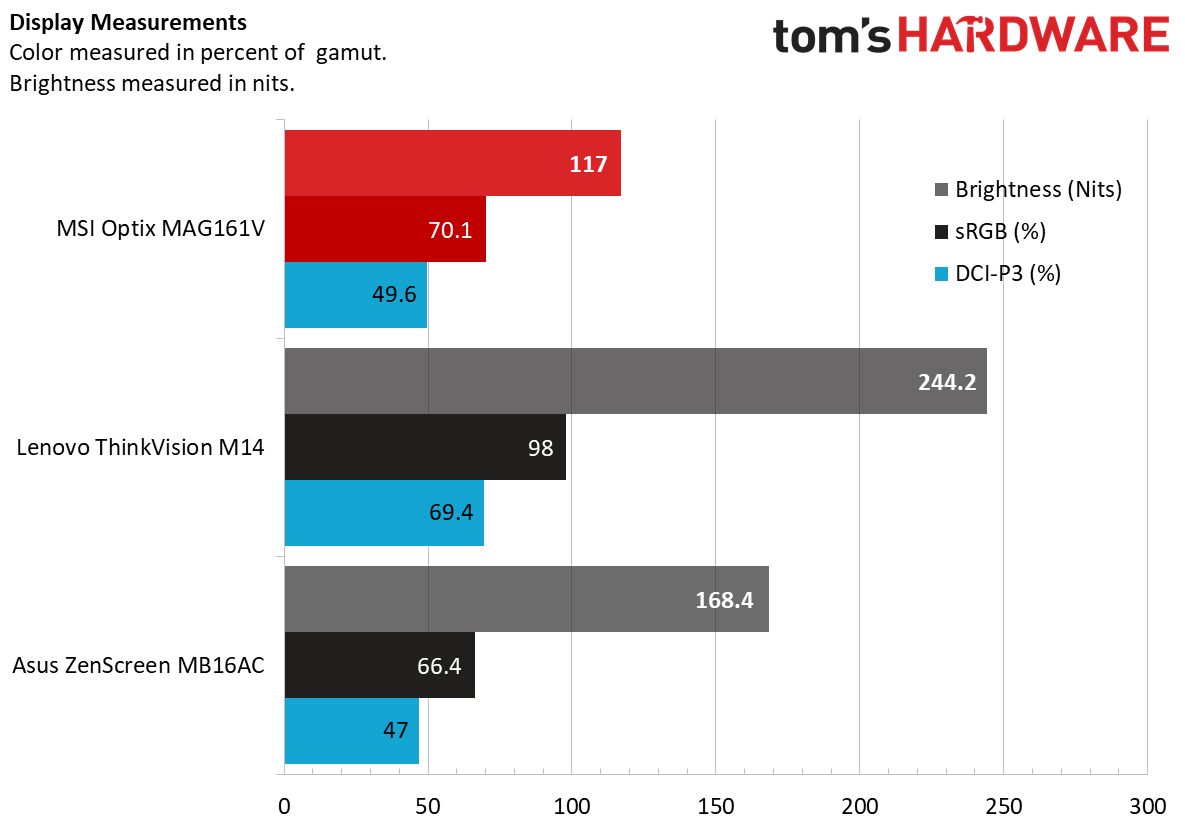Tom's Hardware Verdict
MSI’s Optix MAG161V boasts an attractive design with impressive port and customization options. But its dim panel doesn’t deal with glare well, and its origami stand is a pain.
Pros
- +
USB-C (DisplayPort) or HDMI connection
- +
Speakers
- +
Good amount of calibration options
Cons
- -
Dim
- -
Frustrating origami-style stand
- -
No cable management
Why you can trust Tom's Hardware
MSI’s first portable monitor is a tempting solution for those seeking a lightweight way to increase their screen real estate. The Optix MAG161V ($210 at the time of writing) uses DisplayPort Alt Mode over USB-C or HDMI connection for connectivity, and adds 15.6 inches’ worth of productivity or entertainment potential without eating up much desk space. But that’s assuming you can get its folding stand, which doubles as its case, to set up properly before giving up in frustration. And there’s no getting around the fact that the even at max brightness, the display is noticeably dim. It’s rated at just 180 nits.
MSI Optix MAG161V Specs
| Panel Type / Backlight | 15.6-inch IPS with anti-glare / WLED |
|---|---|
| Max Resolution & Refresh Rate | 1920 x 1080 @ 60Hz |
| Color Depth & Gamut | 6-bit / sRGB: 65.6%; DCI-P3: 48.9%; Adobe RGB: 49.5%; NTSC: 49.8% |
| Response Time (GTG) | 25ms |
| Max Brightness | 180 nits |
| Contrast | 700: 1 |
| Speakers | 2x |
| Ports | 1x Mini HDMI; 2x USB Type-C (DisplayPort Alt mode) |
| Power Consumption | Not specified |
| Dimensions (WxHxD) | 14.05 x 8.94 x 0.43 inches (356.87 x 227.08 x 10.92mm) |
| Panel Thickness | 0.2 inch / 5.1mm |
| Weight | 2 pounds / 0.91kg |
| Extra | Origami stand / case; USB-C to USB-C cable; Mini HDMI to HDMI cable |
Design
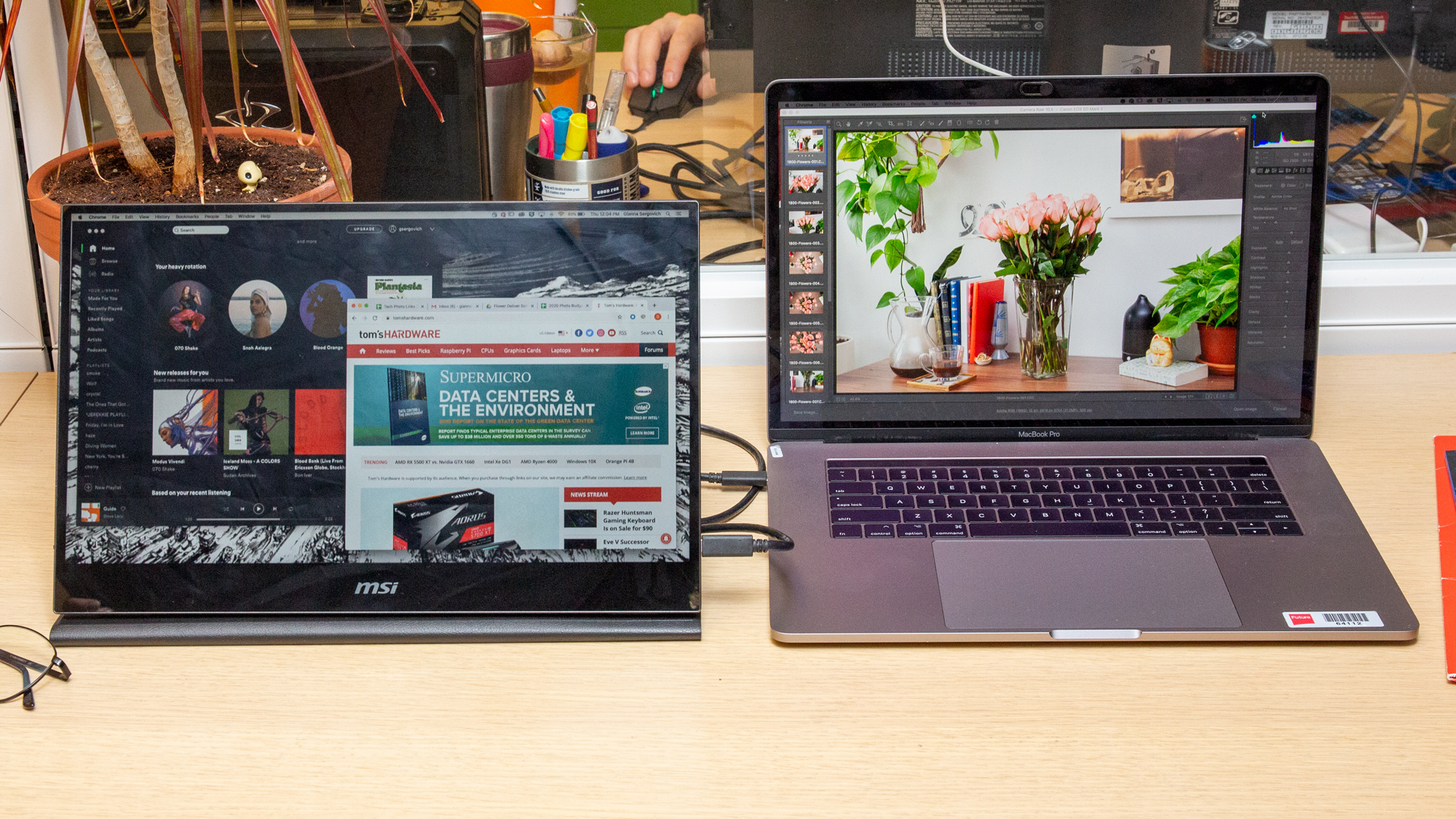


The MAG161V has a slim-but-solid build that instantly communicates the portability and sturdiness required to truly consider taking it on the go. It’s just 0.43 inch thick at its widest point and weighs 2 pounds.
But while I had no problems or backaches while carrying the MAG161V to and fro the office, it's not the lightest portable monitor around. The Lenovo ThinkVIsion M14, for example, weighs just 1.3 pounds. However, the 15.6-inch MSI offers a larger screen than Lenovo’s 14-incher, while being thinner (14.05 x 8.94 x 0.43 versus 12.7 x 8.2-8.7 x 3.8 inches). Yet, the 15.6-inch Asus ZenScreen MB16AC is also lighter (1.7 pounds) than our review monitor while managing similar dimensions (14.2 x 8.9 x 0.3 inches).
Slim, black bezels on three sides of the MSI model let you focus on the IPS panel and help keep the overall footprint to a minimum. Although we’ve seen product images suggesting the bottom bezel is gray, our review unit’s bottom bezel is clearly black. I’m always a fan of colorful tech, but black is preferred here, as it blends in nicely with the black stand upon which it’ll usually be sitting.
The sides and back of the display do deliver the promised "gunmetal" color promised, which is a dark, gray. The back has a faintly textured feel that makes it feel more stable in the hands, which is particularly useful since the sides are too thin for fingers and you’ll want to avoid getting fingerprints on the screen. A badge featuring MSI mascot Lucky the Dragon stays classy with silver coloring. It sits quietly on the back without disturbing the overall clean look. But that’s where the design praises end.
The MAG161V can connect to a PC with a single USB-C to USB-C cable if the USB-C port has Power Delivery that’s greater than 10W and DisplayPort Alt mode. If you don’t have the latter, you’ll also need an HDMI port in order to connect the HDMI-to-Mini HDMI cable/ if you lack both USB-C with over 10W Power Delivery and HDMI, this monitor won’t work. I appreciate the ability to use a single cable to connect, especially since there’s no cable management to hide the unsightly wires.You can even connect it to a smartphone with a USB-C port, as I did successfully with a Samsung Galaxy S10. Additionally, an HDMI connection opens up more use cases, such as pairing with a Raspberry Pi or using the monitor as a TV.
The monitor has two USB-C ports, but they’re both on the same side, limiting your ability to position the monitor (one of these ports is for connecting a PC, if you do it that way). I always had to keep the monitor on the left side of my PC, otherwise the cable would have to do a lot of wrapping around. The Mini HDMI port is also on the right side. The left side of the monitor only holds a 3.5mm headphone jack (which doesn’t seem likely to get frequent use) as well as the power button and control dial for navigating the on-screen display (OSD).
Get Tom's Hardware's best news and in-depth reviews, straight to your inbox.
Speaking of the OSD, it has menus for adjusting things like brightness and contrast (more on that later). It’s great that you can make meaningful adjustments to the display, but I sometimes struggled to get the wheel to press in. If I didn’t press it perfectly straight in and was nudging it, for example, slightly upward, it would resist my press or result in a hard click, (which it doesn’t typically do) before working. At least the small power button felt sturdy and well-designed in its presses.
Two speakers have an unfortunate home in the bottom of the monitor, right where the display sits in the stand (more on that in the Audio section below).
I’m No Sadako
Unless you want to lay your portable display flat on the table, you’ll need to fold the included leather-like carrying case into a stand. But unless you’re skilled at origami like Sadako Sasaki, known for attempting to make 1,000 paper cranes, it’ll be hard to get used to.
This is the only stand available for the MAG161V. It’s frustrating origami style is so far from intuitive that even after a week of daily use, I still found myself referring to the user manual for a reminder of how to set it up. The numerous bends and folds get confusing to navigate, and the case will often start sliding up and down the monitor, making a proper set-up even more difficult. That’s not to mention all the fingerprints I got on the screen whenever I failed to set the stand up right on the first try. To be fair, Asus’ competing USB-C monitor has a similar stand, but it doesn’t slide around the back of the monitor the way MSI’s stand does.
Even after I got the monitor sitting perfectly in the case’s groove, if I touched the display with a small amount of force, such as when the control dial was being resistant, I’d end up pushing the stand and monitor across my desk. But the display itself was never in danger of completely falling, assuming I had properly cracked the origami stand code.
As a protective case, the sleeve does an okay job. Its magnetic interior, which feels like felt, snaps easily and soundly onto the monitor and wraps around it. Unfortunately, the two sides, where the ports and control dial live, remain exposed.
On-Screen Display Features and Calibration
Like the Asus ZenScreen MB16AC, our review monitor is calibration-friendly, thanks to an OSD with 9 different menu settings.
There’s Brightness, Contrast, DCR (for turning dynamic contrast ratio on or off), Mode (for picking between Standard, Movie, FPS, RTS or Eye Saver) Color Temp, which has cool, warm and user setting (the latter has R, G and B sliders). You can also tweak gamma, pick between two aspect ratios, control the volume, select which of the three ports are used for input, change the volume and reset the monitor via the OSD.
We did our testing with the out-of-box settings (Standard mode, 100% brightness and 50% contrast).
Image Quality
With a portable monitor you’ll never get the unified look of a well-constructed multi-monitor set-up, but your eyes may have to make more adjustments than you might expect. Because the MAG161V’s display looks noticeably dimmer than most laptop or desktop displays.
When I opened two Microsoft Word documents, the one on a laptop looked much more brilliant and pure white. Despite an anti-glare screen, this lack of brightness led to reflections and noticeable glare on my screen, especially with it facing forward (rather than turned inward toward me). It was still easy to read text and spreadsheets; however, a brighter screen would make for a better productivity device--especially in places with direct sunlight.
Unlike other monitors, including Lenovo’s portable ThinkVision M14, the MAG161V’s stand isn’t adjustable. So it’ll either have to be upright in its stand or laying flat. However, you do get the option for a 4:3 aspect ratio should you be viewing content made in that format.
For those who can multi-task, a portable display is great for watching videos on the side. I looked to satisfy my incessant urge to watch Mission Impossible: Fallout by loading it on the MAG161V while doing work with my PC’s screen. During the film’s dusky, dimly-lit airport scene, a bunch of glare from a window dozens of feet behind me stretched diagonally across the screen, preventing me from seeing Tom Cruise and Alec Baldwin’s serious demeanors.
Angling the MAG161V more toward me helped, but there were still plenty of reflections in dark scenes. For example, in a shot of an airplane hovering in the night sky, I could clearly see my face staring back at me on dark areas of the moon. In brighter scenes, like when the team goes to a club with orange lighting or meets among green shrubs, glare and reflections were much more minimal.
Also, during the film’s more visually striking scenes, like those flying over mountain tops with varying shades of dark yellow or topped off with snow, colors felt more muted than I’ve been used to after over a dozen previous viewings (no, I’m not exaggerating). It’s also worth noting that the MAG161V’s contrast ratio is 700:1, compared to the ThinkVision and MB16AC’s 800:1 (higher is better, and we see many gaming monitors hit 1,000:1).
Ultimately, with the screen tilted toward me and pretty close, I could watch all of Tom Cruise’s age-defying feats comfortably with the MAG161V.
The MAG161V is specced to hit just 180 nits brightness, but in our test it averaged an even lower 117 nits. That’s less than Asus’ MB16AC (168 nits) and much dimmer than the Lenovo ThinkVision M14 (244 nits). Considering we like our laptops to average around 300 nits, the MAG161V will look noticeably dimmer next to a good laptop display.
When it comes to color spaces, the MSI covered 70.1% of the sRGB color gamut, meaning it packs a more powerful punch of color than the Asus. However, the ThinkVision M14 is significantly more colorful at 98%. The MAG161V also covers much less of the wider DCI-P3 color space, at just 49.6%, which is comparable to the Asus’ coverage but much less than what the ThinkVision M14 can do.
MSI has a version of this monitor with a 240Hz refresh rate in the works. But our review subject is at 60Hz with a 25ms response time, meaning it’s not the best gaming monitor. But when I fired up Grand Theft Auto V, the game looked passable but a tad darker than usual. A vault with red lights flashing inside seemed more dull on the MAG161V than it did on the paired gaming laptop. The walls looked crimson red on the laptop but were less saturated on the portable display. Even my character’s green duffle bag looked more gray.
Audio
The MAG161V features two speakers on its underside. Unfortunately, that’s exactly where the monitor connects to the leather stand, so audio can sound muffled.
In Mission Impossible: Fallout, I could barely hear what Ethan and Ilsa were whispering among the trees, whether the monitor was in the stand or not. Music also sounded tinny and quiet with the MAG161V sitting in its stand. When I took it off its stand, music sounded slightly less muffled, but it still wasn’t louder than an iPhone 8. The monitor does have a 3.5mm jack, so you could connect your favorite headset (for recommendations see our Best Gaming Headsets page). But chances are your laptop speakers will do a better job of pumping out audio than the speakers in the monitor.
Bottom Line
The MSI Optix MAG161V is an attractive companion with a build that keeps the 15-6-inch display slim and portable despite rivals like the Lenovo ThinkVision M14 and Asus ZenScreen MB16AC weighing slightly less. Offering both USB-C and HDMI connectivity adds versatility, and it’s OSD is quite detailed for a portable display.
But it’ll take days if not weeks of daily use to get used to its origami stand, which can slip and slide while setting up and offers no angle adjustments. For the ultimate in adjustability, the Lenovo ThinkVision M14’s kickstand and built-in stand have the MSI beat. That’s also the case when it comes to brightness, where the MAG161V is severely lacking.
But if your portable panel purchase is more about a larger screen, better port selection and the option to use its speakers or even connect your own headphones, the MAG161V is worth considering.
MORE: Best Gaming Laptops
MORE: Gaming Laptop Previews
MORE: All Laptop Content

Scharon Harding has over a decade of experience reporting on technology with a special affinity for gaming peripherals (especially monitors), laptops, and virtual reality. Previously, she covered business technology, including hardware, software, cyber security, cloud, and other IT happenings, at Channelnomics, with bylines at CRN UK.
-
Sun7 Thank you for reviewing it! I wanted to know if it can stand vertically? What about the consumption? Maybe around 8W?Reply
Honestly I'm only interested in it because of the brand and the design... I already have a 15" MSI laptop.
Otherwise Lenovo ThinkVision seems much brighter and originally I was very interested in the Asus ZenScreen MB16AC.
I read again, it seems it doesn't stand vertically... This screen monitor has a lot of cons I think. It is clearly behind Asus and Lenovo.