MSI X99A Gaming Pro Carbon Motherboard Review
Why you can trust Tom's Hardware
Firmware & Overclocking
Surprisingly the GPC defaults to EZ Mode, which is something I wouldn't expect this board to have. You can change whether basic or advanced modes are the default when entering the UEFI, as well as which settings group to use as the landing page. Basic features include M-Flash for UEFI update over USB or network, OC Profile for saving and loading UEFI presets (six save slots on the board plus export to USB), Hardware Monitor for fan control and temperature readouts, five Favorites pages for grouping your most commonly used settings in a custom menu, and a Board Explorer for a graphical view of the motherboard and all the hardware connected to it. Like the Godlike before it, the Gaming Pro Carbon doesn't support FHD resolutions in UEFI (still only 1024x768).
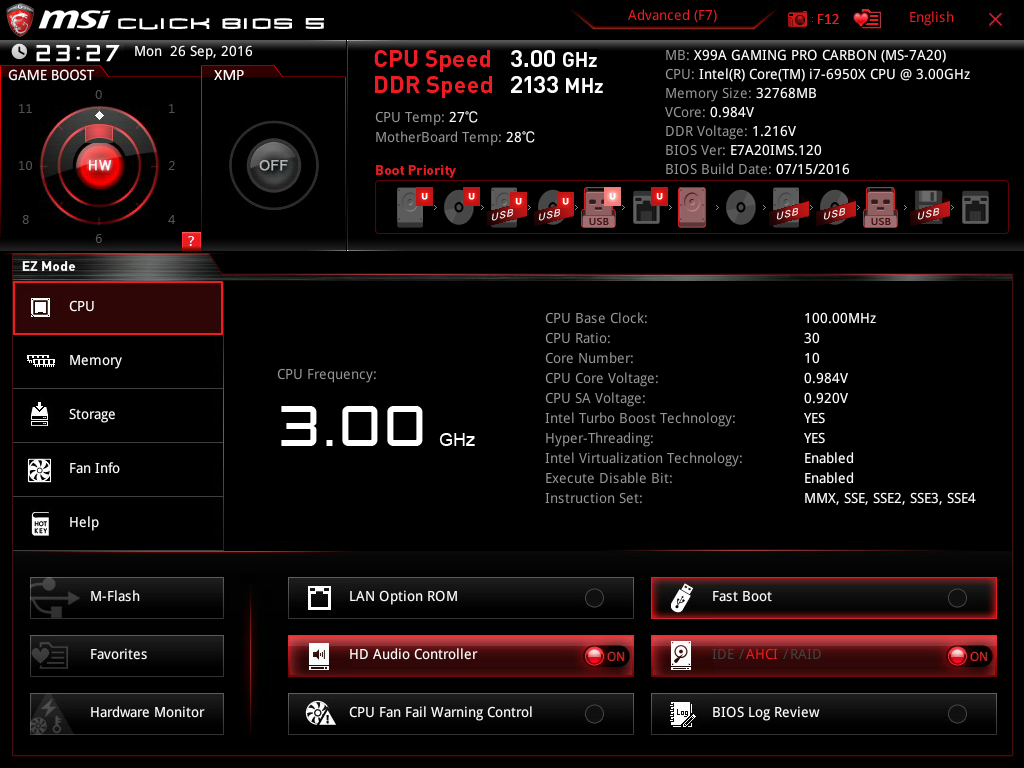
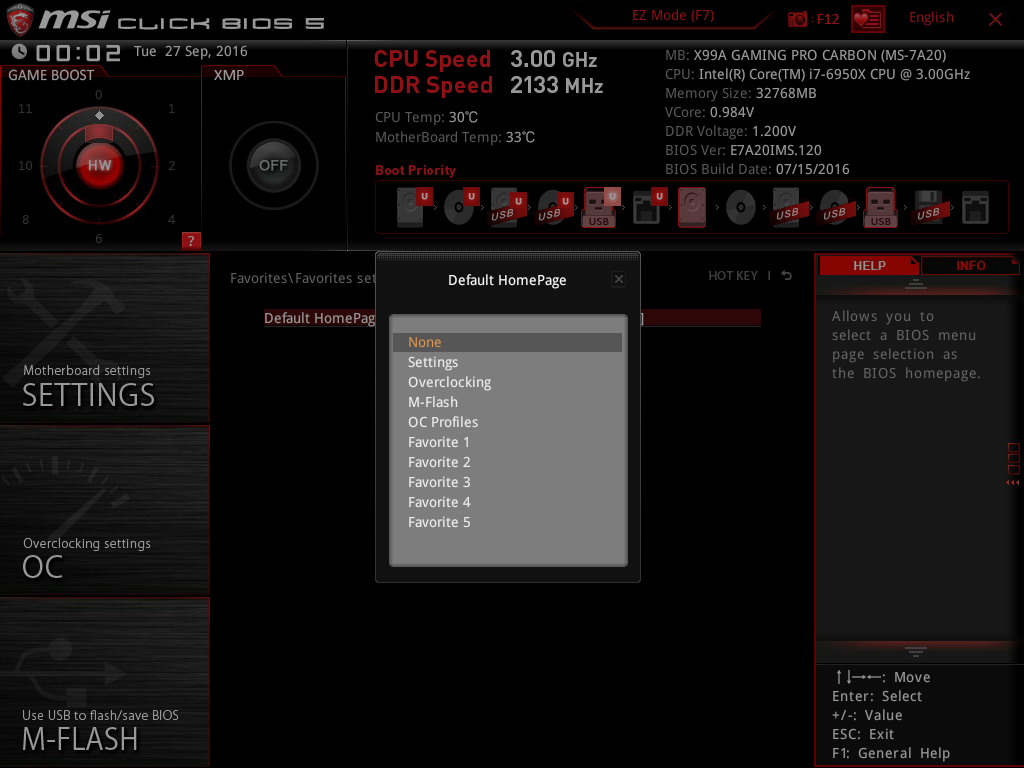
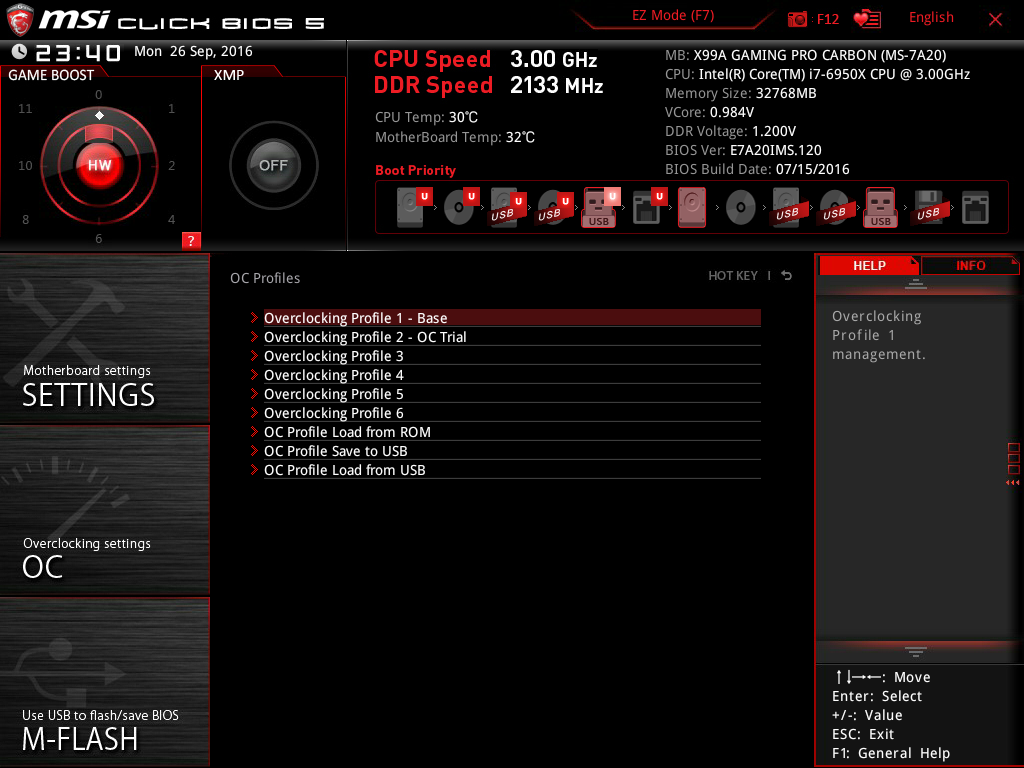
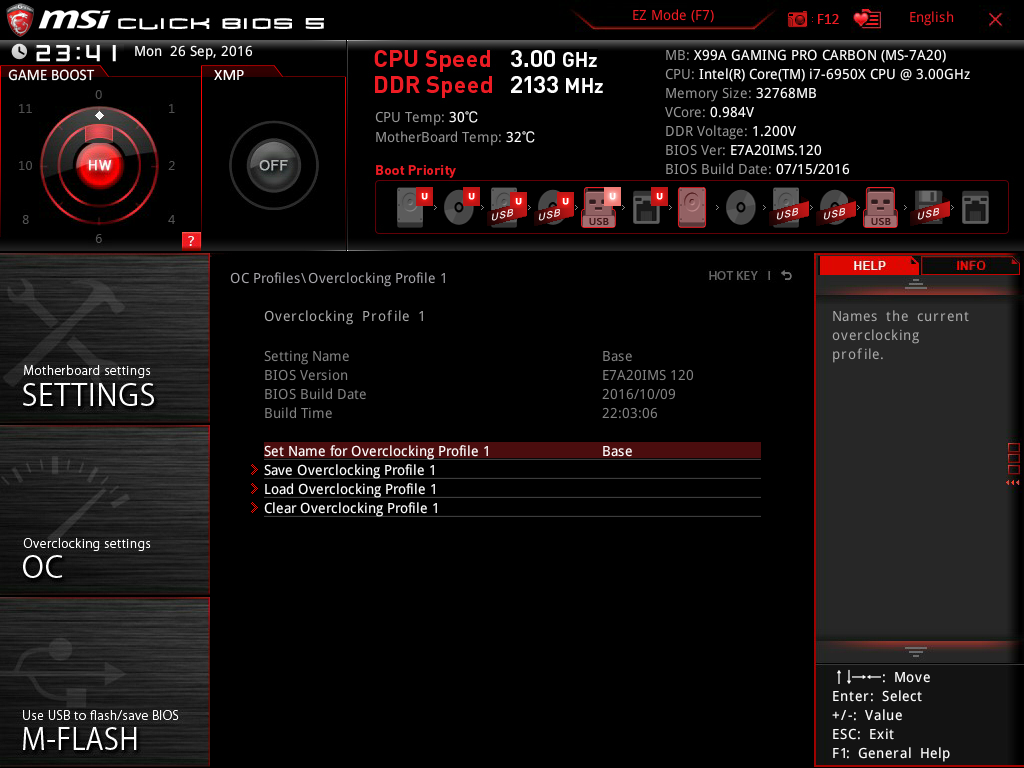
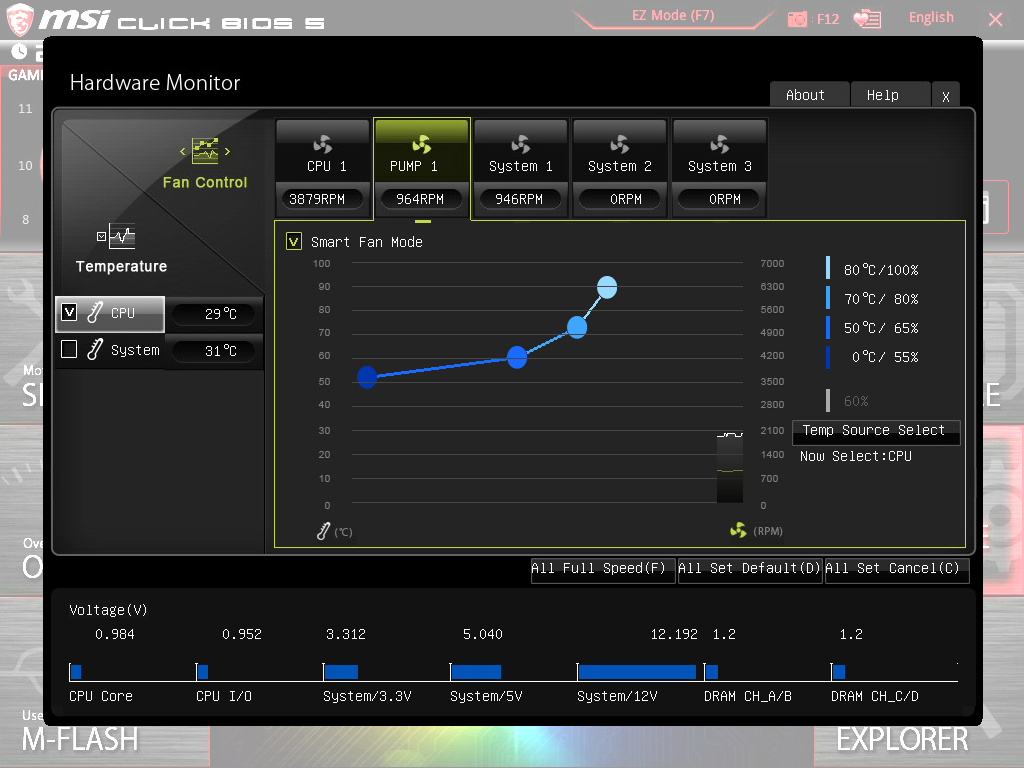
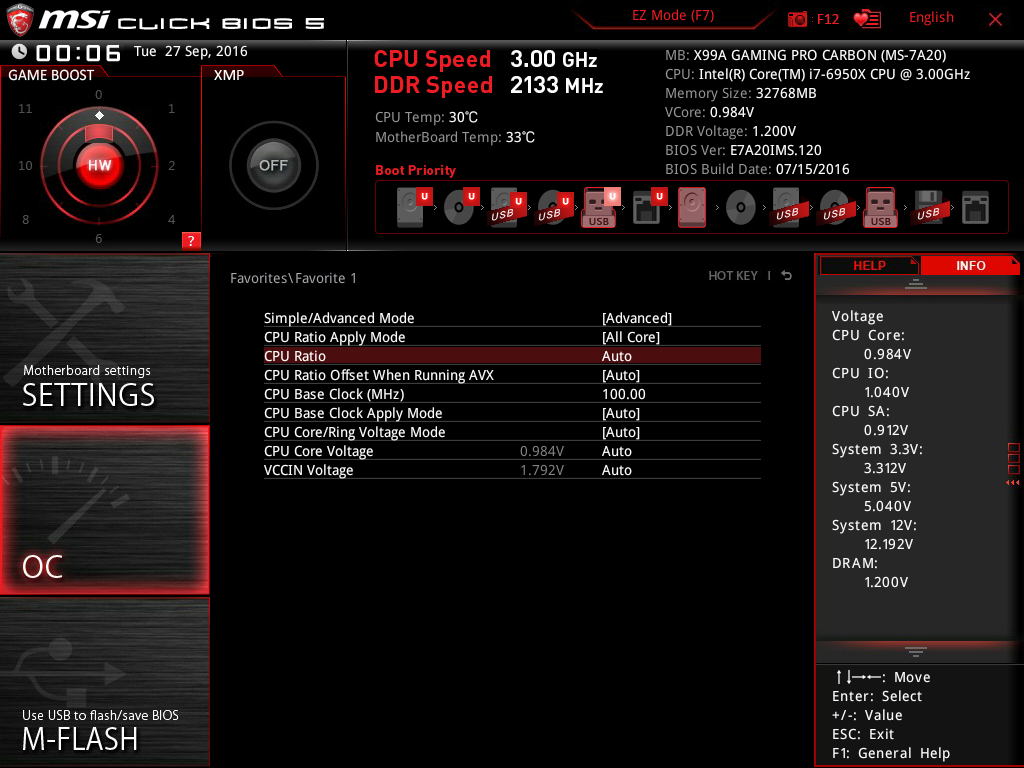
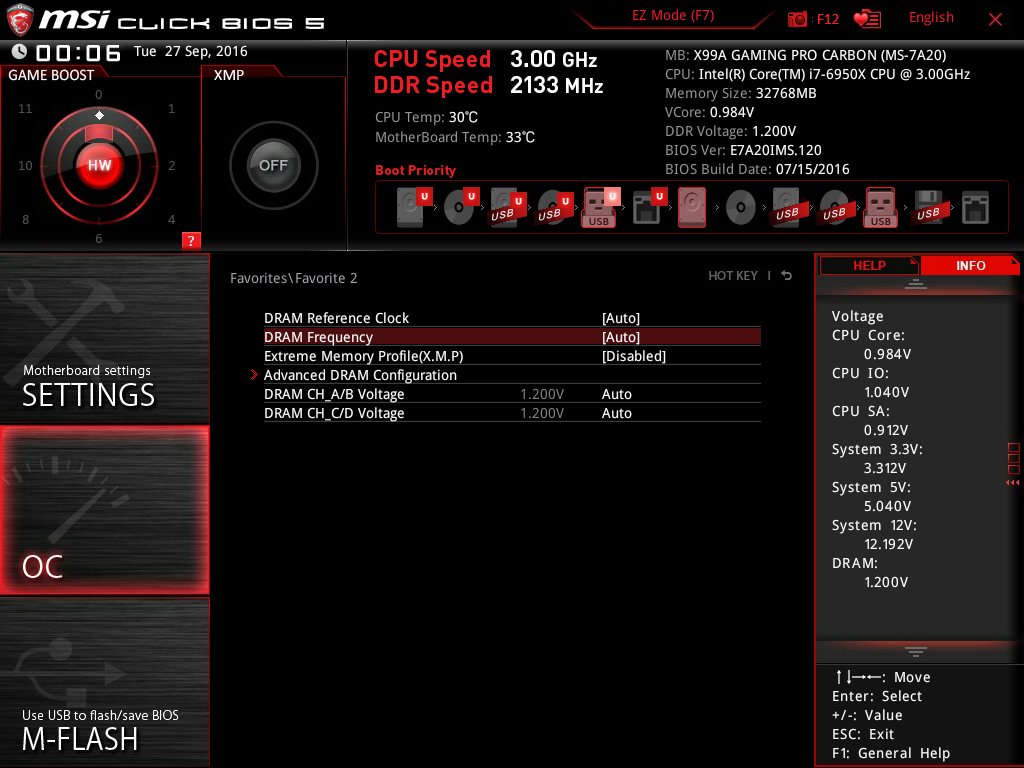
Switching to Advanced mode brings up MSI's familiar six-tab layout (MSI calls the GPC's flavor Click BIOS 5). Just like the Godlike, the Gaming Pro Carbon has a simple/advanced mode toggle within the overclocking section. Simple mode hides controls for per core multiplier, EIST (Intel SpeedStep), Turbo Boost, a few direct RAM multipliers, and some of the secondary voltage controls. It's a nice touch for those who just want basic overclocking functionality but don't want option overload when configuring the board.
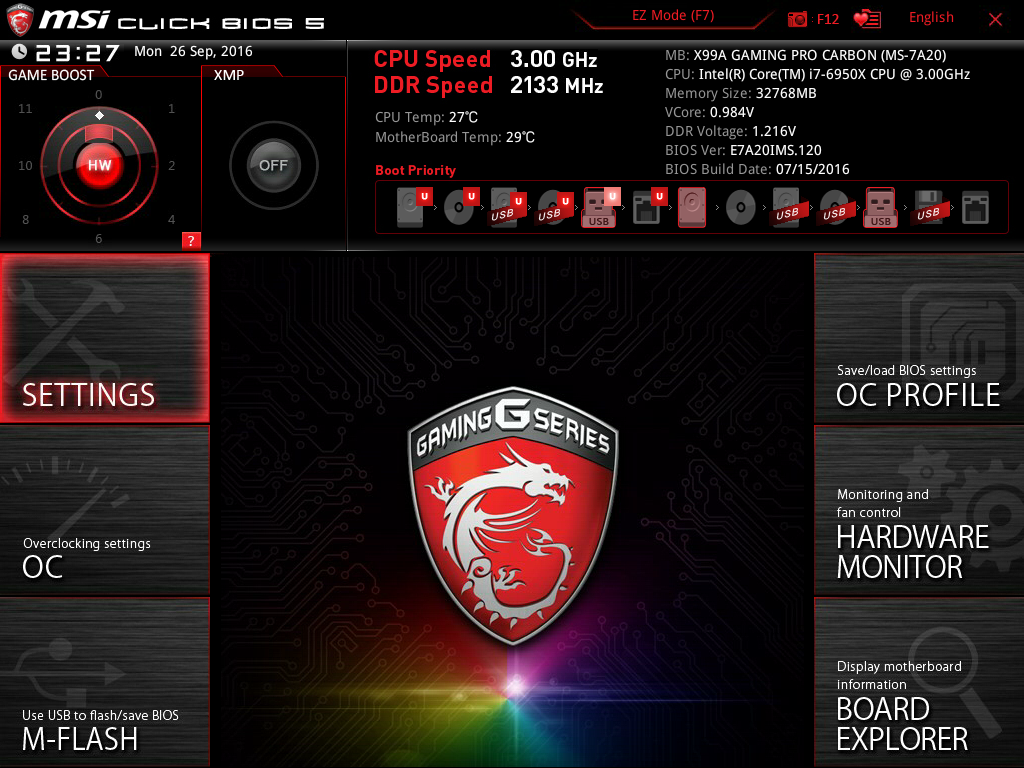
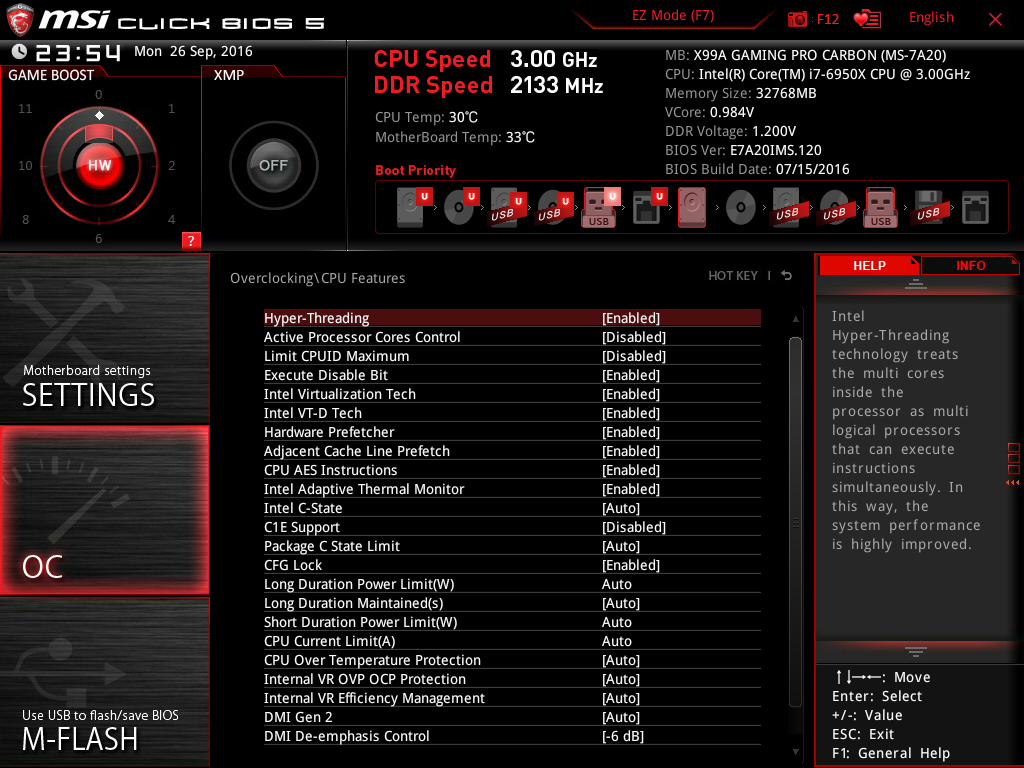
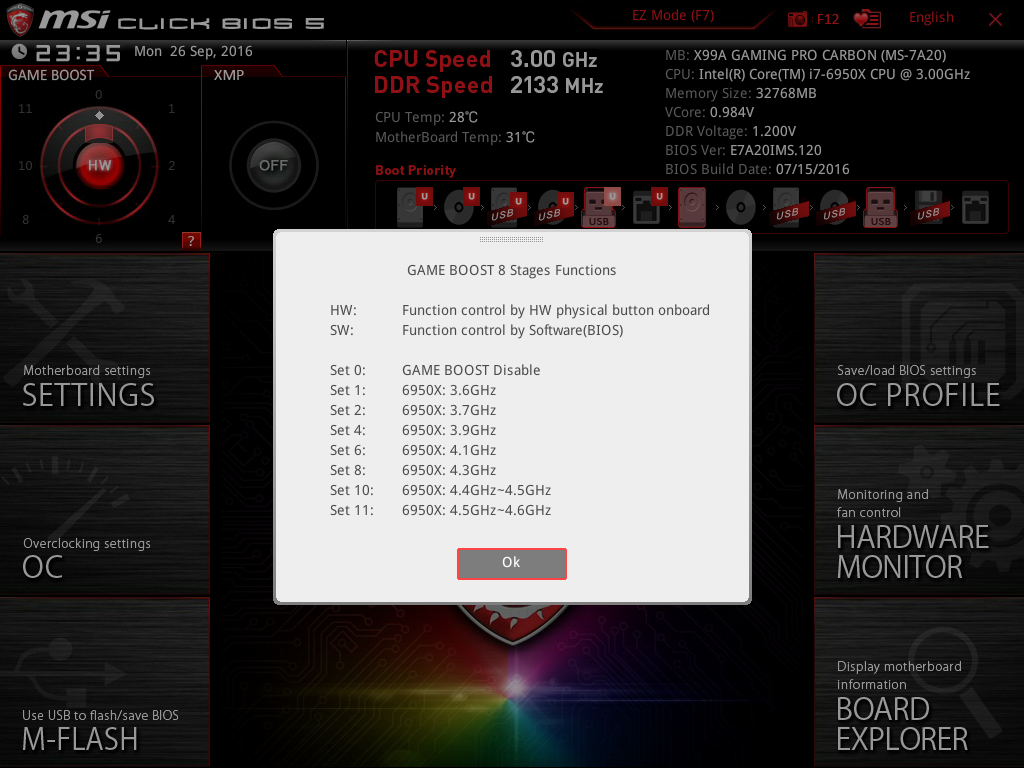
Chris and Igor already took a GPC for an overclocking spin in their 6950X review. While the new X99 test bed uses the same CPU model they used, it's not the exact same chip they had, so retesting is in order. My chip isn't quite the silicon winner theirs was. While Igor's chip was barely inside the safe zone at 1.38V and 4.3 GHz, mine was more than 105°C at those settings. Anything above 1.37V seemed too much to ask of it, despite having a larger cooler than Igor. The best my setup could reach was 4.25 GHz at 1.36V before I hit critical temperatures under our Prime95 AVX load. Regular consumers could employ the GPC's AVX offset, which lowers the CPU multiplier under AVX loads. This would allow higher CPU frequencies for normal workloads while still staying within safe operating temperatures for the occasional AVX work.
It's difficult to find the Gaming Pro Carbon's BCLK limits, since it manages the CPU strap ratios behind the scenes. The CPU and cache multipliers are automatically lowered with every 4 MHz increase to the BCLK, but you can't explicitly tell the board you want the CPU to run at 125 MHz or 167 MHz straps. The Command Center app in Windows warns you against using BCLK speeds above 103 MHz. This would be understandable on a board aimed for the low-budget market, but a model costing more than $300 should have explicit strap control. I found 102.2 MHz to be stable, but couldn't even boot the GPC at 102.25 MHz. 127.9 MHz was the highest I could reach while still being positive I was in the 125 MHz strap range.
Without voltage check points on the board I'm limited to CPU-Z and HWMon to check actual CPU voltage (which both report the exact same voltage as the UEFI for this board). Overall CPU voltage settings and controls on the GPC are top-notch and roughly equal to what you'd see even on a high-end Asus board.
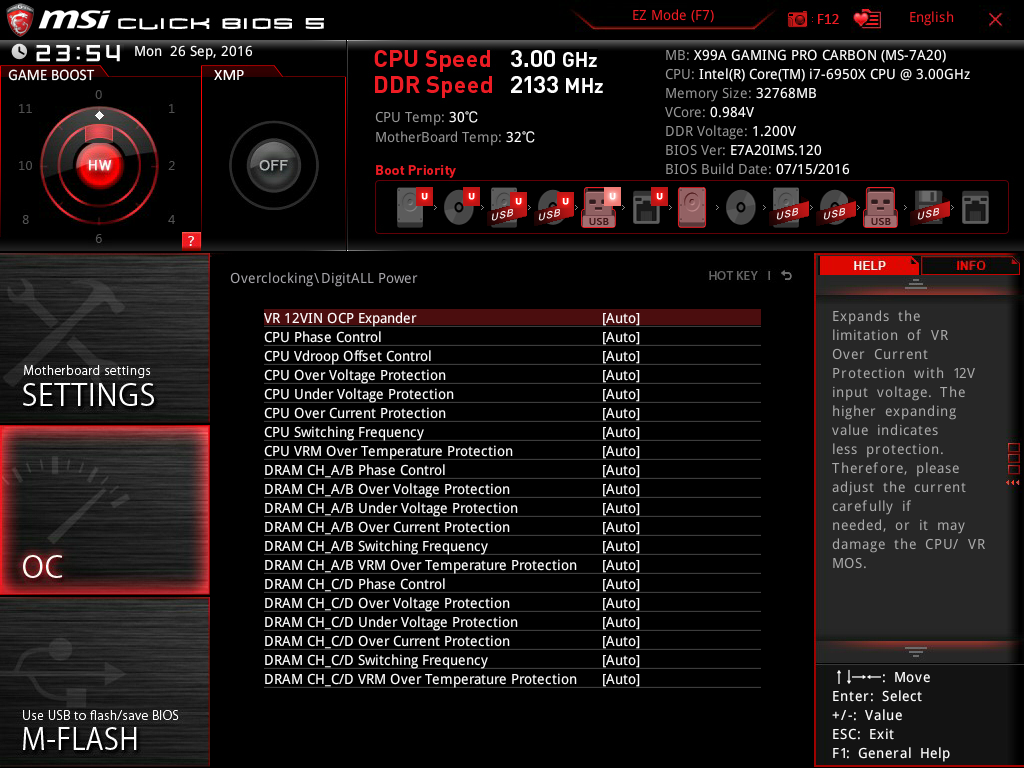
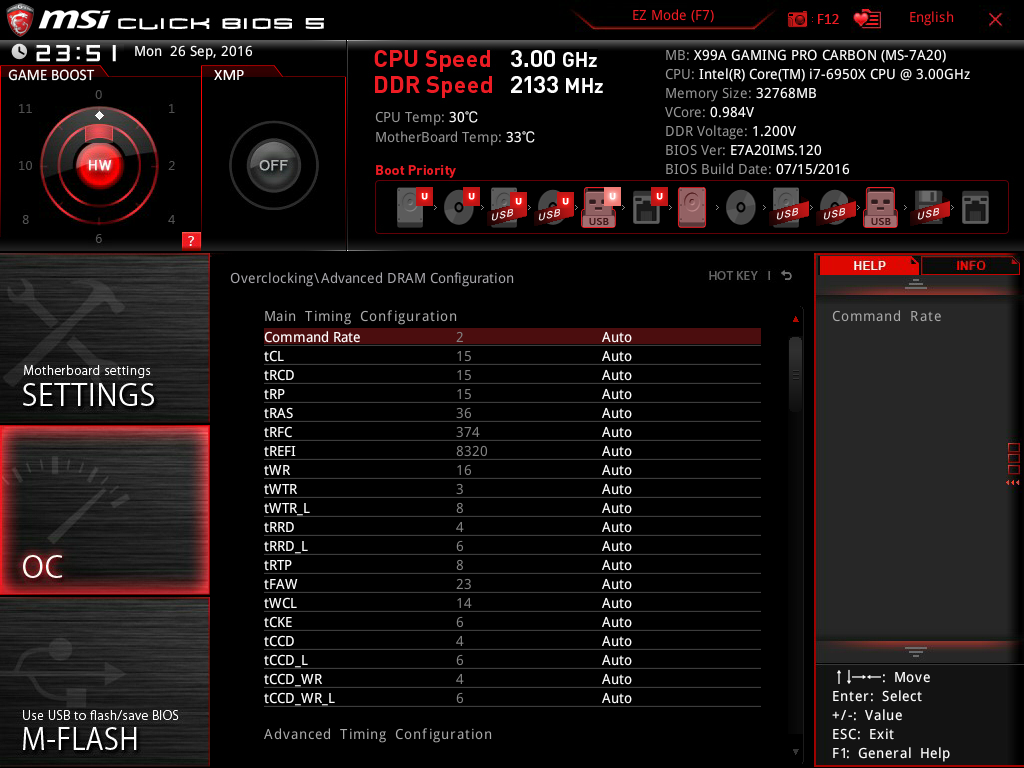
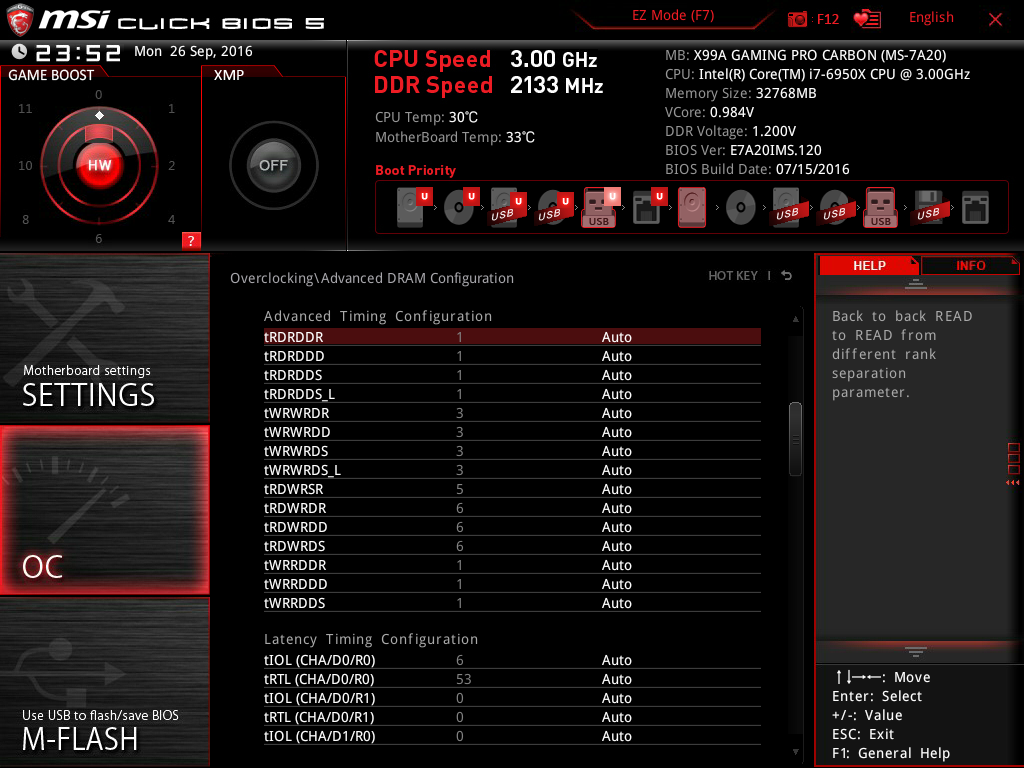
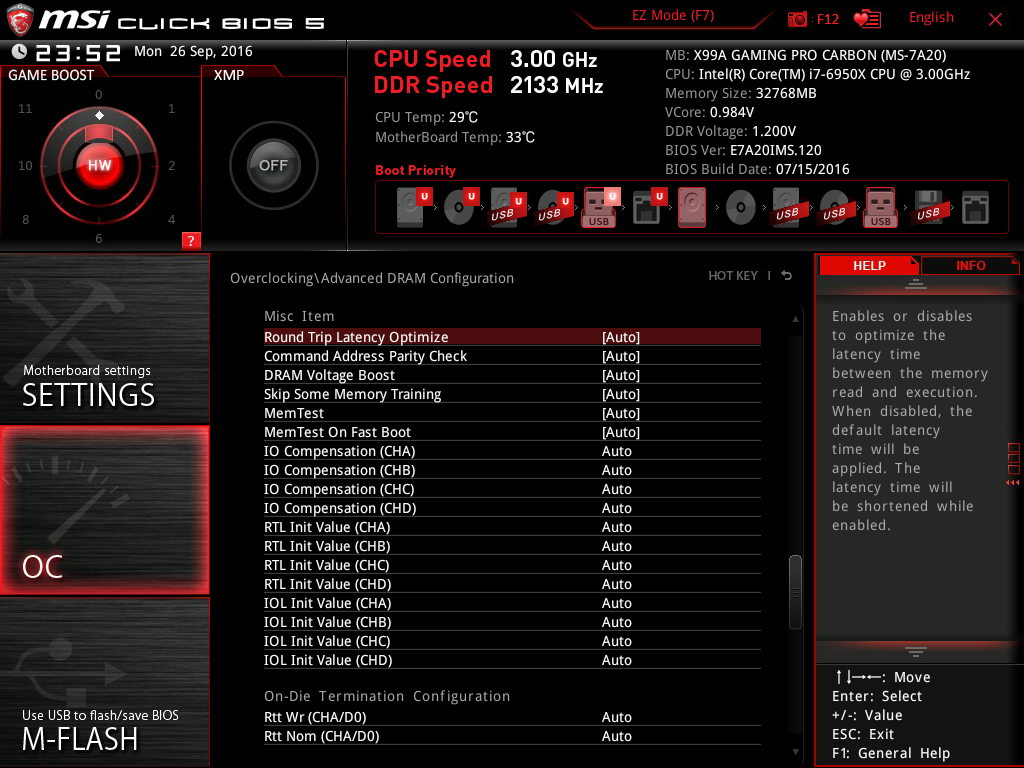
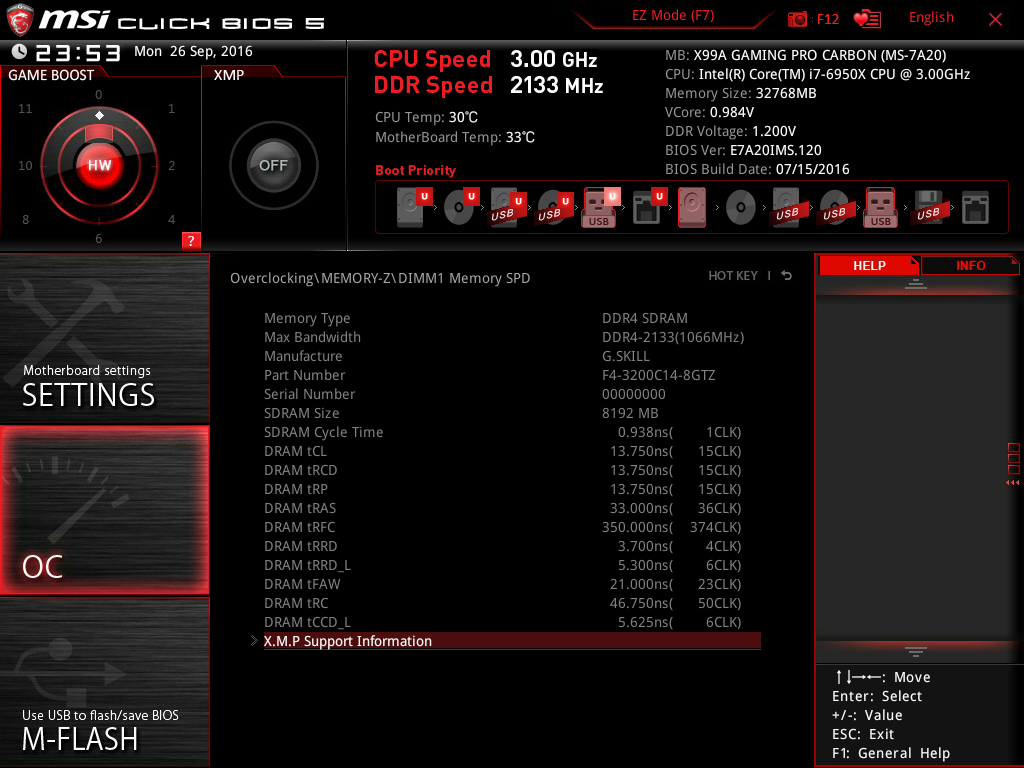
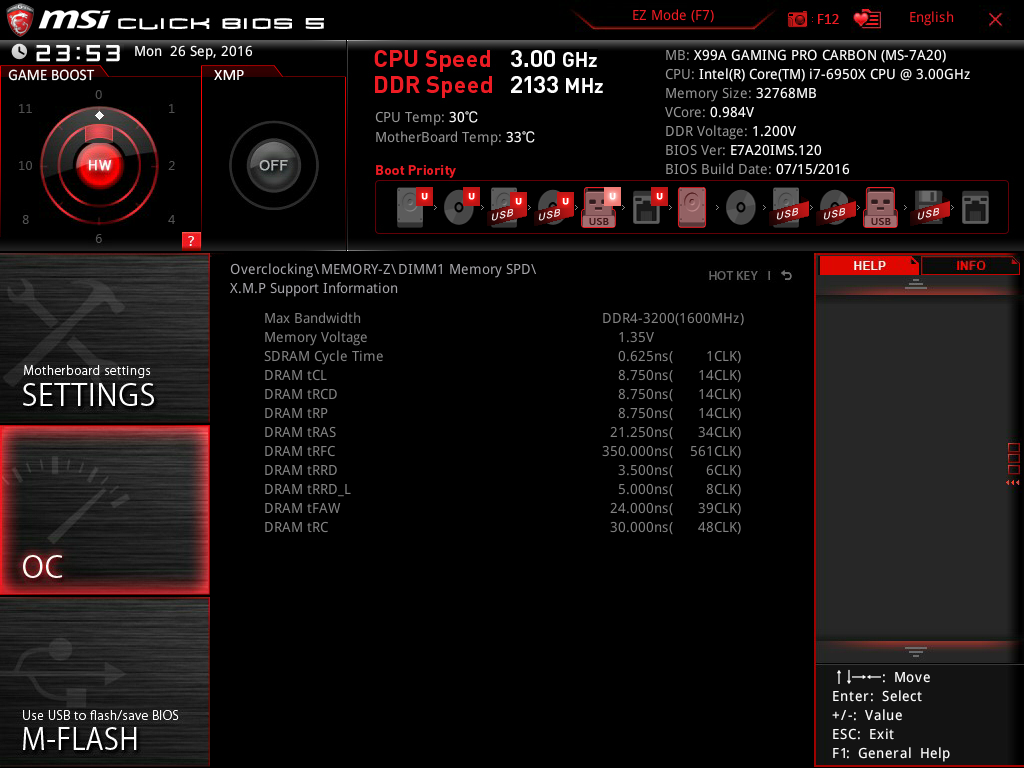
RAM tuning allows full primary, secondary, and tertiary timing configuration, and RAM voltage is divided by bank. RAM voltage at the DIMM measures 10 mV higher than the board setting indicates. I was only able to reach DDR4-3223 on this board using the default XMP timings. That seems disappointing at first glance, but the stock XMP for this kit is already a tight DDR4-3200 CAS 14. Remember, when motherboards advertise supported RAM speeds like DDR4-4133, that's typically only when running a single low-density module.
MORE: Best Motherboards
Get Tom's Hardware's best news and in-depth reviews, straight to your inbox.
MORE: How To Choose A Motherboard
MORE: All Motherboard Content
-
JamesSneed Must admit its an odd time to be reviewing a X99 board with the X299 boards imminent.Reply -
AgentLozen Reply
The same thought occured to me also. I feel like Broadwell-E CPUs just don't make any sense right now with Ryzen on the market. I was go as far as to say that if you were building a high end desktop, buying Broadwell-E is a bad investment.Jamessneed said:Must admit its an odd time to be reviewing a X99 board with the X299 boards iminent. -
JamesSneed Reply19824098 said:
The same thought occured to me also. I feel like Broadwell-E CPUs just don't make any sense right now with Ryzen on the market. I was go as far as to say that if you were building a high end desktop, buying Broadwell-E is a bad investment.Jamessneed said:Must admit its an odd time to be reviewing a X99 board with the X299 boards iminent.
Not so much Ryzen, its that the Skylake-x embargo lifts this coming Monday. Then the new HEDT X299 platform will be hitting shelves in two weeks. Its mostly pointless to be reviewing something that is obsolete in three days in my opinion. I would venture to guess the Broadwell-E sales between now and two weeks are pretty much dead knowing you have a cheaper and faster Skylake-X immanent.
-
dstarr3 It's a good thing I built my new computer just a couple years ago. I can wait until this RGB fad is mercifully over before having to build a new one.Reply -
JamesSneed Reply19824261 said:It's a good thing I built my new computer just a couple years ago. I can wait until this RGB fad is mercifully over before having to build a new one.
Yeah well I need a new PC so I'm in the other camp. At least it can be turned off. I just wish they did the LED thing with useful intent. Say back lighting your front panel ports and back ports so you can see where plug stuff even its its pretty dark for those of us who have our cases under desks. The ASUS Zenith board put a color coded LED in each 3.5mm audio ports on the back so you can see where to plug stuff in low light, this kind of thing would be nice.
-
artk2219 Honestly I kind of feel bad for the reviewer, he probably worked on this review for some time, only for us to all basically scratch our heads and ask why? With Ryzen out, and Core I9 and Threadripper releasing in a very short amount of time X99 is basically a dead platform, one that no one should be moving to unless your replacing a broken board, and dont feel like making a bigger change. But even then, this board alone is the price of a Ryzen 1600 and motherboard, and you could probably reuse the DDR 4 from the previous build (if it was broadwell or haswell based).Reply -
RedJaron Not all reviews are posted the instant they're completed. If there's some kind of exclusive, such as a new GPU launch or tradeshow news, those will usually bump basic product reviews down. With the 1080 Ti reviews, Computex, and E3 recently, amid other things, this got delayed.Reply -
JamesSneed Reply19824860 said:Not all reviews are posted the instant they're completed. If there's some kind of exclusive, such as a new GPU launch or tradeshow news, those will usually bump basic product reviews down. With the 1080 Ti reviews, Computex, and E3 recently, amid other things, this got delayed.
The board came out 6 months ago. :??: -
shrapnel_indie MSI X99A Gaming Pro Carbon: The board being reviewed here.Reply
ASRock X99 Taichi: Can't find a review on this site for it at all. Where is its review on this site?
Gigabyte GA-X99P-SLI: Can't find a review on this site for it at all. Where is its review on this site? -
the nerd 389 $280 and no PWM support on the pump header or case headers?Reply
MSI should be ashamed of themselves. I can, begrudgingly, forgive them for not putting PWM on the case fan headers, but the pump header? Really? There's no excuse for that at any price. That goes beyond terrible engineering, and is possibly even worthy of a class-action lawsuit.
After all, if you put a build together with the assumption that the pump header is suitable for pumps, you could destroy the pump and it would be entirely the fault of the motherboard. Depending on the build, the loss of a pump could cause a cascade failure in the CPU and corruption of the OS.