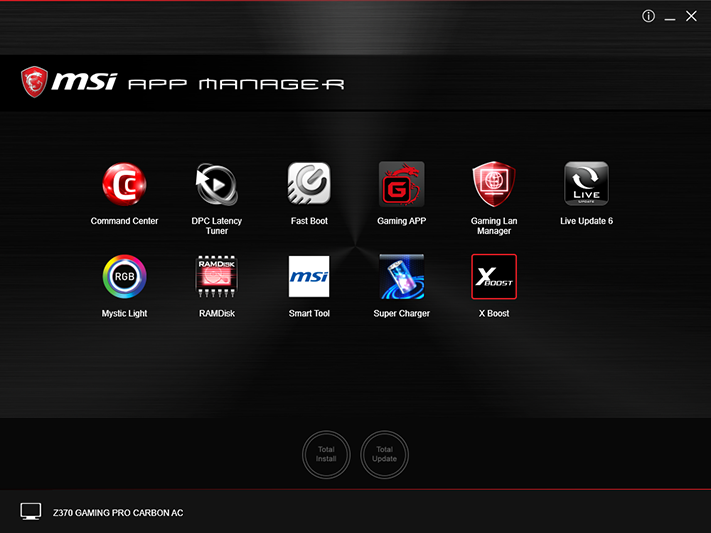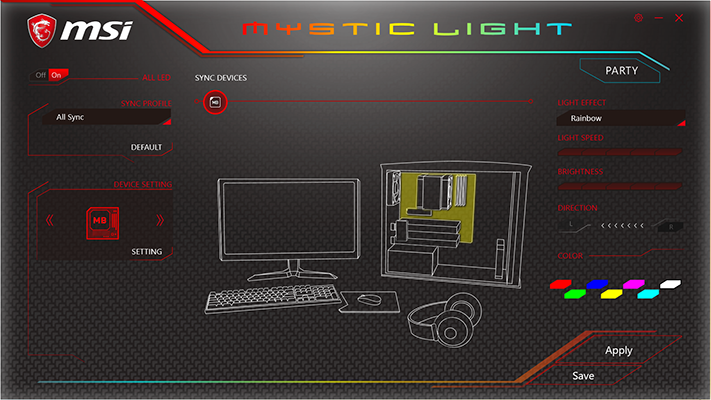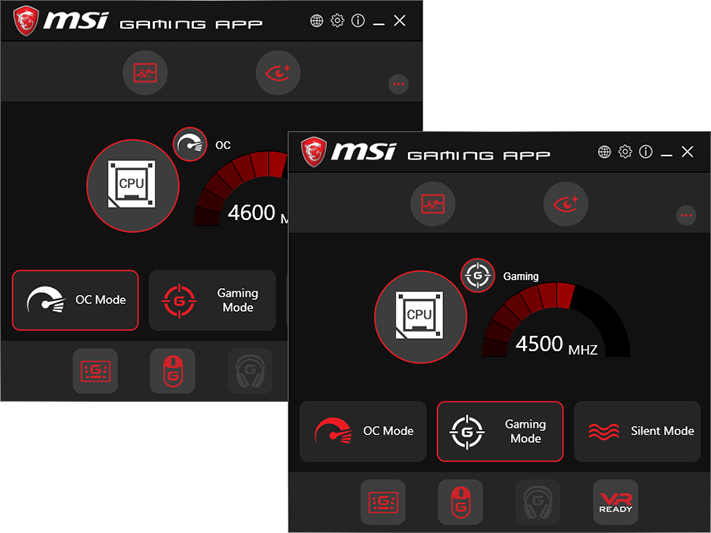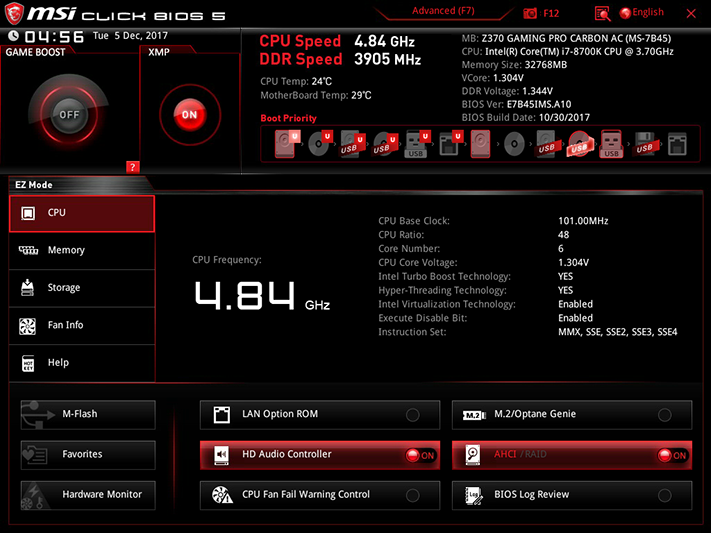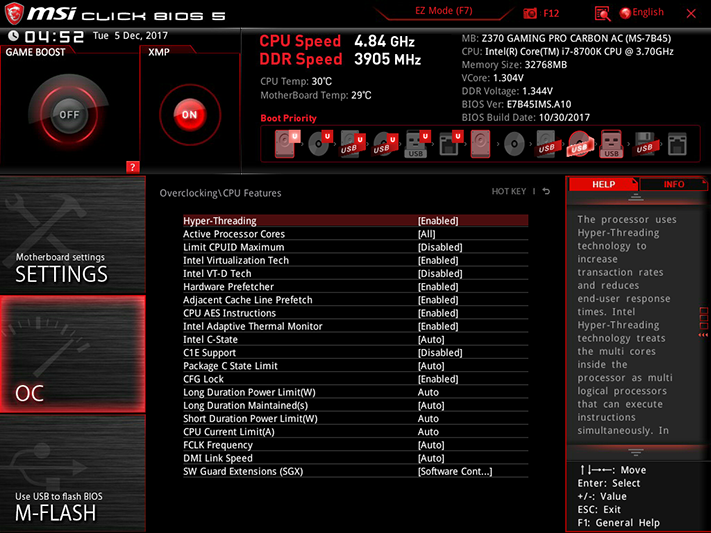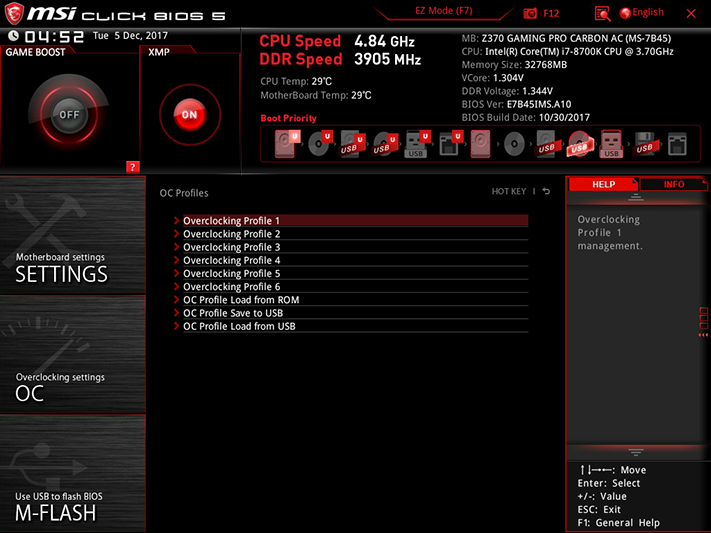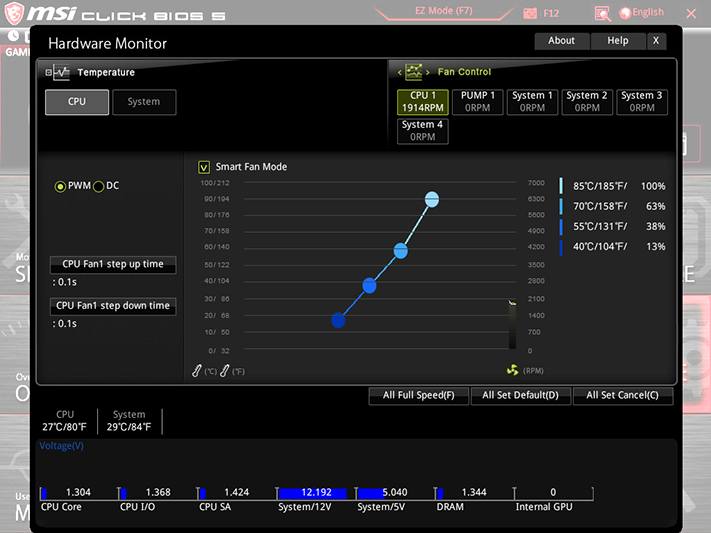MSI Z370 Gaming Pro Carbon AC Motherboard Review
Why you can trust Tom's Hardware
Software & Firmware
The Z370 Gaming Pro Carbon AC contains the software suite of MSI’s high-end Godlike Gaming, minus the Killer suite that’s unique to those network controllers. The Nahimic 2+ software suite, TriDef VR, OBS Multiplatform, WTFast, an MSI customized version of CPU-Z, and Dragon Eye are available in addition to MSI’s App Manager group.
A customized interface for cFos packet prioritization, MSI’s Gaming LAN Manager replaces the missing Killer suite. Live Update 6 continues to offer users a quick way to poll MSI servers for both software and firmware updates.
MSI Mystic Light finally worked without crashing or excessive lag, and the image shows that we were even able to set up some custom colors. The list of lighting modes now includes Off, No animation, Breathing, Flashing, Double Flashing, Marquee, Meteor, Stack, Rainbow, Lightning, CPU Temperature, Random, POP, RAP, JAZZ, Play, and Movie.
MSI Gaming App offers the above-linked submenus, and its OC Mode refers to the board’s single factory-programmed overclock of 1x over stock CPU multiplier at 1.20V CPU core.

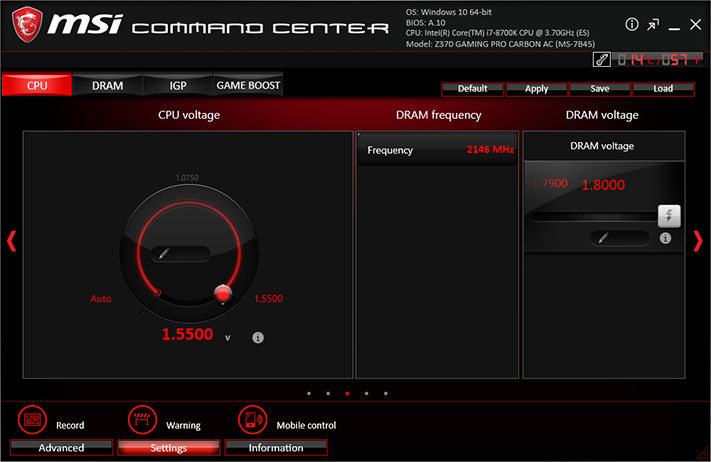
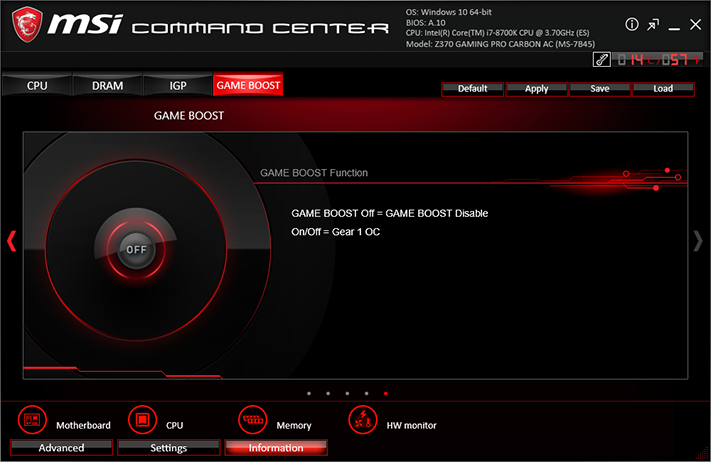
Command Center hasn’t changed either, which is good for now as it still works. We were able to verify CPU multiplier, BCLK, and CPU core voltage using CPU-Z. Most other changes require a reboot. The Game Boost button found here functions identically to the OC Mode of MSI Gaming App.
Firmware
MSI Click BIOS 5 opens into its EZ Mode interface the first time, but is also configured to remember what mode was being used at last exit. Clicking the F7 keyboard function brings users to the advanced menu, where they can do more than just enable Game Boost (1x over-stock multiplier), XMP, or change boot order.
Our Core i7-8700K sample reached 4848 MHz on most boards, so the Z370 Gaming Pro Carbon AC’s matching result wasn’t exactly exciting. Getting the desired 1.30V under load required a combination of two settings—a 1.295V CPU core from the main OC menu and Mode 3 Loadline Calibration from its “DigitALL Power” submenu.
Get Tom's Hardware's best news and in-depth reviews, straight to your inbox.
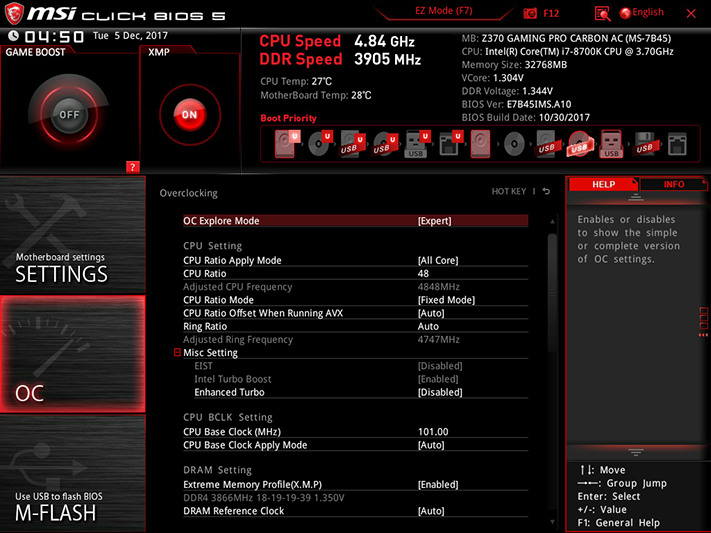
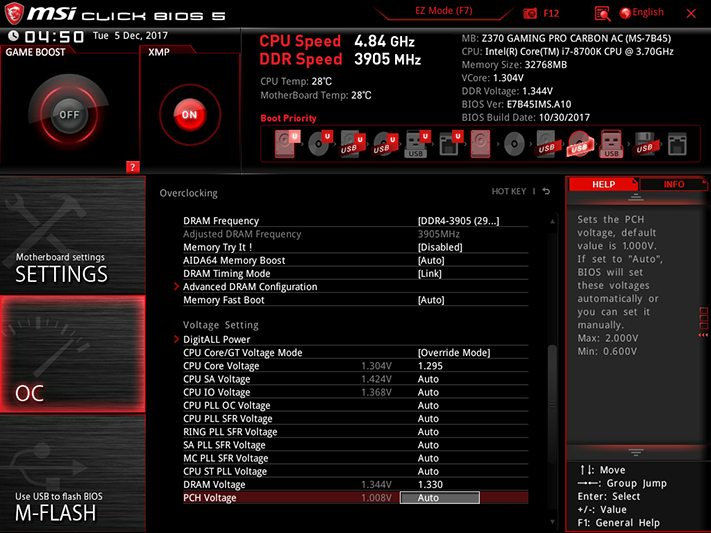
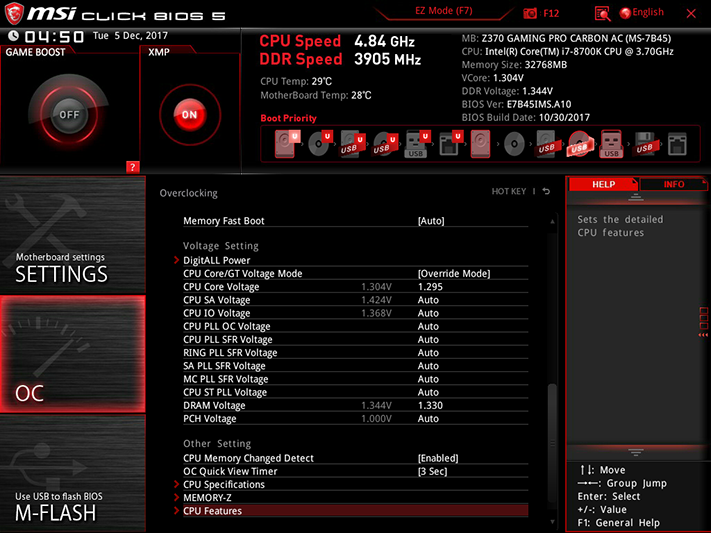
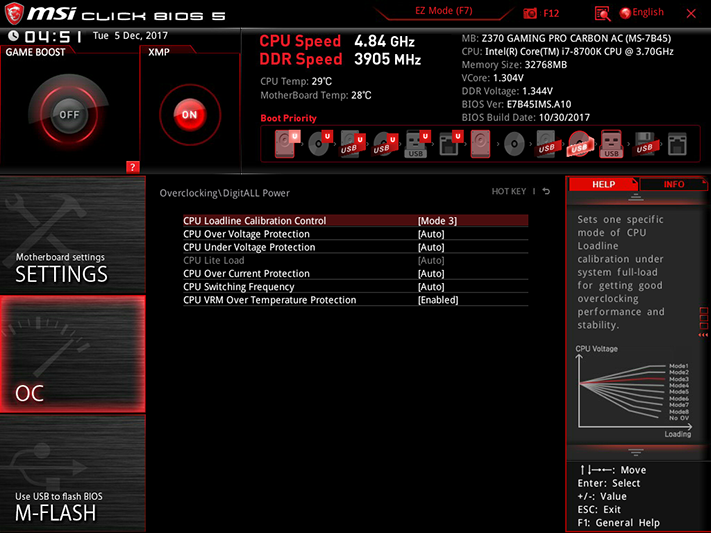
Our TridentZ DDR4-3866 memory was stable at data rates up to DDR4-3946 with two modules installed, and DDR4-3906 with four modules installed. It probably would have gone farther, but we’re using a hard limit of 1.355V measured at the slot to keep our DRAM overclocking comparisons somewhat consistent. Most companies try to cheat, and the Z370 Gaming Pro Carbon AC reached 1.348V at its 1.330V setting. DRAM voltage steps are only 10mV on this motherboard, and our experience indicates that an extra 5mV would have likely pushed our RAM over DDR4-4000 without violating our limits.
Memory tweakers should be able to find everything they need to optimize performance within the Z370 Gaming Pro Carbon AC’s Advanced DRAM Configuration submenu.
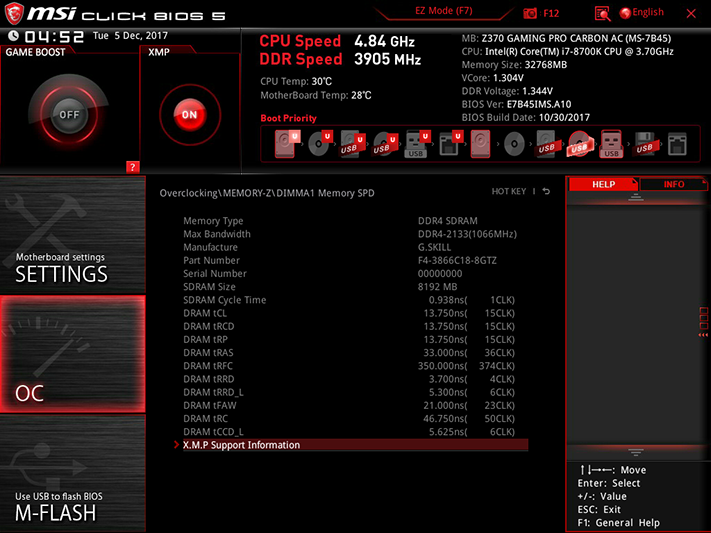
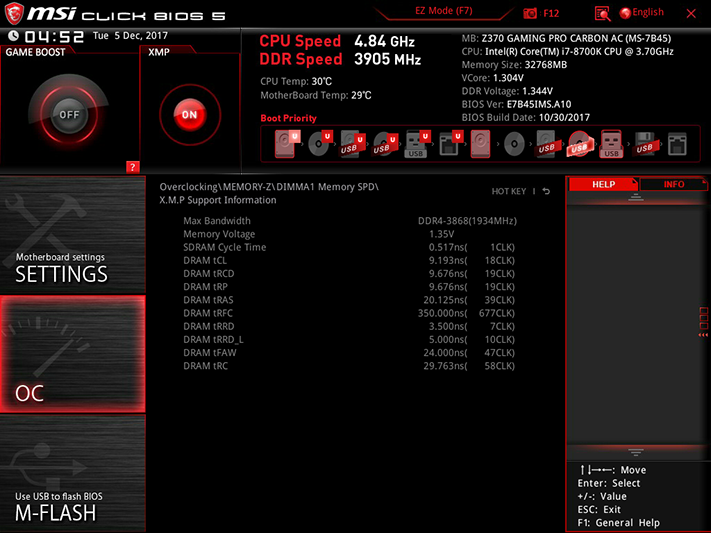
If you get lost in your memory tweaking, the Memory-Z submenu can help you figure out what the original timings were supposed to have been.
Although many motherboards now require customized power limits to prevent CPU throttling under full load when overclocked, the Z370 Gaming Pro Carbon AC kept our CPU at 4848 MHz under 12 threads of AVX-optimized Prime95 without manual intervention.
Few things are more frustrating than getting close to an overclocking limit and having the firmware crash, only to lose those settings forever. The Z370 Gaming Pro Carbon AC has enough space to save six custom profiles, and will even let users transfer them to and from a USB flash drive.
The Hardware Monitor tab provides custom fan mapping capability, along with the previously-mentioned PWM/DC control mode overrides for all six fan headers.
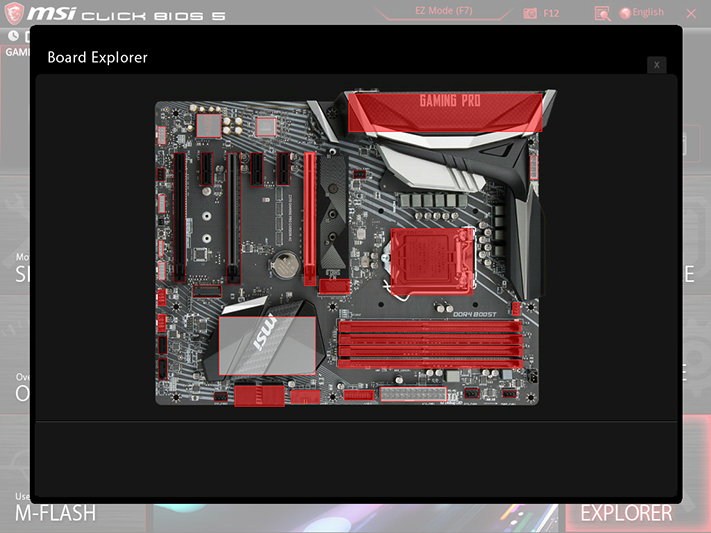
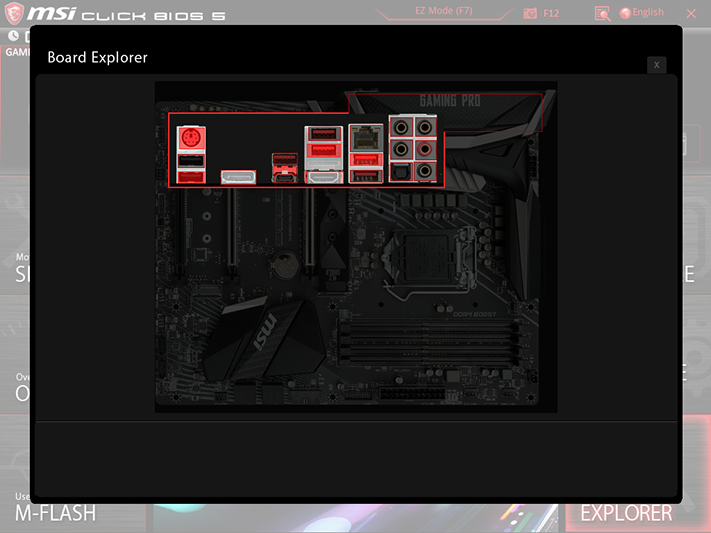
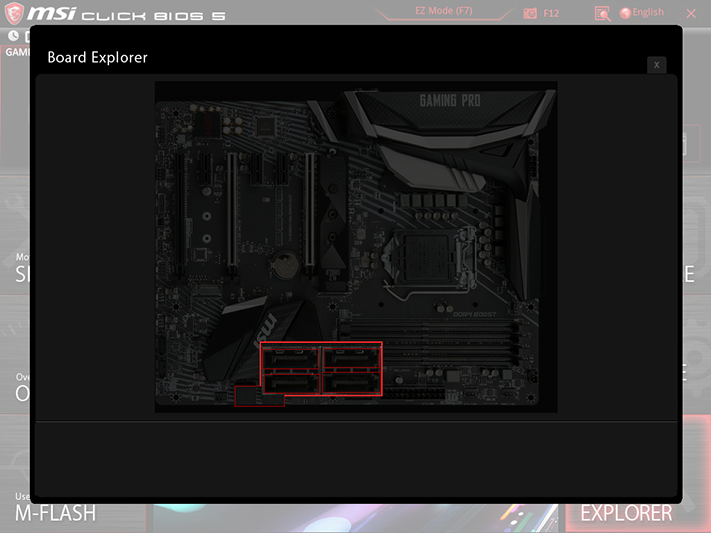
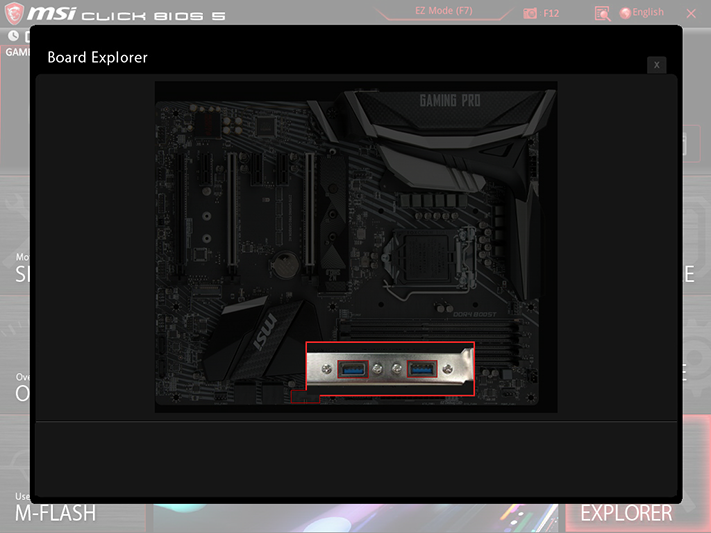
MSI Board Explorer shows detected hardware, making it a great tool to figure out whether something not detected in the OS isn’t being detected by the board. Pointing the cursor to different areas allows user to see which SATA, USB, and I/O panel devices have been detected.
MORE: Best Motherboards
MORE: How To Choose A Motherboard
MORE: All Motherboard Content
-
ehmkec Mystic Light works!!! Nah - not for me anyway. I've got a MSI z270 Titaniam MB and MSI GTX 1080to and I have never got Mystic Light to work. Tried today and still my GPU does not show. Sometimes its the MB and not the GPU. Flakey! And what really makes me mad is that Mystic Light does not show up in the Live Update tool list. So I suspect they have not truly supported ML yet. They sure push it though.Reply -
Crashman Reply
Ahah! It's always great to hear from people's experience: The article comment was one of amazement since Mystic Light has been so prone to lockups in previous tests.20634570 said:Mystic Light works!!! Nah - not for me anyway. I've got a MSI z270 Titaniam MB and MSI GTX 1080to and I have never got Mystic Light to work. Tried today and still my GPU does not show. Sometimes its the MB and not the GPU. Flakey! And what really makes me mad is that Mystic Light does not show up in the Live Update tool list. So I suspect they have not truly supported ML yet. They sure push it though.