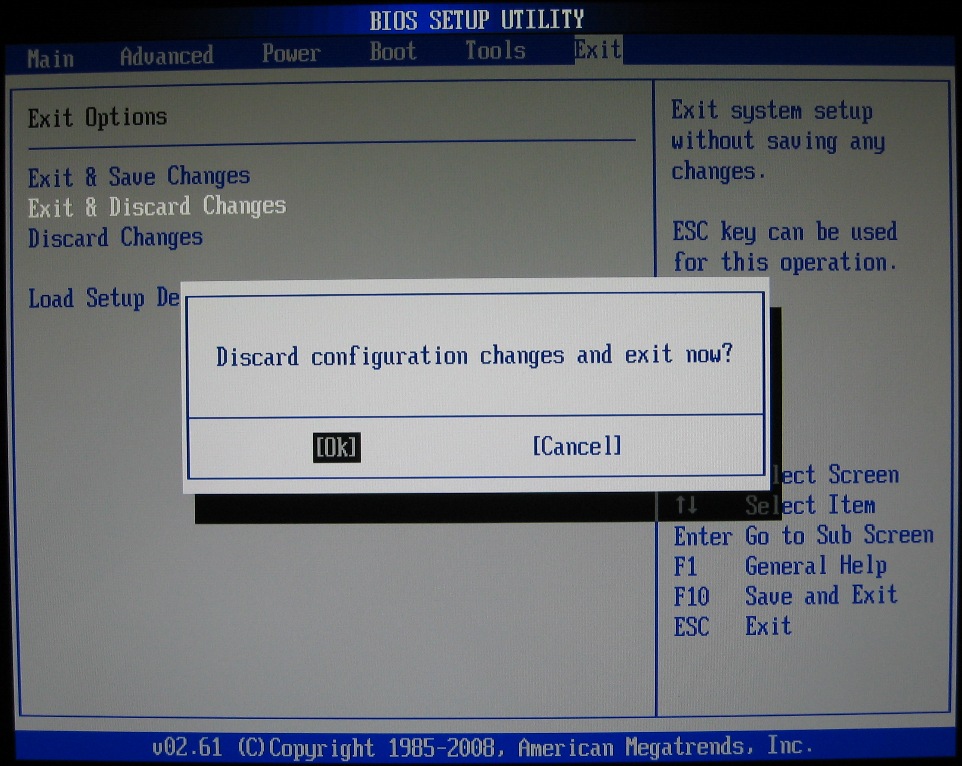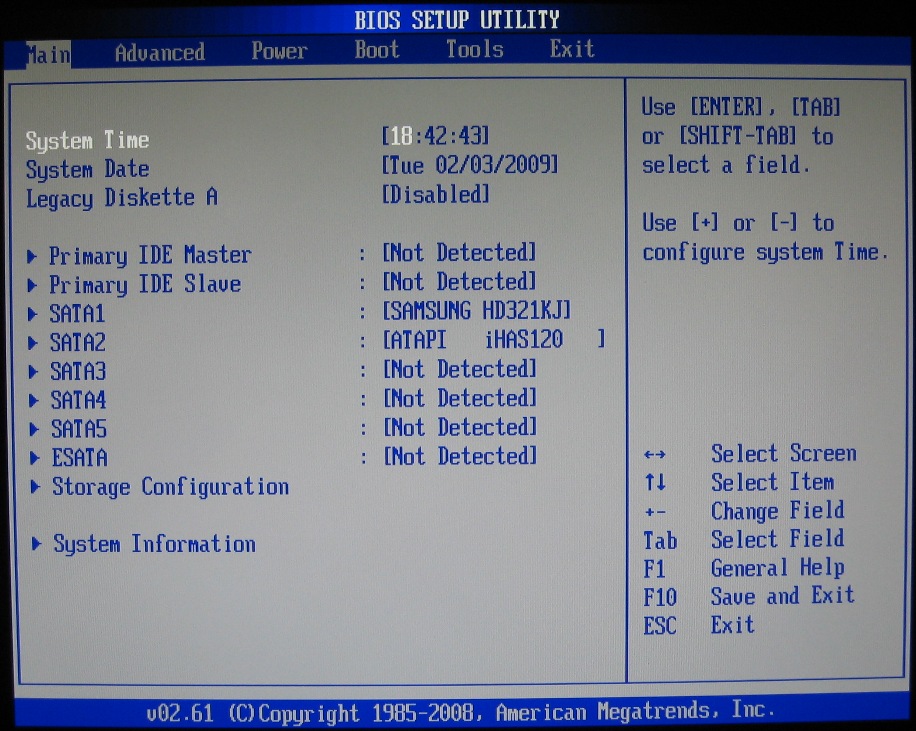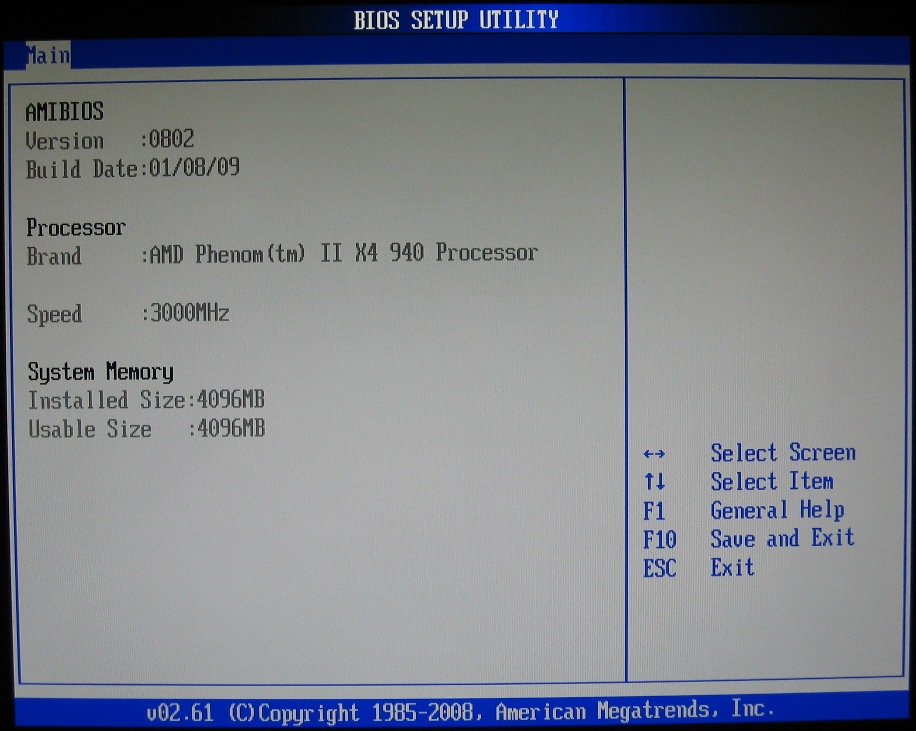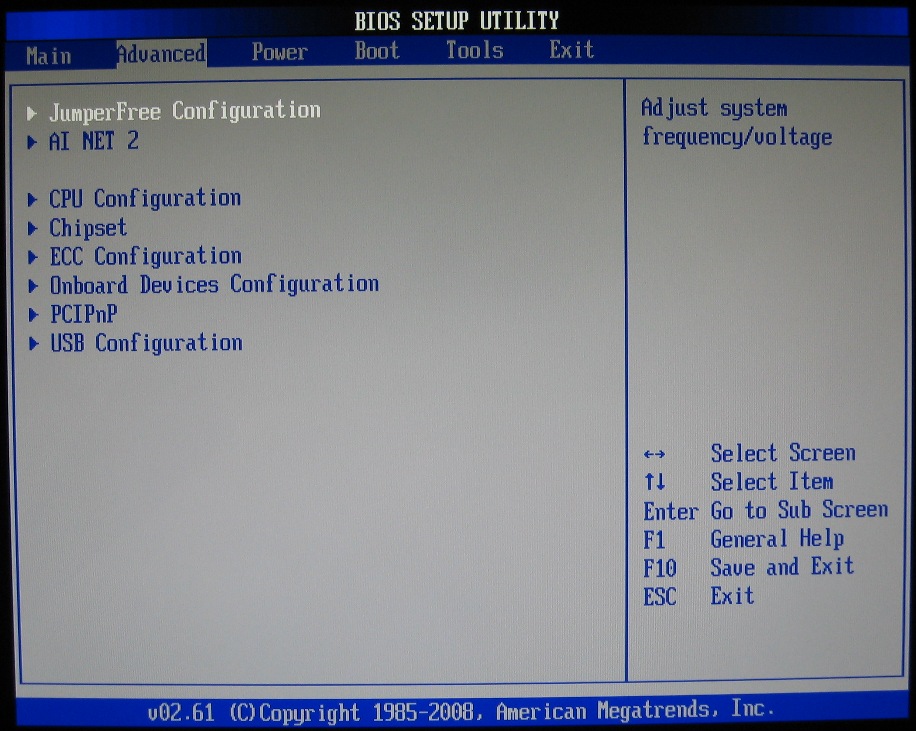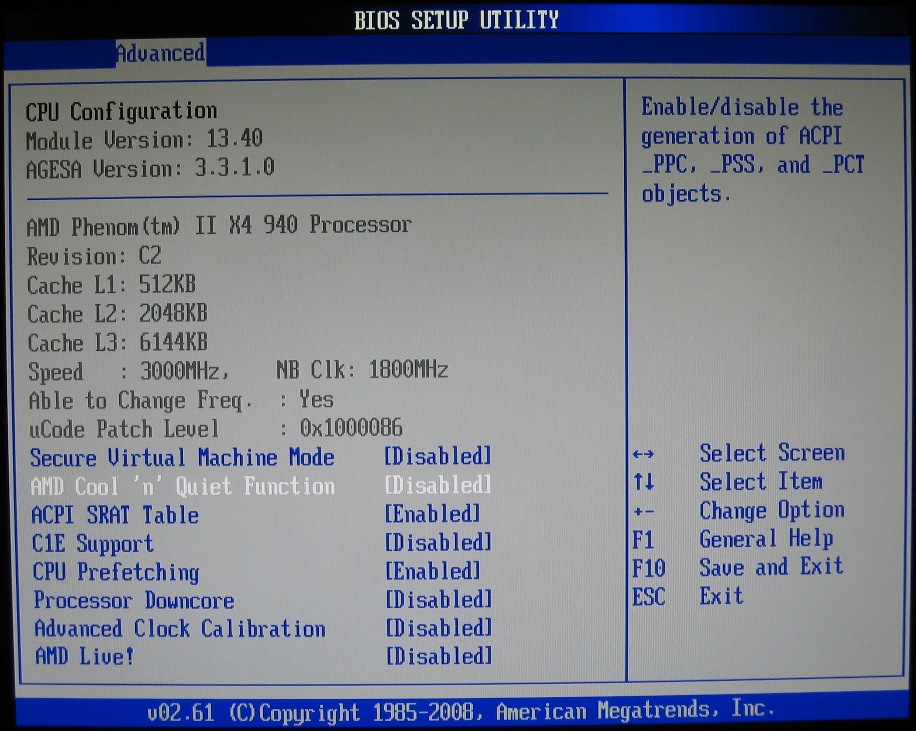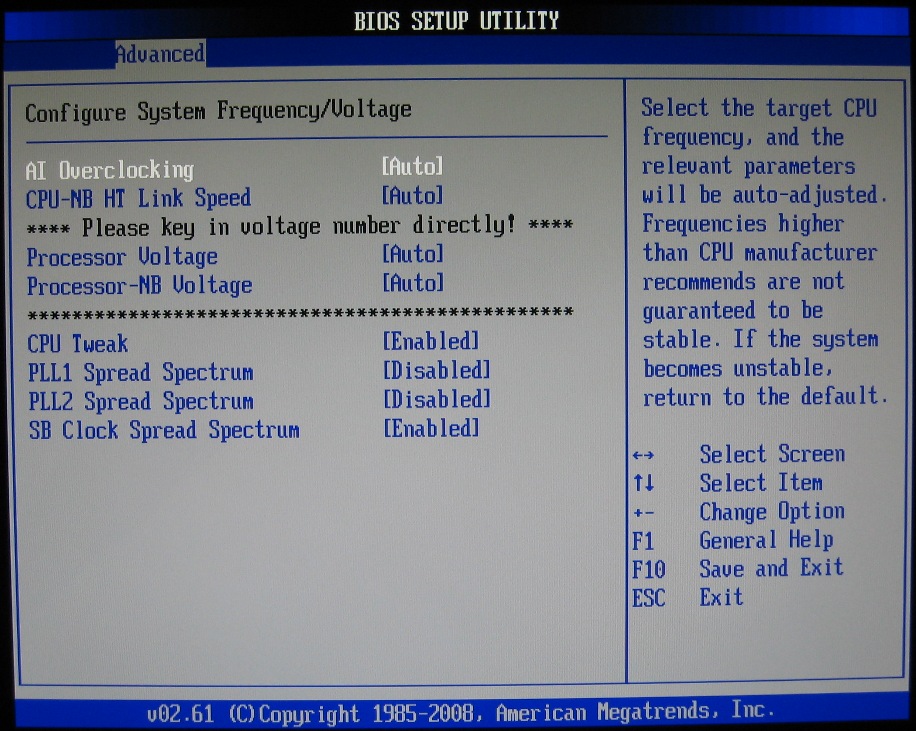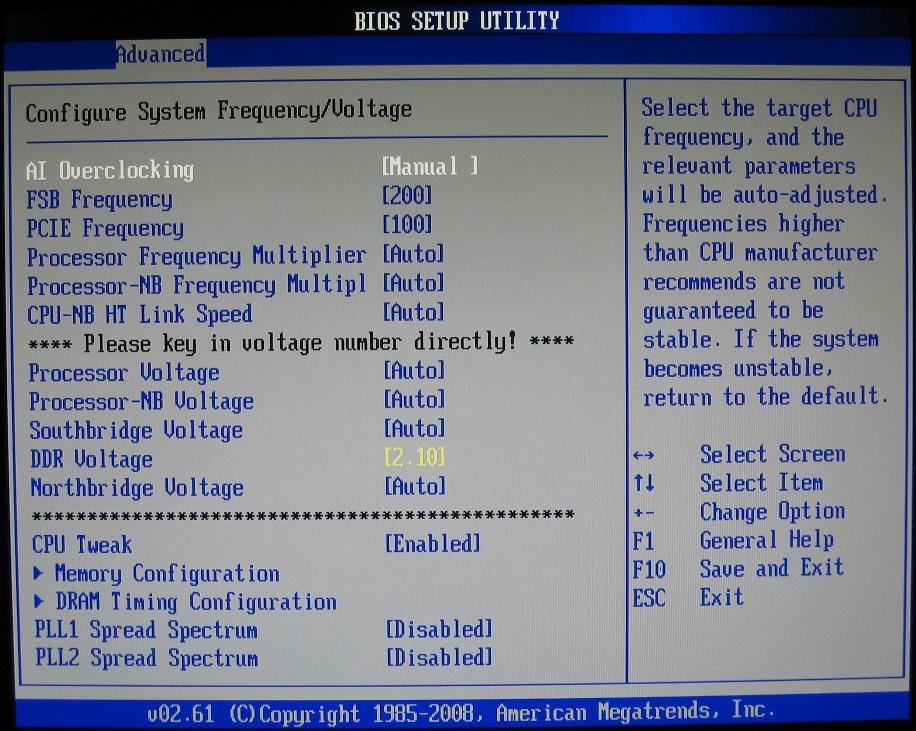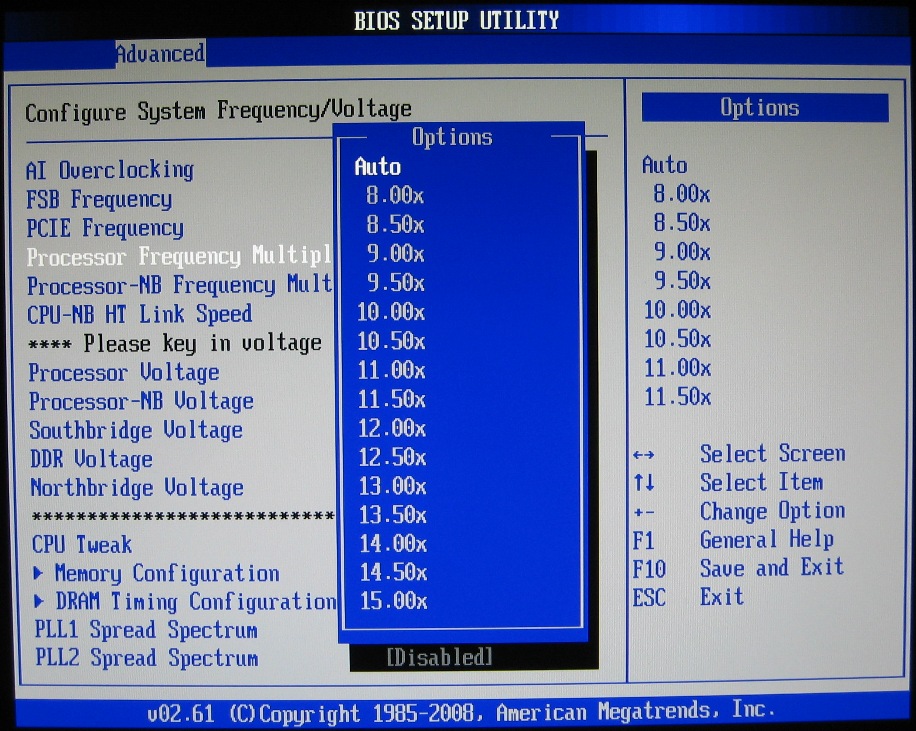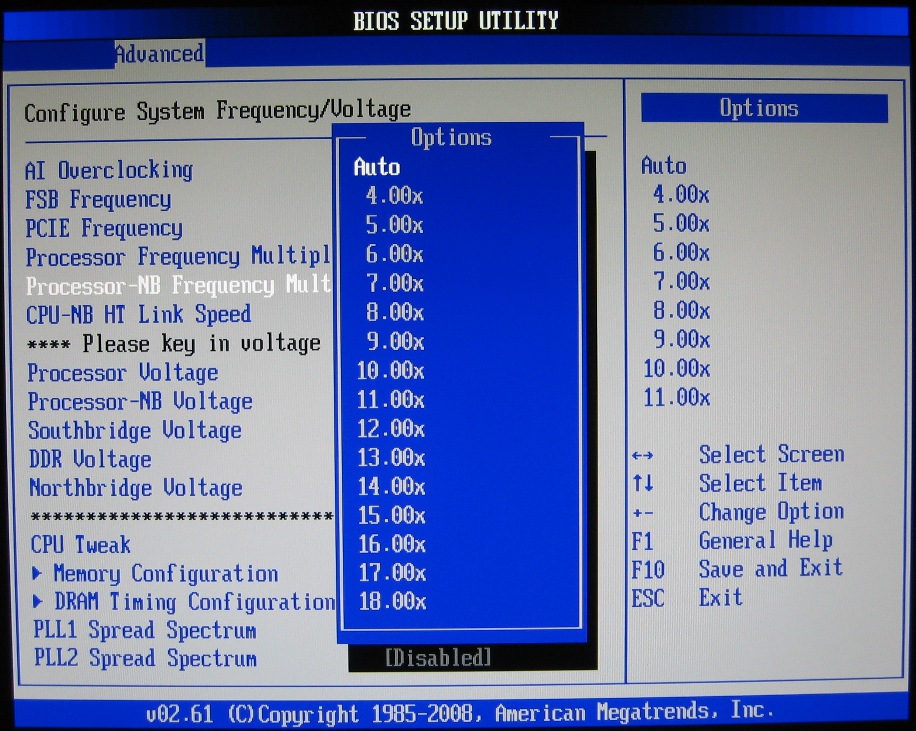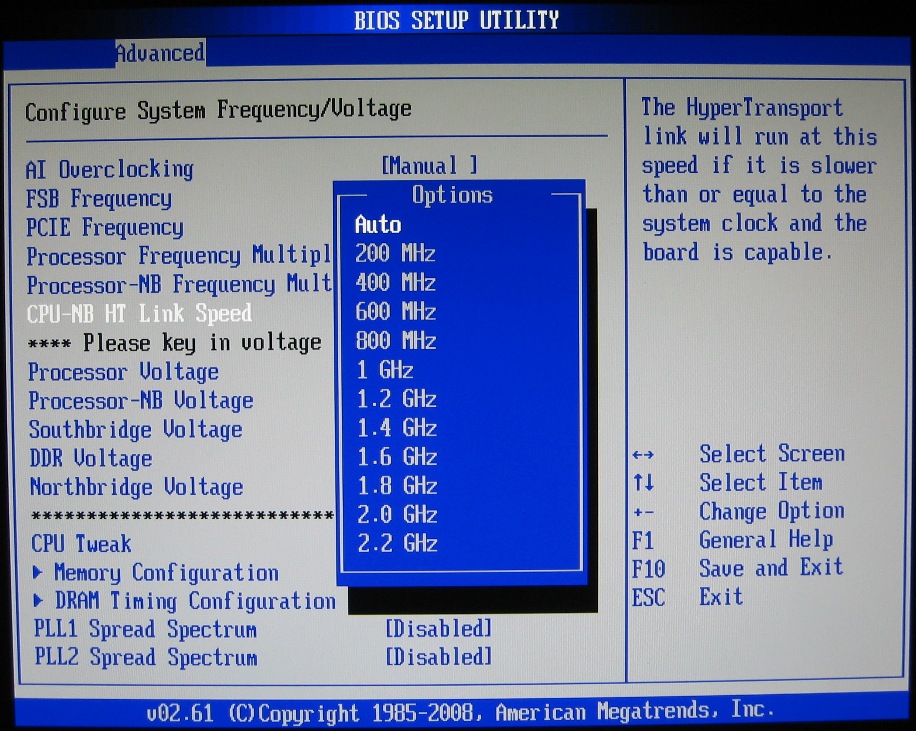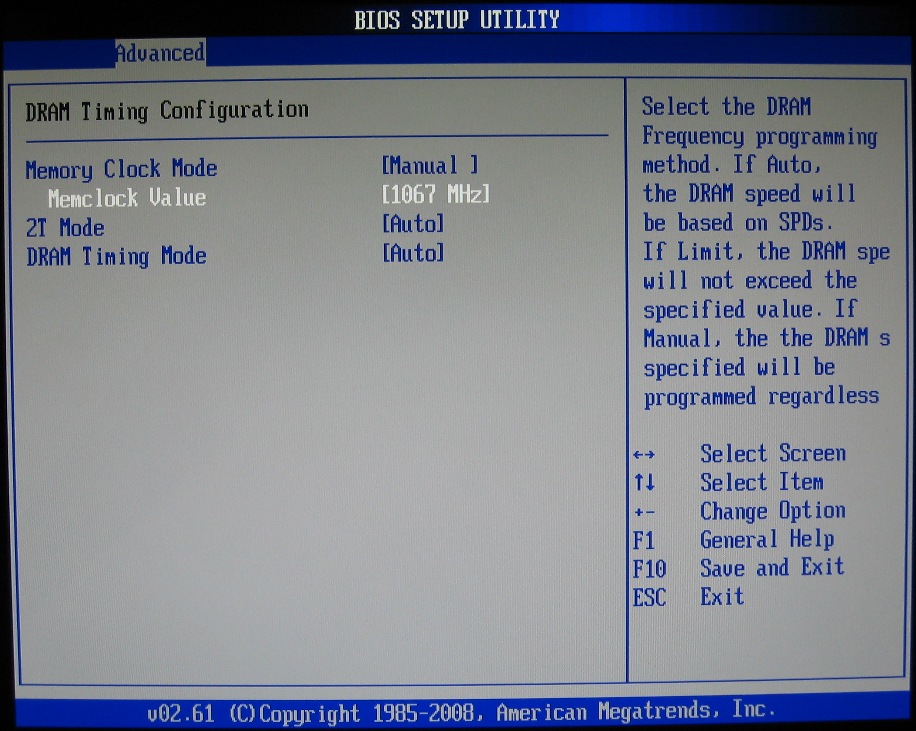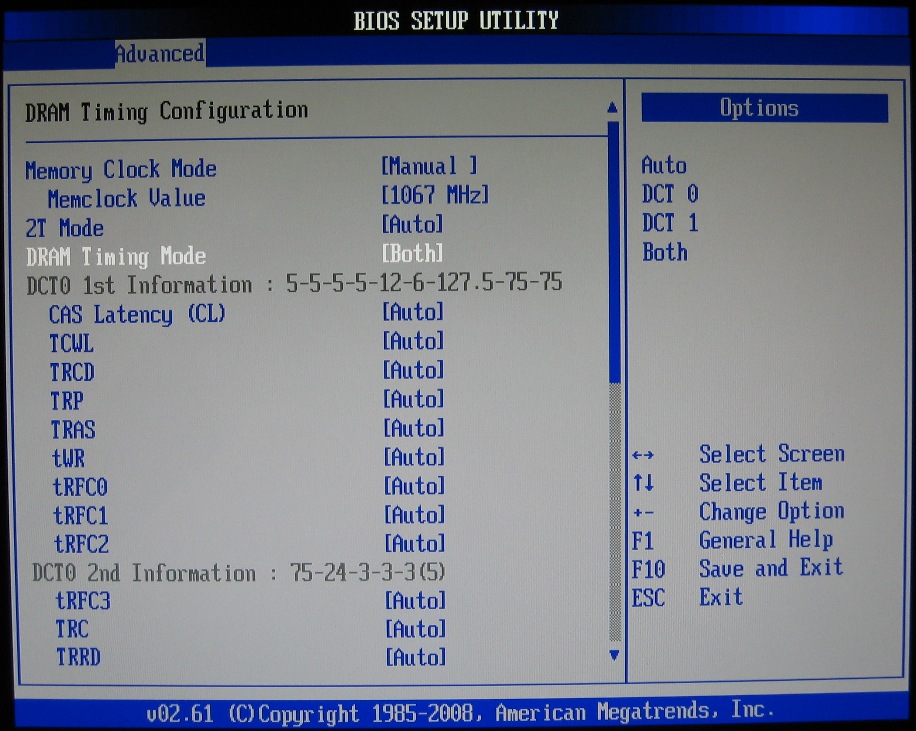How To: Overclocking Your AMD Processor
BIOS Options
Our Asus M3A78-T has been flashed to the latest BIOS for additional CPU support as well as to have the best chance of a successful overclock.
To get started, enter the motherboard’s BIOS (typically by hitting the delete key at the POST screen). Be sure to check your motherboard manual and know how to clear the CMOS (usually a jumper) should a change prevent the system from POSTing. Keep in mind, if this does happen, any changes previously made such as time/date, disabling integrated graphics, boot order, and so on, will be lost. If you are new to exploring the BIOS, pay special attention to any changes you make, and record your initial settings if you are leery of remembering all of them.
Merely navigating within the BIOS is completely safe, so if you're new to under-the-hood tweaking, feel free to poke around. But be sure to discard any accidental changes or exit the BIOS without saving if you fear you may have unintentionally altered a setting. This is typically done with the Esc key or an exit menu option:
Let’s dig into our Asus M3A78-T BIOS with some illustrations. BIOS menus will vary between motherboard manufacturers, so you may need to consult your manual to find these options in your BIOS. Also keep in mind that the options available will vary significantly between motherboard models and chipsets.
The Main Menu is where you set the date and time, as well as access information on the connected drives. Menu options with the blue arrow head can be expanded. System Information, for example, shows the BIOS version and date, processor brand, the current rated speed, and the amount of system memory installed:
The Advanced menu is a collapsed set of sub menus. The CPU Configuration menu gives processor information and also contains some of the options we want to disable while trying to find our maximum overclock:
Most of our time will be spent in the Jumper-Free configuration menu. Gaining access to the important options is done by setting AI Overclocking to manual. With a different motherboard, these options will likely be found in a different menu:
Get Tom's Hardware's best news and in-depth reviews, straight to your inbox.
We now have access to the multipliers that will need adjusting. Notice that in this BIOS, the CPU multiplier steps in half-increments and the northbridge multiplier is in full increments. But the HyperTransport-link speed is set directly in MHz and not as a multiplier. These options will vary greatly between motherboards and for some, you may be setting FID and DID as discussed earlier:
Under DRAM Timing Configuration, we can easily set the frequency of the memory, whether it is DDR2-400, DDR2-533, DDR2-667, DDR2-800, or DDR2-1066 as shown here. There is no need to set memory multiplier or divider ratios in this BIOS. Under the DRAM Timing Mode, the current memory timing can be set manually or automatically. Tightening timings by lowering the number can increase performance. Unless you have already fully-tested and known stable RAM timings at various memory speeds, when overclocking, it’s a good idea to manually set the CL, tRDC, tRP, tRAS, tRC, and CR timing to a relaxed (higher) number. Also, higher frequencies may be possible by setting the tRFCs all to a higher number such as 127.5 or 135.
Later, many of these can be tightened back up while tweaking for more performance. This procedure of tightening one memory timing at a time is very time consuming, but is a worthy investment for maximum performance and stability. When running your system memory out of spec, be sure to stability test it with a utility such as a Memtest86 boot CD, since memory instability can cause harmful data corruption. With that being said, it is also quite possible to allow the motherboard to adjust these timings automatically (which is usually relaxed) and just proceed with your overclocking.
-
xx12amanxx It's nice to see articles about AMD cpu's once again! Just goes to show that Tom's is not biased but rather report's on current trend's and competetive product's that the consumer's enjoy!Reply
-
Thanks for rev!Reply
Things i like to add are that not all CPU's are supported with AOD even having decent mobo, for example my 4850e + 780G. When overclocking NorthBrige you should really pay attention on it's temp, by simply touching it. Recently i overclocked my system by rising FSB and IGP. Looking at temps given by BIOS and some utilities everything seemed to be ok about 50c, but when touching pasivly cooled NB i couldn't hold my finger for second and heat was so great that even CPU got warmer! When i measured it with multimeter it was 85c idle! And i was wondering why on 3DMark i got blue screen... Problem was solved by adding fan in zone of NB.
Anyway, moral for those who are willing to overclock is - don't relay on temp measurements given by some utilities. Sometimes it's worth double checking or u can burn something easy. :) Good luck! -
jhanschu I realize that the price difference between the "black edition" and normal processors aren't that much, but I have been wondering how well the "vanilla" cpu's would oc. I've done some light searching for anyplace that's done this and haven't found anything other than people attempting to max out the BE's.Reply
Does anyone know what a good OC on say the X3 710 would be? It's about $40 cheaper than the 720BE and if it could even hit close to 3.0 I would consider it a decent buy. -
DjEaZy ... nice one... and for tha fun of it... would be nice to see a 'system build marathon' based on AMD CPU's...Reply -
roofus xx12amanxxIt's nice to see articles about AMD cpu's once again! Just goes to show that Tom's is not biased but rather report's on current trend's and competetive product's that the consumer's enjoy!Reply
I do agree. I honestly don't think TH ever conducted a boycott of AMD. They just needed something worth saying and AMD finally gave them that. Until Phenom 2, they really had not earned recognition for a good year and a half. They didn't have bad products, but very forgettable ones. -
iamlouie It seems like this article was written specifically for me. I recently built a new PC and it has components used in this article and I've also never overclocked a PC before.Reply
Specs:
ASUS M3A78-T
AMD Athlon 64 X2 7750 Kuma 2.7GHz
Patriot Extreme Performance SDRAM DDR2 800 (PC2 6400)
GeForce 7600GT 256MB
XIGMATEK HDT-S1283
Antec 500w Earthwatts power supply
My video card suits my current needs but if I upgrade to a 4870/4850, will I have any power issues if I follow this guide word for word considering my power supply is only 500w compared to the 650w the article uses?
-
iamlouieIt seems like this article was written specifically for me. I recently built a new PC and it has components used in this article and I've also never overclocked a PC before.Specs:ASUS M3A78-TAMD Athlon 64 X2 7750 Kuma 2.7GHzPatriot Extreme Performance SDRAM DDR2 800 (PC2 6400)GeForce 7600GT 256MBXIGMATEK HDT-S1283 Antec 500w Earthwatts power supplyMy video card suits my current needs but if I upgrade to a 4870/4850, will I have any power issues if I follow this guide word for word considering my power supply is only 500w compared to the 650w the article uses?Reply
A single 4850 and a dual core cpu around 3Ghz will be fine on your 500W PSU. If you had a cheap brand 500W PSU, I wouldn't risk it, but a 4850 should be fine for you.
The 4870 probably would be fine too but you would want to look into that before purchasing/installing the card.