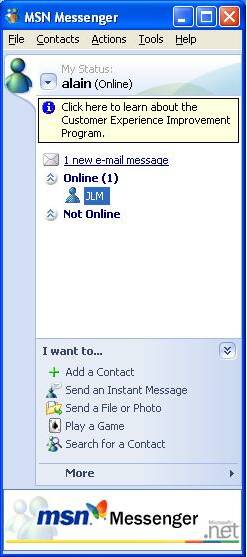Professional Video Conferencing: Logitech QuickCam Orbit
MSN Messenger: Instructions For Use
After you have installed MSN Messenger, you open an account with Microsoft. You choose an alias and password to run a session on the net every time you turn on your computer. These personal details also give you access to an electronic mail box based on the Microsoft servers.
The first time you use MSN, you then have an opportunity to make a list of contacts. To do that, you must know either the alias or email address of the person whom you want to contact. You then initially send an invitation to which the correspondent either accepts or declines.
If that person does not have MSN Messenger, the email tells them how and why they should have it and a link is provided for downloading it.
If the contact agrees and MSN Messenger can be run on their computer, their alias is displayed in the main window of the utility. As soon as they are online; a message appears and a sound signal goes off. They then double-click on the name to open a new window divided into four zones. On the right are two locations for an image: at the top for the contact and at the bottom for you. Here, you can add your own picture, logo or any other graphic. Your contact does the same. It is here that the video is displayed during the videoconference.
On the left are two text areas, at the bottom, the entry field and at the top a summary of the conversation with the messages exchanged. You enter your text and send it by validating with "Enter".
Get Tom's Hardware's best news and in-depth reviews, straight to your inbox.
Current page: MSN Messenger: Instructions For Use
Prev Page Instant Messaging Coming Soon Next Page Videoconferencing With MSN Messenger