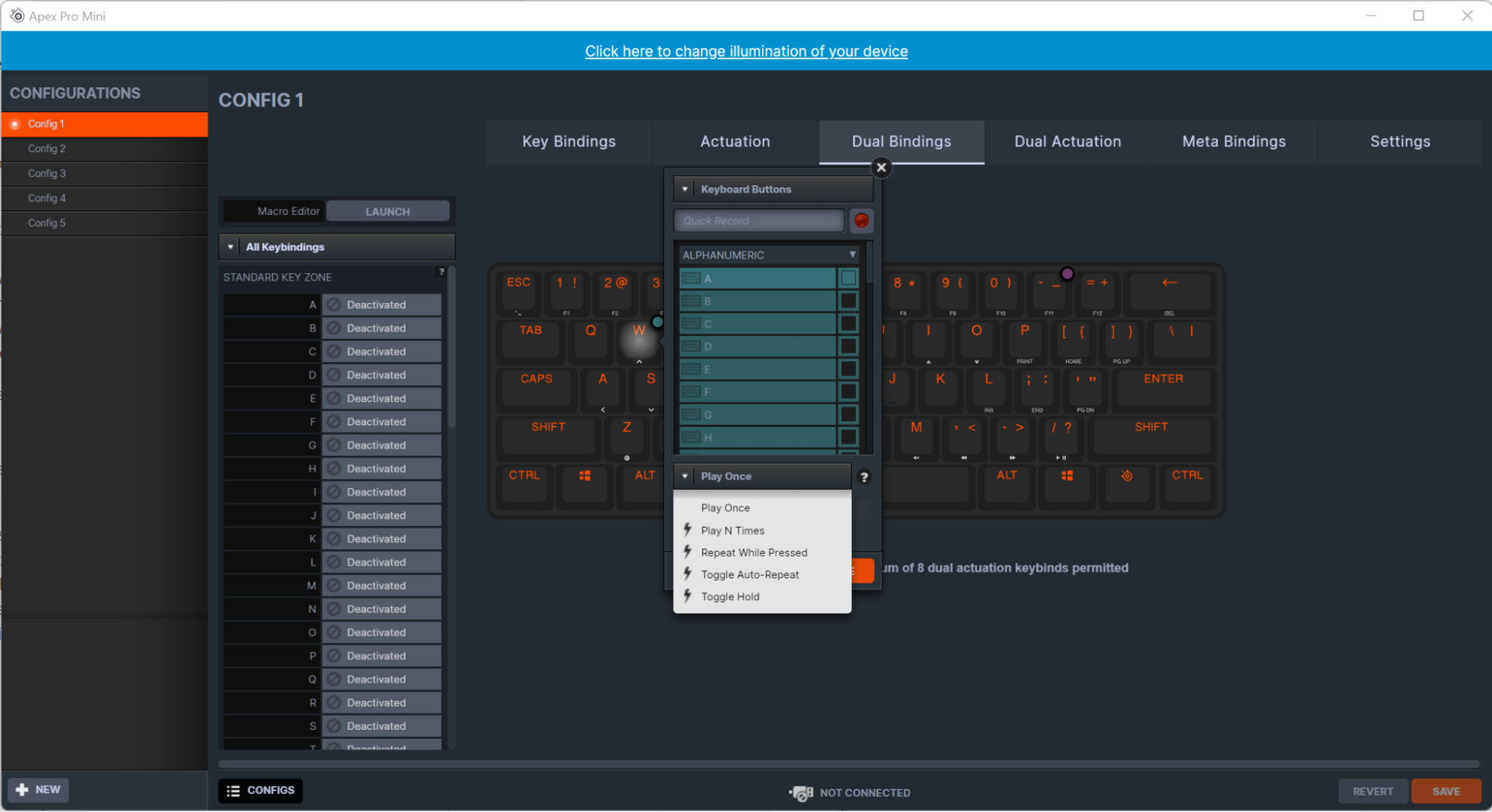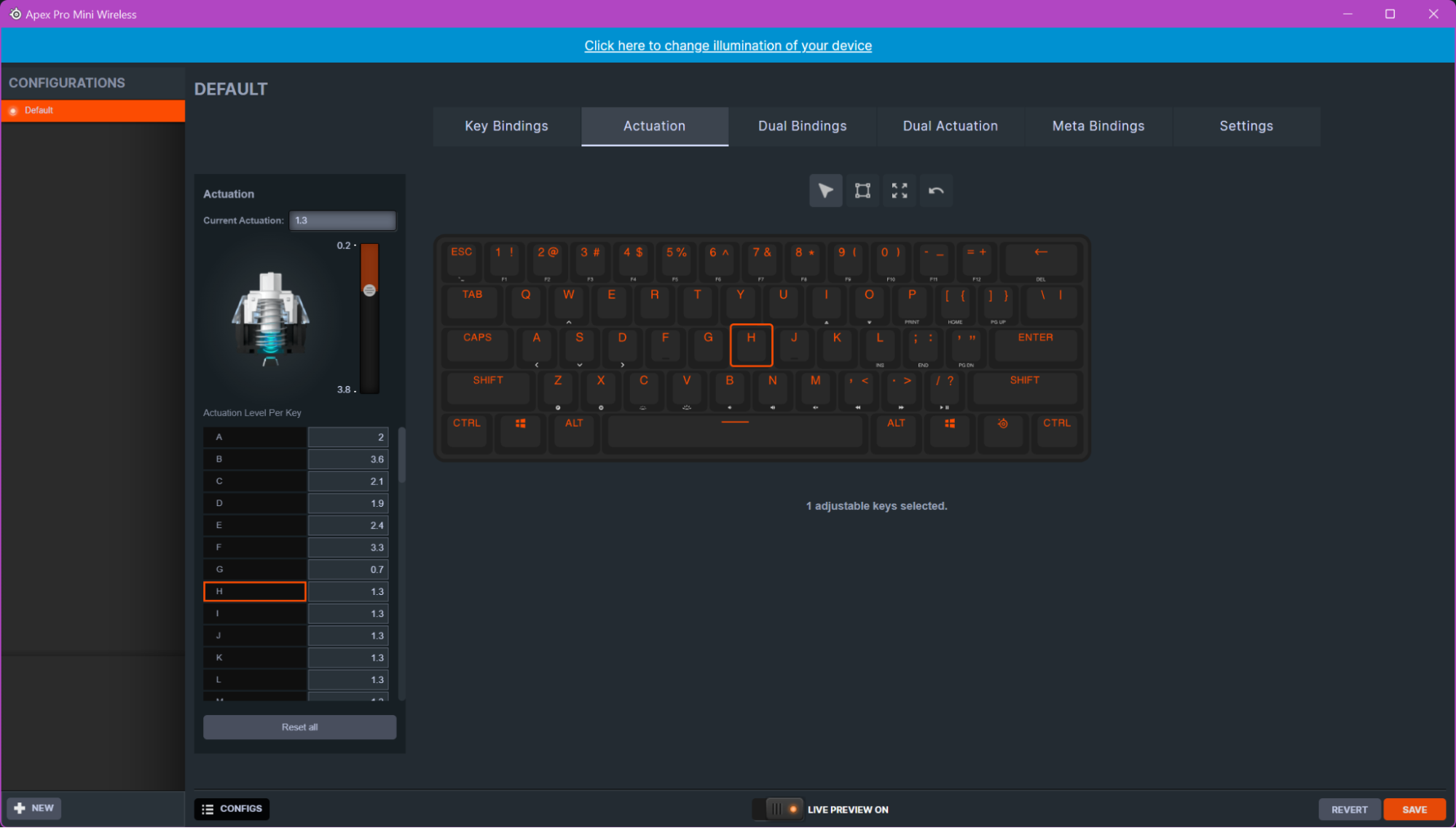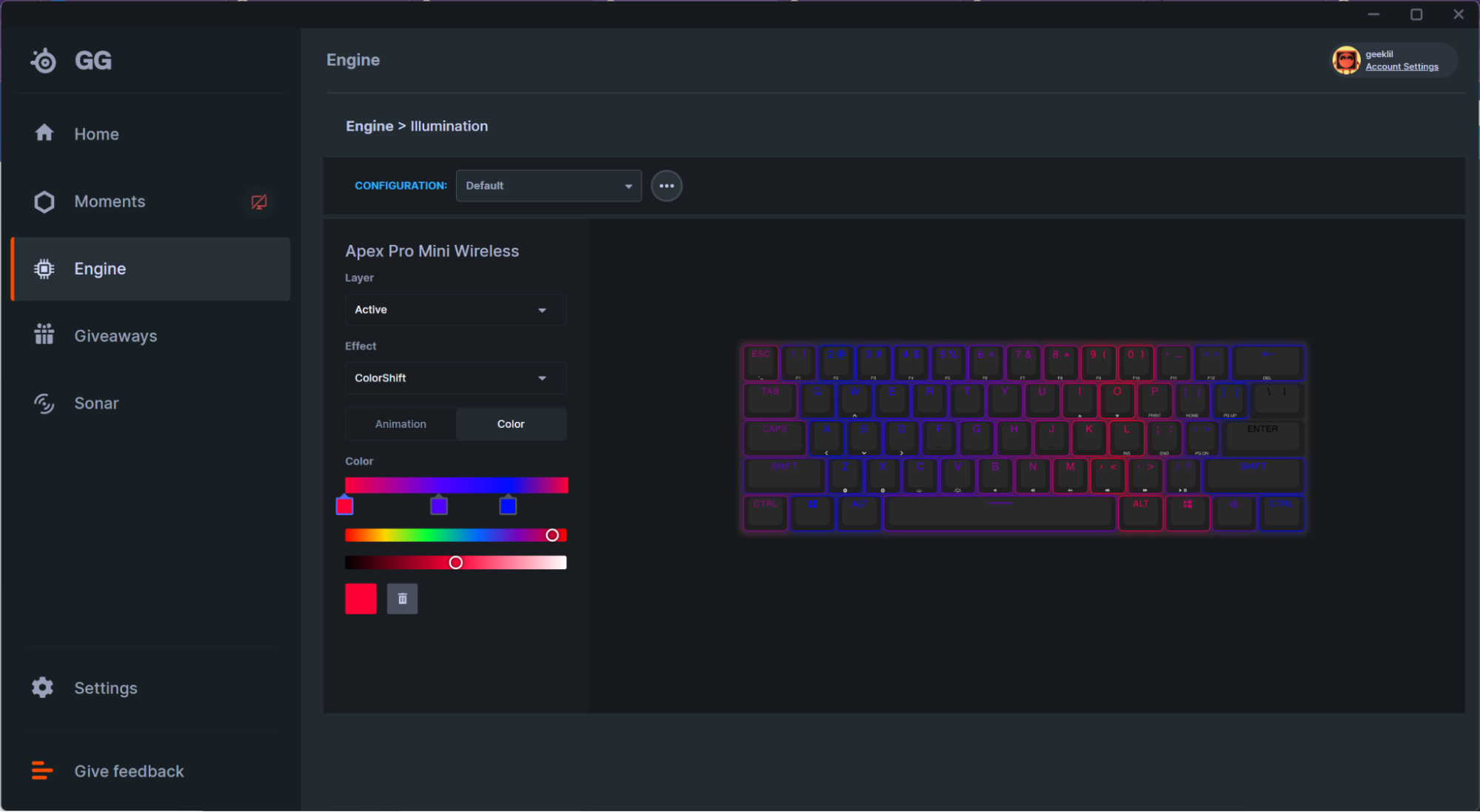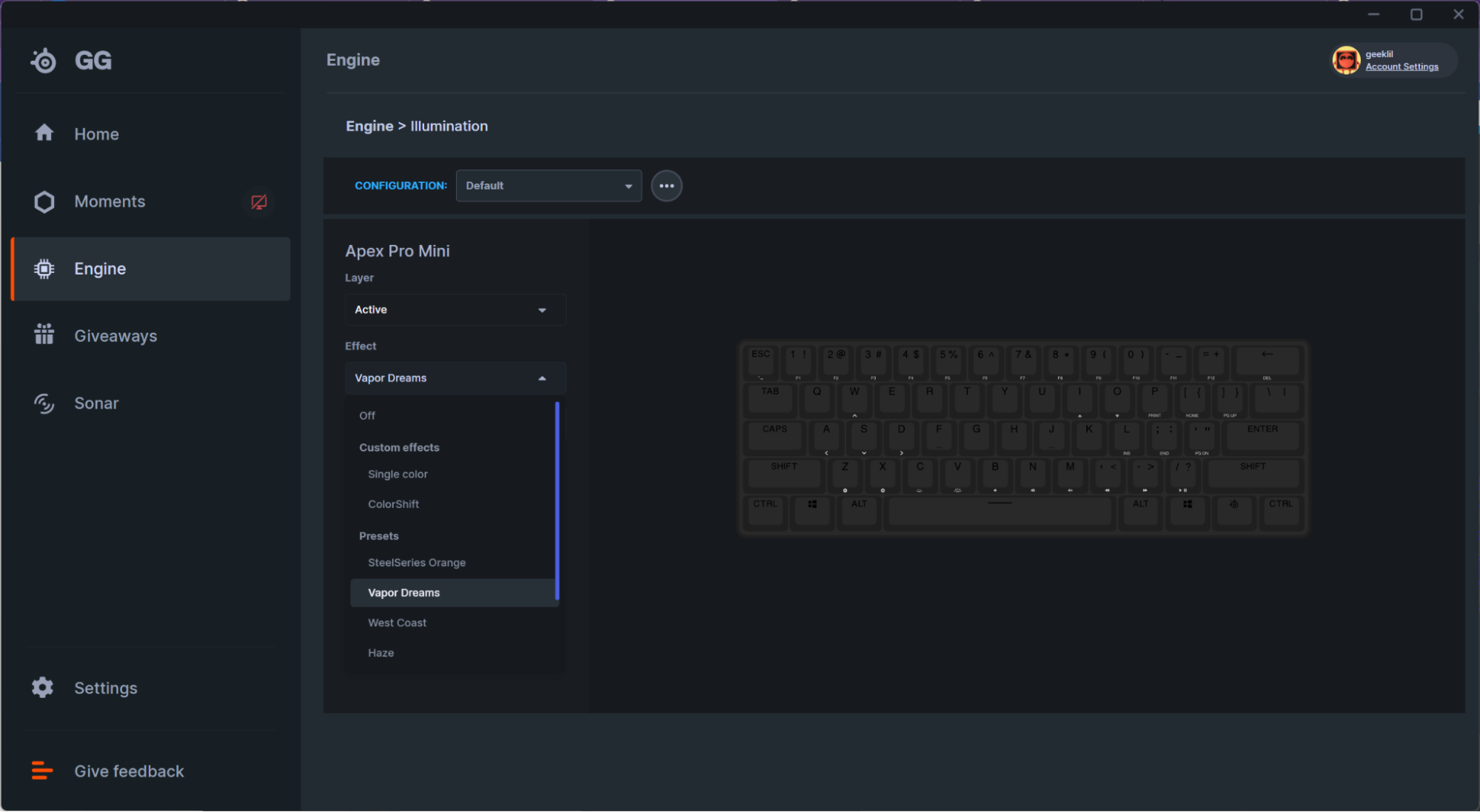Tom's Hardware Verdict
SteelSeries’ Apex Pro Mini packs lots of features into its tiny 60% package—perhaps too much, including adjustable actuation switches, dual-action keypresses and brilliant RGB. Expect a steep learning curve, but there's a lot to like here for gamers who enjoy customizing their controls.
Pros
- +
Feels great and intuitive for gaming
- +
Highly customizable
- +
Bright, attractive RGB
- +
Feels sturdy but isn’t too heavy
Cons
- -
Dual actuation has a learning curve
- -
SteelSeries GG has some bugs
- -
Legends for secondary keybinds are hard to see
Why you can trust Tom's Hardware
SteelSeries recently introduced its first ultra-compact, 60-percent form factor keyboards, the Apex Pro Mini and the Apex Pro Mini Wireless.
SteelSeries’ Apex Pro line notably features the brand’s OmniPoint adjustable actuation switches, and these new mini keyboards are the first to sport the next generation, OmniPoint 2.0. In addition to adjustable actuation, OmniPoint 2.0 introduces dual actuation — a feature that lets you set two actions, triggered at different actuation points, in a single keystroke.
As innovative as this all might sound, switches with adjustable actuation and dual actuation aren’t unique to SteelSeries. Razer’s Analog Huntsman keyboards, including both the full-size Huntsman V2 Analog and the 60-percent Huntsman Mini Analog (which dropped in March 2022) have switches with adjustable actuation points and dual-step actuation.
Still, since the Analog Huntsman keyboards are, well…analog, the Apex Pro Mini Wireless seems to be the first wireless keyboard with dual actuation. But it doesn’t come cheap: SteelSeries’ Apex Pro Mini costs $180, while the Apex Pro Mini Wireless costs $240 — more expensive than almost every keyboard on our list of best gaming keyboards.
Specifications
| Switches | SteelSeries OmniPoint 2.0 |
| Lighting | Per-Key RGB |
| Onboard Storage | 5 profiles |
| Media Keys | Secondary keybinds with SS function key |
| Connectivity | Detachable braided USB-C cable / Bluetooth 5.0, 2.4 GHz wireless (wireless) |
| Battery Life | 30 hours (wireless) |
| Additional Ports | None |
| Keycaps | Doubleshot PBT |
| Construction | Plastic, aluminum alloy backplate |
| Software | SteelSeries GG |
| Dimensions (WxDxH) | 11.53 x 4.02 x 1.59 inches / 293 x 103 x 40.3mm |
| Weight | 1.34lbs / 610g (wired) 1.2lbs / 543g (wireless) |
Design and Construction of SteelSeries Apex Pro Mini
The Apex Pro Mini is a 60-percent keyboard, which is the smallest standard keyboard layout you’ll commonly encounter (smaller layouts, such as 40-percent aren’t mainstream). The 60-percent layout is actually fairly popular, despite lacking a number pad, navigation keys, a function row, and arrow keys. This ultra-compact layout leaves you just enough keys for basic typing, and is great for traveling as well as reclaiming desk space.
The Apex Pro Mini has a simple, elegant design — maybe it’s a little too simple, but, hey, there’s not a lot of room for creativity on a 60-percent board. It has a dark gray (or maybe “light black”) chassis, plastic with an aluminum alloy backplate, and black double shot PBT keycaps. On the back are two sets of flip-out feet for adjusting tilt; each set adds approximately 4mm (0.16 inches) in height, though, so it’s not a large adjustment.
The keyboard is 11.53 inches wide, 4.02 inches deep, and 1.59 inches tall (at its tallest), which makes it a little taller than, but otherwise almost identical in size to, Razer’s Huntsman Mini.
Get Tom's Hardware's best news and in-depth reviews, straight to your inbox.
SteelSeries’ branding is nicely understated as usual, with the full logo on the back of the board in dark silver, and just a small SteelSeries logo on the front left corner (well, and the logo on the dedicated SS function key).
Both the wired and wireless versions have a USB-C port in the back left corner and come with a seven-foot-long detachable, braided USB-C to USB-A cable. The wireless version has a power switch that toggles between 2.4 GHz wireless and Bluetooth, and comes with a 2.4-GHz wireless USB-C dongle as well as a USB-C to USB-C adapter.
The back of the wired version features a silicone flap that lifts up to reveal an orange keycap puller. The wireless version also comes with a keycap puller — just no place to store it thanks to the 30-hour battery. Both versions of the keyboards are the same size, but the wired version is a touch heavier — 1.34 pounds versus 1.2 pounds.
Both the Apex Pro Mini and the Apex Pro Mini Wireless will come in US English, French, German, Japanese, Nordic, and UK English layouts, but the US English layout is the only layout available at launch.
Typing Experience on the Apex Pro Mini
The Apex Pro Mini is the first keyboard outfitted with the company’s new OmniPoint 2.0 switches, which — like the original OmniPoint switches — have a linear feel. Pressing a key is smooth and seamless, with no tactile bump or resistance.
Although the switches themselves are silent, typing on this keyboard produces some pretty loud clacking, as well as some slightly hollow-sounding thunks as you bottom out against the aluminum backplate. This isn’t necessarily a bad thing — I kind of liked the way this keyboard sounded. Like many writers, I prefer switches with tactile feedback for typing. But what I really like are clicky switches. The Apex Pro Mini is nowhere near as loud as a keyboard with clicky switches, such as my current daily driver, the Razer BlackWidow v3 with Razer Green switches, but it’s loud enough and clicky enough that the sound alone nearly made up for the lack of tactile feedback (nearly).
The switches’ adjustable actuation doesn’t change how the keys feel, but it does change the overall typing experience. You can adjust the actuation from 0.2mm, which is so shallow that a stiff wind will trigger a keypress (seriously — at 0.2mm, I was able to type with some well-aimed blasts of canned air), all the way up to 3.8mm. If you really want to get into customizing the experience, you can adjust each key’s actuation point individually.
I liked typing on the Apex Pro Mini, but I didn’t love it. I liked the way the double shot PBT keycaps felt — their slight texture helped keep my fingers from stray too far from the keys. That said, linear switches will always feel a little spongy to me, and the lack of tactile feedback did affect my typing speed and accuracy.
For reference, I tend to average around 120 words per minute (wpm), with around 98% accuracy, on a keyboard with tactile feedback. On the Apex Pro Mini, my fastest typing speed was 106 wpm with 96.3% accuracy — slower than my norm, though not by a lot. These results were achieved when I had the actuation set to the lowest (0.2mm).
I also tested the keyboard with the actuation set to 1mm (103 wpm, 97.1% accuracy), 2mm (104 wpm, 96.8% accuracy), and 3.8mm (92 wpm, 89% accuracy). As you can see, my speed and accuracy dropped at the highest actuation setting — it appears I don’t usually type with full, 3.8mm-deep keypresses, and so I kept missing letters when the actuation was set higher.
Gaming Experience on the Apex Pro Mini
The Apex Pro Mini might not be my first pick for typing, but it’s much more attractive for gaming — which is what it’s made for, anyway. Both the Apex Pro Mini and the Apex Pro Mini Wireless are compatible with Windows, PlayStation, Xbox, and Mac OSX (though not all software features are supported on OSX).
I had trouble getting used to secondary keybinds while I was using the Apex Pro Mini for writing, because they just didn’t feel intuitive to me (and the legends on the sides of the keys were hard to read, especially with the board’s bright RGB). When I’m typing, I expect the arrow keys to be…roughly where the arrow keys are on a full-size keyboard, not as secondary keybinds on W, A, S, D.
Gaming, however, was a totally different story. The secondary keybinds were much more intuitive-feeling to me when I was gaming. And it didn’t matter which game — I went through my Steam library and played everything from Subnautica: Below Zero to Euro Truck Simulator 2 to Elden Ring (though I personally think Elden Ring is still best played with a controller). As a keyboard for typing, the 60-percent layout of the Apex Pro Mini is, honestly, just a little too small. But as a keyboard for gaming, it’s pretty good — I even adapted pretty quickly while playing Elder Scrolls Online, and I basically need two full keyboards’ worth of keys to feel satisfied in an MMO.
SteelSeries is really pushing the dual actuation on its new OmniPoint 2.0 switches. And it’s an interesting feature, once you figure out…what it is.
It sounds relatively simple: Dual actuation — or, rather, dual action keypresses — lets you set two different actions, which are activated at different actuation points, for a single keypress. SteelSeries says this will let you do things like “walk and then run” or “pull out a grenade and then throw it.”
It’s not quite as intuitive as it sounds, though. Dual action keypresses are not the same as function keys/secondary keybinds — you can’t activate the second action without activating the first. They’re also not just macros (though you can assign macros to either — or both — actions), because they work in a very specific order and the actions influence each other.
Basically, there will definitely be a bit of a learning curve as you try to figure out exactly how to best implement dual actuation. I tried implementing the feature using SteelSeries’ example: Walk and then run. In Elder Scrolls Online, you walk (okay, default speed is more of a jog) using W, A, S, D, and you sprint by holding down Shift at the same time. I first attempted to put a second action (Left Shift) on the W key, thinking I could lightly press W to ‘walk’ and then hold it down to ‘run.’ This didn’t work, though, because the two actions are separate — the first action (W) doesn’t stay pressed when the second action actuates.
SteelSeries does give you some options for how the second action works, though — instead of just a single keypress, you can set the second action to play several times, repeat while pressed, toggle auto-repeat, or toggle hold. I first tried “repeat while pressed,” which didn’t work because repeating a key isn’t the same as holding a key (and pressing Shift five times in a row tries to activate Sticky Keys). But it also didn’t work because the first action also actuates on key release. This makes sense now that I think about it, but it wasn’t intuitive. You can choose whether the second action actuates on the key press or the key release, but because you’re passing the first actuation point twice, you’ll always get two actions.
This is probably a little confusing, so here’s a straightforward example: Let’s say I bind a second action (‘K’) to the ‘O’ key, with the default action type (play once, on key press). If I press the ‘O’ key lightly and only actuate the first action, I will type ‘o.’ If I press the ‘O’ key harder, activating both actions, I will type ‘oko.’ This is because I actuate the first action twice, once on the way down and again on the way back up. I can change the second action type to play once, on key release, and now if I press the ‘O’ key hard, I’ll type ‘ook’ — the first action still actuates twice.
The good news is that SteelSeries’ dual actuation feature is extremely customizable — in addition to keypresses, you can also assign device functions, media buttons, mouse buttons, and macros as the second action on a dual actuation key. I appreciate that SteelSeries allows you to create macros using numpad keys, which work even without a numpad (this is surprisingly difficult to find on TKLs). The OmniPoint 2.0 switches are also precise enough that I was able to press lightly and only actuate the top action with decent accuracy.
Features and Software on the Apex Pro Mini
To customize and configure the Apex Pro Mini, you’ll use SteelSeries GG, the brand’s software suite for all of its products. was able to test out an official update to the software, which is robust — though not perfect — and allows for extremely detailed fine-tuning of the keyboard.
The Apex Pro Mini has onboard memory that allows up to five different onboard profiles in which you can customize all 61 primary keybindings, 60 secondary keybindings, adjust the actuation and dual actuation of all 61 keys individually, and program dual actuation keybinds — of which a maximum of eight are permitted. The GG platform makes this all pretty easy, and even lets you live-preview things like actuation level (which works…most of the time).
The 60-percent layout means that just about every key does double-duty, and most of the Apex Pro Mini’s keys have preset secondary (or “Meta”) keybinds that are printed on the side of the keycaps that faces the user. They’re printed in white but do not allow for shine-through, which probably looks better overall but makes it difficult to see the functions. All keys except for the dedicated SS function key can be assigned a custom secondary keybind.
Pressing the SS function key causes the keys with assigned secondary keybinds to light up in SteelSeries’ signature orange — a nice touch…even if it’s less useful in practice, when almost all of the keys have secondary keybinds.
You can adjust the actuation point of each key individually in SteelSeries GG using a slider or by typing in your desired actuation level. There are 37 levels, from 0.2mm to 3.8mm. The Apex Pro Mini’s keys have a total travel distance of 4mm, so 3.8mm is basically a full keypress. For reference, all Cherry MX and Kailh switches (except low-profile versions) have an actuation point of 2mm. SteelSeries helpfully points out that the switches on Razer’s Huntsman Mini Analog keyboard only have an adjustable actuation range of 1.5 - 3.6mm.
The Apex Pro Mini’s wider range does allow for more flexible customization when it comes to dual actuation, however. You can adjust the second actuation level of each individual key in the SteelSeries GG software as well, although this isn’t that useful, because you can only program a maximum of eight dual actuation keybindings at once. You can program these dual actuation keybinds on any key except for the SS function key.
Actuation point can also be adjusted manually using the keyboard (the default secondary keybinds are I and O; I increases actuation distance, O decreases it). You can set 10 different actuation levels, which you’ll see on the keyboard — numbers 1 through 0 will light up to indicate actuation level (1 is the shortest, 0 is the longest). This method trumps custom per-key actuation levels and adjusts all keys at once.
SteelSeries GG also lets you customize the keyboard’s per-key RGB. The software allows you to adjust each key’s lighting individually, with custom effects using multiple colors and different animation patterns. The software includes several presets with names such as “Prism” (rainbow), “West Coast” (blue-yellow-orange), and my favorite “Vapor Dreams” (pink-purple-blue-teal). I’m a sucker for the vaporwave aesthetic.
Okay, what I should say is that the software will allow you to do all that…hopefully, in the future. The illumination section of SteelSeries GG is sort of broken at the moment — I was able to adjust some of the per-key RGB on the Apex Pro Mini Wireless before it froze and left me with a blank screen, and I wasn’t able to do anything except cycle through presets on the Apex Pro Mini. SteelSeries also says it will allow you to set reactive lighting in addition to active lighting, but this feature isn’t yet available.
Bottom Line
SteelSeries’ Apex Pro Mini packs a lot into a tiny package. A lot. Maybe too much. Do you really need to be able to adjust the dual actuation point for each individual key, especially when you can only program eight dual-action keypresses at a time?
While I’m not a big fan of the 60-percent layout, I’ll be the first to admit that this keyboard surprised me with how relatively intuitive and easy-to-use it was to use for certain activities, such as gaming. Gaming on the Apex Pro Mini was so seamless, I didn’t miss my function keys or navigation keys at all. (I did miss the numpad — though not while gaming — because I have an unhealthy dependency on the Alt code for the em-dash.)
The Apex Pro Mini definitely feels like a bigger keyboard than it is, and that’s pretty impressive considering it is very, very small. It’s not my favorite keyboard for typing, but that wasn’t a surprise — linear switches are never going to be the writer’s favorite switch — and the clacky sound and lightly-textured keycaps do make it feel better.
But if you’re not feeling all of the Apex Pro Mini’s many, many features, there are some very similar small form-factor keyboards that are much cheaper. Razer’s Analog Huntsman Mini even has adjustable actuation switches with dual-action keypresses — and if you don’t care about changing your actuation point, the HyperX Alloy Origins 60 has a very similar look and build for less than half of what the Apex Pro Mini costs. If you want something customizable — but on the hardware end, the Mountain Everest 60 has hot-swappable switches and can be purchased with a detachable numpad.
All that said, my biggest criticism about the SteelSeries Apex Pro Mini is that it gives you too many options and too many layers of customization…and that doesn’t really seem all that bad on such a limited layout.

Sarah Jacobsson Purewal is a senior editor at Tom's Hardware covering peripherals, software, and custom builds. You can find more of her work in PCWorld, Macworld, TechHive, CNET, Gizmodo, Tom's Guide, PC Gamer, Men's Health, Men's Fitness, SHAPE, Cosmopolitan, and just about everywhere else.
-
Colif I almost got a Apex Pro last time I needed a keyboard but I wasn't sure I needed multi adjustable keys so I just went with another keyboard.Reply
My last 2 Mice have been Steelseries, they make fairly solid gear that lasts a long time.