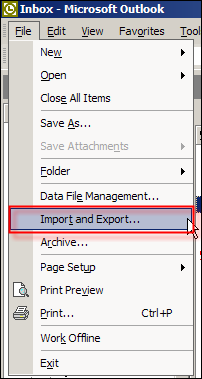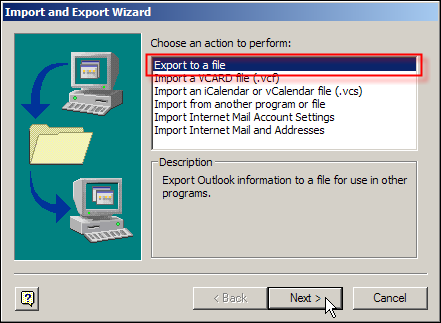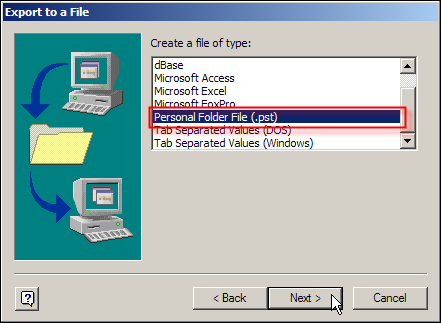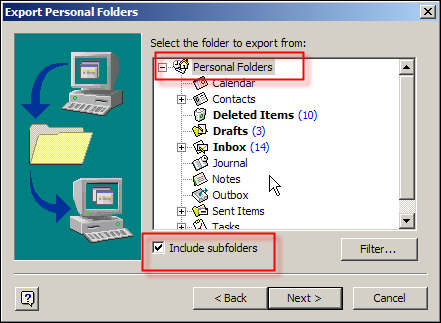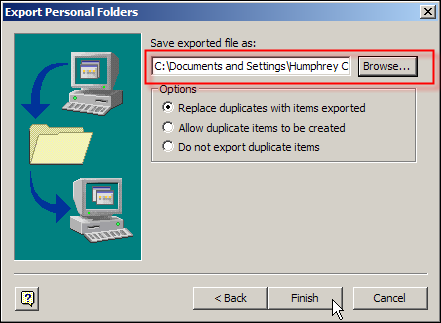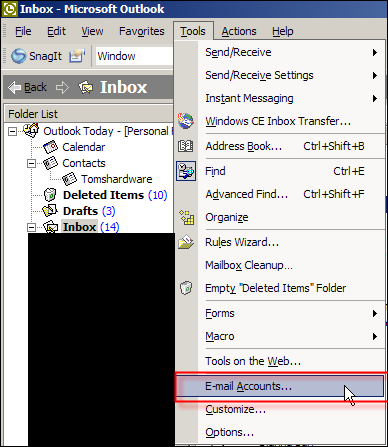Migrating from Windows to Linux, Part 1: Preparation
Outlook
Outlook is a special case, as you have to export your mail and save your mail settings.
Exporting your PST file step 1. Initial menu under File. Select "Import and Export"
Exporting your PST file step 2. Select "Export to File"
Exporting your PST file step 3. Select "Personal Folder File"
Exporting your PST file step 4. VERY IMPORTANT!!! Select "Personal Folders" at top and check "Include Subfolders"
Exporting your PST file step 5. Save your PST file to the migration folder
Your mail and contacts can be exported into a PST file. After the Linux installation, the PST will be imported into mail program called Evolution. A free program called Outport will do the translation.
Get Tom's Hardware's best news and in-depth reviews, straight to your inbox.
Let's find your Outlook settings. The blacked out area contains secret THG information.
You will need to record all your mail settings such as your POP/SMTP servers, username, and passwords. Of course Microsoft doesn't give you the option to export these into a text file, so you will have to use pen and paper.
Humphrey Cheung was a senior editor at Tom's Hardware, covering a range of topics on computing and consumer electronics. You can find more of his work in many major publications, including CNN and FOX, to name a few.