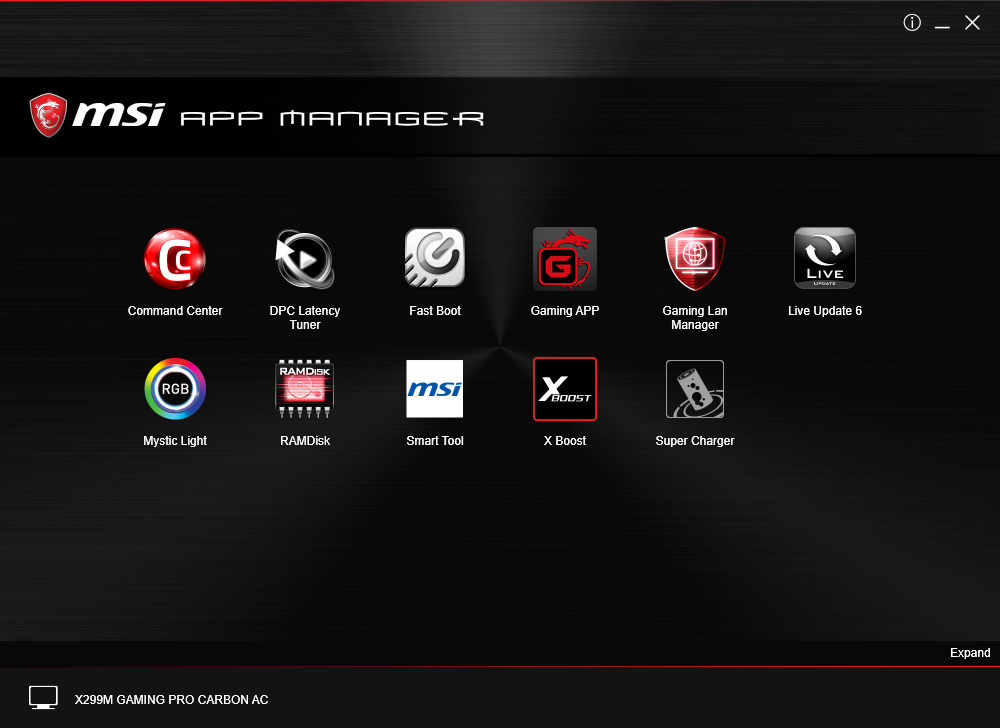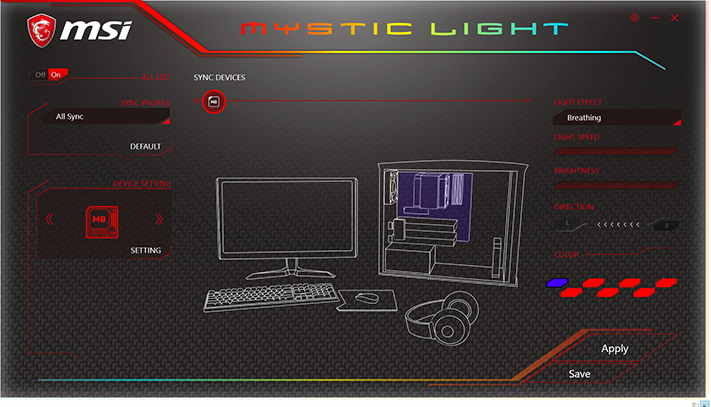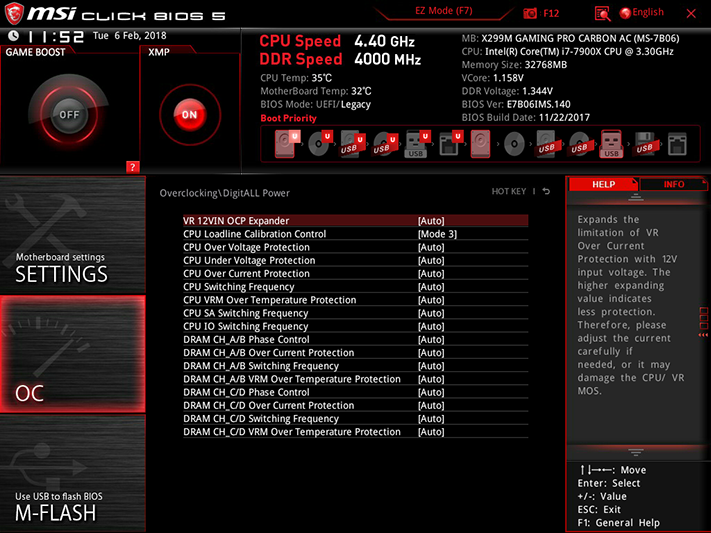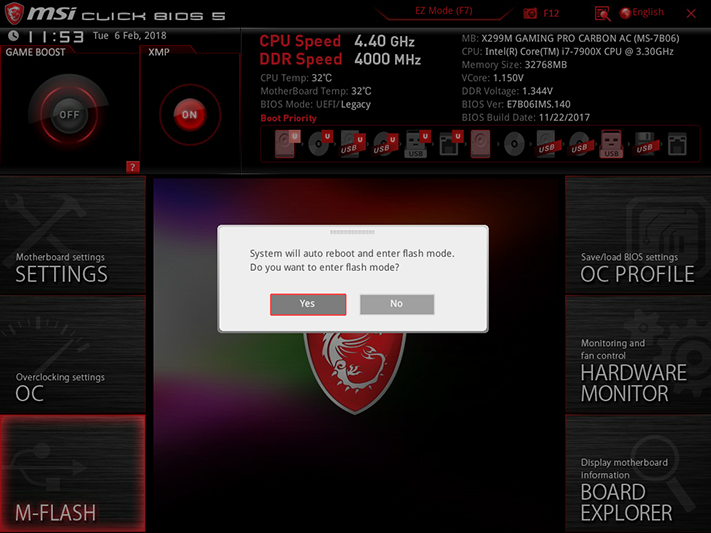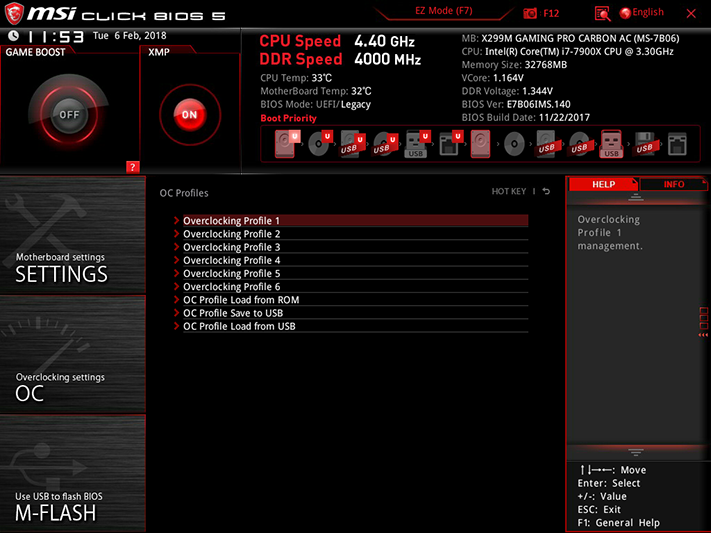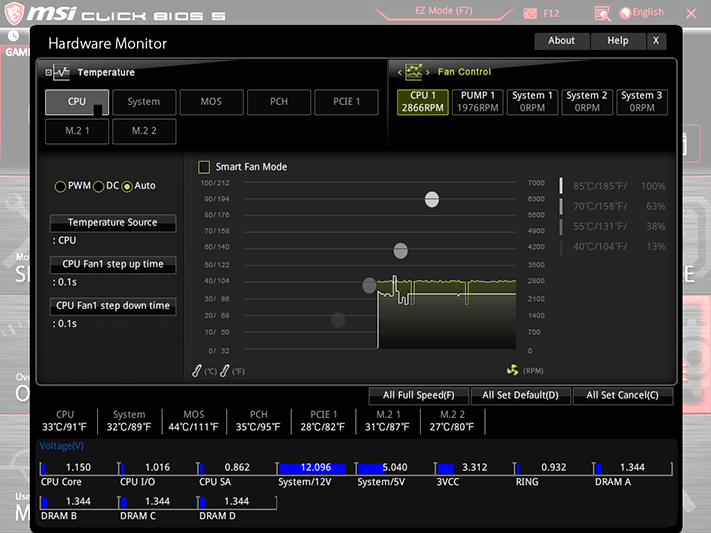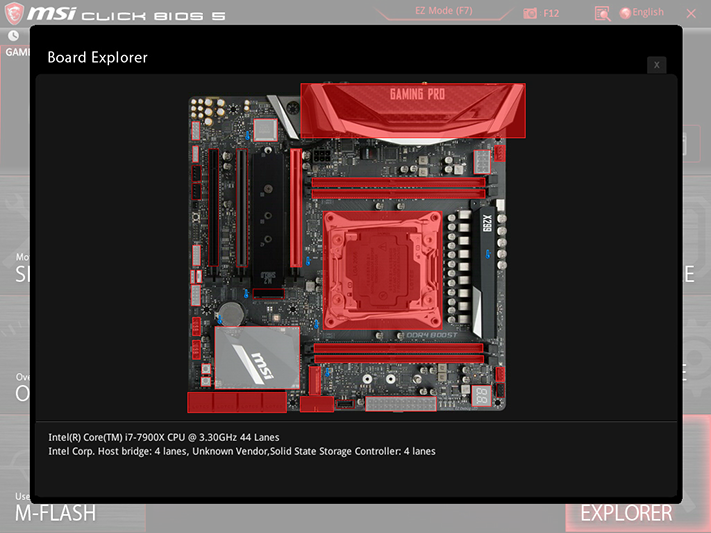MSI X299M Gaming Pro Carbon AC Motherboard Review: MicroATX to the Max
Why you can trust Tom's Hardware
Software & Firmware
As indicated by the nearly identical screen shot, the X299M Gaming Pro Carbon AC includes the same software suite described in our X299 Gaming Pro Carbon AC review. That said, we can focus on the minor differences in how these applications work on the newer, smaller model.
For example, MSI’s normally solid Command Center software suite still has most of its features, but BCLK overclocking doesn’t work, and neither does Game Boost. The first problem comes down to a lack of BCLK fine tuning as of BIOS version 1.40. As for Game Boost, it was only able to set our CPU to a -3 offset for AVX loads.
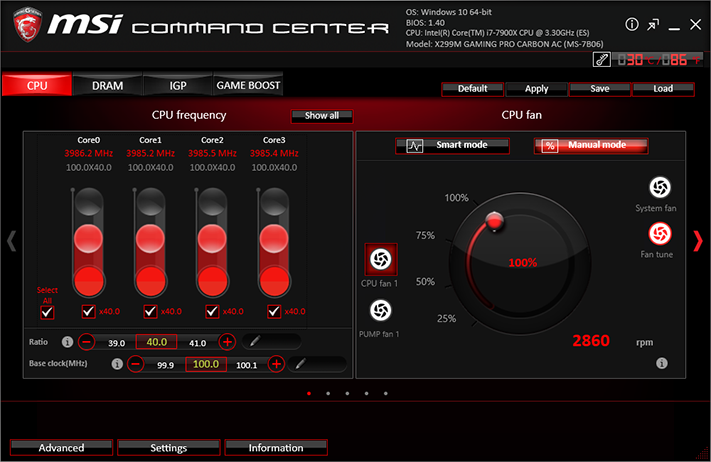
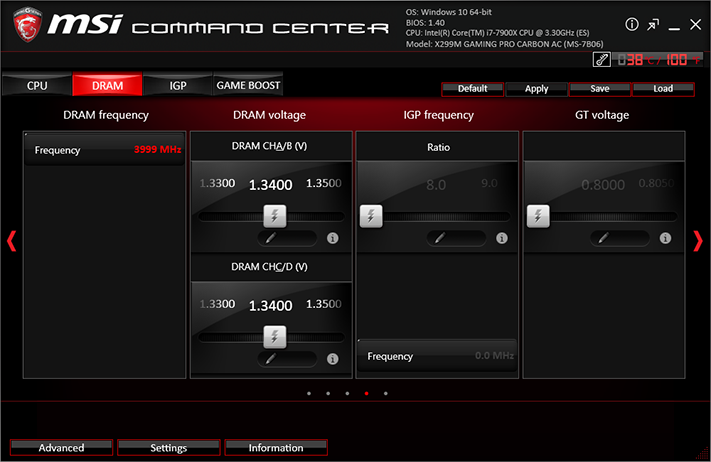
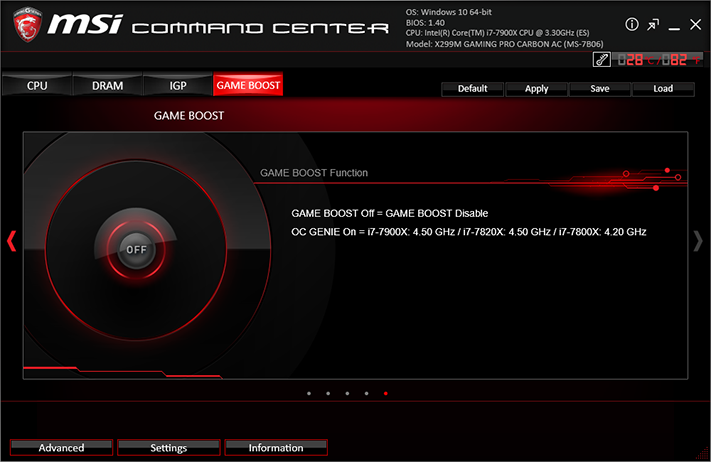
The problem with Game Boost might have something to do with a crash that preceded our attempt to enable it in software. The setting is firmware-based, and a previous attempt to engage it from firmware caused the system to hang continuously.
Mystic LED worked on its home screen, but nothing we tried could bring up its advanced settings menu. As such, monochrome lighting patterns and sticky color changes were the only settings we could reach. Die-hard builders will note that the software isn’t completely necessary, since the onboard Demo LED button allows users to cycle through all lighting and color modes.
Firmware
MSI Click BIOS 5 opens to its EZ Mode GUI only upon first entry, after which it “remembers” the way it was exited the previous time. EZ Mode allows users to enable XMP memory and Game Boost factory-programmed overclocks, set boot order, access fan settings, and so on. Pressing the F7 keyboard function gets users to the more tuner-friendly Advanced GUI.
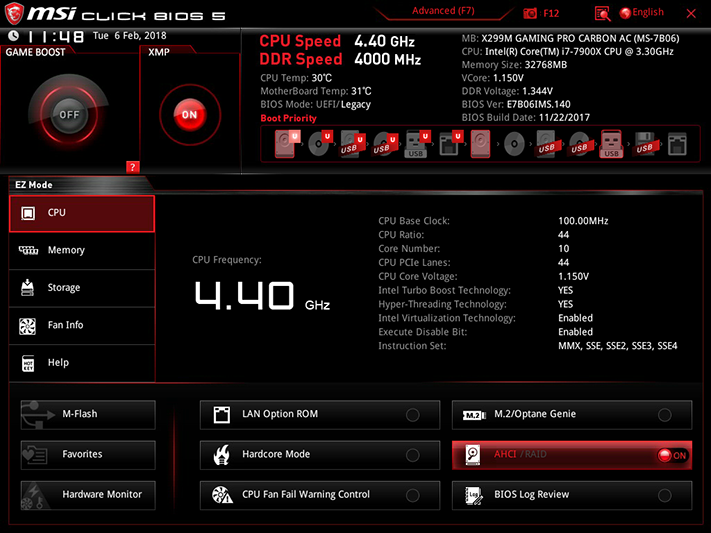
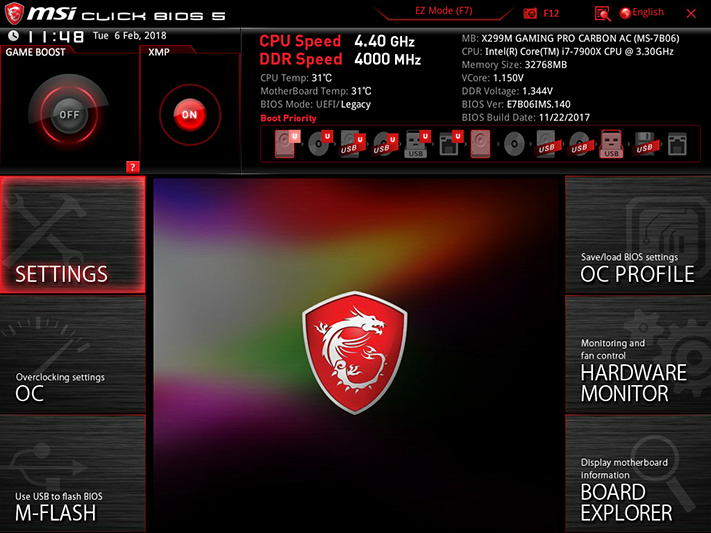
As with big boards, the X299M Gaming Pro Carbon AC easily pushed our 10-core CPU to 4.40GHz under 20-thread AVX loads using only 1.15V for the CPU core. That voltage is ultra-important, because Prime95 Small FFTs will push our CPU to its thermal threshold when attempting greater overclocks at higher voltage. Yet while the big MSI boards typically lack manual “boot strap” adjustment, the “CPU Base Clock” setting of this MicroATX model is nothing but boot strap. Users can only select 100MHz, 125MHz, or 166MHz.
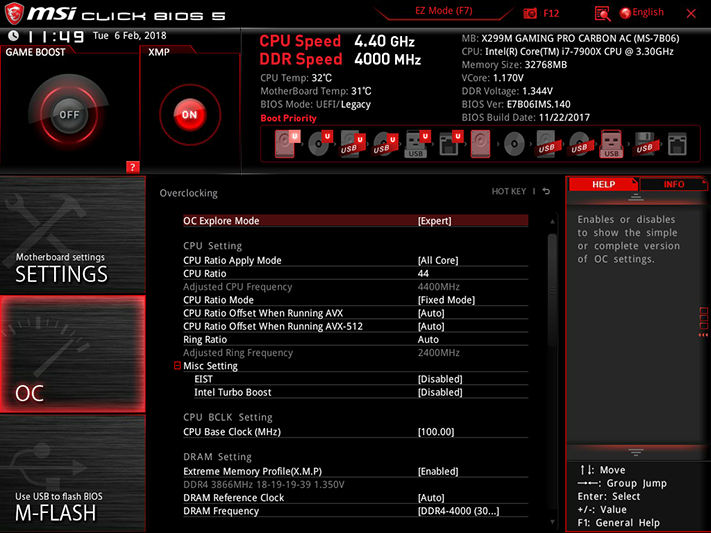
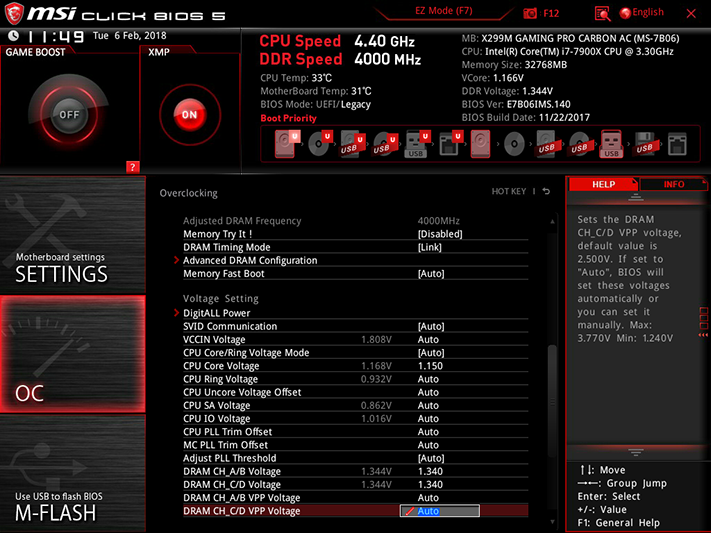

Our DDR4-3866 easily reached DDR4-4000 without hesitation, using the board’s 1.340V setting. That again is important, because our voltmeter measured 1.3549V at that setting. We use the “1.355V rounds up” math rule to guide our voltage limit, because most manufacturers try to win overclocking comparisons by adding more voltage than the system reports.
Get Tom's Hardware's best news and in-depth reviews, straight to your inbox.
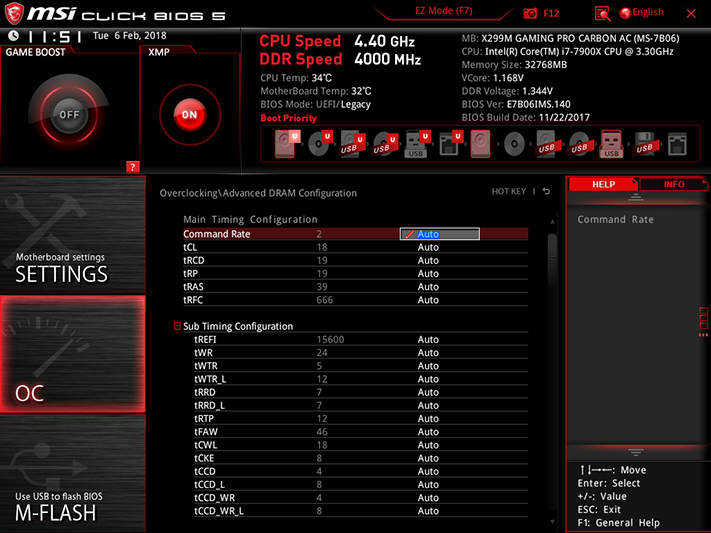
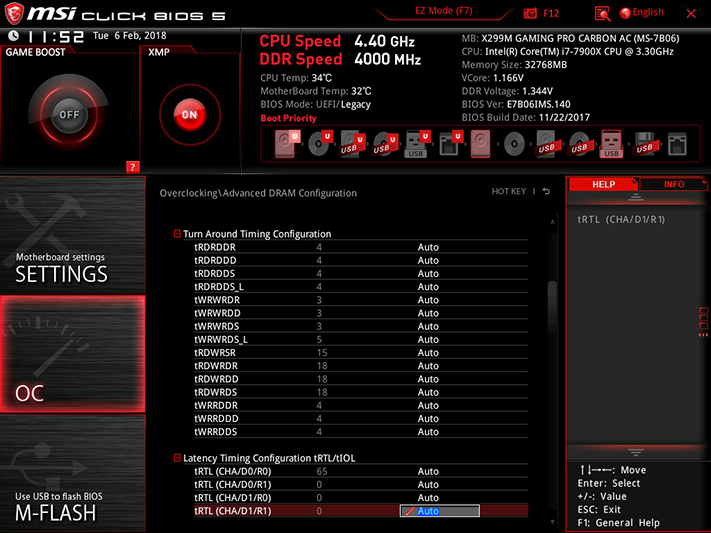
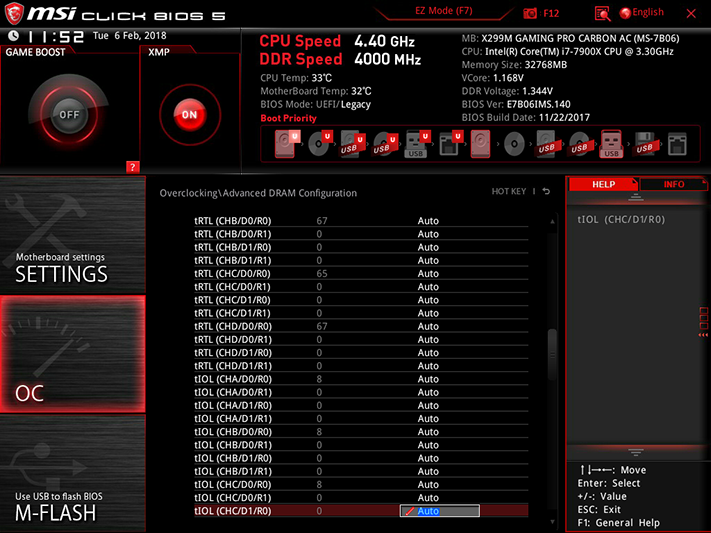
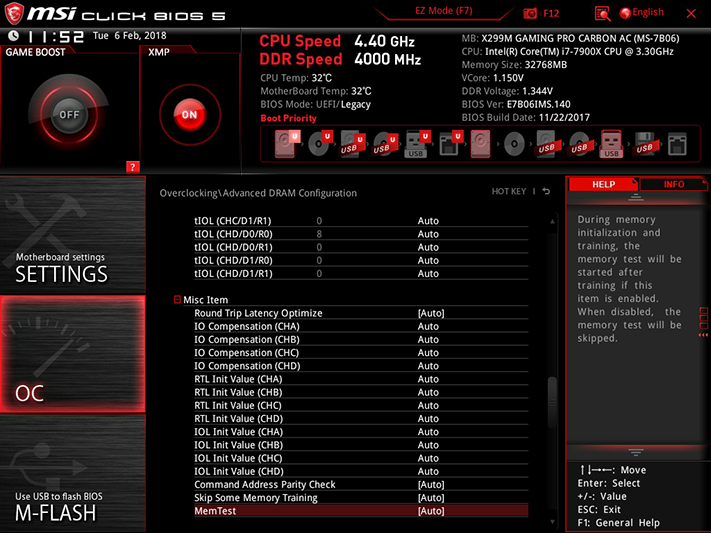
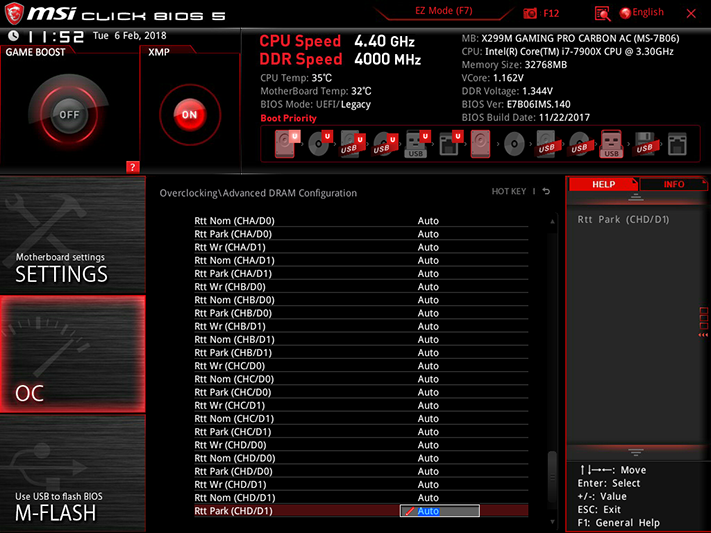
Memory tweakers are welcome to chase down higher overclocks at looser timings, or better performance with tighter timings, as the X299M Gaming Pro Carbon AC supports a full range of primary through tertiary latency adjustments.
The DigitALL Power menu includes CPU Loadline Calibration, otherwise known as “vdroop compensation,” to hold up the CPU core voltage as it begins to sag under heavy data loads. Mode 3 kept our overclocked CPU just below its thermal throttle limit.
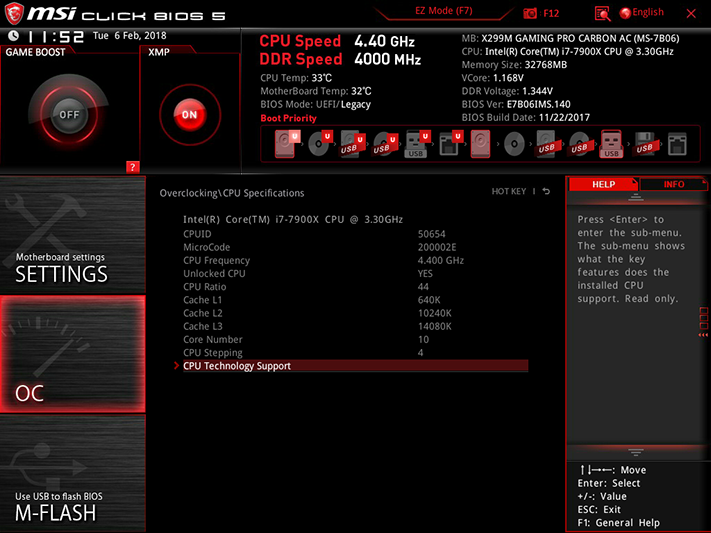
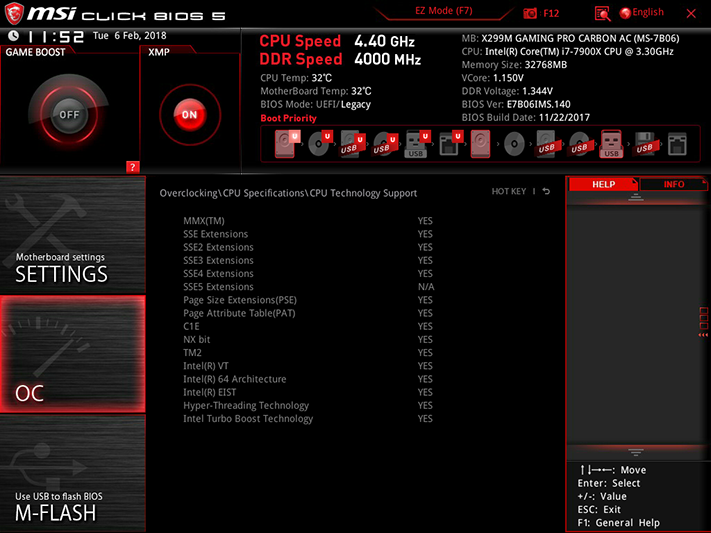
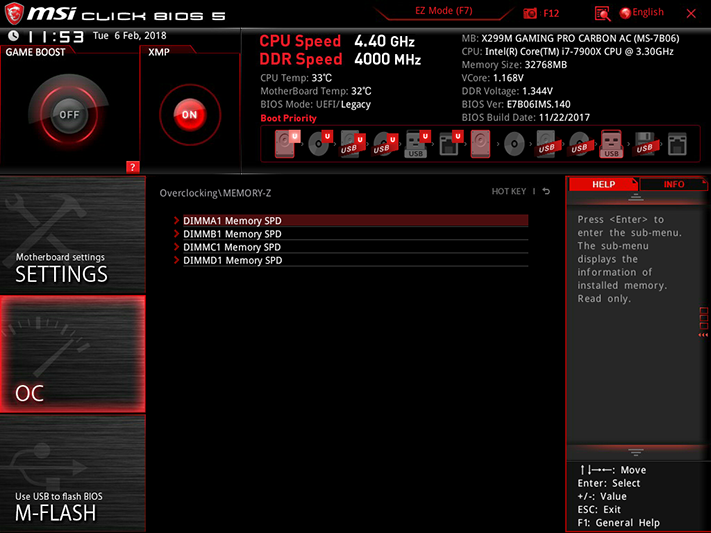
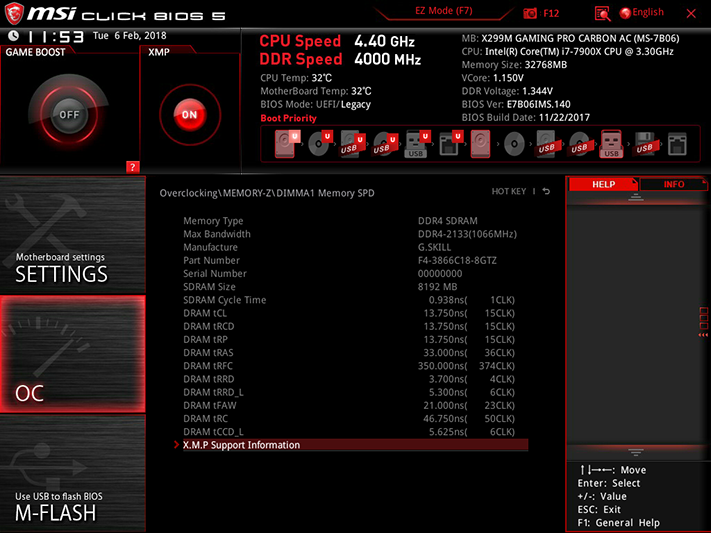
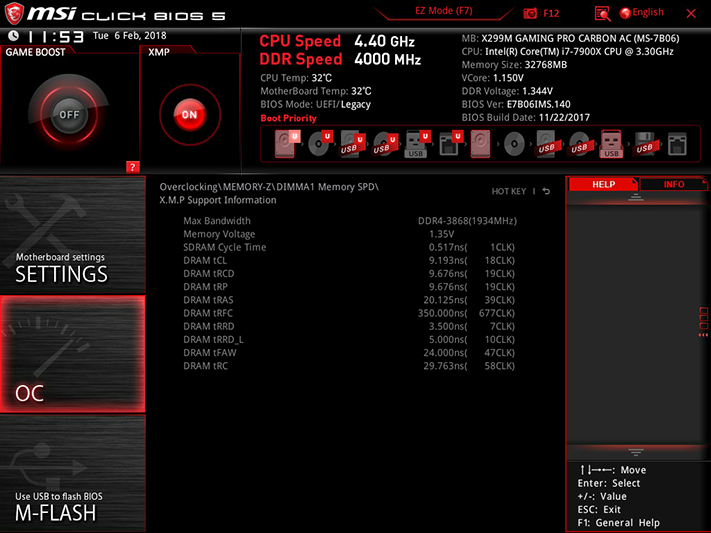
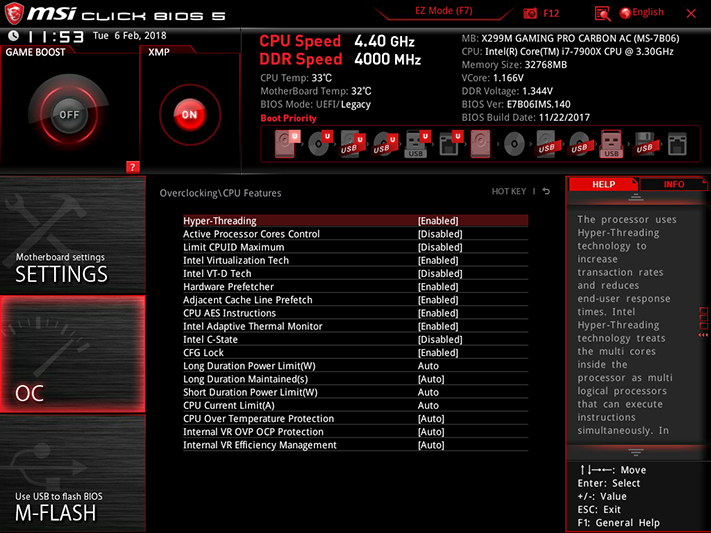
Other submenus of the OC Menu allow users to view CPU and memory specs, and enable or disable various performance-enhancement and power-saving features.
The firmware M-Flash button instructs the system to reboot to a special flashing mode for firmware updates.
There’s enough extra room on each firmware ROM to support six custom configurations. Users can also export and import these profiles using a USB flash drive.
All five fan headers can be switched between PWM and voltage-based control modes, using either factory-programed or user-defined temperature-to-RPM slopes.
MSI Board Explorer shows where things are plugged in, making it easy for a user to see whether a component is being detected at POST. Moving the mouse pointer over each connector prompts the GUI to display additional information.
MORE: Best Motherboards
MORE: How To Choose A Motherboard
MORE: All Motherboard Content