Battle of the X670E Flagships: Testing MSI, Asus and Gigabyte’s Best
Three flagship-class X670E boards go head to head to see who reigns supreme!

Specifications: Asus ROG Crosshair X670E Extreme
| Socket | LGA1718 |
| Chipset | X670E |
| Form Factor | E-ATX (305 x 277mm) |
| Voltage Regulator | 22 Phase (20x 110A SPS MOSFETs for Vcore) |
| Video Ports | (2) USB4 (Type-C) |
| USB Ports | (2) USB 4 (40 Gbps), Type-C |
| (1) USB 3.2 Gen 2x2 (20 Gbps), Type-C | |
| (1) USB 3.2 Gen 2 (10 Gbps), Type-C | |
| (8) USB 3.2 Gen 2 (10 Gbps) | |
| Network Jacks | (1) 10 GbE |
| (1) 2.5 GbE | |
| Audio Jacks | (5) Analog + SPDIF |
| Legacy Ports/Jacks | ✗ |
| Other Ports/Jack | ✗ |
| PCIe x16 | (2) v5.0 (x16/x0 or x8/x8) |
| PCIe x8 | ✗ |
| PCIe x4 | (1) v4.0 (x4) |
| PCIe x1 | ✗ |
| CrossFire/SLI | Supports AMD Multi-GPU |
| DIMM Slots | (4) DDR5 6400+(OC), 128GB Capacity |
| M.2 Sockets | (2) PCIe 5.0 x4 (128 Gbps) / PCIe (up to 80mm) |
| (2) PCIe 5.0 x4 (128 Gbps) / PCIe (up to 80mm) via ROG Gen-Z.2 | |
| (1) PCIe 5.0 x4 (128 Gbps) / PCie (up to 110mm) via PCIe 5.0 AIC | |
| (NVMe supports RAID 0/1/10) | |
| SATA Ports | (6) SATA3 6 Gbps (Supports RAID 0/1/10) |
| USB Headers | (1) USB v3.2 Gen 2x2, Type-C (20 Gbps) |
| (2) USB v3.2 Gen 1 (5 Gbps) | |
| (2) USB v2.0 (480 Mbps) | |
| Fan/Pump Headers | (8) 4-Pin (CPU, water cooling, system) |
| RGB Headers | (2) aRGB (3-pin) |
| (2) AURA RGB (4-pin) | |
| Diagnostics Panel | (1) Debug Code LED |
| (1) 4 LED EZ Debug | |
| Internal Button/Switch | Power/Flex and bclk +/- buttons, alteration/slow mode/v-latch switches |
| SATA Controllers | ASMedia ASM1061 |
| Ethernet Controller(s) | (1) Marvell AQC113C (10 GbE) |
| Wi-Fi / Bluetooth | Intel AX210 Wi-Fi 6E (2x2 ax, MU-MIMO, 2.4/5/6 GHz, 160 MHz, BT 5.3) |
| USB Controllers | ✗ |
| HD Audio Codec | Realtek ALC4082 (ESS SABREES9218 Quad DAC) |
| DDL/DTS | ✗ / DTS: Sound Unbound |
| Warranty | 3 Years |
Inside the Box of the X670E Crosshair Extreme
Opening up the Asus ROG Crosshair X670E Extreme box, we’re greeted by the motherboard on top with a comprehensive accessory organized neatly below. Asus provides the ROG GEN-Z.2 (a PCIe 5.0 M.2 card), True Voltician (an Asus fan controller) along with a slew of cables, thermistors, screw packages, and more (don’t worry, we took the kitchen sink out for the review). Below is the full (and very long) list from the Asus website.
- 1-to-3 ARGB splitter cable
- 1-to-2 ARGB splitter cable
- (2) 1-to-4 fan splitter cable
- (3) ROG weave SATA 6G cables pack
- 3-in-1 Thermistor cables pack
- ROG Fan Controller
- Fan EXT PWR cable
- ARGB input cable
- USB input cable
- ROG Fan Controller 3M Mounting tape package
- Fan Controller manual
- ROG GEN-Z.2 with heatsink
- M.2 pad package for ROG GEN-Z.2
- (2) M.2 screw package for ROG GEN-Z.2
- PCIe 5.0 M.2 Card with heatsink
- M.2 screw package for ROG PCIe 5.0 M.2 Card
- ROG True Voltician
- (4) cables for ROG True Voltician
- Thermal pad for M.2
- ASUS Wi-Fi moving antennas
- Rubber Package for M.2 backplate
- Q-connector
- (2) M.2 Q-Latch packages for M.2 backplate
- ROG Graphics card holder
- ROG key chain
- ROG logo plate sticker
- ROG screwdriver
- ROG stickers
- ROG thank you card
- USB drive with utilities and drivers
- User guide
Design of the X670E Crosshair Extreme



When taking the Asus flagship board out of the box, it’s instantly clear it’s a premium motherboard. From the sheer weight to the all-black motherboard that’s mostly covered in shrouds, it gives off a high-end vibe. The black VRM heatsinks are large and heavy, with mitered cutouts to increase surface area. Above the IO area, Asus uses the unique dot-matrix-like RGB display that rotates through a few default branding images. The right edge sports a shroud that covers all of the ugly headers and connectors along that edge. The bottom half of the board is also covered with heatsinks and shrouds. And above the chipset, another dot-matrix RGB area sports the ROG branding.
Starting with the top half of the board, we get a closer look at the RGB display and the massive heatpipe-connected heatsinks. Compared to the OLED screens we’ve seen on some flagship boards in the past, I’m not a fan of the dot-matrix look. However, the light it gives off is bright, and the colors are saturated, so it will still look good inside your chassis. Just above the VRM heatsink on the left are two 8-pin EPS (one required) connectors to power the processor.
Also, on the board's top edge, we run into our first three (of eight) 4-pin fan headers. All headers support PWM and DC-controlled fans/pumps. All CPU, Chassis, and Radiator headers are Q-fan controlled by default and support up to 1A/12W output. The two water pump headers (W_PUMP+1/2) handle up to 3A/36W and run out of the box at full speed.
Just below the fan headers are four reinforced DRAM slots, with a single locking mechanism on top. On top of the 128GB capacity, Asus lists support of up to DDR4-6400+(OC), the lowest of the flagship-class boards we’ve looked at. That is, seemingly, the maximum on most AMD boards anyway, so I wouldn’t worry about anything faster in the first place. The Crosshair Extreme handled our DDR5-5600 and DDR5-6000 kits without issue during our testing.
Normally, these high-end Asus boards have the DIMM.2 slot for additional M.2 support. However, with this generation, Asus uses a proprietary slot called GEN-Z.2 that adds Gen 5 and Gen 4 M.2 slots inside a heatsink shell. The Crosshair Extreme supports five M.2 modules using the onboard sockets and the two add-in cards (the other is a more standard AIC that connects through the PCIe slot).
The two-character debug LED and four-LED EZ debug features are on the right edge and help troubleshoot the POST process/non-boot situations. Moving down, we hit the start (power) and Flex buttons, a 3-pin ARGB header, two 4-pin fan headers, the 24-pin ATX power connector, the 6-pin PCIe PD connector for fast charging devices through the front panel Type-C port, and finally, a front panel USB 3.2 Gen 2x2 (20 Gbps) header that sits vertically.
Get Tom's Hardware's best news and in-depth reviews, straight to your inbox.
Power delivery on the Crosshair Extreme is, fittingly, one of the more robust we’ve run across for the AM5 platform. Power comes from the EPS connector(s) onto the Digi VRM controller (ASP). From there, it moves on to the 20x SiC850A 110A SPS MOSFETs. The 2,200A available for Vcore is the second highest we’ve seen. You’ll only be limited by your cooling method on this board. It will handle ambient and sub-ambient overclocking without the VRMs holding things back.
On the bottom half of the board, we’ll start with the audio on the left side. Hidden under the heatsinks is a flagship-class Realtek ALC4082 codec. In addition to the audio separation line and dedicated audio caps, it also comes with an ESS SABRE9218C DAC and a USB Type-C to 1/8th inch DAC for non-USB headphones. If this audio solution isn’t good enough, you’re likely an audiophile with some seriously expensive equipment. For most users, this is more than good enough and about the best you can get on a modern motherboard.
In the middle of the board are two full-length PCIe slots, an x4 size slot, and two M.2 sockets. Both full-length slots are reinforced and connect via the CPU to offer PCIe 5.0 bandwidth. The top slot runs at x16 speeds, and the second full-length slot has a maximum of x8. With both active, it splits to x8/x8. The bottom x4 slot connects through the chipset and runs at PCIe 4.0 x4 speeds.
Mixed in among the shrouds are two PCIe 5.0 x4 (128 Gbps) M.2 sockets that support up to 80mm modules. There is some lane sharing among the PCIe slots and M.2 sockets. If M.2_2 is enabled, PCIEX16_1 (top slot) runs at x8, and the bottom slot runs at x4 speeds. You’ll be able to run all six SATA ports and all five M.2 sockets concurrently; you’ll just lose some bandwidth on the PCIe slots.
The rear IO plate on the Crosshair Extreme is busy. It comes attached to the board out of the box, which is what we expect from most higher-end boards these days. There are 10 total USB ports out back, with two USB 4 ports Type-C ports (JHL8540 USB4 controller), a 3.2 Gen 2x2 (20 Gbps) Type-C port, and a 10 Gbps Type-C port. In addition to the Type-C ports are eight other USB 3.2 Gen 2 (10 Gbps) ports. On the far left are the BIOS Flashback and reset CMOS buttons, while on the right are the Wi-Fi antenna connectors and the five-plug plus SPDIF audio stack (each analog port is backlit with matching color RGB). Last but not least, mixed in among the USB ports, are the 2.5 and 10 GbE ports.
Firmware
Asus’ BIOS on the X670E Crosshair Extreme as we’re used to with other X670E. The BIOS sports the familiar black, red, and yellow ROG theme that’s easy to read. Asus starts in an Easy Mode that displays high-level information, including CPU and memory clock speeds, temperatures, fan speeds, storage information, etc. Advanced Mode has several headers across the top that drop down additional options. The BIOS is one of my favorites, as almost everything you need isn’t buried deep within menus.
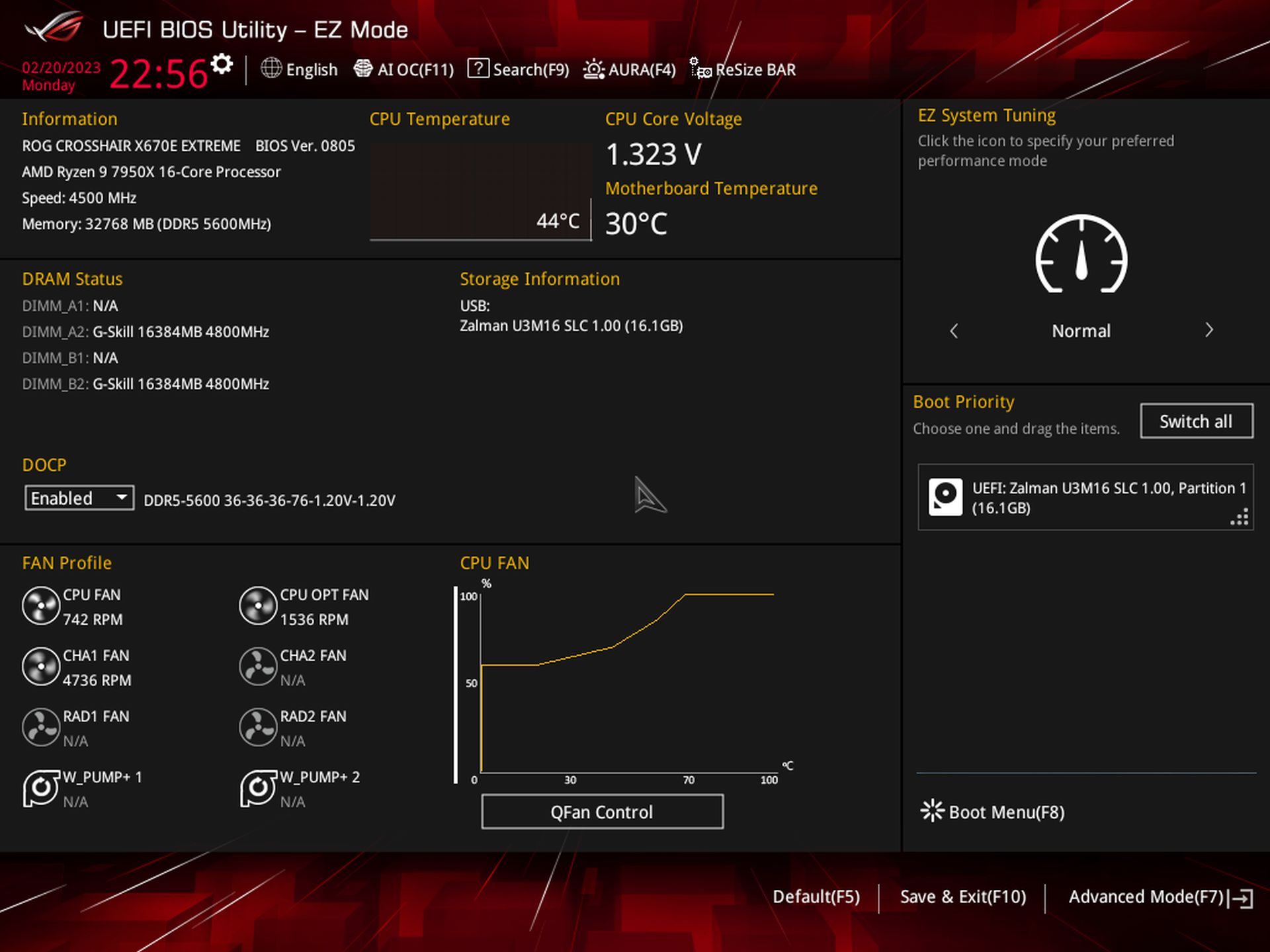
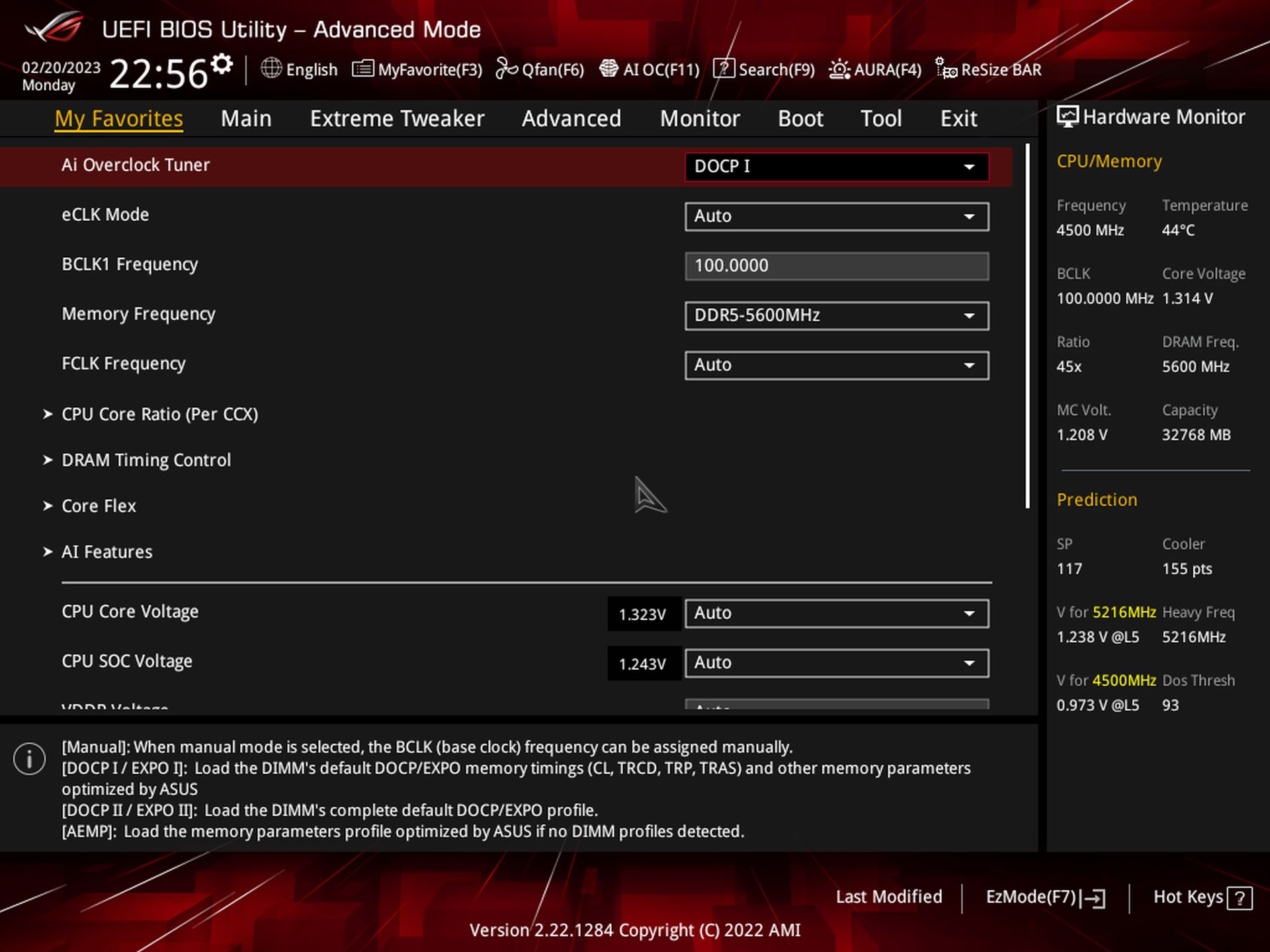
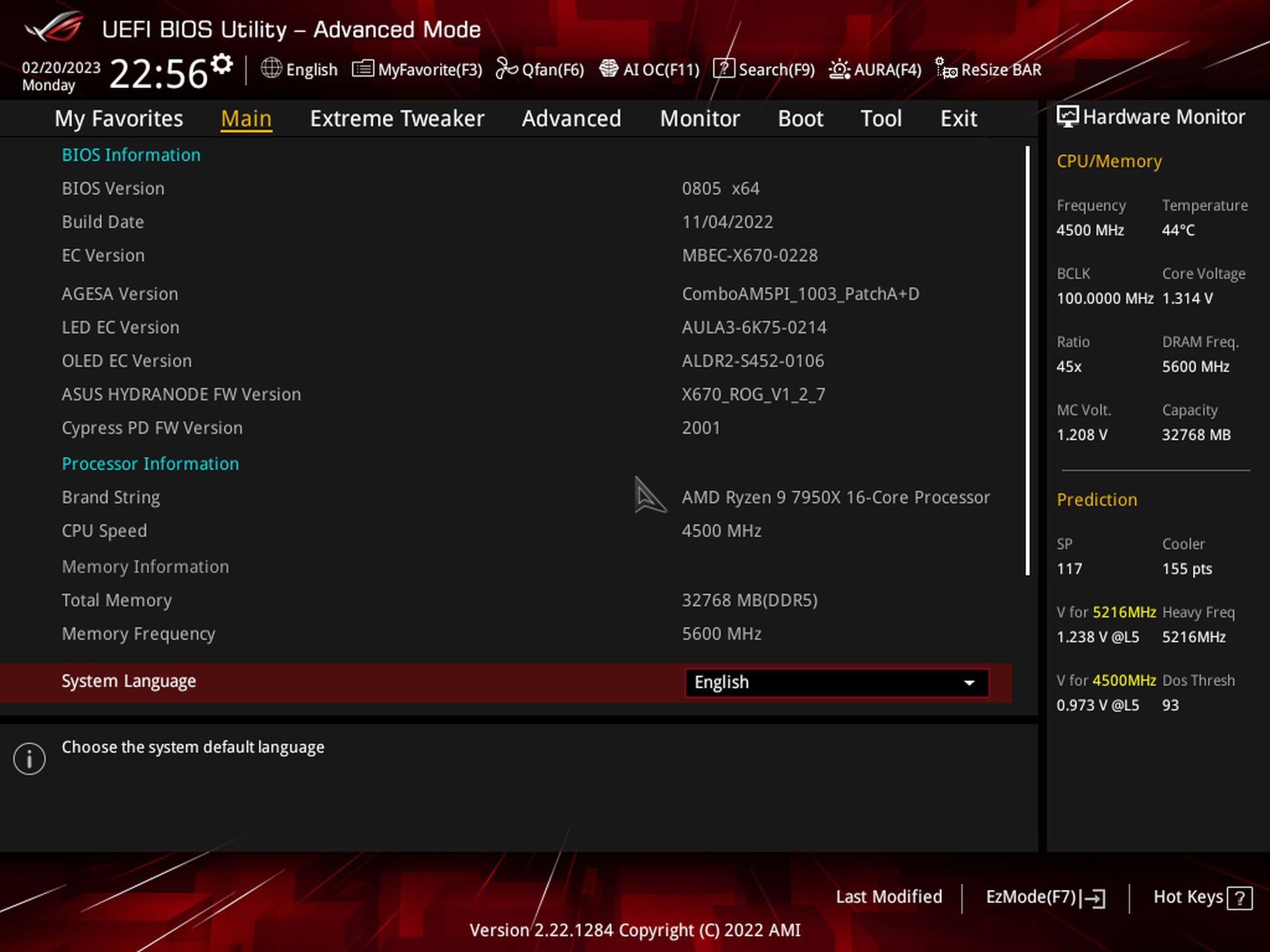
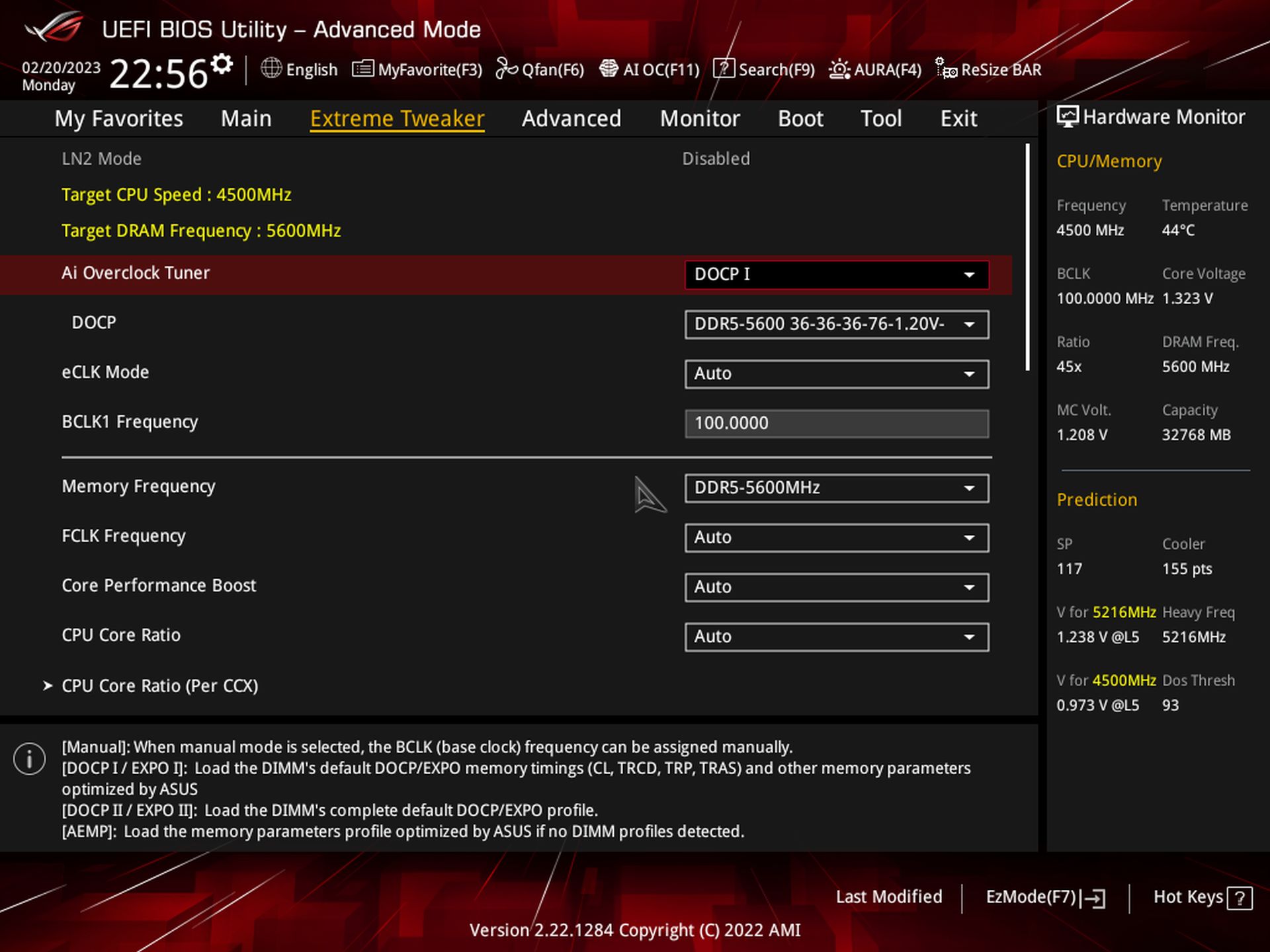
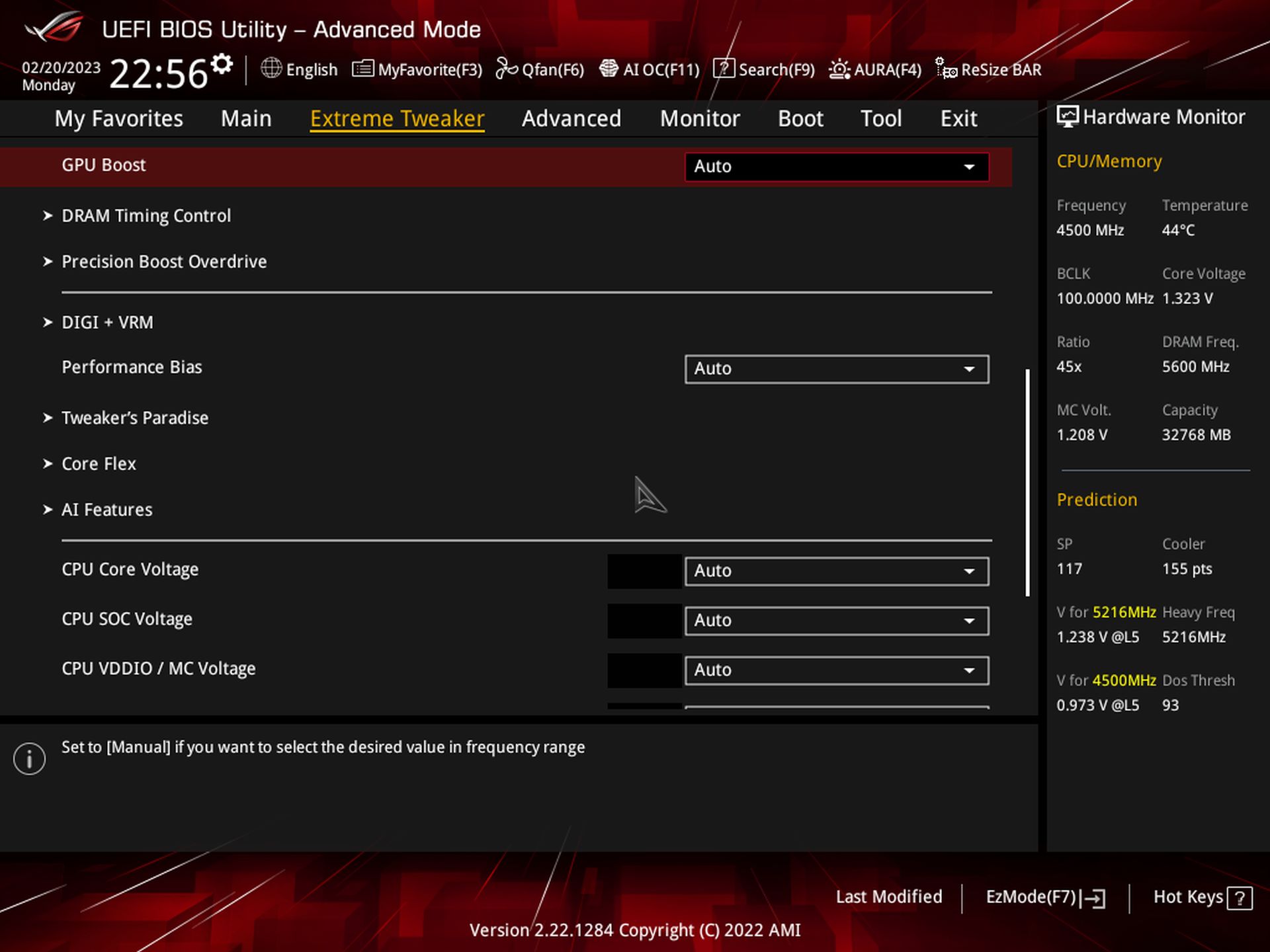
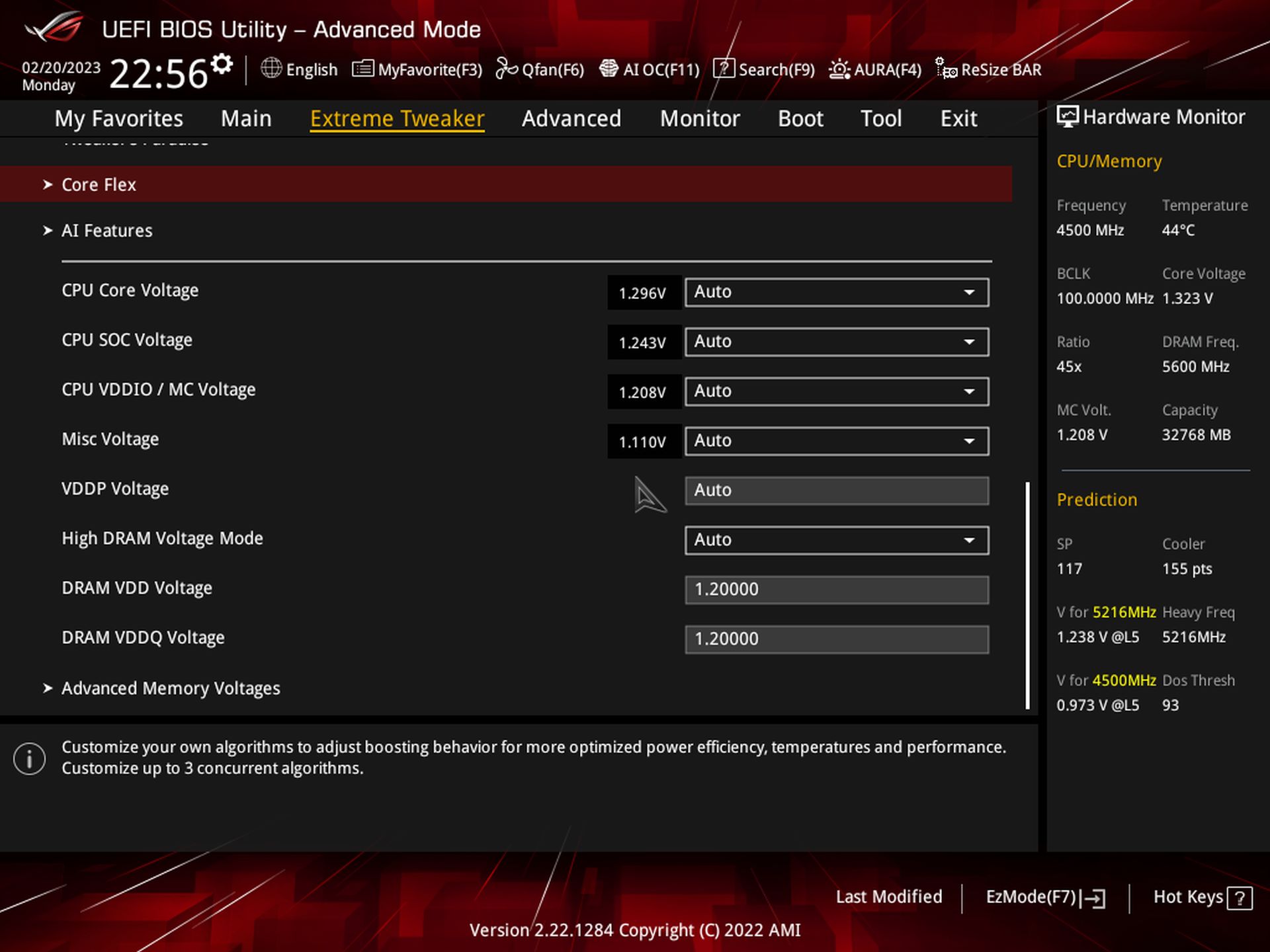
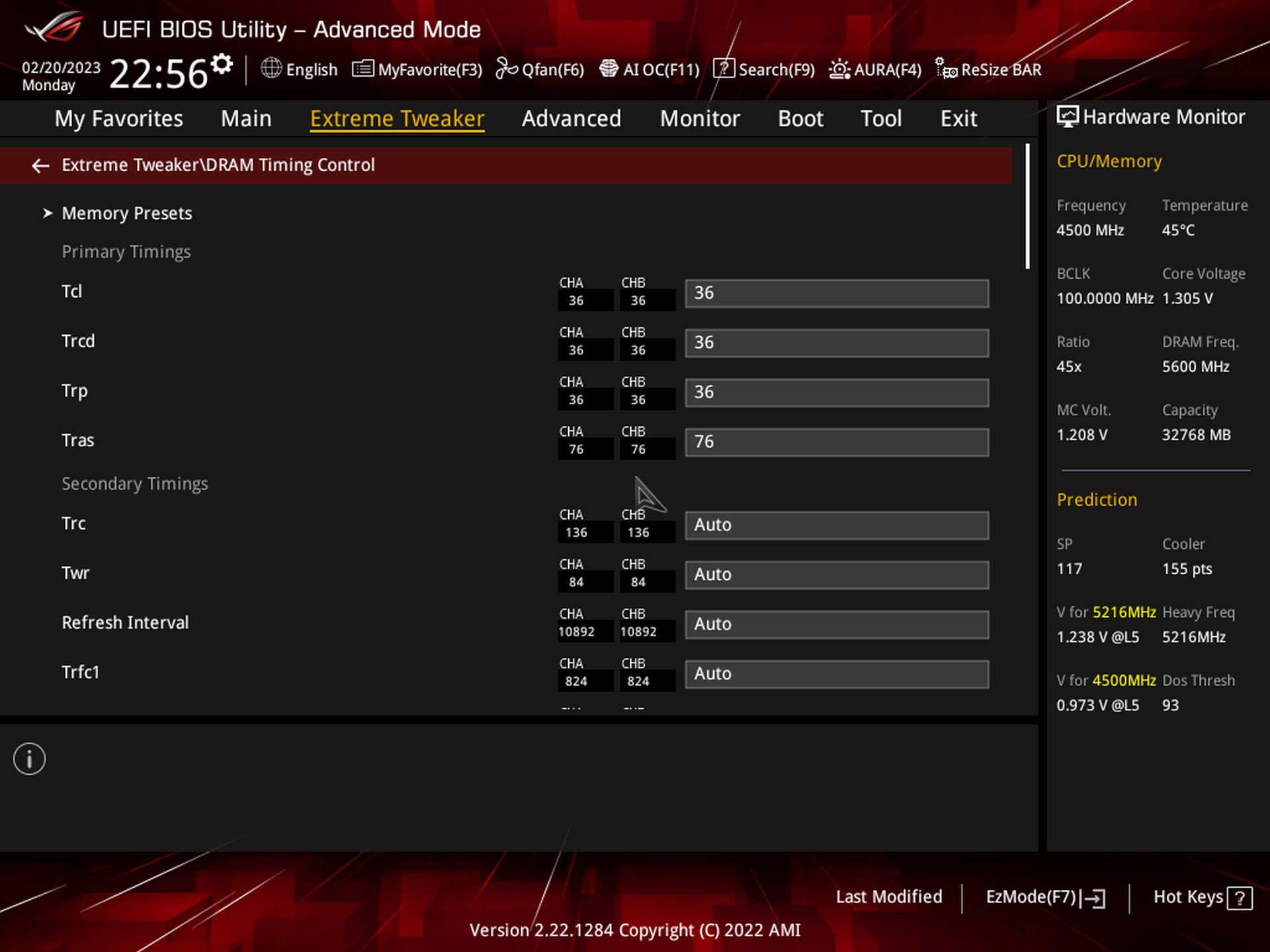
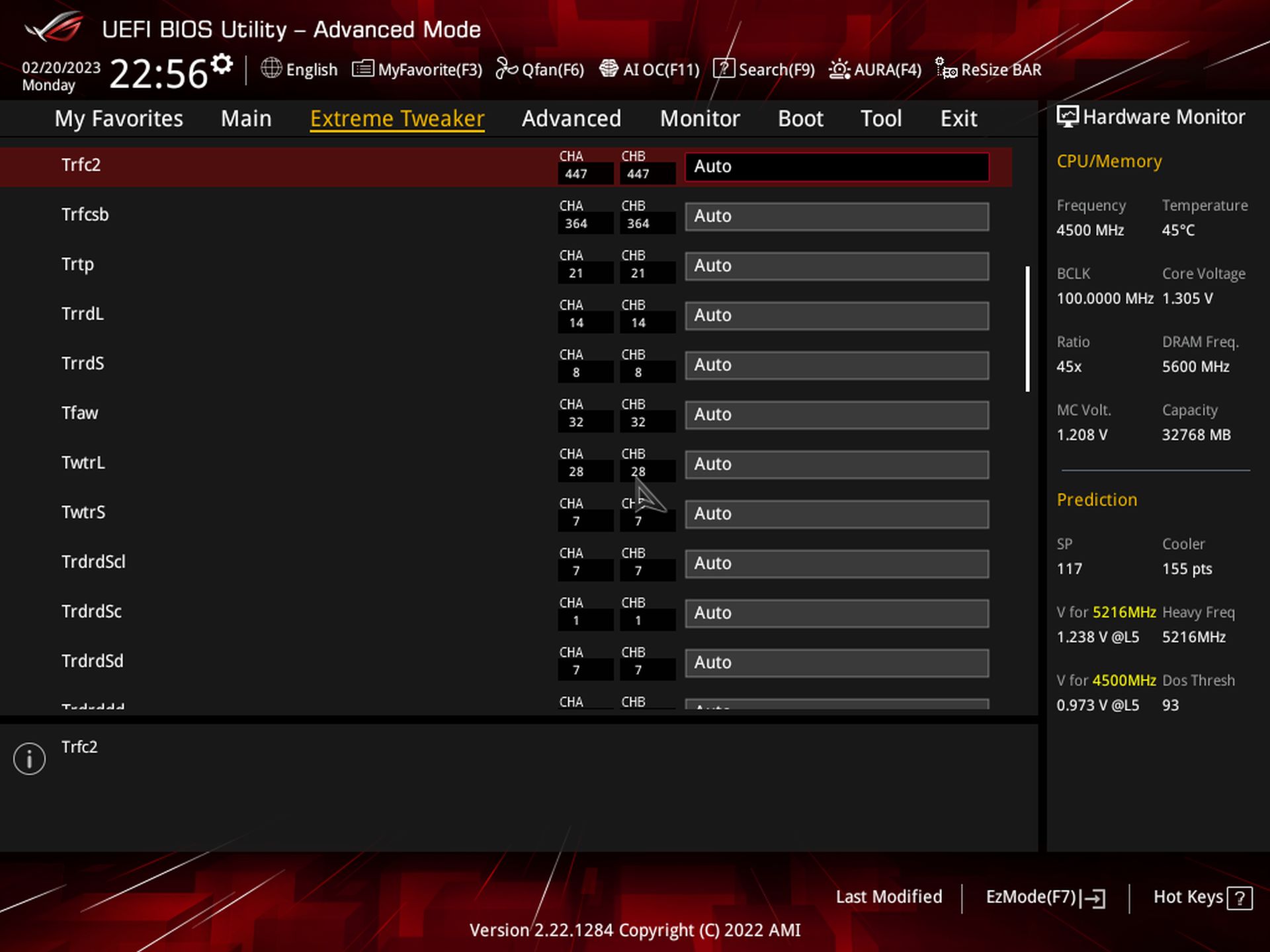
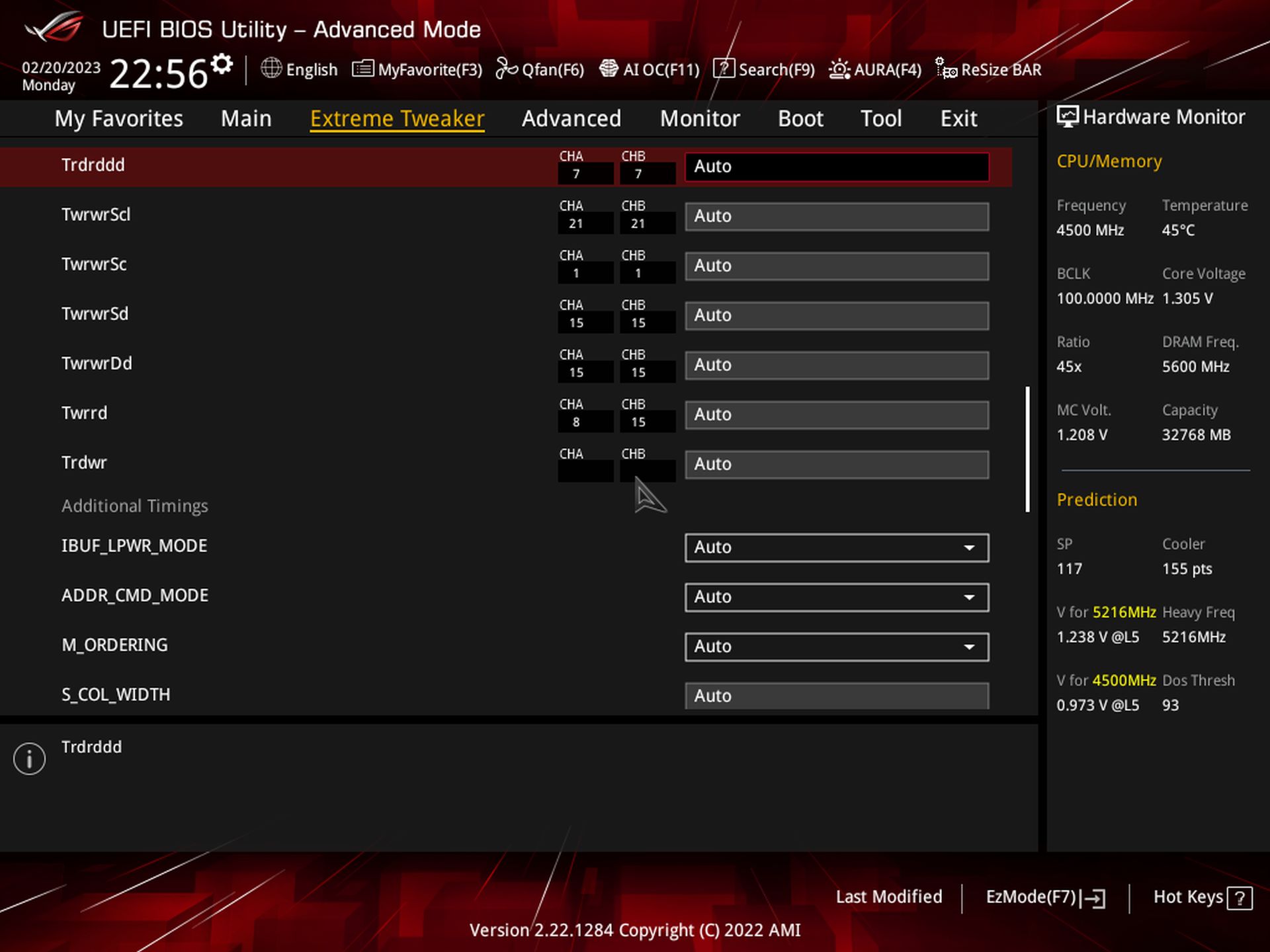
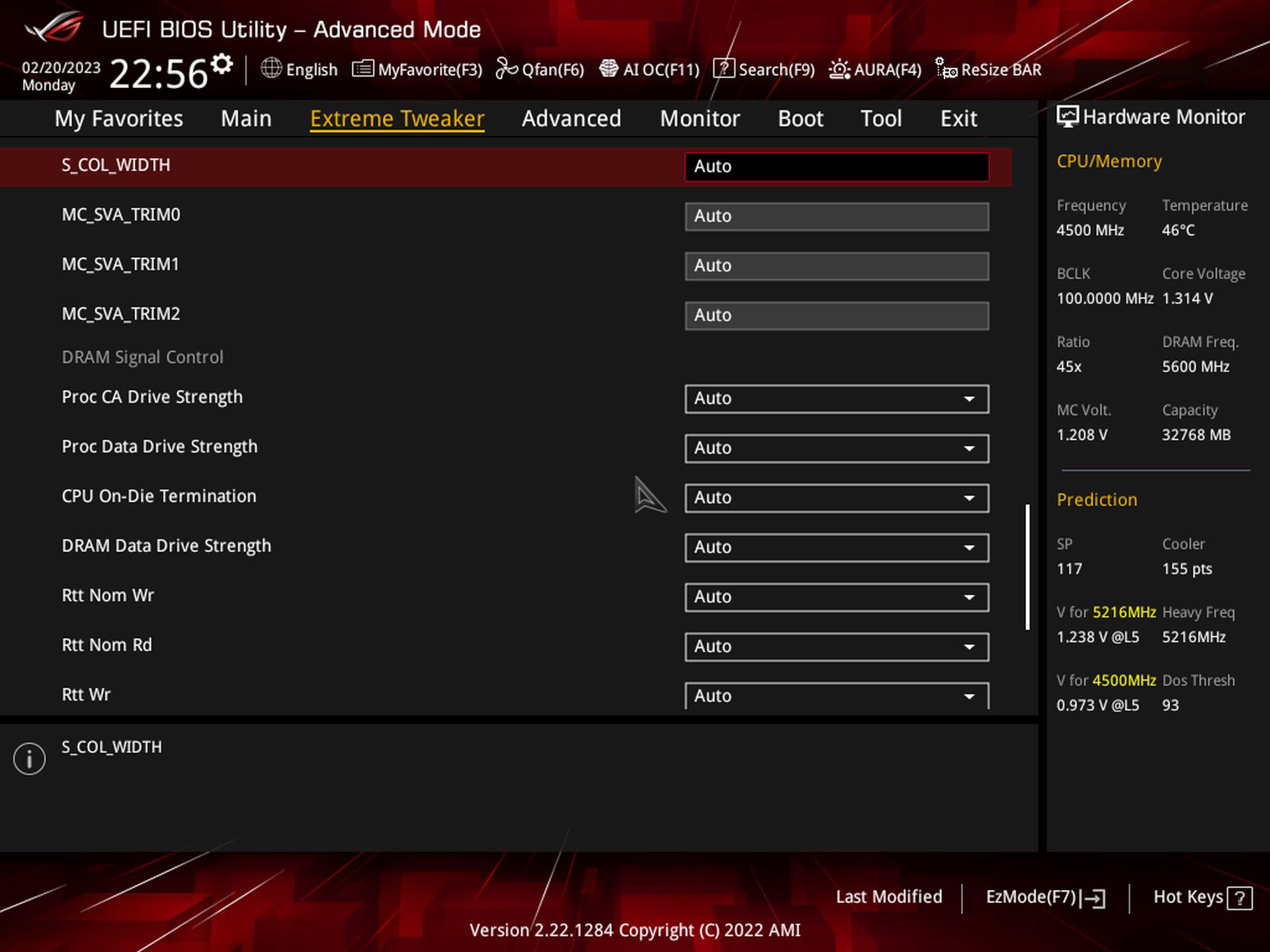
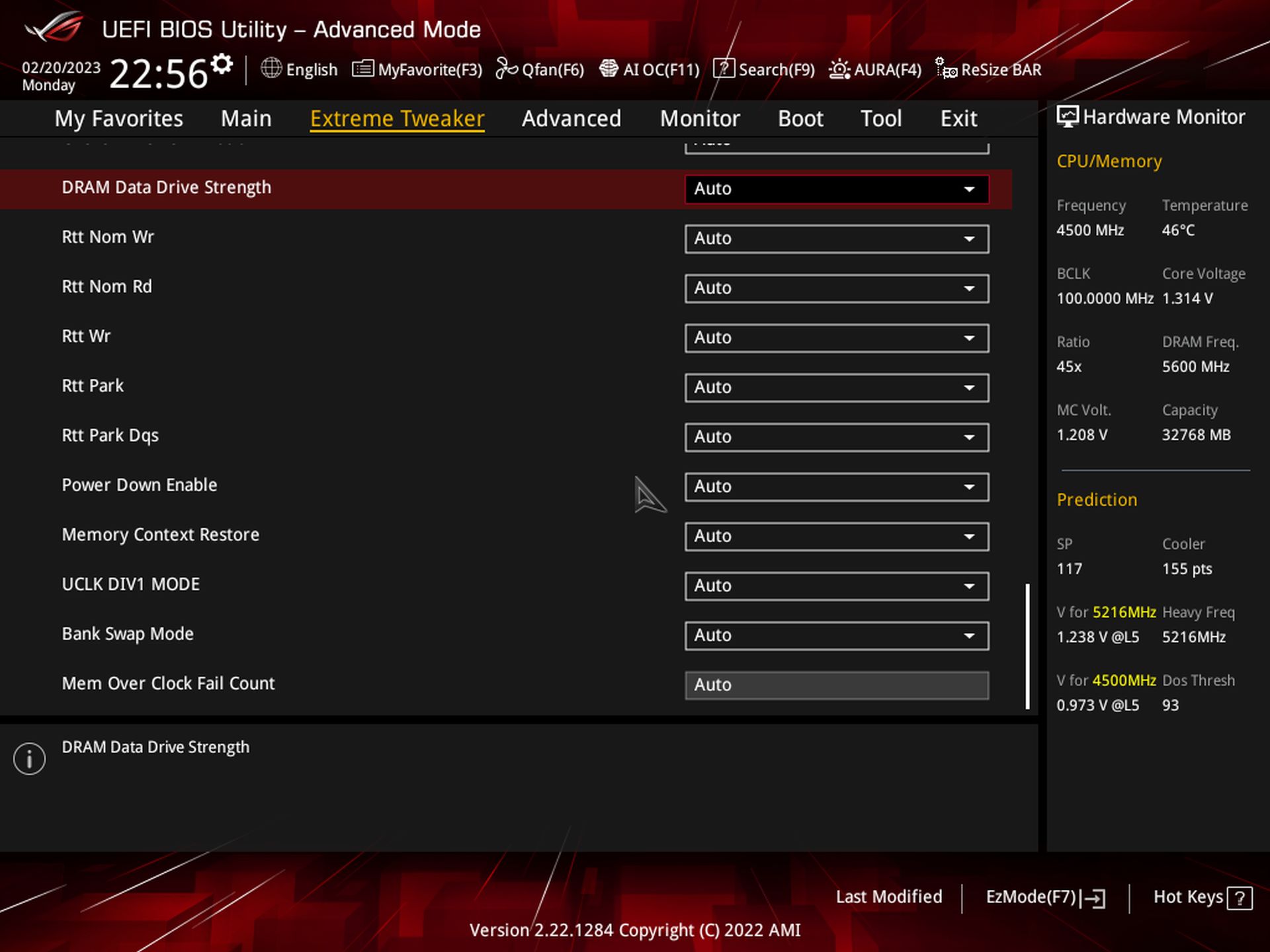
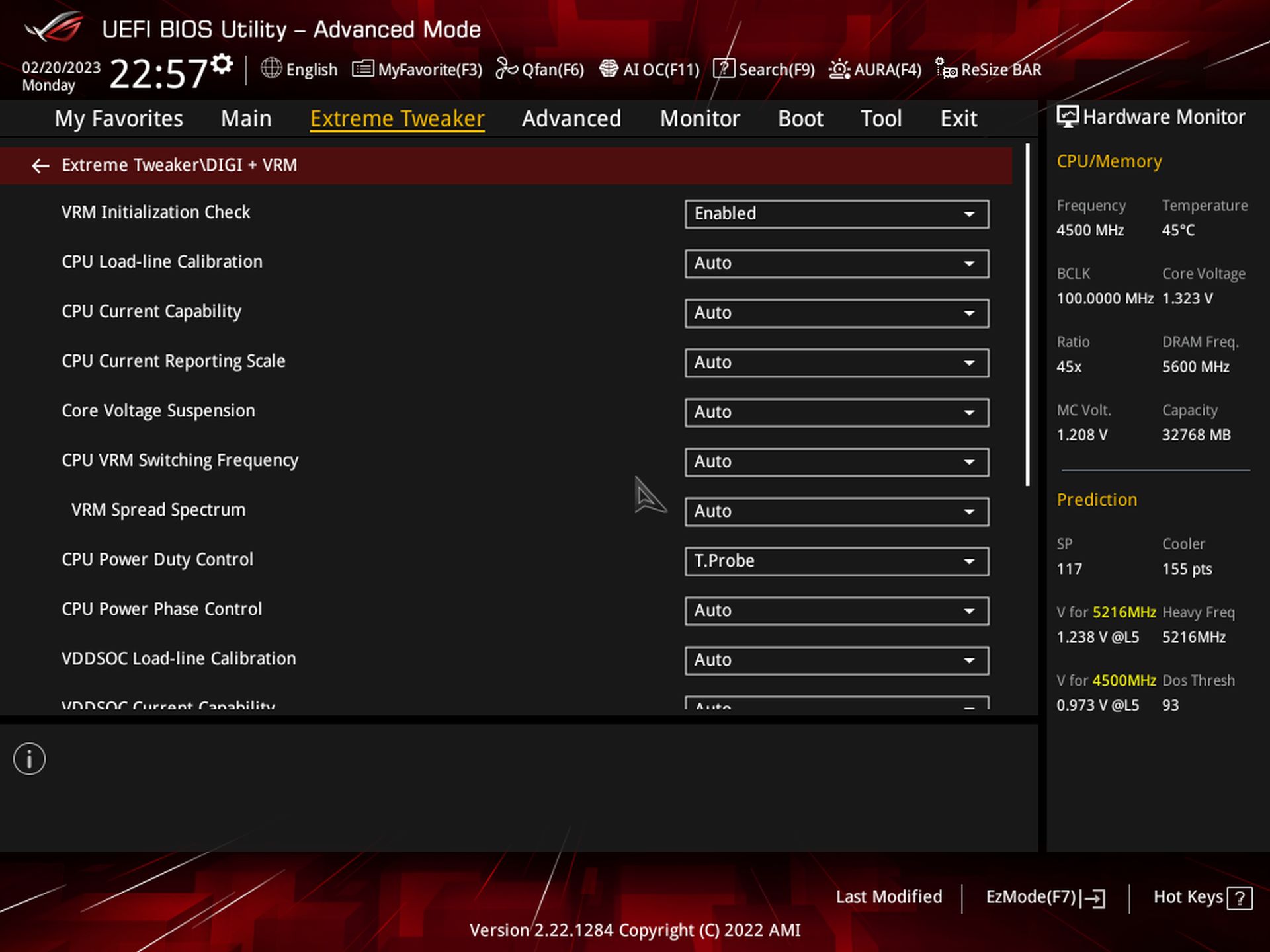
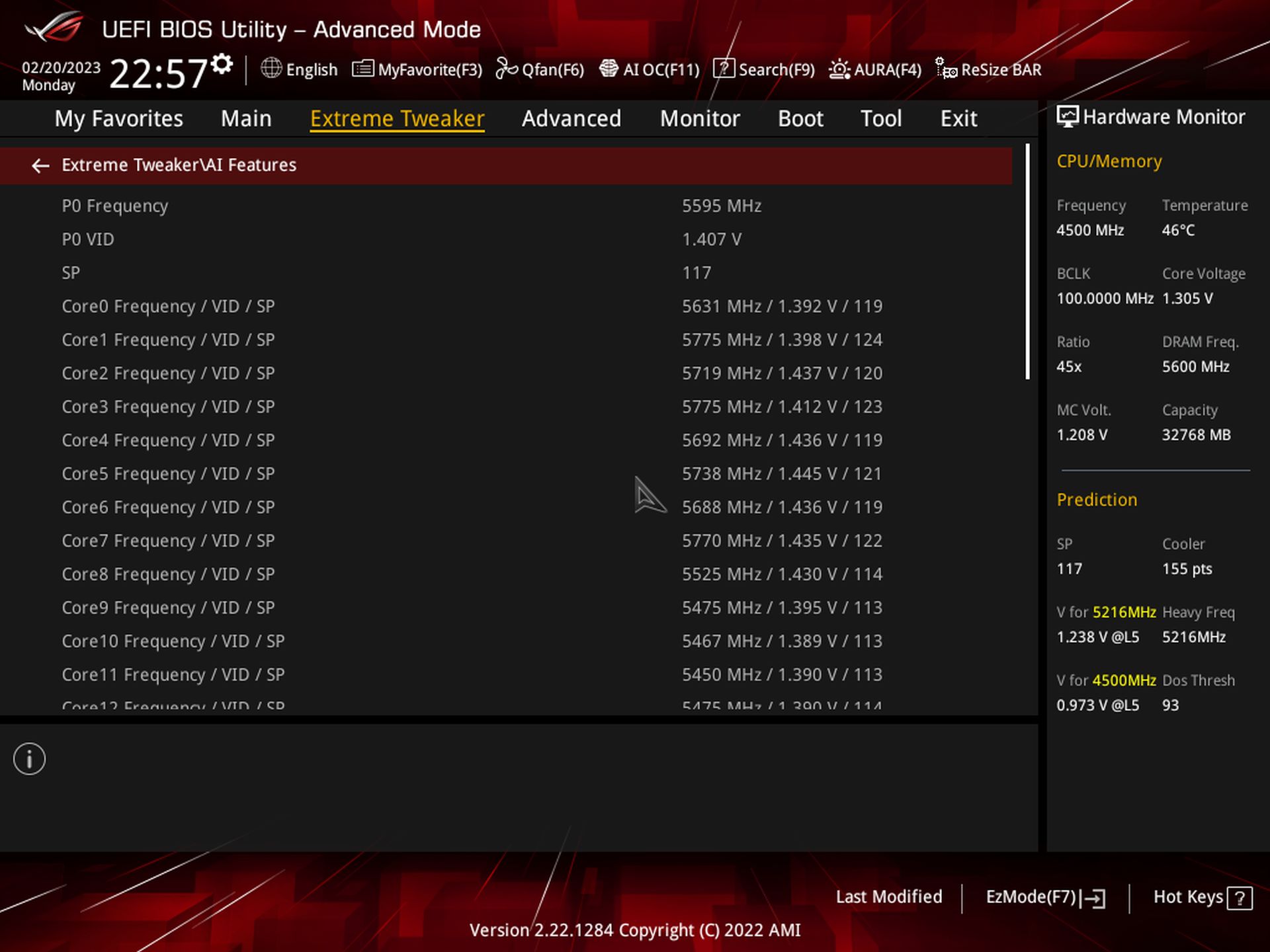
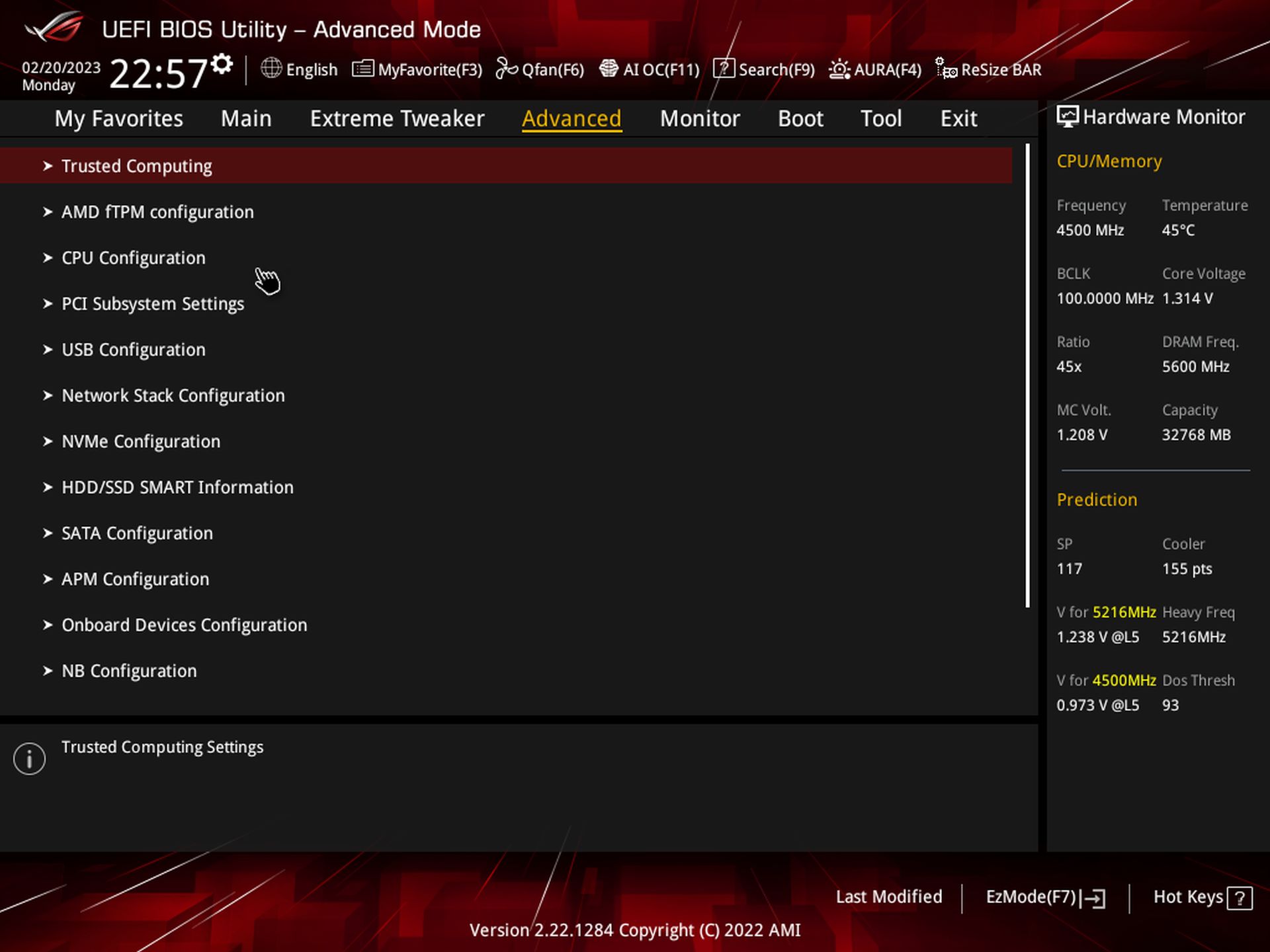
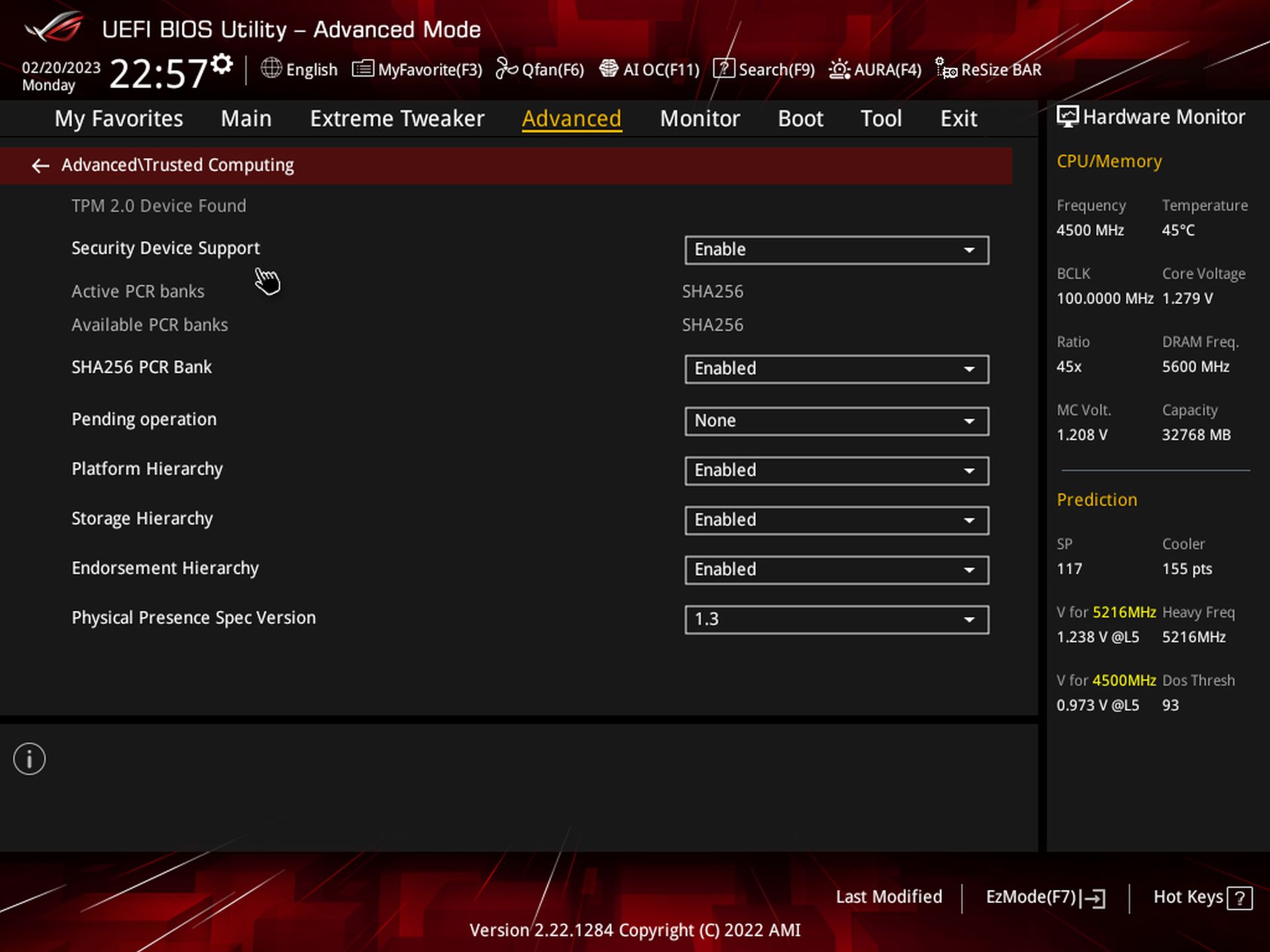

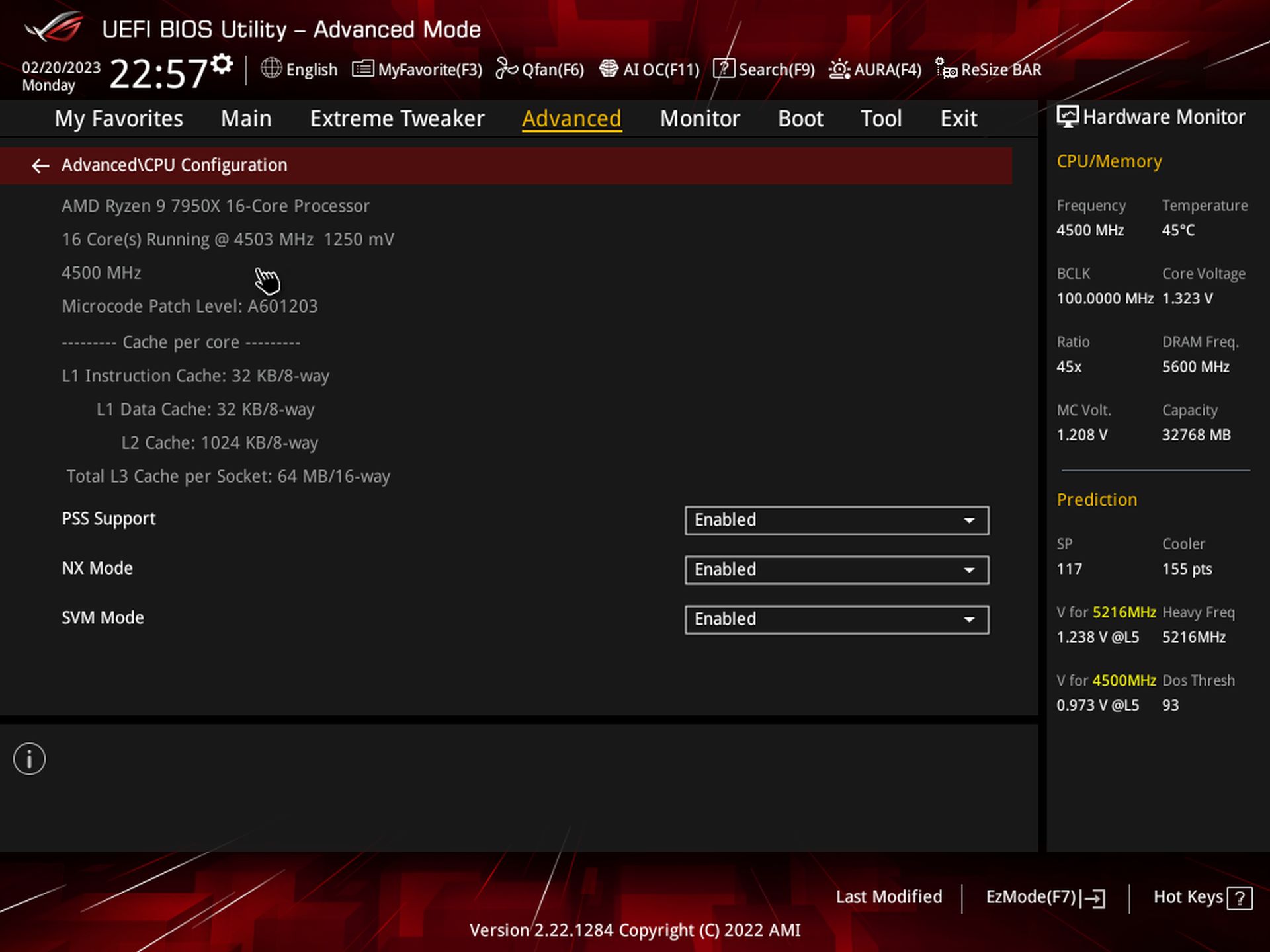
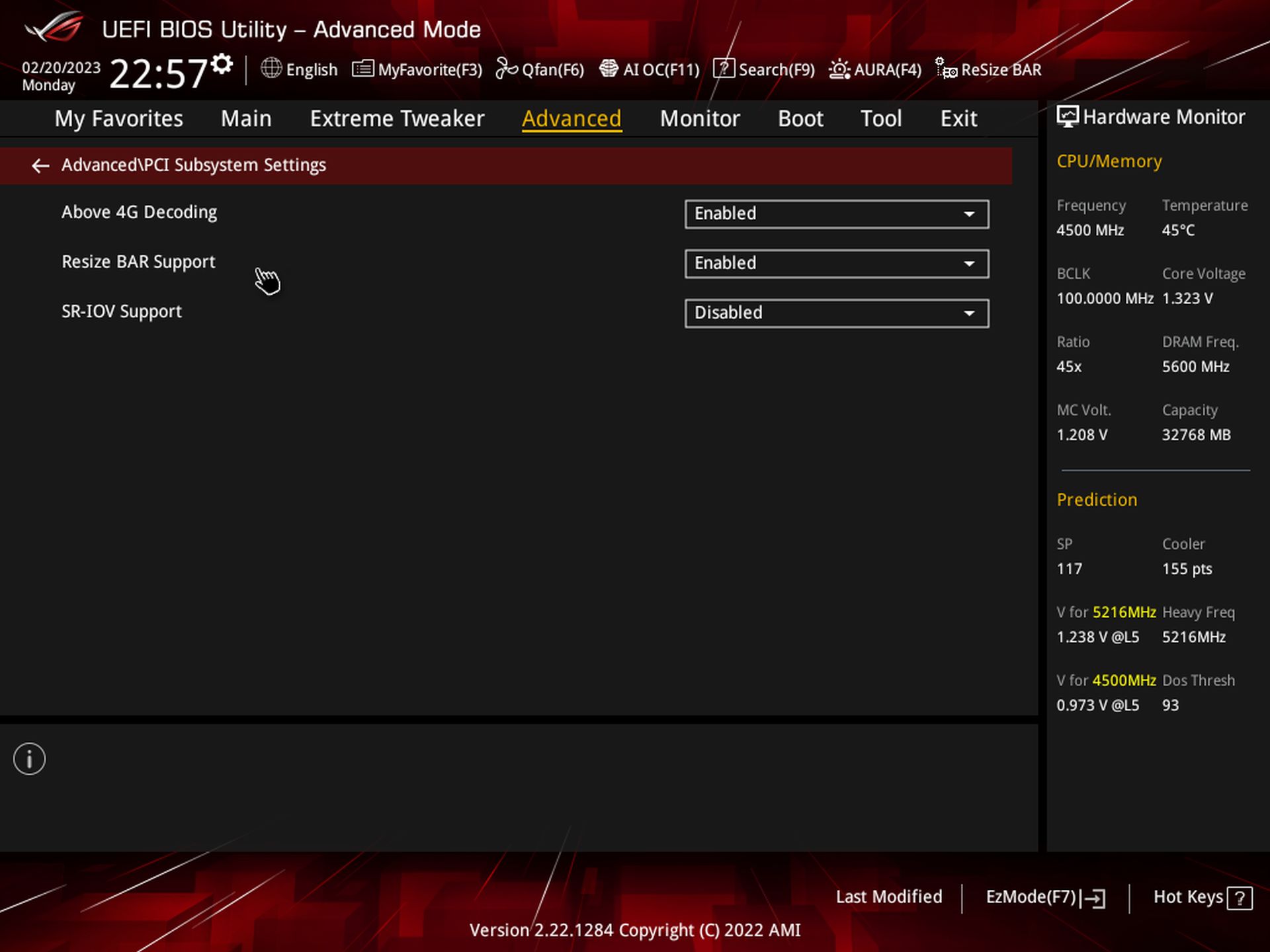
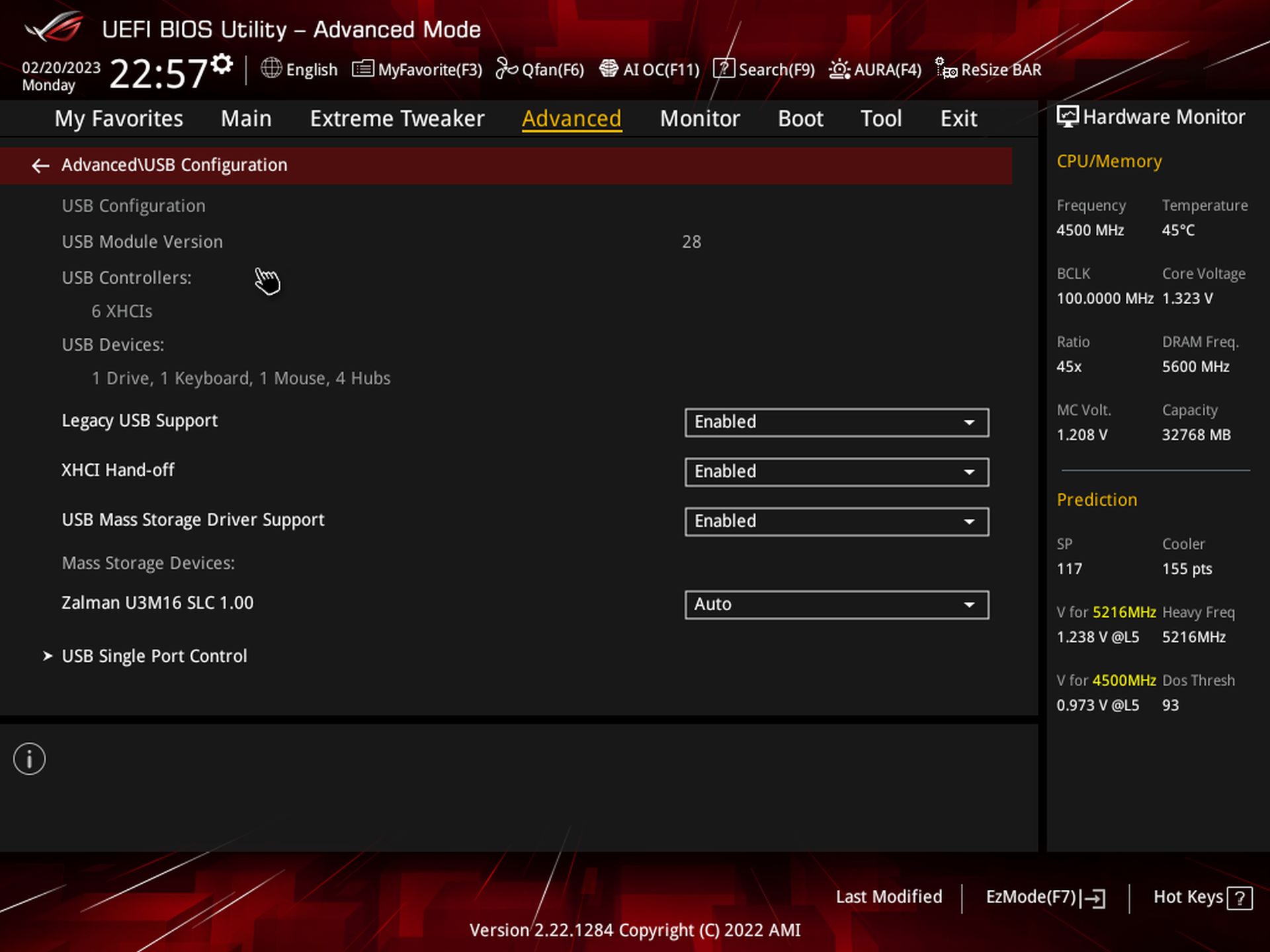
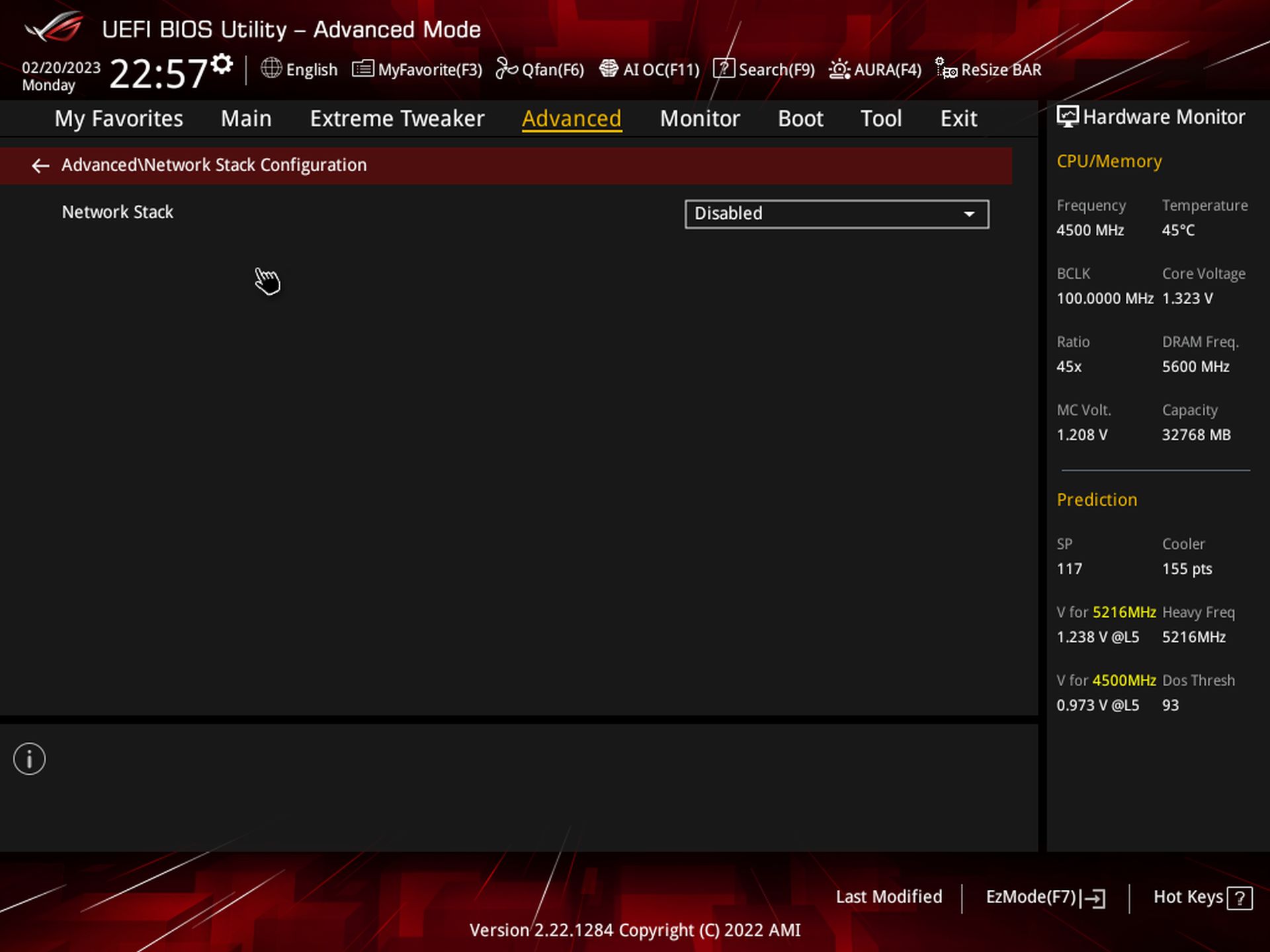
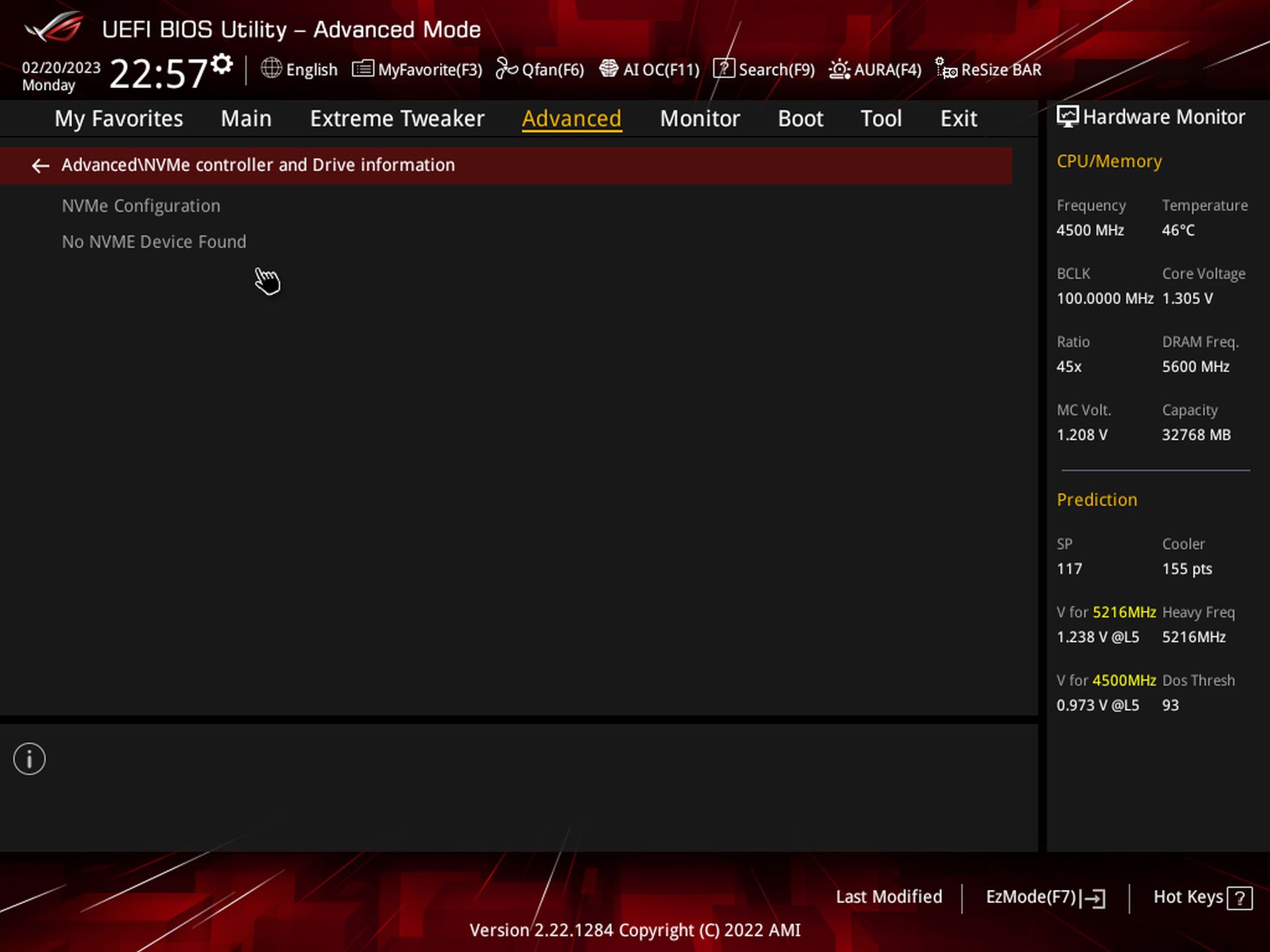
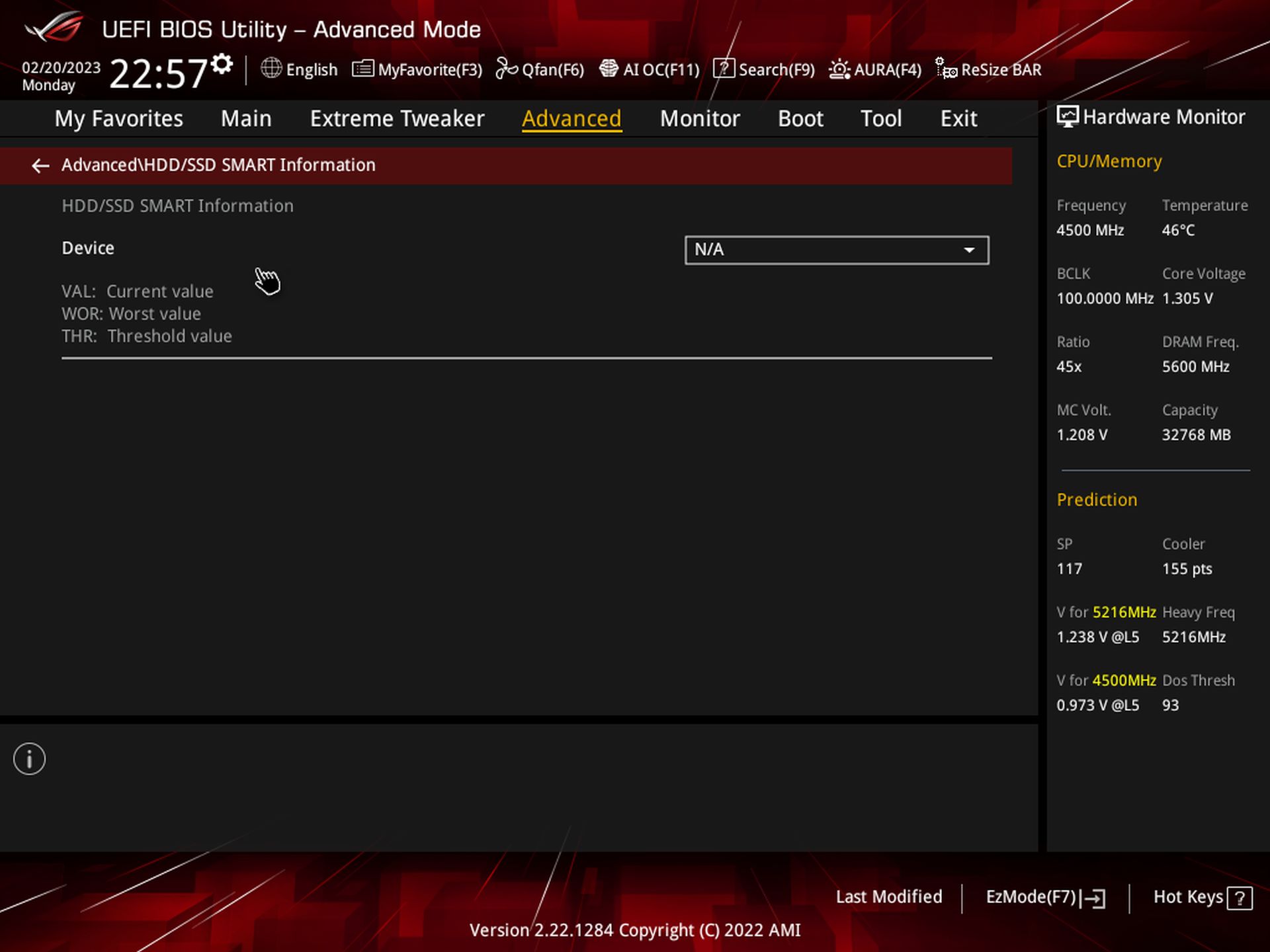
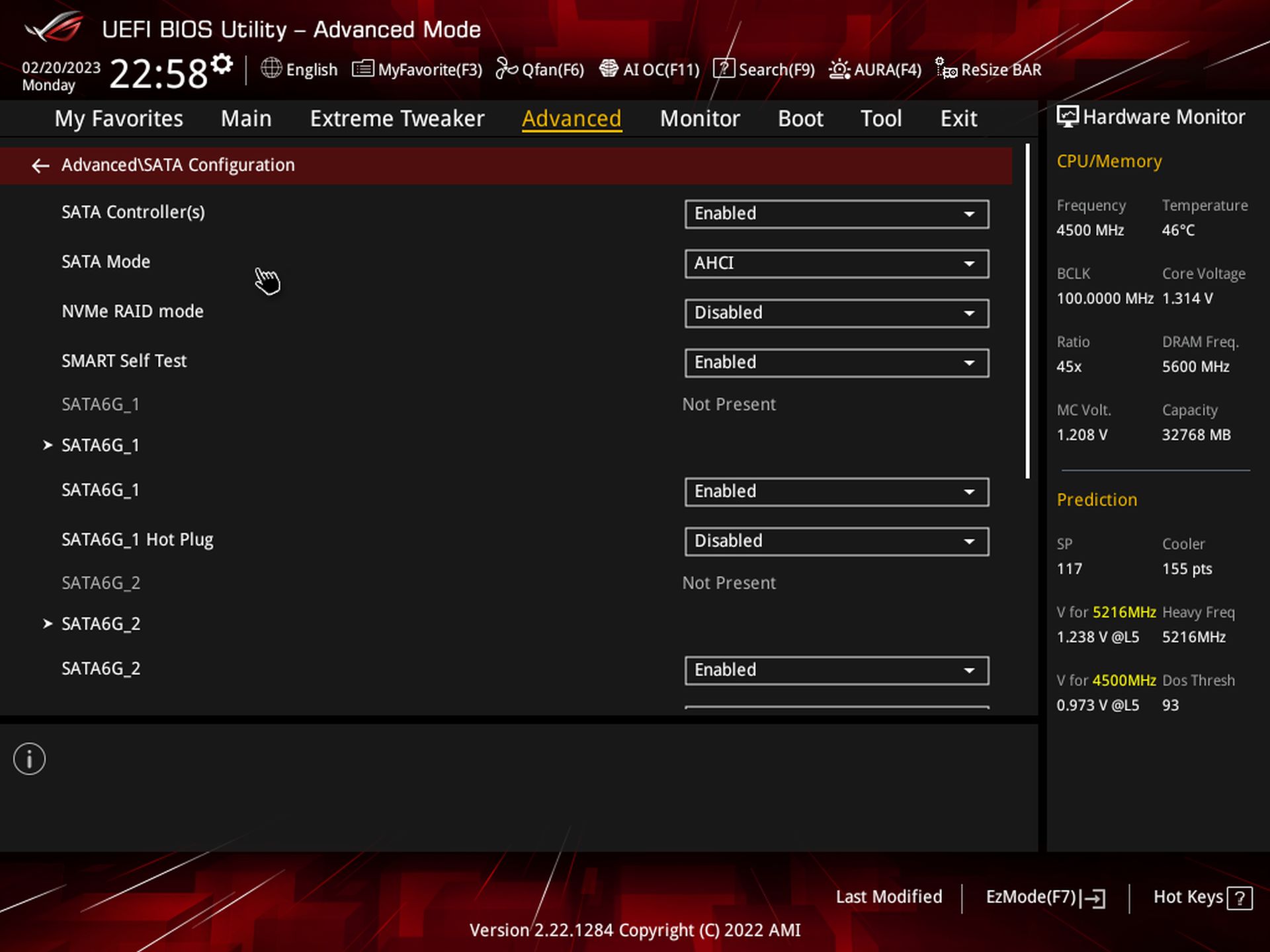
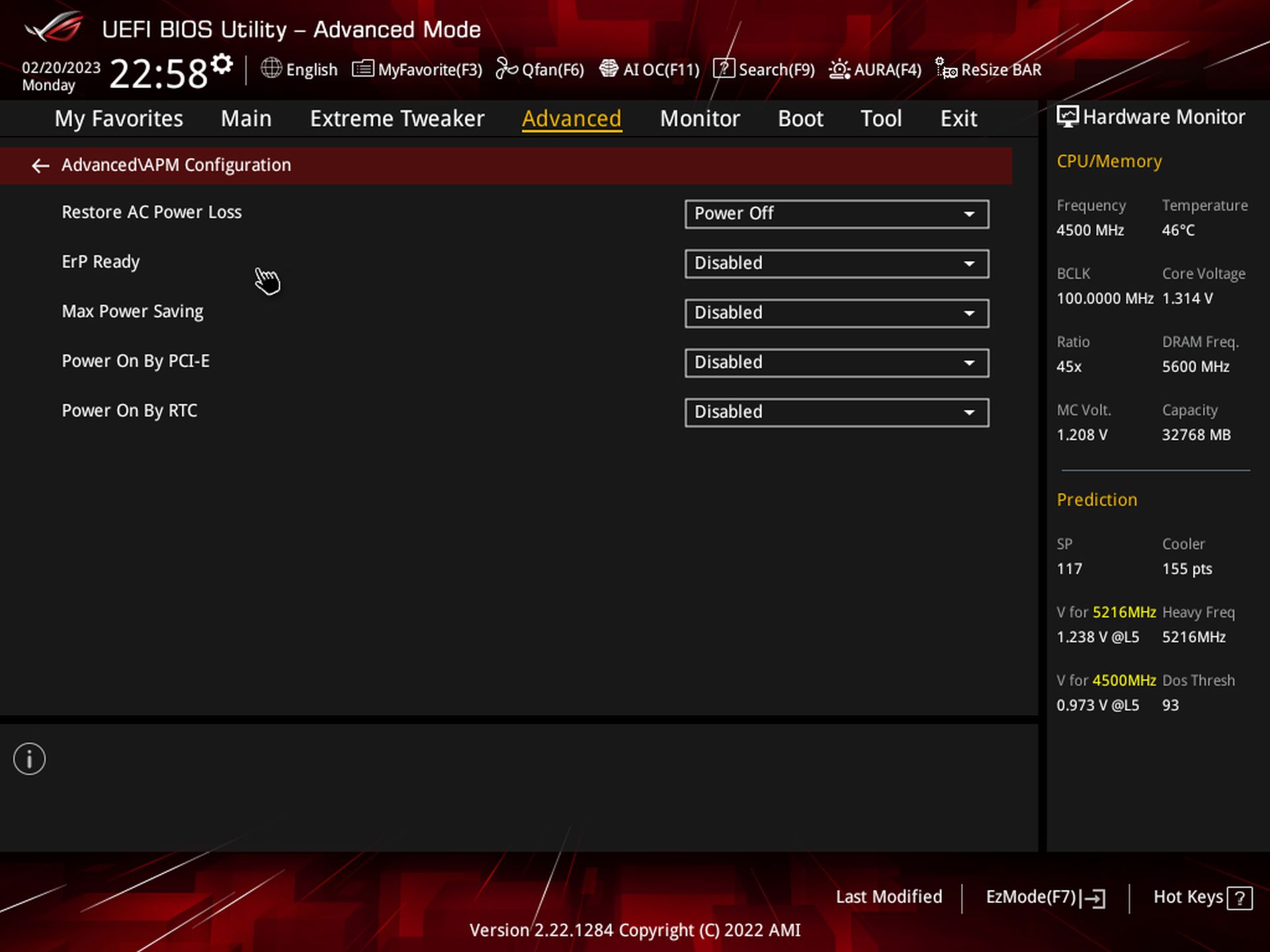
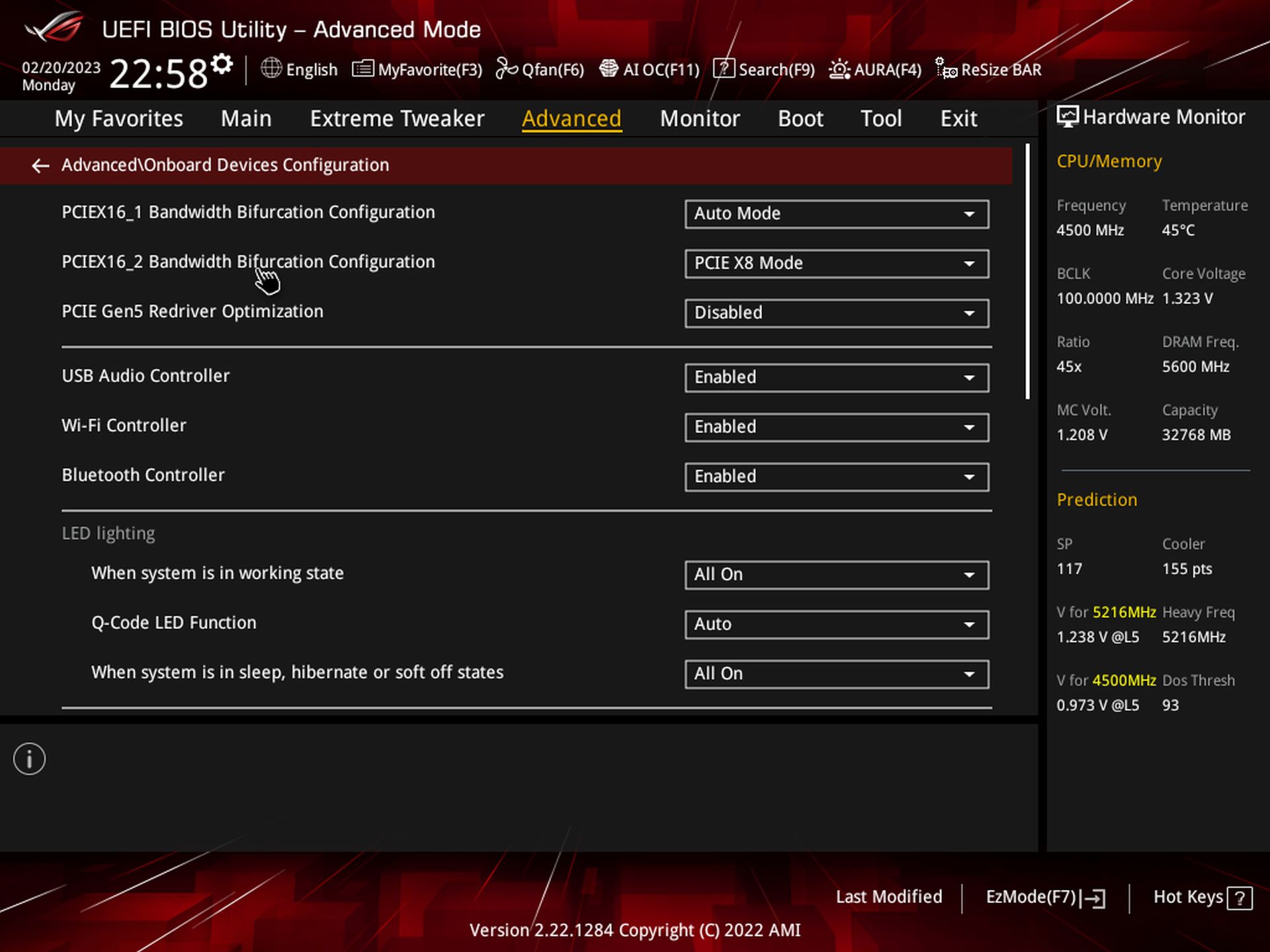
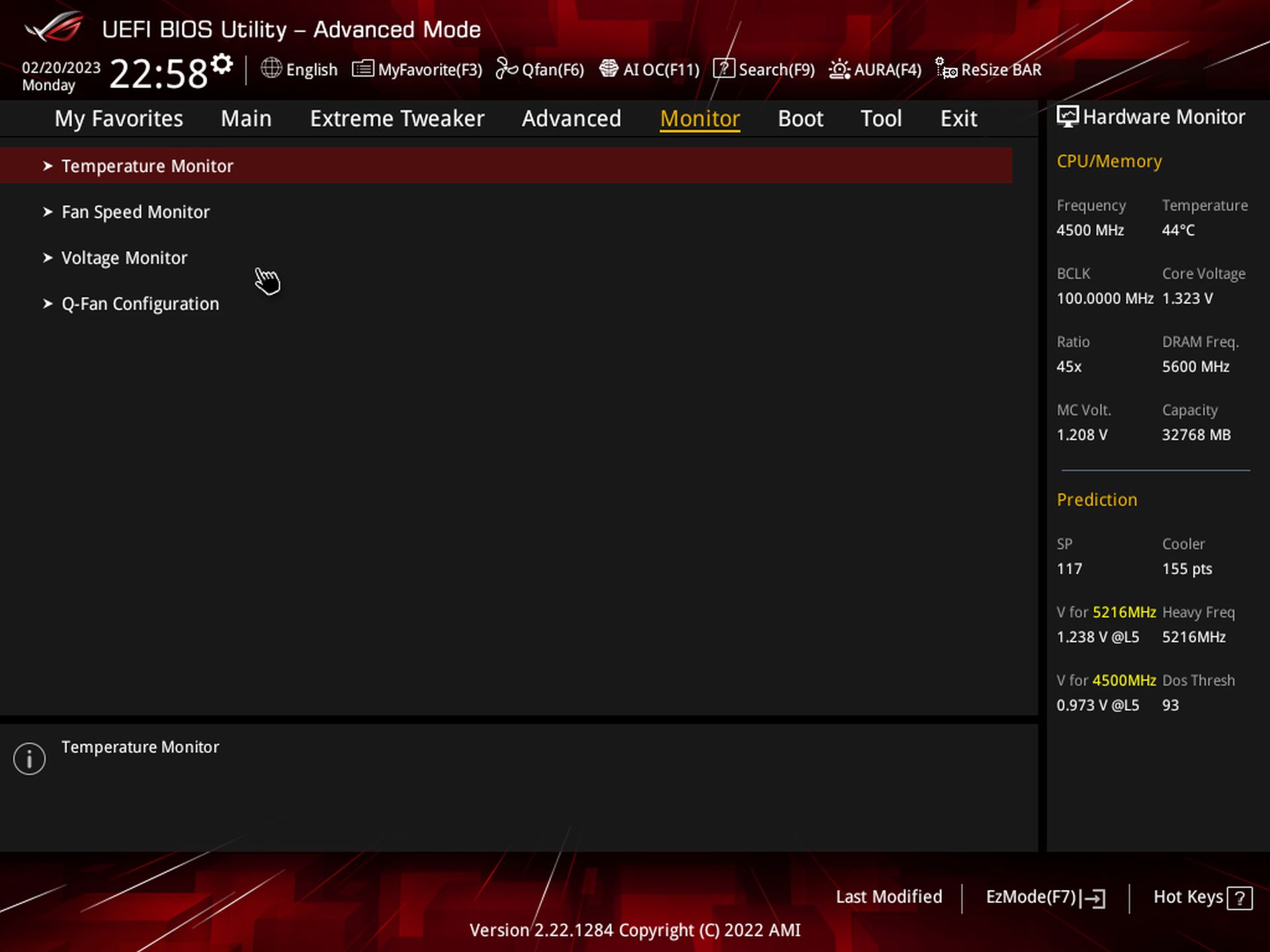
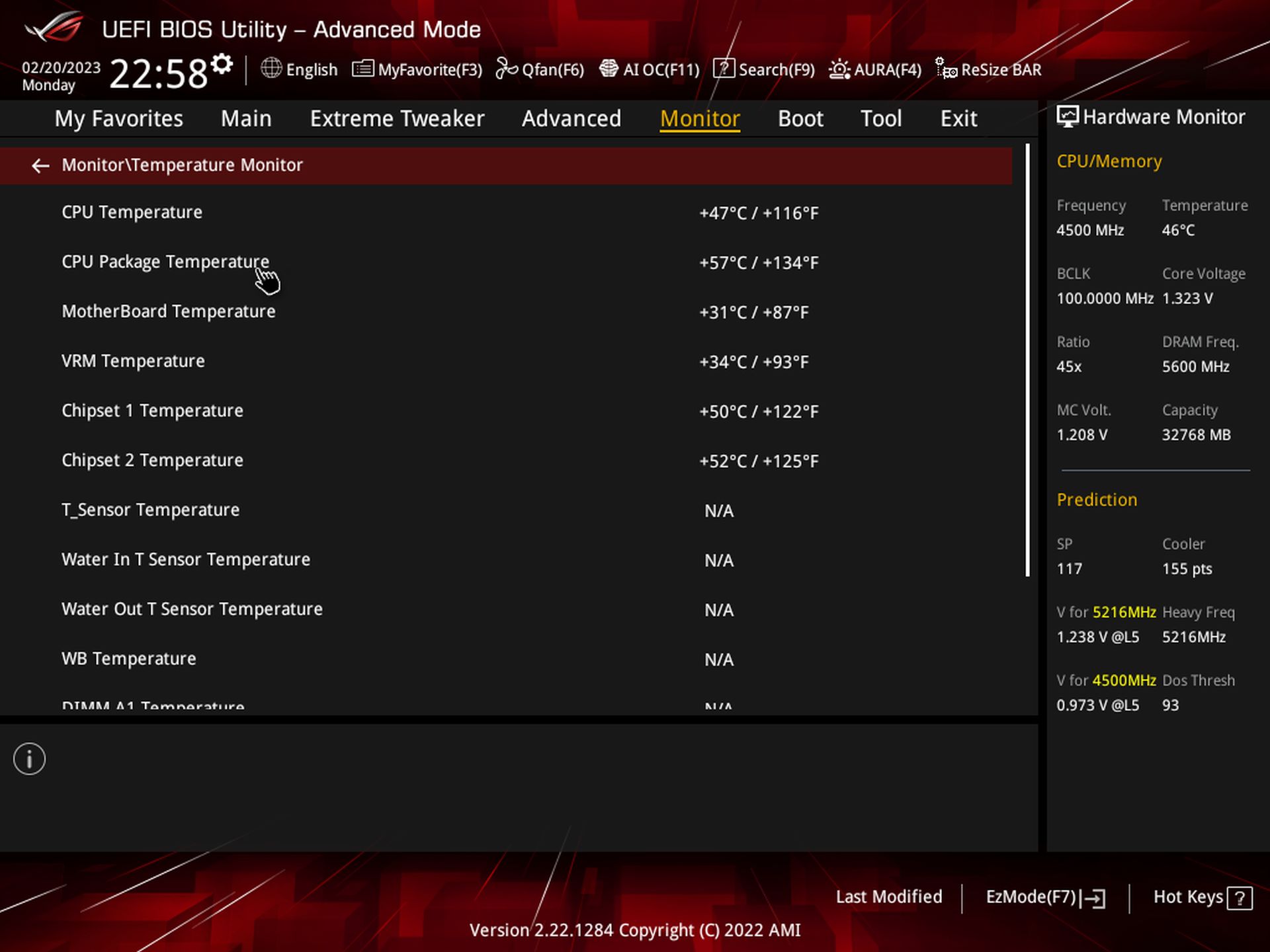
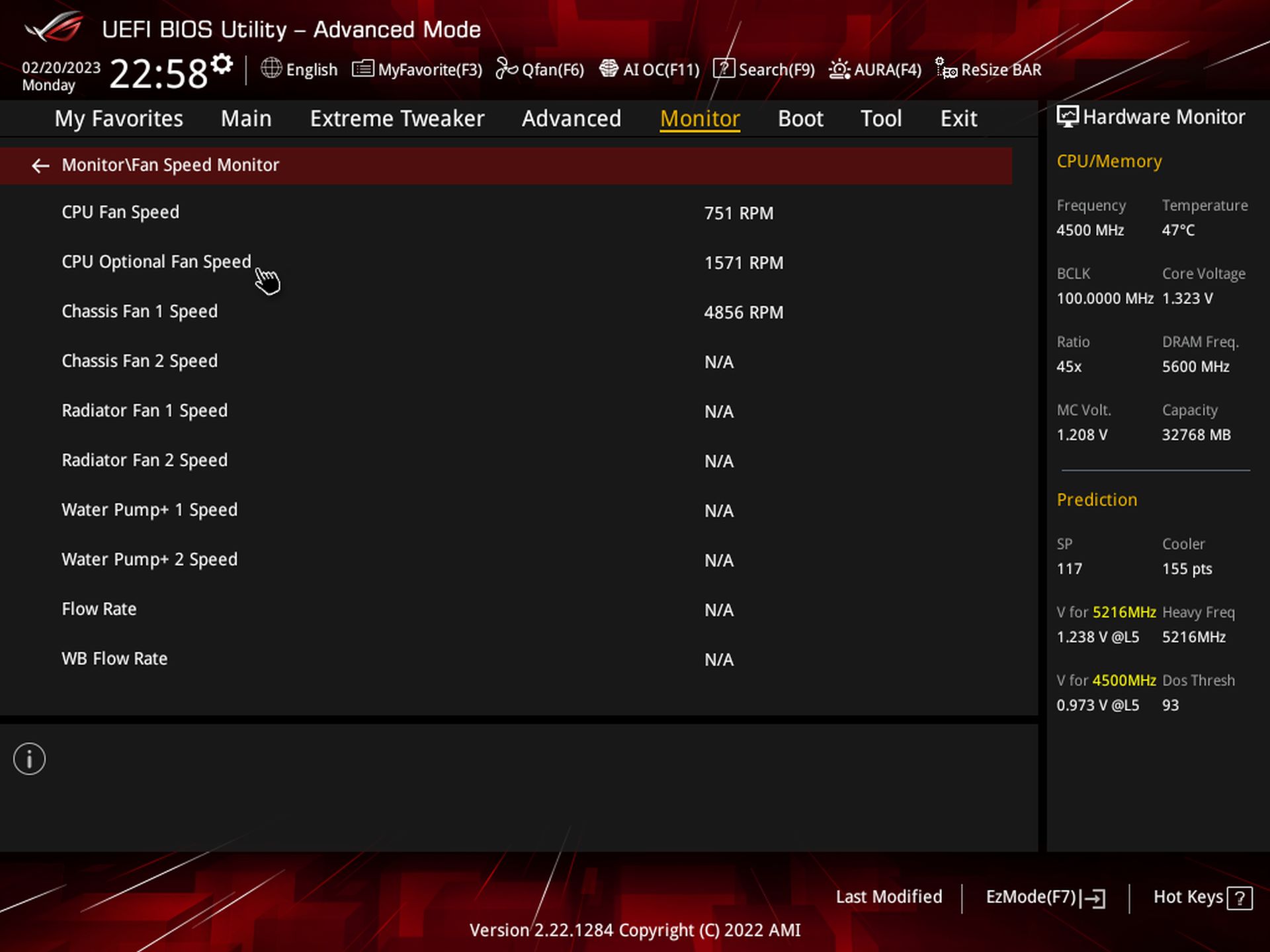

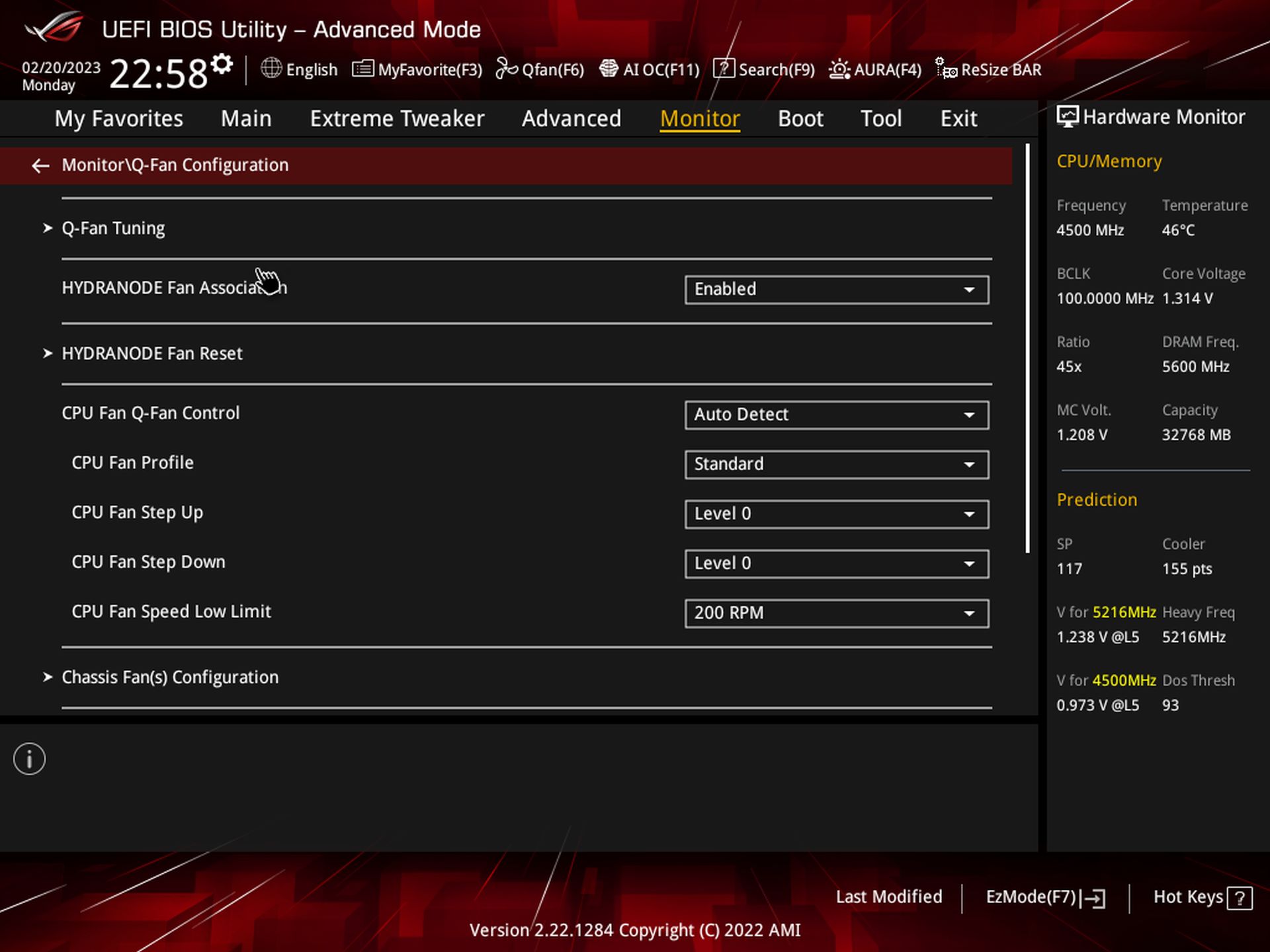
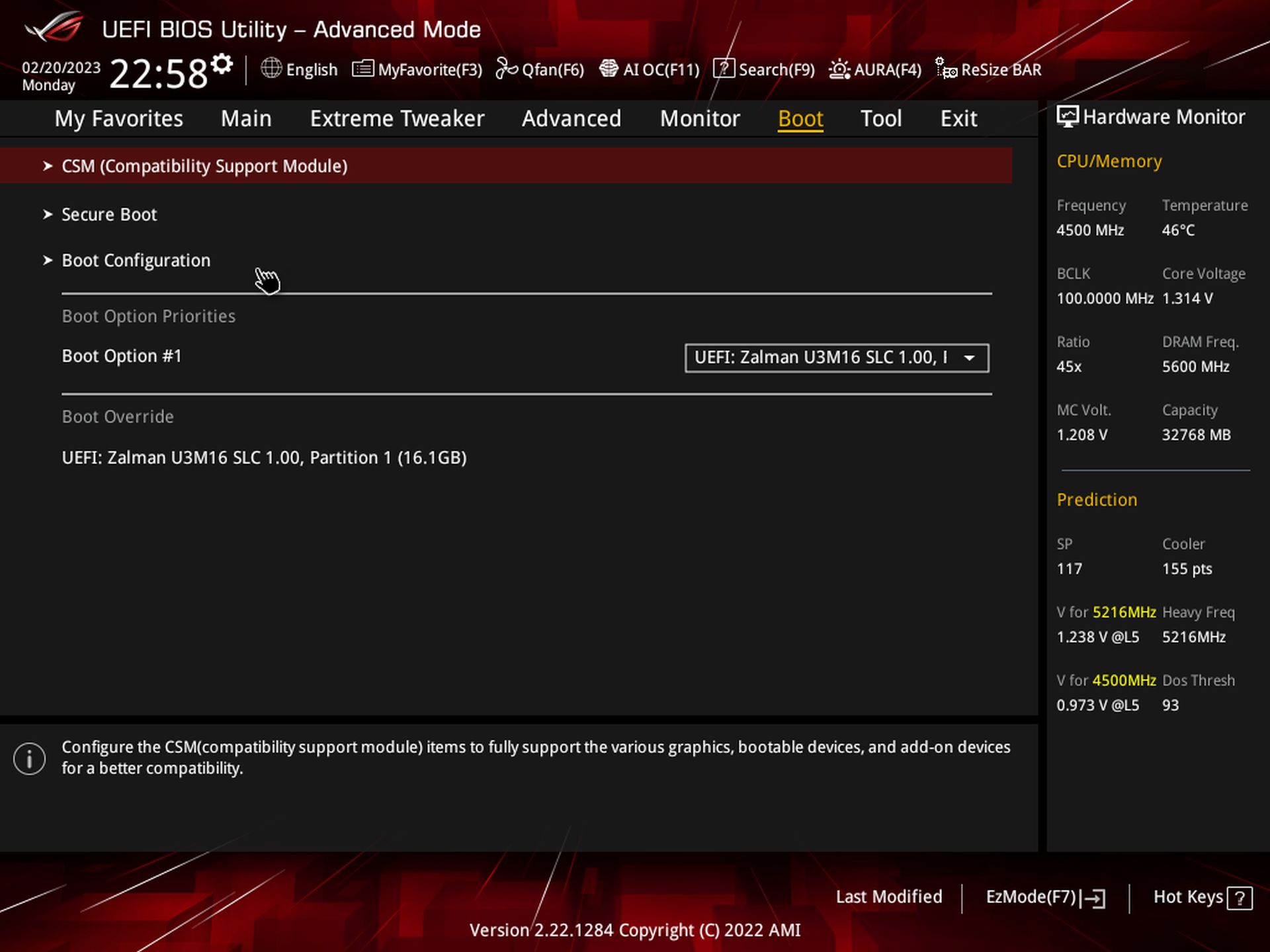
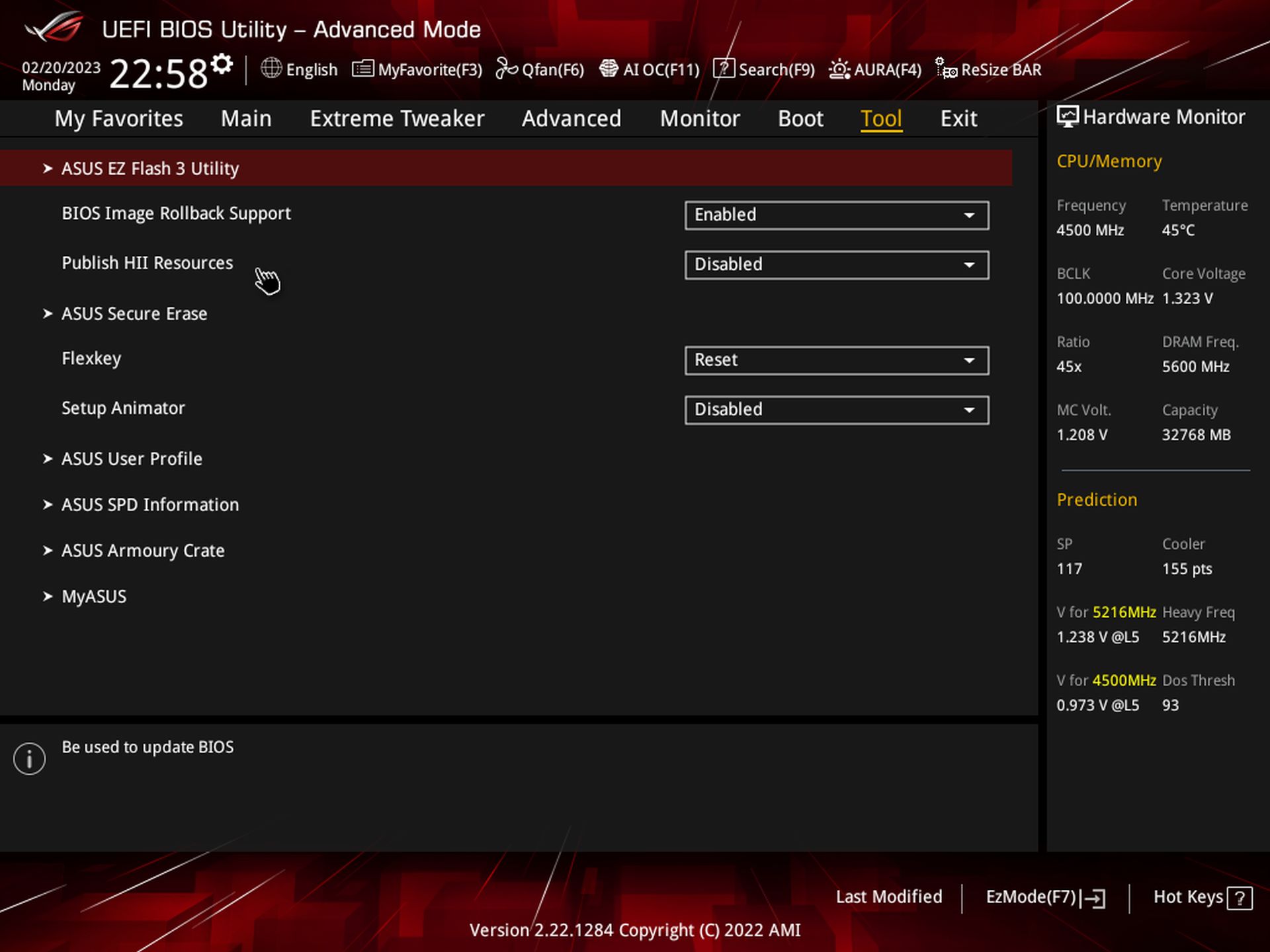
Software
Asus’ software suite is still the same as the Armoury Crate and AI Suite, but like the firmware, it gets updated to support the AMD processors. There are several applications for various functions, ranging from RGB lighting control, audio, system monitoring, overclocking, etc. We’ve captured several screenshots of the applications below. Here’s a look at Ai Suite 3, Armoury Crate, Sonic Studio, and the Realtek Audio application.
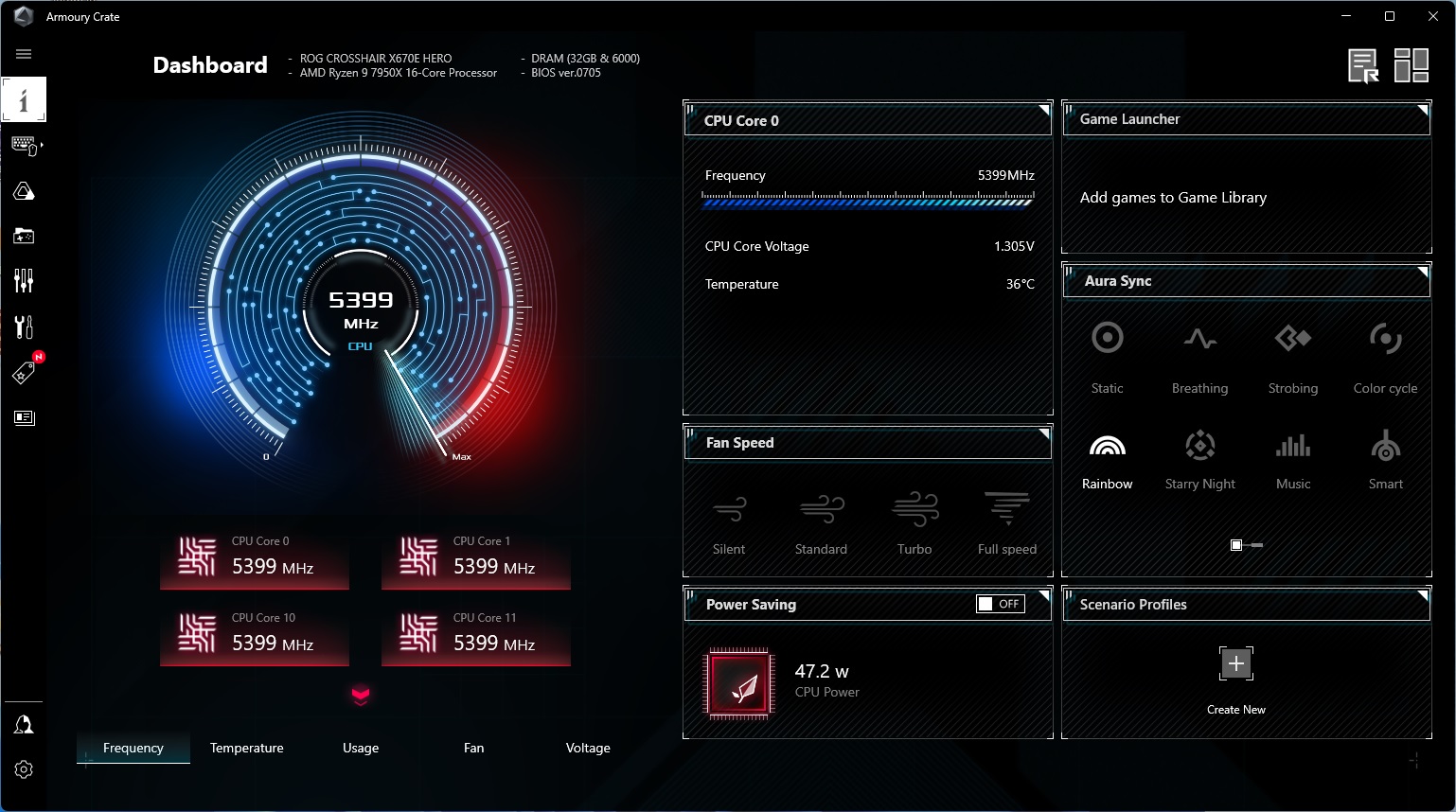
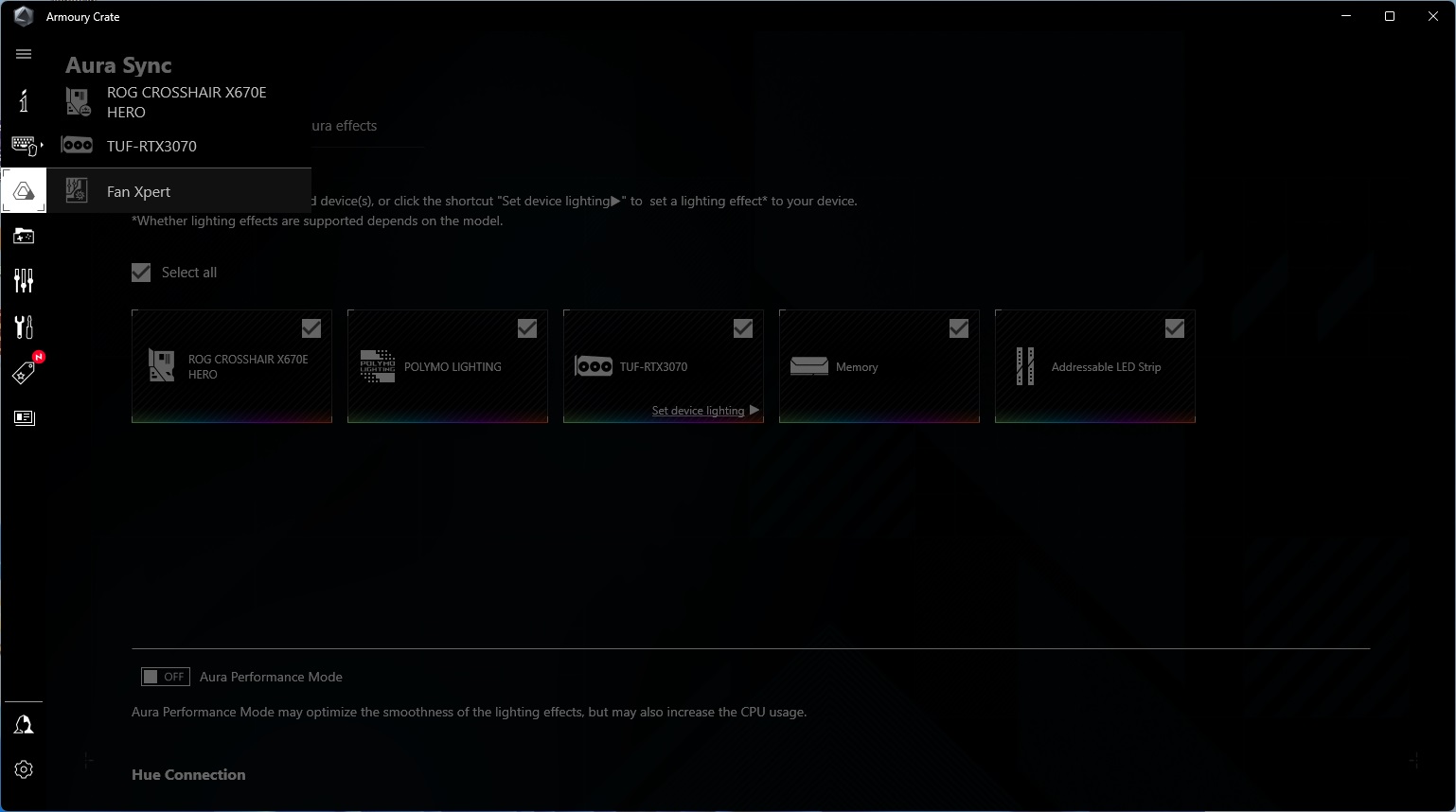
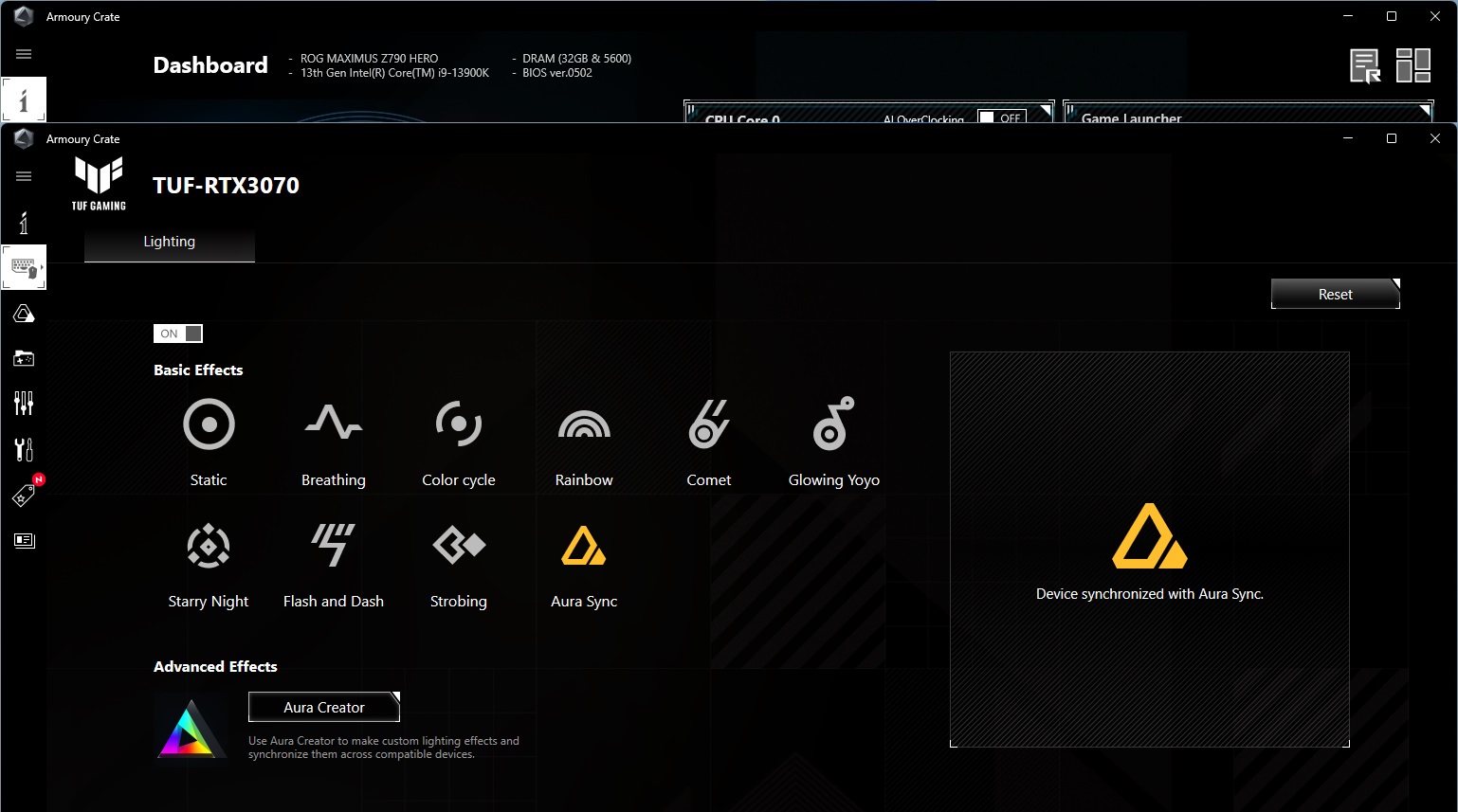
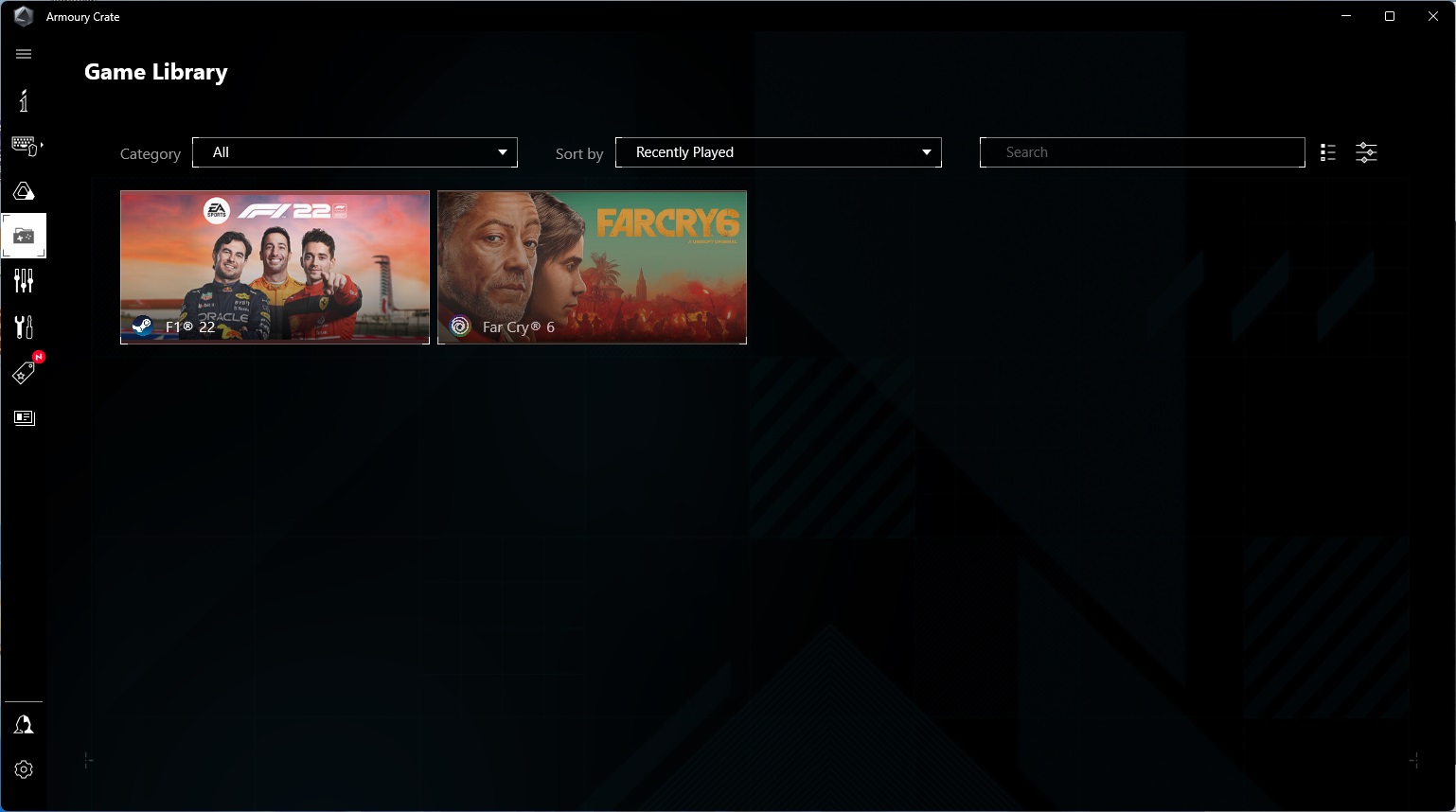
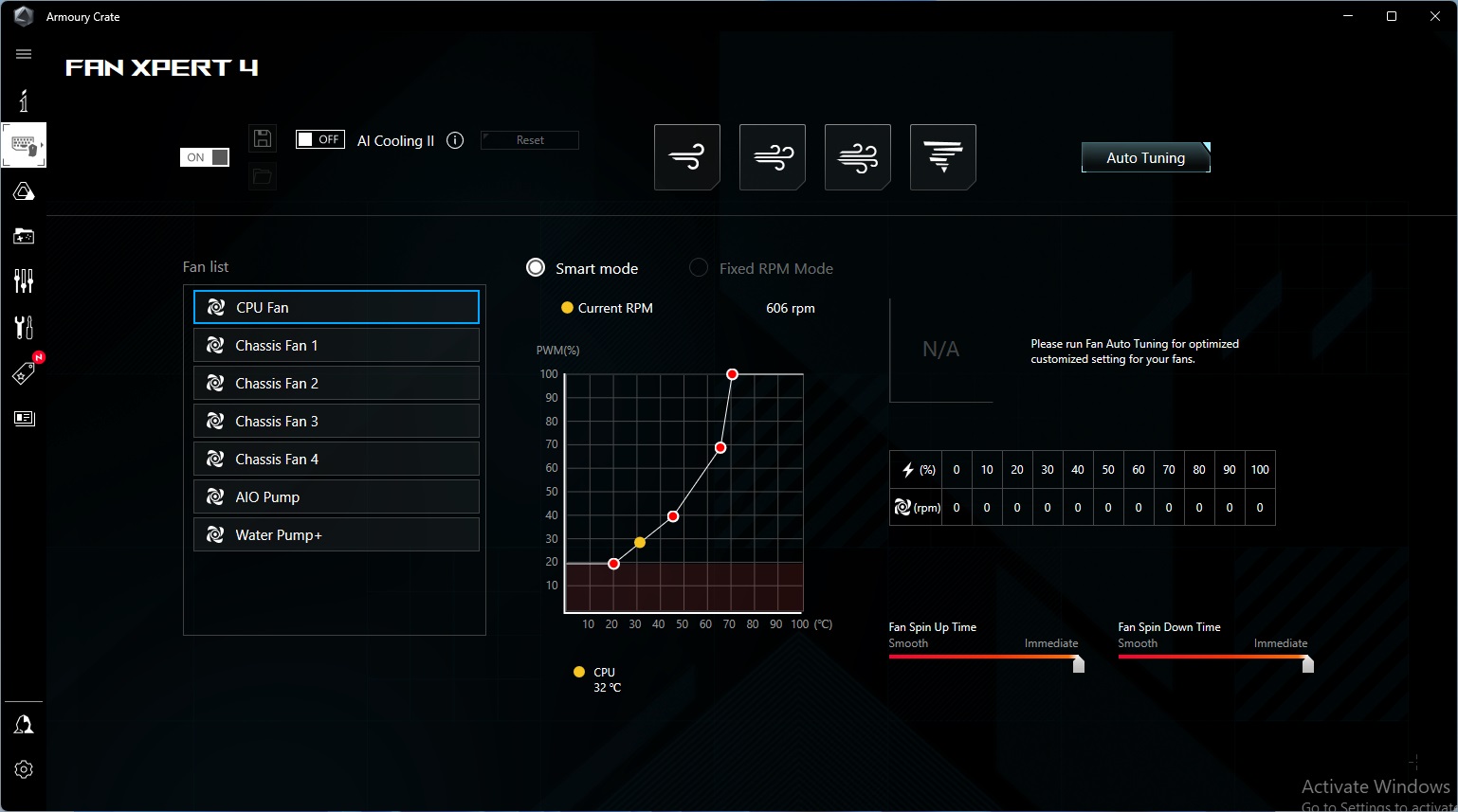
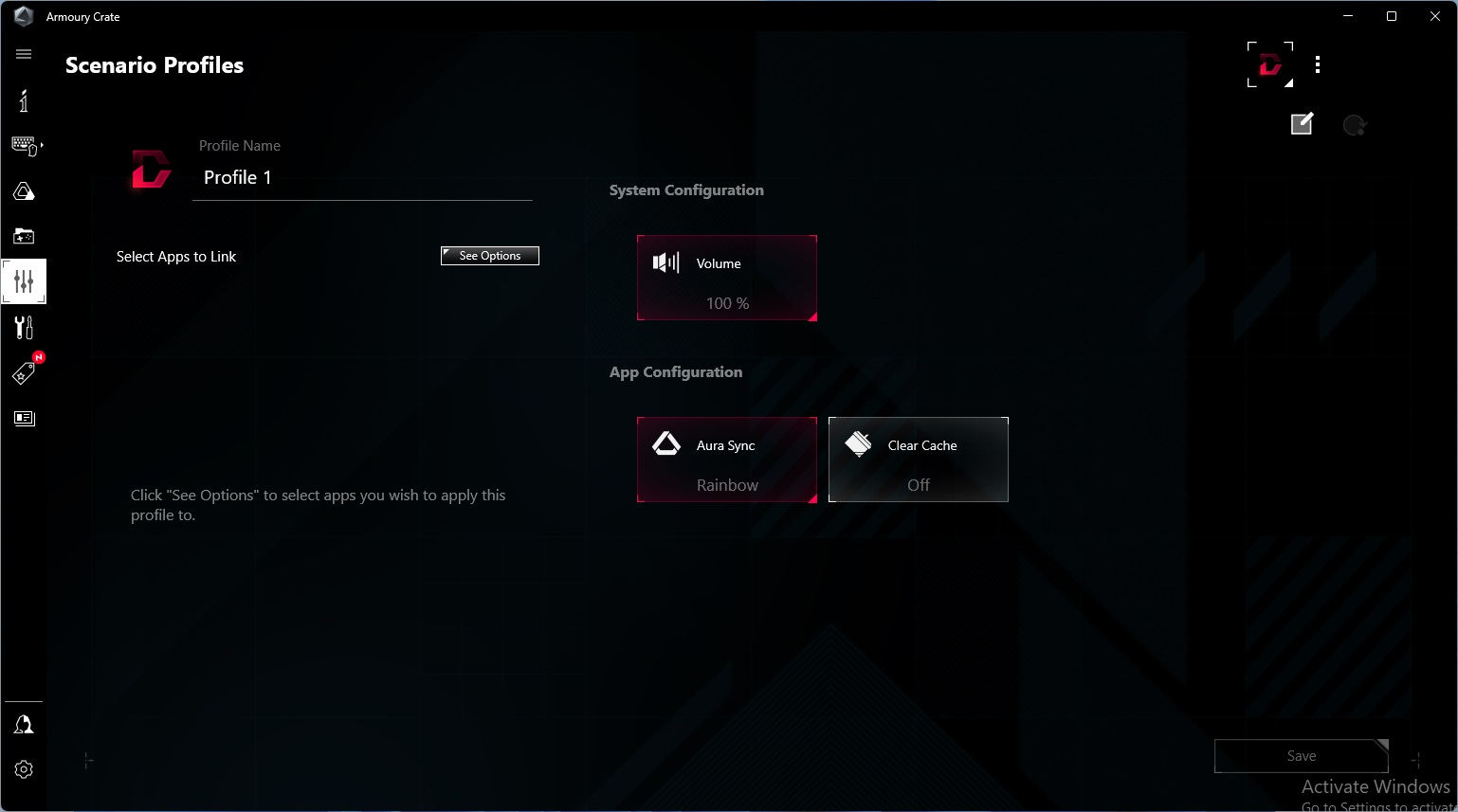
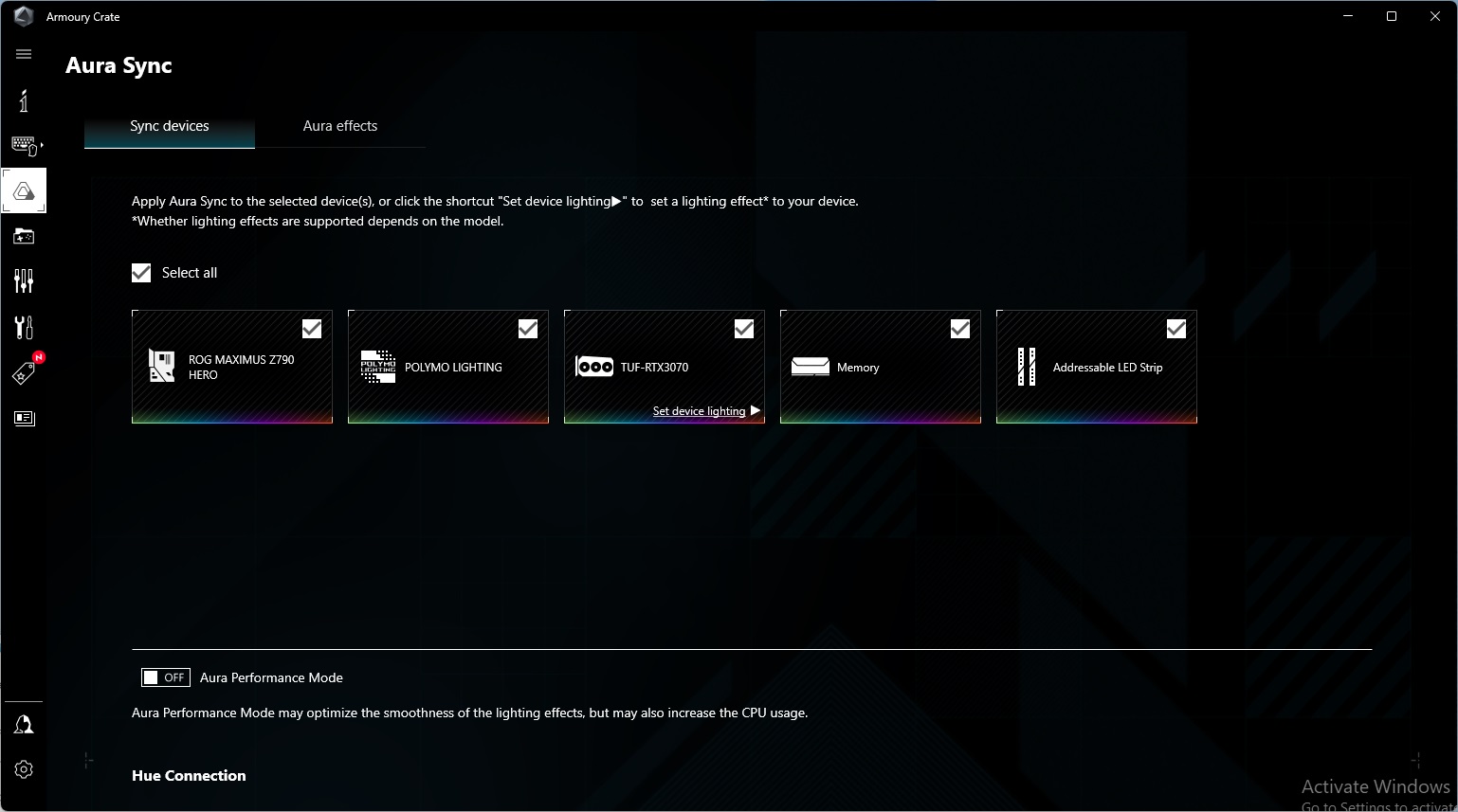
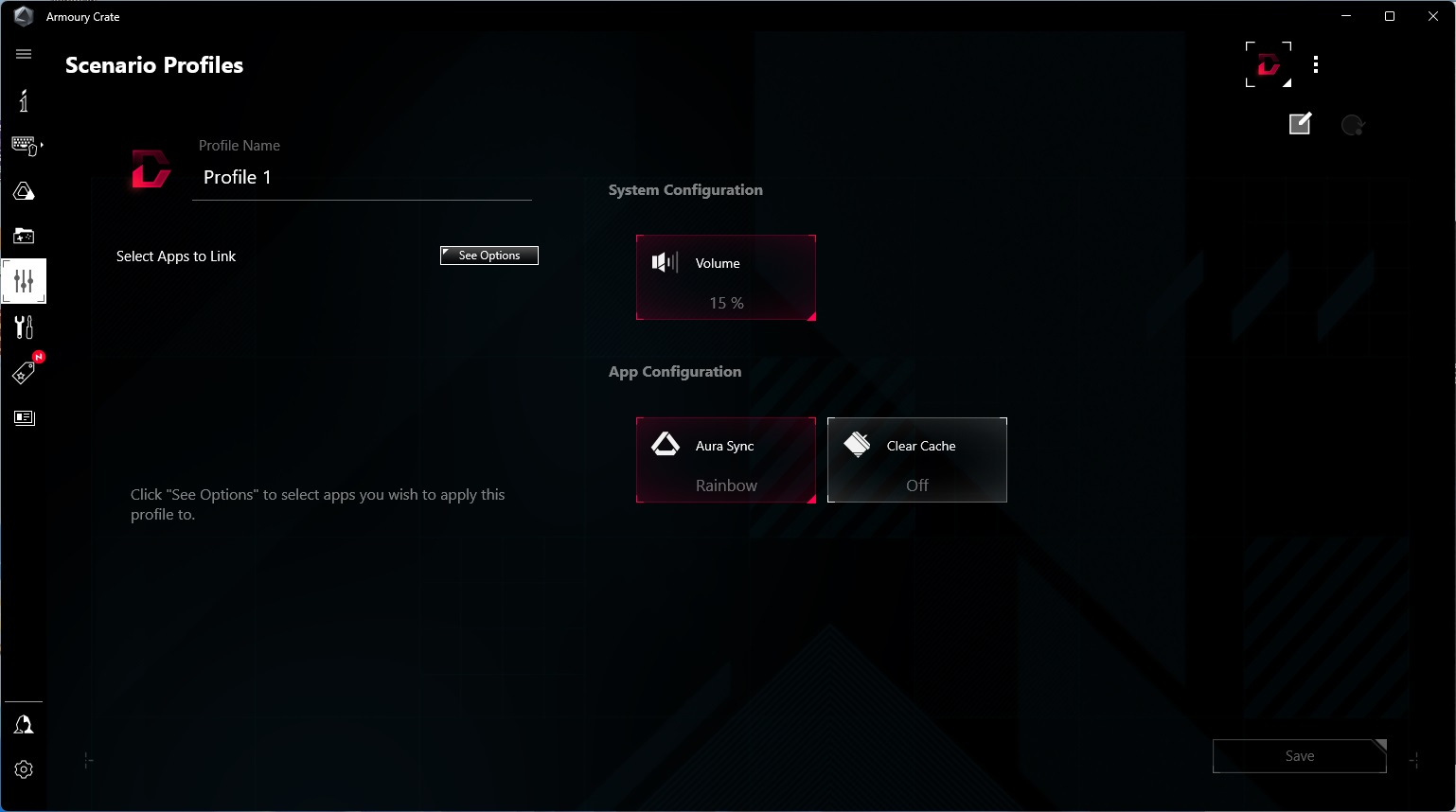
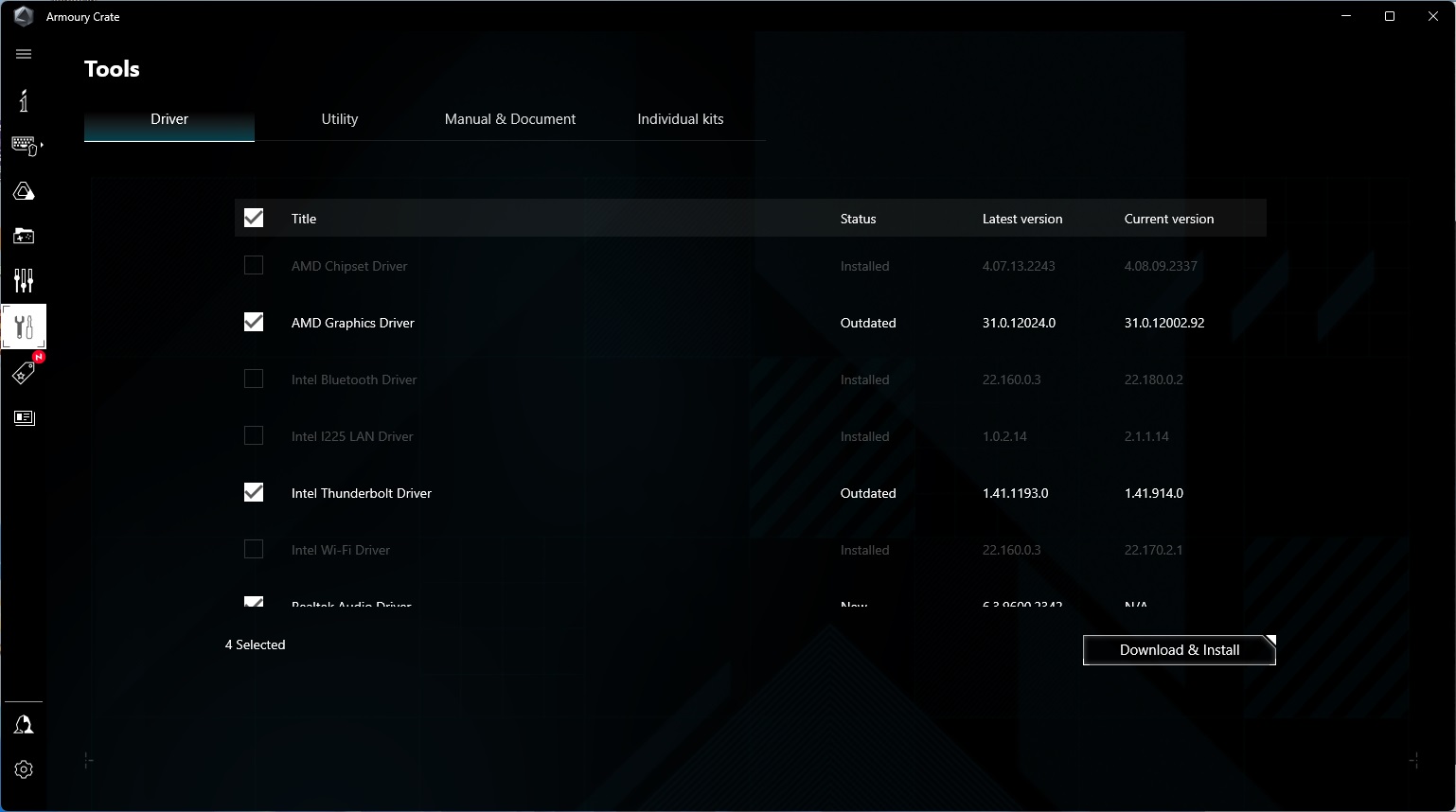
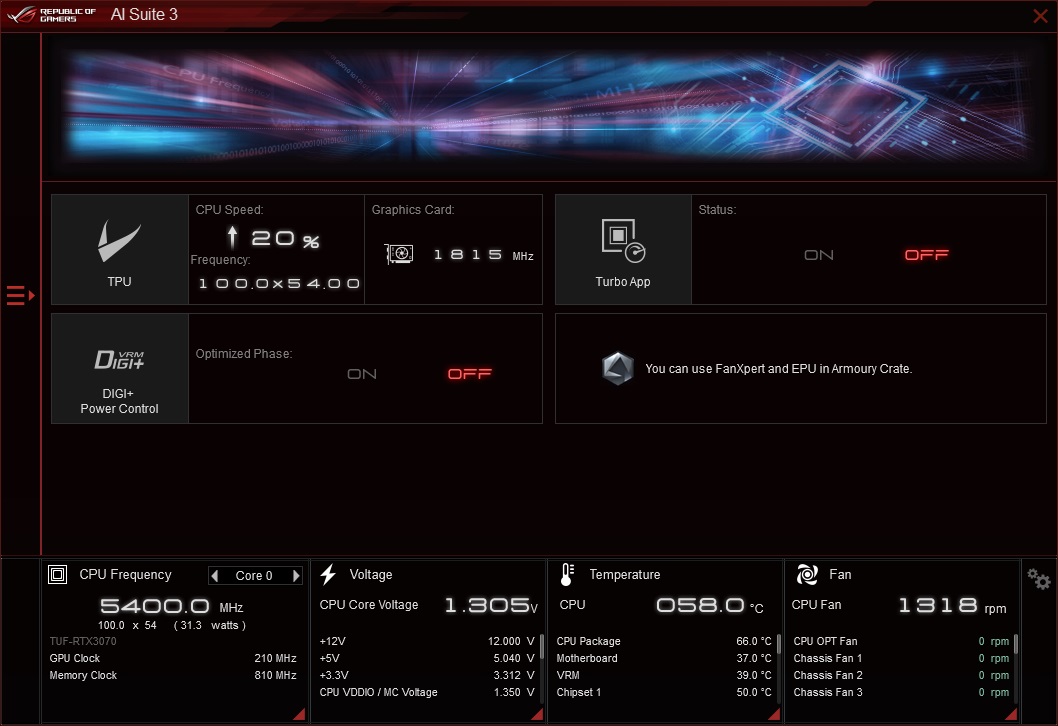
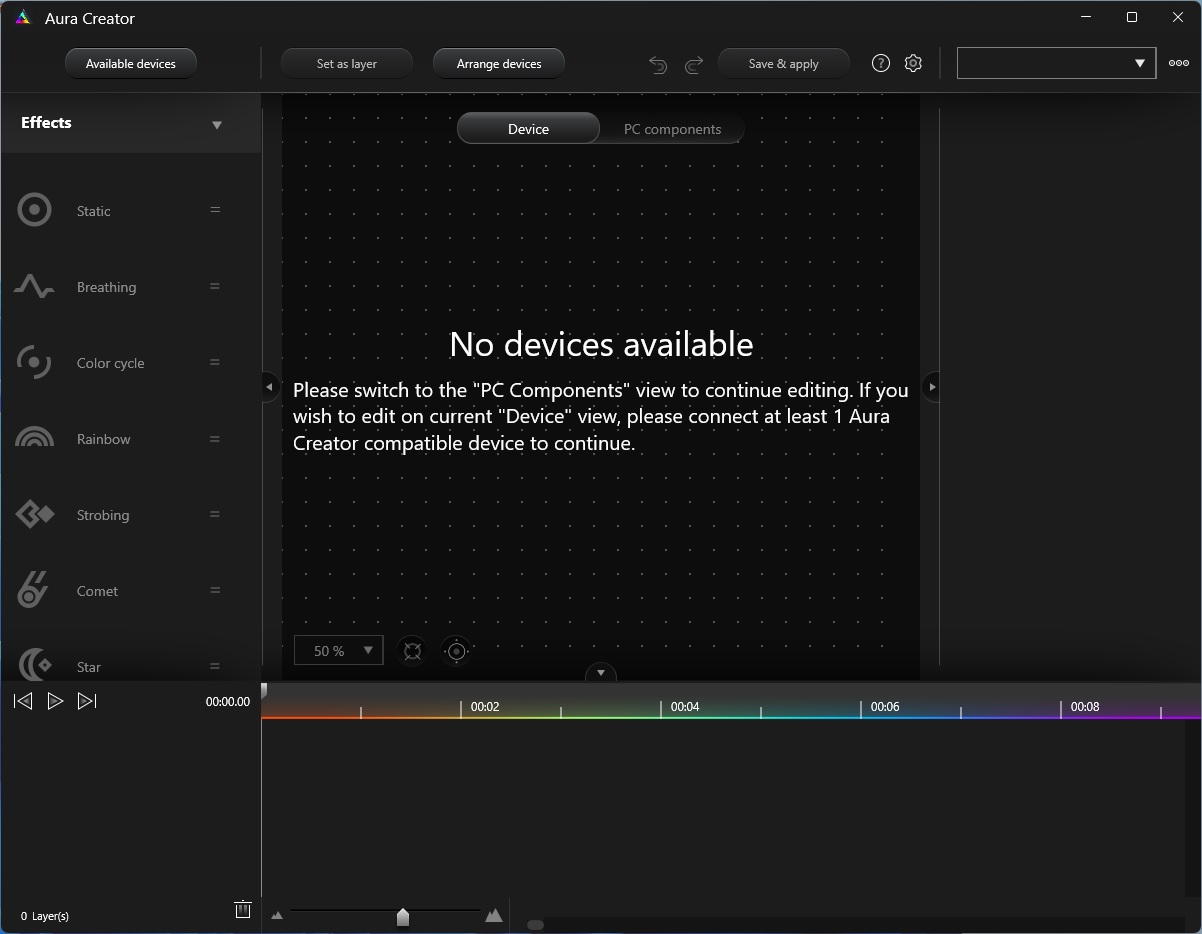
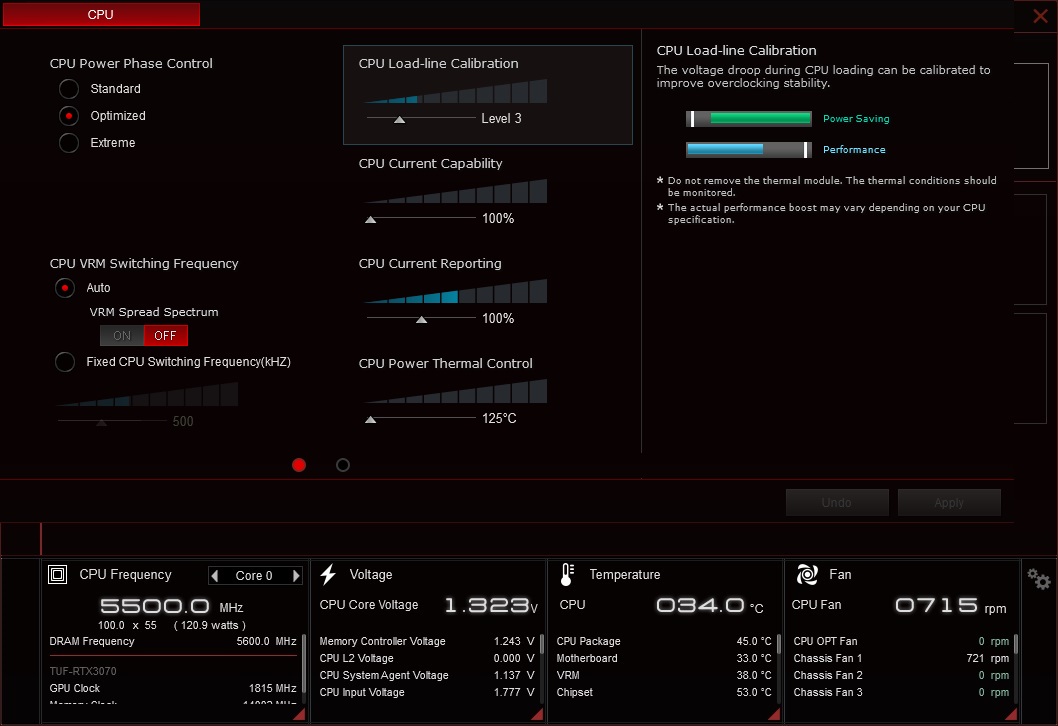
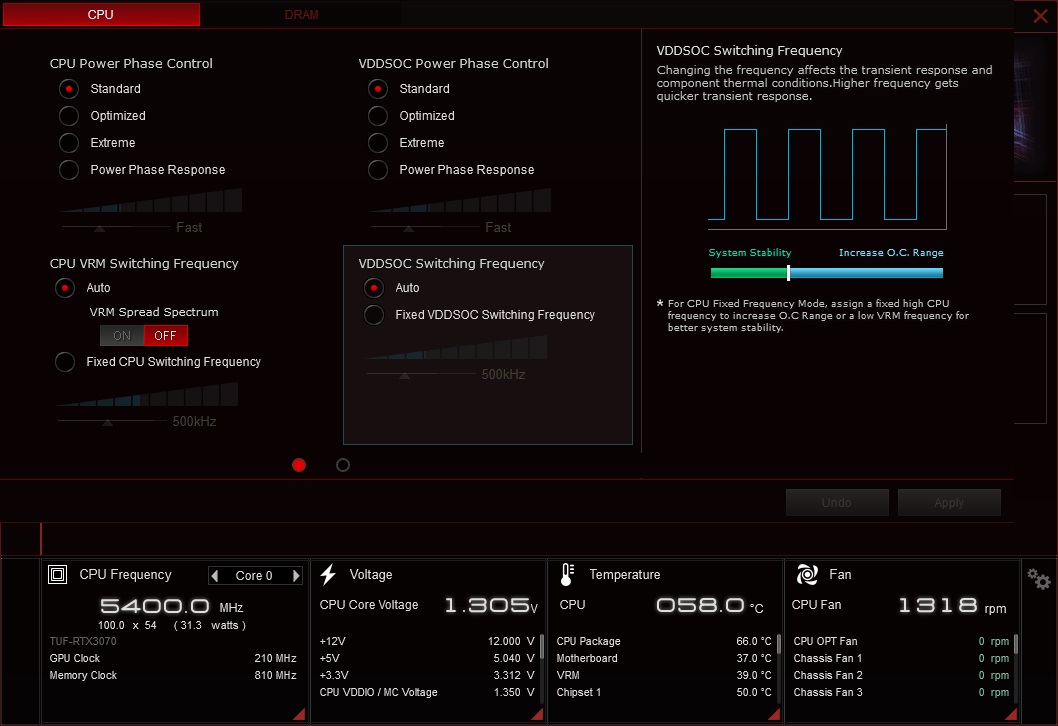
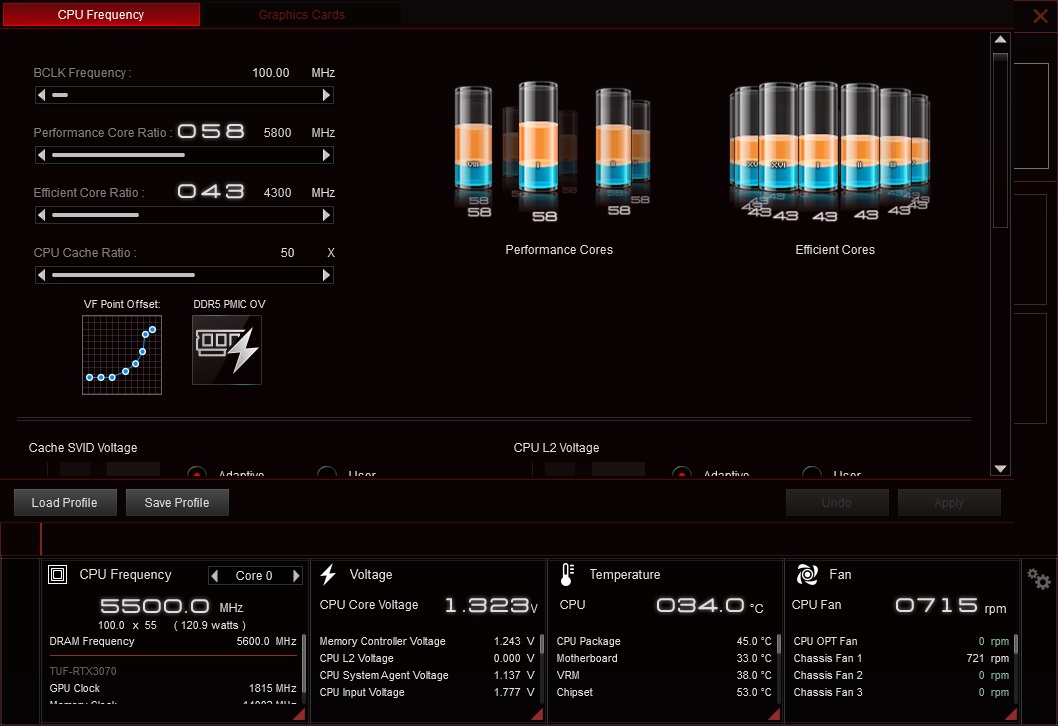
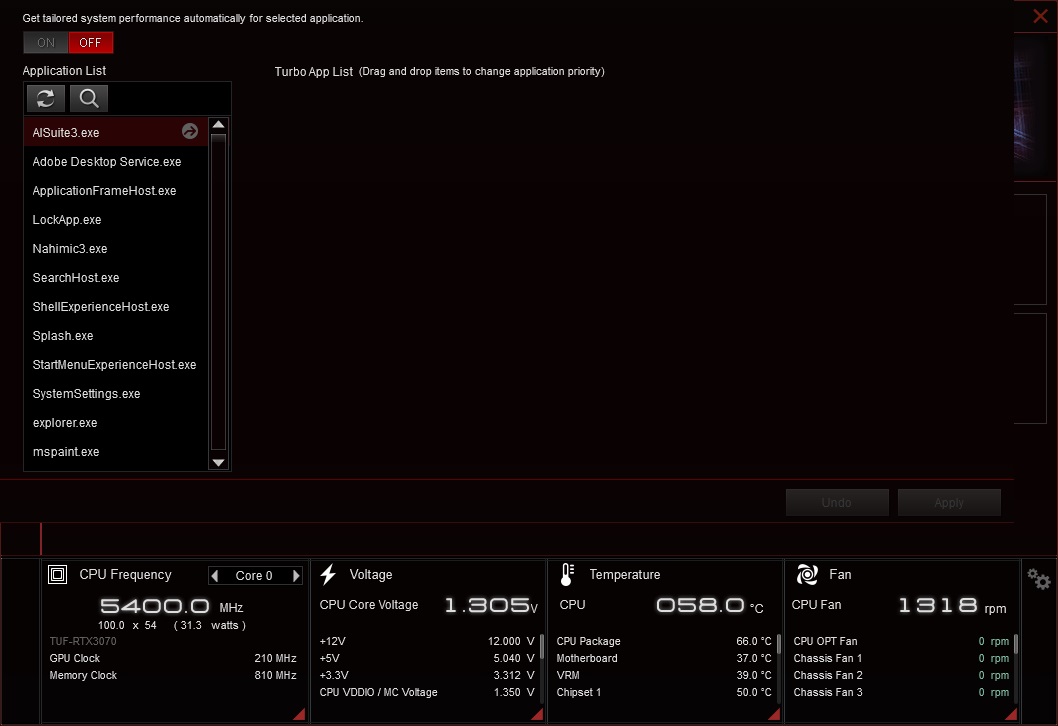
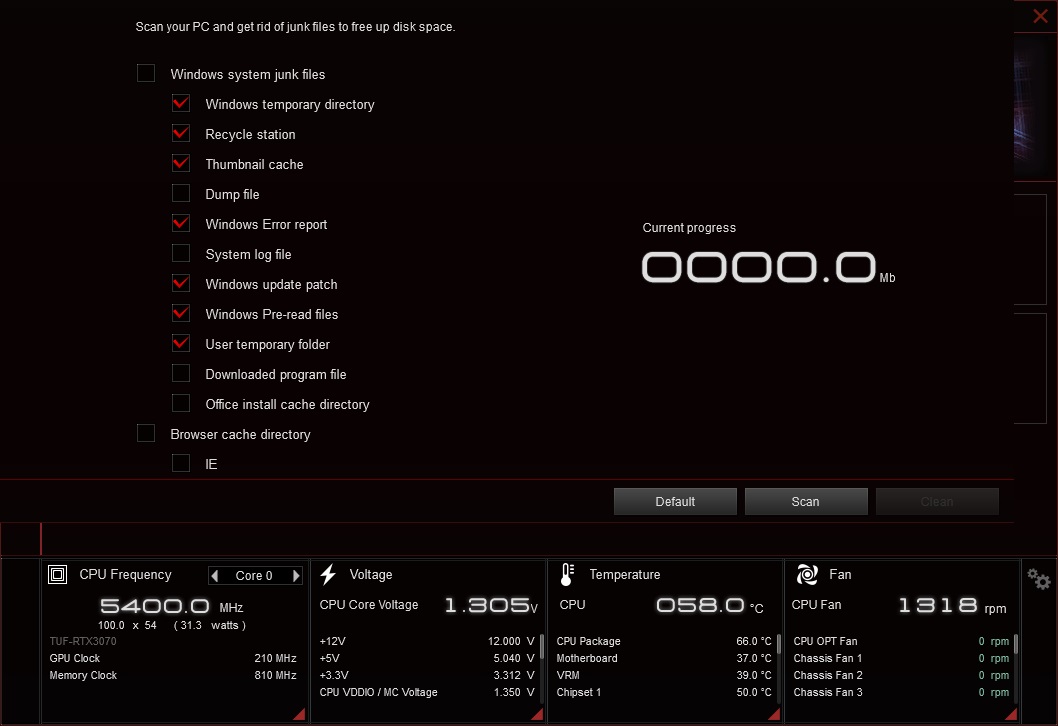
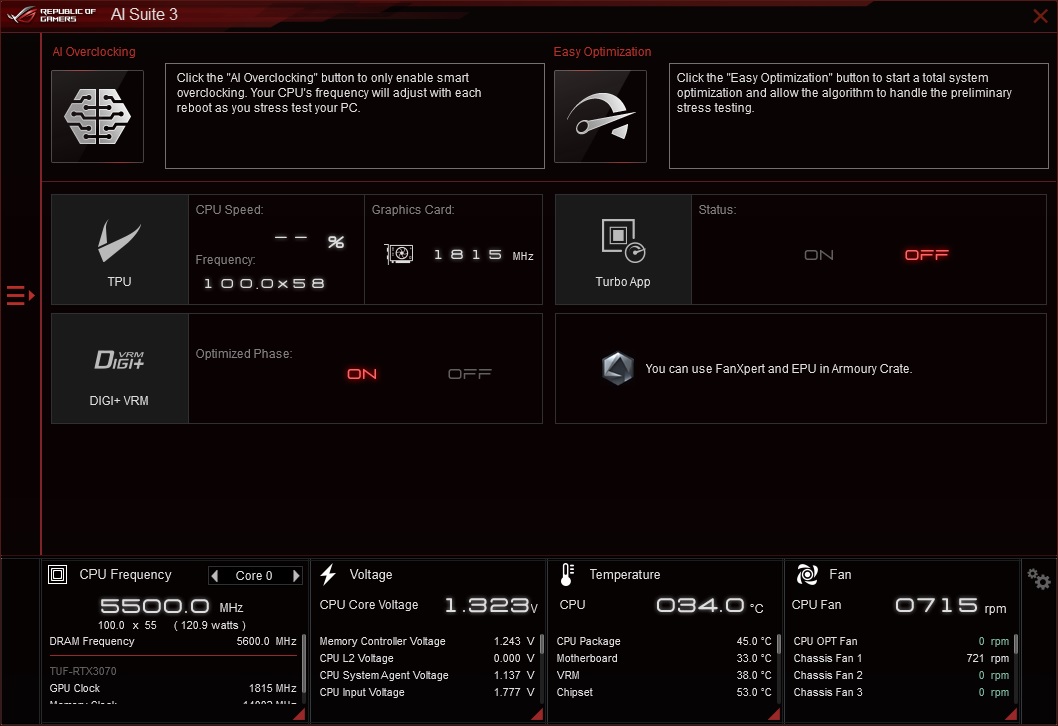
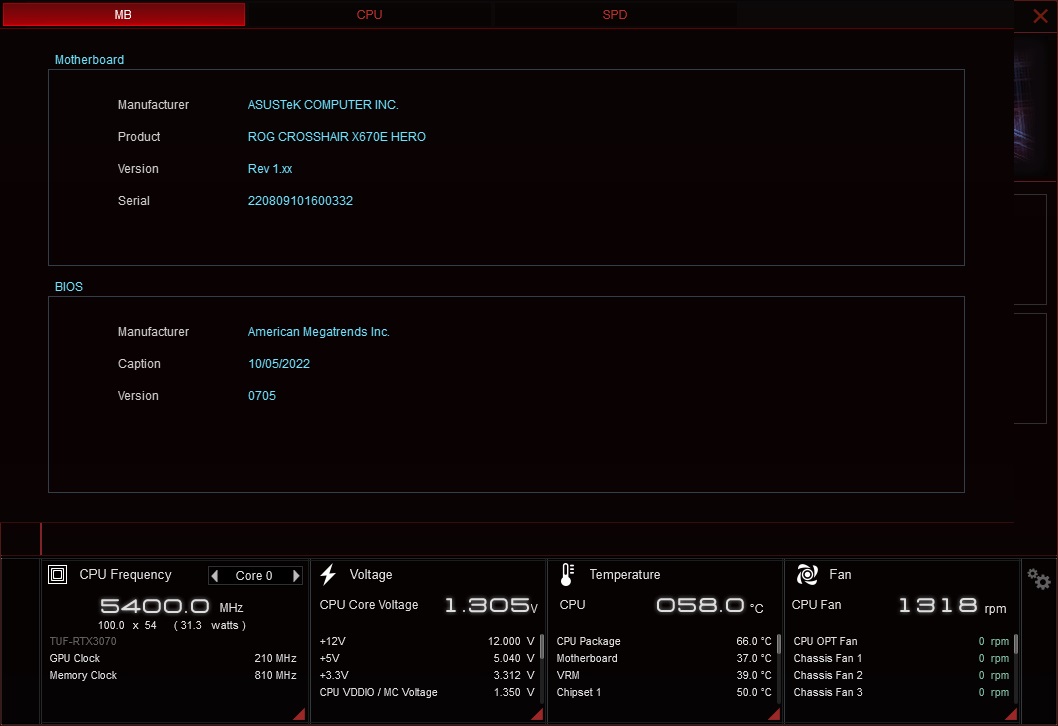
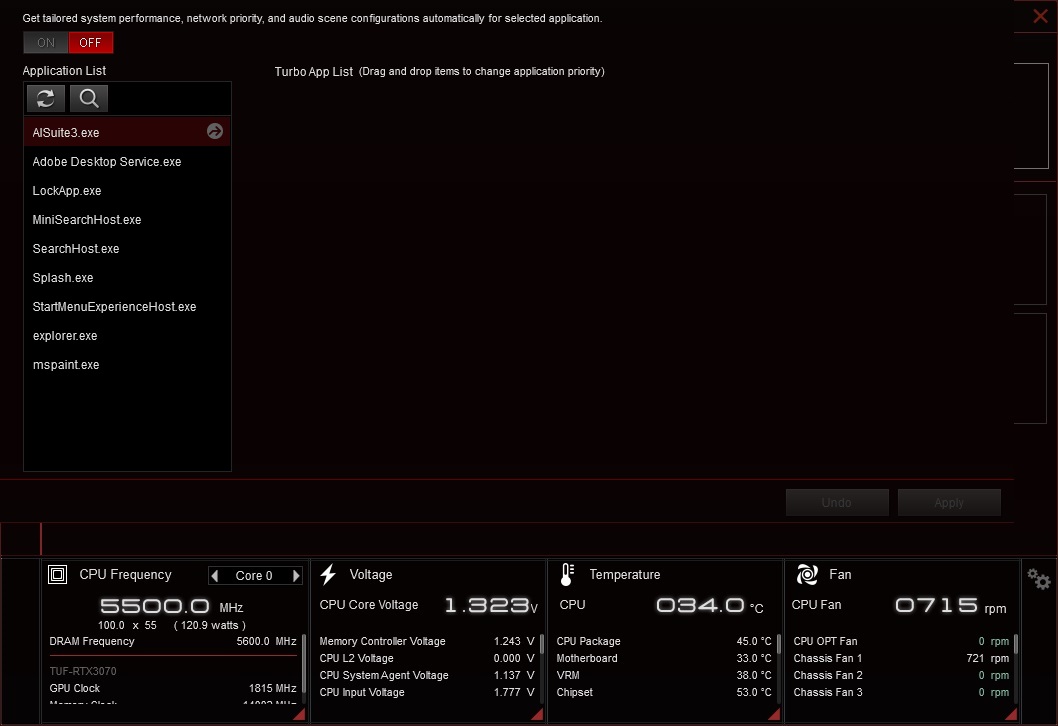
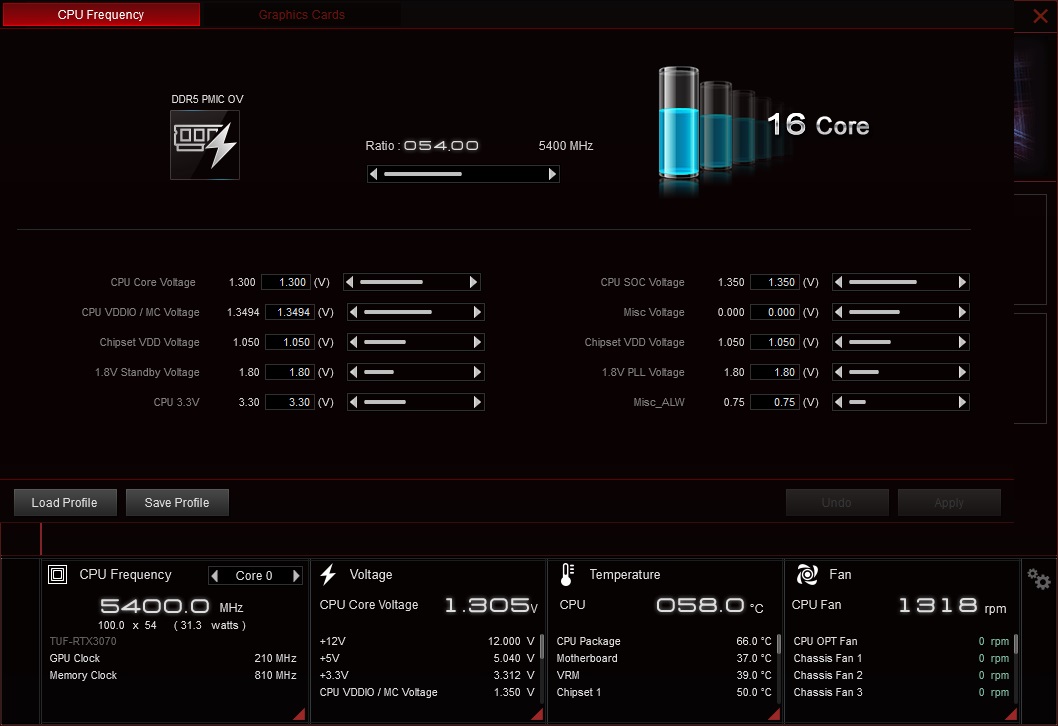
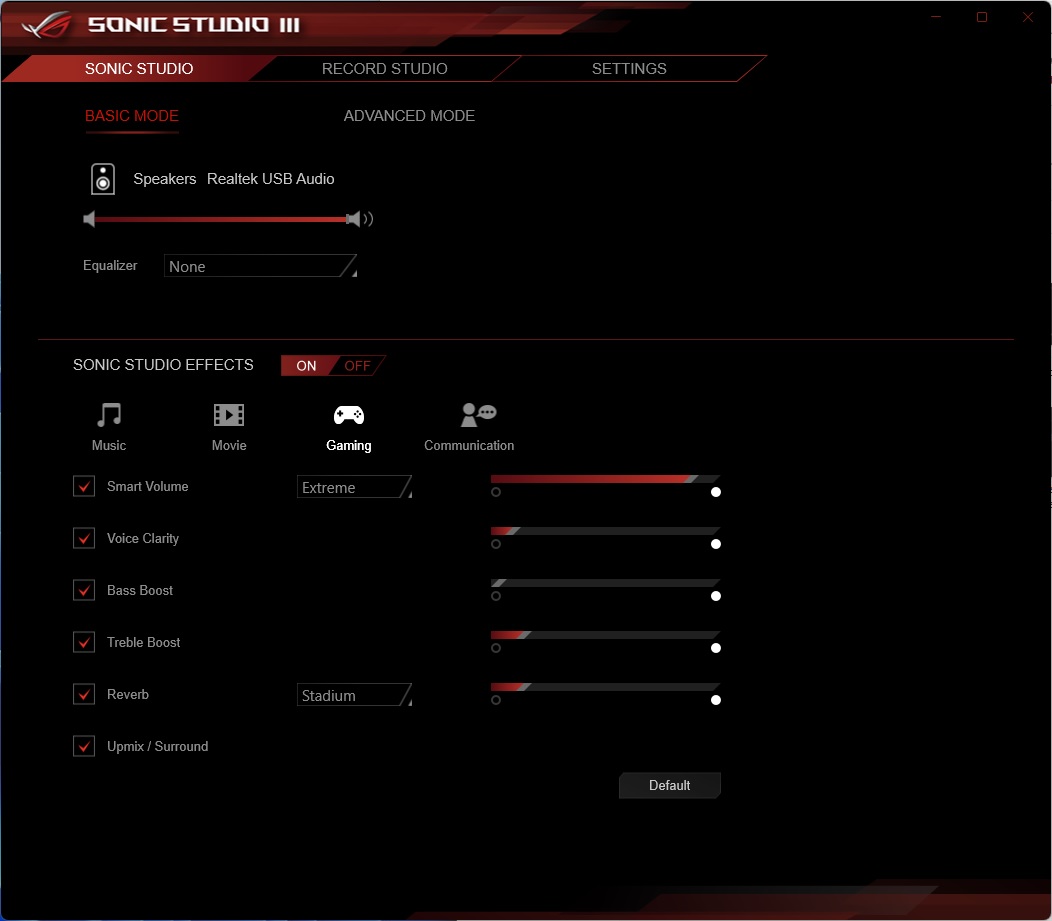
MORE: Best Motherboards
MORE: How To Choose A Motherboard
MORE: All Motherboard Content
Current page: Asus ROG Crosshair X670E Extreme: Specs and Features
Prev Page Gigabyte Z790 Aorus Extreme: Specs and Features Next Page Test System, Benchmarks and Final Analysis
Joe Shields is a staff writer at Tom’s Hardware. He reviews motherboards and PC components.
-
evdjj3j I'm surprised MSI uses the name Godlike. I could see that turning off a lot of Christians.Reply -
Avro Arrow They call them "Flagship" motherboards.Reply
I call them "Irrelevant motherboards that people do not buy." :LOL:
Seriously though, these really are irrelevant to most people because no matter who is king at this level, things can be very different at the price points that most people are willing to pay.
Like, if I were in the market for an X670E board, I'd be looking at the ASRock X670E PG Lightning. ASRock isn't even represented here, probably because they don't think that there is a need for anything more expensive than a Taichi. -
Elusive Ruse Can you guys focus on B650 boards as well? All you seem to review is stuff that lands the manufacturers juicy dough.Reply -
simonharris314 Can I just ask how you managed to get an Intel Core i9-13900K running on an AM5 motherboard?Reply
Maybe the test system needs to be looked at?
H -
jxdking Why testing with DDR5-6000 CL36, not CL30 stuff?Reply
Why testing with RTX 3070, not RTX 4090?
Why MSI's uncore frequency is 1500MHz in CPU-Z, while other 2 boards running on 3000MHz?
PS: They are on different AGESA as well. CPU boosts differently on differently AGESA. -
PlaneInTheSky Dude, if I'm going to buy a $1,000 mobo, it better come with a bar of gold attached to it.Reply
Who even buys this, rich kids from Saudi Arabia or something. -
jdalso When I look at the Asus manual for the reviewed motherboard, the only sharing is between the 2 PCIe slots which will run at x8,x8 when both are used. It has multiple m.2 v5 slots that run without sharing with the PCIe slots.Reply -
MKBL Is this typo? Intel CPU on X670E?Reply
Test System ComponentsCPUIntel Core i9-13900KMemoryKingston Fury Beast DDR5-6000 CL36 (KF560C36BBEAK2-32) GSkill Trident Z DDR5-5600 CL36 (F5-5600U3636C16GX2-TZ5RK) -
waltc3 Nice write up! One thing I would have enjoyed seeing pictured is the back of the motherboards. I've never understood why some reviews don't bother with shots of the back of the reviewed boards. My x570 Master comes standard with a backplate on the back of the board, which not only lends it weight, but most importantly keeps the board from any sort of warp so that the dimensions are always the same (fits the stand-offs perfectly, etc.) Sometimes a pic of the board back can offer some insight into board construction.Reply
All of these mboards disappoint. I'm not going to go Intel, so I'll only compare and look for AMD mboards. MSI/Asus--far too expensive. Just ridiculous, frankly. You're right, the best board buy seems to be the Asroc you've mentioned. The GB board features almost the identical sound hardware that is featured on my x570 Master! They couldn't have improved it? Sad. $360 for my x570 was a great buy, considering the features it offers. The x670e Aorus Master costs $140 more than my x570 Master, but lacks several of the must-have features that made the Master so popular are not present in the x670e Master--including, incredibly, no backplate Clear CMOS button! And last, these are all E-ATX, which is going to require a new case purchase, on top of the rest of it. The 5800X3D is looking better all the time.



