Battle of the X670E Flagships: Testing MSI, Asus and Gigabyte’s Best
Three flagship-class X670E boards go head to head to see who reigns supreme!

Specifications: Gigabyte X670E Aorus Xtreme
| Socket | LGA1718 |
| Chipset | X670E |
| Form Factor | E-ATX (305 x 269mm) |
| Voltage Regulator | 22 Phase (18x 105A SPS MOSFETs for Vcore) |
| Video Ports | (1) DisplayPort (v1.4) |
| (1) HDMI (v2.1) | |
| USB Ports | (1) USB 3.2 Gen 2x2 (20 Gbps), Type-C |
| (1) USB 3.2 Gen 2 (10 Gbps), Type-C | |
| (6) USB 3.2 Gen 2 (10 Gbps) | |
| (4) USB 2.0 (480 Mbps) | |
| Network Jacks | (1) 10 GbE |
| Audio Jacks | (2) Analog + SPDIF |
| Legacy Ports/Jacks | ✗ |
| Other Ports/Jack | ✗ |
| PCIe x16 | (1) v5.0 (x16 or x8) |
| (1) v4.0 (x4) | |
| (1) v3.0 (x2) | |
| PCIe x8 | ✗ |
| PCIe x4 | ✗ |
| PCIe x1 | ✗ |
| CrossFire/SLI | Supports AMD Multi-GPU |
| DIMM Slots | (4) DDR5 6666+(OC), 128GB Capacity |
| M.2 Sockets | (4) PCIe 5.0 x4 (128 Gbps) / PCIe (up to 110mm) |
| (NVMe supports RAID 0/1/10) | |
| SATA Ports | (6) SATA3 6 Gbps (Supports RAID 0/1/10) |
| USB Headers | (1) USB v3.2 Gen 2x2, Type-C (20 Gbps) |
| (2) USB v3.2 Gen 1 (5 Gbps) | |
| (2) USB v2.0 (480 Mbps) | |
| Fan/Pump Headers | (10) 4-Pin (CPU, water cooling, system) |
| RGB Headers | (2) aRGB (3-pin) |
| (2) AURA RGB (4-pin) | |
| Diagnostics Panel | (1) Debug Code LED |
| (1) 4 LED EZ Debug | |
| Internal Button/Switch | Power button |
| SATA Controllers | ASMedia ASM1061 |
| Ethernet Controller(s) | (1) Marvell AQC113C (10 GbE) |
| Wi-Fi / Bluetooth | Intel AX210 Wi-Fi 6E (2x2 ax, MU-MIMO, 2.4/5/6 GHz, 160 MHz, BT 5.3) |
| USB Controllers | ? |
| HD Audio Codec | Realtek ALC1220-VB (ESS SABREES9118 DAC) |
| DDL/DTS | ✗ / DTS: X Ultra |
| Warranty | 3 Years |
Inside the Box of the Gigabyte X670E Aorus Xtreme
Gigabyte’s X670E Aorus Xtreme, like it’s Z790 namesake, comes with plenty of accessories, including SATA cables, temperature sensors, Wi-Fi antennas, drivers, and even an external USB (Type-C) DAC for audio. Below is a complete list of the included accessories.
- (4) SATA cables
- Wi-Fi antenna
- PC speaker
- 4-pin RGB extension cable
- (2) temperature sensors
- User Guide
- Gigabyte Stickers
- Q-Connector
- ESSential USB DAC
- USB and Front Panel extensions
- USB drive (drivers)
Design of the X670E Aorus Xtreme


The X670E Aorus Master sits on a black 8-layer PCB covered in heatsinks and shrouds. Above the IO area is a large cover that displays the Aorus logo. Around the chipset area and PCIe/M.2 in the middle of the board is more Aorus branding. If you’re looking for RGB bling, there isn’t much here, just what you see above the IO area. However, you can connect your own to the integrated headers scattered around the board. Overall, the Aorus Xtreme has the premium look of a flagship board. The mostly black appearance gives way to grey and gold accents and fits well with most build themes.
Zooming in on the top half of the board, we get a better look at the Aorus Eagle RGB animation. Unlike Z790 with its OLED screen (why not on this board?), this is the only RGB lighting. The colors are saturated, but not too bright. Next, we get a better look at the oversized VRM heatsinks that are finned (Gigabyte calls it Fins Array 3) with a nano-carbon coating. Above this area are two reinforced 8-pin EPS connectors that power the CPU.
To the right of the socket area, we run into four reinforced DRAM slots with locking mechanisms on both sides. The Aorus Xtreme supports up to DDR5-6666+(OC) for the AM5 platform. We can’t tell you if the memory works at that speed (AMD typically tops out around 6400 MHz), but our test kits (DDR5-5600 and 6000) worked without issue.
Just above the DRAM slots are the first three (of 10) 4-pin fan/pump headers. Each header supports up to 2A/24W, which should be plenty for most fans and water pumps. You can control the attached devices through the Gigabyte Control Center software. Continuing right, we then find three of the four RGB headers, two 4-pin RGB and one 3-pin ARGB.
Moving down the right edge, we see the two-character debug port, 24-pin ATX connector, fan headers, and 2-pin temperature headers. We also run into an area to read voltages and the 4-LED debug. Unlike the Z790 Aorus Xtreme, all these headers are visible down the right edge. I would like to see the shrouds/covers seen on the Intel version make their way to this one.
Regarding the power delivery, the 18-phases dedicated to Vcore aren’t the most we’ve seen, but it’s up there and can easily support the flagship Ryzen 9 7950X. Power comes down from the EPS connector(s) onto the Renesas RAA229628 controller. From there, the signal is sent to 18x 105A Renesas RAA22010540 SPS MOSFETs. The 1,890 Amps available can handle any compatible CPU, even with sub-ambient cooling.
Get Tom's Hardware's best news and in-depth reviews, straight to your inbox.
On the bottom half of the board, we’ll start on the left with the audio. Hidden under the heatsinks is a Realtek ALC1200-VB codec and an ESS ES91180AC DAC. While this isn’t the latest and greatest, it is the last generation’s flagship codec. While I’d like to see the ALC4082 on this board, most people will be satisfied with last-gen flagship audio. If not, you can always get powered speakers with their own DAC, like the AudioEngine A2+.
Next up are the PCIe slots. The Aorus Xtreme has three total full-length PCIe slots. The top slot is reinforced and runs at PCIe 5.0 x16 speeds (but breaks down to x8 when a device populates an M.2 socket, specifically M2B and M2C_CPU slots). The other two full-length slots connect through the chipset and support PCIe 4.0 x4 and PCIe 3.0 x2, respectively.
Located around the PCIe slots are four M.2 sockets (sorry folks, no add-in cards for more). The top socket, M2C_CPU, is PCIe 5.0-capable and runs at x4 (128 Gbps), supporting up to 110mm PCIe drives. The PCIe 5.0 slot breaks down to x8 when this socket is used. The three other M.2 sockets also run at PCIe 5.0 x4 (128 Gbps) and support up to 110mm devices.
Looking past the chipset heatsink and onto the right edge, we see the four SATA ports, two 4-pin fan headers, a reset button, and a jumper. Again, I’d like to see more shrouds covering things up.
The rear IO plate on the X670E Aorus Xtreme is also preinstalled on the motherboard. It sports a black background with white labels on the ports, making them easy to read. There are a total of 12 USB ports: two USB 3.2 Gen 2x2 (20 Gbps) Type-C ports, four USB 3.2 Gen 2 (10 Gbps) ports, and four USB 2.0 (480 Mbps) ports. On the left are two buttons: Q-Flash and Ignition (the latter to pre-test liquid cooling systems, also allowing for a firmware update in this state). Video output comes from the HDMI and DisplayPort ports. Last are the two Wi-Fi antenna connections and the 2-plug plus SPDIF audio stack.
Firmware
Gigabyte’s BIOS for the X670E Aorus Xtreme retains the same formatting sporting the black-and-orange theme Aorus is known for. The most significant differences are just with the options available for the new AMD processors. Outside of that, the black-on-white/orange/yellow provides a good contrast and is easy to read. Like most BIOSes, the Aorus Master has an informational Easy Mode and an Advanced mode with headers across the top.
Navigating the BIOS is easy, as many frequently used options (including overclocking) are generally on the same page or one level down. My biggest complaint with the BIOS is that page-down doesn’t work in all sections, and you have to type in some values manually or bang on the down arrow to scroll and select a value. Aside from that minor annoyance, it’s a solid BIOS.
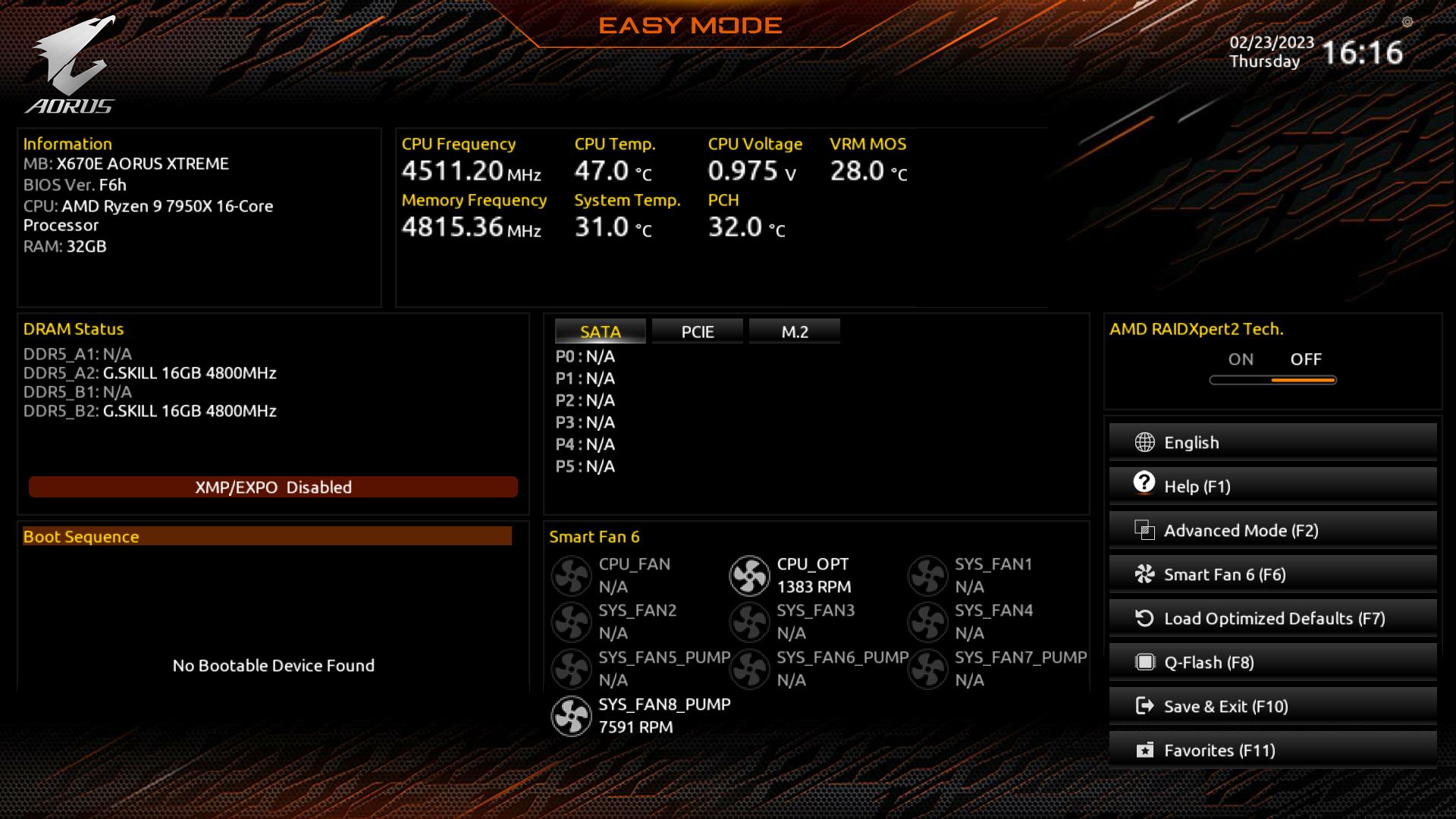
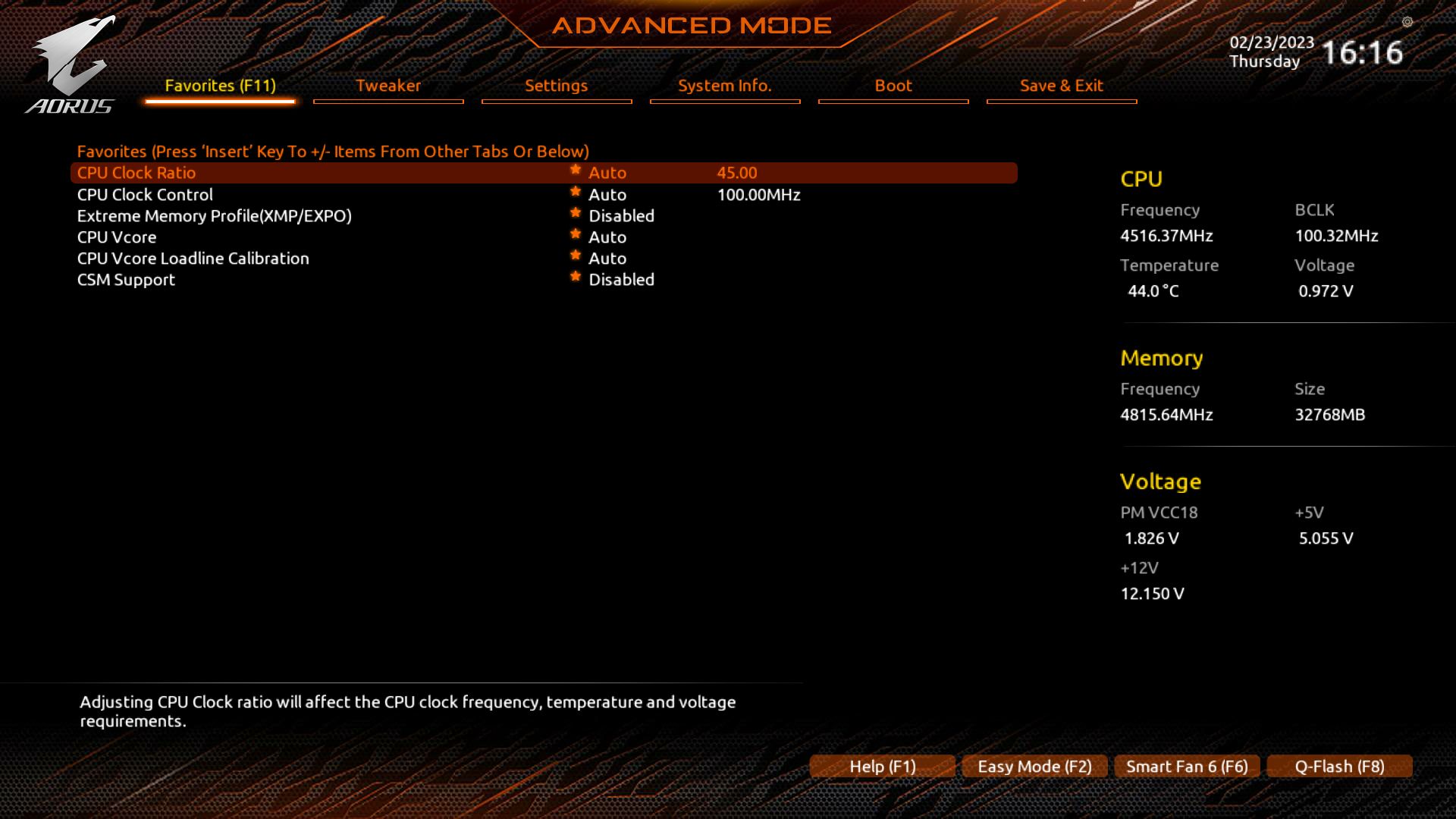
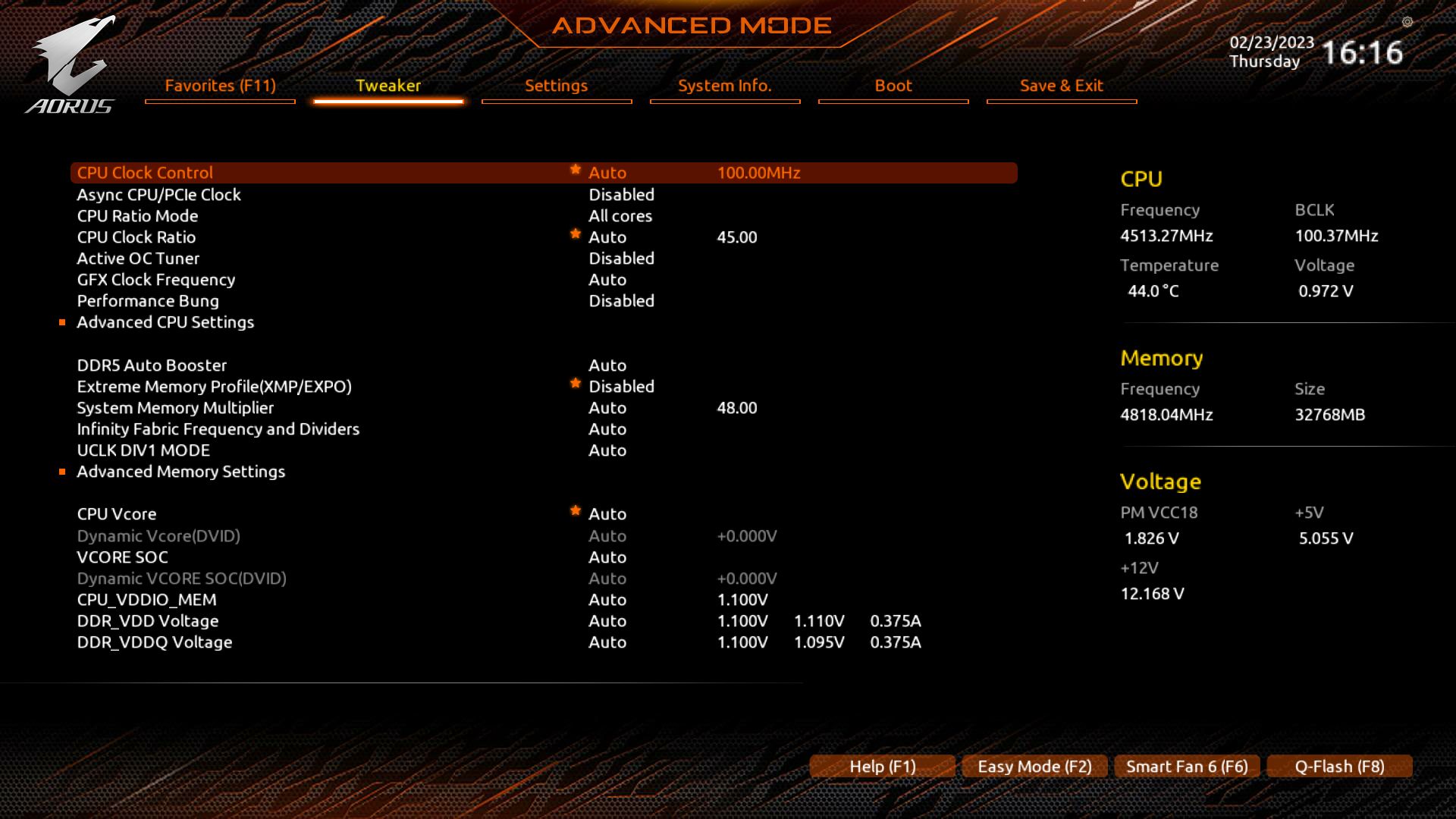
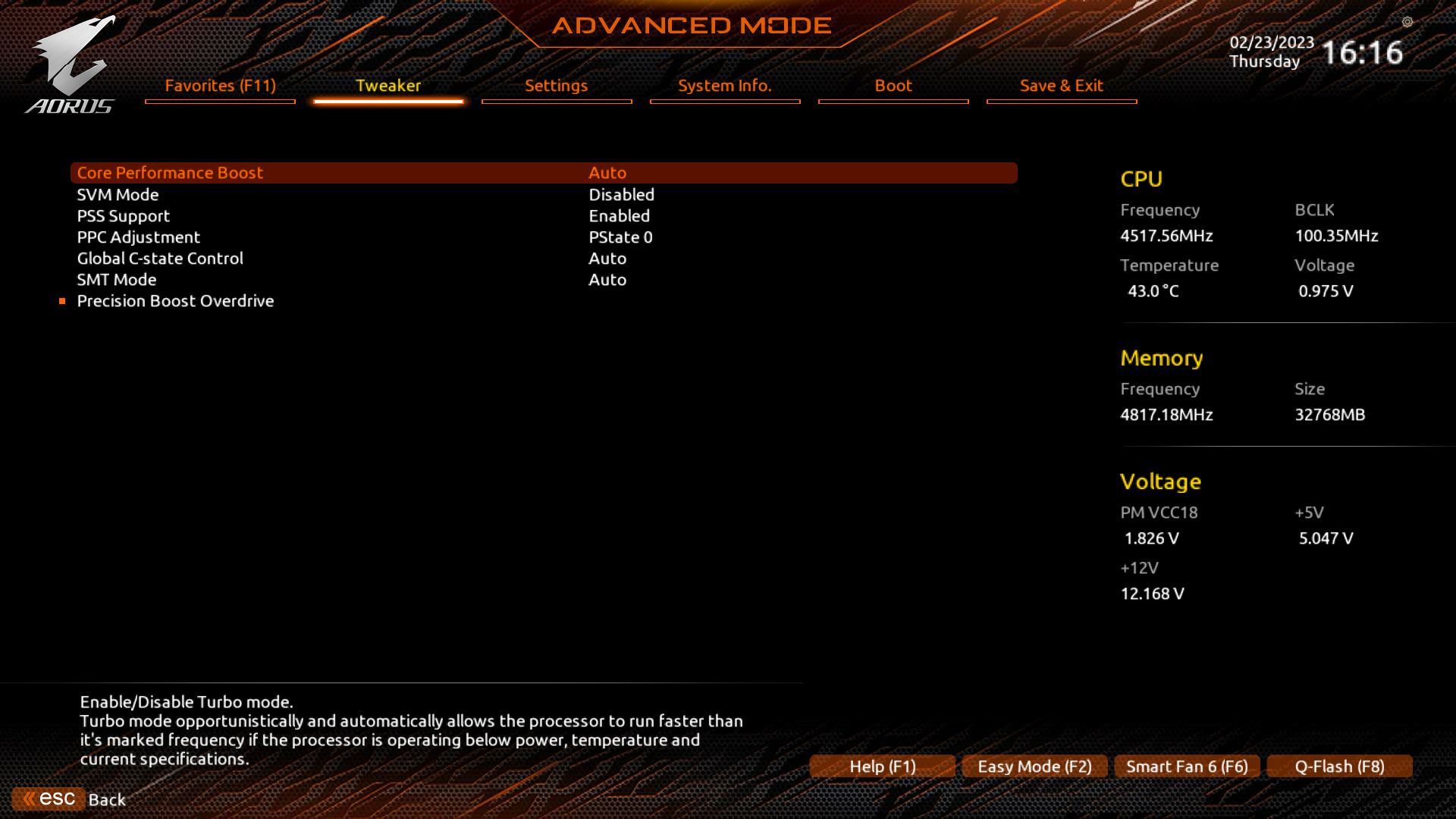
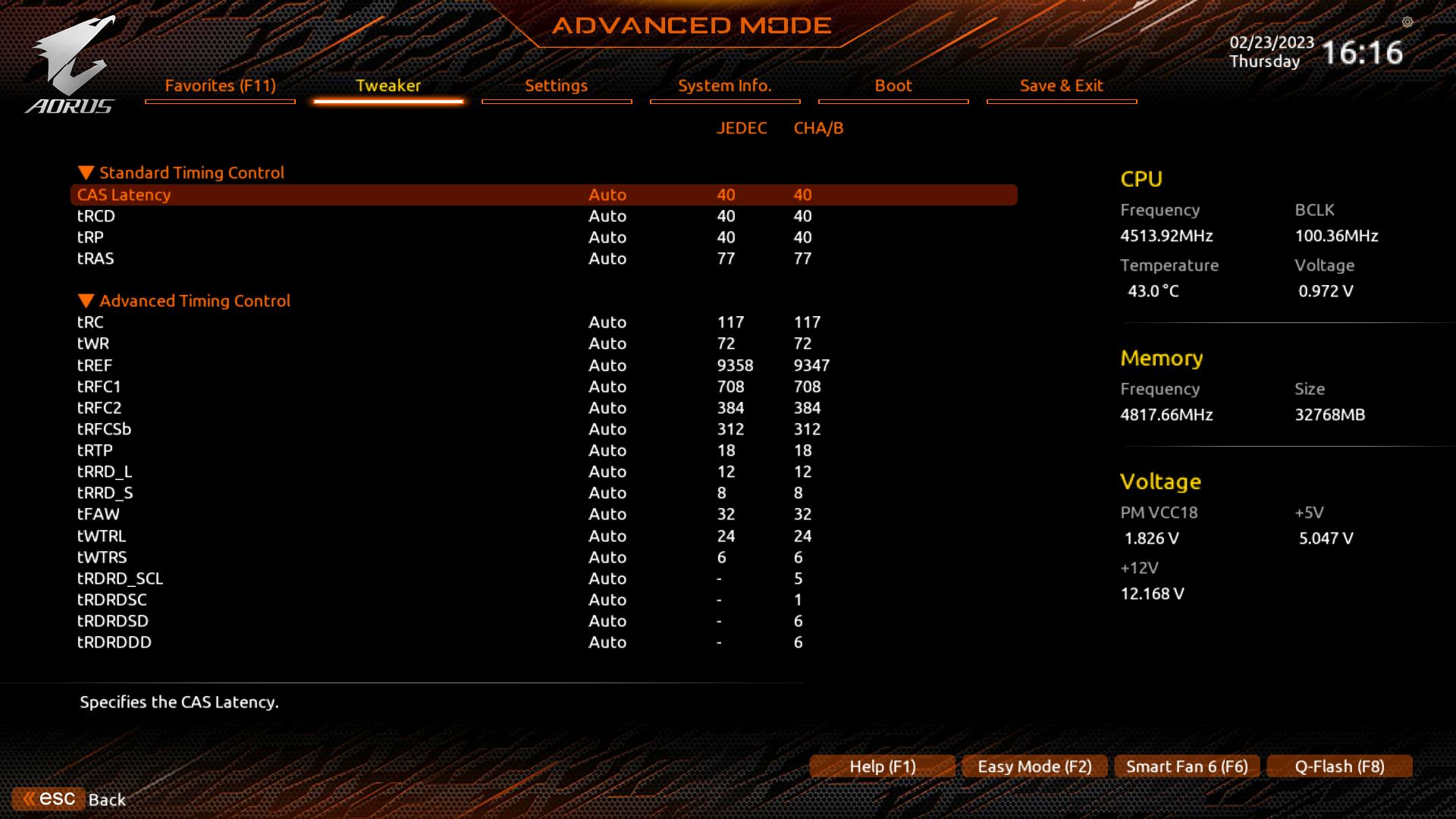
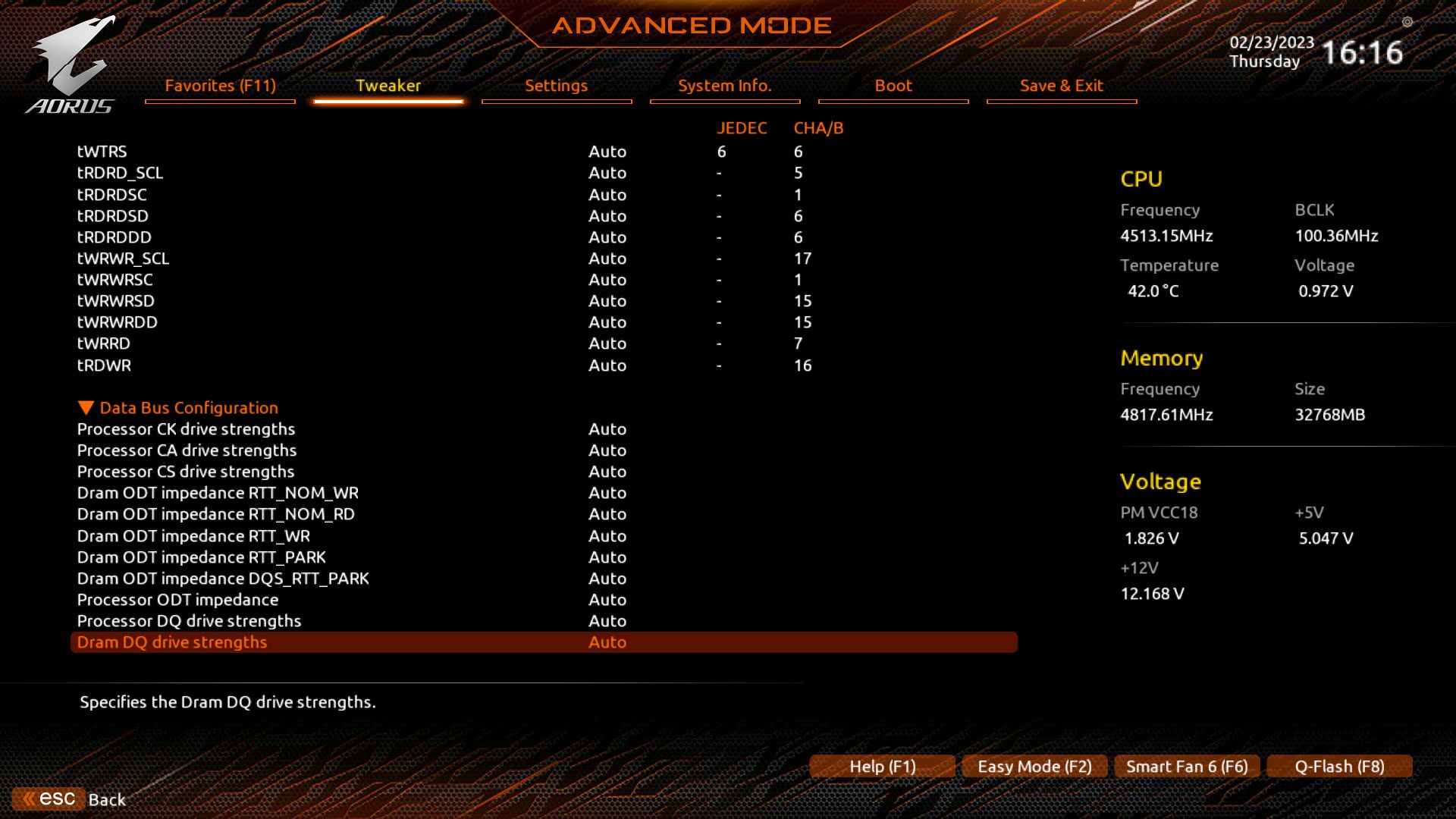
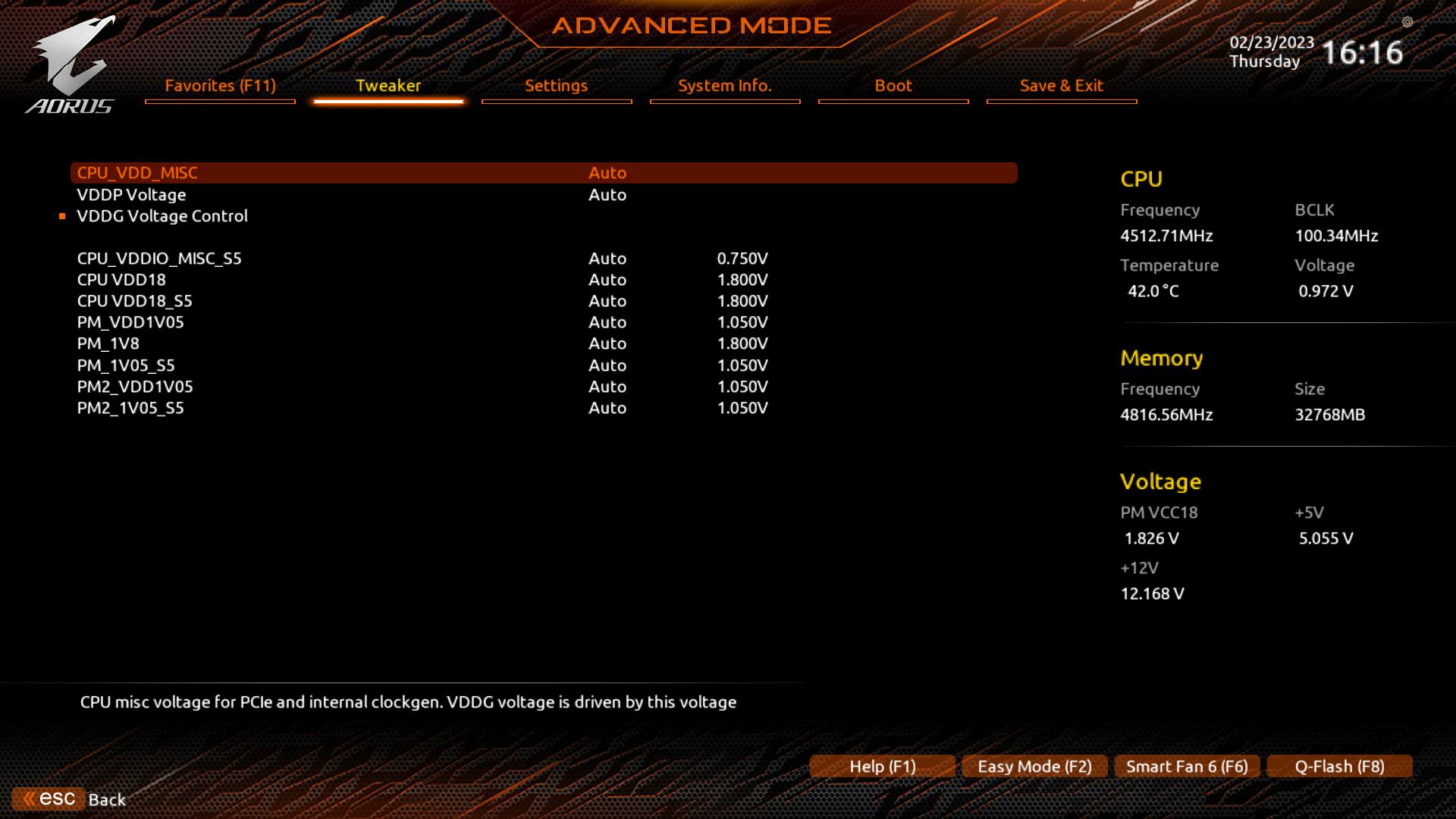
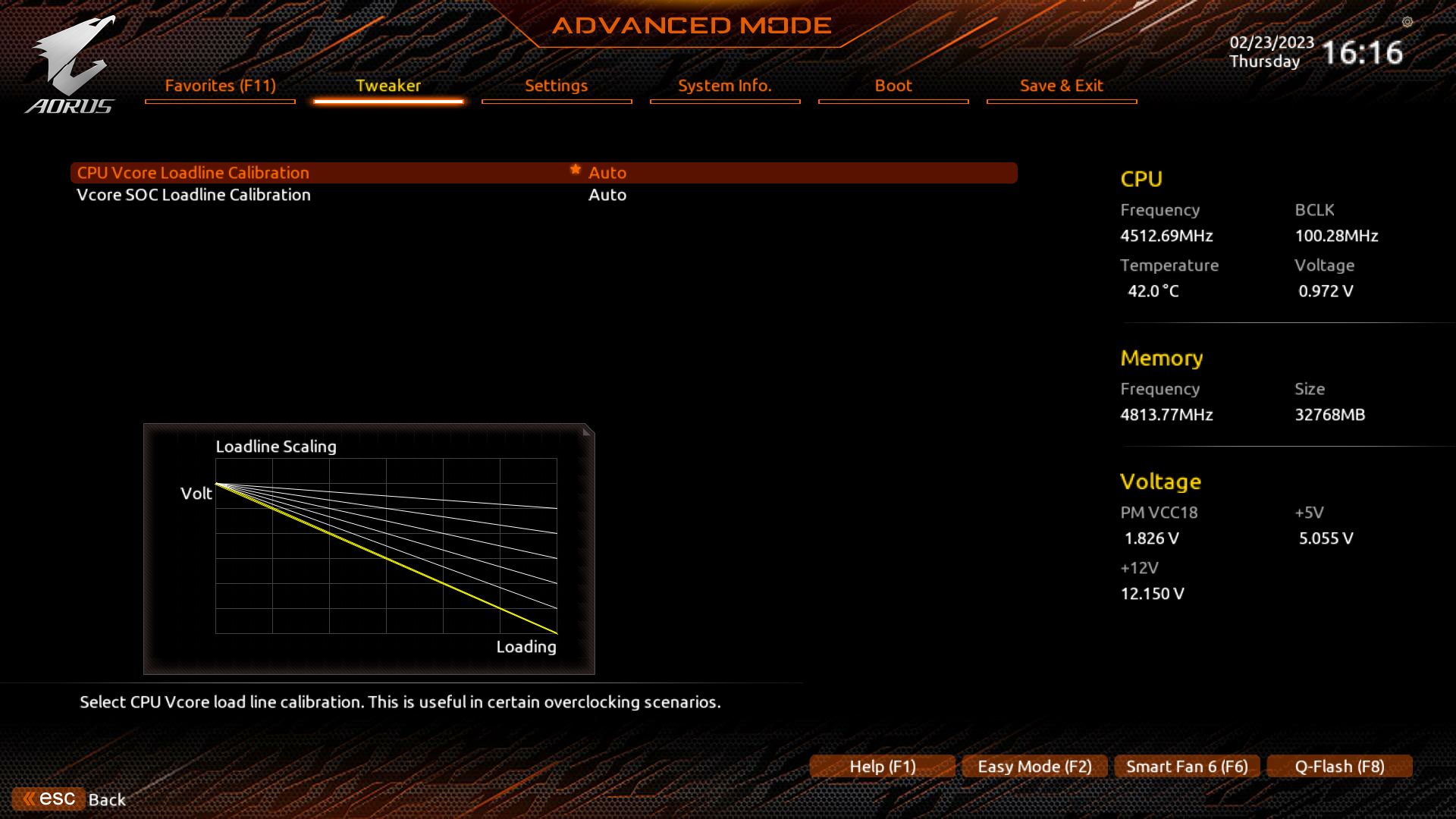
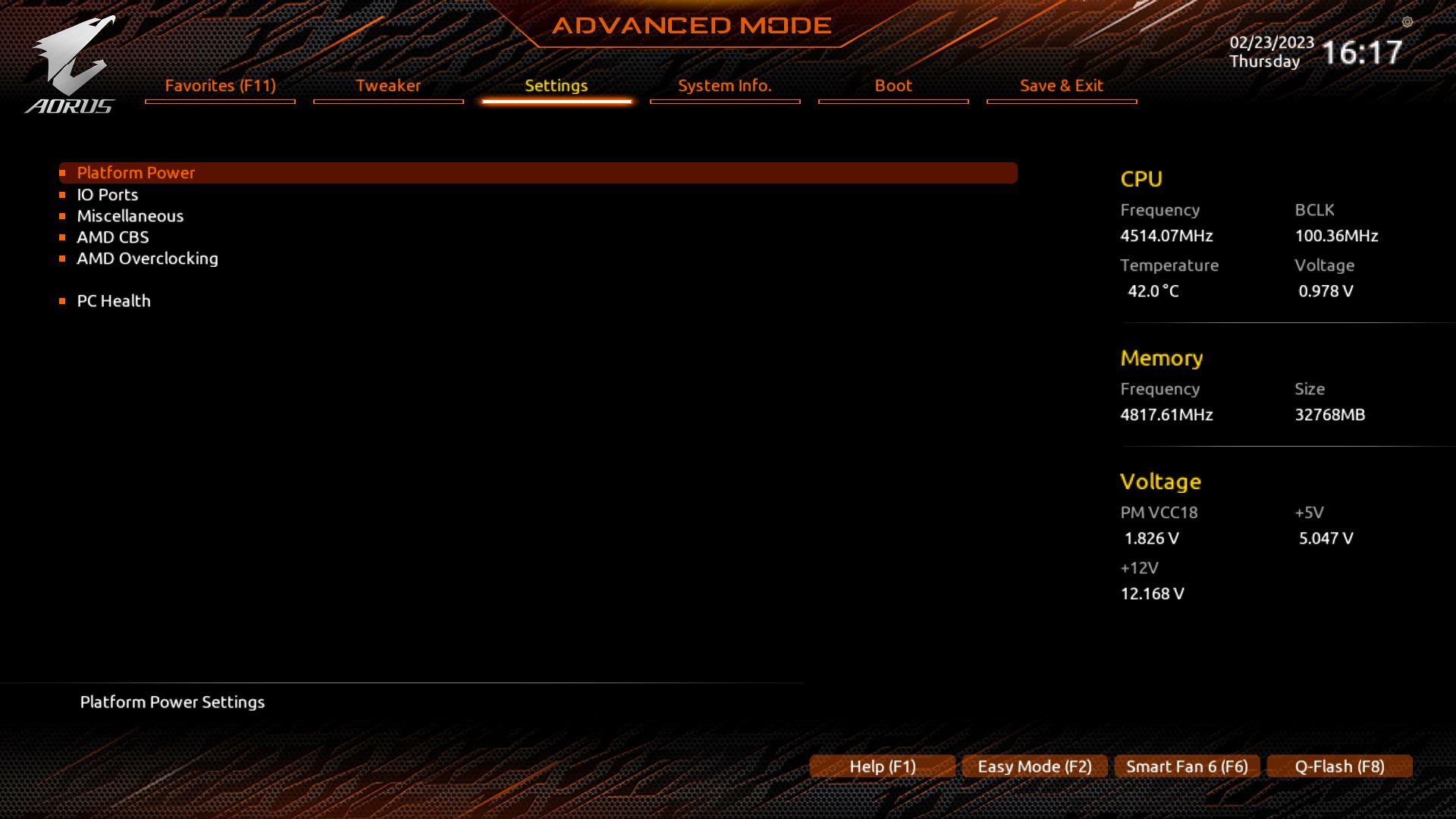
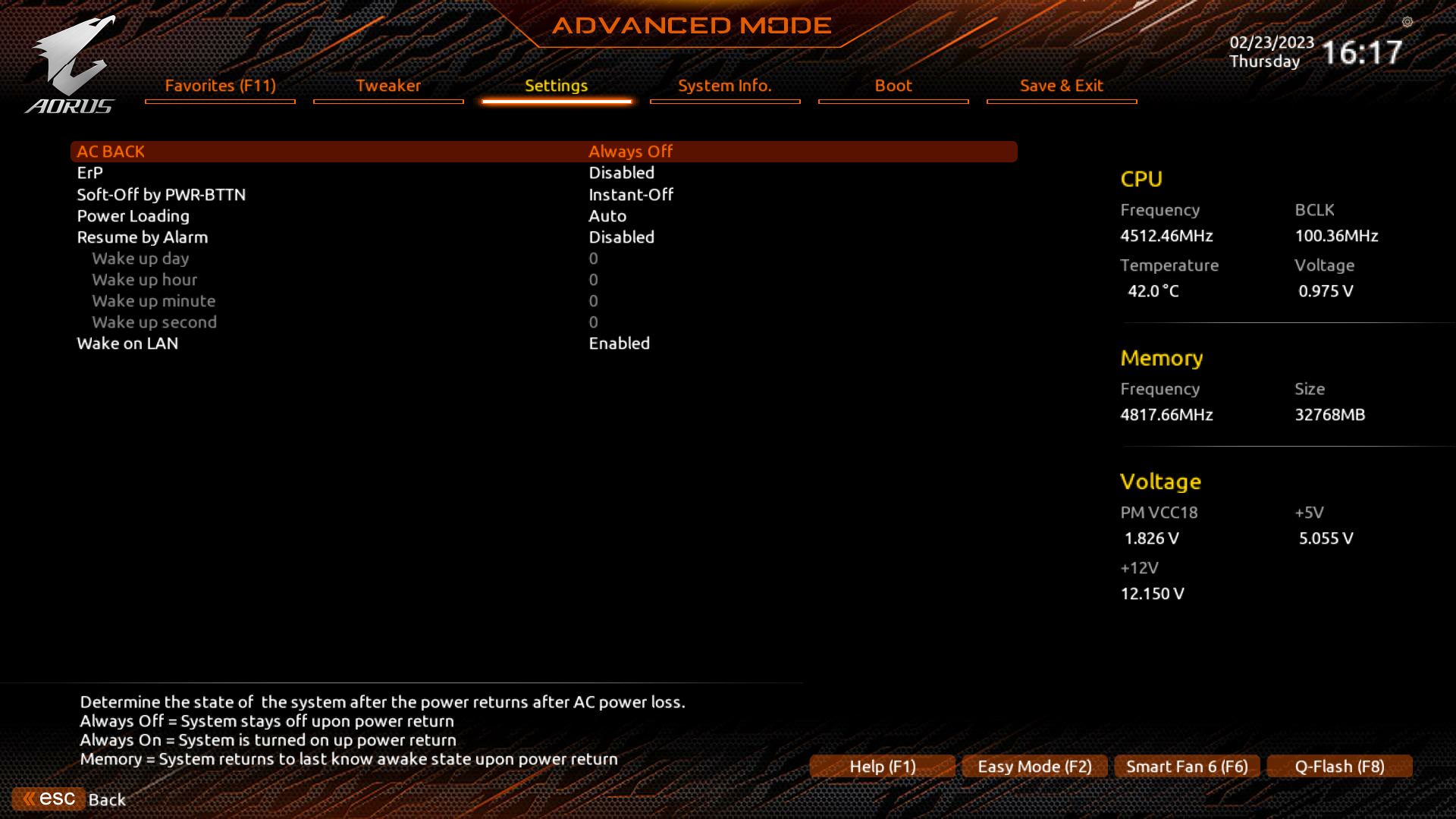
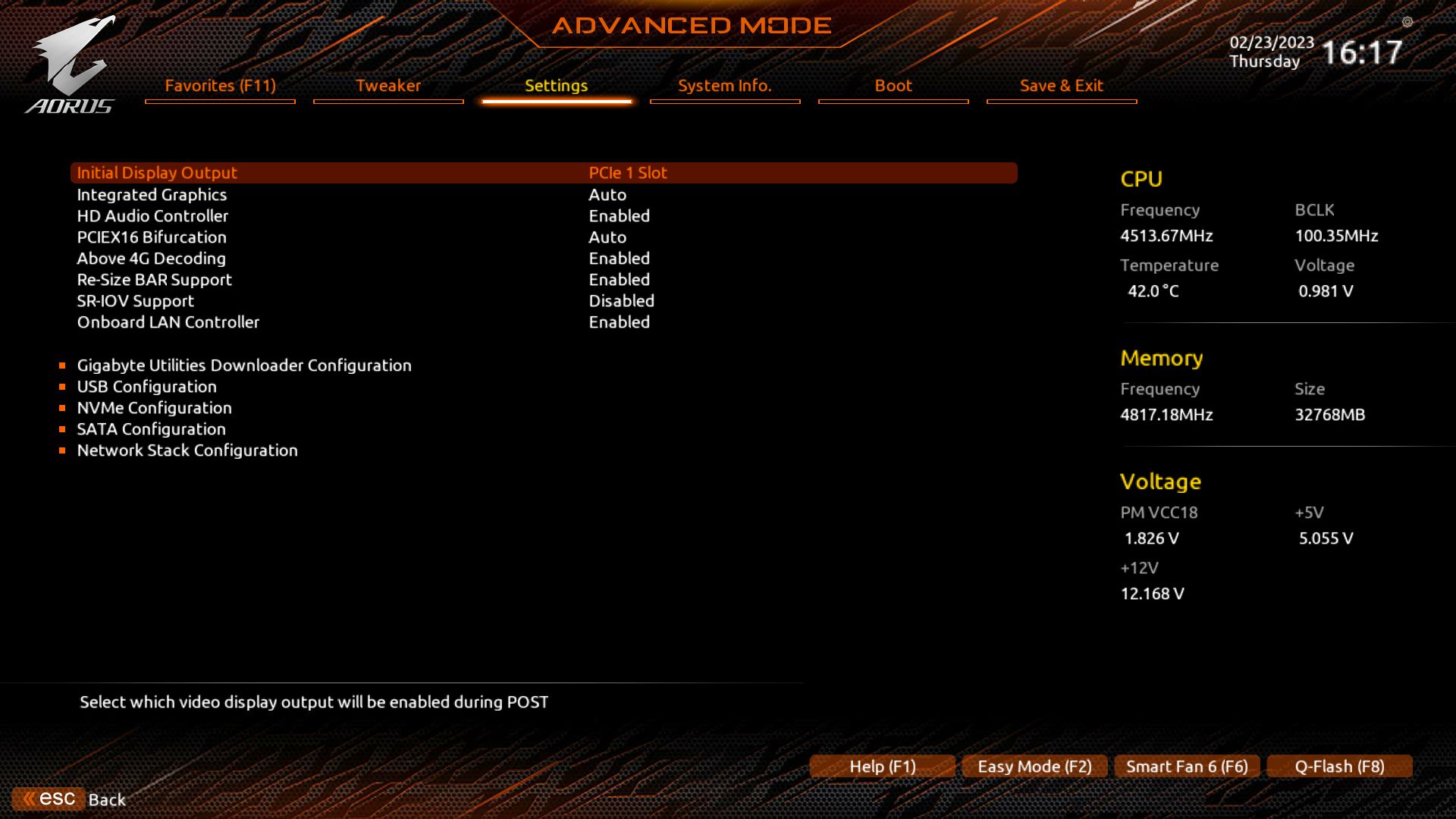
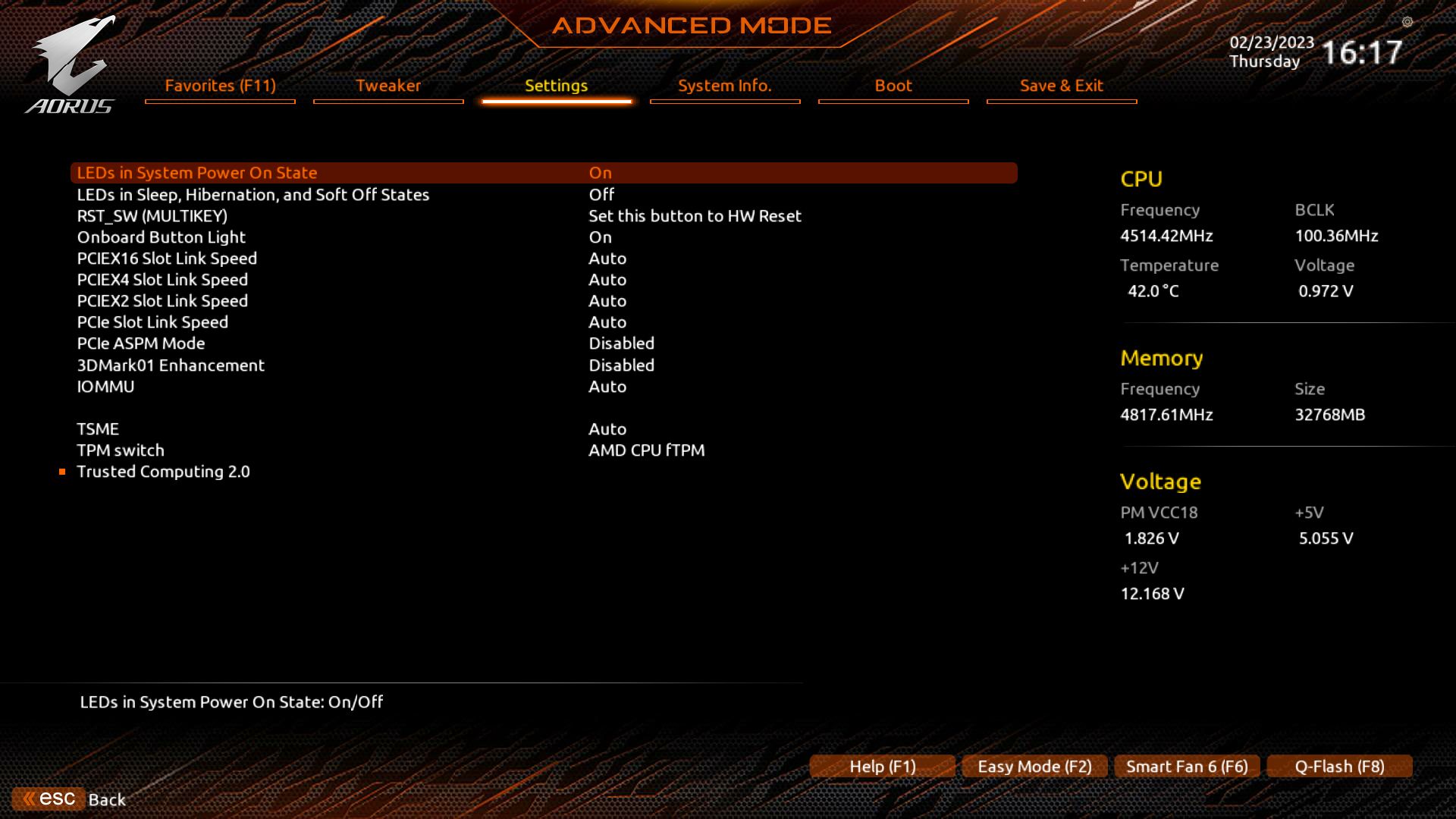
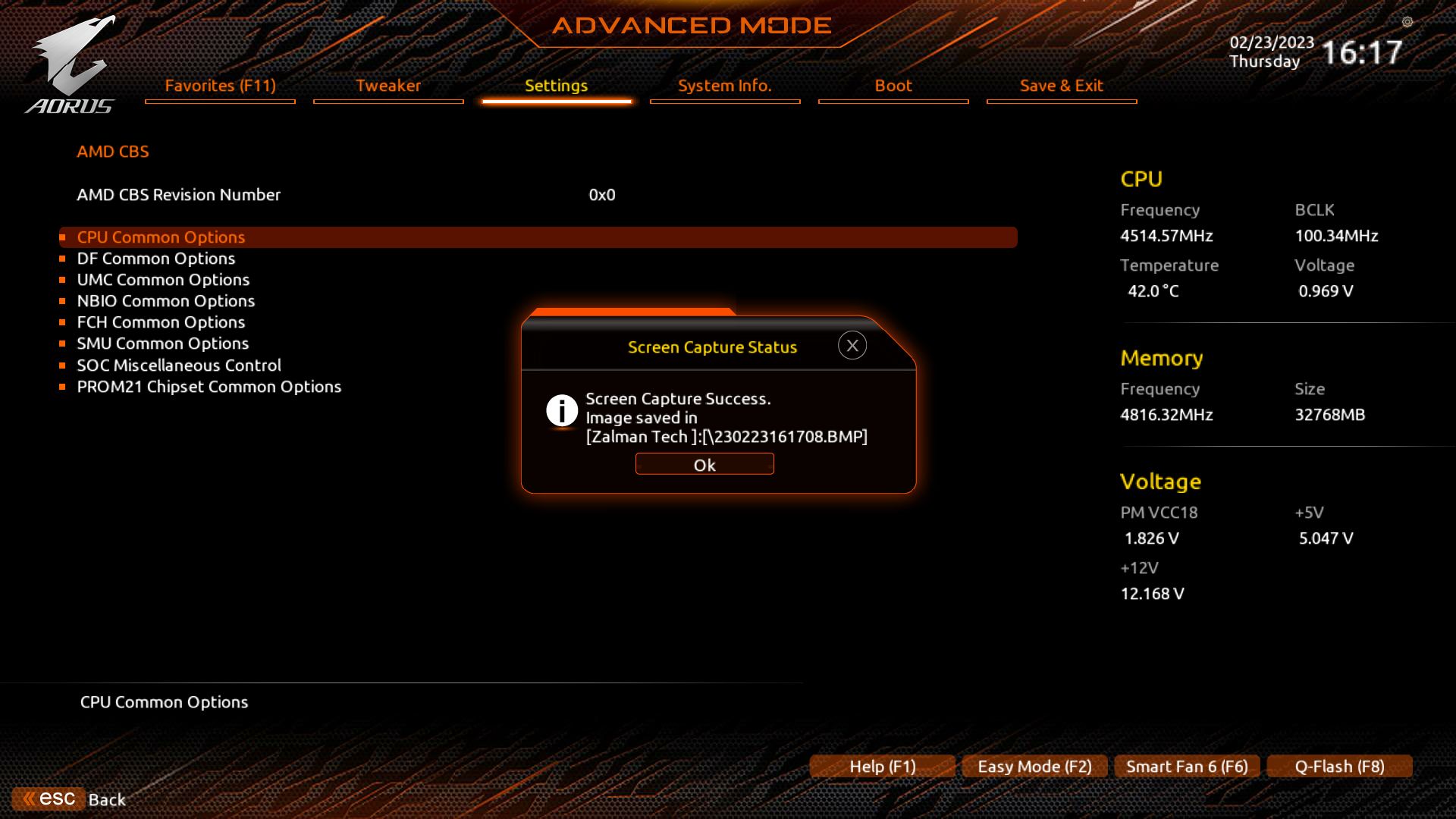
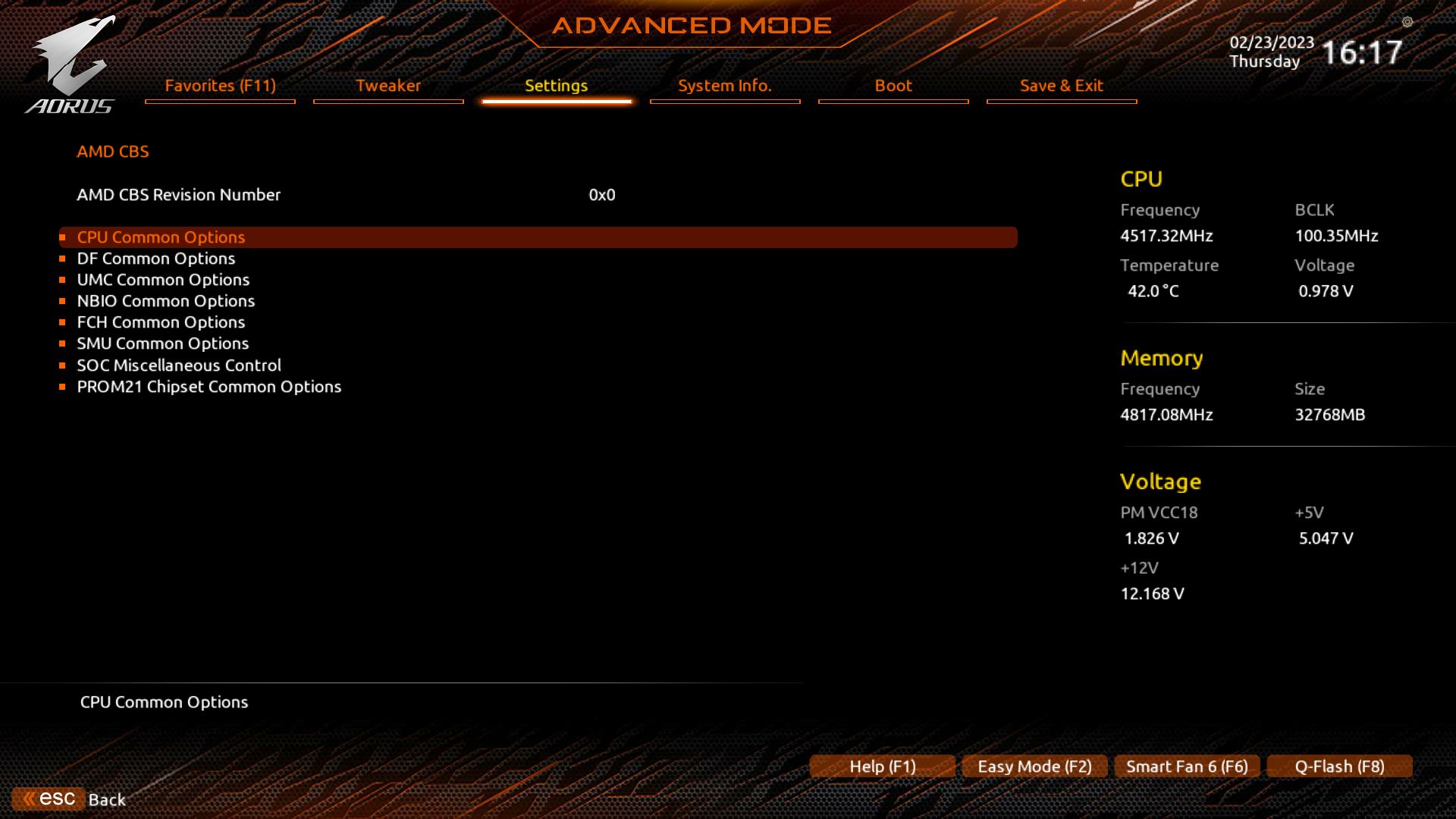
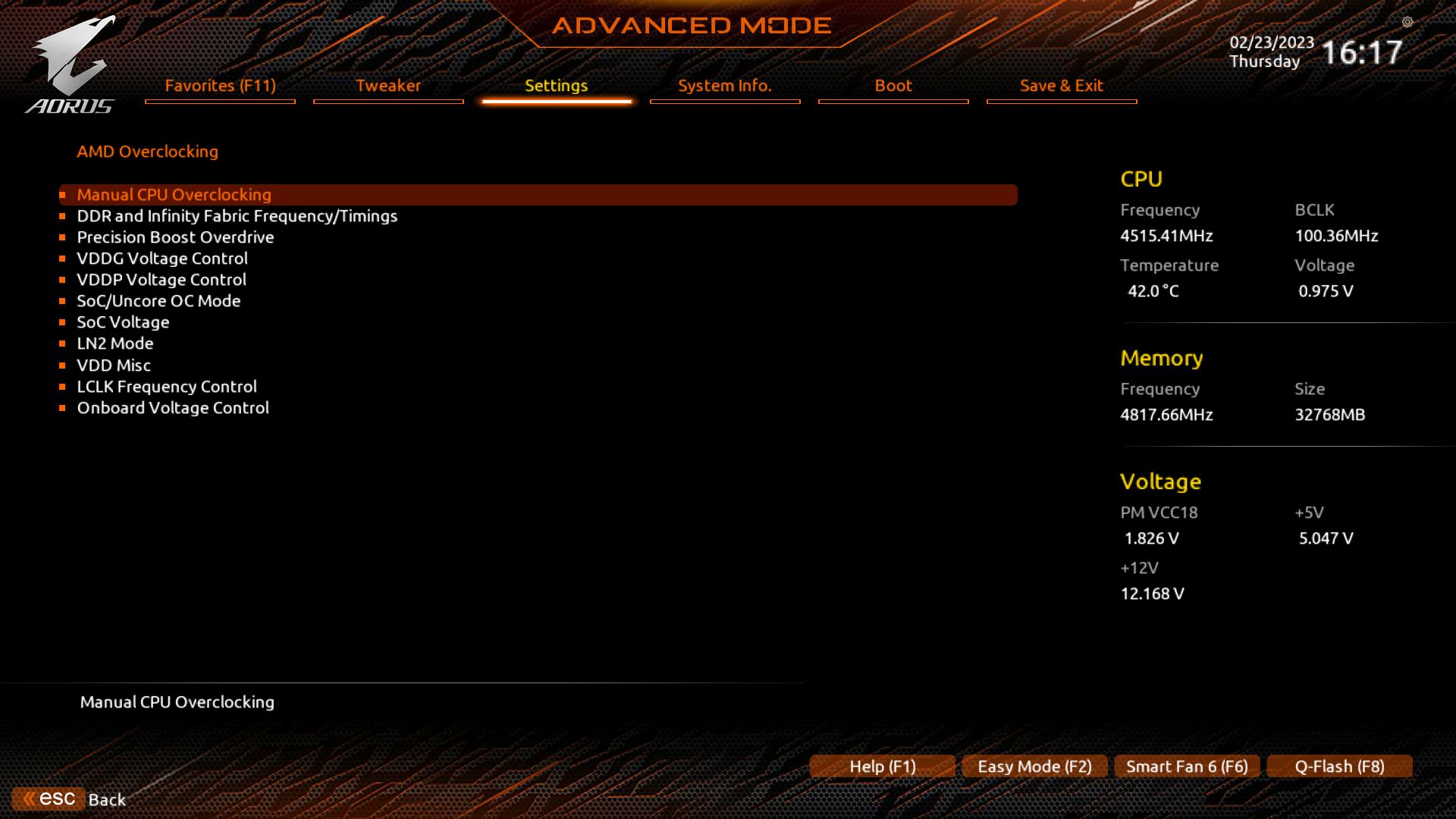
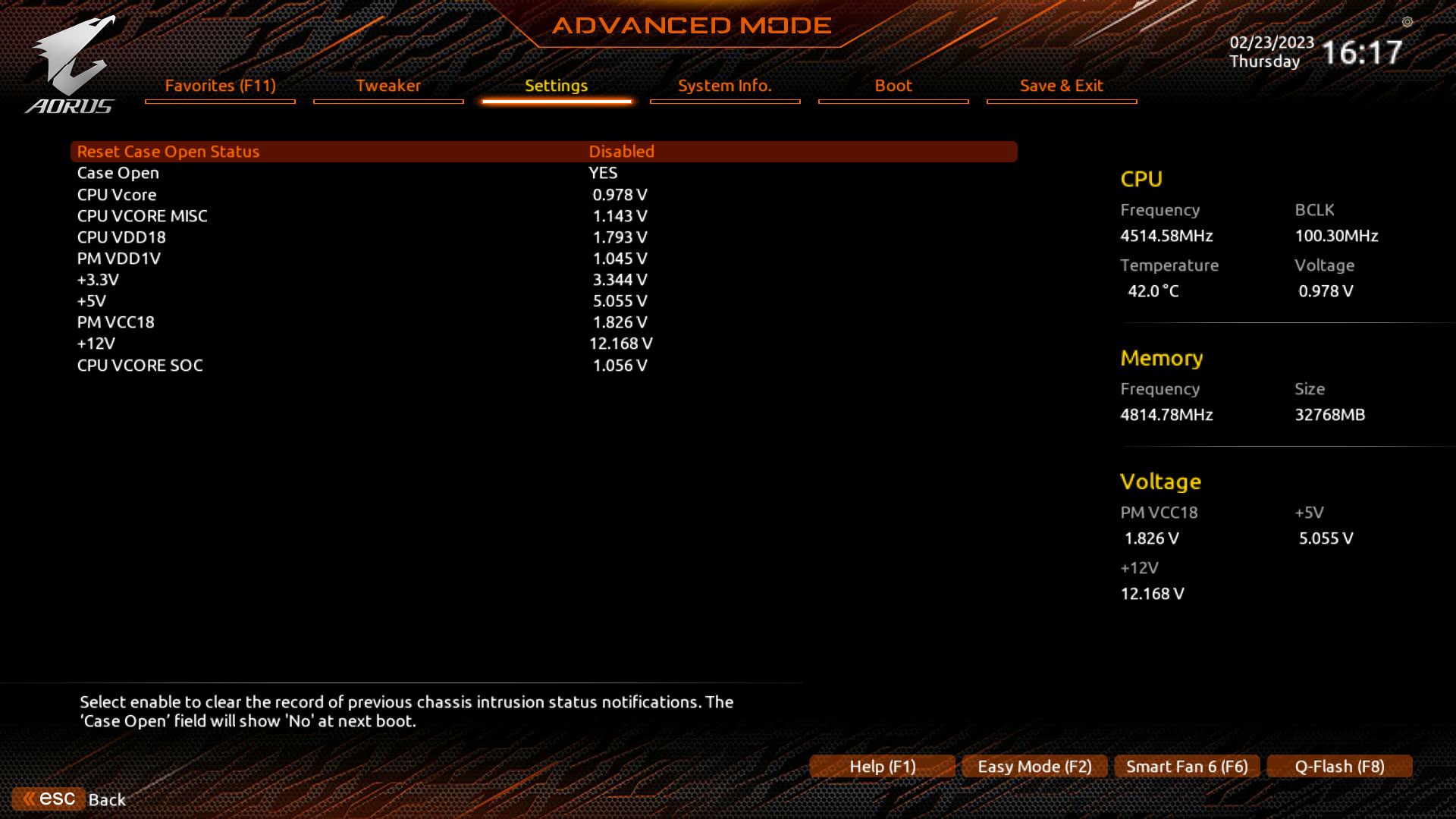
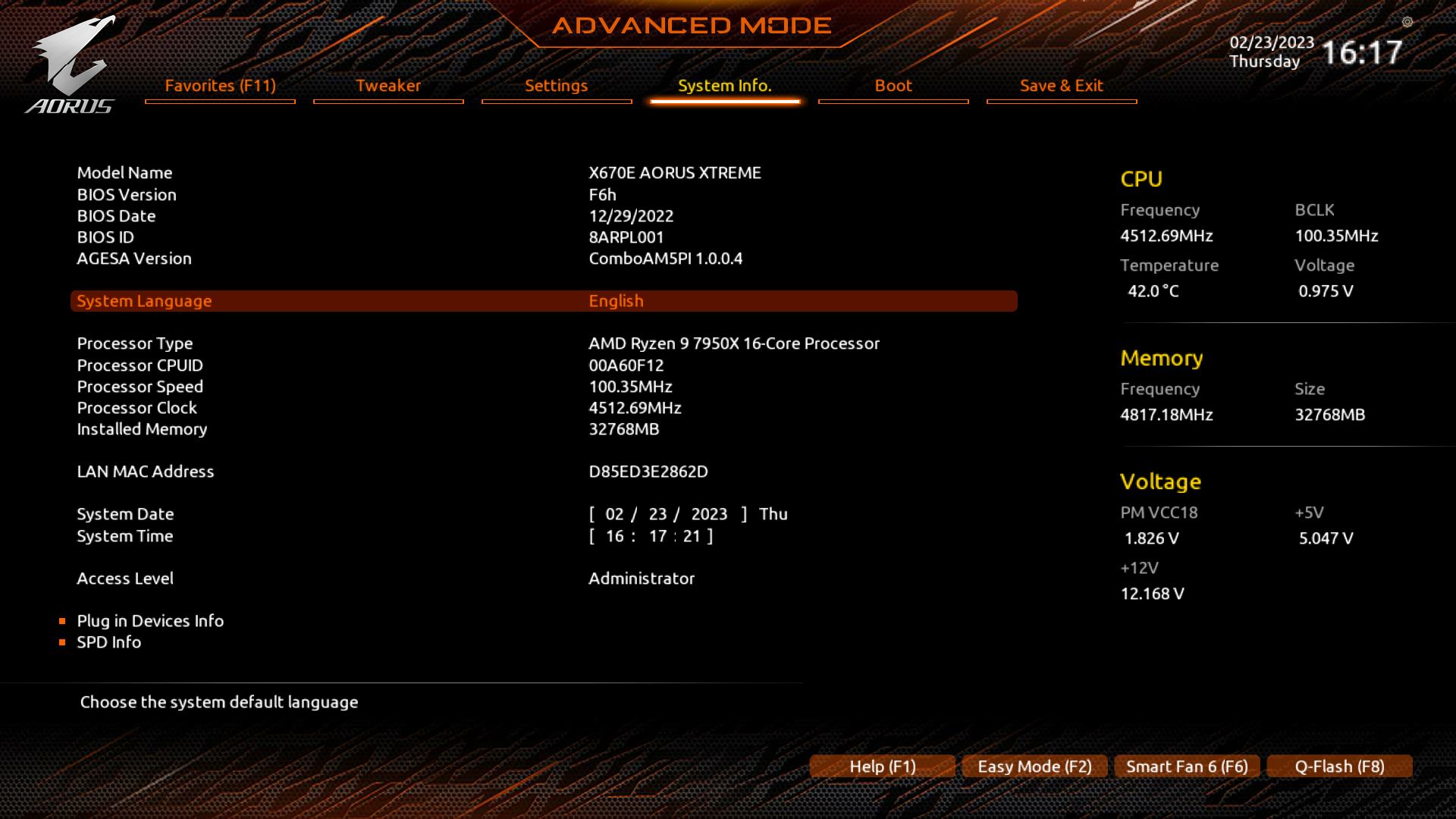
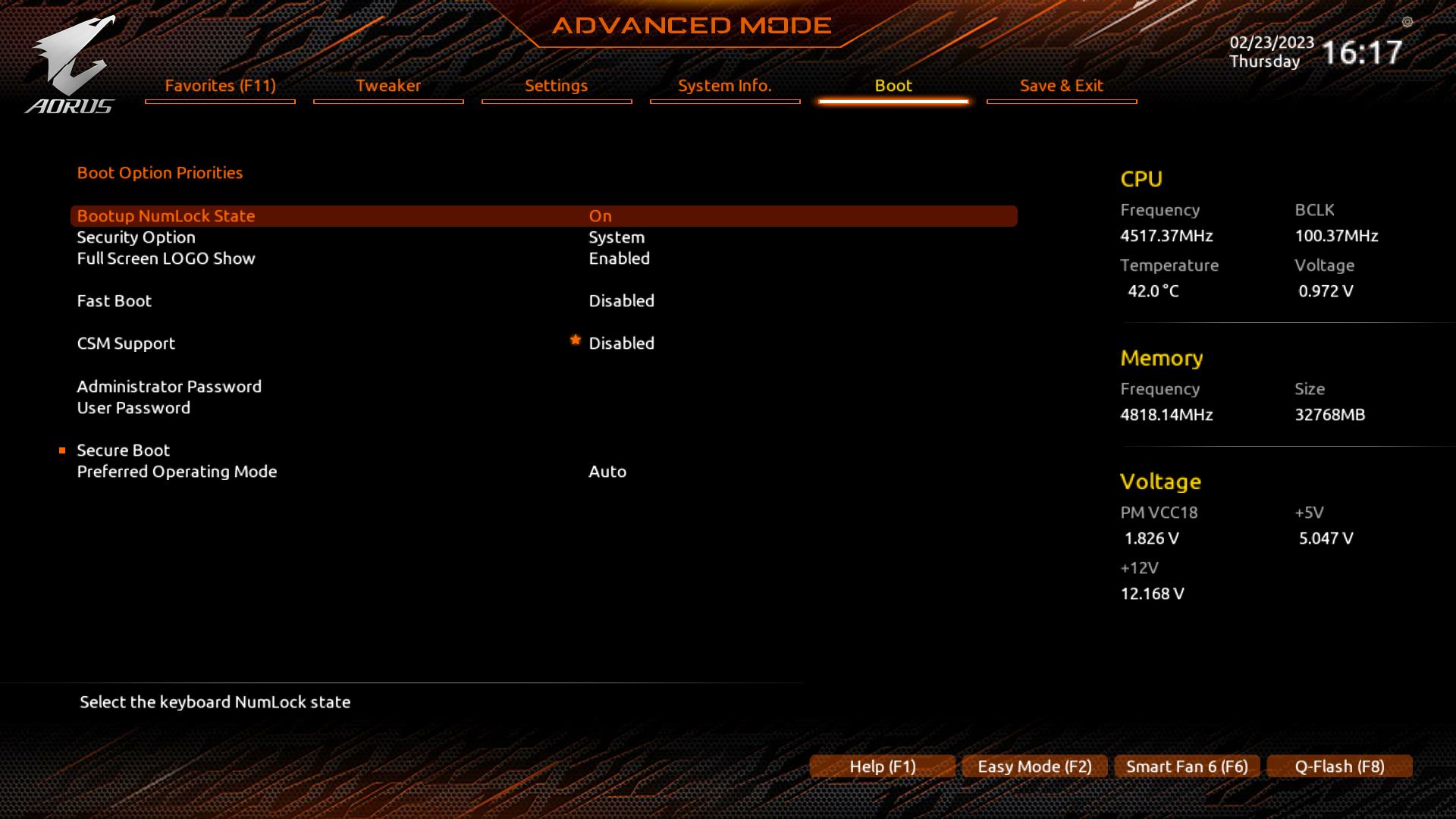
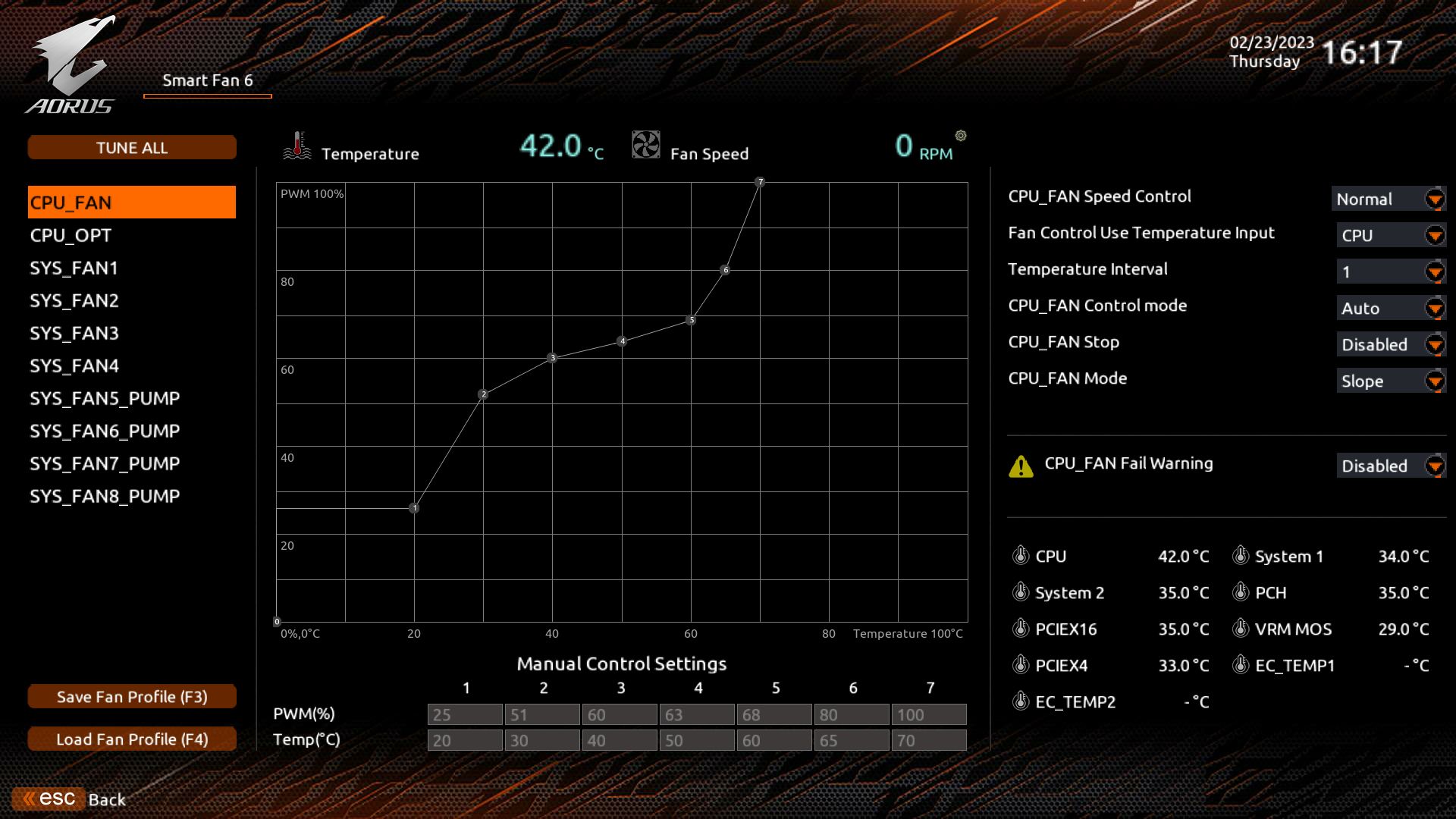
Software
On the software side, Gigabyte’s primary tool for X670E (and Z790/B760) is the Gigabyte Control Center (GCC). GCC is a one-stop shop for many board-centric functions, including RGB lighting control (RGB Fusion), Fan Control, and performance/overclocking. You can also update and install drivers from within the application, too. It’s not as comprehensive as the App Center and some of its applications, but I doubt many will miss the old version, as GCC is quite capable.
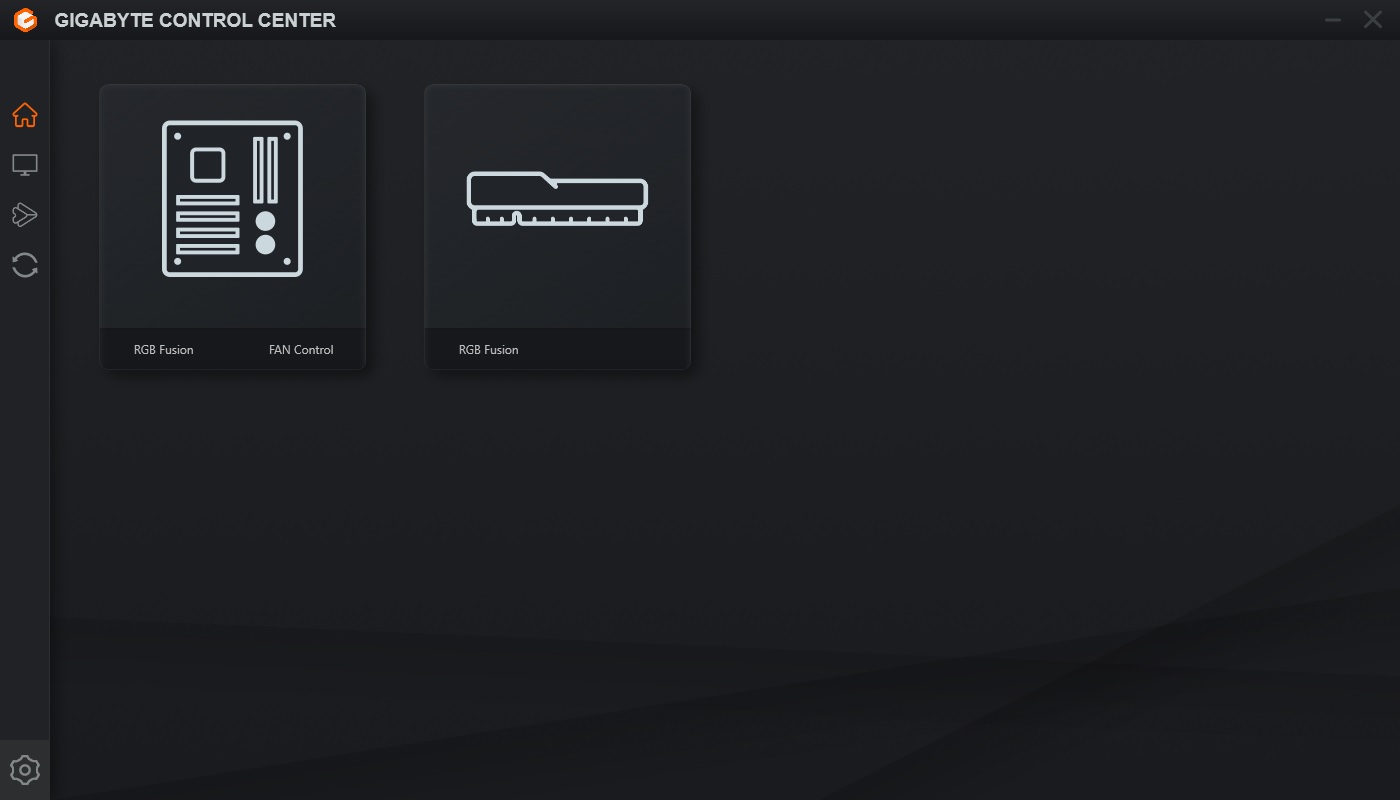
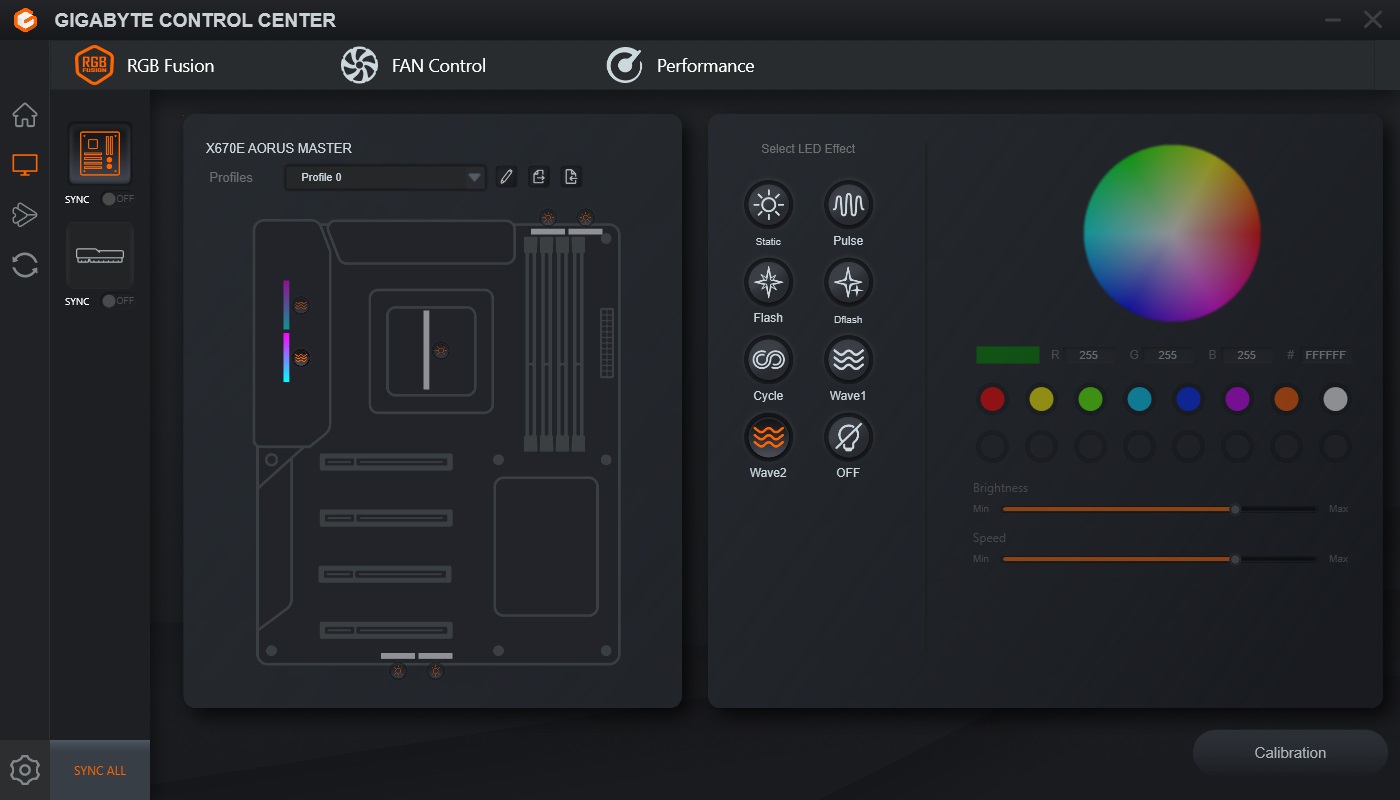
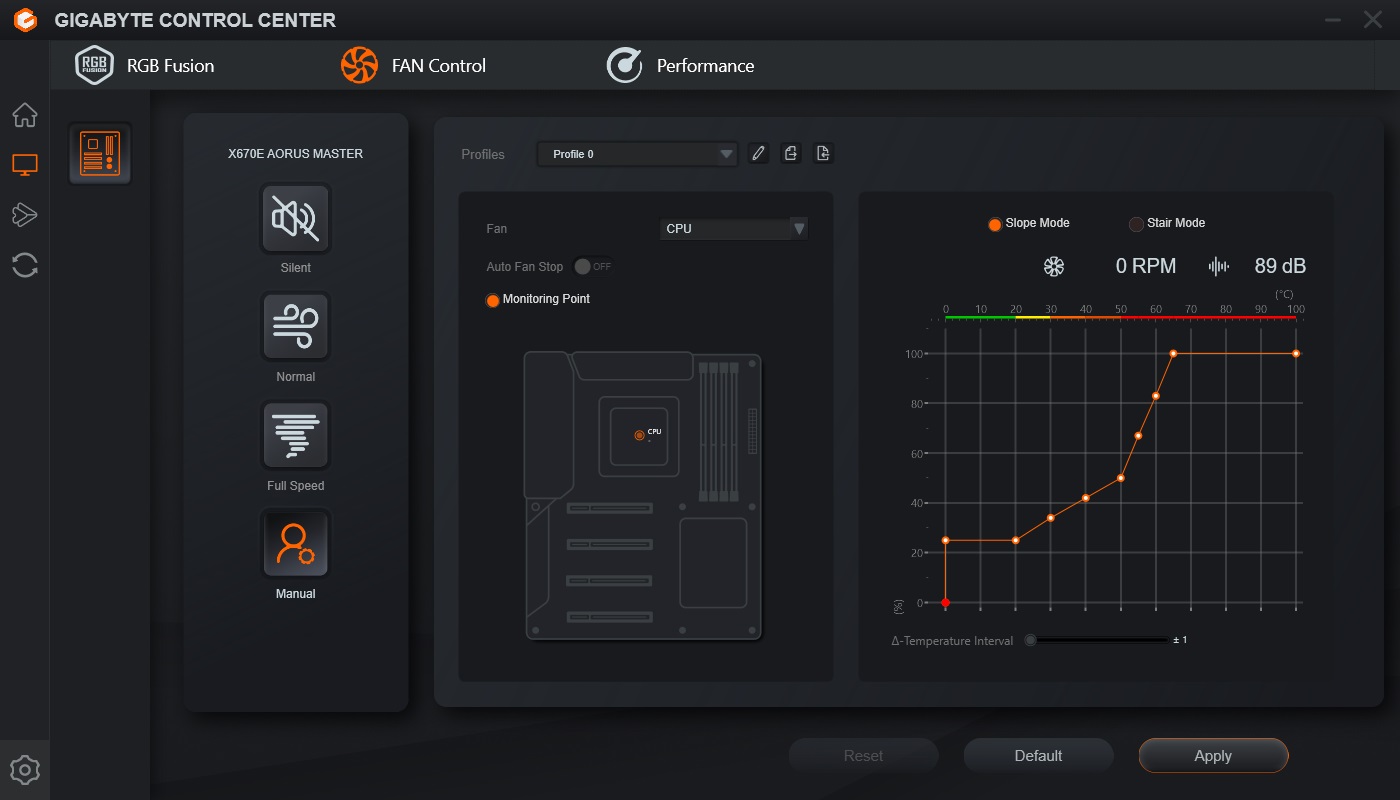
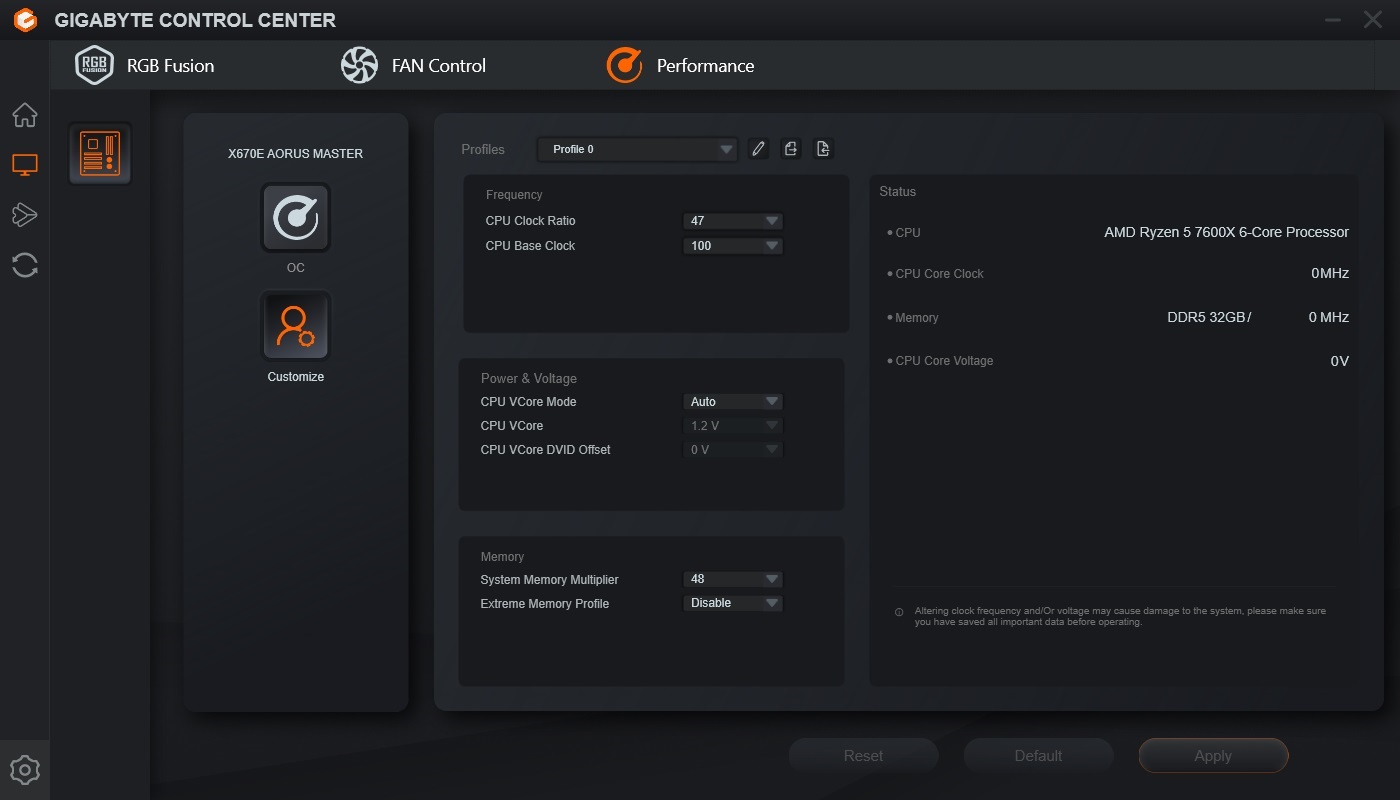
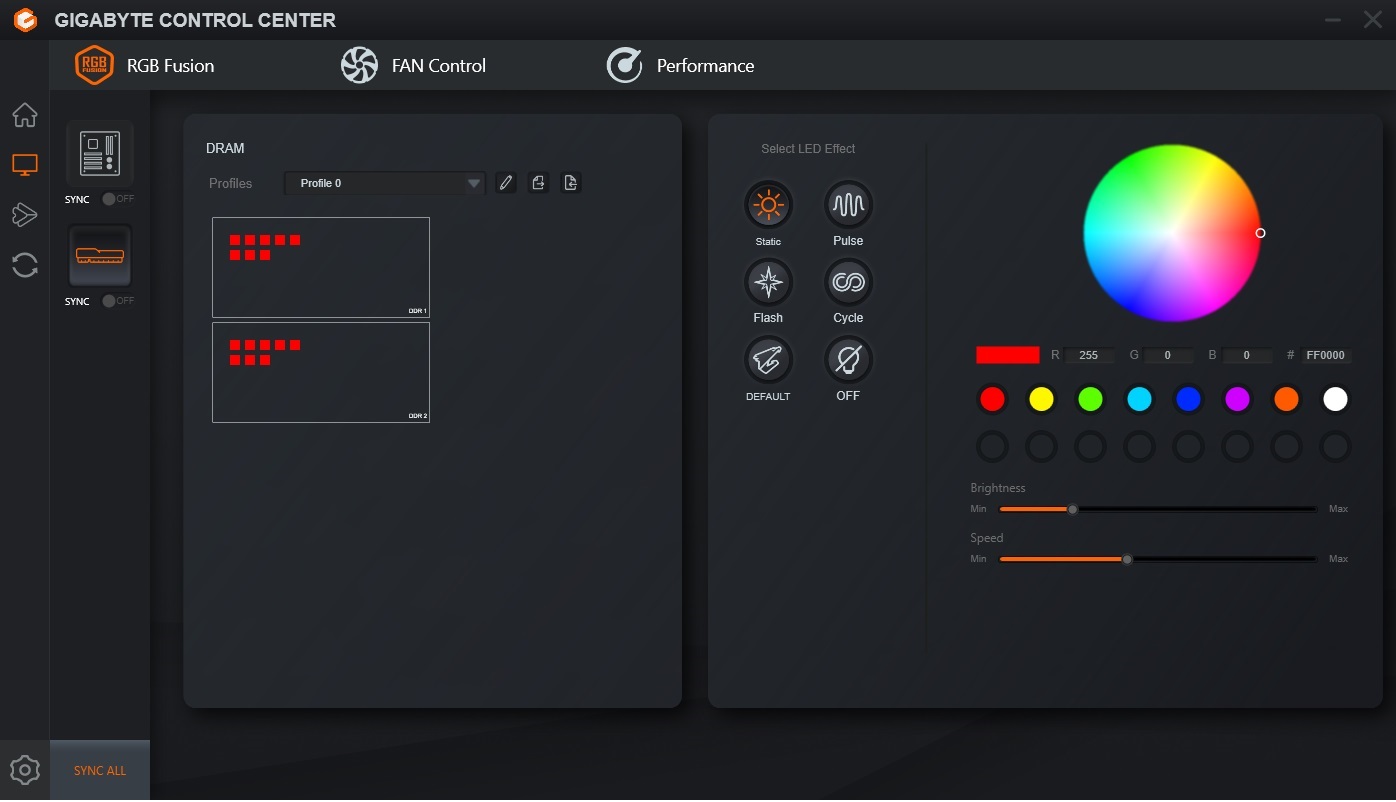
MORE: Best Motherboards
MORE: How To Choose A Motherboard
MORE: All Motherboard Content
Current page: Gigabyte Z790 Aorus Extreme: Specs and Features
Prev Page MSI X670E Godlike: Specs and Features Next Page Asus ROG Crosshair X670E Extreme: Specs and Features
Joe Shields is a staff writer at Tom’s Hardware. He reviews motherboards and PC components.
-
evdjj3j I'm surprised MSI uses the name Godlike. I could see that turning off a lot of Christians.Reply -
Avro Arrow They call them "Flagship" motherboards.Reply
I call them "Irrelevant motherboards that people do not buy." :LOL:
Seriously though, these really are irrelevant to most people because no matter who is king at this level, things can be very different at the price points that most people are willing to pay.
Like, if I were in the market for an X670E board, I'd be looking at the ASRock X670E PG Lightning. ASRock isn't even represented here, probably because they don't think that there is a need for anything more expensive than a Taichi. -
Elusive Ruse Can you guys focus on B650 boards as well? All you seem to review is stuff that lands the manufacturers juicy dough.Reply -
simonharris314 Can I just ask how you managed to get an Intel Core i9-13900K running on an AM5 motherboard?Reply
Maybe the test system needs to be looked at?
H -
jxdking Why testing with DDR5-6000 CL36, not CL30 stuff?Reply
Why testing with RTX 3070, not RTX 4090?
Why MSI's uncore frequency is 1500MHz in CPU-Z, while other 2 boards running on 3000MHz?
PS: They are on different AGESA as well. CPU boosts differently on differently AGESA. -
PlaneInTheSky Dude, if I'm going to buy a $1,000 mobo, it better come with a bar of gold attached to it.Reply
Who even buys this, rich kids from Saudi Arabia or something. -
jdalso When I look at the Asus manual for the reviewed motherboard, the only sharing is between the 2 PCIe slots which will run at x8,x8 when both are used. It has multiple m.2 v5 slots that run without sharing with the PCIe slots.Reply -
MKBL Is this typo? Intel CPU on X670E?Reply
Test System ComponentsCPUIntel Core i9-13900KMemoryKingston Fury Beast DDR5-6000 CL36 (KF560C36BBEAK2-32) GSkill Trident Z DDR5-5600 CL36 (F5-5600U3636C16GX2-TZ5RK) -
waltc3 Nice write up! One thing I would have enjoyed seeing pictured is the back of the motherboards. I've never understood why some reviews don't bother with shots of the back of the reviewed boards. My x570 Master comes standard with a backplate on the back of the board, which not only lends it weight, but most importantly keeps the board from any sort of warp so that the dimensions are always the same (fits the stand-offs perfectly, etc.) Sometimes a pic of the board back can offer some insight into board construction.Reply
All of these mboards disappoint. I'm not going to go Intel, so I'll only compare and look for AMD mboards. MSI/Asus--far too expensive. Just ridiculous, frankly. You're right, the best board buy seems to be the Asroc you've mentioned. The GB board features almost the identical sound hardware that is featured on my x570 Master! They couldn't have improved it? Sad. $360 for my x570 was a great buy, considering the features it offers. The x670e Aorus Master costs $140 more than my x570 Master, but lacks several of the must-have features that made the Master so popular are not present in the x670e Master--including, incredibly, no backplate Clear CMOS button! And last, these are all E-ATX, which is going to require a new case purchase, on top of the rest of it. The 5800X3D is looking better all the time.



