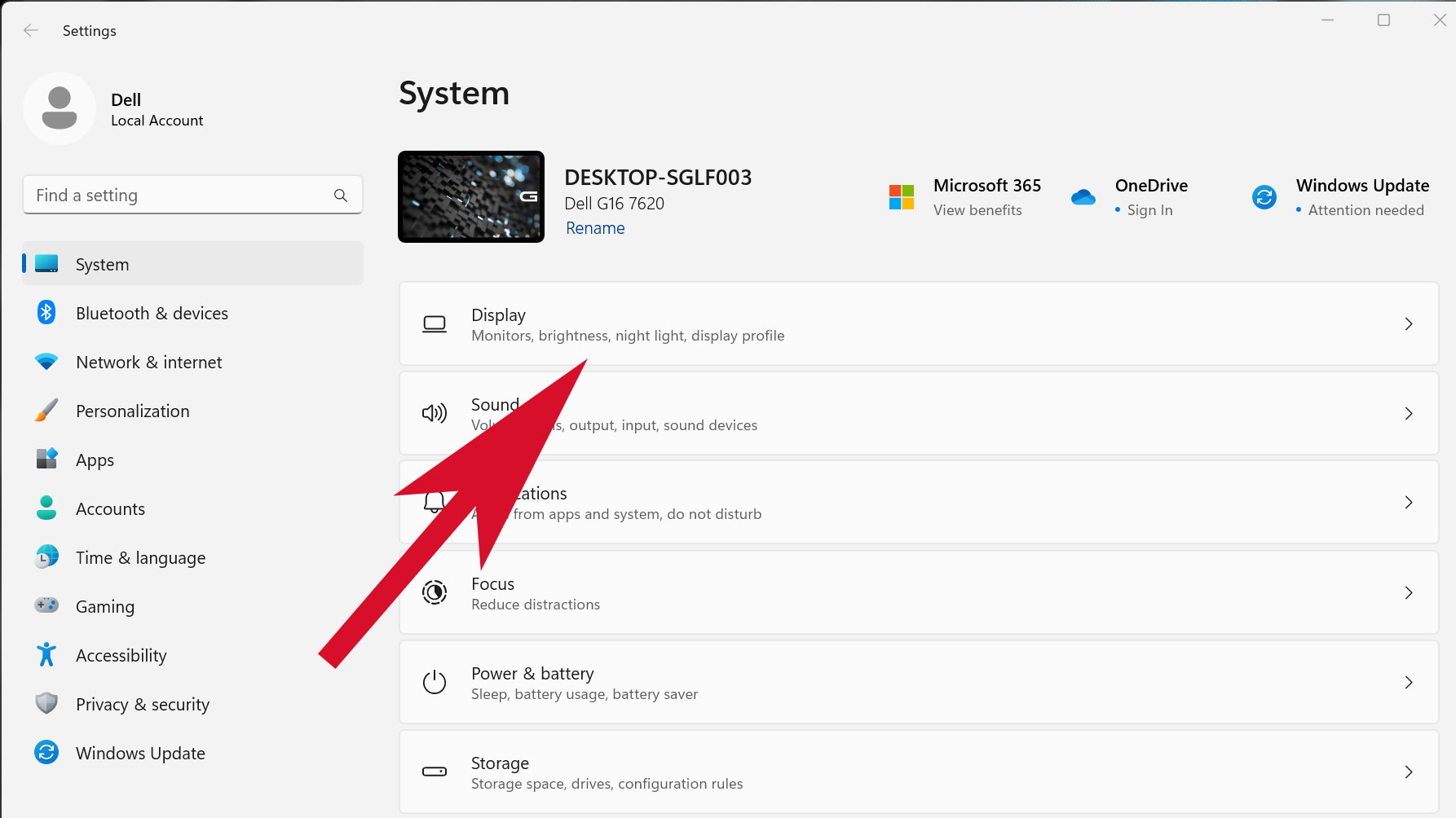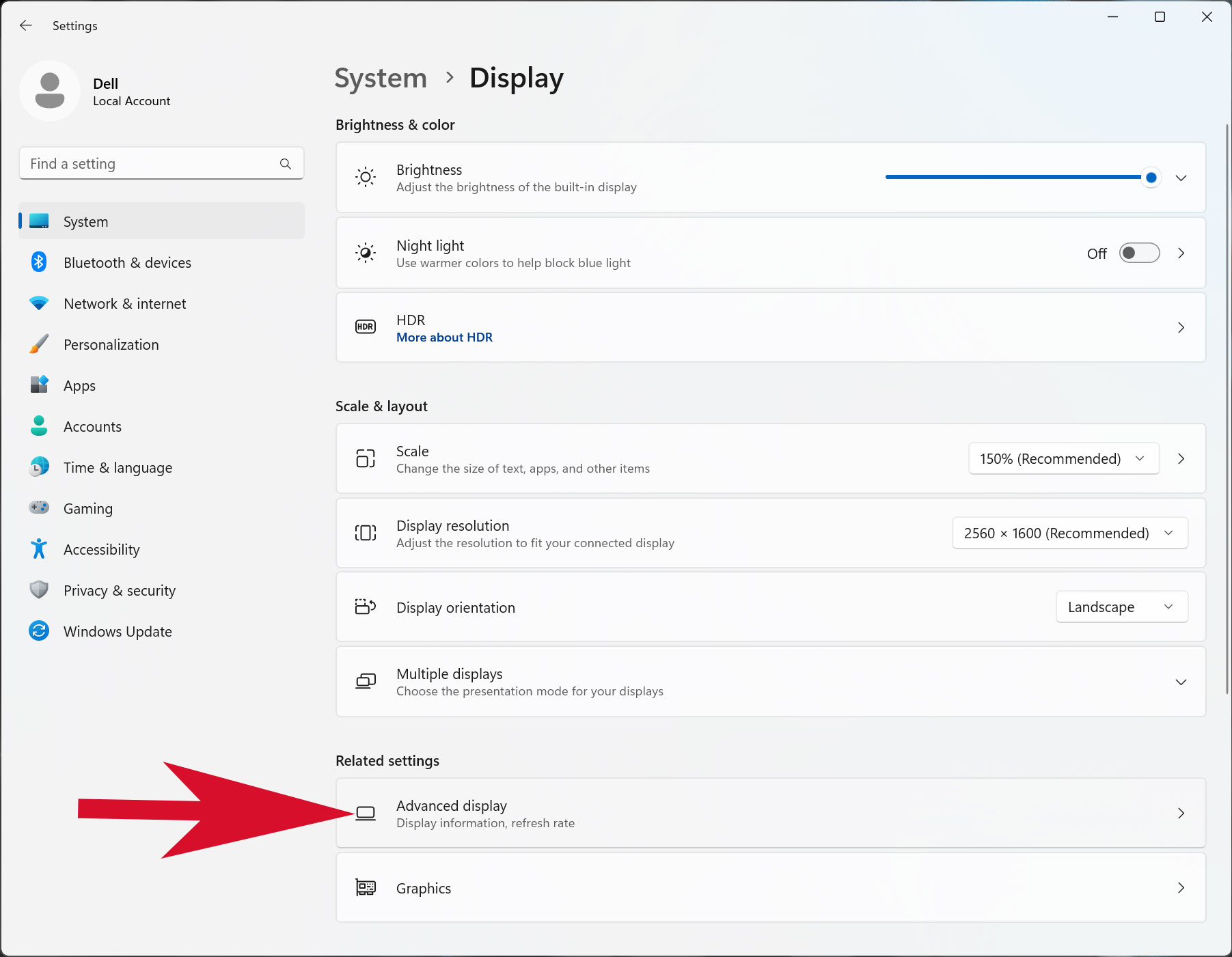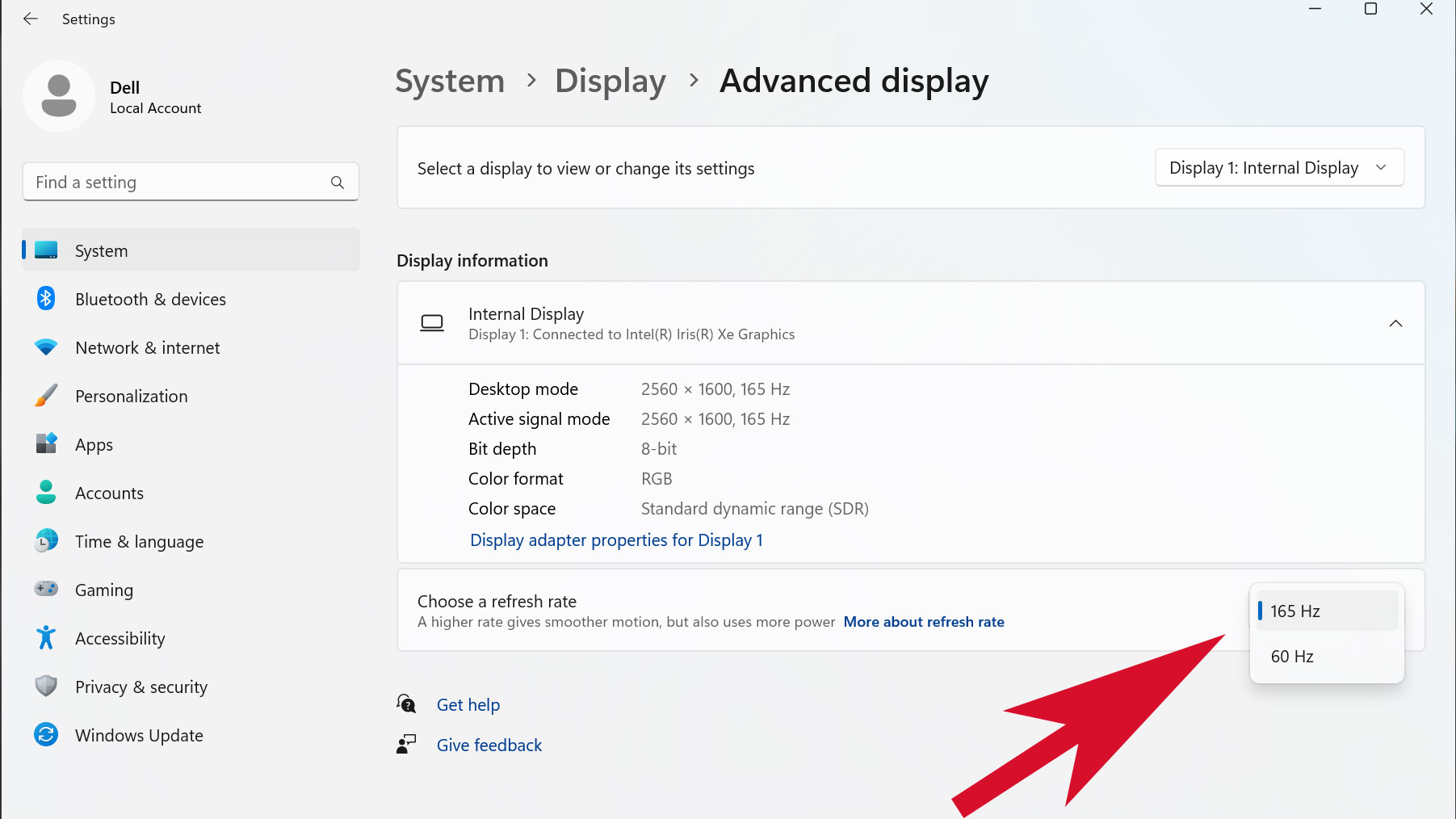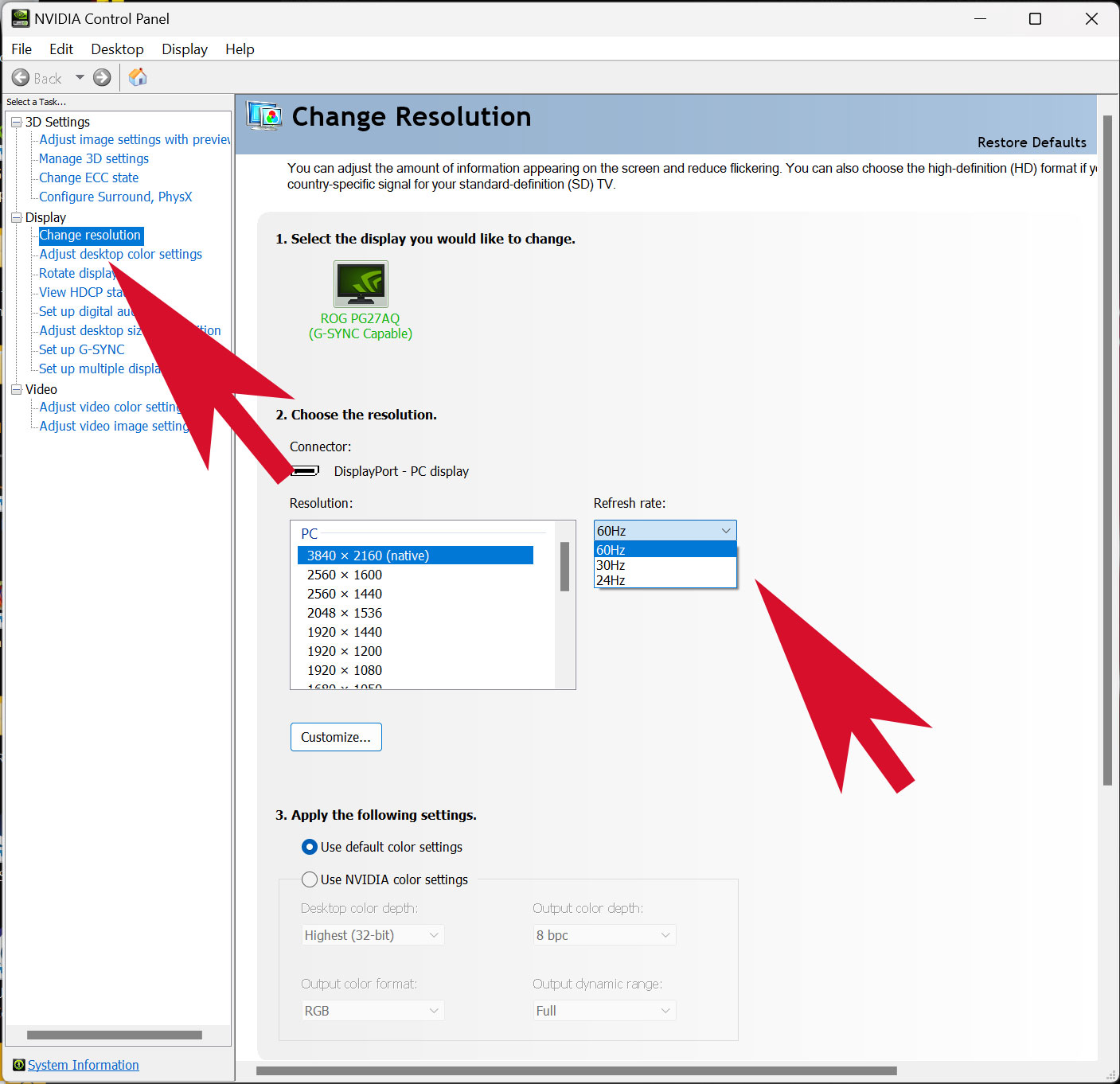How to Check Your Monitor's Refresh Rate
Time to see how fast you can game.
Your monitor's refresh rate — how often your screen can display an image per second — is a key factor in how smooth software (especially video games) appear on your screen. That number is measured in Hz. 60 Hz means 60 times per second. Displays these days often start at 60 Hz and go as high as 500 Hz, though part of that is also ensuring that your HDMI or DisplayPort cable can support those speeds.
If you're looking to find your screen's refresh rate, it's pretty easy to find in Windows. On some computers, you can also use Nvidia’s software (assuming you have an Nvidia GPU.)
Knowing your monitor's refresh rate gives you a potential target to hit when measuring a game's FPS (frames per second). Alternatively, if you want to change it (perhaps lowering it to improve battery life on a laptop), you should know where to look.
Here's how to check your monitor's refresh rate:
Check Your Monitor's Refresh Rate in Windows 10 or 11
While the images below are for Windows 11, the steps are the same in Windows 10.
1. Open Settings and choose Display.
2. Click "Advanced Display."
3. You'll find your refresh rate under "Display Information." A dropdown menu will let you pick from a variety of supported refresh rates. In the image, you'll see that the monitor has a 165 Hz refresh rate, but can be dropped down to 60 Hz.
Check Your Monitor's Refresh Rate in Nvidia Control Panel
If you use an Nvidia graphics card, you may also be able to take control of your refresh rate using Nvidia’s Control Panel. Your mileage may vary here — in our experience, you can't do this on laptops, but it works fine on desktops.
1. Open Nvidia Control Panel.
2. Choose Display > Change Resolution in the menu on the left side.
Get Tom's Hardware's best news and in-depth reviews, straight to your inbox.
3. Next to the resolution, you'll see a dropdown for the refresh rate.

Andrew E. Freedman is a senior editor at Tom's Hardware focusing on laptops, desktops and gaming. He also keeps up with the latest news. A lover of all things gaming and tech, his previous work has shown up in Tom's Guide, Laptop Mag, Kotaku, PCMag and Complex, among others. Follow him on Threads @FreedmanAE and BlueSky @andrewfreedman.net. You can send him tips on Signal: andrewfreedman.01