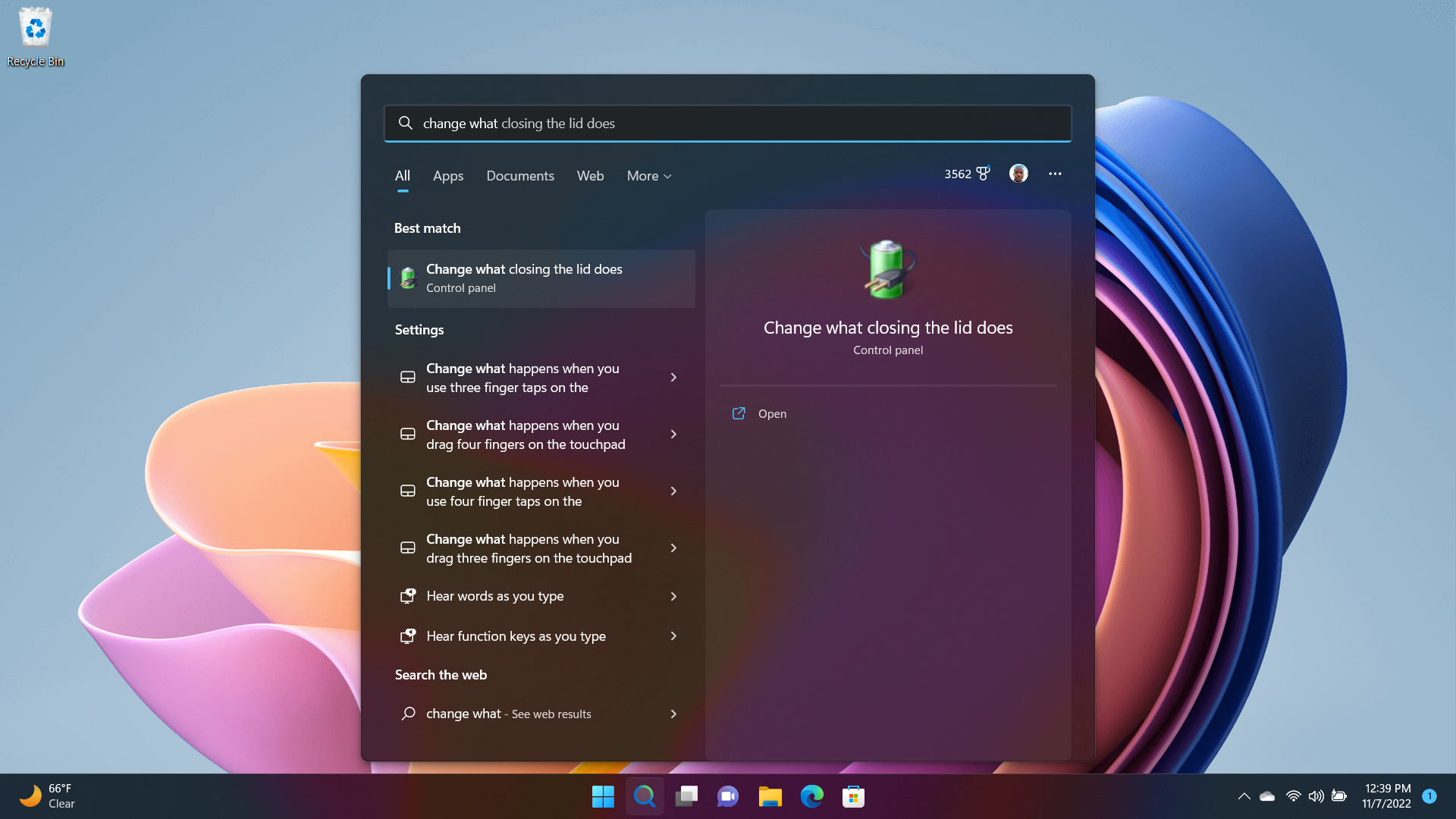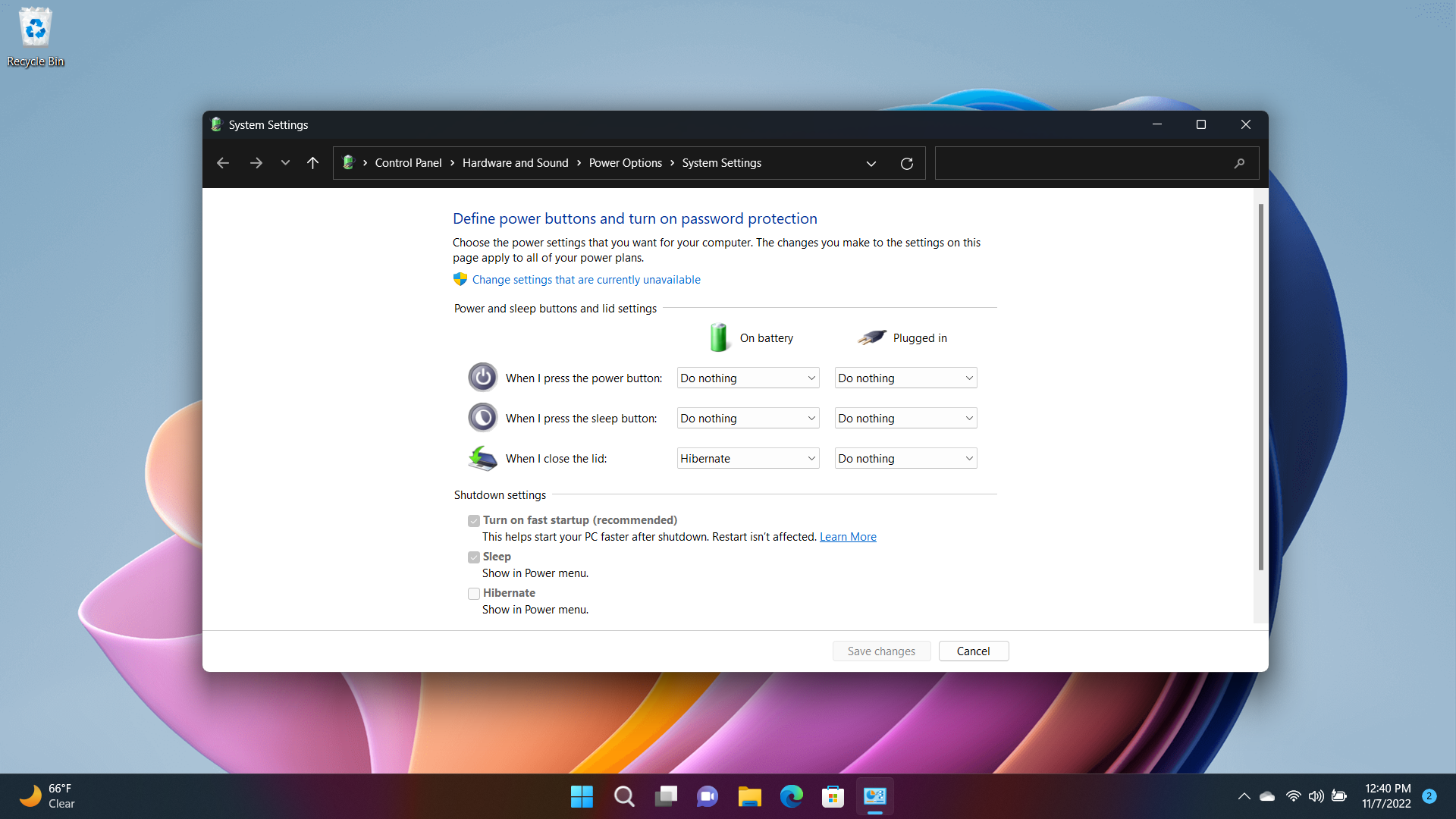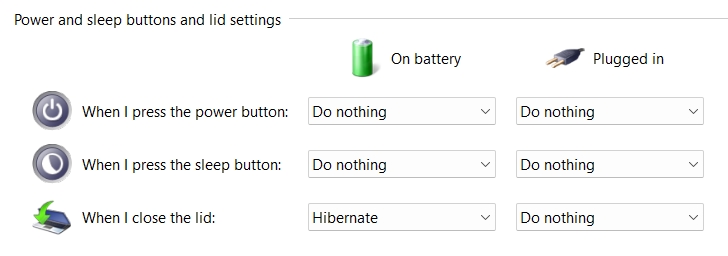How to Close Your Laptop and Use an External Monitor

Laptops overtook desktops in sales long ago, meaning millions of people use portable PCs daily for entertainment, work and school activities. While all laptops have built-in displays that are used for interacting with and creating content, sometimes we need more screen real estate than the 12 to 17 inches that are provided by default.
With all modern laptops, attaching an external display – either via HDMI or USB-C/DisplayPort – is an easy way to boost productivity, allowing you to use some of the best gaming monitors or the best computer monitors. Many people would prefer to plug in an external monitor (or plug into an external docking station with a monitor attached) and close the laptop lid. Having the lid closed allows you to have all of your monitors at the same height and take advantage of vertical docking stations. It also generally leaves more available space on a desk.
However, by default, closing the lid on a laptop will put it in standby mode or force it to hibernate. Obviously, that is a non-starter for anyone trying to get work done in Windows 10 or 11, so here’s a quick and easy way to keep your computer active when closing the lid.
How to Keep Your Laptop Running When You Close the Lid
1. Search "Change what closing" in the Windows search bar then click the top result: "Change what closing the lid does."
2. A System Settings menu opens which allows you to control what happens "When I close the lid." There are options to select what takes place when the laptop is running on battery power or when it's plugged into the wall.
3. Select "Do Nothing" from the drop-down menu next to "When I close the lid" when plugged in. If you wish, you can also apply this setting when the laptop is running on battery power, but we do not recommend it if you are using an external monitor or are docked due to increased power usage. However, you are free to do so if you desire.
Now when you close your lid when plugged in, the laptop will remain on unless you tell it otherwise.
Get Tom's Hardware's best news and in-depth reviews, straight to your inbox.

Brandon Hill is a senior editor at Tom's Hardware. He has written about PC and Mac tech since the late 1990s with bylines at AnandTech, DailyTech, and Hot Hardware. When he is not consuming copious amounts of tech news, he can be found enjoying the NC mountains or the beach with his wife and two sons.
-
Roland Of Gilead This is very useful for running a plex server (which I do) on an older laptop with win 10 and 4gbs of ram.Reply
Or, for relatively light tasks and for those laptops that don't get much heat through the keyboard.
The other side to this is, for a gaming laptop this is a no-no. An awful lot of heat comes up through the keyboard on a gaming laptop, and with the lid closed, it can cause damage to the screen over time. Maybe you can include that in the reasoning for doing this, and advise gaming laptop owners to consider a different solution. -
TechieTwo While I get the reasons why many people use a laptop, I'd go crazy using a flat keyboard all day long in addition to the heat from all laptops. There is a lot of room for improvement on laptops IME.Reply