How to Remove Windows' Annoying Search Highlights Icons
Purge the annoying, cutesy icons from Windows 10 or 11's search box.
Considering that Microsoft would like to charge you at least $129 for a Windows license, it's pretty nervy of the company to keep pushing all kinds of promotions into prominent places in the UI. One of the most recent and annoying additions is what the company calls "Search Highlights," frequently-changing cartoonish icons that live on the right side of your Windows 10 or 11 search box.

When you click the cutesy icon, you get Bing search results shown to you, regarding some timely topic. The day I wrote this, it was a cartoon car that gave me info about the British Grand Prix, but it could have been anything Microsoft's Bing team deems important.
Fortunately, it's easy to make the Windows 10 or 11 Search Highlights disappear.
How to Remove Search Highlights from Windows 10's Search Box
1. Right click on the search box or anywhere on the taskbar.
2. Select Search from the context menu.
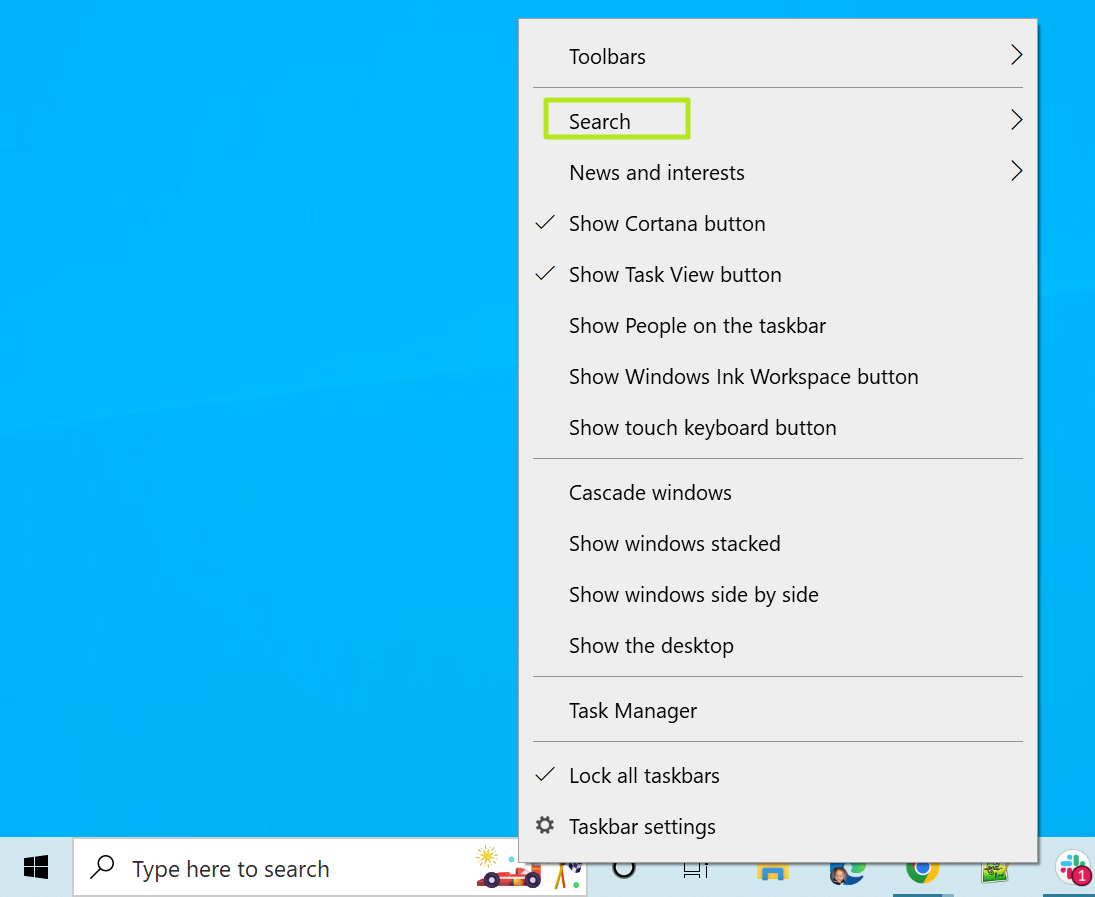
3. Click on Search Highlights to toggle it to off.
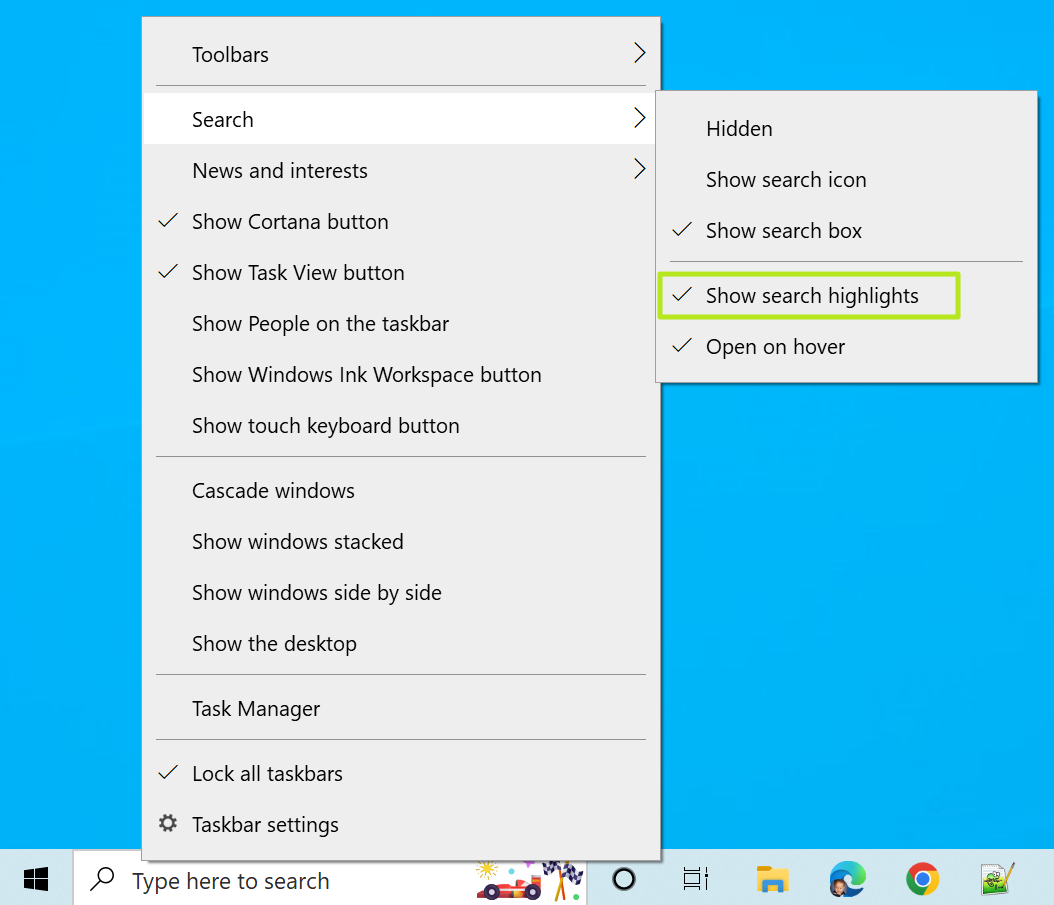
How to Remove Search Highlights from Windows 11's Search Box
In Windows 11, you don't see the Search Highlights on the taskbar because the Search box only appears when you either click the magnifying glass icon, hit Windows key + S or click the search box on the Start menu. However, once you have the Search menu open, you see the annoying icons on the right side of the search box.
Get Tom's Hardware's best news and in-depth reviews, straight to your inbox.
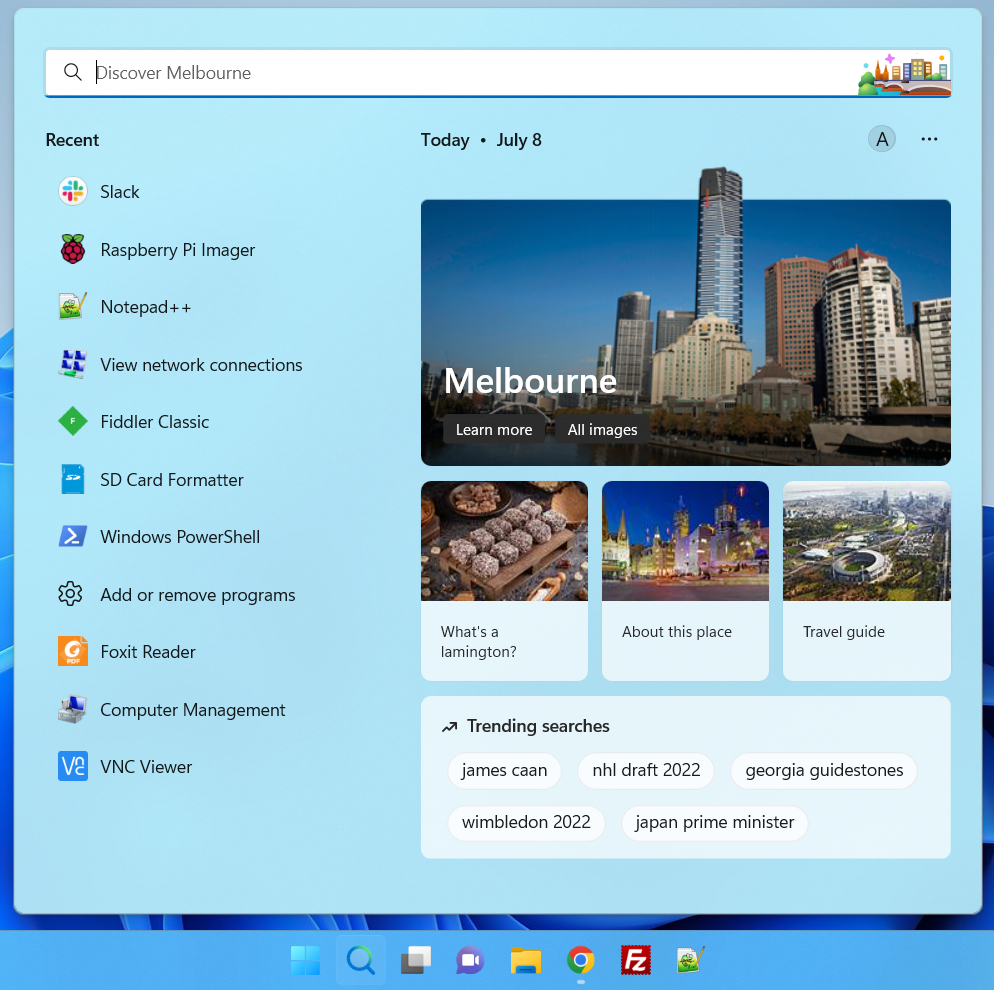
The process for disabling Search Highlights is slightly different in Windows 11 than 10, but still pretty simple.
1. Launch the search menu. You can get there by clicking the magnifying glass.
2. Click the three-dot menu and select Search Settings.
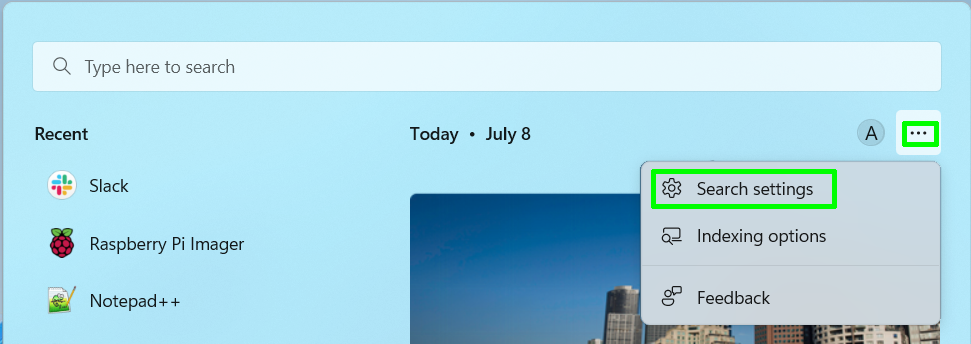
3. Toggle "show search highlights" to off. You'll have to scroll down to the bottom to find it.
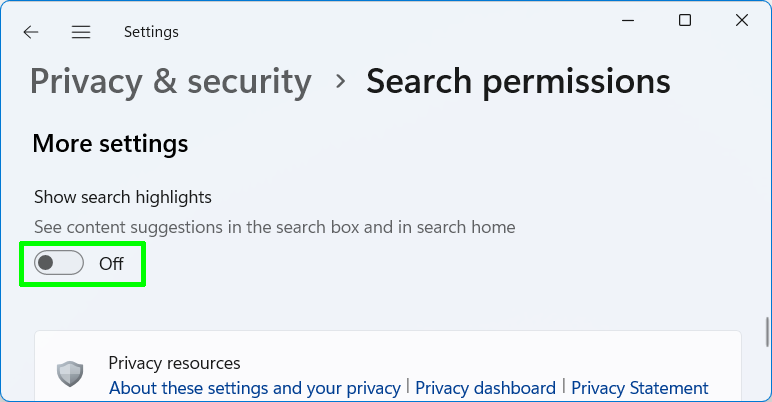
The Search Highlights icon should now be gone. And, by the way, you do not have to pay $129 for a Windows license when you build a PC. See our story on how to get Windows 10 or 11 for free or cheap for details.
Avram Piltch is Managing Editor: Special Projects. When he's not playing with the latest gadgets at work or putting on VR helmets at trade shows, you'll find him rooting his phone, taking apart his PC, or coding plugins. With his technical knowledge and passion for testing, Avram developed many real-world benchmarks, including our laptop battery test.
-
Alvar "Miles" Udell You could also hide the search box, considering Windows 10 is coded to bring up a search if you start typing and have the Start menu open.Reply -
jimbo007 Better to get rid of Microsoft's mediocre search altogether. Just use the free and omnipotent "Everything" (from voidtools). Immediate and lightweight indexing and then instant searches across the PC and even local network. So much more powerful, extensible and fast.Reply -
LastStanding Ha-ha! I find it weird that some users would get annoyed by just the very simple things. Maybe it is just me, though.Reply
¯\( ͡° ͜ʖ ͡°)/¯ -
JoBalz ReplyLastStanding said:Ha-ha! I find it weird that some users would get annoyed by just the very simple things. Maybe it is just me, though.
¯\( ͡° ͜ʖ ͡°)/¯
I am one of those that got annoyed with that little picture in the search box. It's a minor thing to find annoying, but I got more and more annoyed with it as time went on. I actually figured out how to get rid of it two weeks ago but it's nice to see the method published.. -
LastStanding ReplyJoBalz said:I am one of those that got annoyed with that little picture in the search box
Bahahaha! Seriously?! I ain't fking with you, dude! Bahahaha!
It's a minor thing to find annoying, but I got more and more annoyed with it as time went on
Bahahaha!
Thanks for the laughs, brotha! Especially in these times. 👍 -
cryoburner That is hideous. They undoubtedly assigned a large team and most of their Windows 11 development budget to redesign the OS to "look nicer" only for someone to decide to plaster some random emojis on-screen to link you to random content that you are probably not even interested in.Reply
Not that I would have the search bar visible anyway, since it serves no real purpose in the taskbar. -
3ogdy Coming up next : How to refresh the icons on your desktop.Reply
Open up a context menu and click an option.
No, seriously, it's good to know that people will at least be able to do what's described here.
I just think it would take people less time tinkering with the context menu and disabling the option than it would take them looking for a solution in the Internet. -
Friesiansam Taken a long time to tell people how to reduce the search box! I reduced it to just a small button in August 2015, shortly after going for the free upgrade from Windows 7.Reply
