Tom's Hardware Verdict
While expensive, the Asus ROG Rapture GT-BE98 Pro has the performance and features to appeal to hardcore gamers with plenty of ports and software features.
Pros
- +
Fast and consistent performance on the 6GHz band
- +
Plethora of LAN ports, including two 10G connections
- +
Wealth of software features aimed at gamers
- +
Supports smartphone tethering out of the box
Cons
- -
Wi-Fi 7 clients aren’t readily available to take advantage of the faster wireless speeds
- -
Expensive
Why you can trust Tom's Hardware
The Wi-Fi 7 (802.11be) standard was officially ratified earlier this year, meaning that more routers are slowly making their way to the market. While several Wi-Fi 7 routers launched last year, 2024 is the real launching point for the high-end routers.
Asus is a big name in the high-end router market catering to gamers, and the company is aiming to impress with its new ROG Rapture GT-BE98 Pro. The name is a mouthful, but the router itself is packed to the gills with features to satisfy your every networking need. The router includes quad bands (including two 6GHz bands), 7 LAN ports, configurable Aura RGB support, and a wealth of software features in the user interface aimed at gamers. The ROG Rapture GT-BE98 Pro, which looks like it stepped out of an arachnid convention, is priced at $799.
Design of the Asus ROG Rapture GT-BE98 Pro
There’s nothing subtle about the design of the ROG Rapture GT-BE98 Pro. Whereas most general purpose and mesh routers for the consumer market have minimalistic designs to better blend into their environments, the ROG Rapture GT-BE98 Pro goes head first into the bold and brash design aesthetic to appeal to gamers.
The unit is all-black, including the eight poseable antennas positioned around its perimeter. There isn’t a curve on this router – everything is straight lines and angles. A large ROG logo on the top of the router is lit up with dozens of individual LEDs that are programmable from the software interface. Also on top of the router is a rather large heatsink and a window showing superfluous design details to make the ROG Rapture GT-BE98 Pro seem more “cool.” For example, a warning label under the window states, "Caution: Gaming Area — High levels of junk food and profanity beyond this point."





Near the front of the router are two buttons: WPS and LED. The WPS button is, of course, to enter Wi-Fi Protected Setup, while the LED button is programmable. It’s used to turn the LEDs on or off, cycle through Aura RGB patterns, or to enable the Game Boost feature.
However, the “business end” of the router is in the back, where you’ll find all of the ports. Looking at the router from the back, you’ll see a DC-in power port, a power button, a USB 2.0 port, and a USB 3.0 port. On the central plane, you’ll find a reset button, four 2.5G LAN ports (including one for WAN), and a 10G LAN port. The right plane on the rear is home to a 1G LAN port and another 10G LAN port (the designated ROG Gaming Port).
The unit is massive, measuring 13.79 x 13.79 x 8.68 inches and weighing 4.4 pounds.
Get Tom's Hardware's best news and in-depth reviews, straight to your inbox.
Asus ROG Rapture GT-BE98 Pro Specifications
| Wi-Fi Standard | Wi-Fi 7 |
| Wi-Fi Bands | 2.4GHz BE: 4x4 (Tx/Rx) 4096 QAM 20/40MHz, up to 1,376Mbps |
| 5GHz BE: 4x4 (Tx/Rx) 4096 QAM 20/40/80/160MHz, up to 5,764Mbps | |
| 6-GHz BE: 4x4 (Tx/Rx) 4096-QAM 20/40/80/160/320MHz, up to 11,529Mbps | |
| 6-GHz BE: 4x4 (Tx/Rx) 4096-QAM 20/40/80/160/320MHz, up to 11,529Mbps | |
| Speed | 30 Gbps (1.4 Gbps + 5.8 Gbps + 11.5 Gbps + 11.5 Gbps) |
| Wi-Fi Coverage | 2,500 square feet |
| CPU | Quad-Core 2.6GHz |
| Memory | 256MB Flash, 2GB RAM |
| Ports | 1 x 10Gbps for WAN/LAN, 1 x 2.5Gbps for WAN/LAN, 1 x 10Gbps for LAN, 3 x 2.5Gbps for LAN, 1 x RJ45 10/100/1000Mbps for LAN, 1 x USB 3.2 Gen1, 1 x USB 2.0 |
| Dimensions | 13.79 x 13.79 x 8.68 inches (H x W x D) |
| Weight | 4.4 pounds |
Setting up the Asus ROG Rapture GT-BE98 Pro
The Asus ROG Rapture GT-BE98 Pro can be set up in one of two ways: through a web browser or via the Asus Router smartphone app. I first set up the router using the traditional web browser method. This was as easy as connecting wirelessly to the router using the SSID/password information printed on the bottom of the router. Once connected to the router, the setup program verified my internet connection and then asked if I wanted to combine all bands under a single SSID and let the router choose the appropriate band for each device or if I wanted to create a separate SSID for each of the four bands. I chose the latter. I was finally asked to create a new administrator login and password for security purposes.
I then reset the router to the factory defaults and re-ran the setup process using the Asus Router smartphone app. With the app, I was asked to scan the QR code on the bottom of the router, which then automatically joined the default SSID for the router. The setup process then proceeded in much the same way as the browser method, albeit on a smaller screen.
Asus ROG Rapture GT-BE98 Pro Software
While you can use the app to adjust the ROG Rapture GT-BE98 Pro settings, I prefer the web browser due to its cleaner presentation and easy access to all of the available options.
The main dashboard gives you at-a-glance access to your current internet status, WAN IP address, active Wi-Fi bands, the current wireless mode the router is operating in, and the number of connected clients. You’ll also find readouts for current network traffic (in 15-second intervals), your current network ping/deviation, and access to the Aura RGB controls.
Speaking of Aura RGB, you can enable/disable the lighting effects from the dashboard or enable Night Mode, which lowers the intensity of the RGB effects so that your room doesn’t look like a 1970's disco. You can also select the colors and RGB patterns (e.g., static, breathing, wave, etc.).

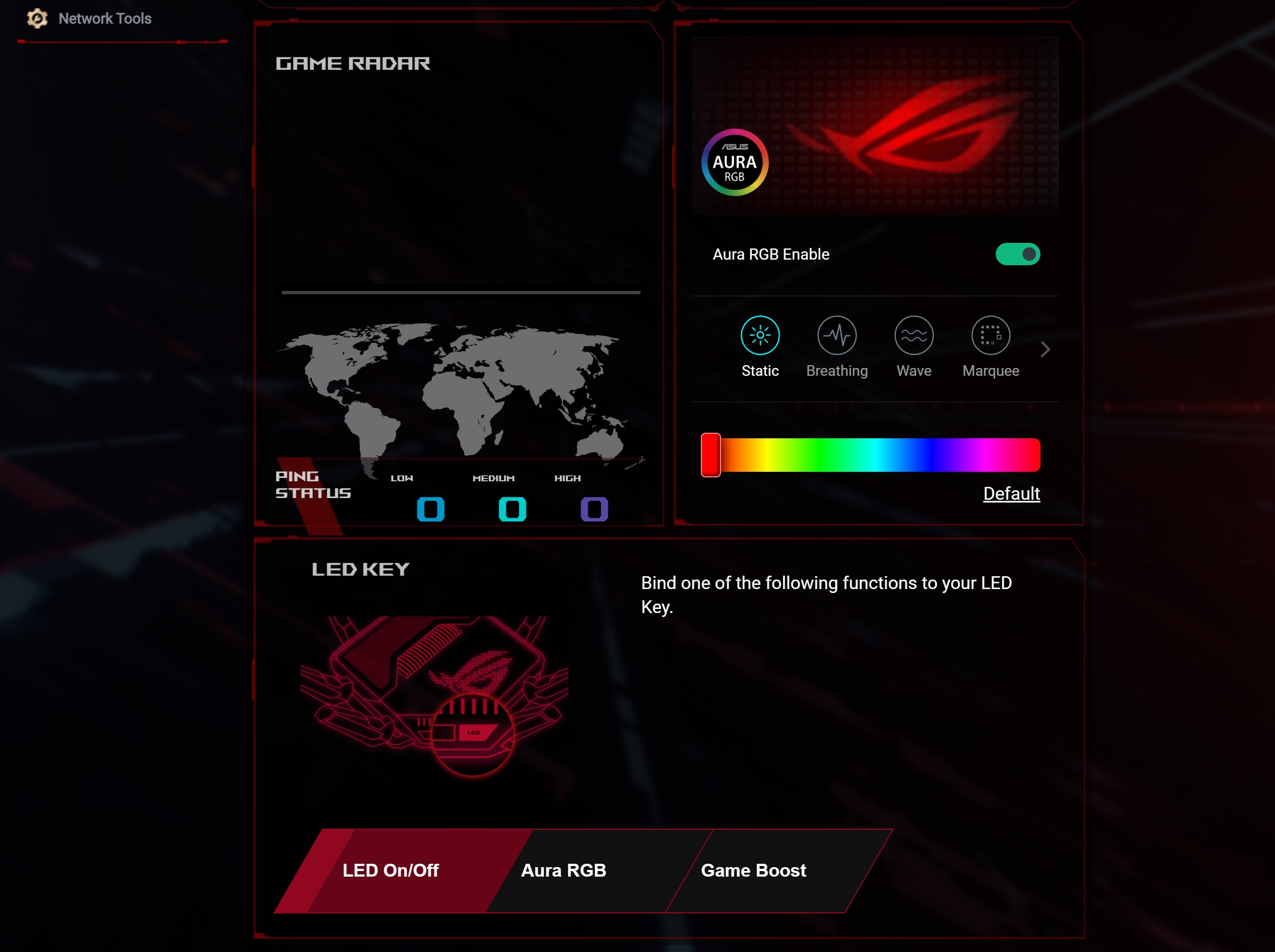
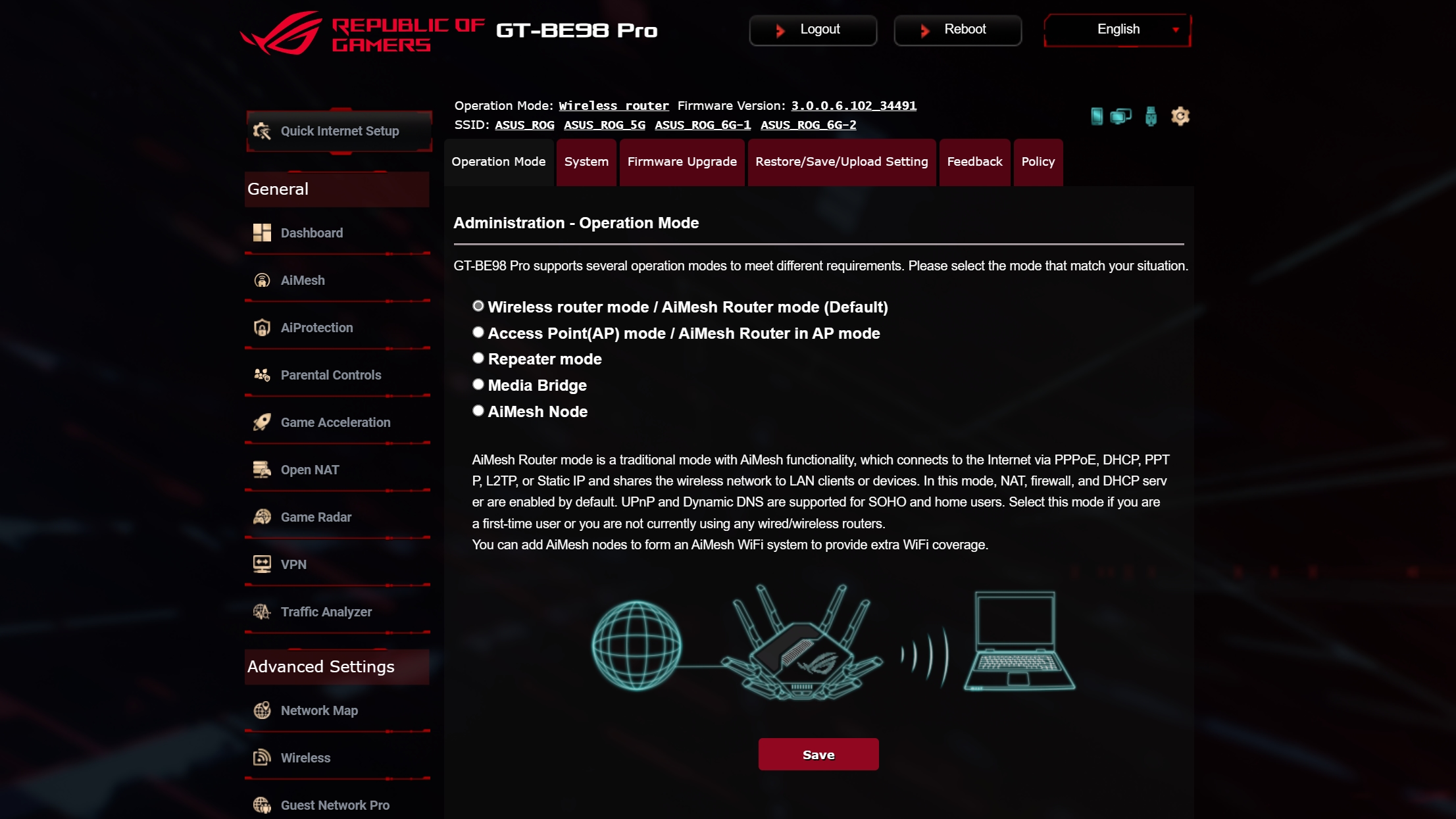
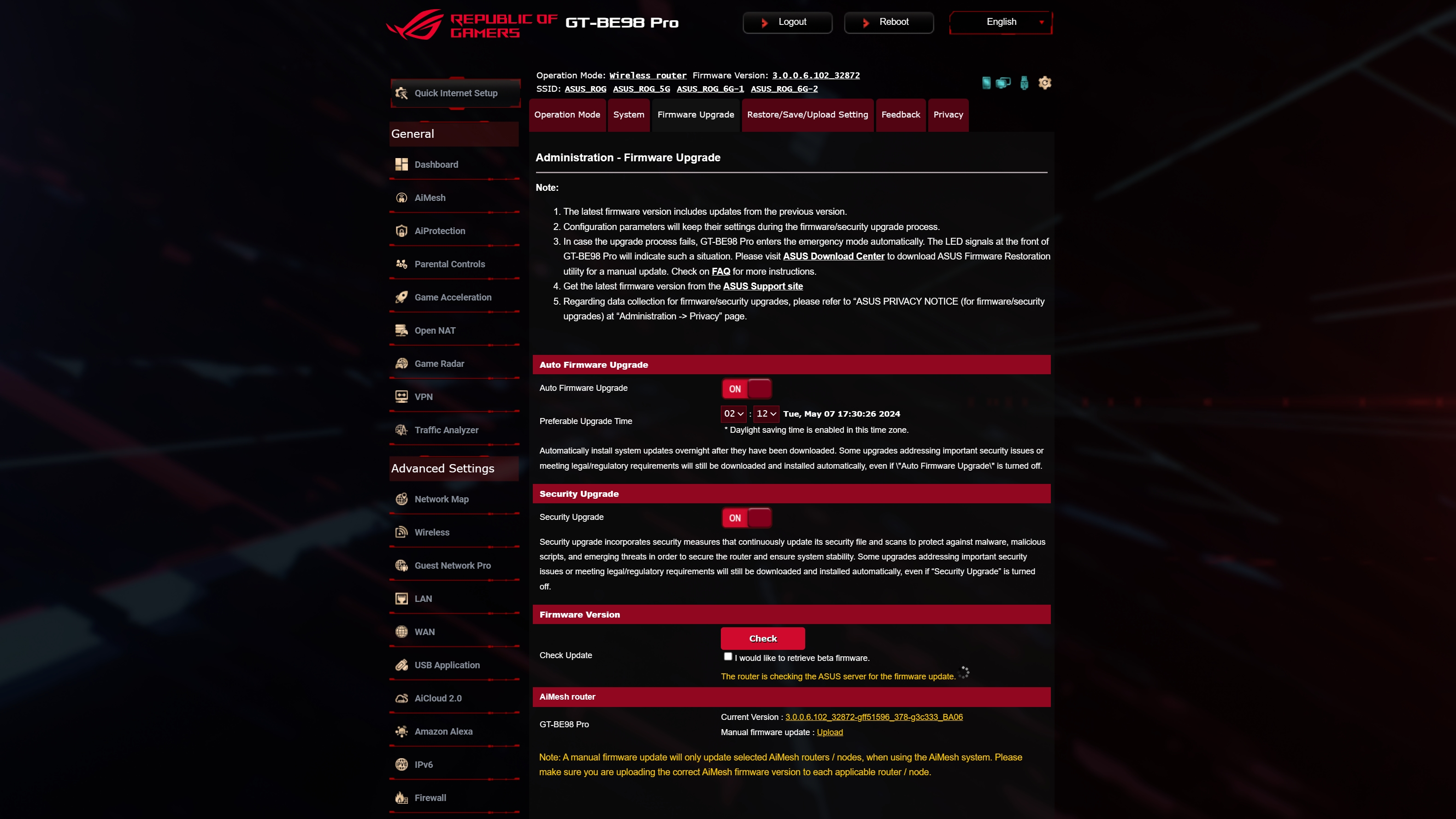
Another feature that some might find helpful if their broadband service goes offline temporarily is the ability to tether to your smartphone’s cellular connection. You can enable this setting under the WAN menu option. With the setting enabled, I dug around in my spare parts drawer until I found a USB-C to USB-A cable. I plugged the USB-C end into my iPhone, and the USB-A end into the USB 3.0 port on the back of the ROG Rapture GT-BE98 Pro. My iPhone asked if I wanted to trust the device, and within a few seconds, the ROG Rapture GT-BE98 Pro accepted the iPhone as an internet-capable device and operated as expected.
Many of the menu settings available on the ROG Rapture GT-BE98 Pro are common to most decent routers available on the market. For example, you’ll find comprehensive parental controls, guest network access, firewall settings, a traffic analyzer, and even Amazon Alexa integration, which lets you perform certain router operations using the sound of your voice with an Alexa Skill (i.e., turn on guest network, upgrade the router firmware, pause internet connectivity).
But there are even more menu options that many people may not be familiar with. AiMesh allows you to use multiple supported routers in a mesh networking arrangement to provide better wireless coverage in your home. For example, you can have one router downstairs and another upstairs, operating like a traditional mesh router system.
AiProtection provides an overall assessment of vulnerabilities affecting your router and how you can address them. The security suite also offers malicious site blocking, two-way intrusion protection (to thwart spam and DDoS attacks), and isolation of devices infected with malicious software.
Game Acceleration uses three specific tools to improve network performance for online gaming. You can use the dedicated game port on the router for priority access to resources. Game Boost uses adapter QoQ to prioritize all game traffic passing through the router. Finally, Game Server Acceleration leverages WTFast to direct your gaming traffic using the fastest/shortest possible route with respect to latency and ping.
The VPN menu gives quick access to VPN services that mask your internet traffic. The four providers with built-in support on the ROG Rapture GT-BE98 Pro are WireGuard VPN, OpenVPN, PPTP, and IPSec VPN.
AiCloud 2.0 allows you to access USB-attached storage (via the USB 2.0 and USB 3.0 ports on the router) to be accessed from anywhere via a web browser or Android/iOS apps. It also allows you to access remotely connected PCs (Samba Server).
OpenNAT provides quick and easy access to port forwarding rules for games. You can create the rules on your own or choose from pre-populated settings for popular games like Minecraft, League of Legends, Overwatch, Left 4 Dead, and various iterations of Call of Duty (among dozens of others).
Asus ROG Rapture GT-BE98 Pro Performance
Testing Wi-Fi routers is always a tricky endeavor. Performance can be impacted by various factors, such as where the router is positioned in a room, how far it is from walls or other large objects, the construction of the home/office that represents the testing environment, etc. Older homes, in particular, can be a challenge when it comes to obtaining optimum performance from modern Wi-Fi routers.
With this in mind, I test routers in the same area of my home office with a client laptop at distances of six feet and 25 feet. Tests are performed in uncongested and congested network conditions. No network traffic is present except the Wi-Fi 7 client for uncongested testing. With congested testing, wireless traffic is flooded with six 4K YouTube streams from six different clients combined, in addition to another client downloading 63 gigabytes of game files.
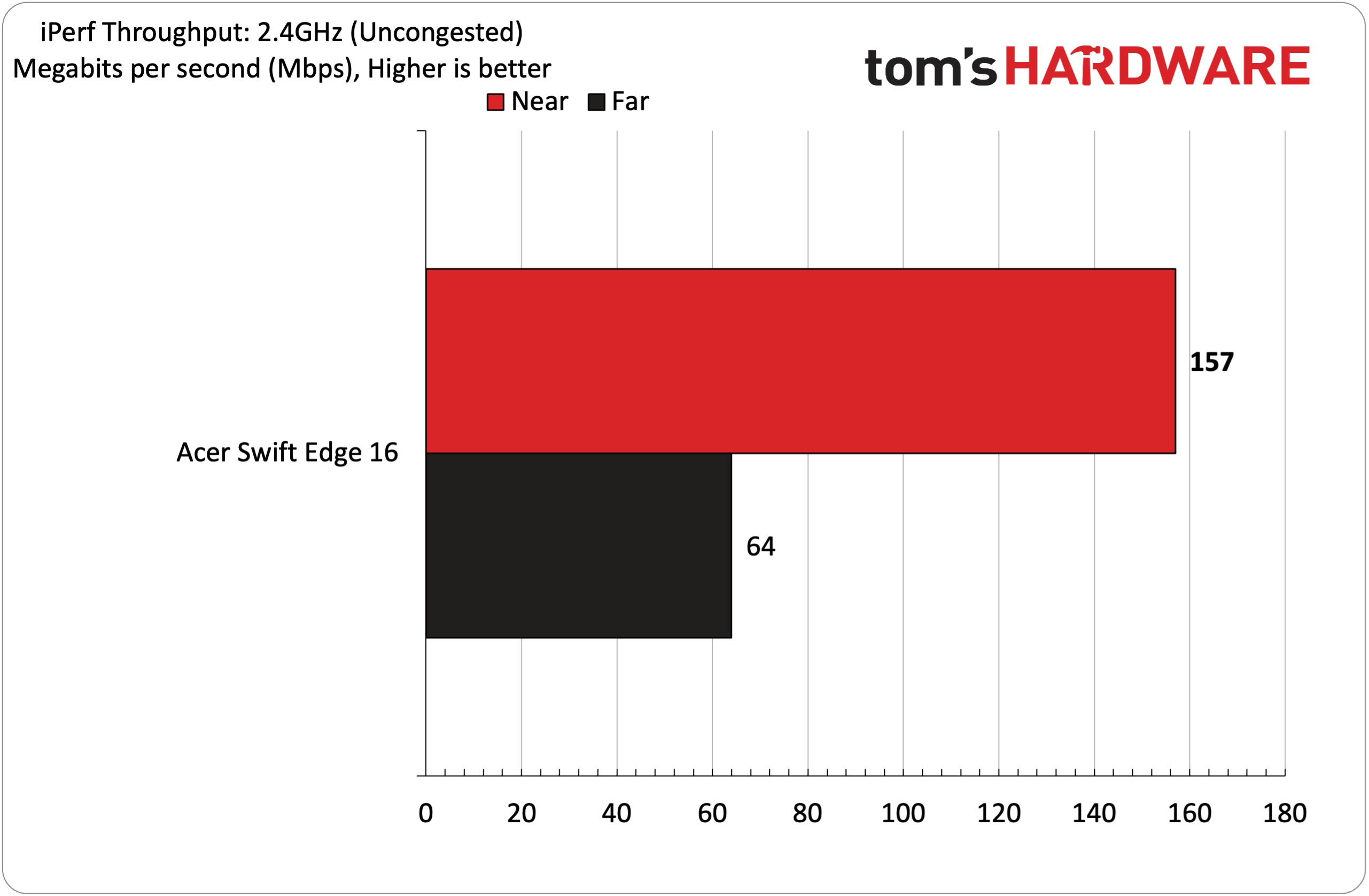
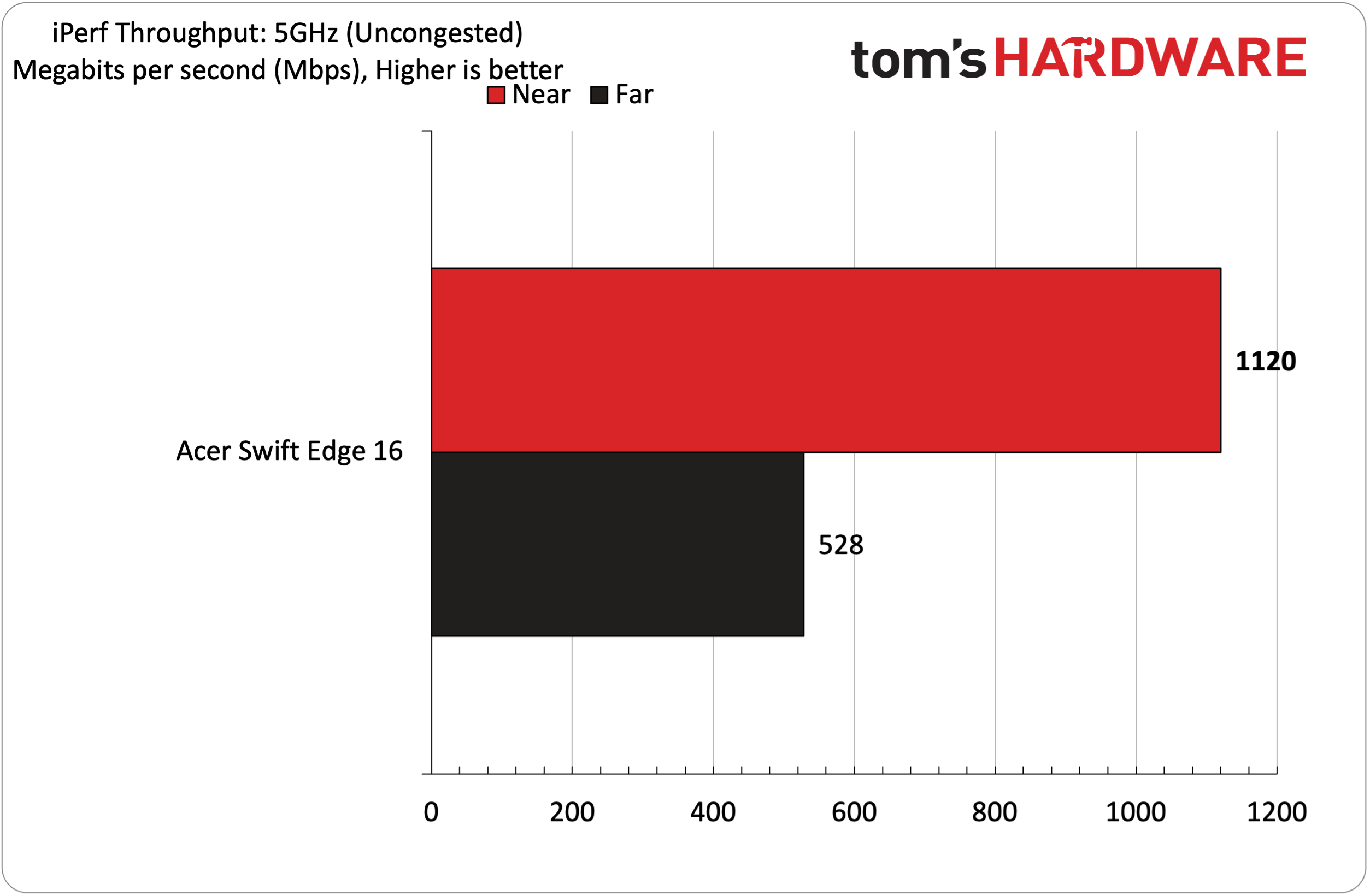
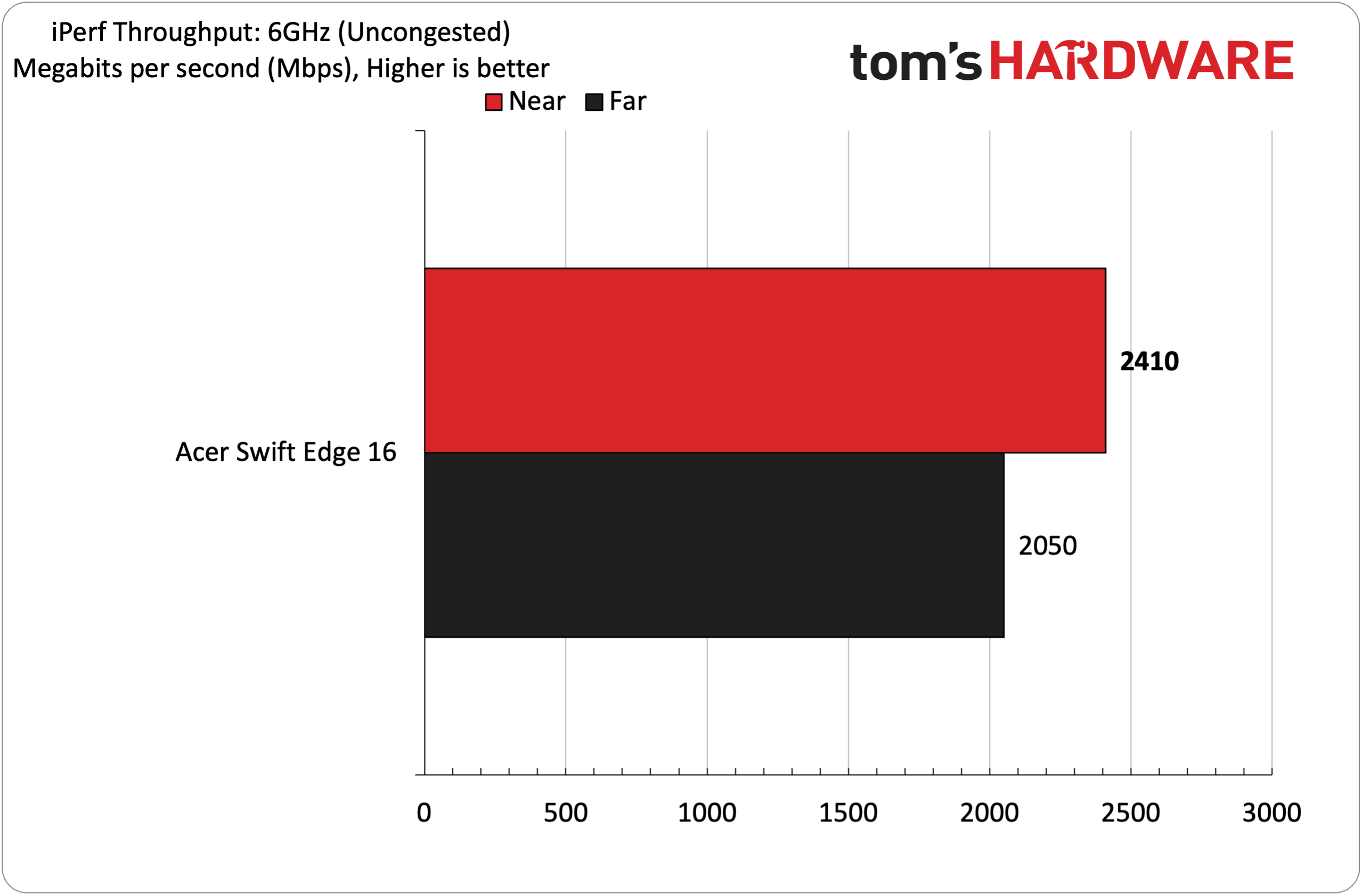
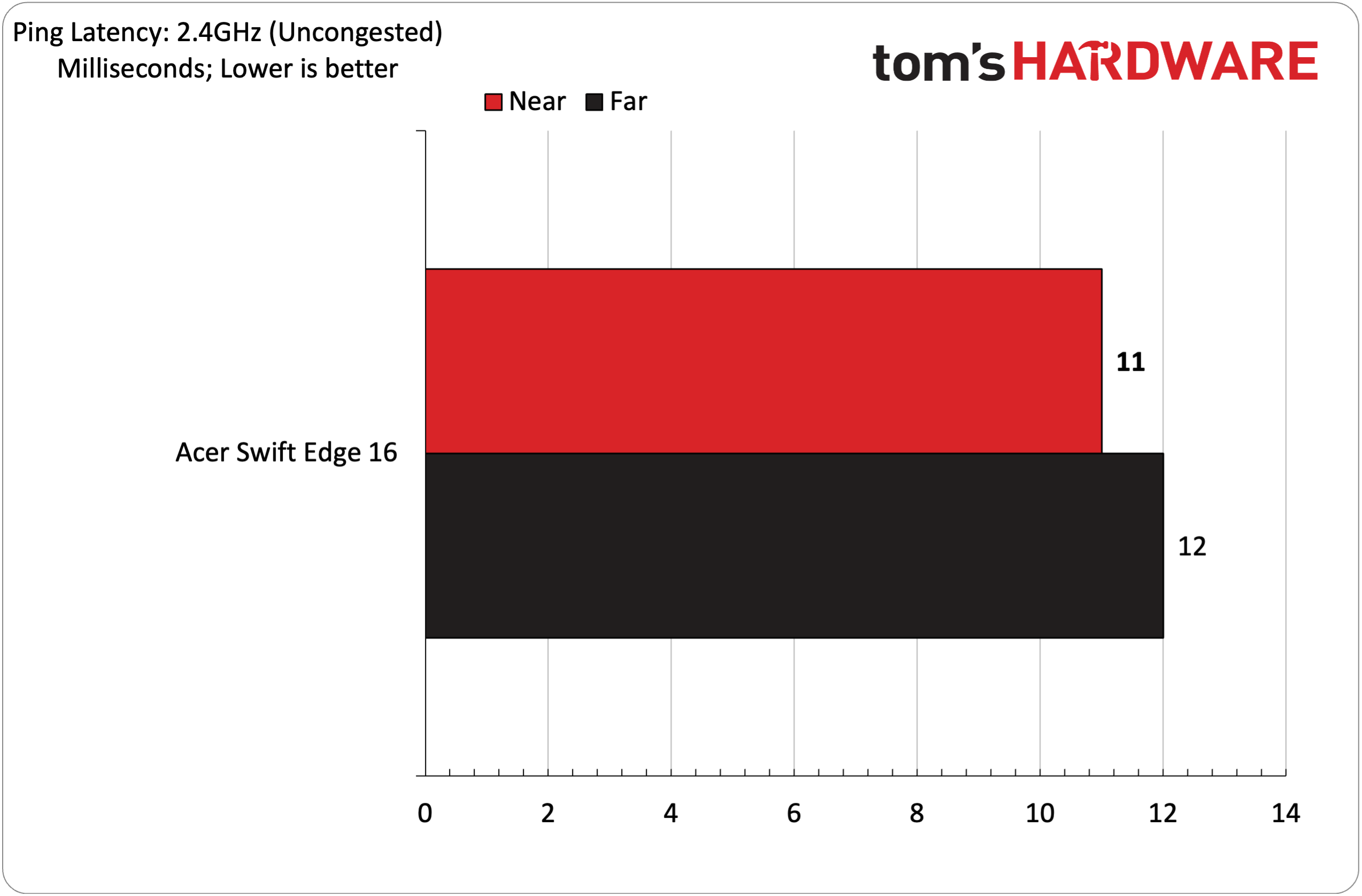
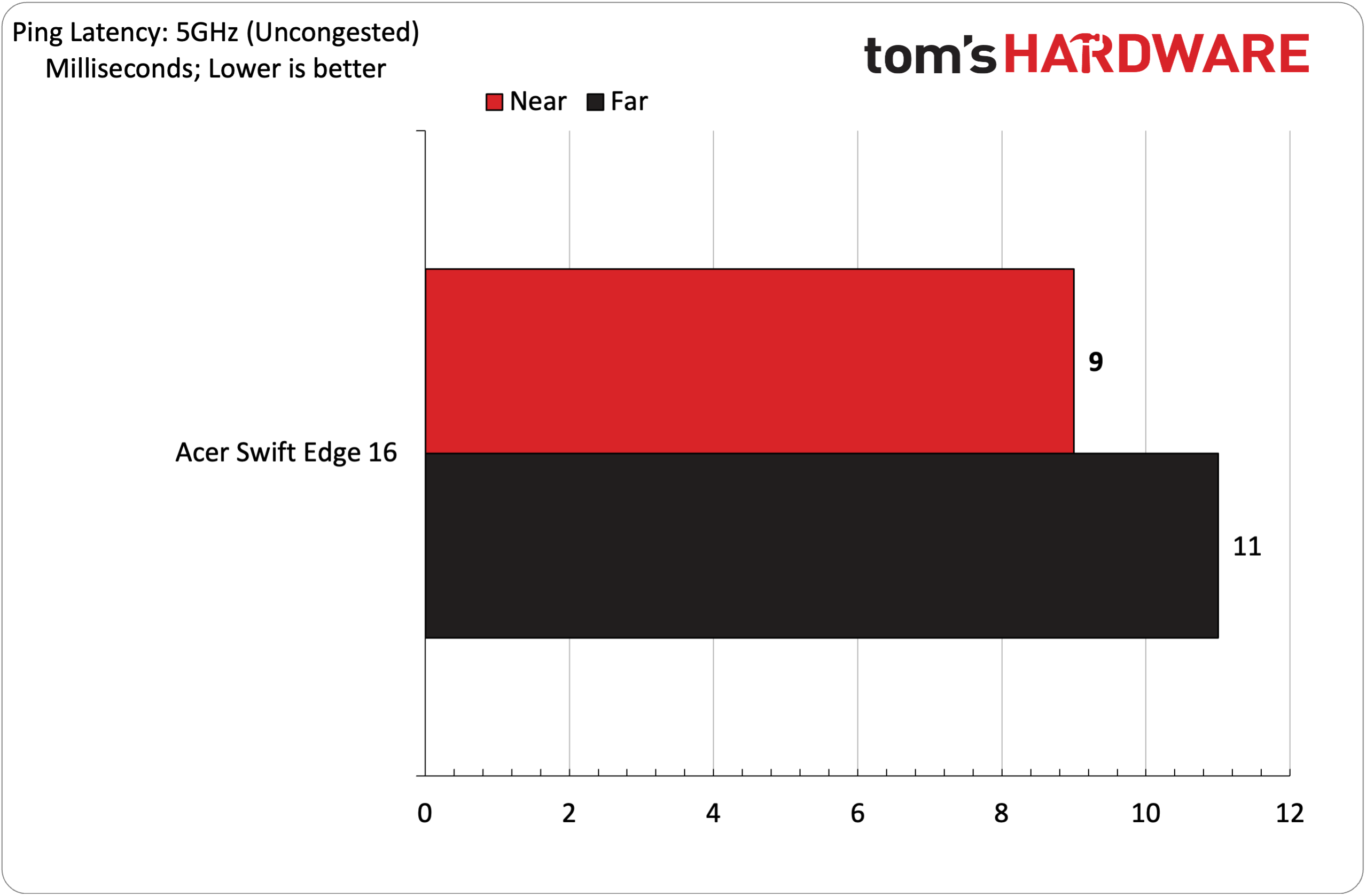
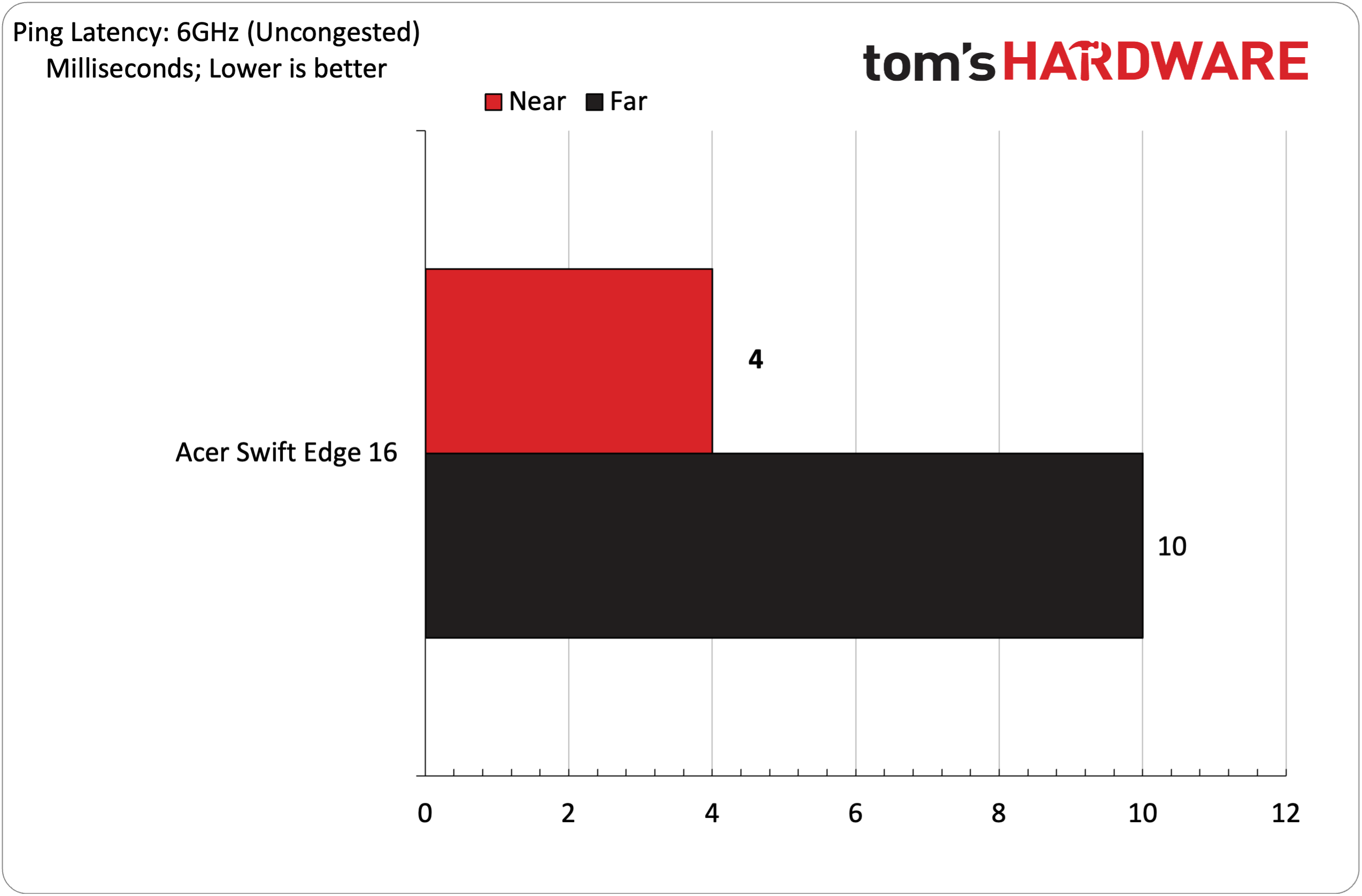
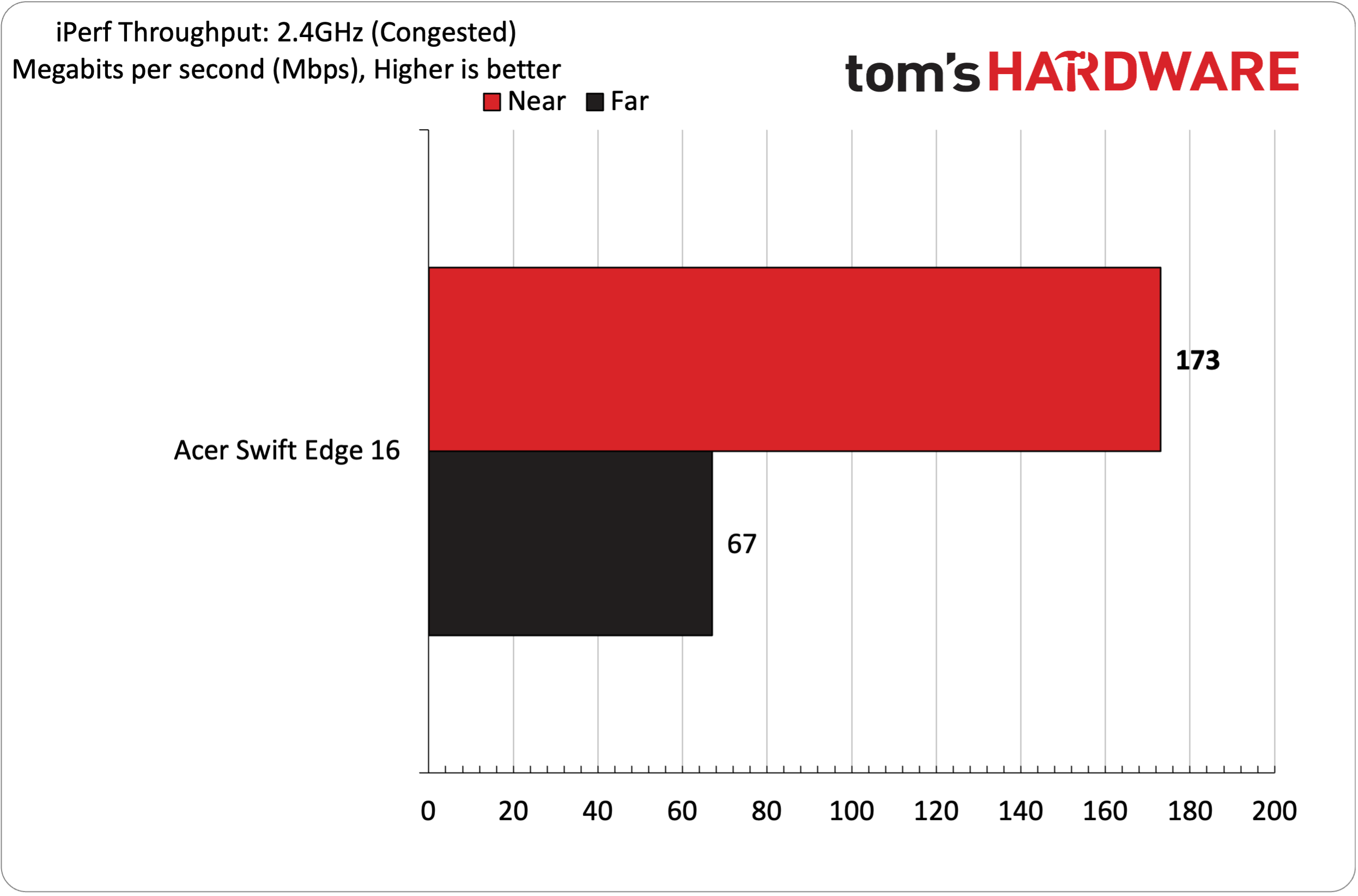
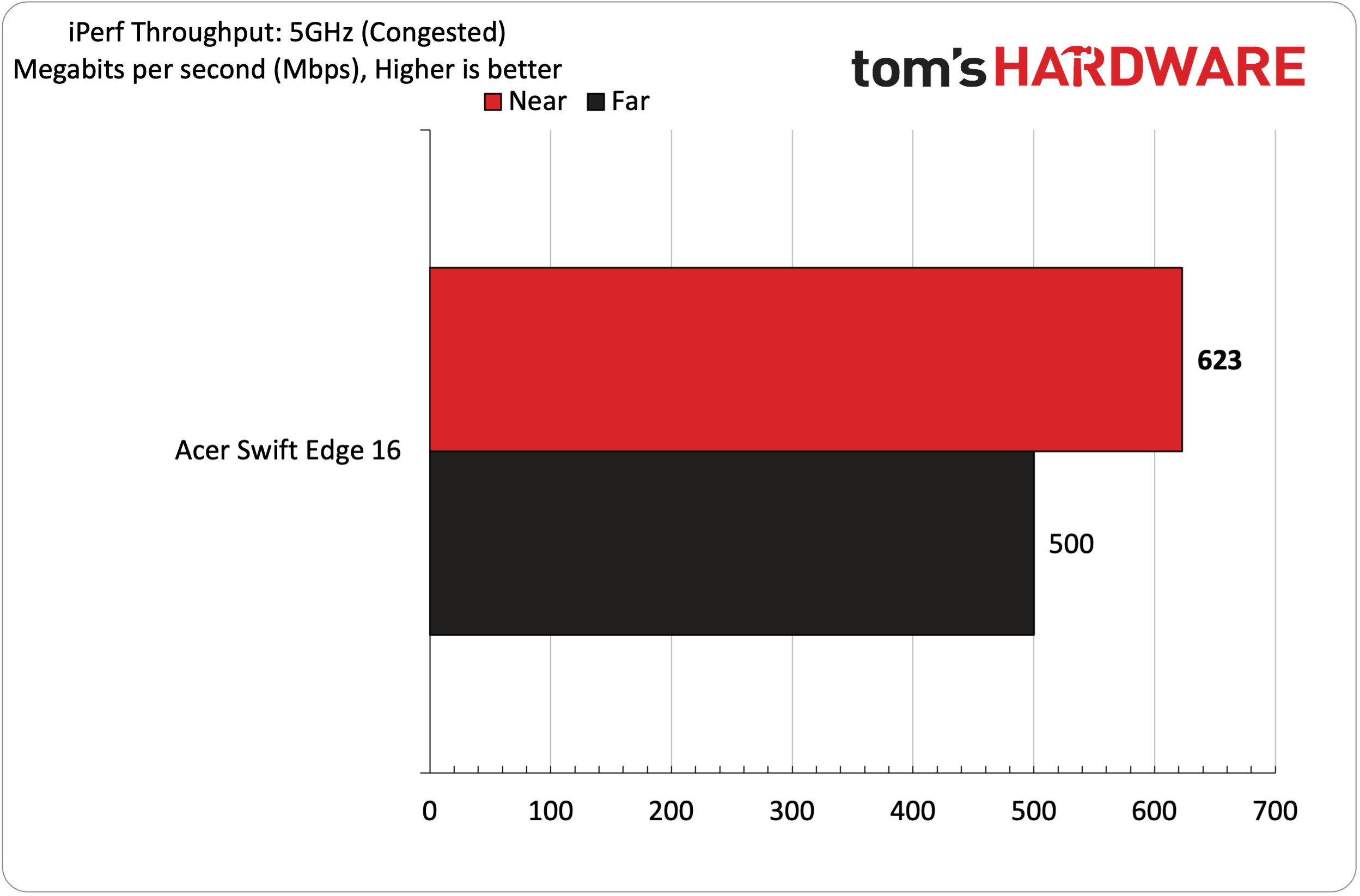
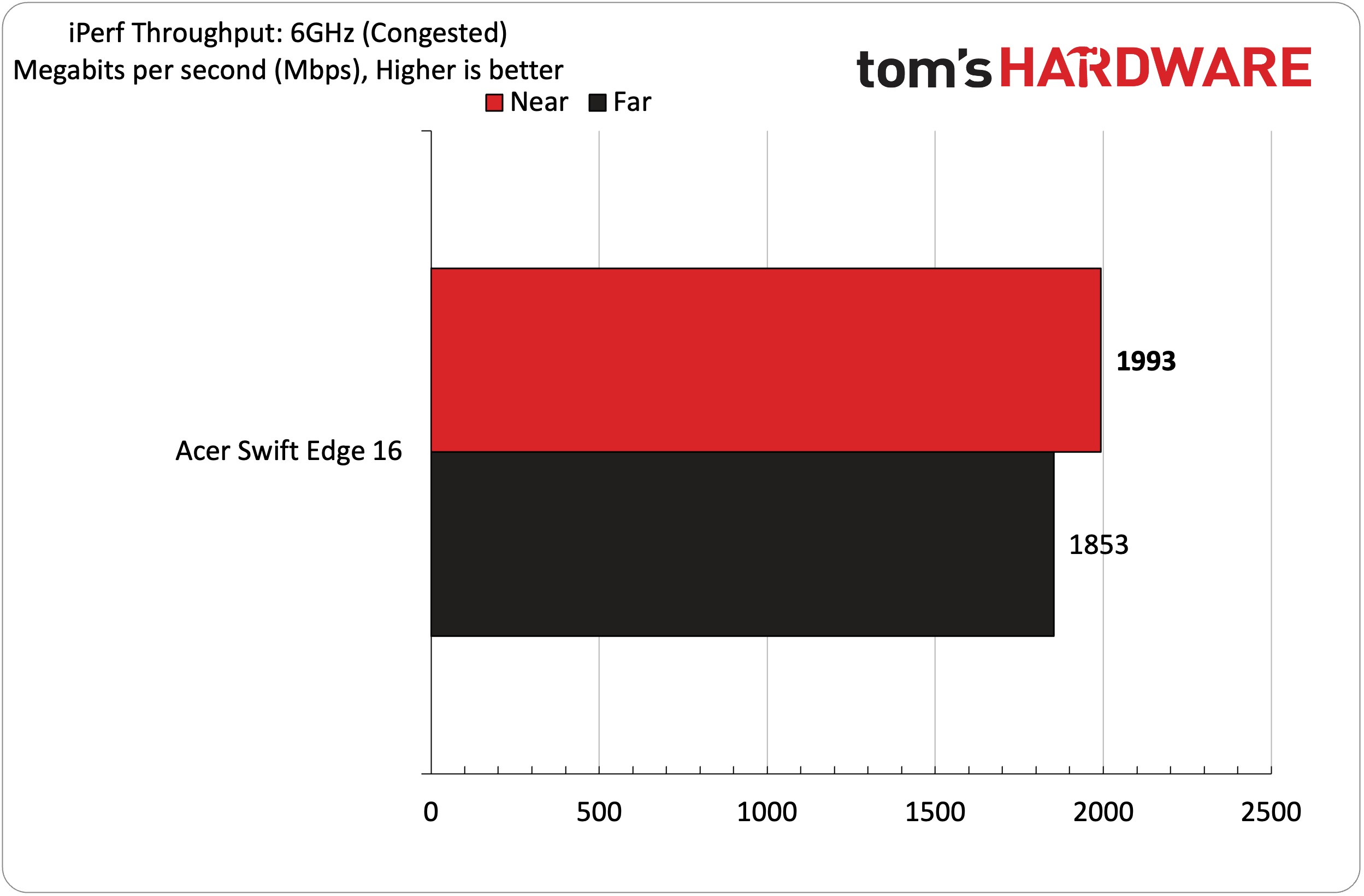
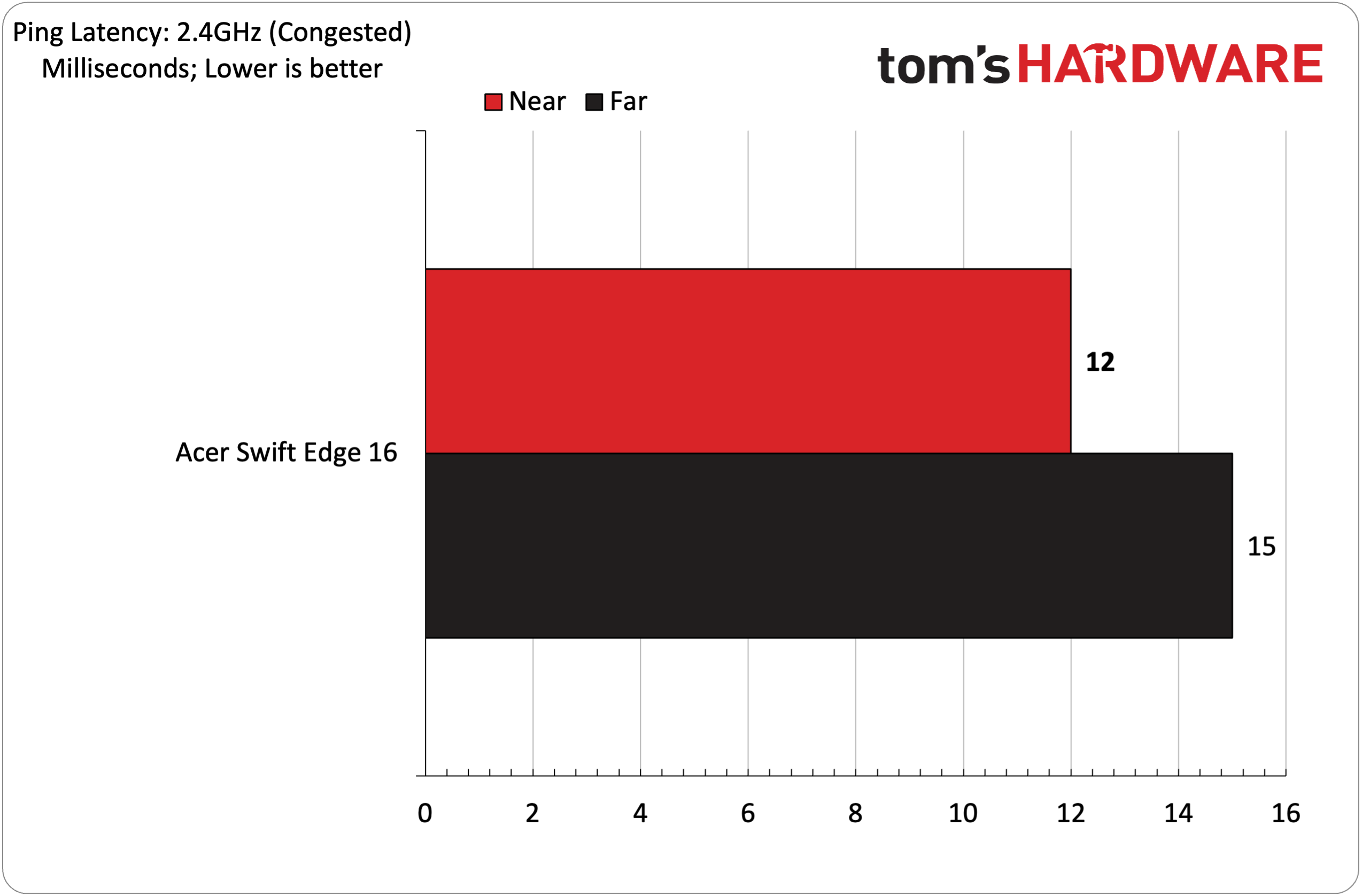
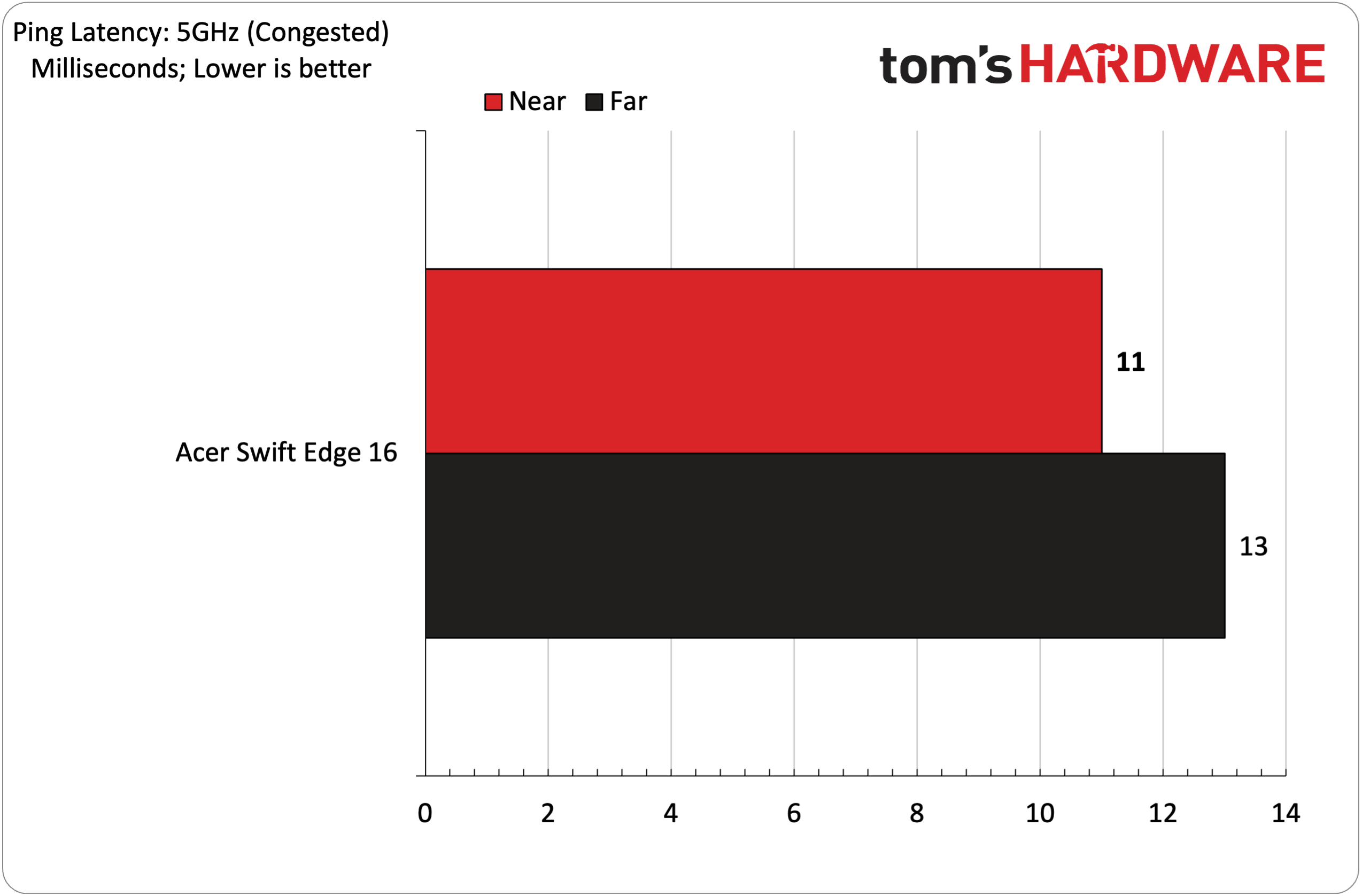
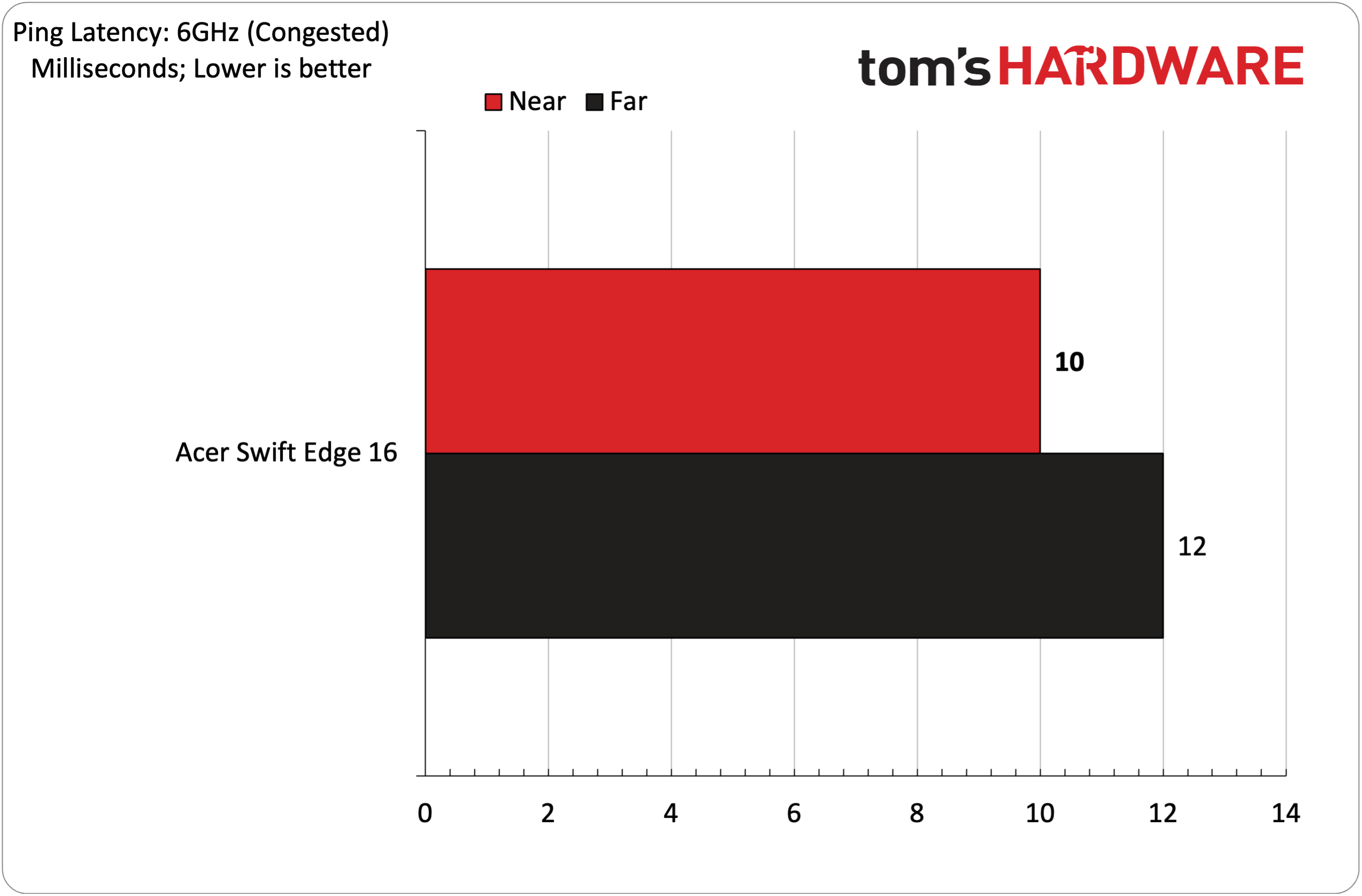
I perform Wi-Fi throughput testing using iPerf 3.16 and ping tests using Windows 11's built-in tool. A CyberPowerPC desktop with a 10 GbE network adapter was used as a server, connected to one of the 10 GbE ethernet ports on the ROG Rapture GT-BE98 Pro. An Acer Swift Edge 16 Windows 11 laptop with a Qualcomm FastConnect 7800 Wi-Fi 7 wireless adapter was used as the client.
The advantages of Wi-Fi 7 were readily apparent in our 6GHz testing using our Wi-Fi 7 client during the iPerf 3.16 throughput tests. Wi-Fi 7 promises to improve overall network capacity, thanks partly to doubling the maximum channel bandwidth from 160 MHz to 320 MHz. I saw 2,410 Mbps at 6 feet, which fell to a still respectable 2,050 Mbps at 25 feet. Congested performance took a roughly 20% hit at 6 feet and only dropped slightly at 25 feet. Still, approaching 2,000 Mbps in congested traffic is a strong showing for the ROG Rapture GT-BE98 Pro.
Iperf performance at 5GHz and 2.4GHz fared worse in uncongested traffic, falling by more than half when going from 6 feet to 25 feet. In congested traffic, there was little of a difference in performance at 2.4GHz, while performance at 6 feet dropped by about 500 Mbps compared to when the network was uncongested.
Ping performance varied widely depending on distance, but all times were sub-15ms.
Bottom Line
The ROG Rapture GT-BE98 Pro is an imposing router with vast dimensions, eight large antennae and RGB flourishes. It’s also a performance monster if you have Wi-Fi 6E or Wi-Fi 7 clients in your home. Performance on the 6GHz band was far more consistent than what we saw with the Netgear Nighthawk RS700, which saw steep drop-offs in congested traffic and at 25-foot distances.
The ROG Rapture GT-BE98 Pro also should meet all your wired network needs with no less than seven LAN ports, including two 10G ports. Setup is easy using the Asus Router app or using the more traditional web browser method. In addition, Asus’s web interface is expansive and includes a lot of functionality aimed specifically at gamers.
The only real downsides of the ROG Rapture GT-BE98 Pro are that only a few Wi-Fi 7 clients are available to really take advantage of the performance benefits and the $799 asking price is a lot to ask for a gaming router. However, if you want top-notch wireless performance with plenty of capacity for wired expansion, it’s hard to ignore the ROG Rapture GT-BE98 Pro.

Brandon Hill is a senior editor at Tom's Hardware. He has written about PC and Mac tech since the late 1990s with bylines at AnandTech, DailyTech, and Hot Hardware. When he is not consuming copious amounts of tech news, he can be found enjoying the NC mountains or the beach with his wife and two sons.
-
richardvday These seem very nice but the prices keep skyrocketing. Are we going to pay 1500.00 for a router soon ? Its like gpus all over again. Does the BOM really warrant such a high price?Reply -
PlutoDelic Enterprise and "Prosumer" Access Points are immensively better at "WiFi" at the same price range.Reply
It might not be a router and have switching ports, but in my opinion are a way better solution.
By Enterprise and Prosumer, i enthusiastically leave Ubiquiti out of the list. -
bigdragon $800 for a router from a company that likes to mislead its customers when they need support and does not recall known defective products? I just about spit out my coffee. Asus has gone full corporate menace.Reply -
dimar Intel BE200NGW m.2 card has been available for some time from amazon. It's mentionedReply
"Compatible with any Laptop or Desktop with standard NGFF M.2 Key E slot. All the Laptops with AX200, AX210, AC9260, AC8265, AC7265 Wifi module can be replaced with this BE200 module."
"Not Compatible with CNVIO or CNVIO2"
"Not Compatible With AMD CPU"
On Intel site it shows M.2: PCIe*, USB.
So why wouldn't it work on AMD? -
gg83 How can anyone justify buying this? Gamers and audiophiles love overpaying for everything is the thought?Reply -
Geef All this router needs is a Deep Evil Robot Voice. "Connection Established" As it speaks the red lights on the top dim slightly.Reply -
RitiFamily ReplyPlutoDelic said:Enterprise and "Prosumer" Access Points are immensively better at "WiFi" at the same price range.
It might not be a router and have switching ports, but in my opinion are a way better solution.
By Enterprise and Prosumer, i enthusiastically leave Ubiquiti out of the list.
Hey PlutoDelic, have a mfg recommendation for the access-points? Thanks -
RitiFamily Brandon (or anyone else who might know). Like Pluto, I usually setup my Wifi via access-points, but only because (in the past) traditional Wifi routers couldn't handle my requirements. I have at least 75+ devices on my network (between all smart devices commuters, tablets, etc) and for security reasons, every device is assigned a static IP based upon MAC filtering. Does anyone know if there is a limit to the number of devices that can be MAC filtered? My TP-Link router has a 90 device limit. Any information could be appreciated. ThanksReply -
milleron I'd love to see information on what can be added to enable the mesh capability — i.e., connection types, brands, costs. I'd guess that employing this router in a mesh network will be terribly expensive because the main reason for adding mesh units would be to extend Wi-Fi 7, and apparently that is never going to come at a reasonable price.Reply
