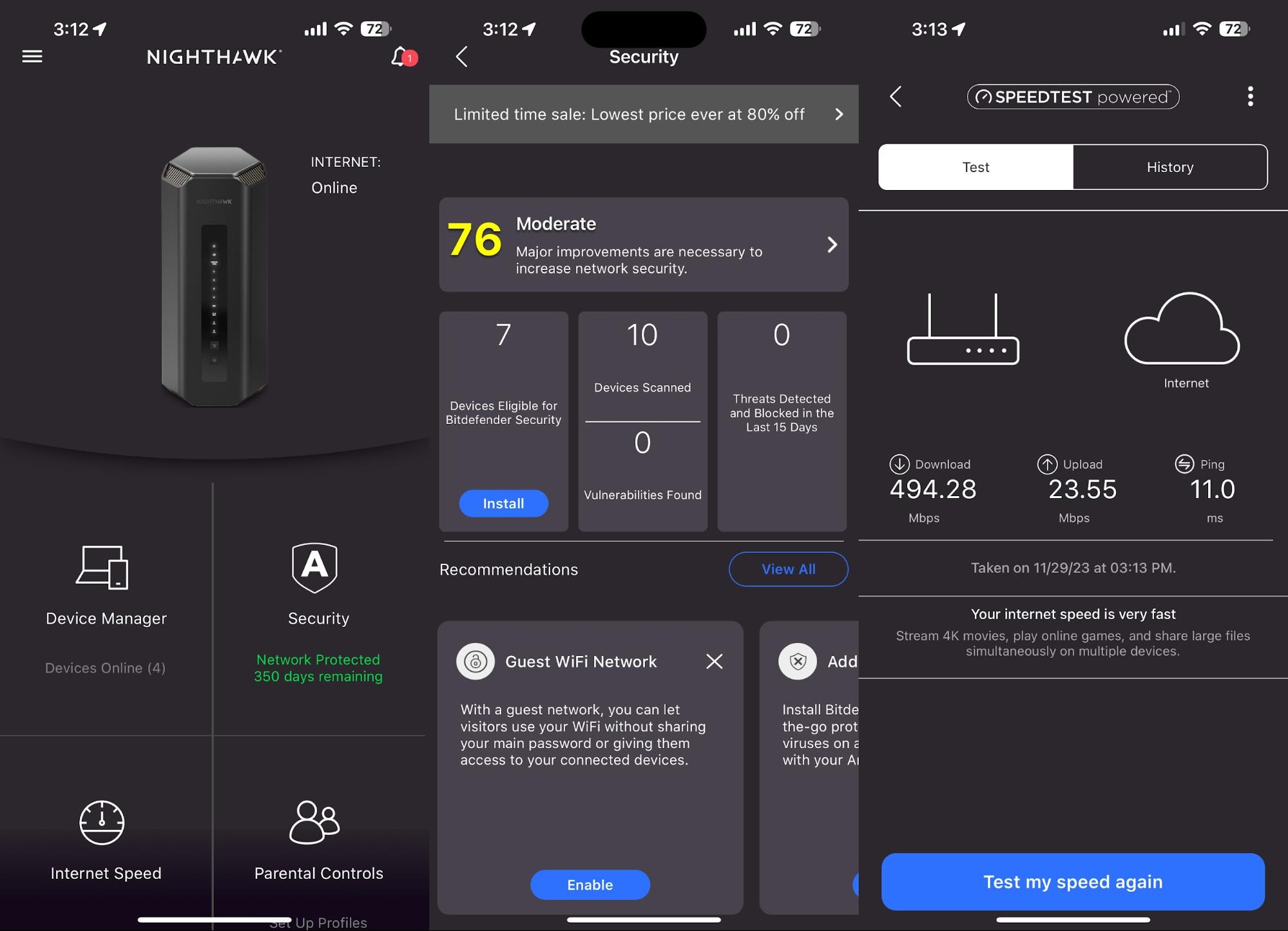Tom's Hardware Verdict
The Netgear Nighthawk RS700 combines fast 6-GHz performance with the advanced user settings missing from some of its competitors.
Pros
- +
Attractive design
- +
Easy setup with Netgear Nighthawk app
- +
Retains web interface for advanced settings
- +
Strong 6-GHz and 5–GHz band performance
Cons
- -
Few Wi-Fi 7 devices to take full advantage of the router’s capabilities
- -
Expensive
Why you can trust Tom's Hardware
Wi-Fi 7 support is still relatively rare in today’s wireless router market, but manufacturers are slowly introducing new models for enthusiasts who want to be on the bleeding edge. One such newcomer is the Netgear Nighthawk RS700, which leverages all the performance and reliability benefits of Wi-Fi 7 and is expandable with mesh networking.
Netgear tried to make the Nighthawk RS700 as “future proof” as possible, giving it four 1 Gbps LAN ports, one 10 Gbps LAN port, and one 10 Gbps WAN port. The latter will be helpful for today’s fastest residential internet services, including Comcast Xfinity (up to 10 Gbps) and Google Fiber (up to 8 Gbps).
Upgrading to Wi-Fi 7 isn’t cheap, as the Nighthawk RS700 costs $699. You’ll double that price if you want to add mesh networking into the mix with a second node. At those prices,we’ll see if the Nighthawk RS700 is worth pursuing this early in the game when Wi-Fi 7 clients are few and far between.
Design of the Netgear Nighthawk RS700
Netgear decided to design the Nighthawk RS700 around a tower form factor with integrated antennas. I prefer this clean look over today’s gaming routers with their numerous antennas sticking out like a sore thumb. Its black, monolith-like appearance is attractive, with low-sheen plastic and silver vent fins that are visible at the top and bottom of the router.
The front of the router is dominated by a large, vertical translucent panel that houses status LEDs. Starting from top, there are LEDs for Power, Internet, 10G LAN status, Ethernet ports 1-4, the USB 3.0 port, along with 2.4-GHz, 5-GHz, and 6-GHz radio status. Below the grouping of LEDs are two buttons: Sync/WPS and an LED on/off button, which turns off all LEDs except for Power.



The business end of the router – the back panel – is where you’ll find all the essential ports. At the top is a pinhole for resetting the router, followed by the power button. Next, you’ll find the 10 Gbps LAN port followed by four 1 Gbps LAN ports. There’s also a USB 3.0 port, which allows you to connect a storage device to the router and then the 10 Gbps WAN port.
It should be noted that LAN ports 1 and 2 (1 Gbps) support port aggregation, and port aggregation is also supported via the 10 Gbps WAN port and LAN port 4.
Get Tom's Hardware's best news and in-depth reviews, straight to your inbox.
Netgear Nighthawk RS700 Router Specifications
| Wi-Fi Standard | Wi-Fi 7 |
| Wi-Fi Bands | 2.4-GHz BE: 4x4 (Tx/Rx) 4096-QAM 20/40MHz, up to 1.4Gbps |
| 5-GHz BE: 4x4 (Tx/Rx) 4096-QAM 20/40/80/160MHz, up to 5.8Gbps | |
| 6-GHz BE: 4x4 (Tx/Rx) 4096-QAM 20/40/80/160/320MHz, up to 11.5Gbps | |
| Speed | 19 Gbps (1.4 Gbps + 5.8 Gbps + 11.5 Gbps) |
| Wi-Fi Coverage | 3,500 square feet |
| CPU | Quad-Core 2.6GHz VPU |
| Memory | 512MB Flash, 2GB RAM |
| Ports | 4x Gigabit port for LAN, 1x 10 Gigabit port for LAN, 1x 10 Gigabit port for WAN |
| Dimensions | 11.09 x 4.88 x 5.59 inches (H x W x D) |
| Weight | 3.61 pounds |
Setting up the Netgear Nighthawk RS700
Netgear provides two methods of setting up and configuring the Nighthawk RS700. You can use the Netgear Nighthawk app for a relatively simple and painless setup or the tried-and-true web browser method. I opted to use the Nighthawk app on my smartphone, which allowed me to get up and running in around five minutes.
After downloading and installing the app, I scanned the QR code on the top of the router, which auto-populated the fields for the SSID and password. I then verified my WAN connection in setup and created a new SSID/password for the new network. The process was straightforward, with no surprises or mishaps.
Netgear Nighthawk RS700 Software
If you don’t plan on making intricate network setting tweaks, the Netgear Nighthawk app might be sufficient. You have access to basic Wi-Fi settings, parental controls, a traffic meter, Netgear Armor (365-day trial), access control for all connected devices, guest network control (for all 2.4-GHz, 5-GHz and 6-GHz bands), and the built-in SpeedTest utility to monitor network speeds (upload/download).
However, if you want complete granular control, you’ll want to access the WebUI from a browser. The Eero Max 7 mesh Wi-Fi 7 router that I recently tested had app-exclusive access; this is a non-starter for most power users, because it means that you can’t reach the control panel from a PC. Luckily, Netgear still provides a comprehensive backend for making minute adjustments to your wireless network.
The web interface should be familiar if you’ve used other recent Netgear networking products. I have a first-generation Orbi Wi-Fi 5 mesh routing system at home, and the interface looks the same, minus the odd black-and-white color scheme for the Nighthawk RS700. While I’m sure this scheme fits in with the “Nighthawk” branding, I find it a bit too stark for my tastes.
With that said, the basic home screen tells you the internet status, displays your current SSID and password, lists the number of devices currently attached to the router, an indicator to let you know if a device is plugged into the USB 3.0 port, the status of the guest network and the status of Netgear Armor security suite.
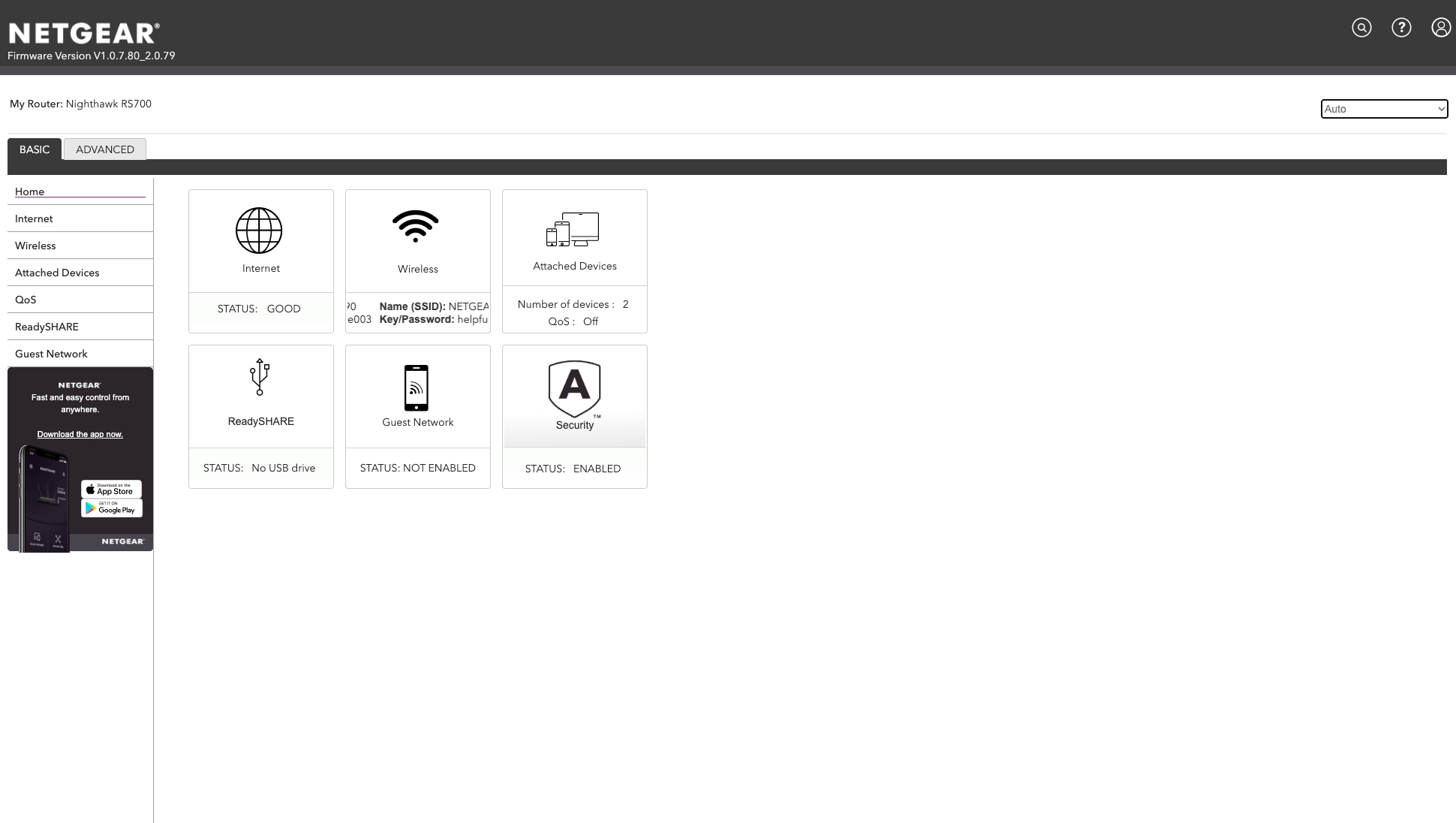
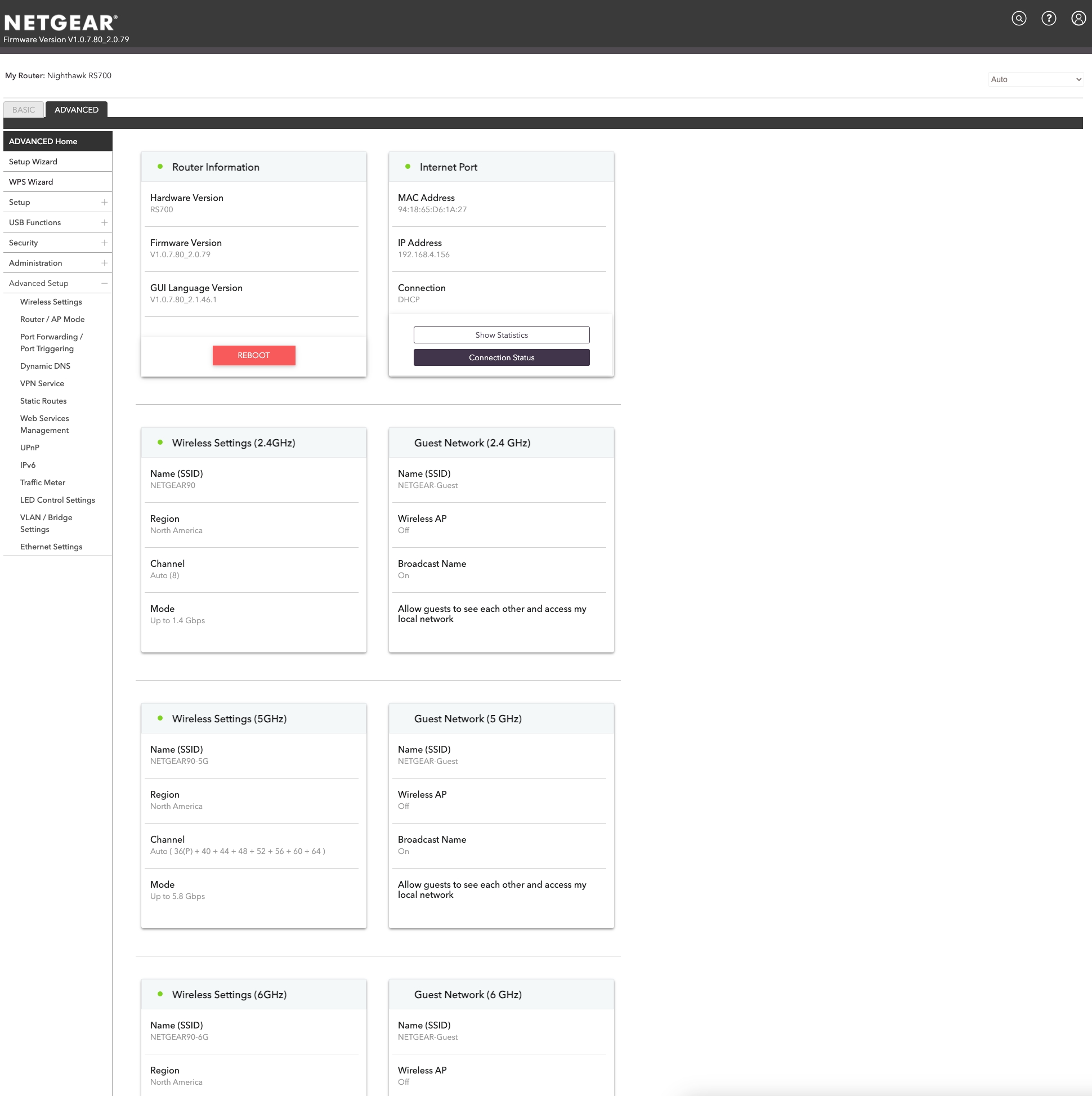
Tinkerers, however, will want to head straight over to the Advanced tab, where you can fine-tune your WAN, LAN, and QoS settings, among others. You also have complete control over the USB storage settings and can access the full suite of security features, including access control and site/service blocks. You can also check out the administration features, which include logging data, access to backing up and restoring router settings, and performing firmware updates.
It can be a bit overwhelming attempting to plow through all the available settings in Netgear’s web interface, but we appreciate that the company has this option for advanced users. If having full control over your wireless router isn’t a priority, the Nighthawk app is perfectly serviceable.
Netgear Nighthawk RS700 Performance
Testing wireless routers can be tricky. Performance can fluctuate, and a router won’t perform the same in every house. Depending on your home's square footage, age, construction materials, and number of floors, it can be challenging to gather consistent results.
I tested the Nighthawk RS700 across multiple devices at short (6 feet) and longer distances (25 feet).
For testing throughput, I used iPerf3 with an Intel Hades Canyon NUC with a 2.5 Gbps USB-C Ethernet adapter connected to the 10 GbE port on the Nighthawk RS700 as the
server. I then performed Wi-Fi throughput and ping tests at six feet and 25 feet. To test the Nighthawk RS700, I used an Acer Swift Edge 16 Windows 11 laptop with a Qualcomm FastConnect 7800 Wi-Fi 7 wireless adapter.
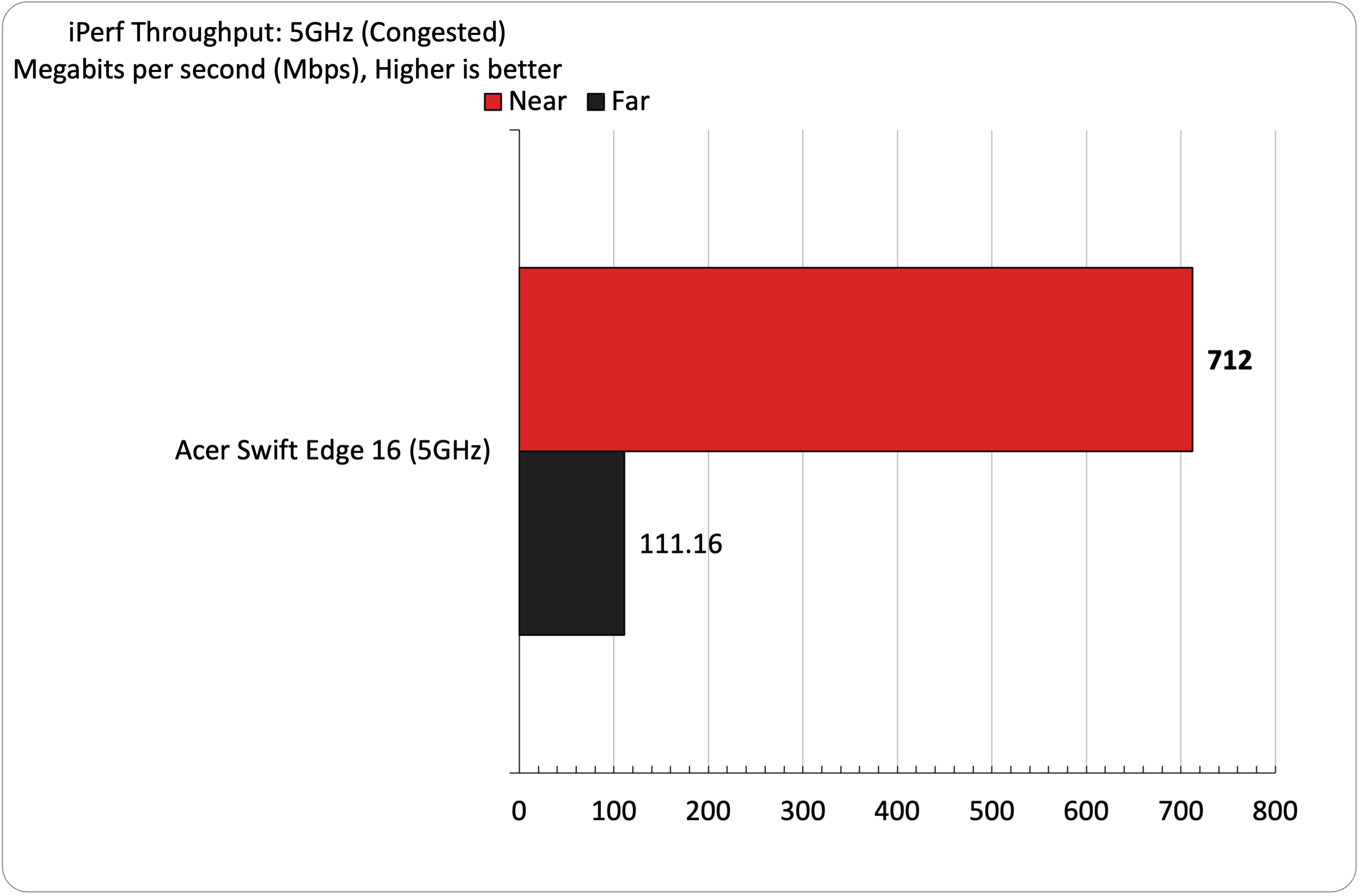
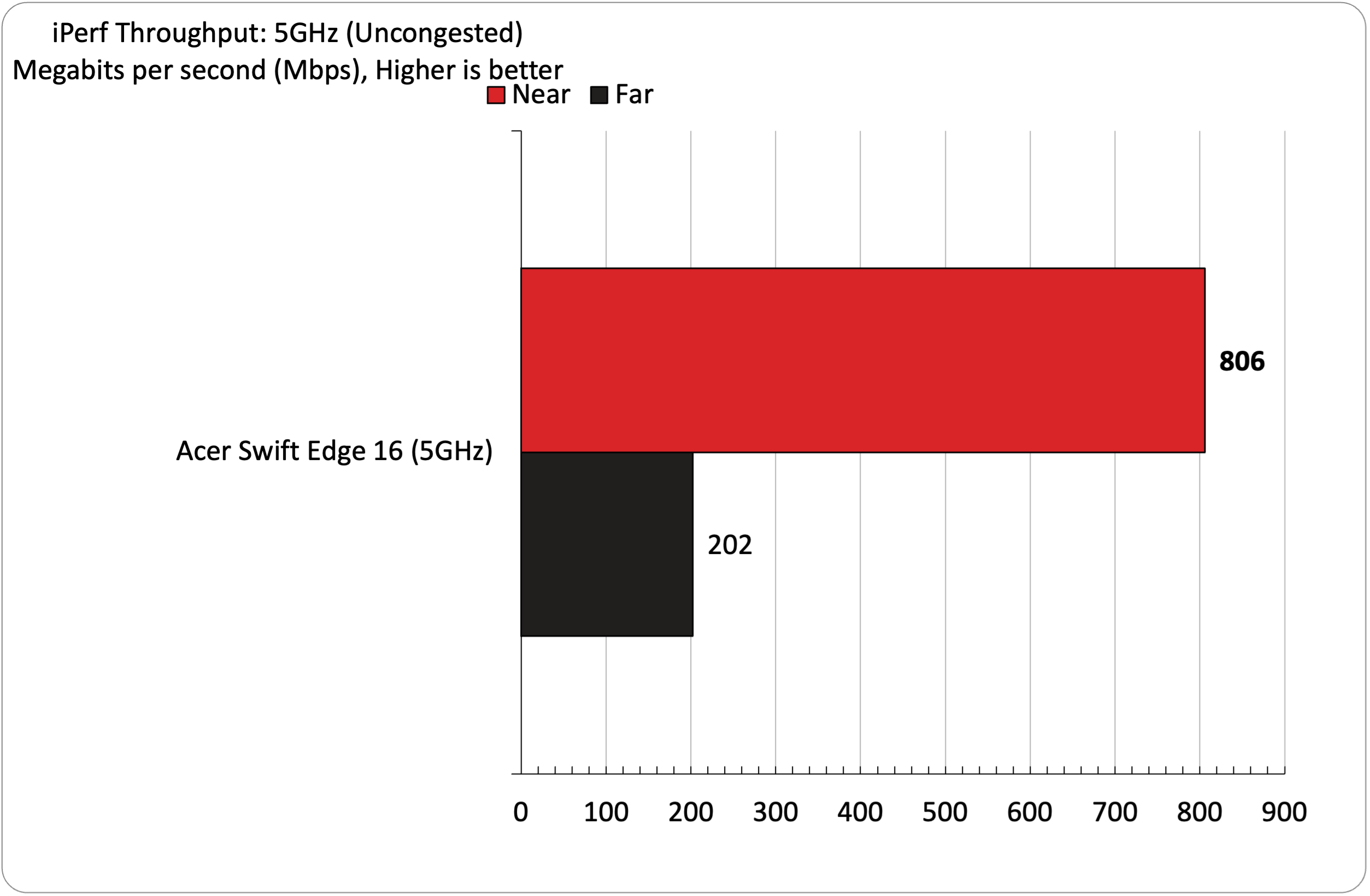
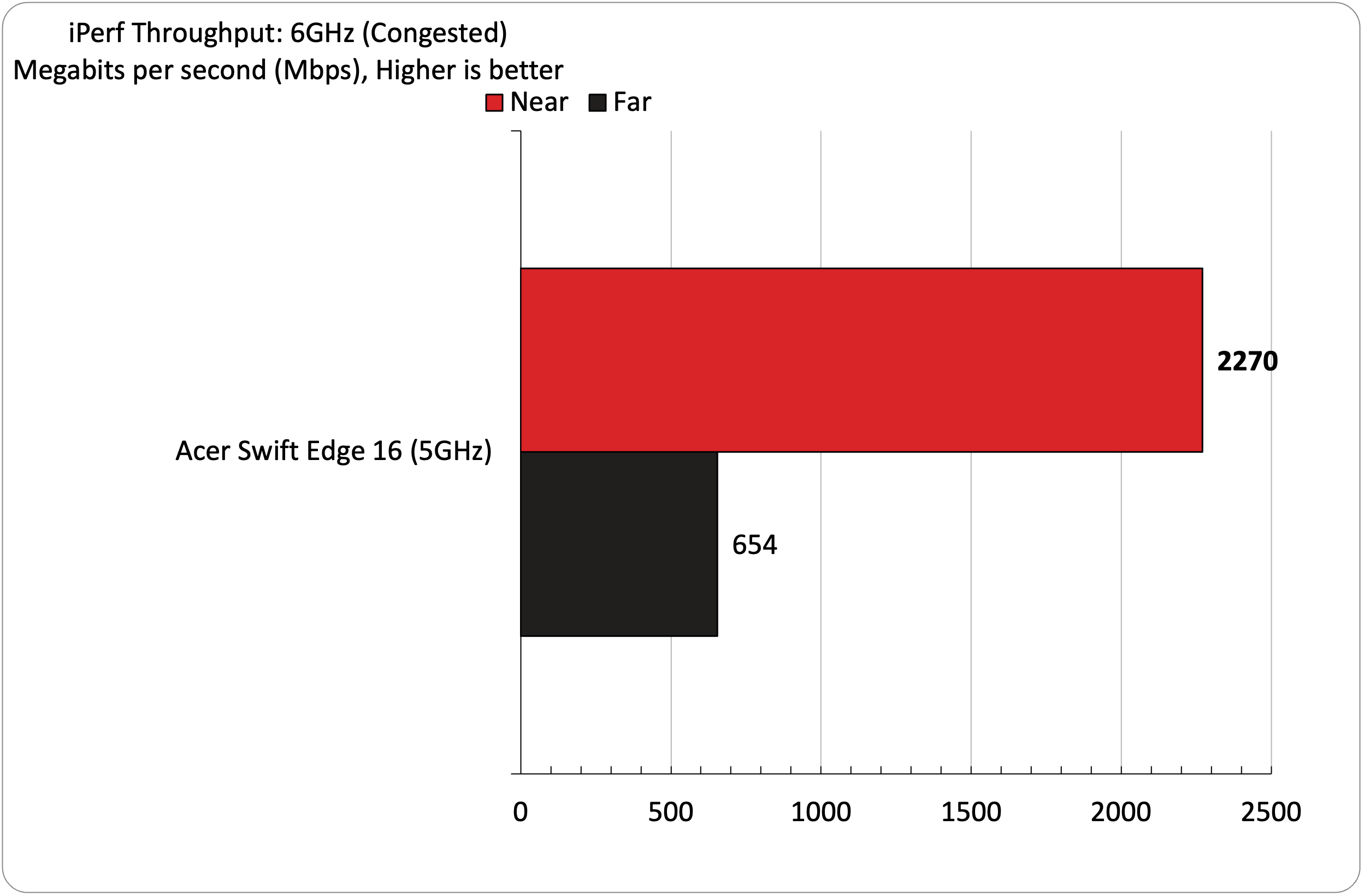
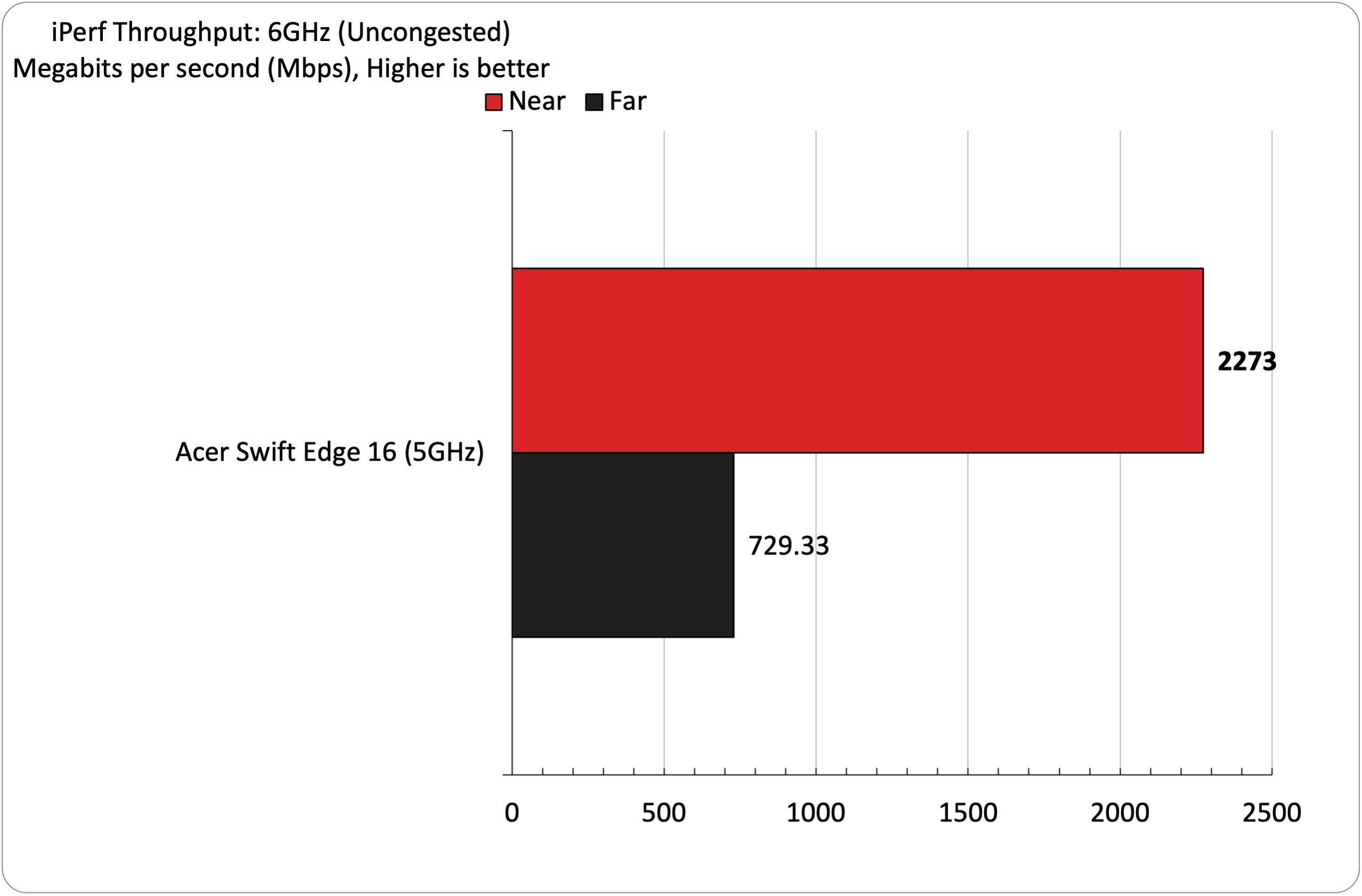
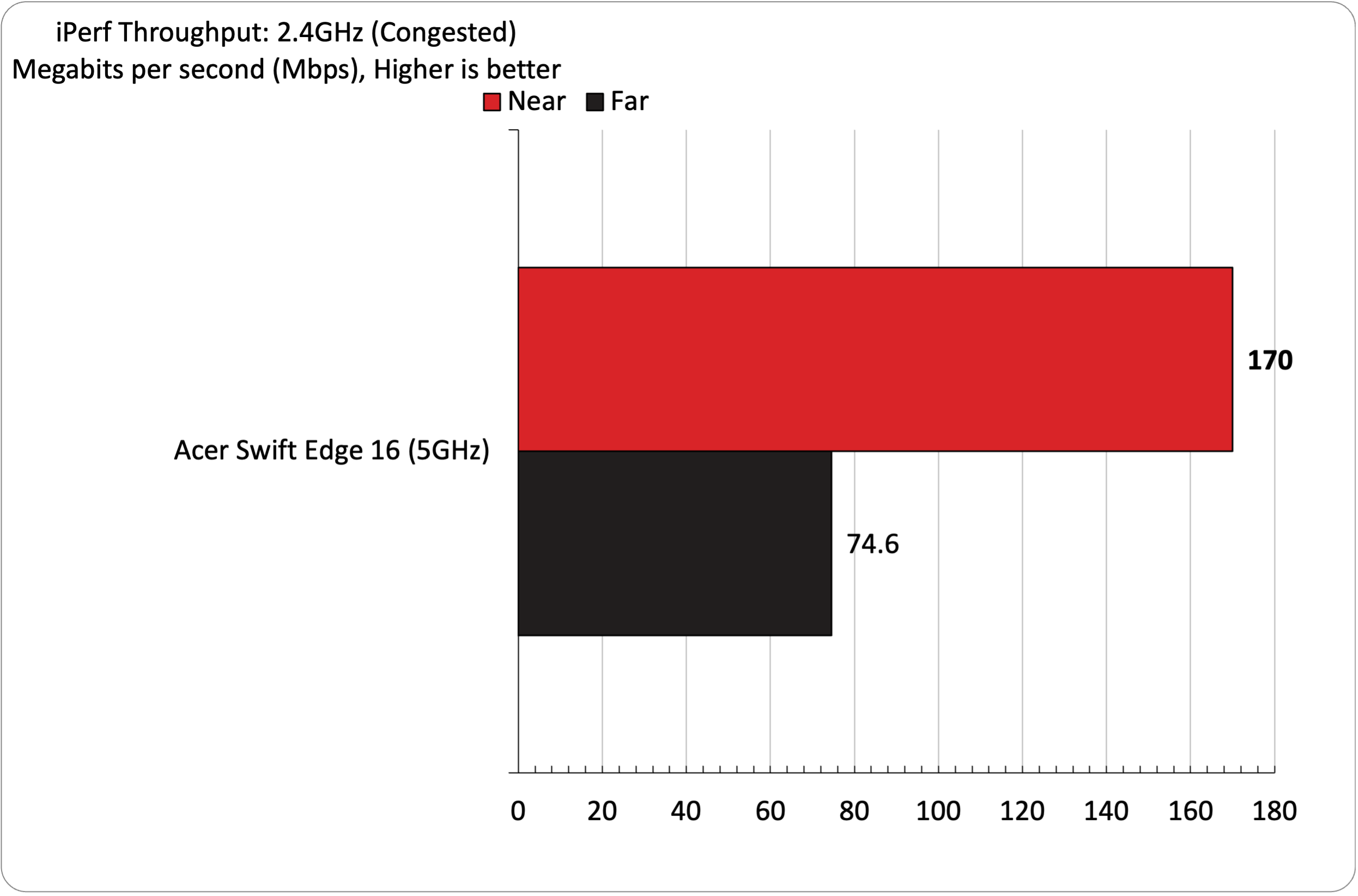
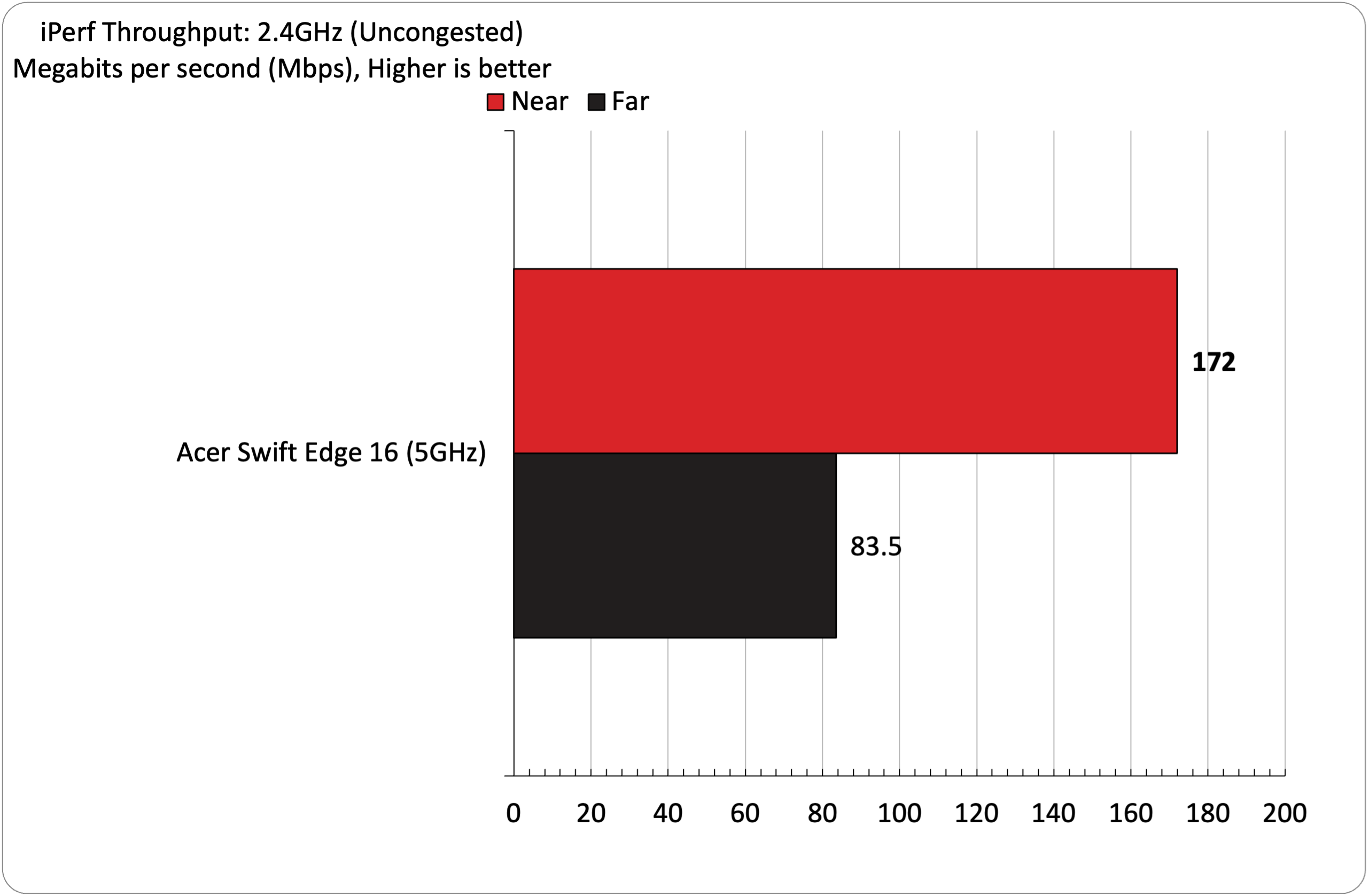
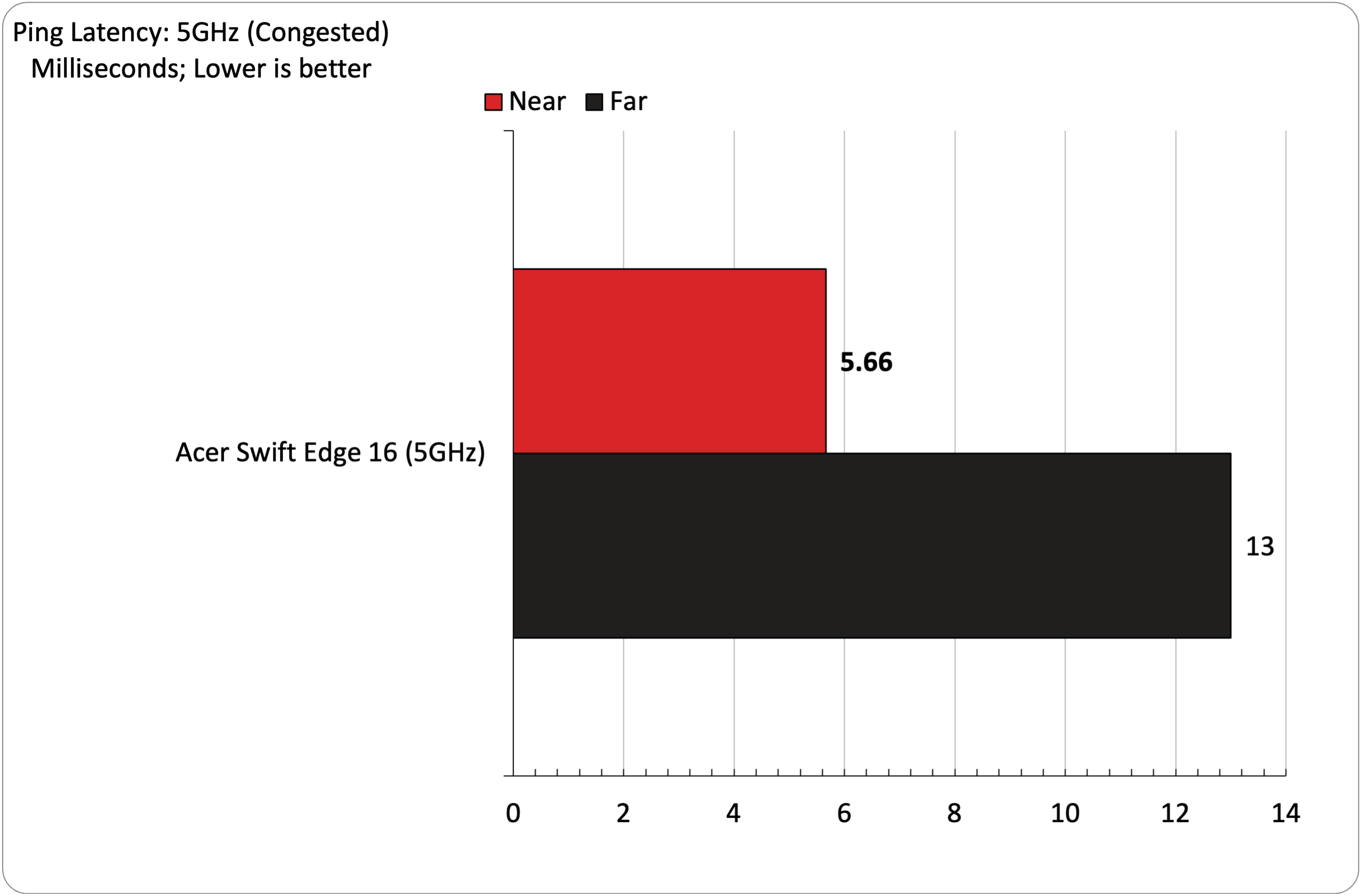
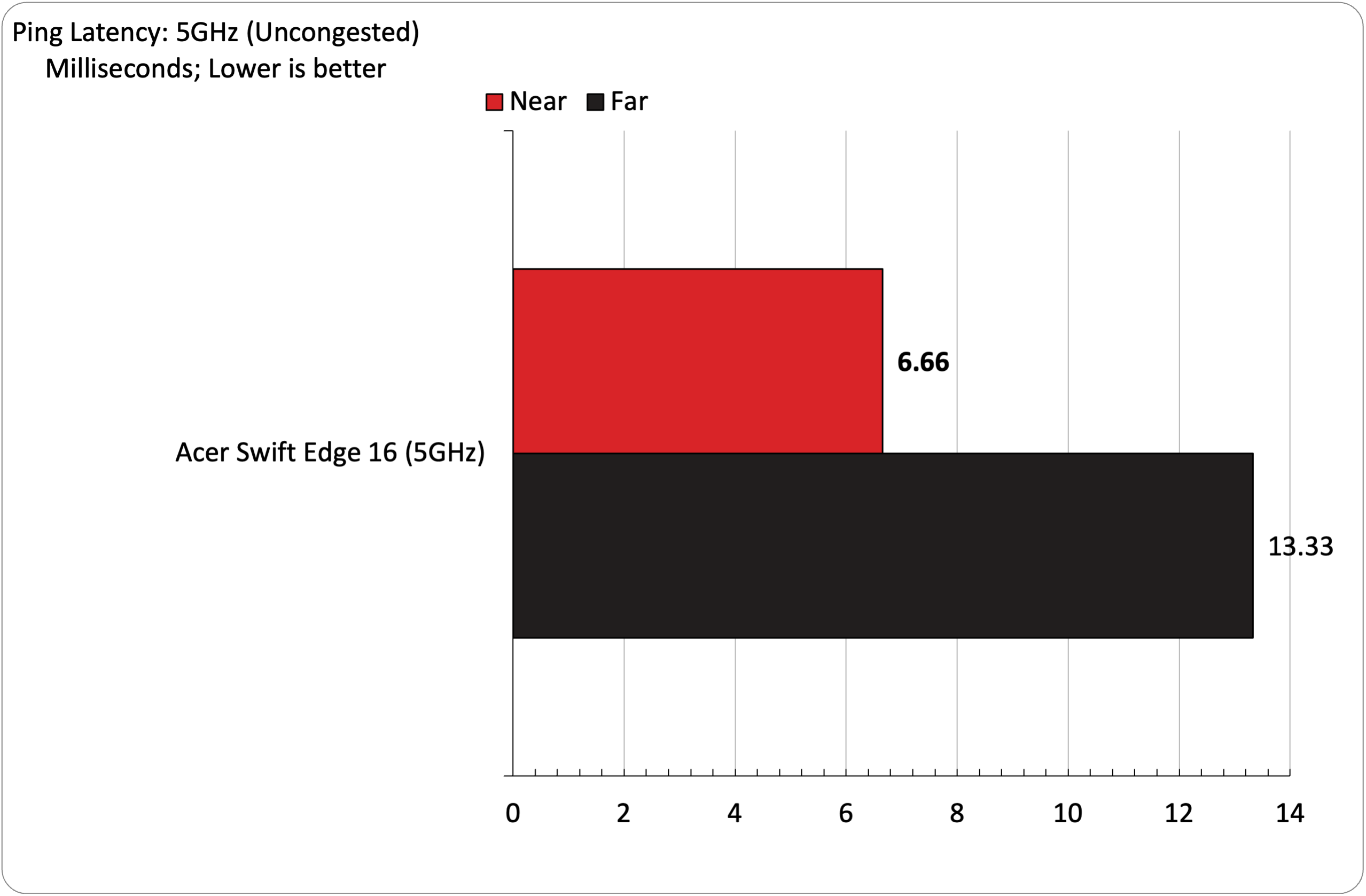
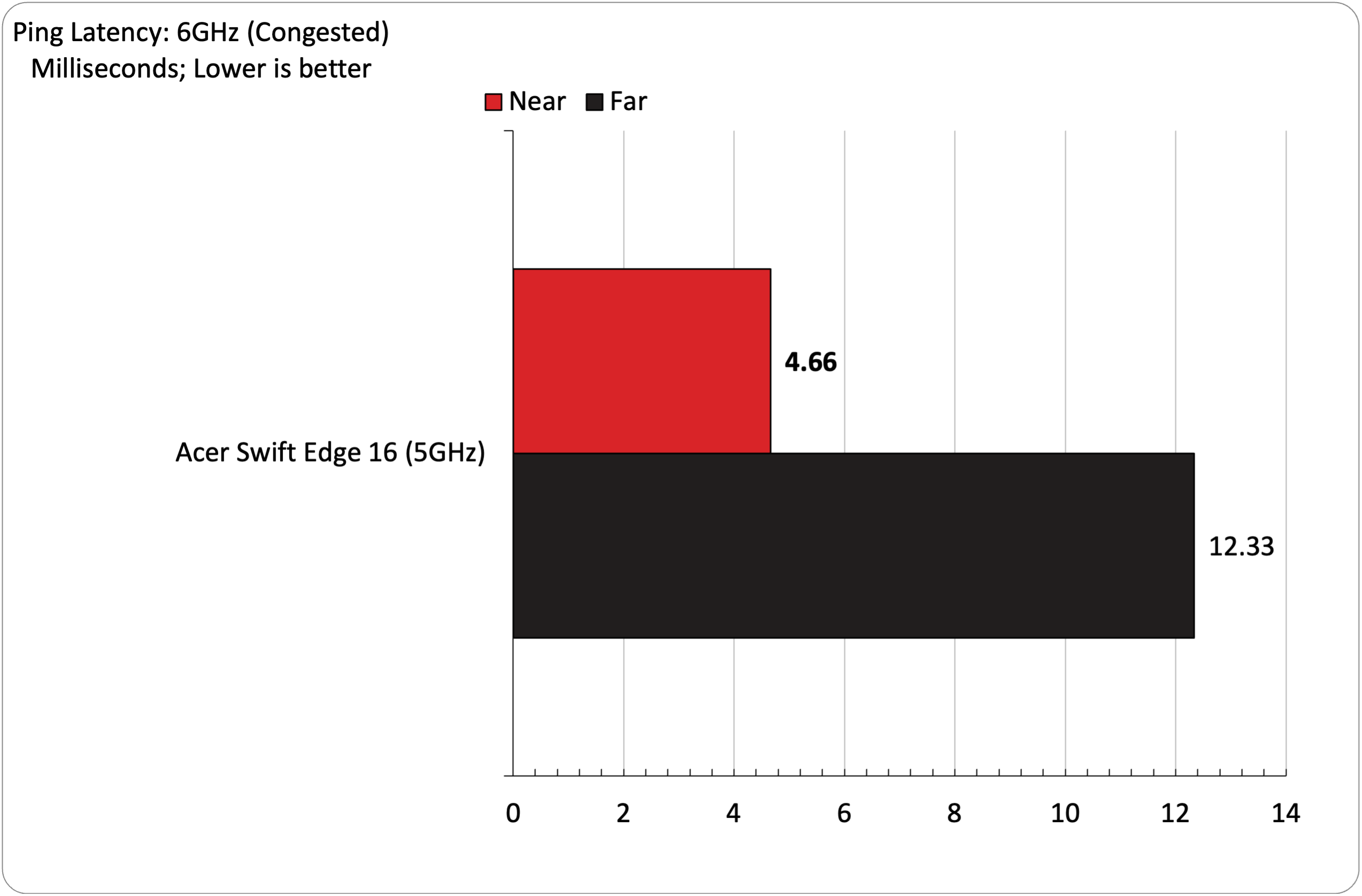
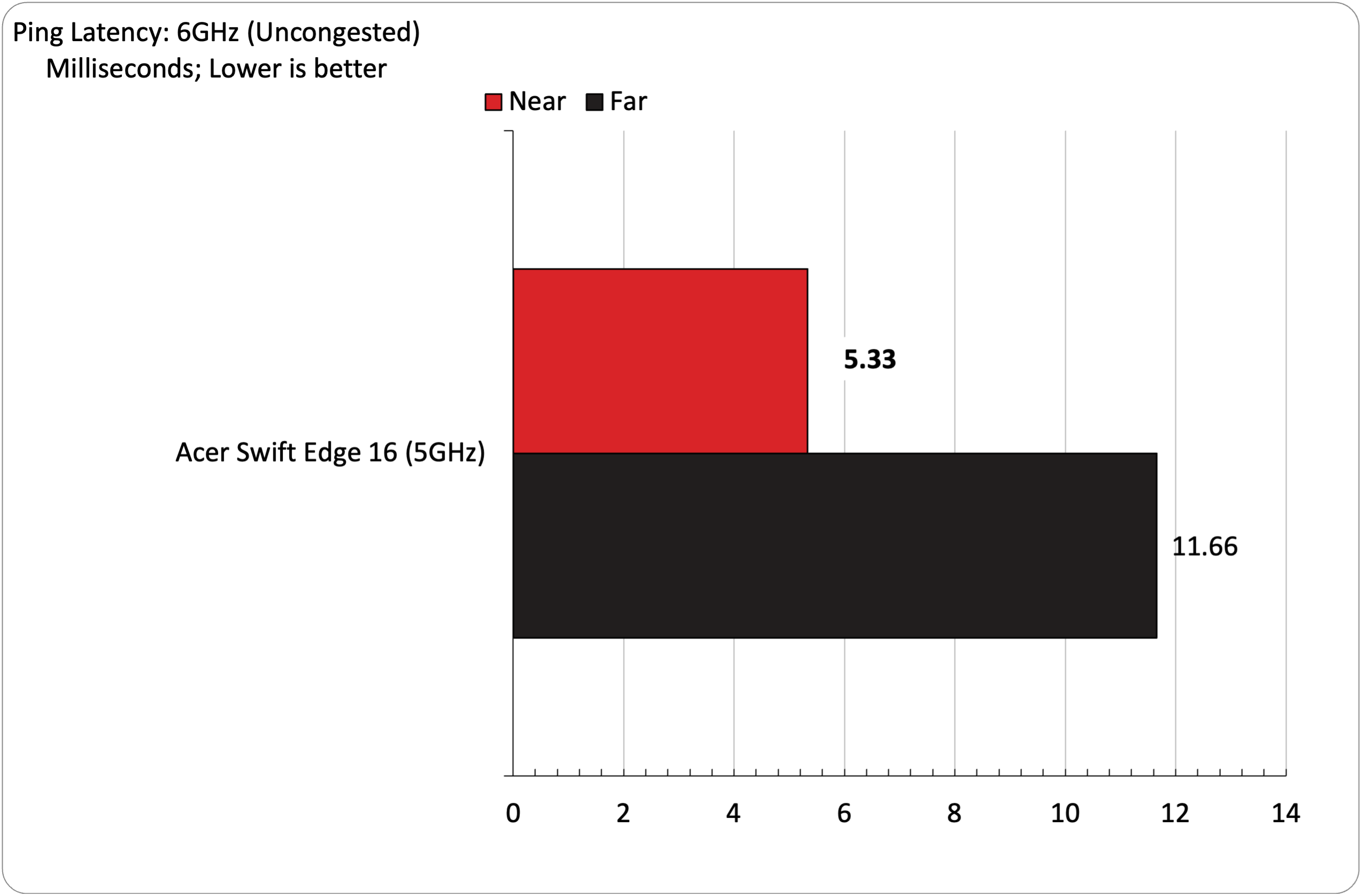
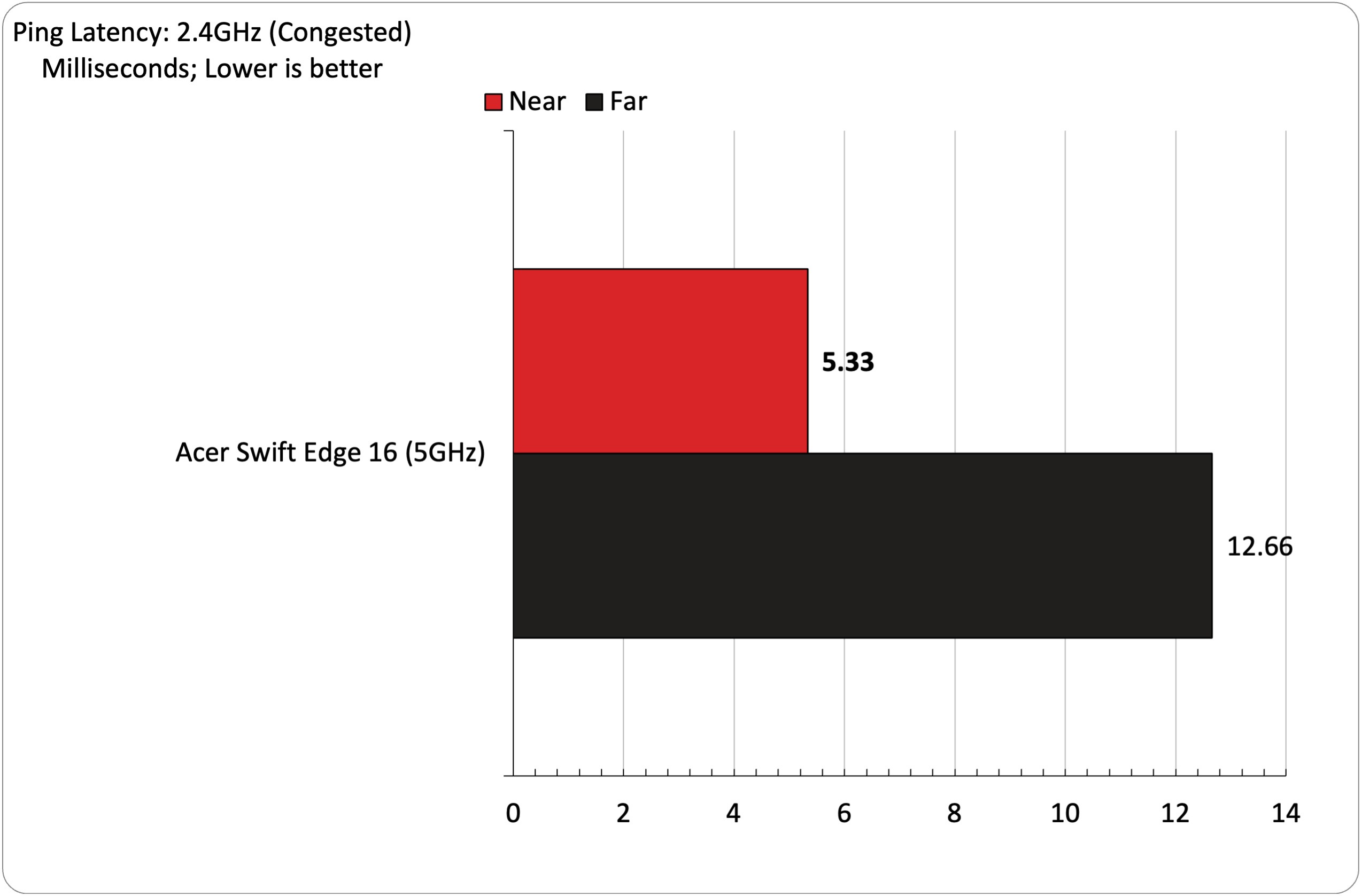
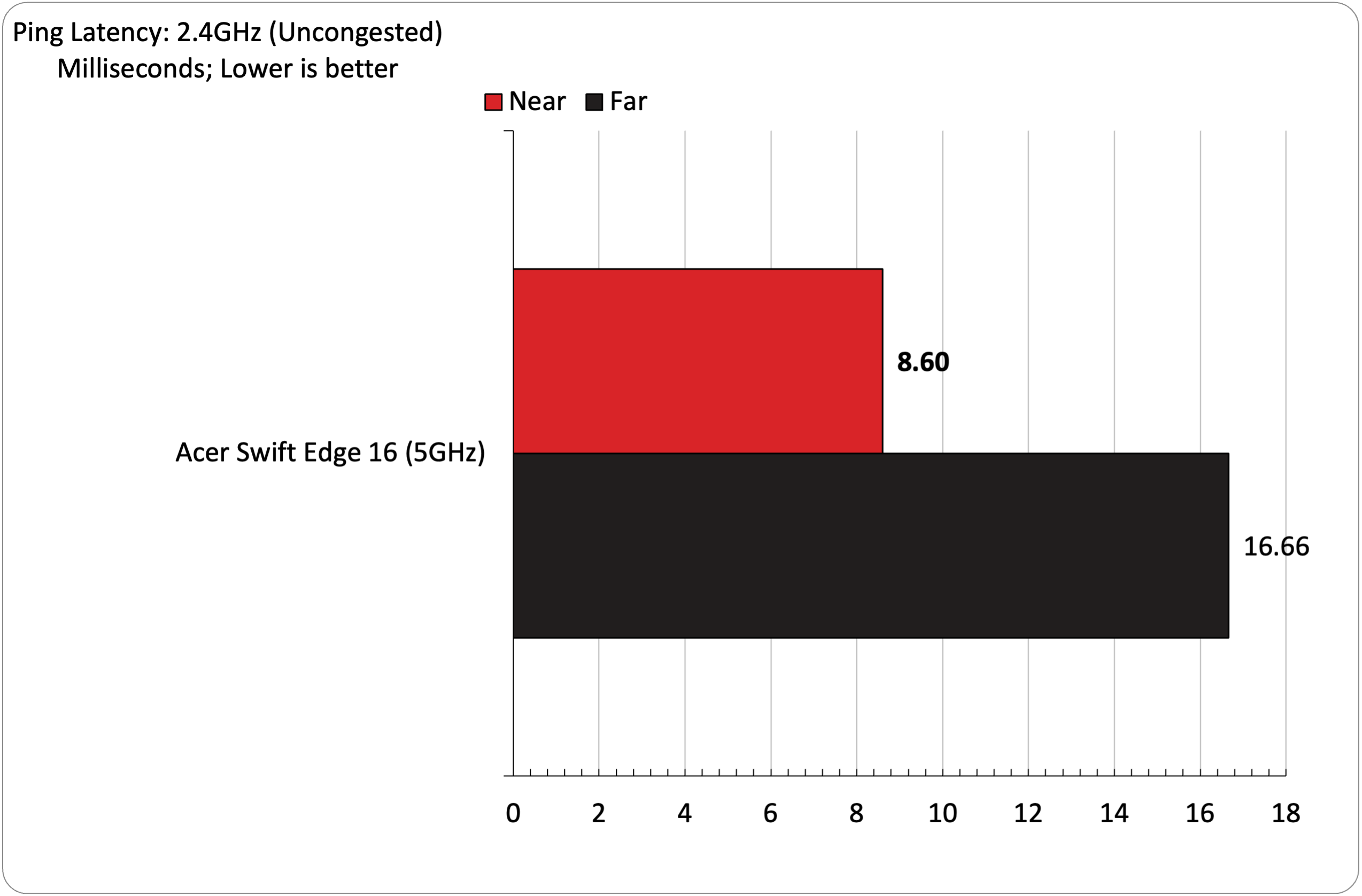
The Nighthawk RS700 supports SmartConnect, which combines the 2.4-GHz, 5-GHz, and 6-GHz bands under a single SSID and allows devices to connect to the appropriate band as needed. However, for my testing, I turned off this feature so that devices could connect to each specific band when I requested.
The Swift Edge 16 maxed out the 2.5 Gbps between the server and the Nighthawk RS700 (taking into account network overhead) at six feet. I consistently saw over 2.2 Gbps at this distance when the network was uncongested. It’s theoretically possible that we’d have seen even higher throughput if our server had a 10 Gbe interface.
At 25 feet, performance fell by roughly 70 percent to 654 Mbps. Performance in iPerf on the 5-GHz band was relatively strong, coming in at 806 Mbps at 6 feet, while performance on the 2.4-GHz band hit 172 Mbps at six feet. Extending the testing range out to 25 feet saw those figures drop to 202 Mbps and 83.5 Mbps, respectively.
With heavy traffic, the Swift Edge 16 barely lost a step (within the margin of error) at 6-GHz compared to uncongested performance at six feet. 5-GHz performance fell by roughly 12 percent, while 2.4-GHz performance was within the margin of error. Moving out to 25 feet, 6-GHz, 5-GHz, and 2.5-GHz iPerf throughput fell by 11 percent, 46 percent, and 11 percent, respectively.
We measured sub-10ms ping during our latency tests at six feet with uncongested and congested traffic. However, those same tests at 25 feet saw the ping double to around 12 to 16 ms.
Bottom Line
If you have a Wi-Fi 6E or Wi-Fi 7 device, you won’t be disappointed with the performance of the Nighthawk RS700, as we saw with the numbers from the Acer Swift Edge 16. I saw minimal performance degradation with a congested network. However, the biggest impact on performance came when running tests at 25 feet from the router. But even at the distance, iPerf performance on the 6-GHz channel exceeded 500 Mbps throughput that my internet connection can handle.
With that said, the Nighthawk RS700 is poised to deliver excellent performance for 6GHz Wi-Fi 7 clients as they arrive on the market in 2024 and beyond.
Netgear is appealing to casual and advanced users by offering an app and a traditional web interface for setting up and servicing the Nighthawk RS700. I set up the router using the app, adjusted more advanced settings using the web interface, and then returned to using the app primarily once I had everything adjusted to my liking.
The Nighthawk RS700 comes with a one-year subscription to Netgear Armor, which Bitdefender powers. It monitors your network for malicious activity and is a great value-add. However, that still can’t detract from the fact that this is a $700 router needing Wi-Fi 7 clients to truly shine. You won’t get the full benefits of the Nighthawk RS700 with a Wi-Fi 6E client, so you might want to proceed with caution before paying $700 to be an early adopter on the Wi-Fi 7 train.

Brandon Hill is a senior editor at Tom's Hardware. He has written about PC and Mac tech since the late 1990s with bylines at AnandTech, DailyTech, and Hot Hardware. When he is not consuming copious amounts of tech news, he can be found enjoying the NC mountains or the beach with his wife and two sons.
-
dmitche3 Any time you see words like "future proof" you can expect to pay a lot of money and receive a lot of disappointments as it will not live up to the claim. People love to buy AMD CPUs for the same thoughts, yet unless you plan on replacing the CPU within a 2-3 year period of time, you'll find out that the newest features available, along with the costs to buy an outdated item makes it an unwise move.Reply
How do you future proof against additional frequencies or bandwaves being added? The unit won't be able to use them, and even if it had some major tweak it would never work as well as a unit specifically made for those changes.