Tom's Hardware Verdict
Early Wi-Fi 7 adopters won't be disappointed by the Eero Max 7's performance, but it lacks advanced features despite its high price.
Pros
- +
Attractive design
- +
Easy to set up
- +
Excellent overall performance
Cons
- -
Key features locked behind a paywall
- -
Not as configurable as many traditional routers
- -
No web interface
- -
Expensive
Why you can trust Tom's Hardware
Wi-Fi 7 routers have trickled into the marketplace, promising significant performance and network reliability advances over their Wi-Fi 6 and Wi-Fi 6E predecessors. However, these routers don't come cheap, with starting prices at around $600 and high-end systems going for over $2,000. Amazon’s Eero Max 7 is the latest entry in its line of mesh routers, and it's the company's fastest and most feature-packed offering to date.
In addition to supporting Wi-Fi 7, which doubles channel bandwidth to 320 MHz, the Eero Max 7 supports theoretical maximum wired speeds of up to 9.4 Gbps and wireless speeds of up to 4.3 Gbps. Each node features two 2.5 GbE and two 10 GbE ports. The mesh router system also supports Alexa, Zigbee, and Thread for smart home integration.
With a starting price of $599 for a single node, the price escalates quickly, with a three-leaf system retailing for $1,699. So, let's look at the first Wi-Fi 7 router that we've tested at Tom's Hardware.
Design of the Eero Max 7
Previous Eero systems have featured short and squat nodes, but that changes with the Eero Max 7, representing a total redesign. Each node now features a tower design (7.25 inches wide, 8.73 inches tall), with plenty of ventilation to keep the internal components cool without needing fans. There are vents along the top and bottom of each node. A third set of vents is located in the cutout for the network ports.
I find the design attractive and clean, with the front featuring a glossy white finish adorned with chrome "Eero" branding. A single LED also graces the front of each node to help during the initial setup process and to signify network status (thankfully, you can adjust the brightness of the LED in the Eero app). The tower design allowed Amazon to optimize antenna placement internally without resorting to the arachnid-esque designs we've seen on premium Wi-Fi 6E gaming routers.
The simple design extends to the rear, which features two 2.5 GbE and two 10 GbE ports. You'll also find a single USB-C port for power and a pill-shaped power button.
Eero Max 7 Mesh Router Specifications
| Wi-Fi Standard | Wi-Fi 7 |
| Wi-Fi Bands | 2.4-GHz: 4x4 (Tx/Rx) |
| 5-GHz: 4x4 (Tx/Rx) | |
| 6-GHz: 4x4 (Tx/Rx) | |
| CPU | Quad-Core A73 Processor |
| Memory | 4GB Flash, 2GB RAM |
| Ports | 2x 2.5 Gigabits port for WAN/LAN, 2x 10 Gigabit port for WAN/LAN |
Setting up the Eero Max 7
Amazon makes the setup process incredibly simple for the Eero Max 7, provided that you want to use a phone or tablet to set it up. I plugged the first node into my cable modem in my upstairs home office and turned on the power.
Get Tom's Hardware's best news and in-depth reviews, straight to your inbox.
You should know that the Eero Max 7 is only serviceable via the official app. There is no web interface available to use. This will likely be a big negative for people who like to tinker with the router settings from the comfort of a web browser instead of a cramped smartphone display.
Because of this limitation, I downloaded the Eero app onto my smartphone and logged in with my Amazon credentials. From there, the app asked me to ensure that Bluetooth was enabled on my phone and prompted me to bring my phone close to the node to start the initial pairing process. The LED on the front of the node flashes blue during the pairing process, then becomes solid blue once found.
After a few seconds, the app located the first node, designated as the gateway. I was asked to give the gateway a name (I chose "Office") and set up a Wi-Fi password. That completed the initial setup phase and took roughly two minutes from start to finish.
The Eero app then asked if I wanted to set up any additional nodes, so I followed a similar procedure for the second node, which I put downstairs in the living room. The third and final node was placed in the garage to better blanket our back porch area.
Once all three nodes were activated, the app informed me that a software update was available to install (v7.0.0-1134). The app even offered to send a push notification when the software update finished, which I obliged. All three nodes were ready to go in less than ten minutes, each running the latest software version.
Eero Max 7 Software
I next turned my attention to delving into the Eero app, which is notable for its simplicity. The home screen provides information on your internet connection and shows your most recent download/upload performance (which we assume comes from SpeedTest.net). The initial result is presented when you first set up the Eero Max 7, but you can run it anytime. The app confirmed that my download speeds with Spectrum Internet are 488 Mbps, while my uploads are 25 Mbps. However, that’s a problem with my Internet connection, not the Eero Max 7.
I attempted to select the Eero Internet Backup option (which allows you to choose a mobile hotspot when your wired internet goes down) but was greeted by what would soon be a familiar site when using the app: a full-screen ad asking me to upgrade to Eero Plus for $9.99/month (or $99.99/year) to enable the feature.

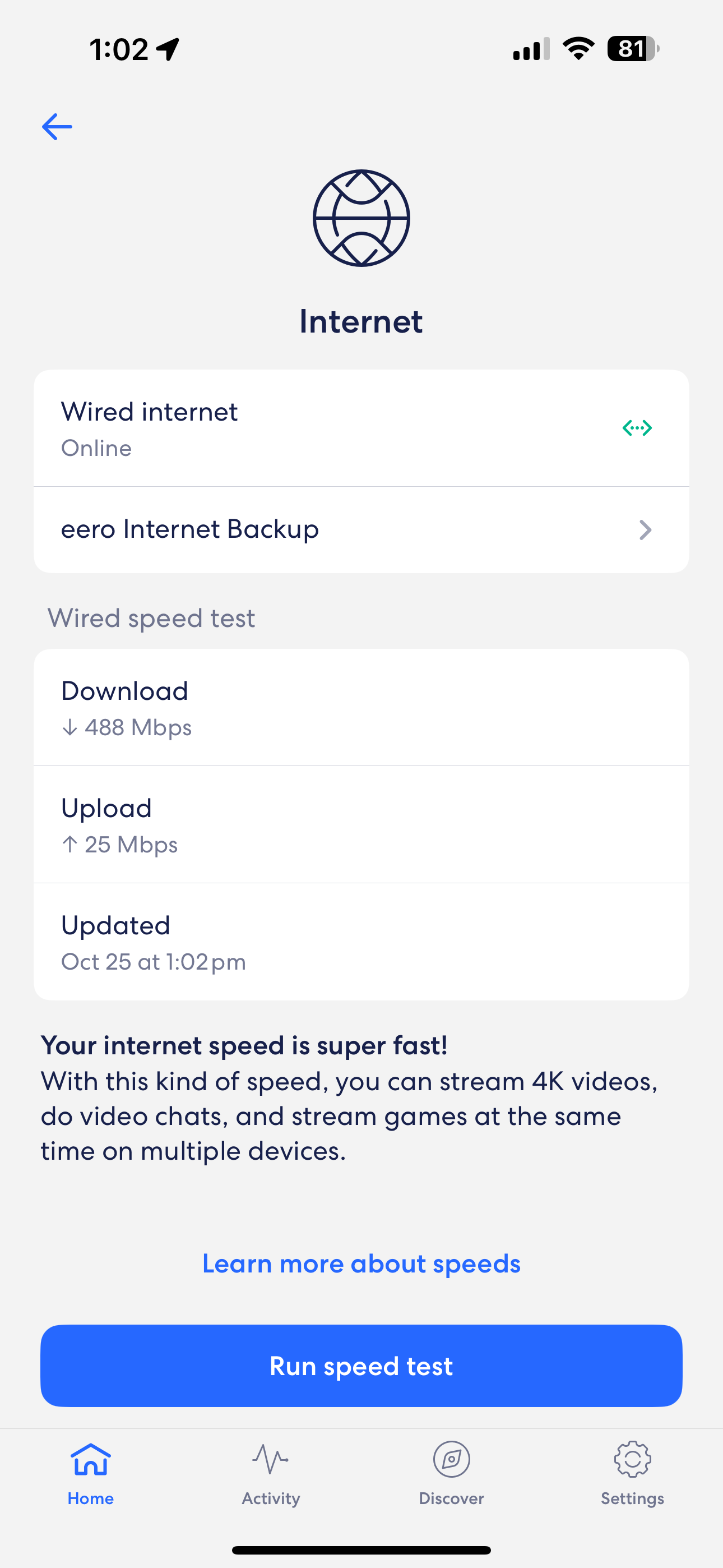
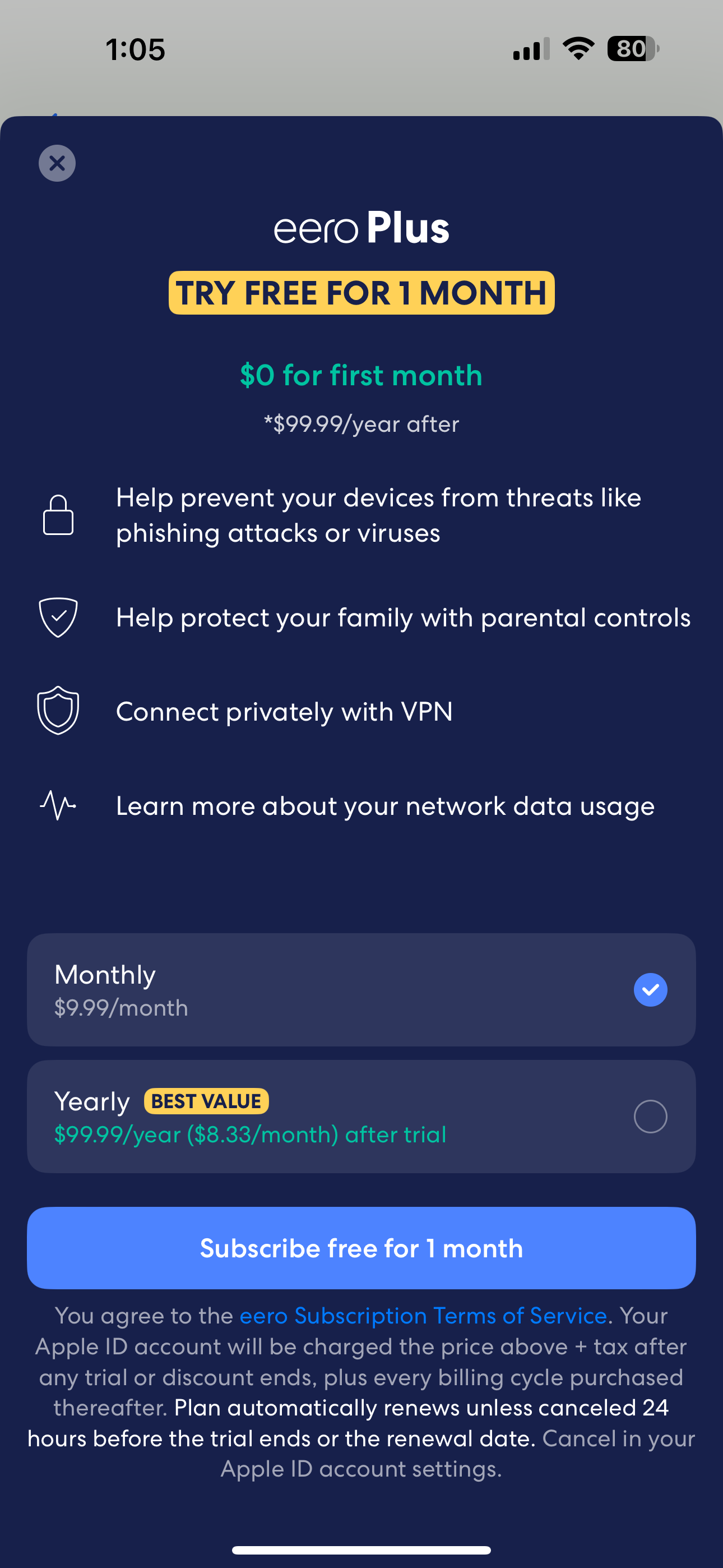
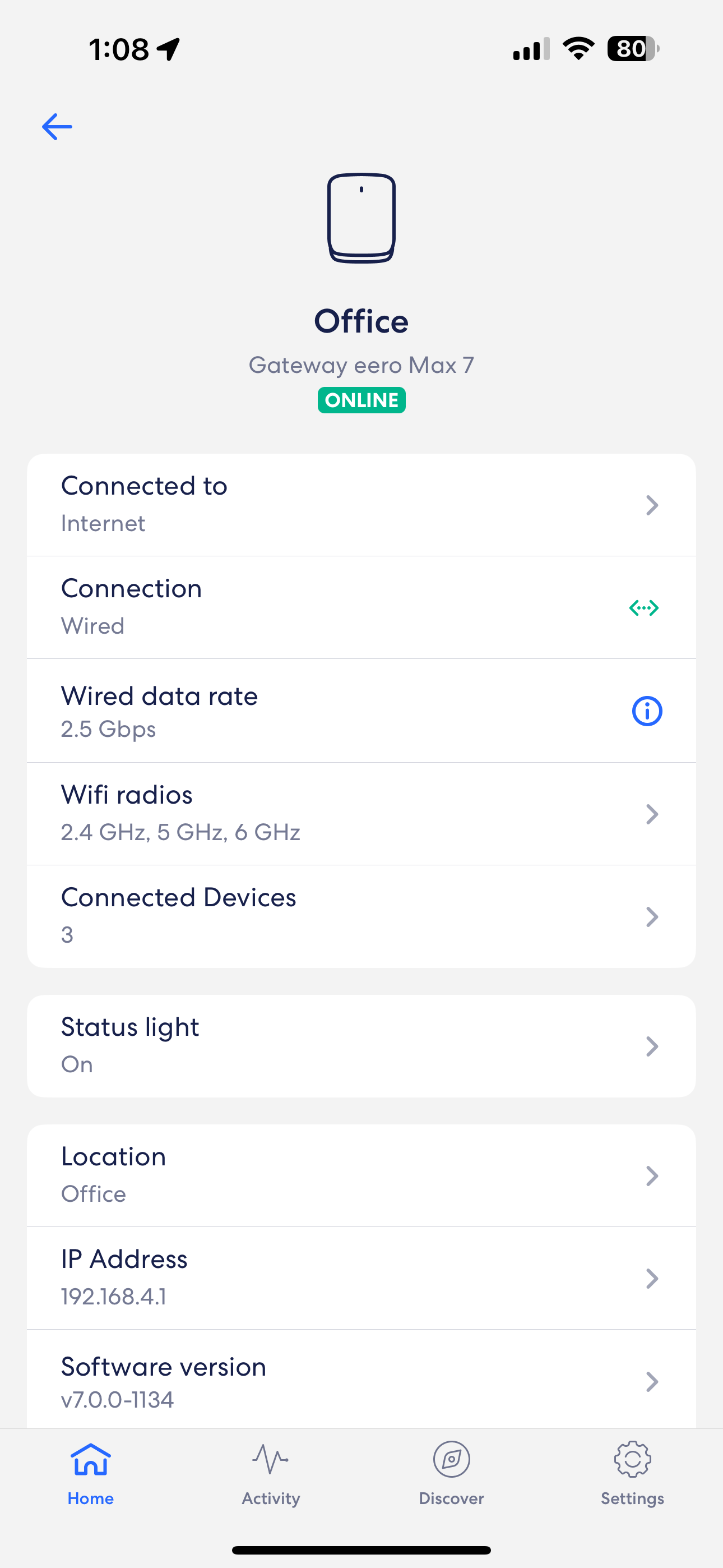
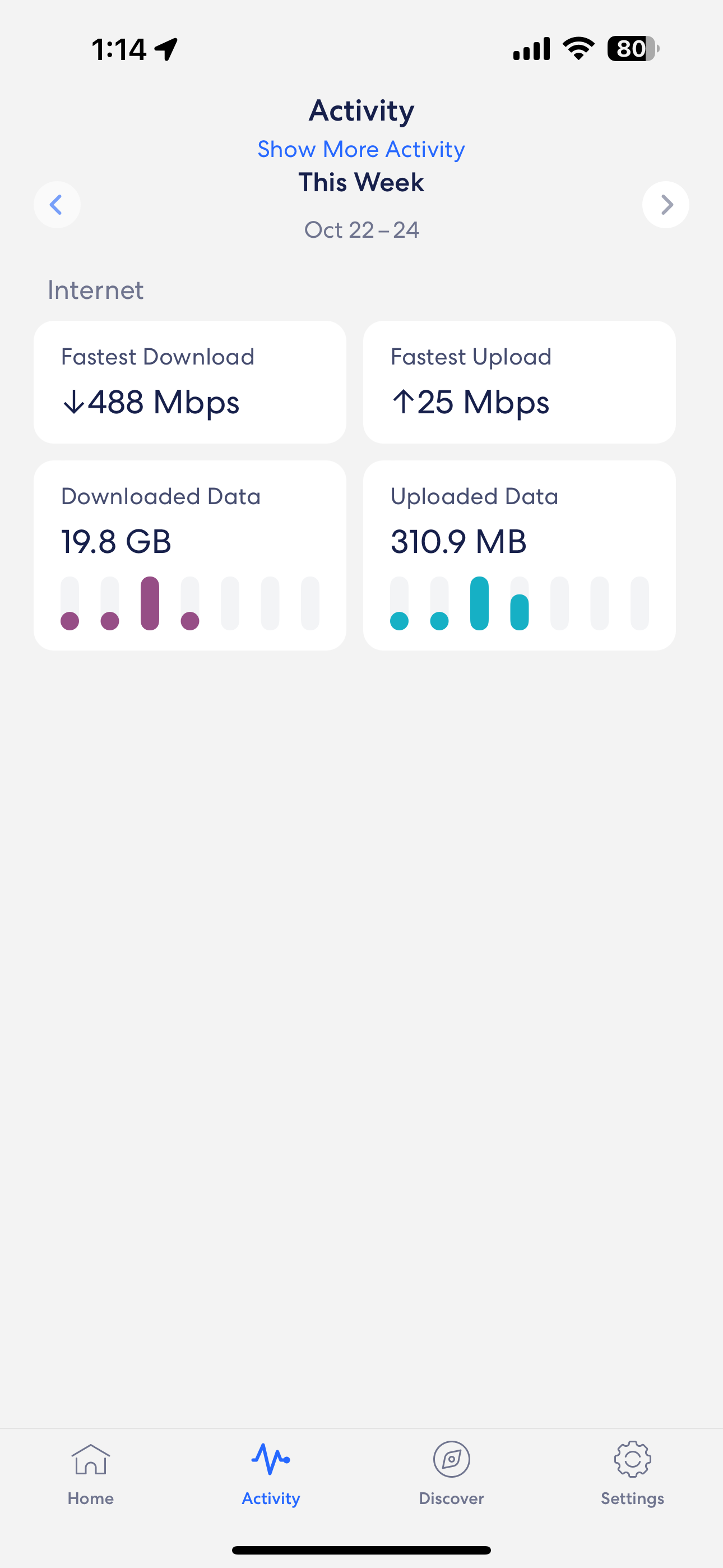
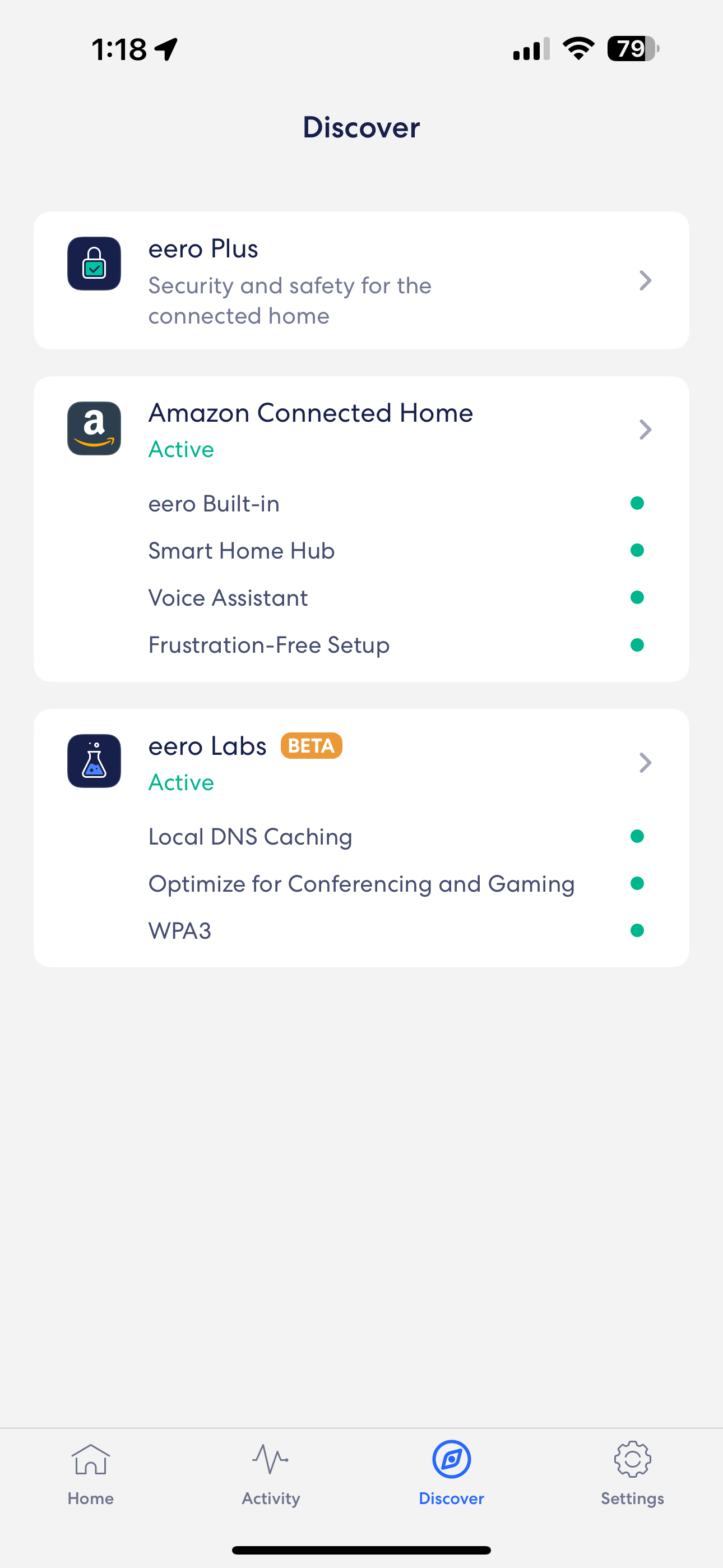
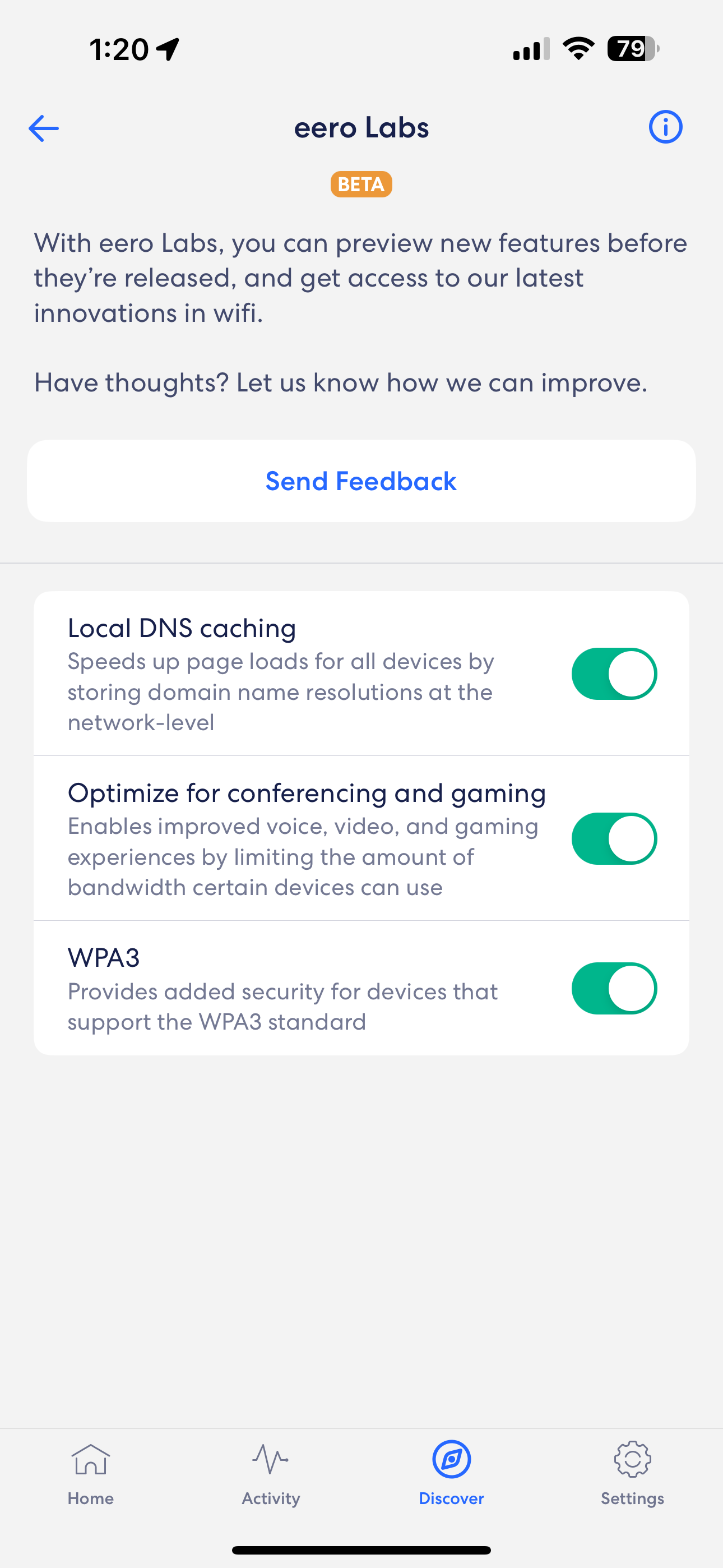
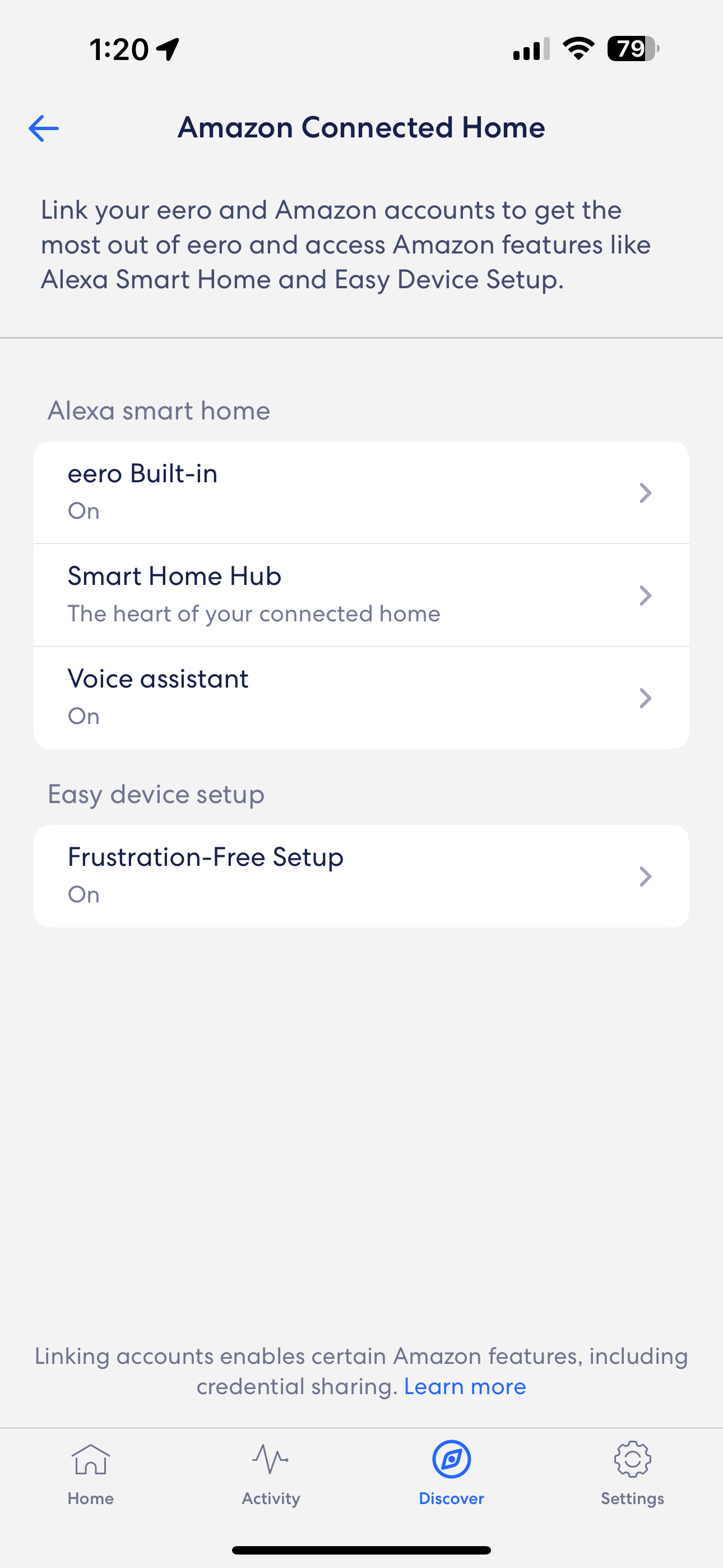
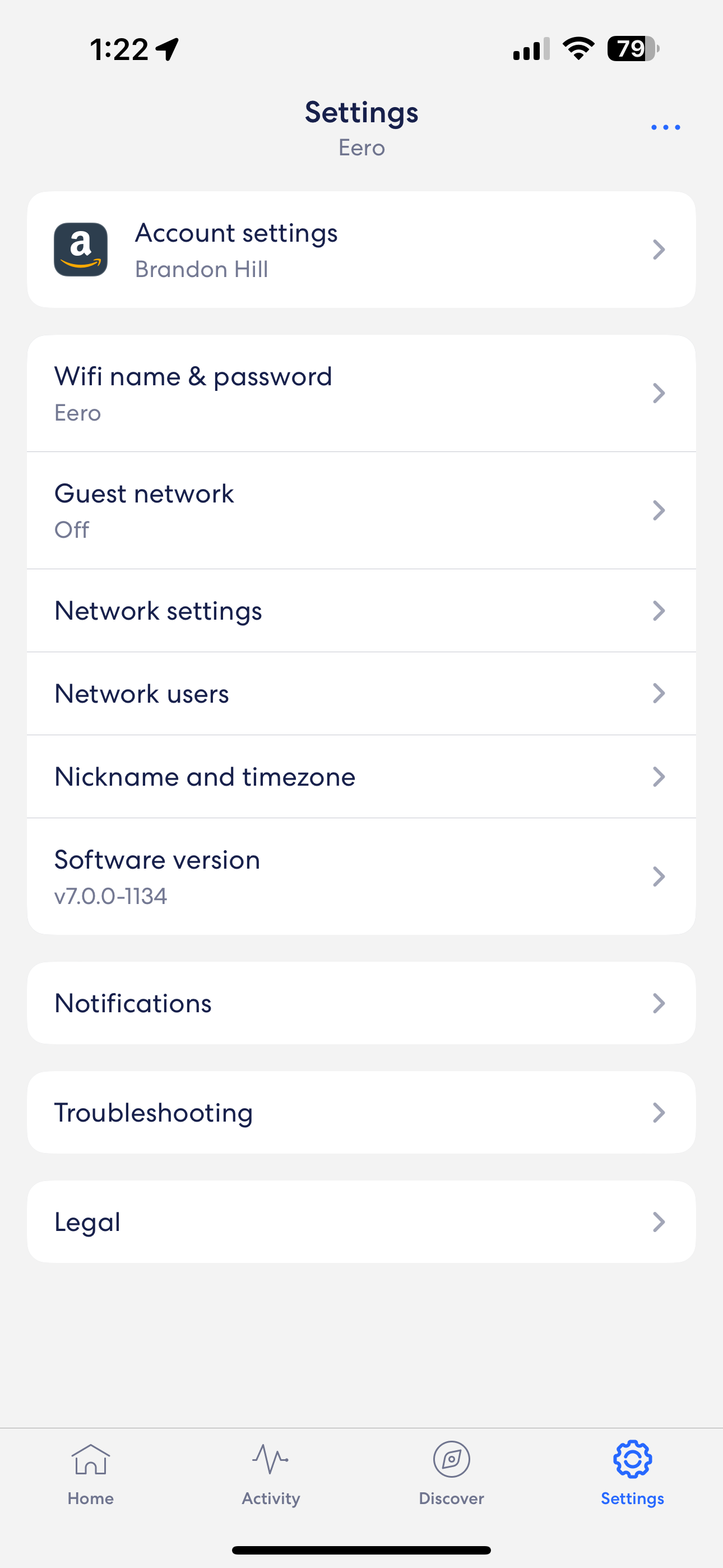
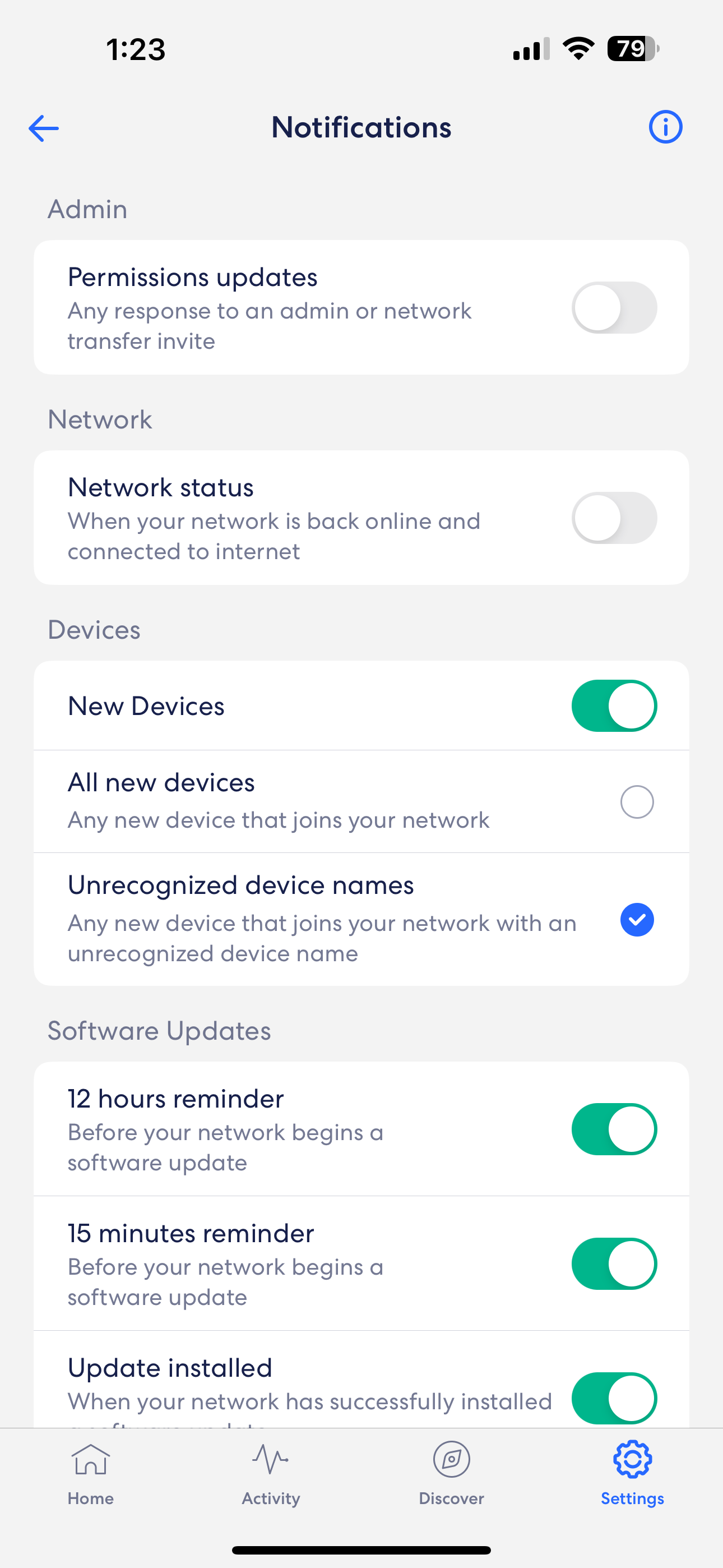
Shifting back to the home screen, you will also find the status of each node, your wired data rate (connection to your modem), and the number of connected devices. There's also an option to view Wi-Fi Radio Metrics, but clicking it again brought the full-screen ad asking me to fork over money to enable the feature. Scrolling down the home screen, you'll also find a list of the devices currently connected to your mesh system and currently offline devices that were previously connected.
There are also tabs allowing you to "Block & Allow Sites," "Block Apps," and enable "Dynamic DNS." All those features were locked behind the familiar paywall.
The Activity tab shows you network statistics, including your upload/download speeds and uplink/downlink traffic for the current week. The "Show More Activity" link brings up more safety and security features (automatic scans for network threats, threat blocks, ad blocks, and content filters), which are all paywalled. Amazon eventually provided us with trial access to these features to test.
The Discover tab puts the Eero Plus subscription front and center. Also, it provides access to set up the Amazon Connected Home (smart hub integration, Alexa integration) and Eero Labs, which is currently in beta. Eero Labs features that can be enabled include Local DNS caching, gaming/video optimizations, and the option to turn on WPA3 security.
The Settings tab gives options for changing the Wi-Fi name/password, enabling a guest network, and determining when the router sends you a notification. You can also have a bit more granular control of network settings, although not nearly as much as you find with other routers on the market. For example, there is no way to isolate devices to individual wireless bands.
Eero Max 7 Performance
Testing wireless routers can be a bit tricky. Performance can fluctuate widely within a given home and vary widely between different homes. Depending on your home's size, age, construction materials and number of floors, it can be challenging to obtain consistent results. And that's with a standard router; mesh routers complicate matters even further.
I tested the Eero Max 7 across multiple devices at varying distances from all three nodes. During this process, I made several repeatable observations. While in my office or anywhere on the second floor of my house, the client devices I used preferred the Office node. While downstairs, the devices almost always preferred the Living Room node. And in the garage or anywhere outside the house, the clients favored the Garage node.
For testing throughput, I used iPerf3 with an Apple Mac Mini (2023) with a 10 GbE port connected to the 10 GbE port on the Office node as the server. I then performed Wi-Fi tests at 6 feet and 25 feet from the Office and Living Room nodes. I switched things up and tested the Garage node at 6 feet and roughly 100 feet to measure performance on my outside deck area and backyard.
The Eero Max 7 performed admirably and delivered among the fastest speeds we've ever seen in a wireless router. The Eero Max 7 doesn't allow you to segment the router into separate 2.4 GHz, 5 GHz and 6 GHz bands, as the router handles all the steering automatically. Since I don't have a way to force my test clients to operate on the 2.4GHz band, I used a 2021 MacBook Pro to test the Wi-Fi 6 (5GHz), an iPhone 15 Pro Max to test Wi-Fi 6E (6GHz) and a OnePlus 11 to test Wi-Fi 7 (6GHz).
Note that iPerf test results are always much lower than the theoretical maximums that routers promise on any band. This is because the maximums are just theoretical and there’s some bandwidth used to reach the server that’s connected to the router. However, these tests are more consistent than Internet tests, because they don’t depend on how much bandwidth your ISP is giving you at the moment.
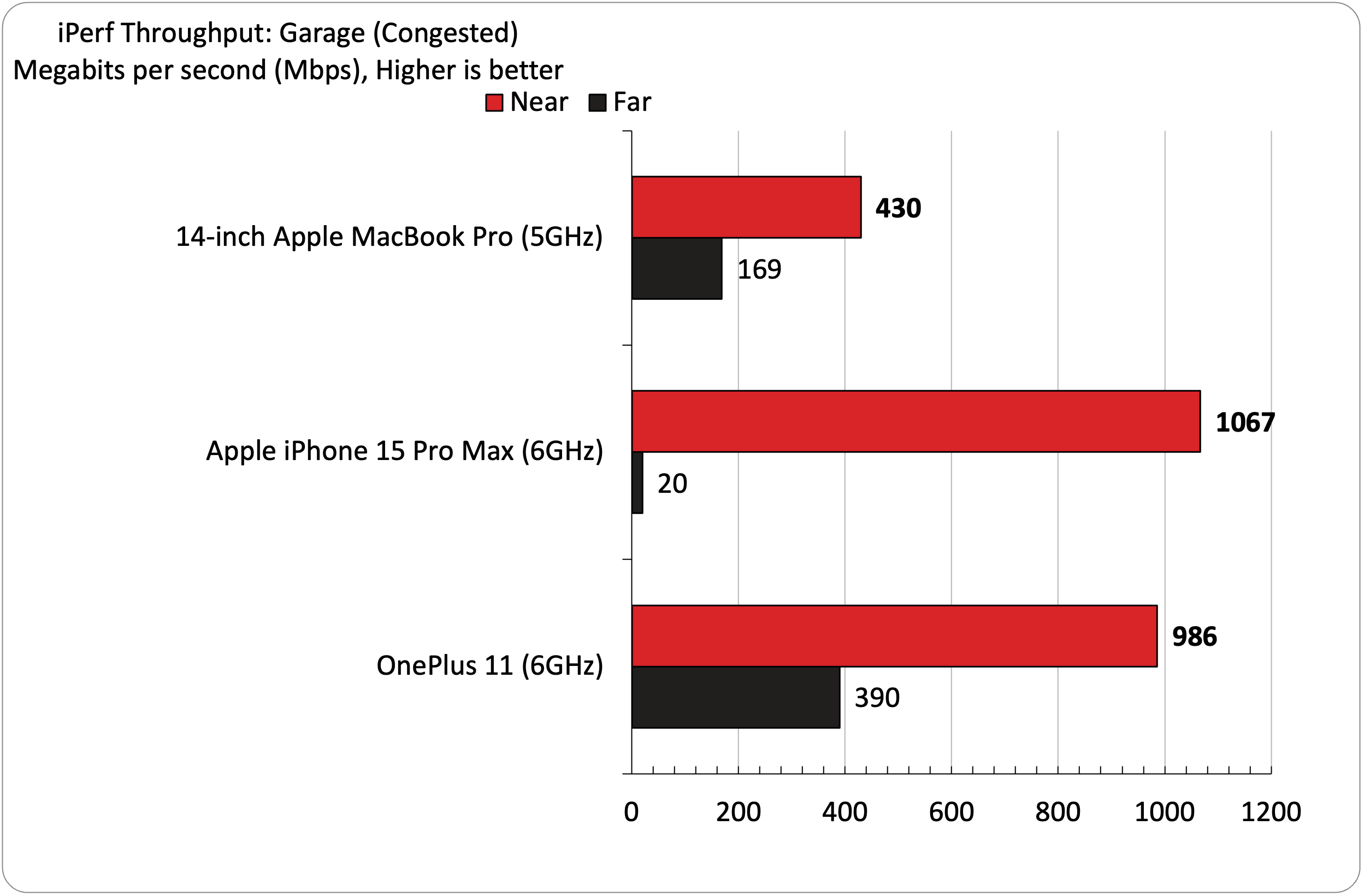
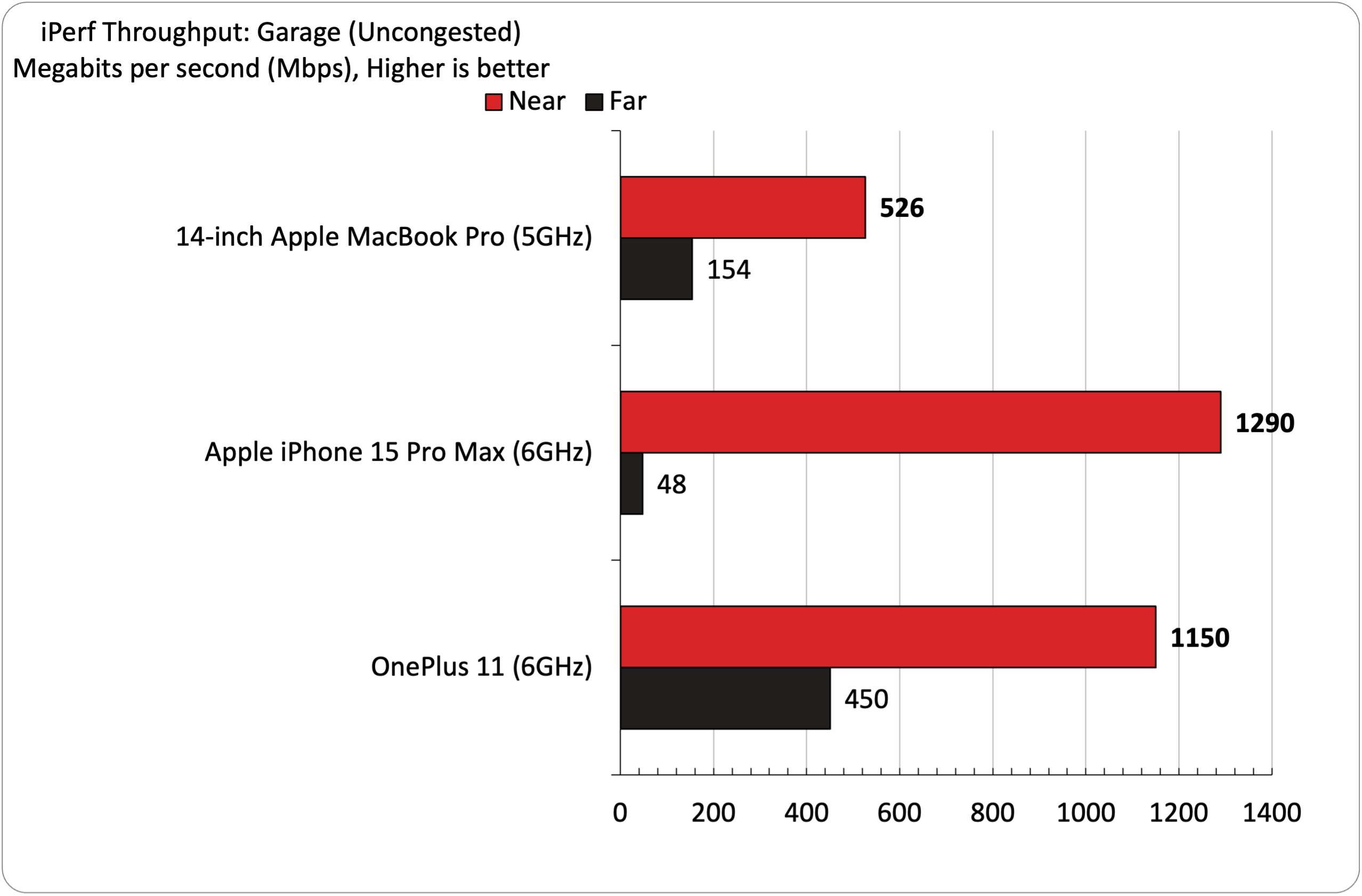
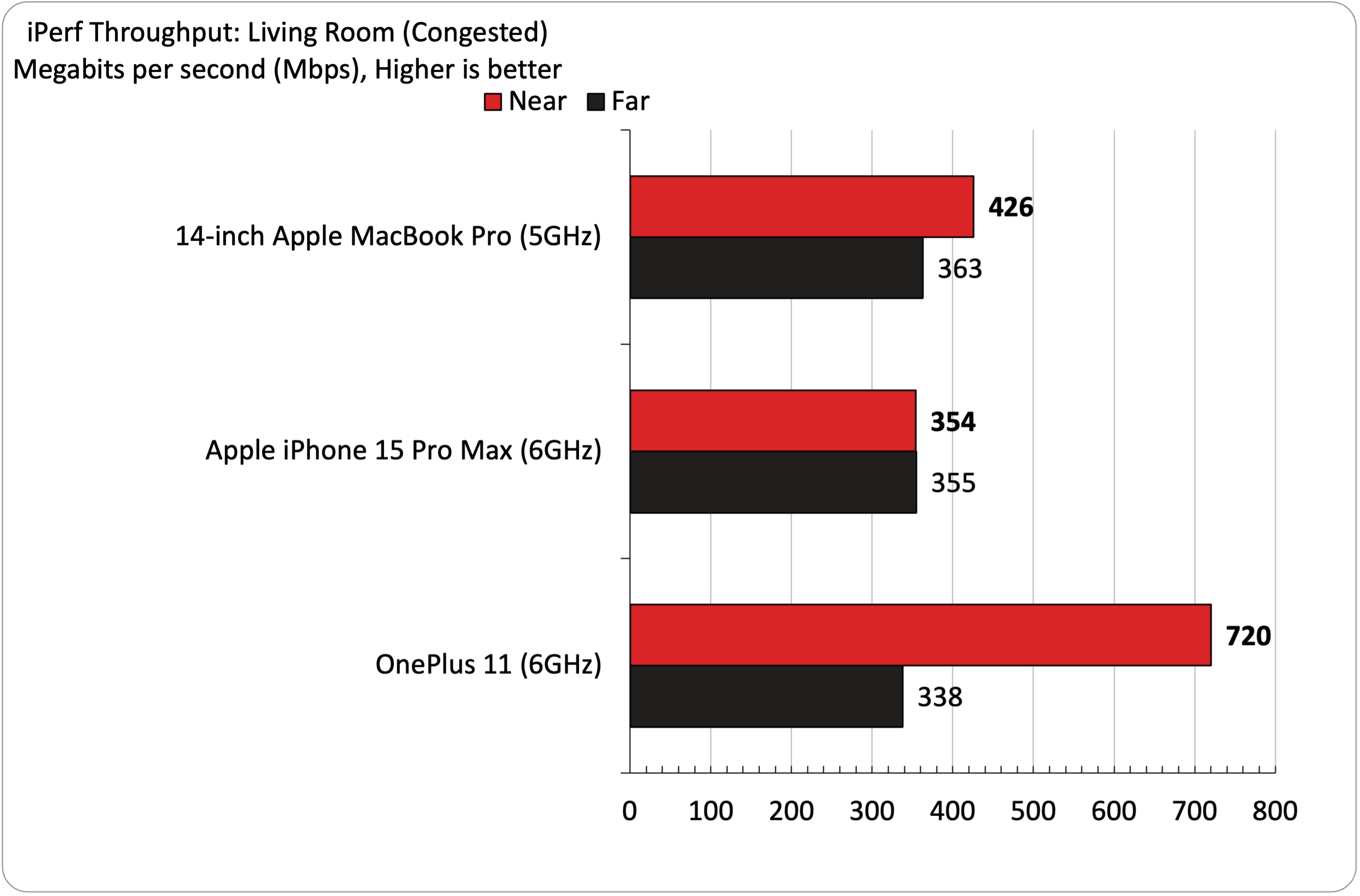
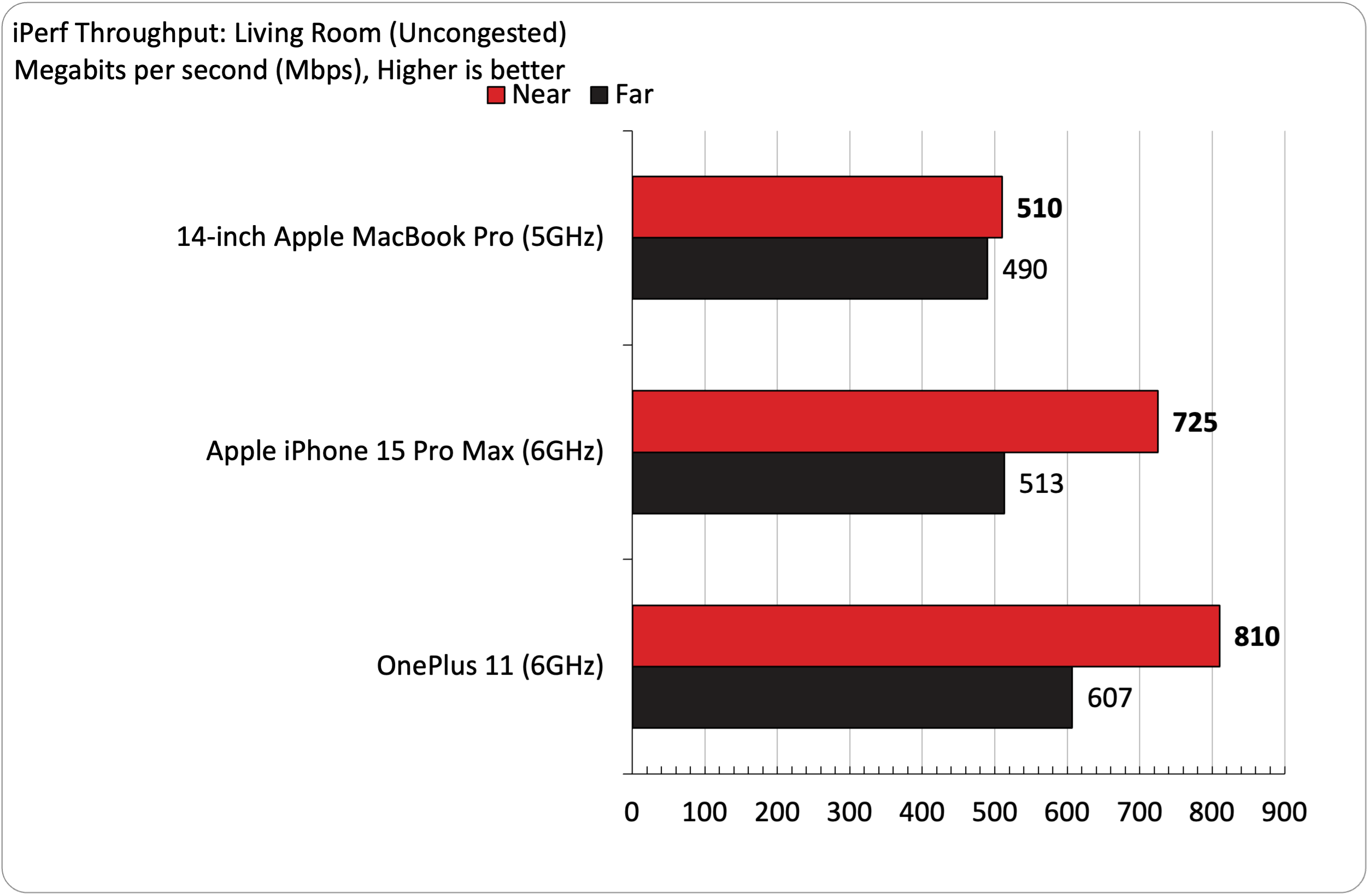
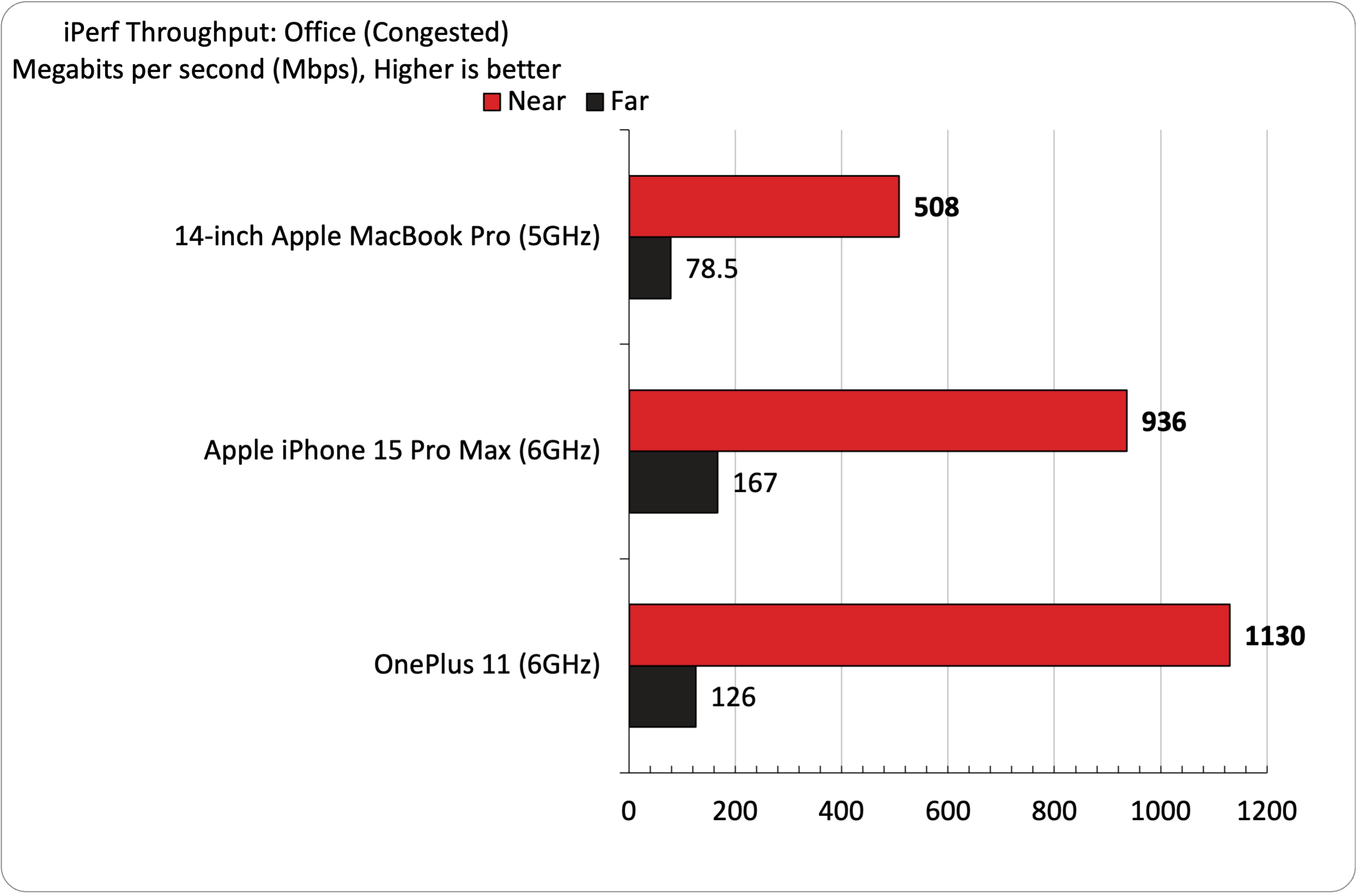
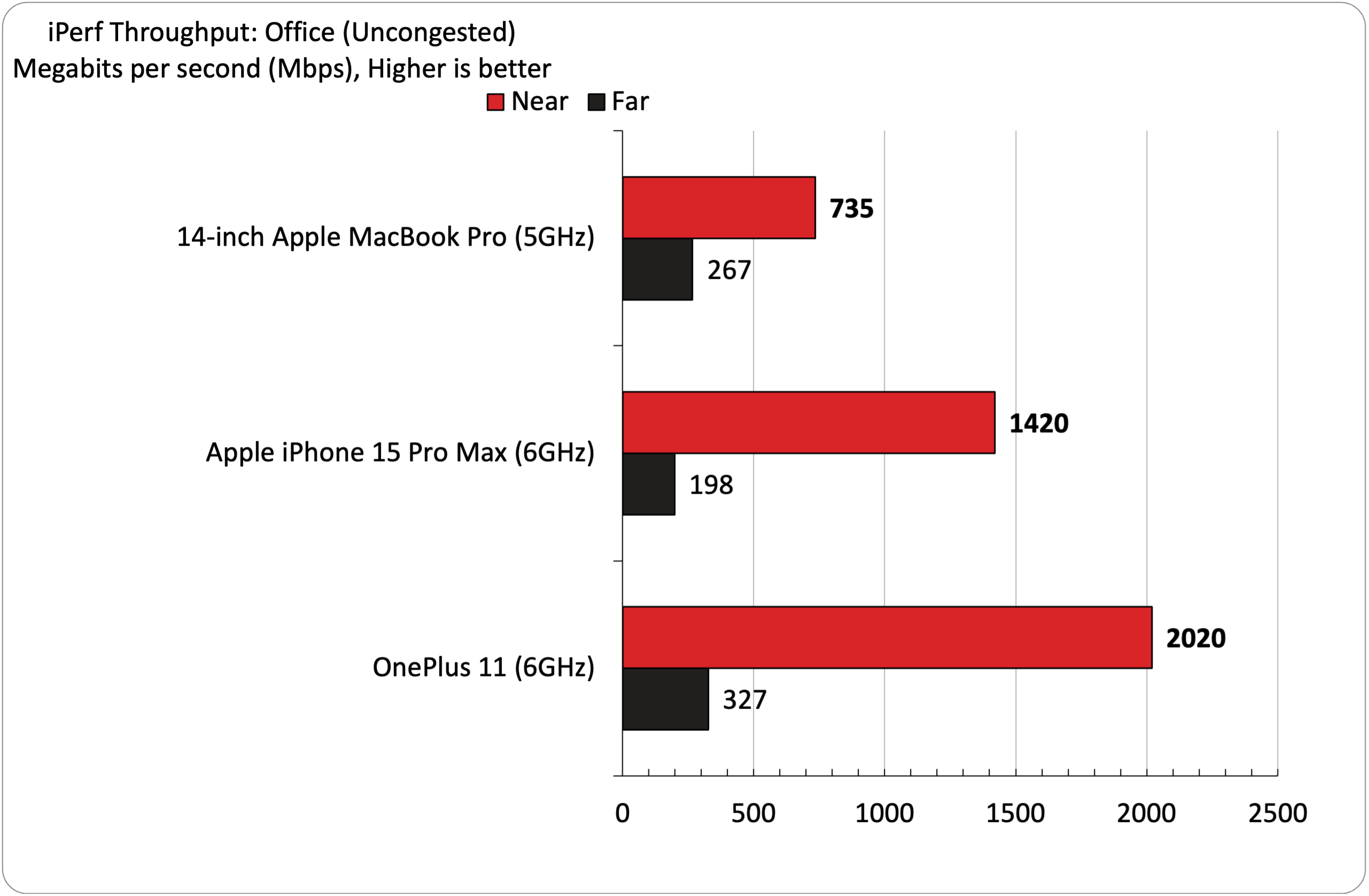
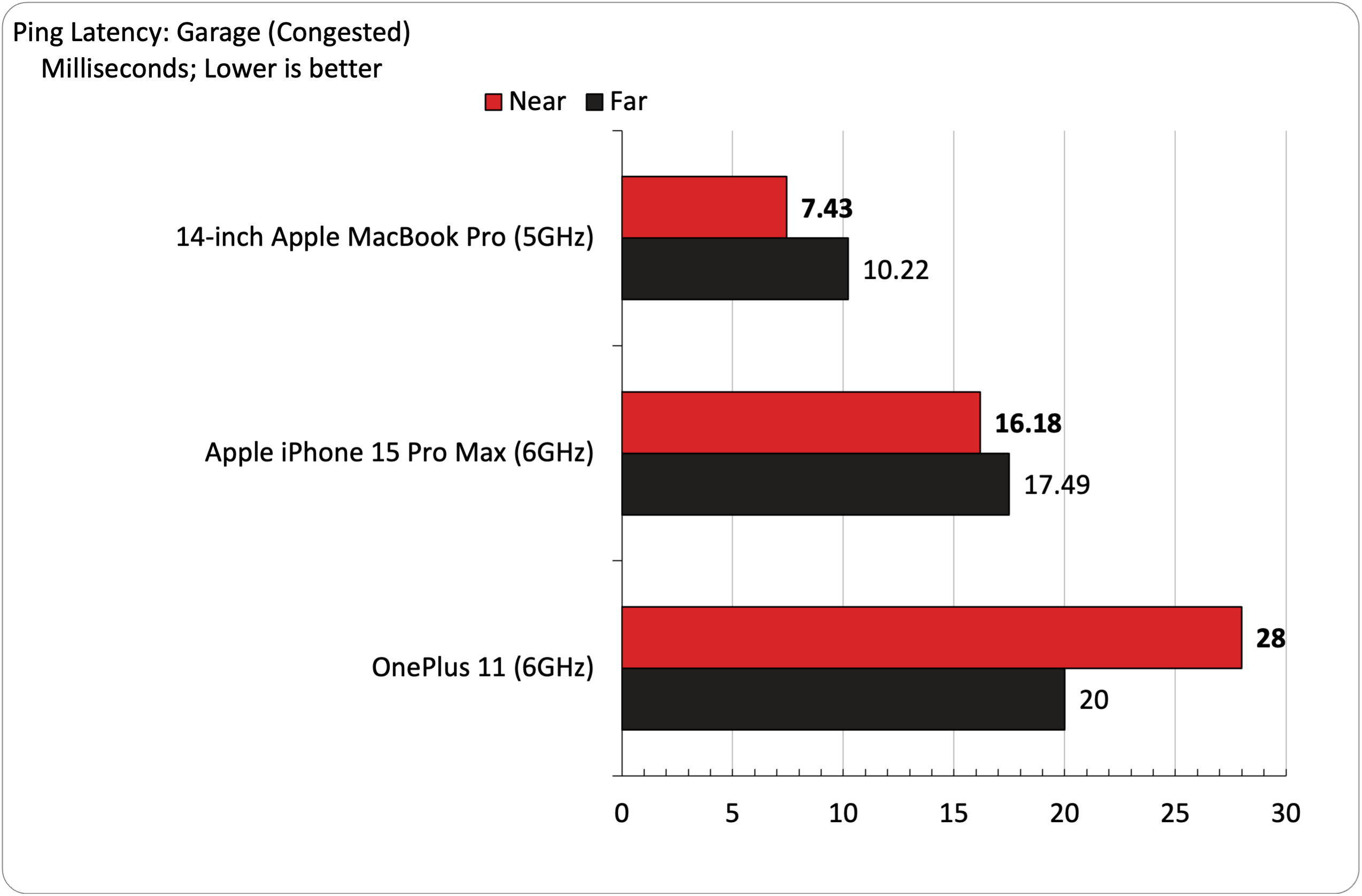
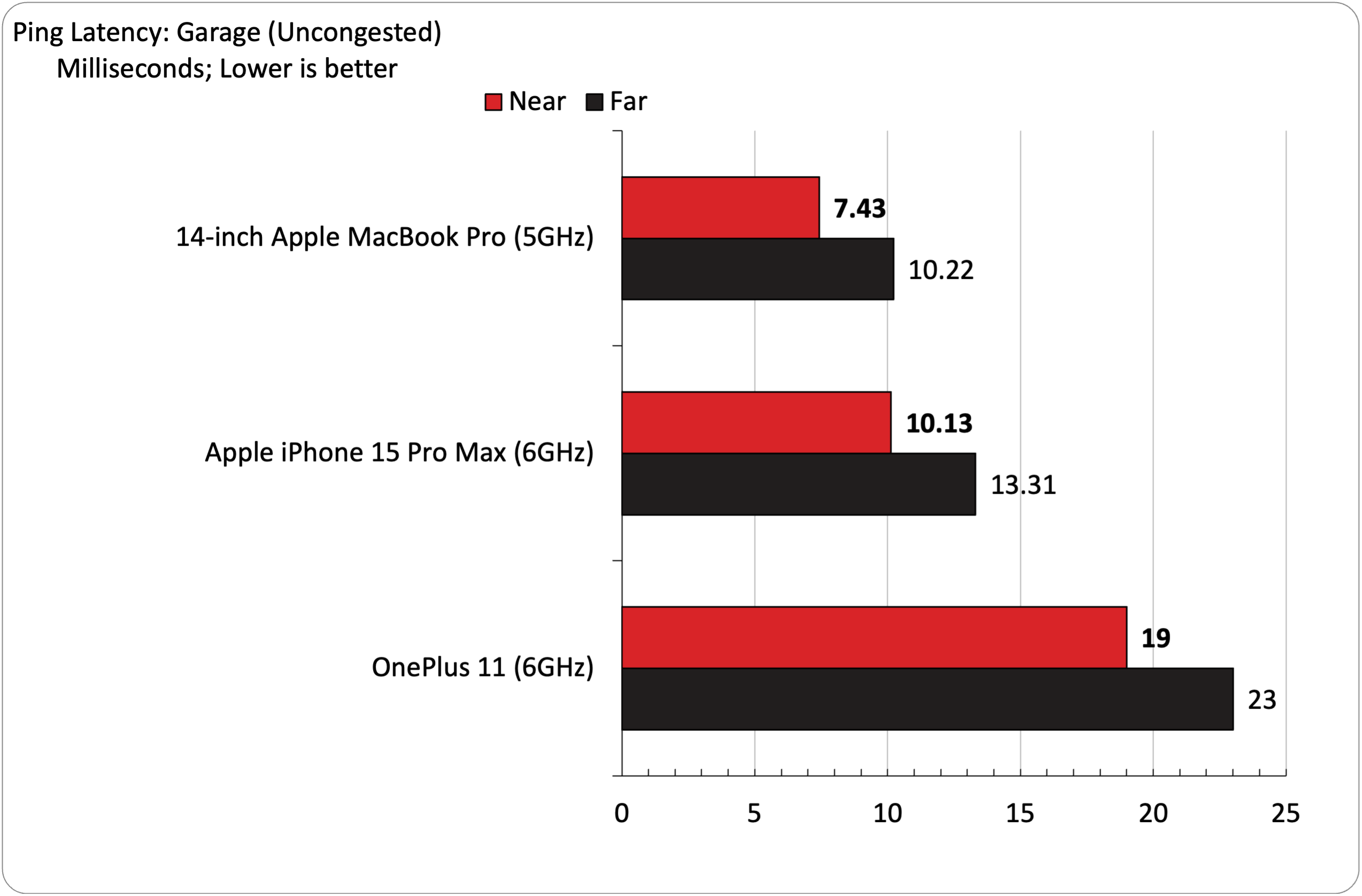

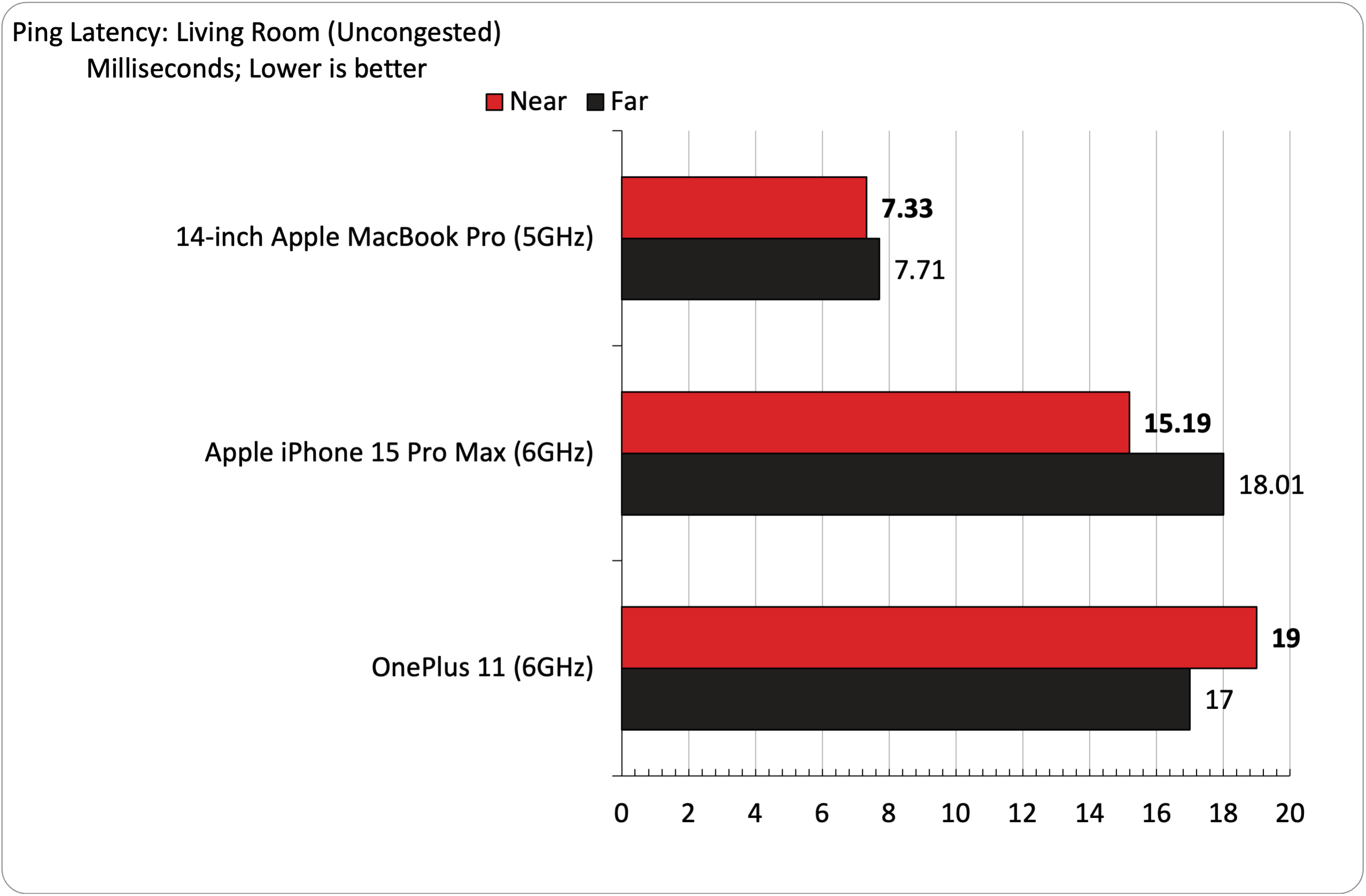
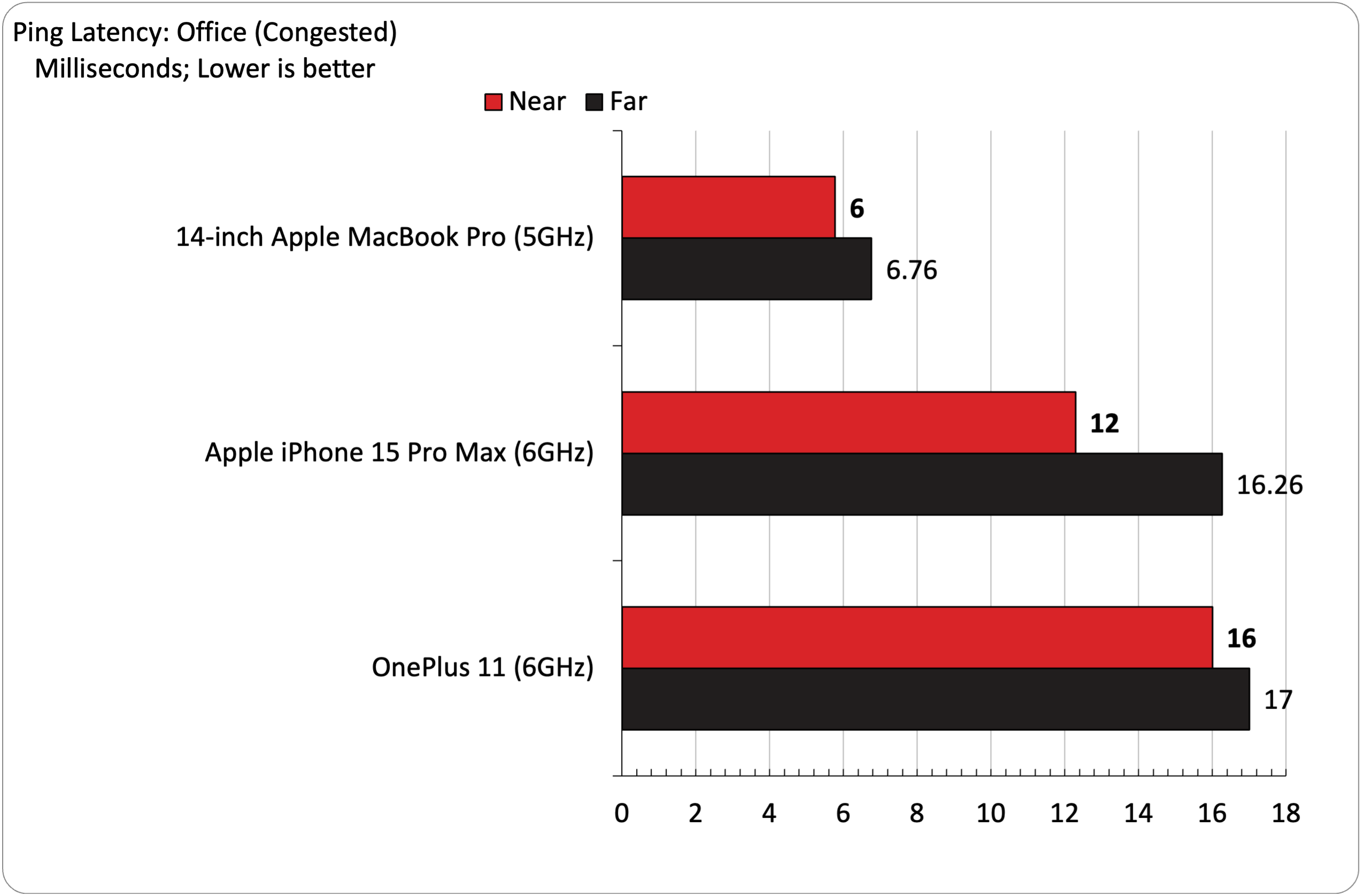
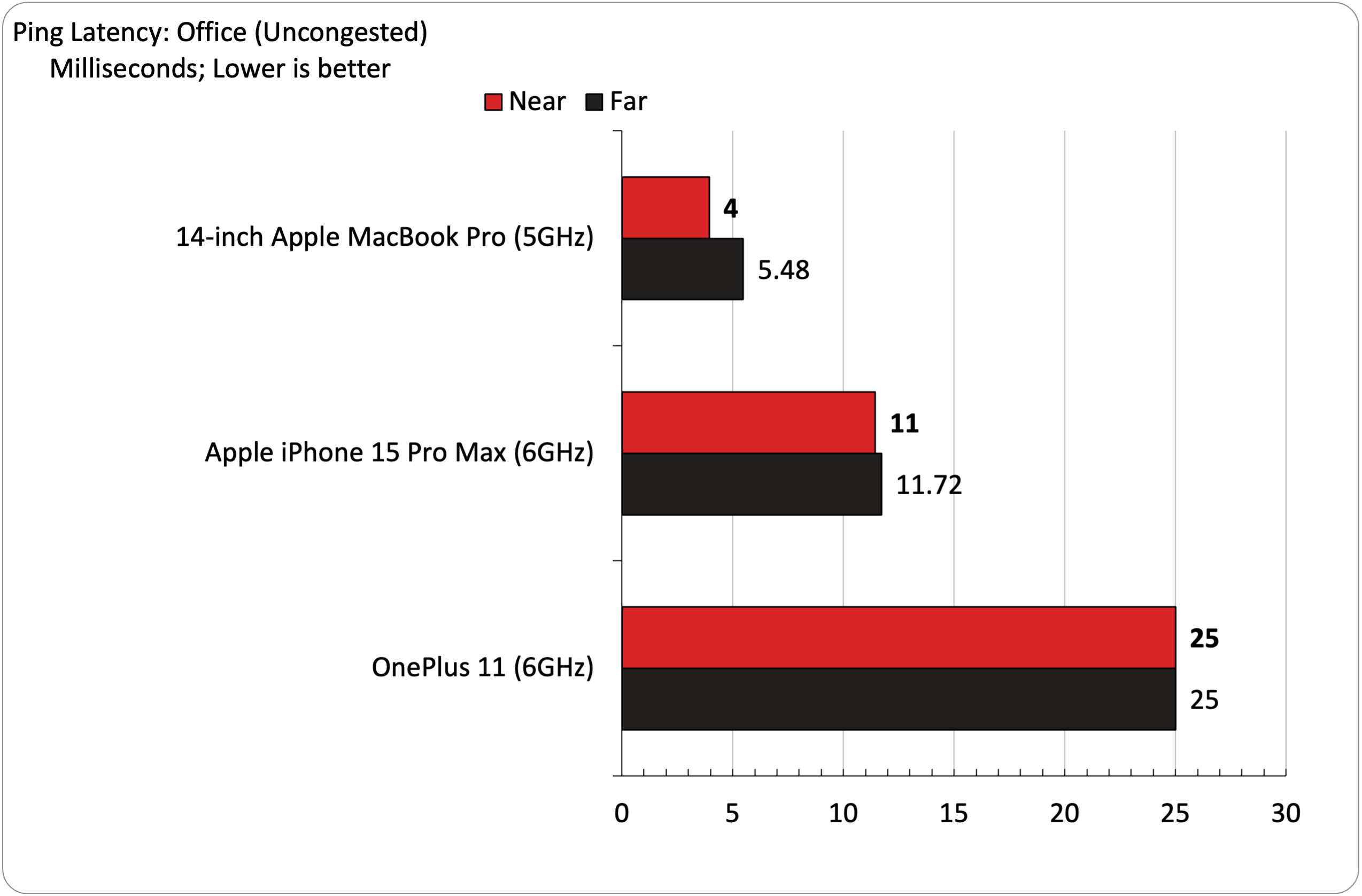
The MacBook Pro saw a maximum of 735 Mbps when positioned 6 feet from the Office node. The Living Room came in at 510 Mbps, while the Garage posted a respectable 526 Mbps. The Office and Garages nodes showed the most dramatic drops in throughput during congestion/uncongested testing. In contrast, the Living Room node offered more consistent performance (due to the open floor plan of my downstairs).
The Office node generally provided the best performance, particularly with the OnePlus 11, one of the few devices currently supporting Wi-Fi 7. The OnePlus 11 ripped through at 2.02 Gbps while 6 feet away from the Office node. That speed dropped to 327 Mbps at 25 feet, but to be fair, there are multiple walls between the Office node and my upstairs test location at 25 feet.
I hit 810 Mbps at 6 feet from the Living Room node and 1.15 Gbps with the Garage node. The Living Room node saw minimal drop off to 607 Mbps at 25 feet, while the OnePlus 11 achieved 450 Mbps at 25 feet.
With traffic congestion via multiple 4K video streams flooding the network, the OnePlus 11 saw a sharp drop in performance but still delivered 1.13 Gbps, 607 Mbps and 986 Mbps 6 feet away from the Office, Living Room, and Garage nodes, respectively.
The iPhone 15 Pro Max achieved 1.42 Gbps and 1.29 Gbps at close range on the Office and Garage nodes. However, performance (uncongested and congested) fell off a cliff at 25 feet. Performance was a bit more stable on the Living Room node, with smaller drops in performance.
The Office node, by far, offered the lowest latency (less than 7ms during testing). The Living Room and Garage nodes (given how mesh networks work) had more significant latency. You'll need to remember this when gaming and keep your gaming rig near the gateway.
Bottom Line
The Eero Max 7 is a blazing-fast first-generation Wi-Fi 7 device. It offers excellent performance for Wi-Fi 7 devices, and Wi-Fi 6E devices can stretch their legs, as we saw with the iPhone 15 Pro Max testing. I also appreciated the Eero app's easy setup process for the gateway and additional nodes. In addition, the attractive design should blend nicely with most living spaces.
However, there is no web interface for power users, and there aren't many advanced settings for users to tweak the mesh network to their liking. For example, you can isolate the 2.4GHz, 5GHz or 6GHz bands. Further compounding matters, many features that power users would like to use, like network scanning, internet backup via a smartphone hotspot, and advanced diagnostic features, are locked behind a $99/year paywall. Amazon provided us with a trial of Eero Plus to unlock those features, but we doubt that most customers will bother and just go the "set it and forget it" route.
Then there is the issue of price. The Eero Max 7 doesn't come cheap, as just one node will set you back $599 (2,500 square feet of coverage). If you go for a two-node system, the price rises to $1,149 (5,000 square feet). Going all-in with three nodes brings the grand total to $1,699 (7,500 square feet).
Representatives for Amazon admitted that the Eero Max 7 is aimed at hardcore enthusiasts who want to be early adaptors to new technology and don't mind the pricing premium that comes with that distinction. I'd personally wait until a steady flow of Wi-Fi 7 devices enter the market before taking the plunge. Still, you won't be disappointed with the performance that the Eero Max 7 delivers if you succumb to early adopter pricing right now.

Brandon Hill is a senior editor at Tom's Hardware. He has written about PC and Mac tech since the late 1990s with bylines at AnandTech, DailyTech, and Hot Hardware. When he is not consuming copious amounts of tech news, he can be found enjoying the NC mountains or the beach with his wife and two sons.
-
INFLUENCER As a TECHaholic for the past 6 decades, I'm normally one of the first to test ANY new WiFi router because I want the best to "feed" my current 86 WiFi devices. I considered being the first to buy the Max 7 when Amazon sent me an invitation but having already tested the Eero 6 and 6E, I knew what to expect. As stated in your 11/2023 review, there are many things you CAN'T do to/with Eero routers, like easily segregating 2.4,5 and 6 or manually choosing the channels that are least used by your neighbors. Long story short, having tested DOZENS of routers over the past few years, I currently believe the BEST routers for home use are from REYEE and they recently sent me their latest E6 and E4 to test. Currently, I have Reyee E5 which is so good, it can feed all my WiFi devices in/out of a 2 story 2050sf home. However, I have the E5 meshed with a Reyee R4 and E3 so that I get max speeds to all devices in every corner of my home. With Eero, Linksys and suspected others who I plan to see at CES 2024, I will wait until I get some WiFi 7 devices before I start testing WiFi 7 routers. Thanks for your excellent review of the Eero Max 7 and I concur with your pros and cons 10000%.Reply -
bill001g I must be the evil guy but I would really enjoy the panic if they would make a major change to wifi7 just before it is finalized like they did with 802.11n and you had all those incompatible 802.11n "draft" devices.Reply

