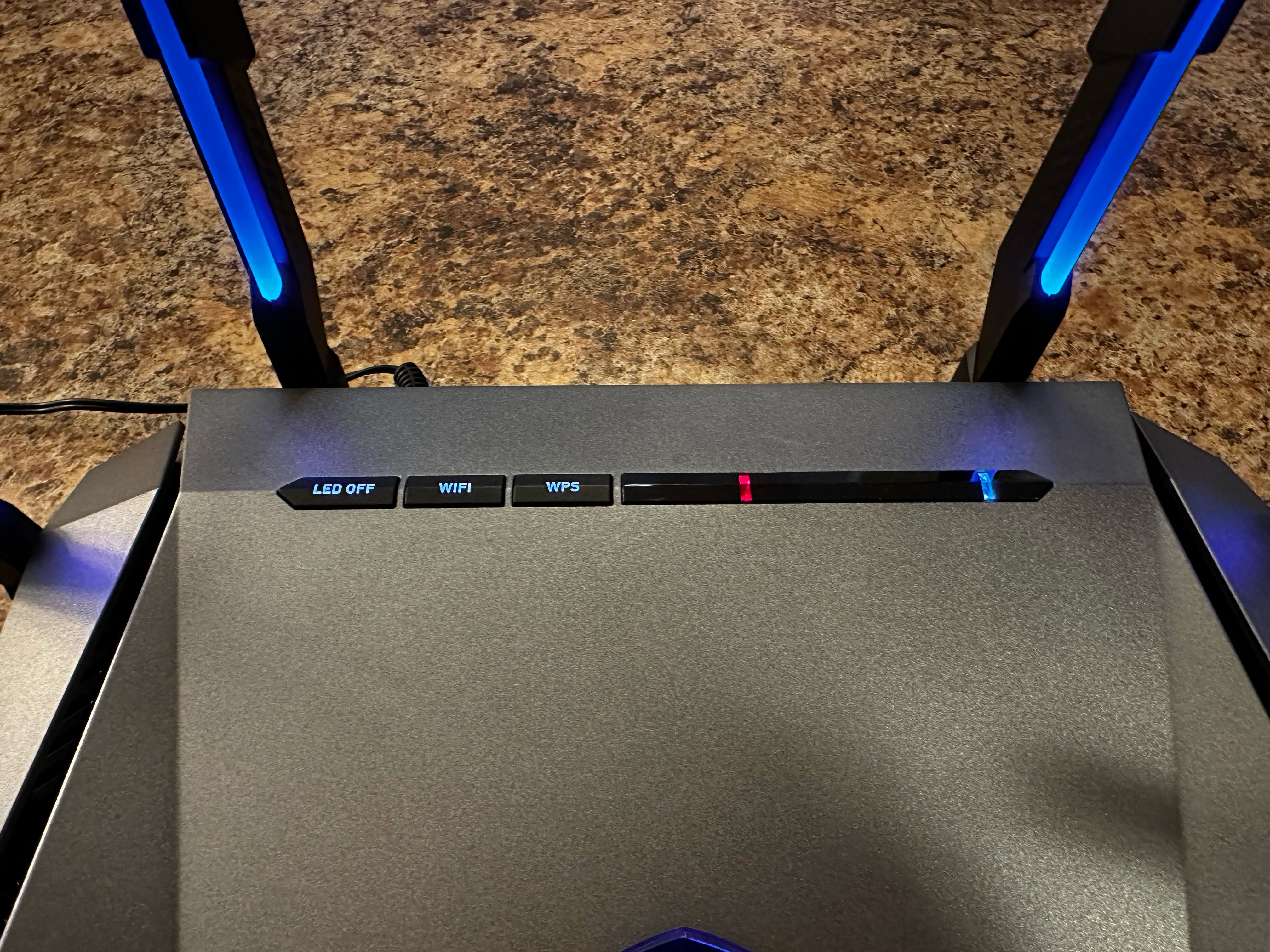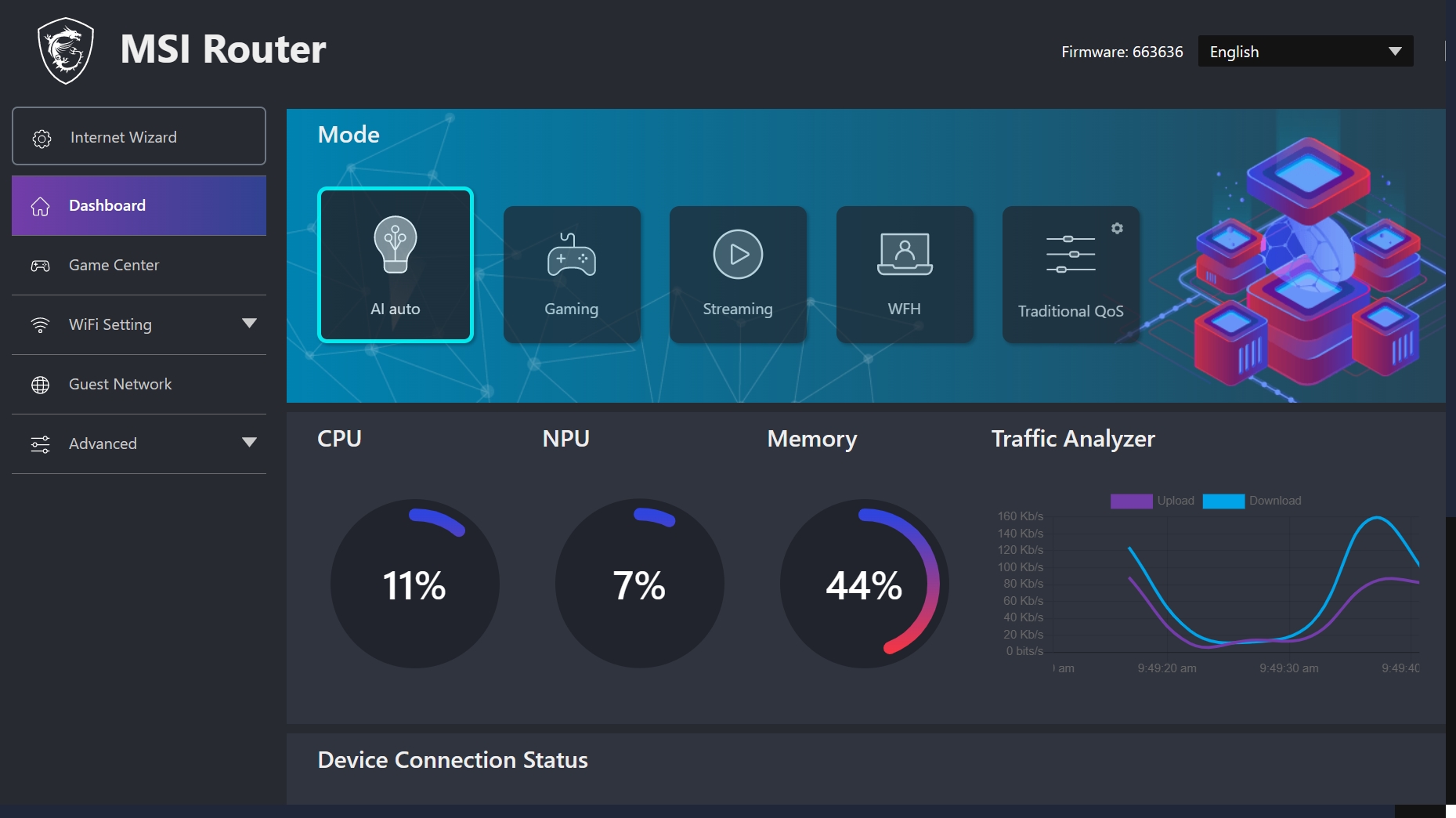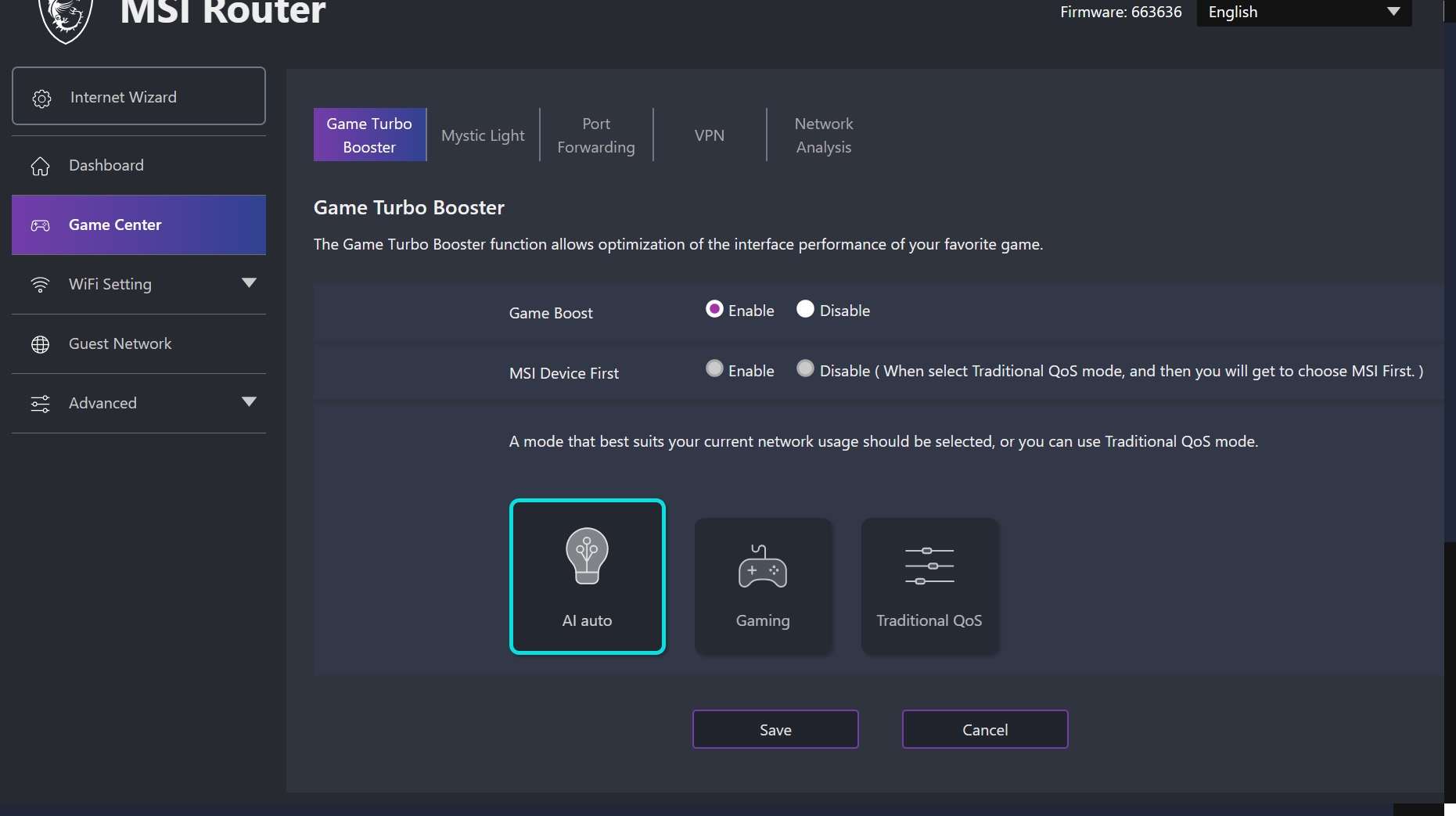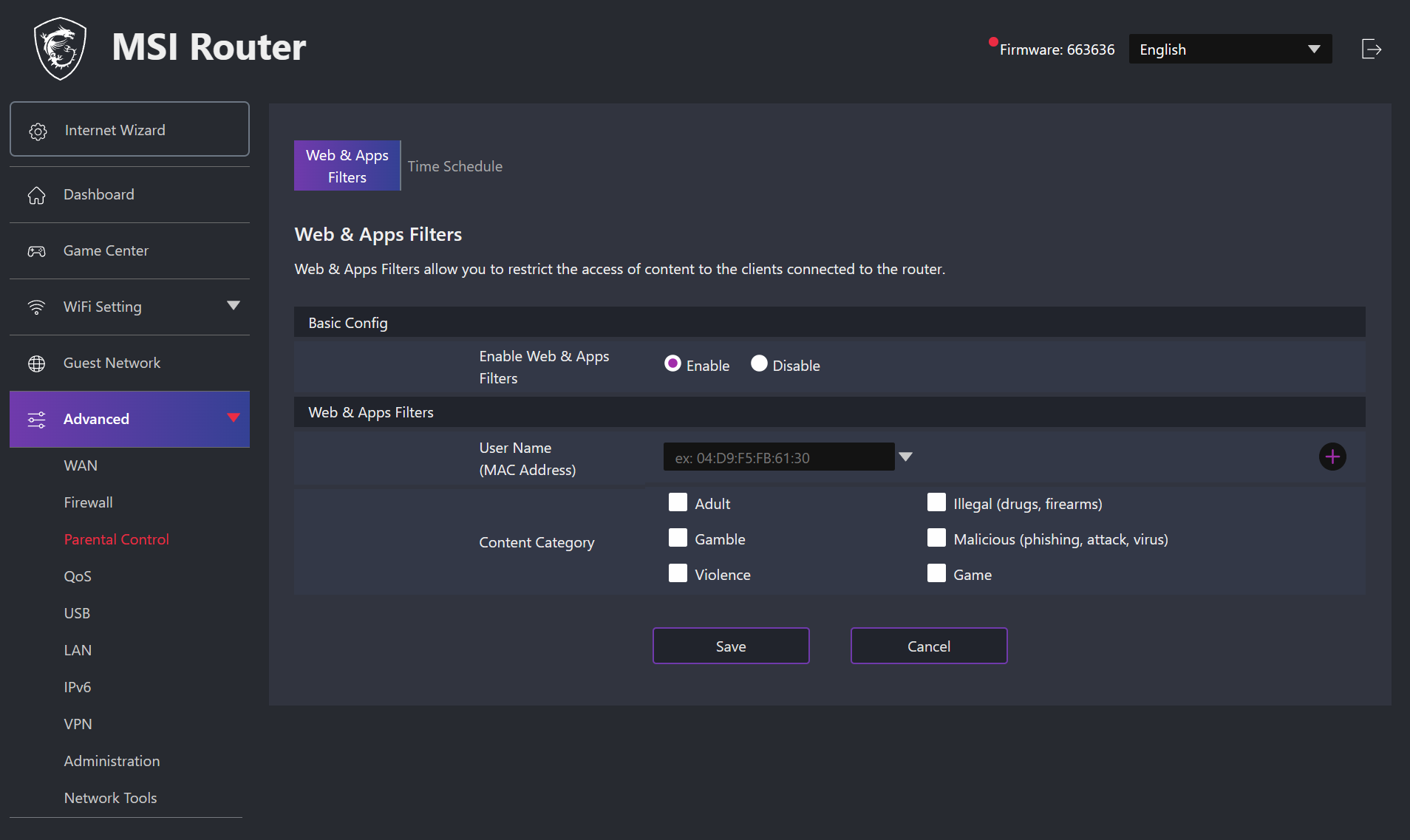Tom's Hardware Verdict
The MSI RadiX AXE6600 dazzles with 6-GHz performance but maintains the status quo at 5-GHz and 2.4-GHz.
Pros
- +
Strong 6-GHz performance
- +
Attractive pricing
- +
Clean and easy-to-use web interface
Cons
- -
Mystic Light requires the MSI Center app
- -
5-GHz and 2.4-GHz performance could be better
Why you can trust Tom's Hardware
While Wi-Fi 7 is right around the corner, many are still getting acclimated to Wi-Fi 6E. We’ve already tested several Wi-Fi 6E routers, with the latest coming courtesy of MSI.
MSI’s RadiX AXE6600 is a compelling entry into the wireless gaming router field with its array of six antennas and heavy use of MSI’s Mystic Light to liven things up stylistically. MSI also enhances the RadiX AXE6600 with a 2.5Gbps WAN/LAN port (one of the four remaining 1 Gbps ports can also be used for WAN if you desire).
Available for a reasonable $256, RadiX AXE6600 delivers good looks, a comprehensive web GUI and performed well in our benchmarking suite. That makes it one of the best gaming routers available and also one of the best routers overall.
Looking at the router, the feature that stands out most is the antenna array, with six poseable elements along its sides and back panel. Each antenna features an LED for syncing with MSI’s Mystic Light. There’s one additional LED located in the MSI logo on top of the router.
Interestingly, while you can enable Mystic Light from the web interface (or using the smartphone app), you cannot adjust the colors using these methods. Instead, you must install the MSI Center app on a Windows PC to change the RGB settings.
A status panel near the top rear of the router also highlights internet connectivity, power status, and activity from the four gigabit ethernet ports. There are also buttons for Wi-Fi and WPS, along with an “LED Off” button which, understandably, turns off the LEDs on the status panel.
Moving around to the rear of the router, you’ll find a 2.5 GbE WAN port, four GbE LAN ports, a USB 3.0 port, and a power button. There’s also a plethora of vents along the front, sides, and bottom of the RadiX AXE6600 to keep the router cool.
Get Tom's Hardware's best news and in-depth reviews, straight to your inbox.
MSI RadiX AXE6600 Wi-Fi 6E Gaming Router Specifications
| Wi-Fi Standard | Wi-Fi 6E |
| Wi-Fi Bands | 2.4-GHz AX: 2x2(Tx/Rx) 1024/256-QAM 20/40MHz, up to 574 Mbps |
| 5-GHz-L AX: 2x2(Tx/Rx) 1024/256-QAM 20/40/80MHz, up to 1201 Mbps | |
| 6-GHz-H AX: 4x4(Tx/Rx) 1024/256-QAM 20/40/80/160MHz, up to 4804 Mbps | |
| CPU | 1.8GHz quad-core |
| Memory | 256 MB Flash, 512MB DDR4 RAM |
| Ports | 1x 2.5 Gigabits port for WAN/LAN, 1x Gigabit port for WAN/LAN, 3x Gigabit port for LAN, 1x USB 3.0 |
MSI RadiX AXE6600 Setup
Although you can set up the RadiX AXE6600 using a smartphone, I used the tried-and-true web browser method. After navigating to the http://msirouter.login address, I could log in using the credentials printed on the bottom of the router. Then, I was greeted with a vibrant, easy-to-navigate user interface with large buttons and clear graphics.
Thankfully, the router already had the latest firmware installed. However, updating the firmware is a simple affair. You just must navigate to Advanced → Administration → Firmware Upgrade. You can manually upgrade using a firmware package downloaded directly from MSI or an online tool that automatically checks for new updates and installs the firmware.
When you first login to the router, you’re greeted with the Dashboard, which presents information on hardware resources consumed and currently-connected devices. You’ll also find presets to change the router's QoS (Quality of Service) settings. The four that most users will likely enable at some point include AI Auto, Gaming, Streaming, and WFH.
There’s also a dedicated Game Center subsection where you can enable Game Boost mode. If you select the Traditional QoS mode, you’re also given the option to prioritize MSI devices. Game Center is also where you’ll find controls to enable the Mystic Light function.
Like most Wi-Fi 6E routers, the RadiX AXE6600 ships with three wireless bands enabled (2.4GHz, 5GHz, 6GHz), each with its own SSID. In this case, the router defaulted to MSI_2G_FE, MSI_5G_FE, and MSI_6G_FE as the SSIDs, but you will want to set your own.
However, the RadiX AXE6600 can also use Smart Connect, which sets a single SSID for the router. Whether your device maxes out at Wi-Fi 5, Wi-Fi 6 or Wi-Fi 6E, it will connect to the router using the same SSID, with the client choosing the appropriate band automatically. However, keep in mind that Smart Connect can often diminish network performance.
The Radix AXE6600 offers basic parental controls, including the ability to filter for Adult content, gambling, violence, drugs/firearms, malicious content and games. Each is individually selectable, and you can specify the MAC address to which the settings apply.
MSI RadiX AXE6600 Performance
We conducted multiple tests in a single-family, two-story home with a 500 Mbps connection, using a laptop with an AMD RZ616 160 MHz network adapter as the client. Another PC, attached via Ethernet, functioned as the server to receive traffic. We used iPerf to test throughput and ping to test latency. Four sets of tests were conducted on the 2.4-GHz, 5-GHz and 6-GHz bands:
Near uncongested: Testing laptop approximately 6 feet away from the router, no substantial traffic being carried across other devices
Far uncongested: Testing laptop approximately 25 feet away from the router, no substantial traffic being carried across other devices
Near congested: Testing laptop approximately 6 feet away from the router with videos streaming on four devices throughout the house
Far congested: Testing laptop approximately 25 feet away from the router with videos streaming on four devices throughout the house
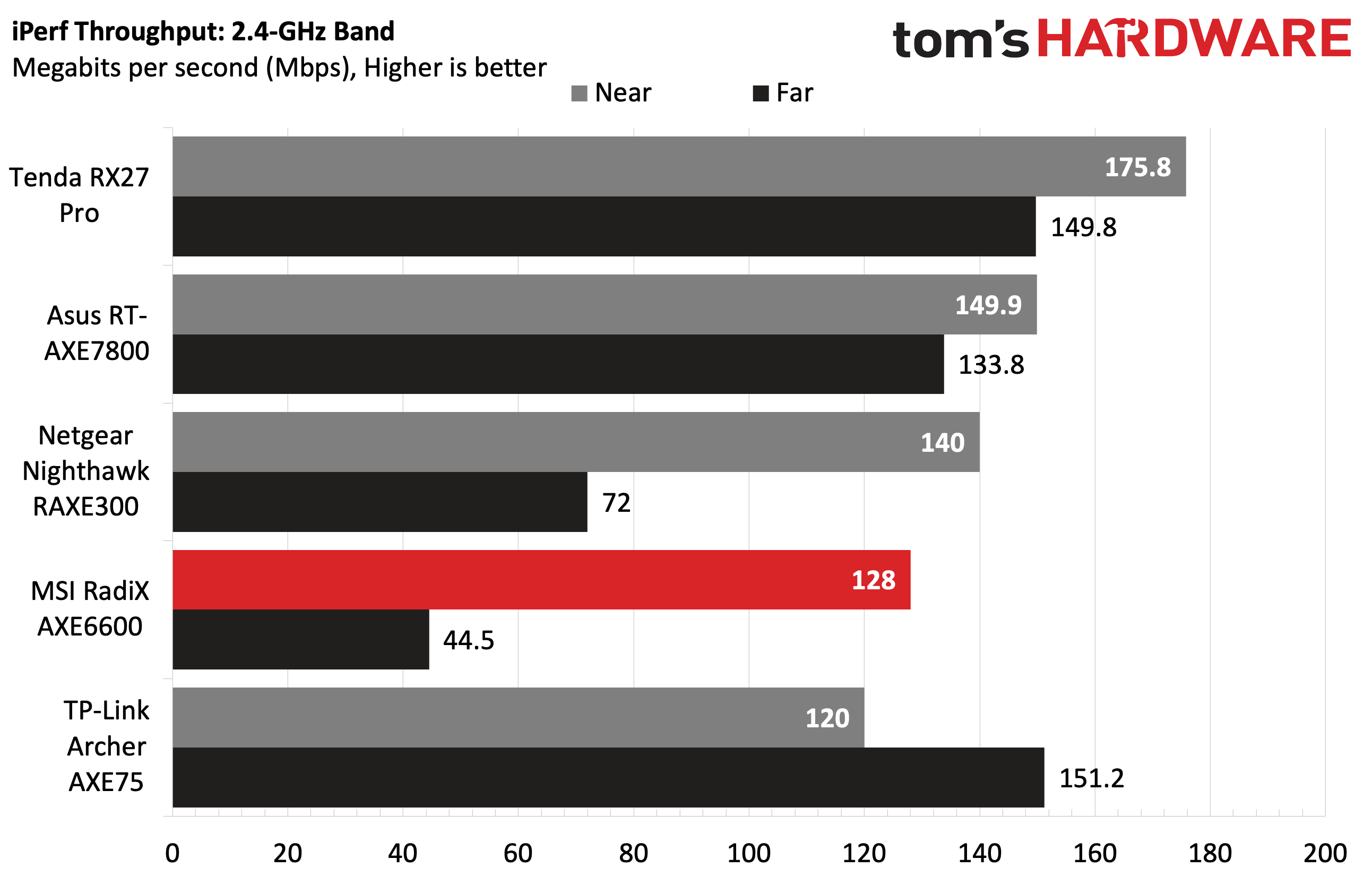
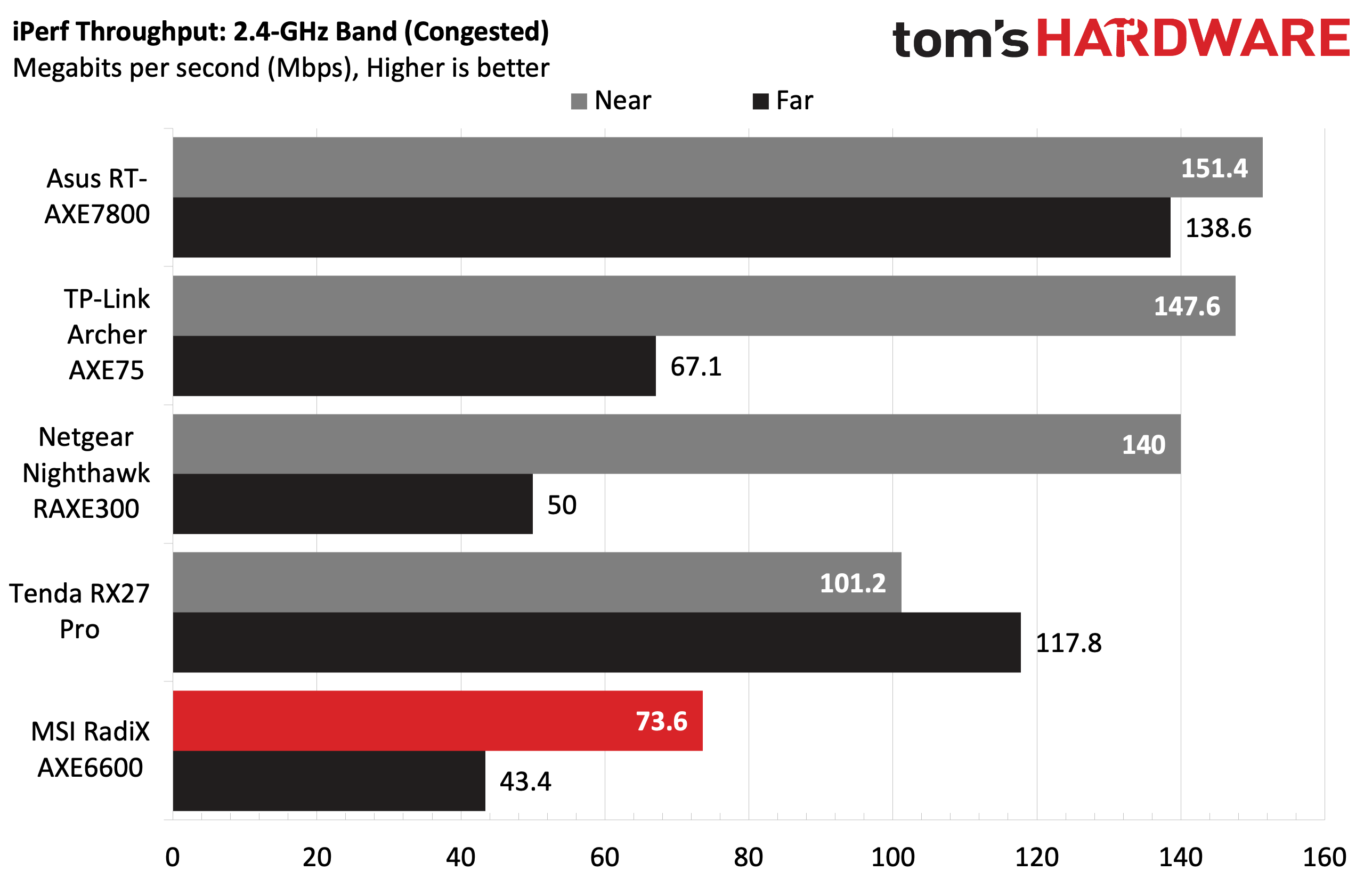
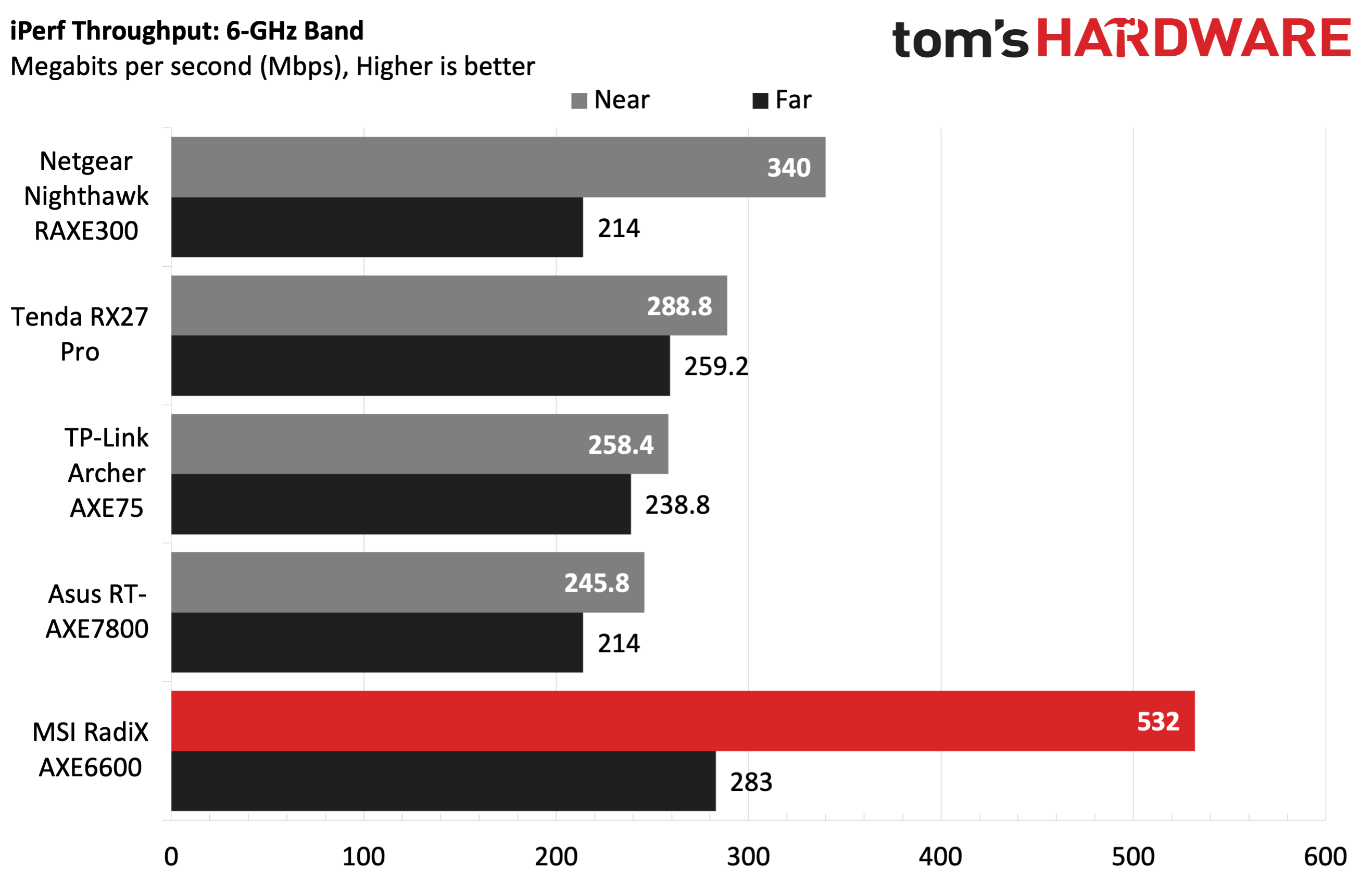
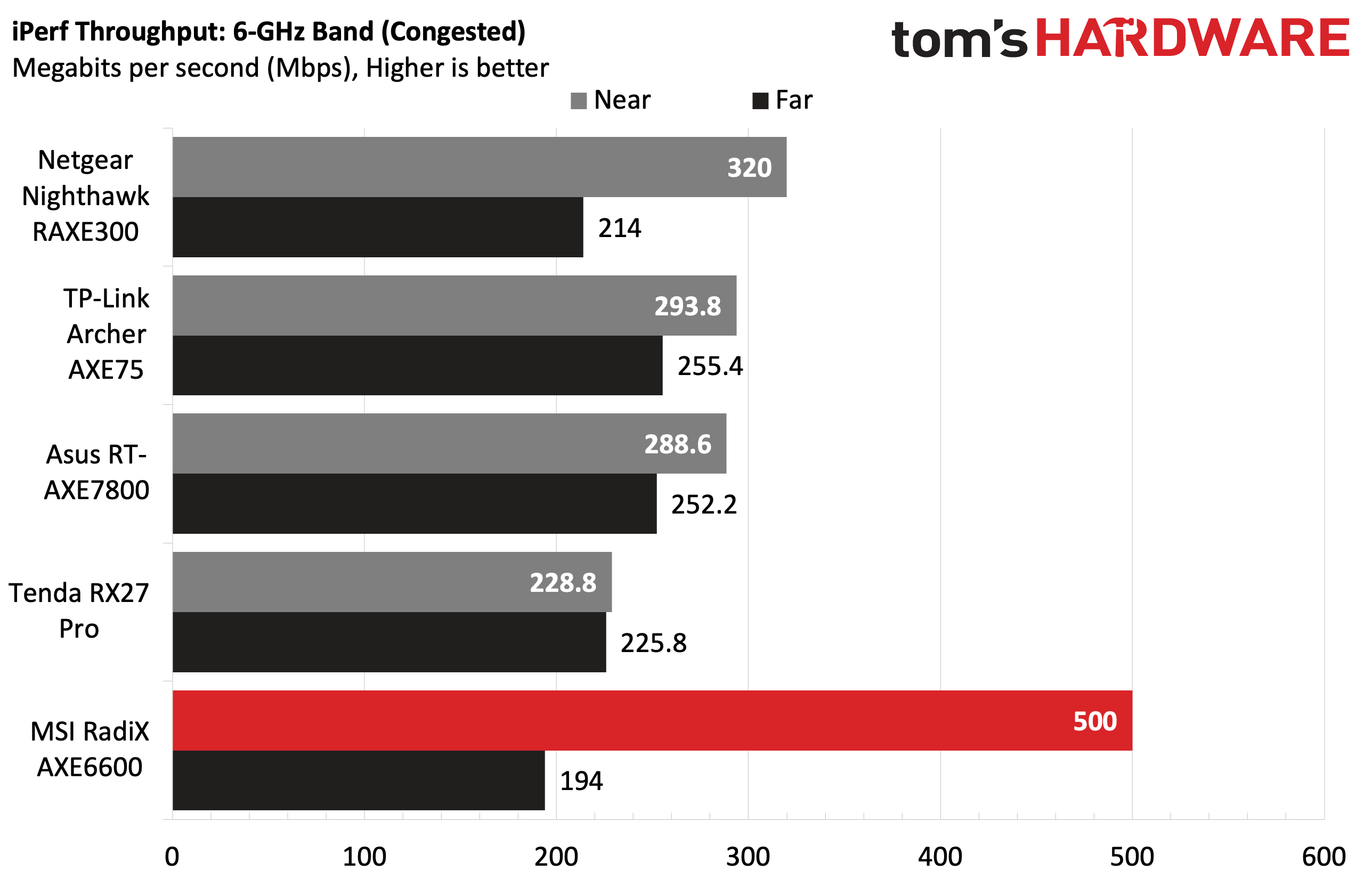
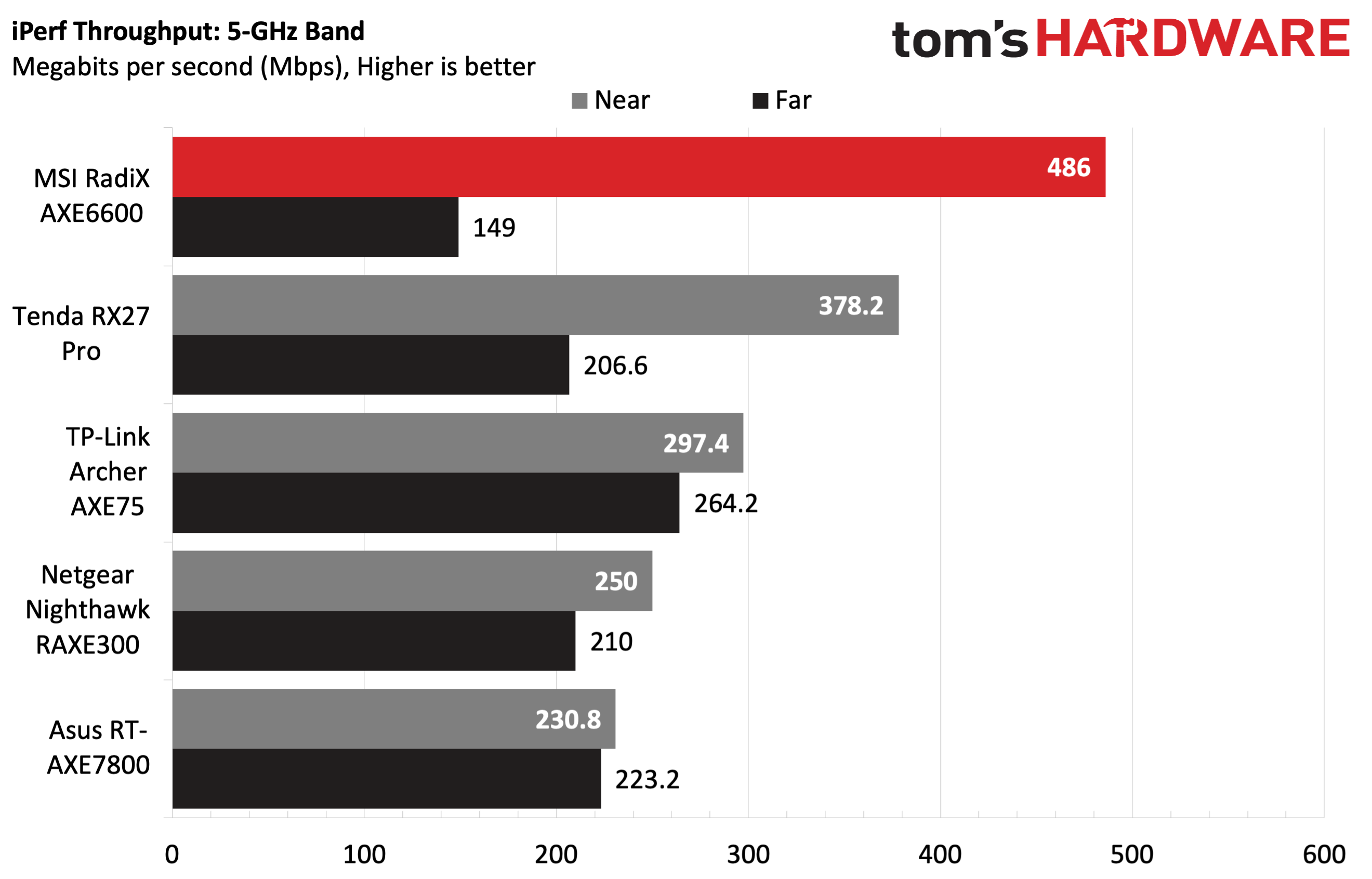
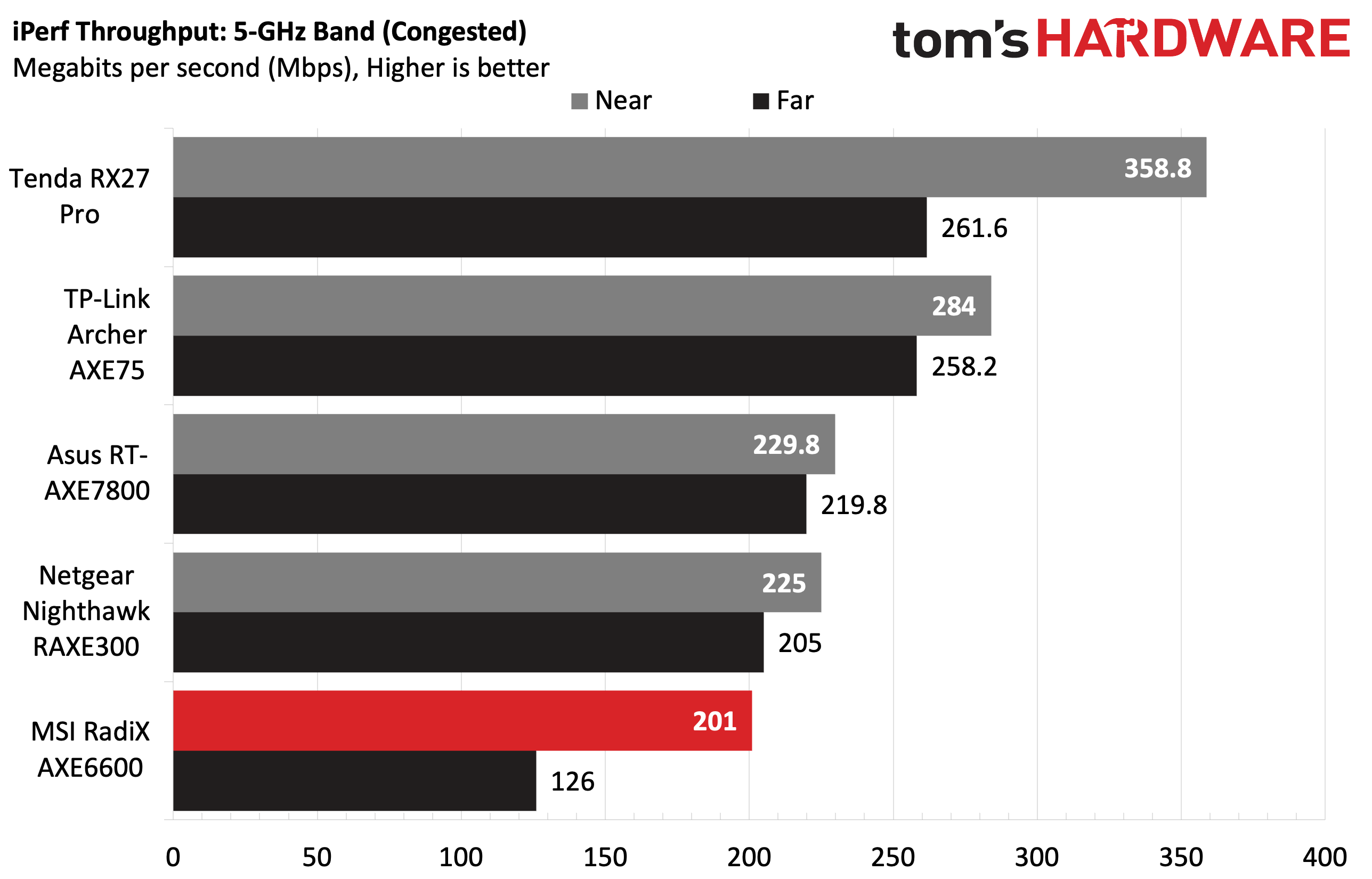
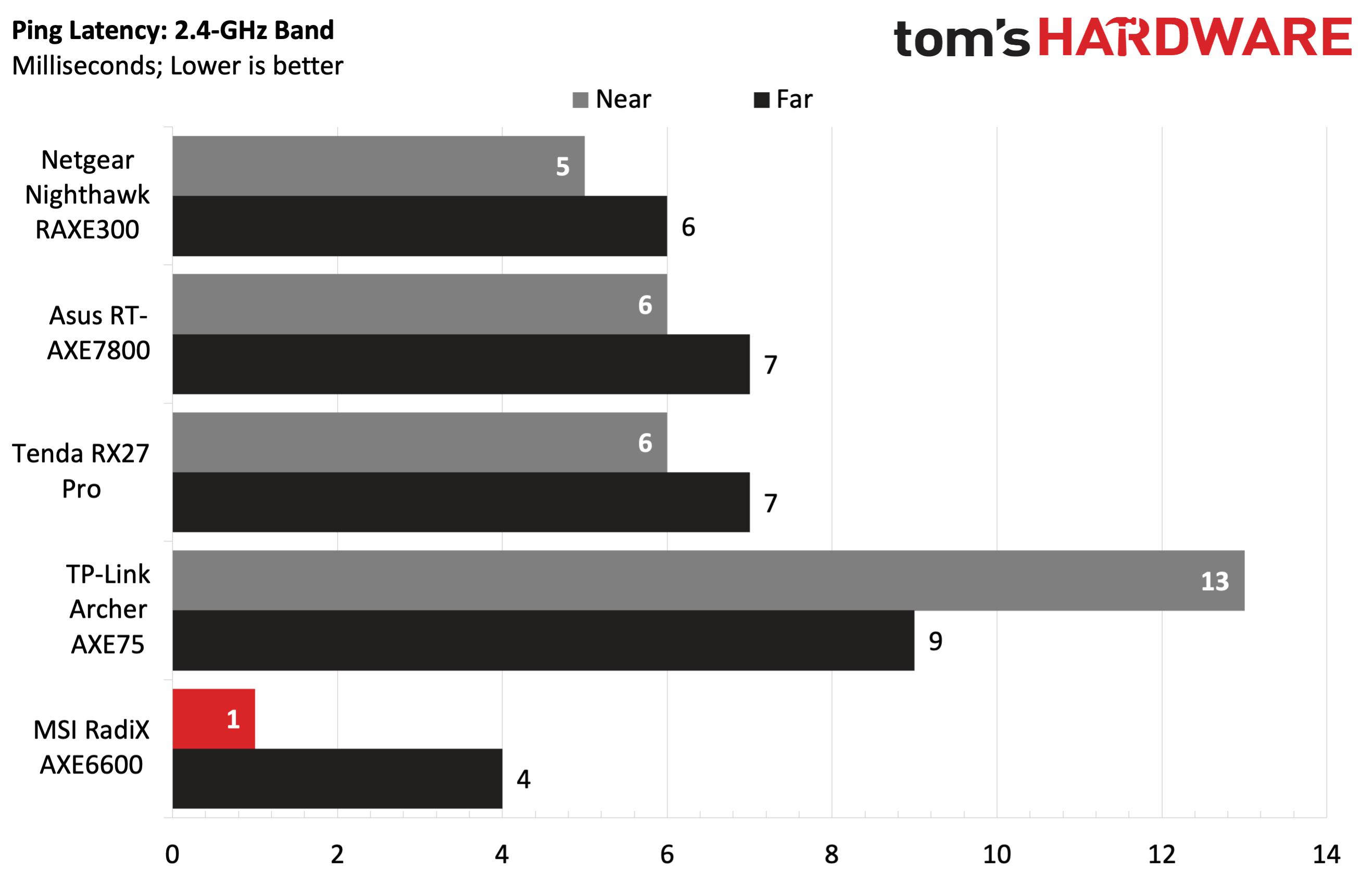
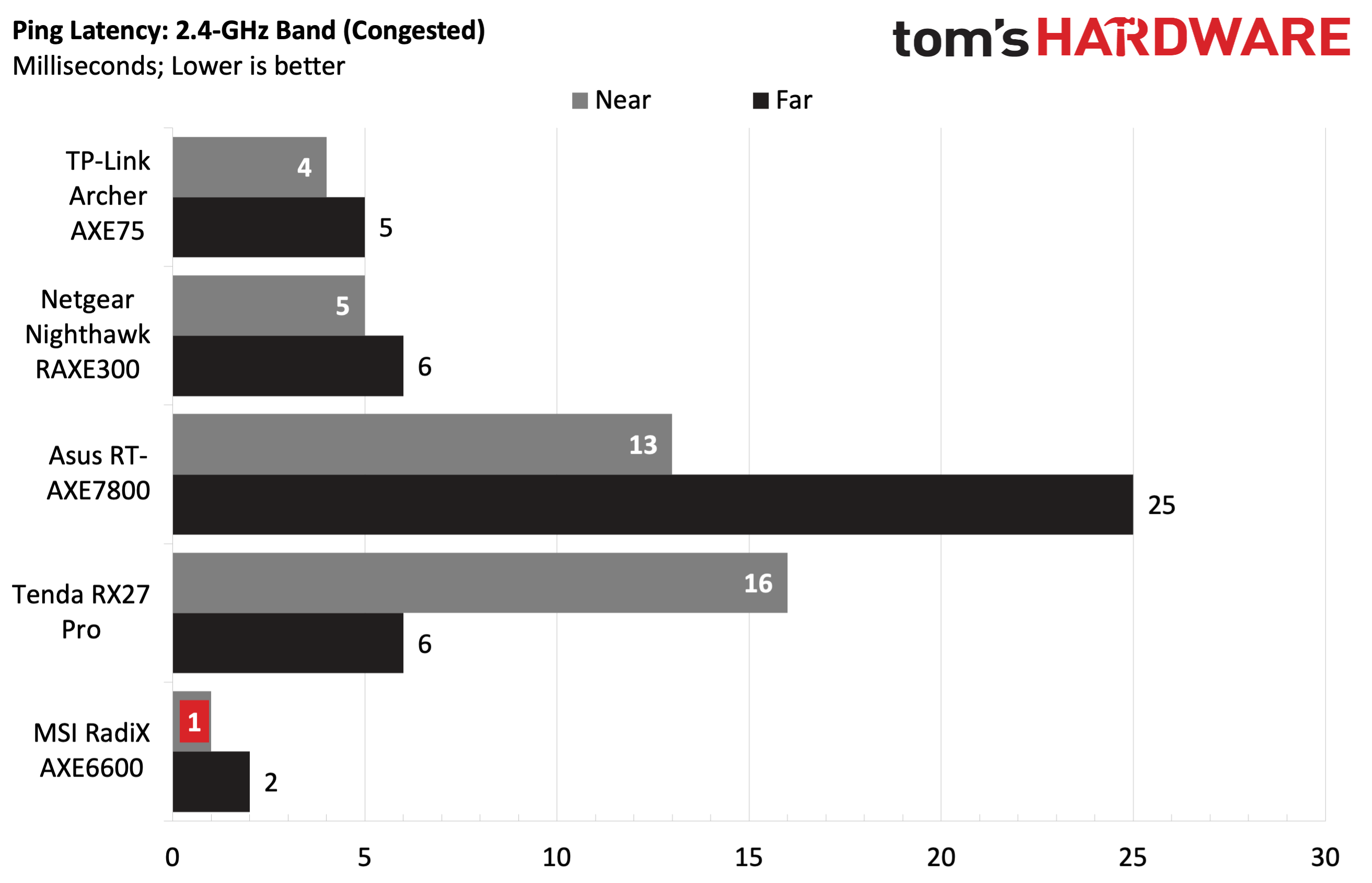
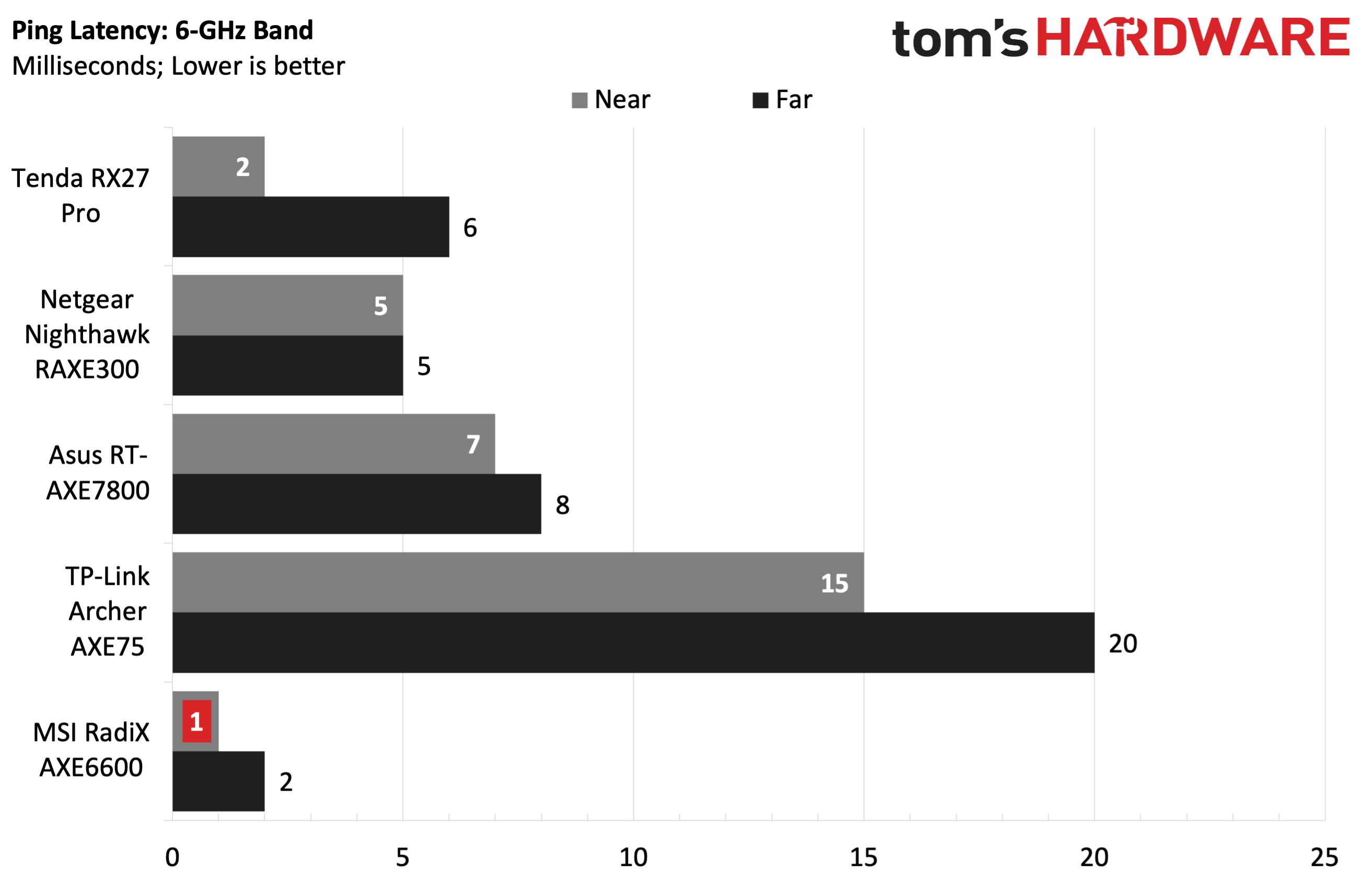
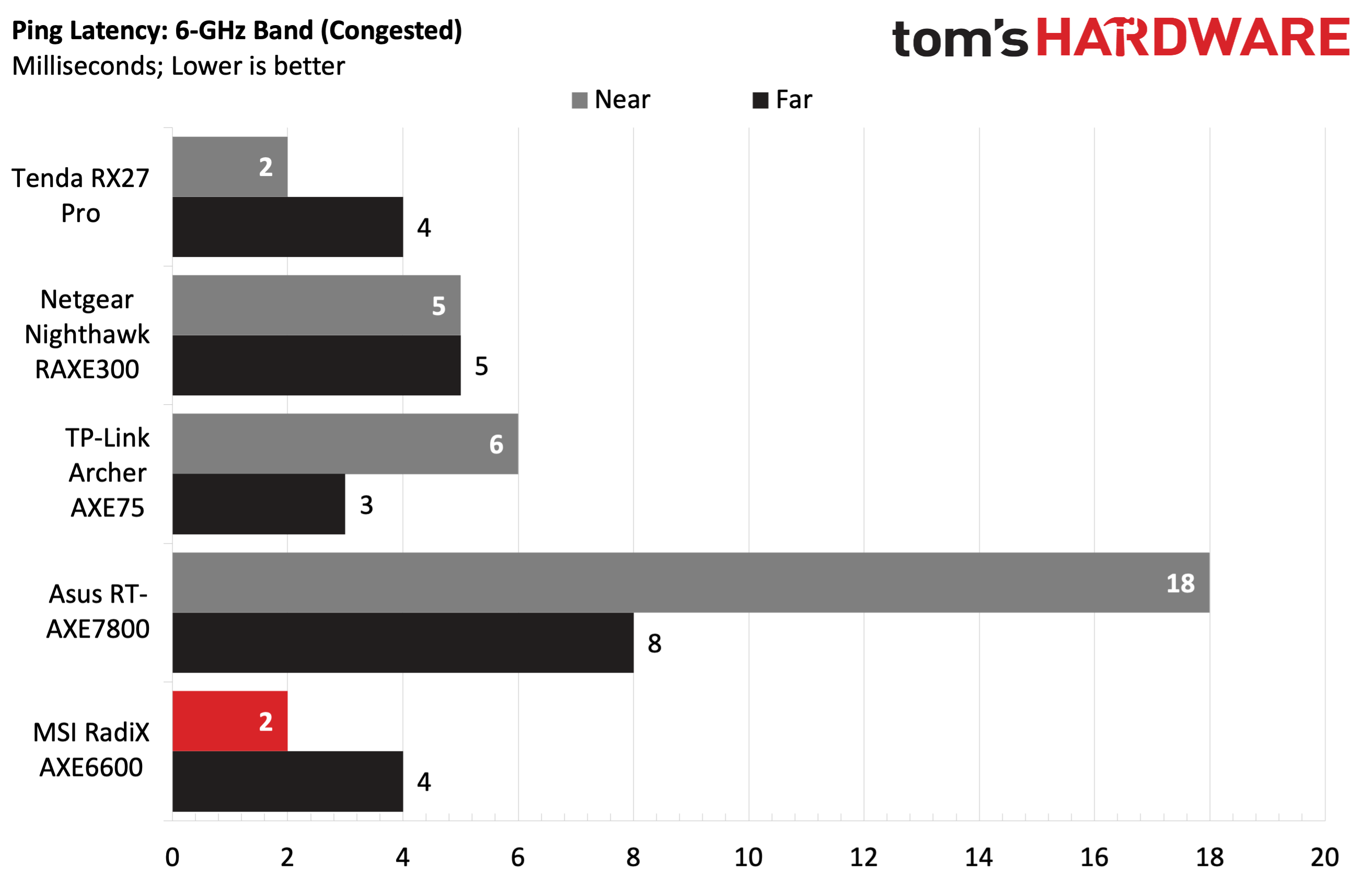
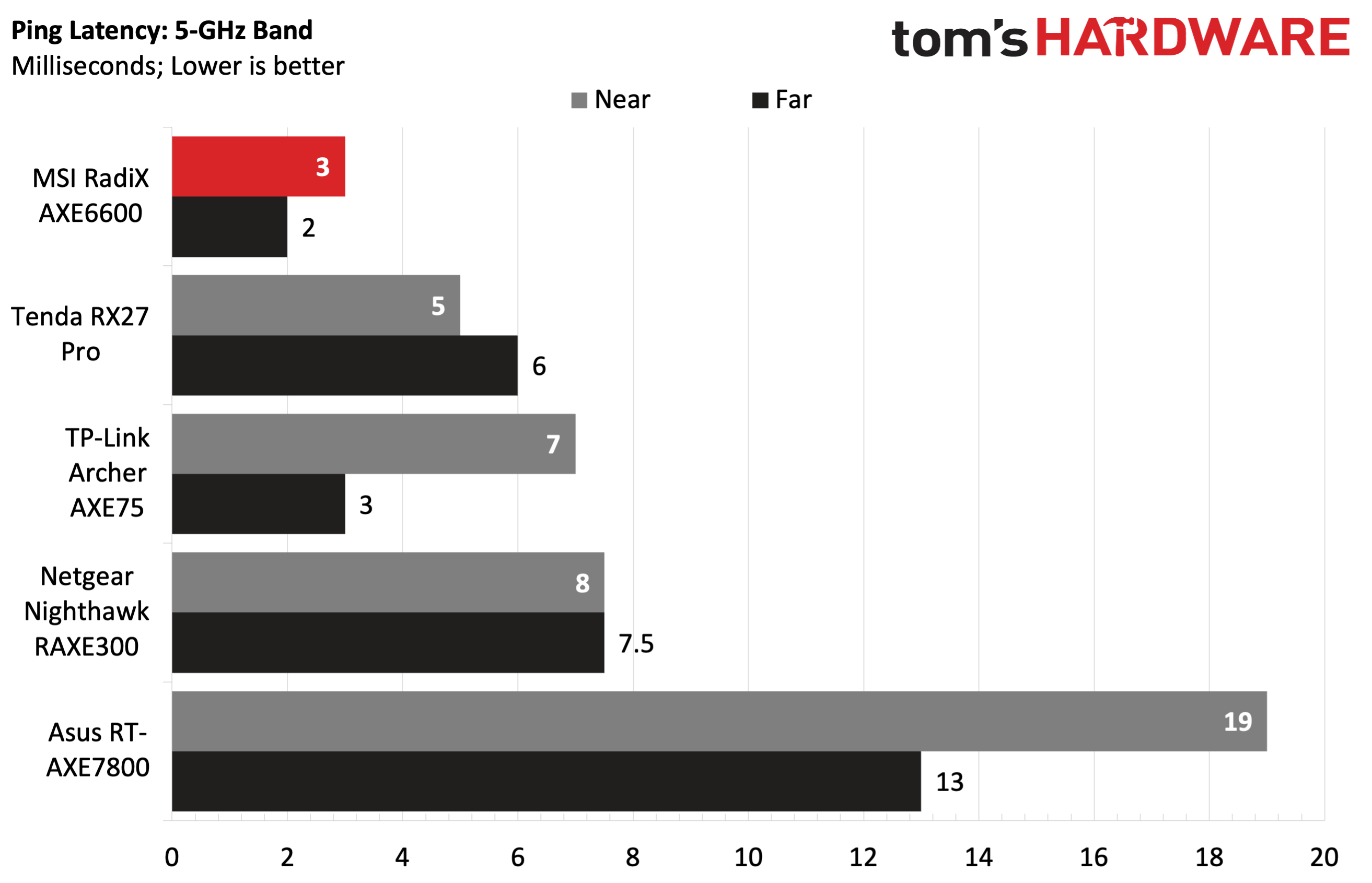
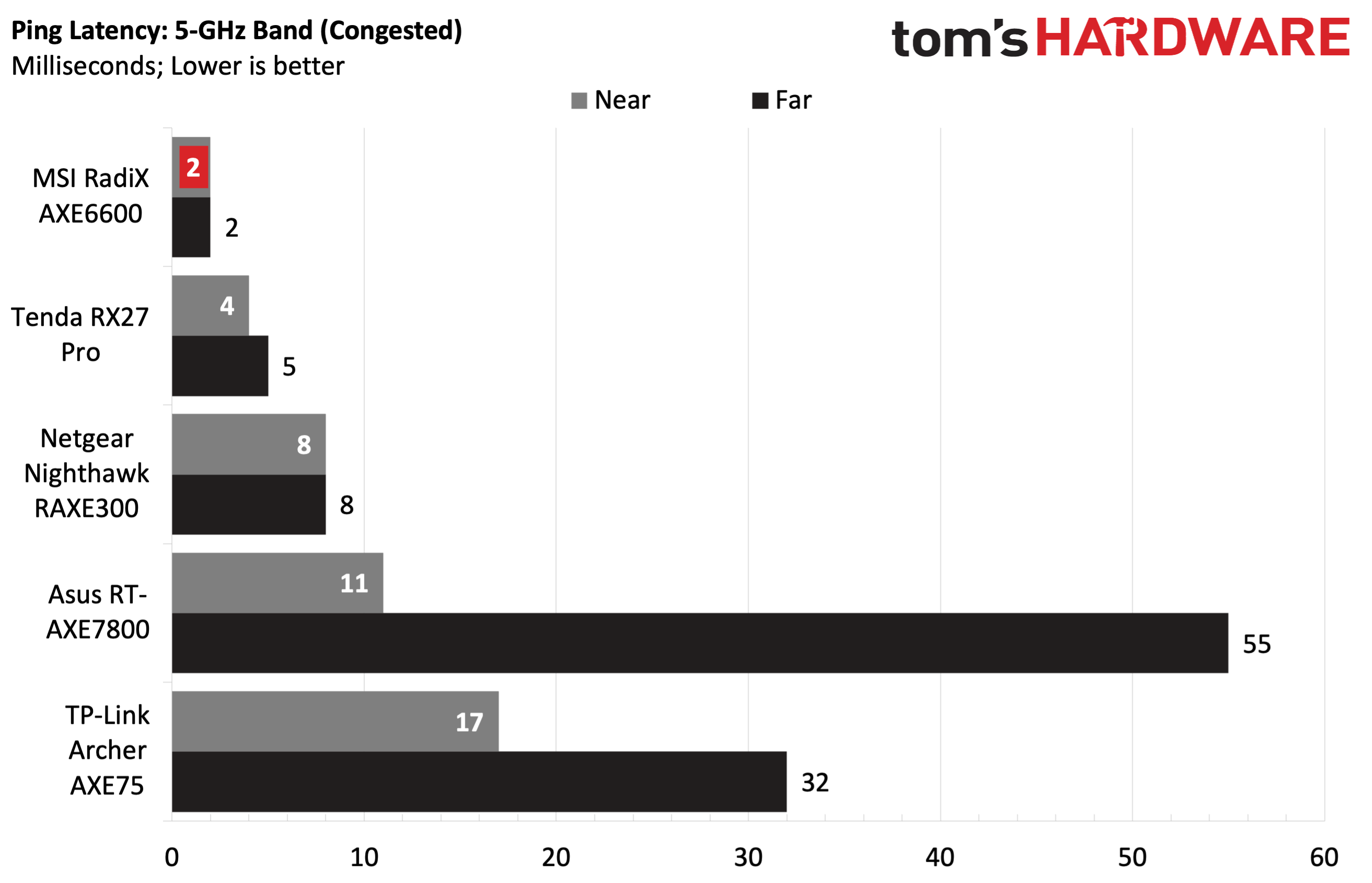
The RadiX AXE6600 put up solid numbers on the 6-GHz band, as witnessed by our iPerf test scores. The RadiX AXE6600 can hit a theoretical 4,804 Mbps on the 6-GHz channel, but real-world iPerf numbers for every router we’ve tested are in the 150 to 550 Mbps range.
The RadiX AXE6600 managed 532 Mbps in the 6-foot iPerf test, which still far surpassed that of the next-closest competitor, the Netgear Nighthawk RAXE300. The results weren’t nearly as impressive 25 feet away, where the RadiX AXE6600 managed just 283 Mbps. Congested performance at 6-GHz was also strong, reaching 500 Mbps at 6 feet. However, that performance dropped at 25 feet, dropping to just under 200 Mbps, putting it well behind the other Wi-Fi 6E competition.
We witnessed a similar Dr. Jekel and Mr. Hyde performance at 5-GHz, with the 6-foot numbers coming in at a healthy 486 Mbps, well over 100 Mbps faster than the next-closest competitor. The tables turned at 25 feet, with the RadiX AXE6600 coming in at just 149 Mbps, below the average performance of the other assembled routers. With congested traffic, the RadiX AXE6600 pulled up last place at 6 feet and 25 feet.
At 2.4-GHz, the RadiX AXE6600 had some of the weakest throughput numbers of any router we tested. However, it still had very low latency and its speeds were more than good enough for the kinds of devices most people would have on a 2.4-GHz band (smart home devices, old tablets, etc).
The 2.4-GHz uncongested iPerf numbers reached 128 Mbps at 6 feet and 44.5 Mbps at 25 feet, both of which are quite low. The router slipped into last place among its competitors on the 2.4-GHz band when the network was congested, managing just 73.6 Mbps at 6 feet compared to 101.2 Mbps for the nearest competitor and 151.4 Mbps for the first-place Asus RT-AXE7800.
One thing that was consistent through all the tests, however, was the ping. Across 6-GHz, 5-GHz and 2.4-GHz channels with congested or uncongested traffic, the RadiX AXE6600 maintained speedy pings of 1 to 4 ms. Latency matters more than throughput when you’re playing games because most of the game data is actually on your PC, but your movements and commands need to reach the server quickly.
Bottom Line
The MSI RadiX AXE6600 offers strong performance on the 6-GHz band, a wealth of features, and striking looks at an attractive price point. On the other hand, 5-GHz performance was inconsistent, and 2.4-GHz performance put it at the back of the pack compared to other assembled Wi-Fi 6E routers. The RadiX AXE6600 has an MSRP of $349.99; however, retailers like Amazon offer the RadiX AXE6600 with a $90 discount, taking it to just $256 shipped.
If you have Wi-Fi 6E devices on your network, the RadiX AXE6600 is by far the best-performing router that we’ve tested. The numbers that the router was able to consistently deliver on the 6-GHz band far outpaced the competition at 6 feet and were in the same ballpark at 25 feet. 5-GHz performance was a bit more sporadic (although it took a considerable lead in the 6-foot iPerf test). 2.4-GHz performance, while on the lower side, is more than adequate for the older, slower devices that typically use that band.
We also can’t ignore that MSI has crafted an easy-to-use UI for configuration changes. There are plenty of presets for those that want AI to take over for QoS, or you can get down in the weeds and make granular adjustments on your own. And for those that aren’t enamored with the flashiness of the Mystic Light, it can be turned off.
If you don’t have any Wi-Fi 6E devices on your network or don’t plan on enlisting any soon, there are plenty of cheaper Wi-Fi 6 routers out there to consider, including the budget-minded Asus RT-AX1800S. But if you want blazing-fast Wi-Fi 6E performance, the RadiX AXE6600 is tough to beat.

Brandon Hill is a senior editor at Tom's Hardware. He has written about PC and Mac tech since the late 1990s with bylines at AnandTech, DailyTech, and Hot Hardware. When he is not consuming copious amounts of tech news, he can be found enjoying the NC mountains or the beach with his wife and two sons.
-
SyCoREAPER "5-GHz and 2.4-GHz performance could be better"Reply
So basically it sucks as a router. Just because the 6Ghz is good doesn't mean a thing. -
bit_user Reply
It does have one 2.5 Gbps port, but it really should have 2. I have a DOCSIS 3.0 cable modem with a 2.5 Gbps LAN port. I already have a separate multi-gigabit switch. So, all I need from the router is to give me one 2.5 Gbps port on both the LAN and WAN side and I'm good.tamalero said:I'm surprised such premium devices still get 1Gb ports. -
InvalidError Reply
The SoC likely has only two MII ports, which means MSI had to choose between having a single 2.5G in + 2.5G out port, 2.5G in + 4x1GbE out using a cheap 5-ports (GMII + 4xRJ45) Ethernet switch IC or raising the price $50+ to put in a 5-ports 2.5G switch assuming the SoC has two 2.5GMIIs to make that possible.bit_user said:It does have one 2.5 Gbps port, but it really should have 2. I have a DOCSIS 3.0 cable modem with a 2.5 Gbps LAN port. I already have a separate multi-gigabit switch. So, all I need from the router is to give me one 2.5 Gbps port on both the LAN and WAN side and I'm good.
Some routers use a 6-ports Ethernet switch and a single-GMII SoC with VLANs to separate WAN from LAN. -
neojack Reply
it's premium on the consumer market.tamalero said:I'm surprised such premium devices still get 1Gb ports.
If you want the real deal, Mikrotik has the best offers but the learning curve is steep. Gettting certified after about a 5-10 days course opens a lot of job opportunities though -
Ogotai Reply
you couldnt connect the 2.5 port to the modem, and link aggregate the lan ports to a switch ?bit_user said:So, all I need from the router is to give me one 2.5 Gbps port on both the LAN and WAN side and I'm good.
which, leads to my question, does this support link aggregation, specifically LACP ? -
bit_user Reply
I haven't heard of an ethernet switch supporting link aggregation. I thought it was just endpoints and routers which did that. Then again, until now I didn't even know routers did that.Ogotai said:you couldnt connect the 2.5 port to the modem, and link aggregate the lan ports to a switch ?
Looking at Netgear's product lineup, I don't even see any that have 2x 2.5 Gigabit ports. So, it looks like I'll be trying to hang on to my current router for another generation. As long as it keeps working alright, that's fine with me. -
Ogotai most managed switches do, at least the ones i have been looking at. i have 2 nas's that i would like to do this with, but, the switch needs to support LACP, which i am having difficulty finding.Reply
i have an asus router were ports 1 and 2 can do this. as well as tp link routers, but i think this is a feature on the higher end ones, say $350+, i would chech the router to be sure, some even allow the wan and 1 lan port to be link aggregated. i have also seen the higher end routers have a 10g port, some times 2 ports. -
edzieba "Available for a reasonable $256"Reply
For that much, I'd rather go for a dedicated AP (e.g. U6 Enterprise) that will run rings around an all-in-one device whenever there is more than one WiFi client on the network, and just relegate whatever existing combobox is present and would otherwise be replaced to routing & switch duties. -
peachpuff Reply
You need courses to setup a router? 🤔neojack said:it's premium on the consumer market.
If you want the real deal, Mikrotik has the best offers but the learning curve is steep. Gettting certified after about a 5-10 days course opens a lot of job opportunities though