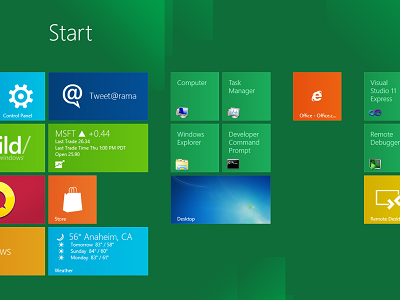Microsoft Posts Detailed System Requirements for Windows 8
Do you have what it takes to run Windows 8? Yeah, you probably do.
For those itching to get that taste of Windows 8, the Consumer Preview is now here for download.
Before anyone jumps right in, it's a good idea to check out not only the system requirements, but the system recommendations. Microsoft detailed these in today's B8 blog post.
Essentially, those who are running a PC with a Windows 7 logo sticker on it will be cleared for takeoff for Windows 8. Of course, since the Windows 7 requirements were no more demanding than those for Windows Vista, anyone with even a semi-modern PC from the last handful of years should be able to run Windows 8 – at least the Consumer Preview.
Microsoft recommends:
- 1 GHz or faster processor
- 1 GB RAM (32-bit) or 2 GB RAM (64-bit)
- 16 GB available hard disk space (32-bit) or 20 GB (64-bit)
- DirectX 9 graphics device with WDDM 1.0 or higher driver
There are several more "fine print" requirements and recommendations peppered throughout Microsoft's post (italicized portions straight from Microsoft):
For Metro Apps
One new element to Windows 8 is the requirement that Metro style applications have a minimum of 1024x768 screen resolution, and 1366x768 for the snap feature. If you attempt to launch a Metro style app with less than this resolution (e.g. 800x600, 1024x600) you will receive an error message.
Get Tom's Hardware's best news and in-depth reviews, straight to your inbox.
Virtualized Environments
Our recommendation for the Consumer Preview is to run it natively on hardware if you intend to run Windows 8 on hardware when the product is final. Some of you will run virtualized environments for enterprise workloads or specialized purposes, but we strongly recommend that you experience Windows 8 on hardware, as it was designed to run for the majority of consumer experiences.
For Touchscreen Users
Although there are a number of existing Windows 7 touch devices and many are fully supported, we do recognize the touch experience of Windows 8 places a greater demand on a high quality experience than could have been foreseen when manufacturers were developing hardware for Windows 7. Our data is showing that a vast majority of Windows 7 touchscreens will perform well for Windows 8. This means that touch drivers continue to load, and you’ll be able to perform basic touch interactions with a reasonable degree of success. The following systems are a few that we have been using widely in our internal testing and self-hosting, although of course, this is not a specific endorsement of these PCs:
- HP Elitebook 2760p convertible (Note: This PC is 1280x800 and so does not support snap.)
- ASUS EP121 tablet (Note: his PC is 1280x800 and so does not support snap.)
- Dell Inspiron Duo convertible
- Lenovo x220t convertible
- 3M M2256PW 22” display (Note: The raised bezel can make it harder to swipe along the edges)
- Samsung Series 7 slate (Note: This PC has two models, one was provided to attendees at //build/ and the other is a commercial release; the latter has slightly different peripherals and firmware.)
Specific Hardware Requirements
(Note: be careful whenever you adjust your BIOS settings.)
- Secured Boot requires a new UEFI BIOS, which is not available broadly on PCs yet, but is starting to be made available. If your machine does have UEFI, you can enable it via BIOS settings.
- BitLocker does not require but performs more seamlessly if your PC has a Trusted Platform Module(TPM). Machines that have this sometimes require it to be enabled via BIOS settings. BitLocker To Go requires a USB flash drive that meets performance criteria evaluated at installation time.
- Hyper-V requires a 64-bit system with second level address translation (SLAT) capabilities and an additional 2 GB of RAM. You can also enable SLAT via a BIOS setting.
- Some games and other software require graphics capabilities compatible with DirectX 10 or higher (including some games available in the Consumer Preview and in the Windows Store. We will continue to improve the verification of your system prior to downloading or running software with these requirements). Some games and programs might require a graphics card for optimal performance.
- If you clean install instead of upgrade (see below), you should check your PC manufacturer's website to make sure you install any specific drivers that they provide there. Many laptops will get better battery life with a power-optimized driver that is specific for that PC (often known as ACPI, Power, or Chipset driver).
Upgrading and Clean Installing
For those of you who have already been running the Windows 8 Developer Preview, you can install the Windows 8 Consumer Preview using the migrate option (just keep personal files), but not the upgrade option (keep personal files, apps, and settings). Or if you prefer, you can of course do a clean installation (keep nothing). The Consumer Preview release does permit upgrading from Windows 7, and will run the integrated upgrade advisor to check on any things you might need to look into. Please keep in mind that there is no rollback after an upgrade installation. We also strongly recommend that you perform a system backup prior to an upgrade, migrate, or clean install of Windows 8 Consumer Preview.
Also note that the final release of Windows 8 will not support upgrading from any prior Windows 8 "Preview" release, though the migrate option will still be supported. In any upgrade scenario, you can run the Disk Cleanup Wizard to remove the previous installation in order to free up disk space. The download will also support boot from USB for a completely clean installation as well.
-
Lord Captivus IMO, its very hard to create a OS that has many uses (pc, mobile...). I think thats the reason this windows is not going to be better thatn Windows 7.Reply
The shown screenshot is a clear example, theres NO WAY i want that in my desktop pc.
Simplier doenst mean better or quicker, neither does good looking or fun or whatever.
-
jhansonxi The 1GHz minimum makes sense if you are only planning to use Notepad. The higher memory requirement for 64-bit seems odd; seems to imply significantly greater overhead as compared to 32-bit.Reply -
cronik93 jhansonxiThe 1GHz minimum makes sense if you are only planning to use Notepad. The higher memory requirement for 64-bit seems odd; seems to imply significantly greater overhead as compared to 32-bit.Reply
64-bit uses more RAM. I don't know why though...forgot. -
Yargnit jhansonxiThe 1GHz minimum makes sense if you are only planning to use Notepad. The higher memory requirement for 64-bit seems odd; seems to imply significantly greater overhead as compared to 32-bit.Reply
Win7 64-bit used a noticeable ammount or RAM more than 32-bit as well. I have an old laptop with 1.5GB RAM that has had both Win7 32 & 64-bit versions at different times, and the 64-bit booted the OS, and programs/games slower than 32-bit. Especially loading new zones in MMO's, there was significantly more HDD swapping required on the 64-bit install. -
Microgoliath That pic of the desktop ain't bad. You could do that in windows 7 with rainmeter and some of the things people done to there desktop (including this pics icons) are amazing, if M$ allows us to customize it I can't see it being a bad at all.Reply -
rohitbaran I will stick to my Windows 7 and pass on this. They are releasing "new" versions of Windows a bit too frequently (considering that they are all Windows v6.xx since Vista).Reply