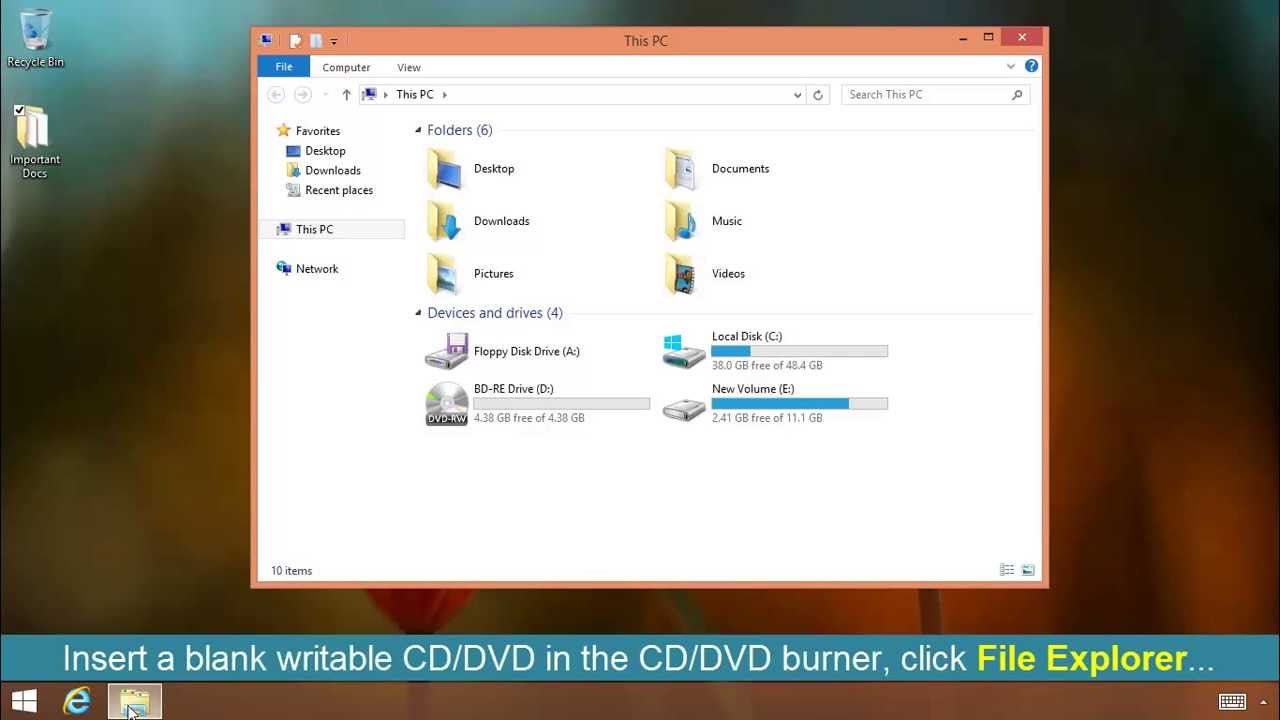101: How to Burn a CD or DVD on Windows 8
Learn how to burn a CD or DVD without any third-party application on Windows 8.
Windows 8 allows users to burn CDs or DVDs without installing any third-party optical media burning application.
To burn CD or DVD, the computer must have a physical optical media burner properly installed in the computer, and the appropriate device driver for the hardware must be installed as well. Once these prerequisites are met, burning an optical media using Windows 8 built-in burning feature is easy!
How Do I Burn a CD or DVD in Windows 8?
Step-by-step instructions are given below:
- Log on to a Windows 8 computer with the administrator or standard user account.
- Make sure that a blank CD or DVD is inserted into the CD/DVD optical media drive.
- Click the Desktop tile from the Start screen to go to the desktop.
- Once on the desktop screen, click File Explorer icon from the taskbar.
- On the opened Libraries window, click Computer from the left pane.
- On the Computer window, under Devices with Removable Storage category, double-click the optical media drive on which a blank CD or DVD is inserted.
- On the displayed Burn a Disc box, type the appropriate title for the disc in Disc title field.
- Click to select With a CD/DVD player radio button, and click Next.
- On the opened window, copy the desired contents from the hard disk that are to be added, and paste them to the blank CD/DVD window.
- Once added, right-click on the white area.
- From the displayed context menu, click Burn to Disc.
- On the opened Burn to Disc box, select the appropriate burning speed from the Recording speed drop-down list.
- Once done, click Next to start the burning process.
- Click Finish when done.
For a detailed video walk-through, check out the Tom's Hardware Tutorial Video above.
The above content was adapted from our Tom's Hardware Tutorials Forum, a place for troubleshooting and learning from your fellow computer experts and enthusiasts.Are you an expert? These tutorials are for folks you know having this particular problem, and this is a source that they can reference.Got a better, quicker solution, or an alternate approach not covered? Let us know in the commentary below!
Follow Marcus Yam @MarcusYam. Follow us @tomshardware, on Facebook and on Google+.
Get Tom's Hardware's best news and in-depth reviews, straight to your inbox.
-
kittle Deceptive title again.should read: "How to burn a CD/DVD without thirdparty software on windows 8"Reply -
colinstu ReplyDeceptive title again.should read: "How to burn a CD/DVD without thirdparty software on windows 8"
Something that also could've been done with windows XP... (and vista/7 of course)... -
memadmax As is traditional with the inefficient win8 UI:There are moar steps involved than in 7/XP...Can't wait to see what 9 is ^.^Reply -
And you really needed to make an article about this? Who burns discs in 2014 anyway? And needs a guide for it?Reply
-
rwinches 9 will be improved by having you first copy the disc to the cloud for processing then follow the next 17 steps and click on the 10 warning/verification popups and you're done.Reply -
Pythagoras7 Wow, so many haters.Great article.Notice that even the haters clicked on the article :-)Reply -
s997863 boring. explorer burner in win7 keeps putting shortcuts for stuff to be burnt. even after the files are burnt, it shows wierd shortcut-like icons for the files even after burning and I have to check on someone else's computer just to make double sure the files are really there.more interesting/practical topic I'd like to see "how to burn a stripped-down, DRM-removed, offline silent installer of your legit win8 copy, with all your preferred configs preset, and already set for dual-boot with winxp"Reply -
joraph Burning a CD/DVD with windows is the worse thing ever especially if it the file size is more. I don't know if other OS offers a better experience.. Save yourself the trouble and get a burning software like nero..etc.. They work magic compare to what windows 8 is offering.Reply -
Reply
I clicked because I couldn't believe that it's an actual article.12958261 said:Wow, so many haters.Great article.Notice that even the haters clicked on the article :-)