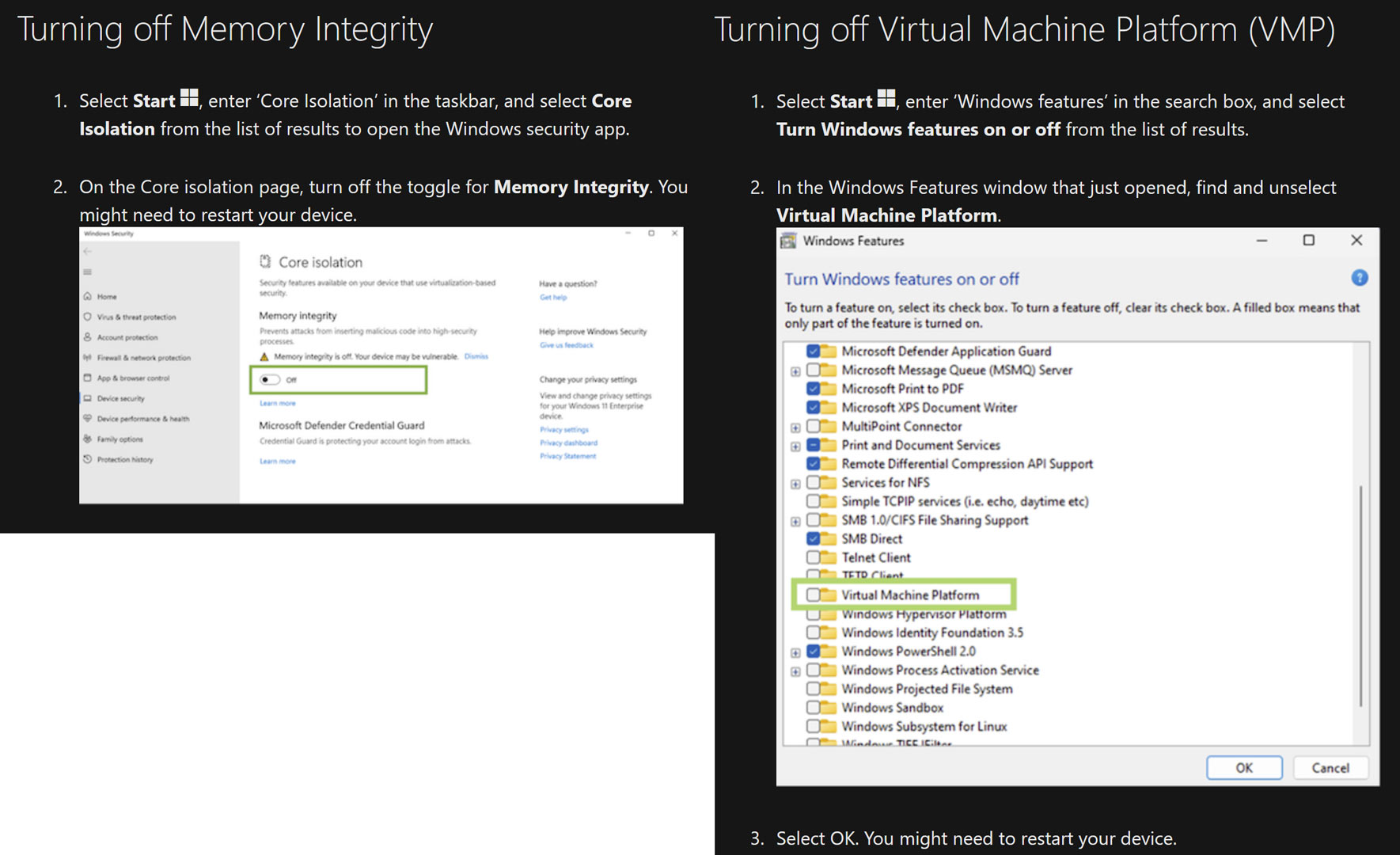Microsoft Provides New Performance Tips for Windows 11 Gamers
Turning off both VMP and HVCI officially get the green flag.
Ahead of its launch a year ago, Microsoft often told anyone that would listen about the gaming prowess of Windows 11. However, the truth in our investigative comparison testing last December was that Windows 11 was neither better nor worse than Windows 10 in terms of gaming performance. Now, Microsoft has published a new blog post with tips for gamers on how to optimize gaming performance in Windows 11.
There are two main ways that Microsoft is telling users to adjust their PCs configuration to get better gaming performance: turning off Hypervisor-protected code integrity (HVCI), also called Memory Integrity, and turning off the Virtual Machine Platform (VMP).
The new blog post helpfully discusses why these security features exist, why they are turned on by default on all new Windows 11 devices, and why it is fine for gamers to turn them off, at least temporarily. Gamers prioritizing performance might like to try these changes, but Microsoft warns that once they are toggled off, “the device may be vulnerable to threats.”
After the warnings have been made clear, Microsoft kindly provides a simple-to-follow walkthrough (with screenshots) guiding gamers through the steps to toggle the two security settings that might impact gaming performance.
Frustratingly, Microsoft provides no hint as to what kinds of performance benefits turning off HVCI and/or VMP might deliver. We have a hunch that the difference in performance with these security options toggled on or off will be approximately 5 to 10%. Our guesstimate is based on some early testing within the first week of the Windows 11 launch, toggling Microsoft's Virtualization-Based Security (VBS) and HVCI and noting performance deltas - but things could be different now.
We haven't yet tested Microsoft's latest advice with the newest editions of Windows 11 (v 22H2), but we wanted readers to get the chance to try out this officially endorsed Windows 11 tinkering advice to enjoy the benefits ASAP. We know many gamers are now starting to move to Windows 11, either via upgrades or new PCs.
Please let us know in the comments if you followed Microsoft's latest Windows 11 gaming advice and what benefits you observed. Also, if any readers choose to steer away from Microsoft's latest game-optimizing advice, please share your thoughts.
Get Tom's Hardware's best news and in-depth reviews, straight to your inbox.
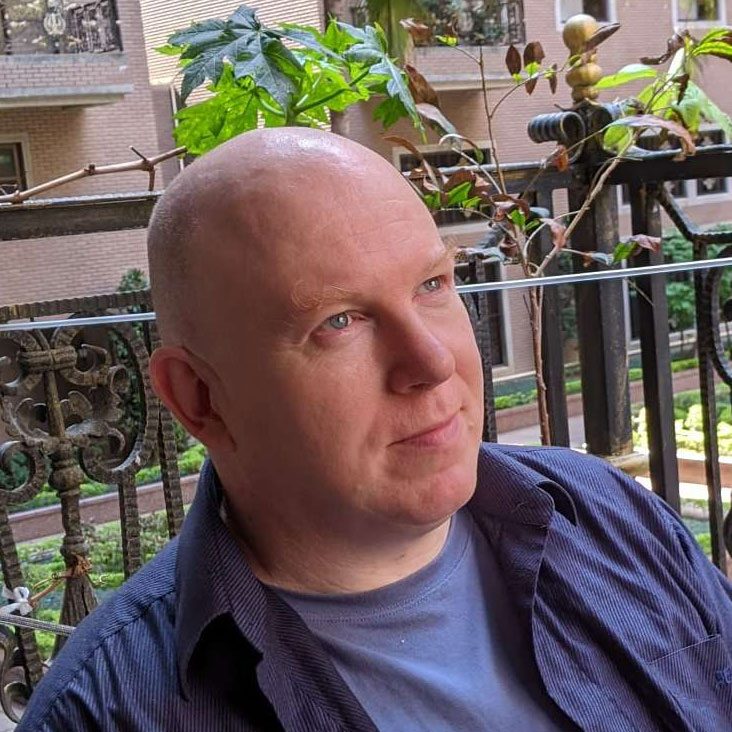
Mark Tyson is a news editor at Tom's Hardware. He enjoys covering the full breadth of PC tech; from business and semiconductor design to products approaching the edge of reason.
-
lmcnabney Reply-Fran- said:Tip #1: stay on Win10 for as long as you can.
That sounds familiar. They are playing their greatest hits!
Prior guidance:
Stay on Win7 as long as you can
Stay on WinXP as long as you can
Stay on Win98SE (or Win2000) as long as you can -
washmc Reply
I really do wonder why it is that only every other version of windows is decent and the in betweens are always bad... XP, 7, 10 all were pretty good, Vista, 8, were bad, I haven't tried 11 much myself but I know some people complain about it. Same with Server versionslmcnabney said:That sounds familiar. They are playing their greatest hits!
Prior guidance:
Stay on Win7 as long as you can
Stay on WinXP as long as you can
Stay on Win98SE (or Win2000) as long as you can -
lmcnabney ReplyJosh Mahurin said:I really do wonder why it is that only every other version of windows is decent and the in betweens are always bad... XP, 7, 10 all were pretty good, Vista, 8, were bad, I haven't tried 11 much myself but I know some people complain about it.
Yeah, I haven't had to tangle with Win11 yet, but I am past-due on a new build so I know I am going to get to learn the ups and downs of it soon enough. I have read that Win11 security has been kneecapping gaming performance, so it looks like the adjustments in this article aren't juicing Win11 but more accurately giving it the performance of Win10. -
ezst036 ReplyAdmin said:Microsoft discusses the implications of toggling off these security features but now appears to officially approve of them being turned off – at least during a gaming session.
Microsoft Provides New Performance Tips for Windows 11 Gamers : Read more
Hopefully we will see some gaming/OS benchmarks sometime soon with these settings turned off, Windows - Linux. MacOS perhaps too, but same-hardware might be a challenge without using a Mac tower as the base hardware, which would be entirely doable.
With games out there now that will run on all three, ought to be interesting. -
bigdragon I hope the rumors of Windows 12 in late 2023 or early 2024 turn out to be true and that Microsoft makes significant usability improvements over Windows 11. Using Windows 11 reminds me too much of how annoying 8 and Vista were to use. Annoying interfaces, low information density, too many clicks to get to stuff, and some performance regressions. These tips to extract more gaming performance from Windows 11 don't address the core issues of UI design problems.Reply -
Indianajonze i like windows 11. runs well and has enough polish to keep me happy. turned off that virtual machine crap in the bios upon first boot. have to research core integrity but it seems like that can go too. if i get attacked by something norton 360 can't handle then i raise the white flag anyway. windows/microsoft is certainly not going to help...Reply -
Heat_Fan89 Odd that they were both turned off by default in Windows 11. I turned them both on to see how much performance I lose in X-Plane 12.Reply -
Maikk Reply
perfect-Fran- said:Tip #1: stay on Win10 for as long as you can.
No more tips :LOL:
Regards.