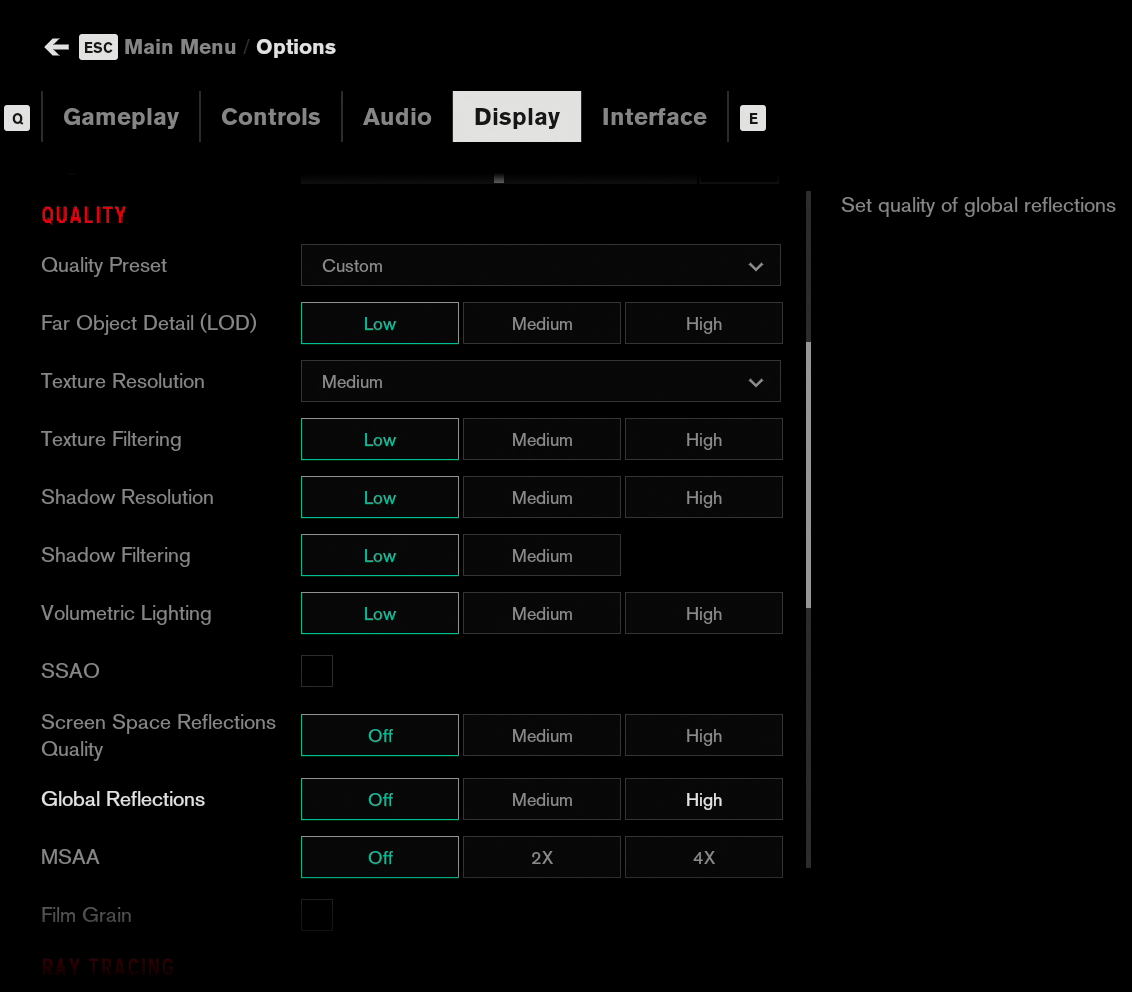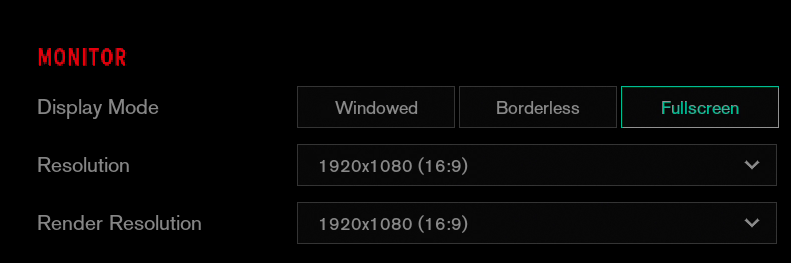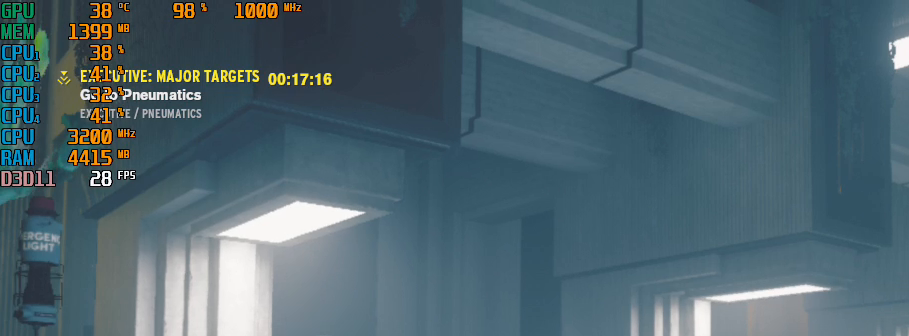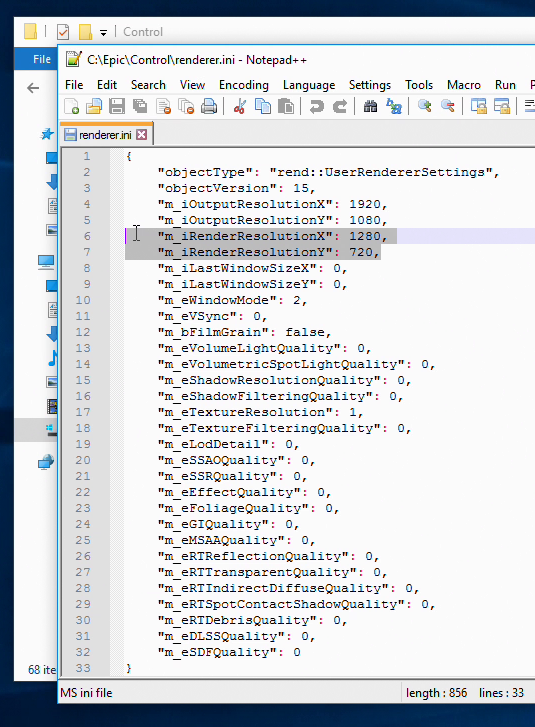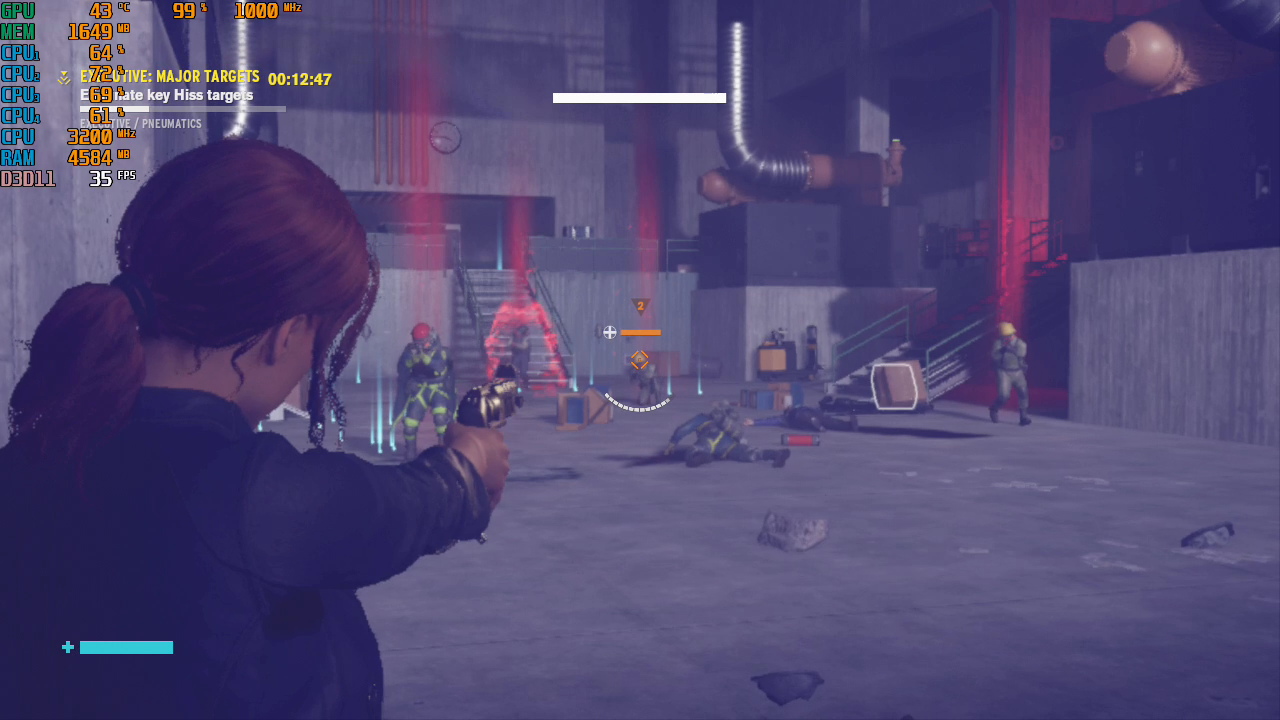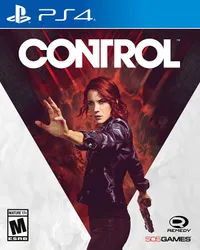How to Play Control With Integrated Graphics
Control is both an excellent narrative game and a showcase of impressive graphical techniques that requires a rather strong GPU just to play at Medium Settings.
However, most of these effects can be disabled and the game allows lower Render Resolutions which are scaled back up using Temporal Scaling with rather impressive results both visually and in performance which begs the question: Can you run it on a system with integrated graphics?
Regrettably, at the moment it seems that a bug prevents Control from starting on integrated Intel HD GPUs. I tried the game on two laptops: a Xiaomi Mi Notebook Pro with a i5-8250U quad-core CPU configured to use its integrated UHD Graphics 620 and 8 GB of RAM and a Dell XPS 13 9360 from 2017 with an Intel Core i7-8550U, Intel UHD Graphics 620 and 8GB of RAM. In both cases, the game would boot into the menu using the latest driver but would crash back to desktop when trying to load any game chapter at any setting.
AMD Integrated graphics are another story. I saw great results on 720p using a Ryzen 3400G APU with Vega 11, which according to AMD are the best integrated graphics in the market. But what about something more entry level? How about a humble Athlon 200GE APU with integrated Vega 3 Graphics?
The good news is that, with this low-end hardware, I was able to hit a playable 30 FPS. Let's explore what it actually takes to get this game working on an entry-level PC.
Settings Screen
The settings screen for Control is thankfully straightforward, with very obvious options for lowering textures or disabling reflections and other effects.
Interestingly enough, there are two settings for resolution. The first one sets the resolution of the game, while the second one sets the render resolution for 3D elements, similar to the resolution scaler present in so many modern games. However, Control uses a type of Temporal Scaling that can produce surprising results when scaling from a lower render resolution to a higher window resolution, maintaining a level of visual clarity while providing huge gains in performance.
Get Tom's Hardware's best news and in-depth reviews, straight to your inbox.
Disabling Motion Blur
If you try playing the game at slightly lower than 30 FPS, you will likely notice the heavy motion blur applied to all elements when the camera moves, even on the lowest settings.
Apart from looking particularly dismal on low framerates, this motion blur had a small performance impact on my Vega iGPU every time the camera was moved.
Thankfully, the online community has noticed this problem and a mod already exists to disable the effect: https://files.sshnuke.net/ControlToggleMotionBlurWithF4.7z
This mod will only work on DX11 and all you need to do to install it is place the files in the installation folder. Once the patch is installed, you can disable motion blur in-game by pressing F4.
Custom Render Resolutions
The list of Render Resolutions to upscale from can be a bit bare (at least in the case of the integrated GPUs I tried), with 720p usually listed as the lowest possible.
In practice, this number can be customized to almost any 16:9 resolution with great results.
This can be done by navigating to the configuration file located on the game's install directory. The file is called Renderer.ini.
The lines m_iRenderResolutionX and m_iRenderResolutionY can be set to lower render resolutions with no major issues and loaded once the game starts.
On a static scene, the game could barely maintain 20 FPS on a render resolution of 720p.
Dropping it to 960x540 makes that 28 and surprisingly the game does not look as visually different as you would expect.
Still, this is not enough so I dropped as low as 578x432 to finally reach 36 FPS in the same scene.
While, on paper, the idea of rendering in such a low resolution seems very unappealing in practice the temporal scaling does phenomenal work reconstructing the scene. On closer inspection, a lot of effects such as shadows and reflections are rather noisy due to the low resolution but in movement, the game does not look as bad as you would think, only a little blurry.
And more importantly, with that resolution and motion blur disabled, the game is able to keep itself over 30 FPS even while in the midst of combat.
Control's fantastic story and gameplay is preserved even at such a low resolution. So, if you have a PC with integrated graphics, particularly AMD integrated graphics, these tweaks will let you enjoy what the game has to offer.
Image Credits: Tom's Hardware