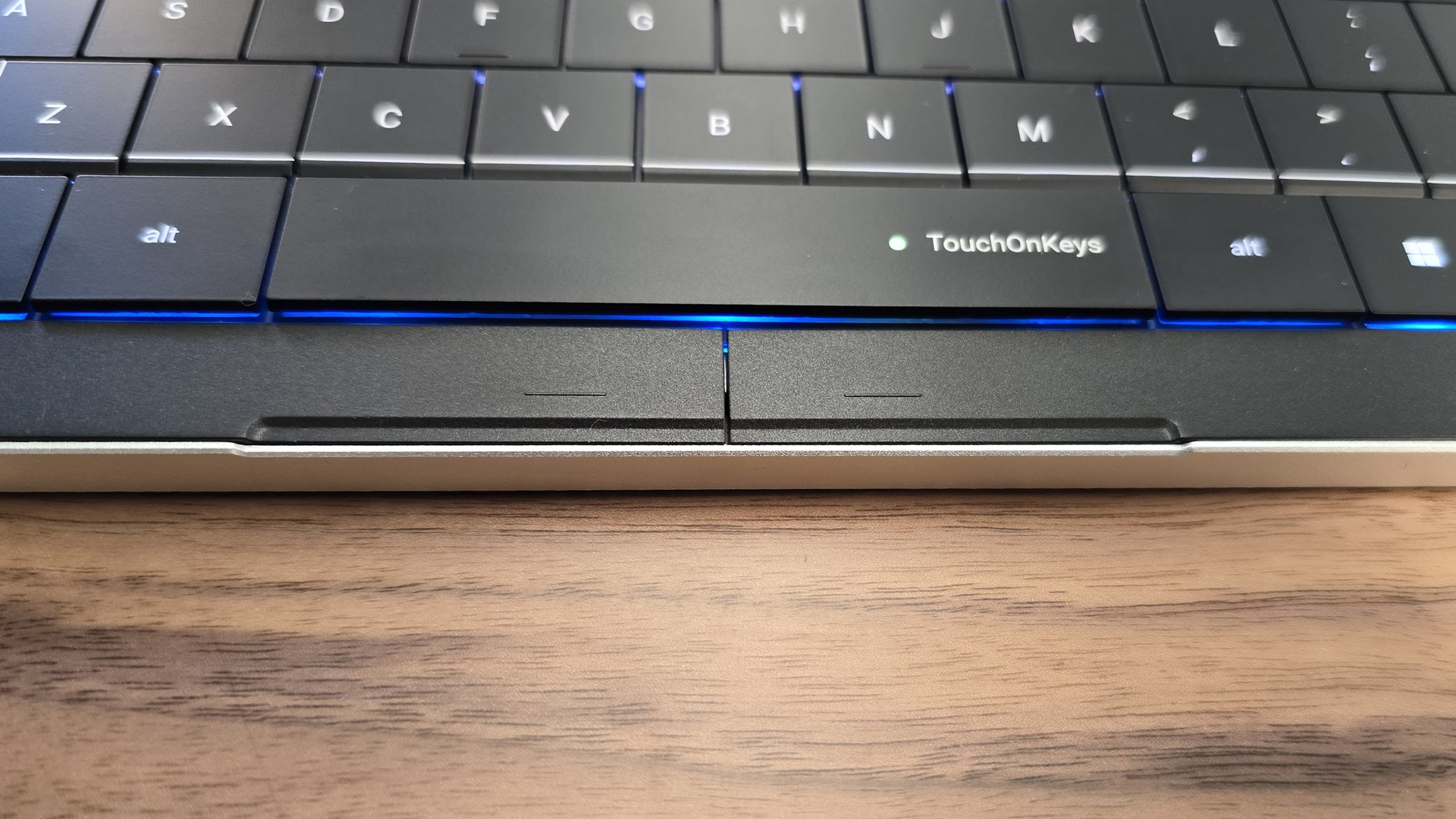Tom's Hardware Verdict
The Clevetura CLVX 1 is a truly innovative keyboard that doubles as a trackpad. The typing experience is average, but we'd love to see this in a laptop.
Pros
- +
Impressive touch controls
- +
Exceptionally thin
- +
Premium construction
- +
Well-thought-out design that’s both functional and practical
Cons
- -
Can be difficult to type on if you’re used to a full-size keyboard
- -
Touch controls may be too sensitive out of the box
- -
Keys look oily very quickly
Why you can trust Tom's Hardware
It’s rare to find true innovation in the keyboard industry. There are a million options, each with their own unique selling points — but at the end of the day, the majority of the best wireless keyboards accomplish the same thing in roughly the same way. This is true for our computing experience as a whole: For decades, desktop input has been through a combination of a mouse and a keyboard.
The Clevetura CLVX 1 is trying to change that. The CLVX 1 combines a mouse and keyboard into one sleek and slim peripheral — and no, we don't just mean a keyboard with a trackpad attached, or a keyboard with a trackpoint. Instead, the CLVX 1 is a keyboard that transforms into a fully-functional and customizable touchpad using proprietary "TouchOnKeys" technology. You’ll need to like scissor switches to use this keyboard, but if you do, its touch technology works surprisingly well and has a ton of potential — whether you're trying to ditch your mouse or, more likely, looking for yet another form of input that you can use alongside a mouse.
Clevetura CLVX 1 Specs
| Switches | Scissor switches |
| Lighting | Per-key RGB |
| Onboard Storage | Yes |
| Media Keys | Touch controls and secondary functions |
| Connectivity | USB Type-A, Bluetooth 5.1 |
| Cable | 6.5 feet, braided |
| Additional Ports | None |
| Keycaps | Backlit ABS |
| Software | Celevetura App |
| Materials | Aluminum bottom, polycarbonate top |
| Dimensions (LxWxH) | 17.2 x 5.1 x 0.49 inches |
| Weight | 1.41 pounds |
Design of the CLVX 1
At first glance, the CLVX 1 looks like a typical scissor-switch keyboard, just with more writing across the keys and strange color coding in its RGB backlighting. It features a full-size layout with 110 keys, and it’s exceptionally thin, measuring only 0.49 inches (12.5mm) thick. It’s a close match for the Apple Magic Keyboard, which is 0.43 inches (10.9mm) thick. It’s a great fit for Mac users and typists who are used to the keyboard built into their laptops.
The construction of the keyboard is, for the most part, fantastic. It features a full aluminum back — which, at this thickness, may as well be the whole case. The top, which is mostly covered by the keys, is made of black polycarbonate. The entire thing feels very solid and premium. The only qualm I have with it is that the keycaps are coated ABS plastic and pick up fingerprints and begin to look oily within minutes.
There are several unique aspects to the CLVX 1's design. Above the number pad, instead of media keys, there are four dedicated connectivity buttons for swapping between wired connectivity and Bluetooth 5.1 (up to three devices). These are convenient for people who swap between devices frequently, but I don't — I'd rather see dedicated media controls here. But if you're a creative who swaps between a desktop, laptop, tablet, or phone, you'll like how accessible these are.
You’ll also notice that there are extra buttons surrounding the normal keyset. There’s a Type button, a KeyTap button, and an LR button above the Backspace. Each of these keys acts as a toggle for different aspects of the integrated touchpad.
This brings us to the most unique quality of the keyboard. The CLVX 1 features proprietary TouchOnKeys technology across its entire alpha cluster. TouchOnKeys is, essentially, a capacitive touch layer built into the body of the keyboard beneath the alpha keys. This turns the keys into a giant touchpad that functions exactly like the sort you’ll find below a keyboard on a laptop. Cursor movement, tapping, double-tapping, tap-and-hold, and all of the normal Windows touch gestures are all supported.
Get Tom's Hardware's best news and in-depth reviews, straight to your inbox.
When I first read about it, I admit that my first thought was that it would be an exercise in frustration. How do you type on the same surface that moves and clicks your mouse — without experiencing constant misclicks and accidental mouse movements? Thankfully, Clevetura has designed around that exact issue and has multiple solutions to make sure they don't pop up.
First, there’s a short transition time between when you can use the mouse and when you can type. You can adjust the sensitivity (from 1 to 9 using a key combination) to control how quickly the keyboard switches between the two. Even at its highest setting, there’s not a perceptible delay between typing and moving the mouse cursor — you can move it naturally. Instead, it reduces the amount of times when the mouse is moved by mistake.
The other buttons give you options for how TouchOnKeys functions. Holding the LR key, for example, will limit the touch space to the right or left half of the keyboard. Tapping the Type key temporarily disables the touchpad, so you can just focus on typing. KeyTap allows you to press buttons instead of tapping the keycaps to trigger mouse clicks.
The keyboard also includes a dedicated pair of left- and right-click buttons below the spacebar, but after getting used to controlling the mouse by sliding and tapping on the keycaps, I rarely found it necessary to use them. I’m still glad they’re there as an option, however, especially as they're easier for some functions, such as clicking and dragging.
The touch capability also allows the CLVX 1 to offer slide controls along the function row. By default, the left side controls the brightness of its backlighting and the right controls volume. These sliders, as well as the function row buttons themselves, are promised to be remappable when the Clevetura App launches for its official release. It was not available at the time of this review to test first-hand.
Backlighting plays an important role on this keyboard. While the company also promises the CLVX 1 will support different lighting effects and animations when the software launches, each section is highlighted a different color to indicate its function by default.. The mousing space lights up white and trails green behind your fingers. The sliders are yellow and magenta.The rest of the keyboard is illuminated blue to show these are “standard” keys.
The wireless connectivity on the keyboard is good, but it would have been nice to see support for 2.4 GHz. But it connects quickly and reliably to over Bluetooth and has minimal lag when swapping between devices.
Battery life is good but not great, which makes sense for its exceptionally thin design and additional power-consuming features. Clevetura quotes 80 hours of uptime with the backlighting turned off and doesn’t share what you can expect with the lighting on. Over time, running the keyboard without a backlight is certainly possible, but since it’s a core part of how it communicates its functionality and settings, it doesn’t seem all that practical. In my testing, I found that I needed to recharge it around once a week, but your mileage may vary depending on how long you use it each day.
Typing and Mousing Experience of the CLVX 1
TouchOnKeys surprised me. As I mentioned in the previous section, I was skeptical of how well Clevetura could pull it off — but pull it off they did. Incorporating a touchpad directly into the keys works surprisingly well. Nearly all of my concerns about accidental clicks and activations went out the window after just a day of using the keyboard. It accurately swapped between capacitive touch for mousing and typing with virtually no mistakes whatsoever during my testing.
This kind of design works because of its flat, chiclet keycap style. Since everything is uniform, sliding, swiping, and tapping work well. I did notice the tiny gaps between the keys, but it didn’t impede me when I wanted to move the cursor or click and drag a desktop icon. It just worked as one giant touchpad.
That doesn’t mean I had a perfect experience out of the box, however. While it was much better than I expected, I found the sensitivity setting to be about one level too high for how I rested my hands on the keyboard. Turning it down with the key combo was all it took to fix that, but anyone considering picking up this keyboard should definitely plan on having to make some adjustments to match it to your hands.
The other element was just learning how to incorporate it into my workflow. For the first couple of days, I found myself using it for basic tasks like moving the cursor around my desktop and then reaching for my mouse for when I wanted “real” control. When I forced myself to avoid giving into that temptation, I found that my speed and accuracy with the touchpad increased. I started using gestures to change windows and move forward and backward in my web browser.
I think it's similar to a standing desk — weird analogy, I know, but stay with me. When I first got into standing desks, I wasn’t sure I would use the standing feature often. Now that I’ve used them for several years, I understand that it’s not actually about standing all the time. It’s about having the option to stand when you want to. And it’s the same thing with TouchOnKeys.
As surprisingly well done as it is, this isn’t the kind of technology that will completely replace your mouse. It could, if it needed to, but in reality, most people will probably still want to keep a mouse on hand. And honestly, that’s where I see the most utility here: touch control used in conjunction with a mouse. Navigating a web page and swiping to go back instead of clicking an arrow feels intuitive. Pulling down to Minimize to Desktop is the same, as is pinch to zoom. It just feels more natural.
When the software allows you to program these gestures, it will be even more useful. It’s not available yet, though the company aims to have a version prepared for when backers receive their units. Clevetura also has big plans for creating presets for different pieces of software so the keyboard will have ready-made gestures for common functions, like zooming in on an image in Photoshop or scrubbing a timeline in Premiere Pro. If the company delivers, having gesture capabilities constantly under your fingertips definitely has a lot of promise for improving your creative workflow.
I wish the typing experience were as impressive. It’s fine, though there's little to remark on — it’s standard chiclet keyboard fare. The buttons have expectedly-limited travel, and with the completely flat profile of the keys, there’s a sense that you’re pounding your words out. There’s a nice tactility to them, however, and they have a slightly heavier 60-gram actuation force to prevent misclicks.
As someone that spends most of my time typing on a full-size mechanical keyboard, the ultra low-profile, completely flat, no-space-between-the-keys layout took some getting used to. My first day was filled with typos, though I quickly got better. I spend my days typing, however, so it’s fair to say that most people should count on a learning curve if they’re not already used to this style of keyboard.
Gaming Experience
The CLVX 1 isn’t a gaming keyboard and doesn’t make any claims about how good it will be for gaming. With that in mind, it’s of course possible to use it for gaming, but if fragging enemies is your primary purpose, there are better options out there. Its keys feel perfectly fine, though with its full 110-key layout, you’ll lose some mousing space. Its touch functionality is as good as a laptop trackpad, which means it will work but a dedicated mouse is still going to be much better for most games.
With that in mind, the potential to program custom gestures could be useful in some games. Swiping away screens by binding a gesture to Escape comes to mind, but without actual software that we can test, this is just a hypothetical. Otherwise, it plays games just as well as any other scissor-switch keyboard.
Software for the CLVX 1
The software for the CLVX 1 is still in development and was not available for testing for this review. Clevetura has big plans for its feature set, including integrations with major creative and productivity apps, like the Adobe and Microsoft Office suites. Additionally, it promises to offer backlighting customization, custom gestures, remapping of the function row, and custom commands for its touch sliders.
Bottom Line
The Clevetura CLVX 1 is the rare keyboard that demonstrates true innovation. The TouchOnKeys technology works so well that it makes you wonder why we haven’t seen this kind of functionality available before — especially on laptops (which is exactly where the company hopes to integrate this tech). The typing experience, on the other hand, is much more standard. Not bad, but it doesn’t stand out as an actual keyboard.
If you’re looking for something a little cheaper that offers mechanical keys with a still low-profile design, the Nuphy Air75 V2 is a great alternative. If that’s not low profile enough and you want more programmability and gaming features, give the Corsair K100 Air a look. Both are among some of the best wireless keyboards you can buy.
Neither offer the functionality of the CLVX 1, however. And that’s its biggest selling point. It’s breaking new ground and pulling it off so well that I wish they’d bring it to full height mechanical keyboards — though keycap profiles that are anything but "flat" probably won't work quite as well. But I'd love to see it in a laptop.
MORE: Best Gaming Keyboards
MORE: How to Pick Keycaps for Your Mechanical Keyboard
MORE: How to Build a Custom Mechanical Keyboard

Chris is a regular contributor for Tom’s Hardware, covering mechanical keyboards, peripherals, and content creation gear.