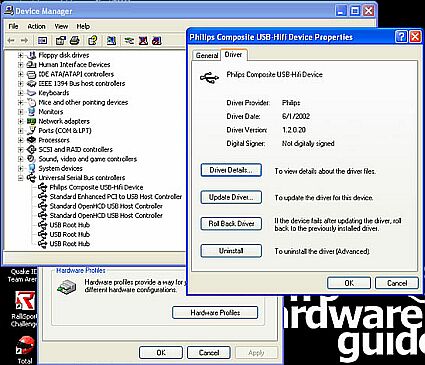A USB Enabled Sound Machine?
Using The AZ2555 Sound Machine
Once you have power to the AZ2555 Sound Machine, it is time to examine its most important feature, which Philips calls the "PC Link" technology. (We prefer to just call it the USB interface.) Before you can use the PC Link, you have to install the version of the MusicMatch Jukebox software that has been customized for use with the AZ2555 Sound Machine.
A close-up of the front-mounted USB connection on the AZ2555 Sound Machine. You can also see the RCA jacks for the GamePort connections, in the lower right.
The installation process is pretty straightforward: insert the CD into the drive and the Philips installer prompts you to select a language. Once this is done, the installer requires you to install the drivers for the AZ2555 Sound Machine. The driver is not Microsoft WHQL certified in the version that we received. We always prefer that manufacturers use WHQL certified drivers. The AZ2555 Sound Machine offers no support for Linux or MAC on the CD that we received, so this is strictly a Windows oriented device.
As you can see in this screen shot, Philips calls the AZ2555 Sound Machine a "Composite USB Hifi Device." We thought it was just a boom box!
Once the device driver has been installed it is time to install the customized version of MusicMatch Jukebox, version 7.1. Prior to the install Philips recommends that you de-install any previous version of MusicMatch that you might have on your system. This is understandable since this customized version supports the use of the AZ2555 Sound Machine remote control, and other versions of MusicMatch would not necessarily have this support.
Get Tom's Hardware's best news and in-depth reviews, straight to your inbox.
Current page: Using The AZ2555 Sound Machine
Prev Page Opening The Box & Installation, Continued Next Page Using The AZ2555 Sound Machine, Continued