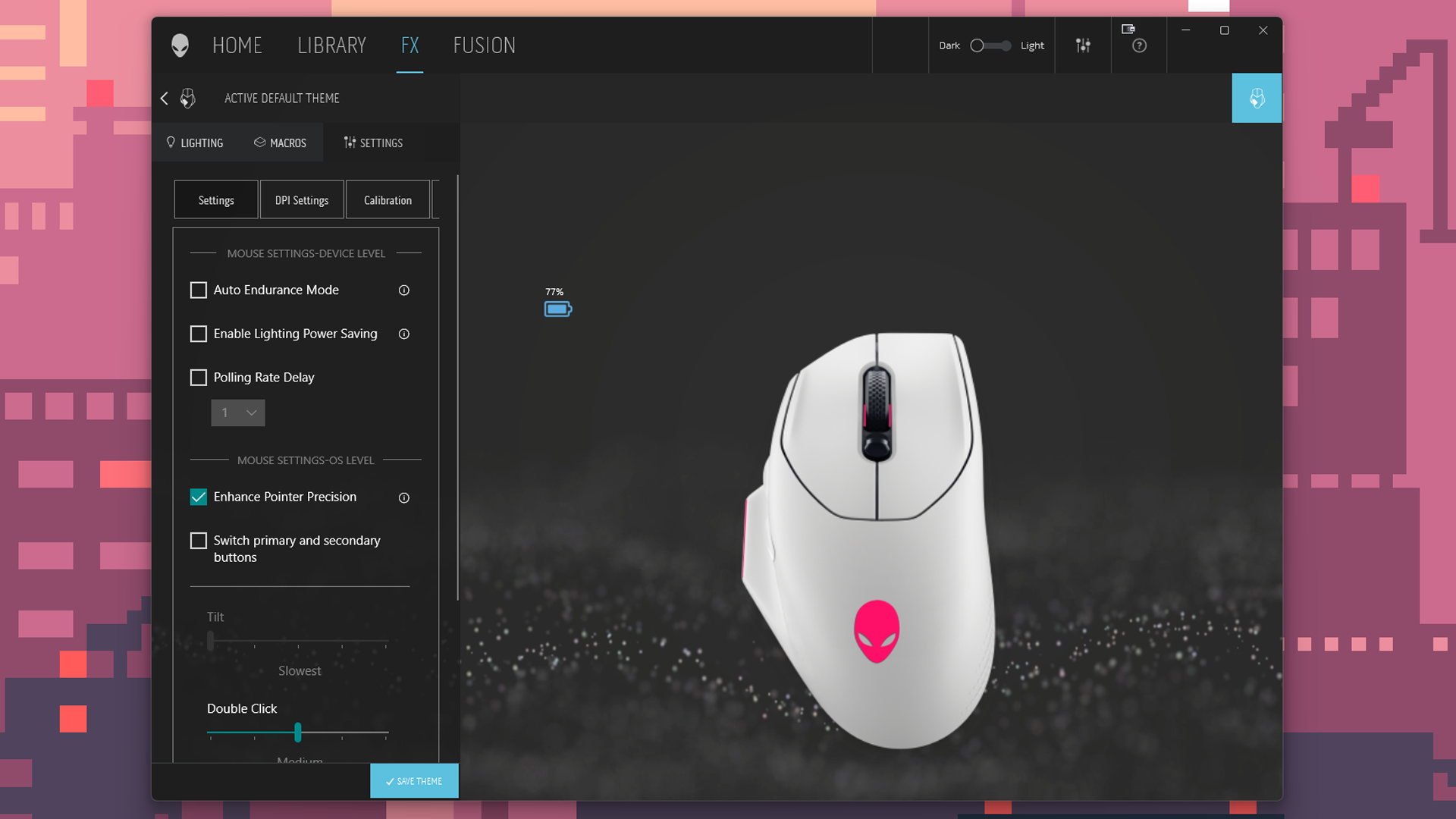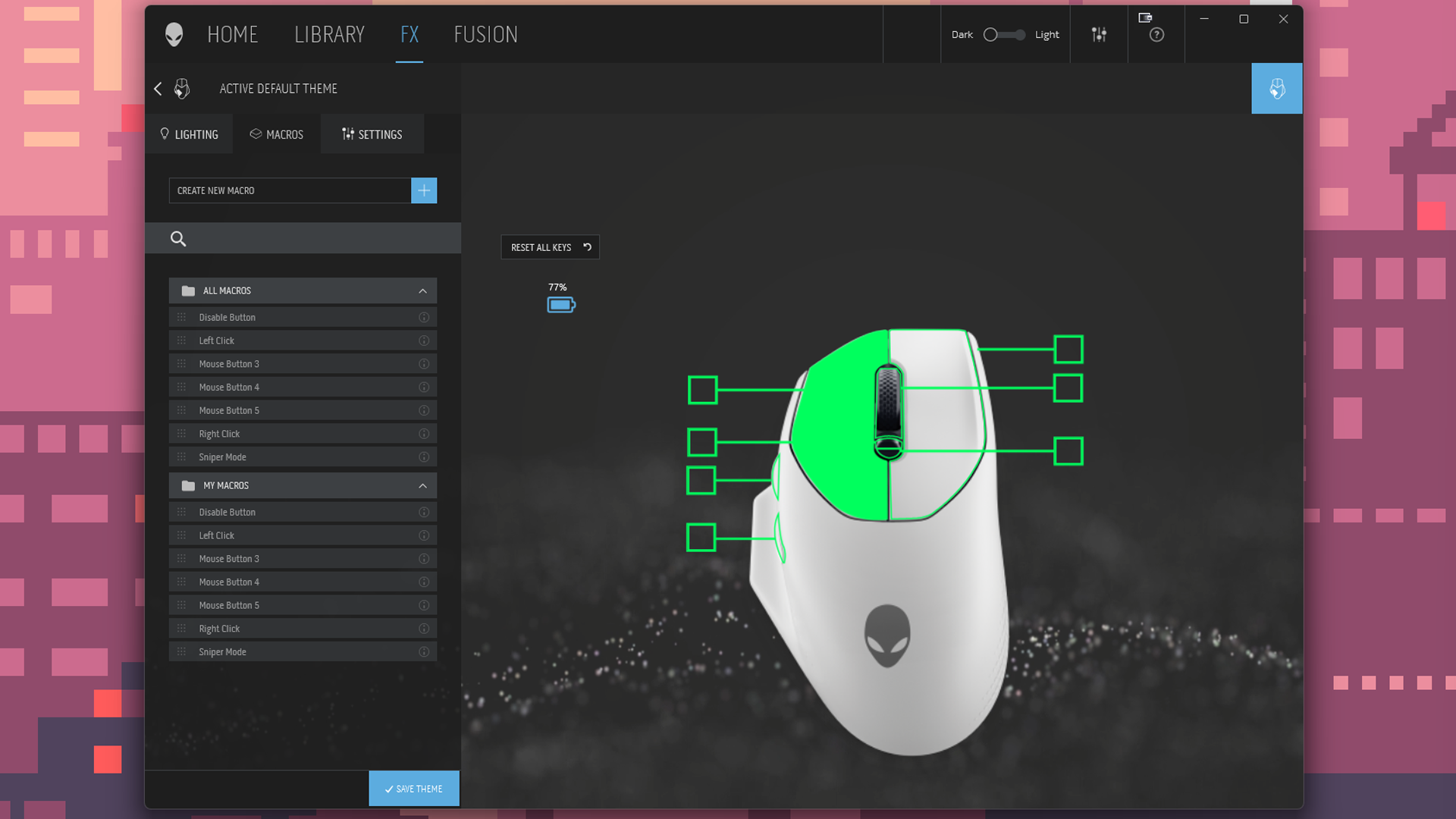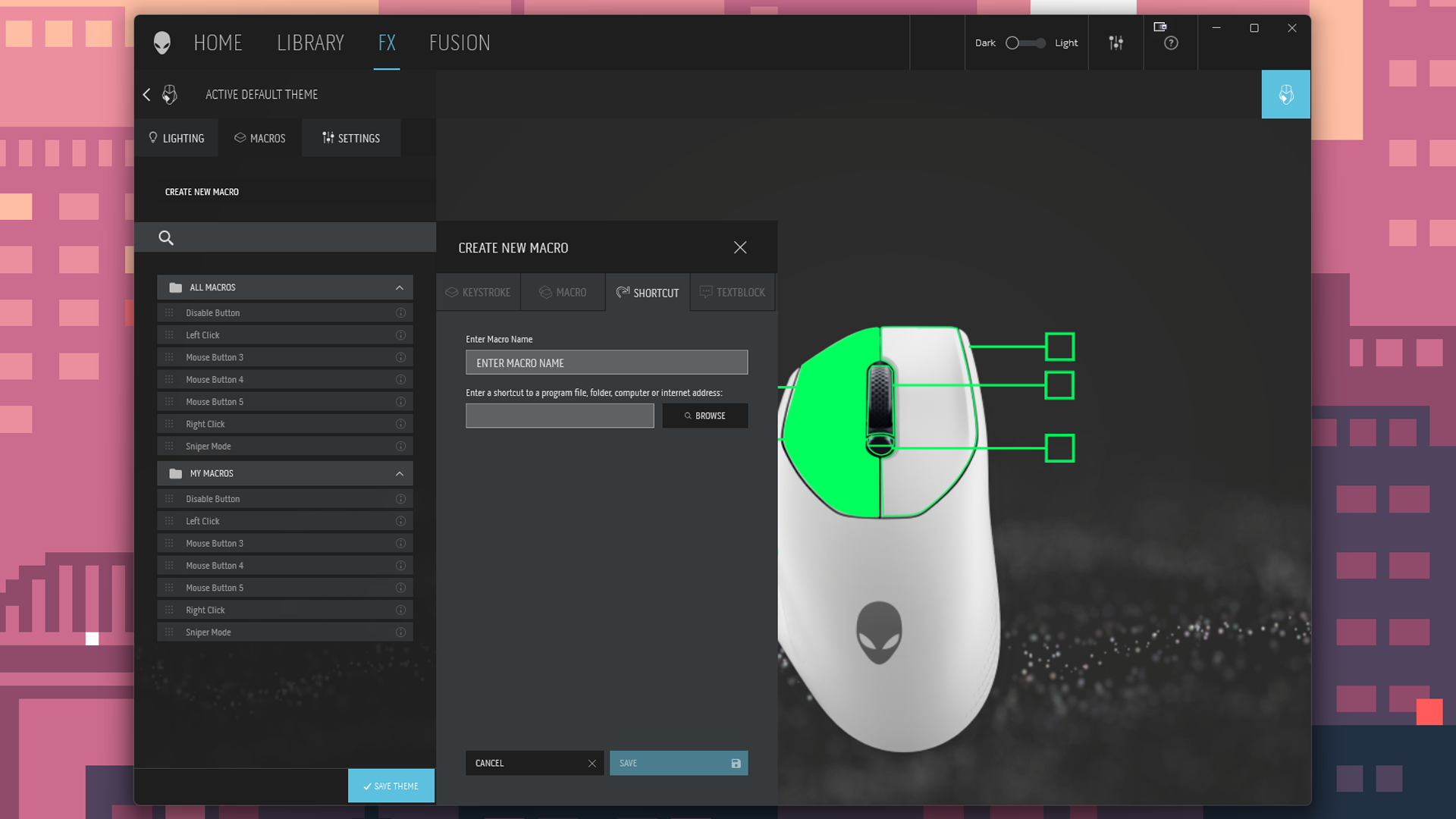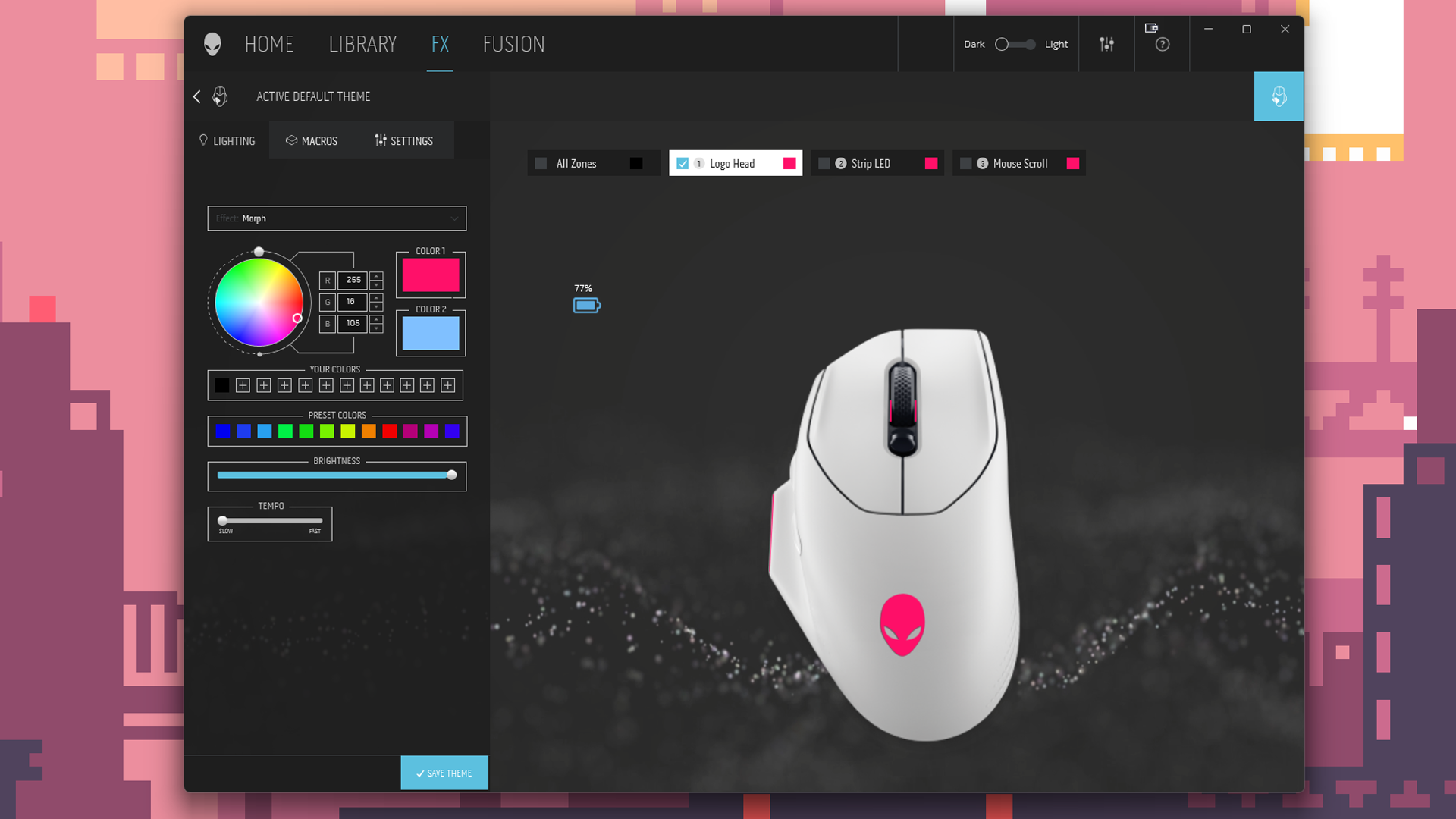Tom's Hardware Verdict
The 620M is comfortable and performs well, but it doesn’t really stand out in a category crowded with more feature-packed pointers.
Pros
- +
Attractive lighting
- +
Great battery life, quick charging
- +
Comfortable
Cons
- -
Slippery
- -
Uninspired lighting effects
- -
Only one onboard profile
Why you can trust Tom's Hardware
Dell’s Alienware brand may be a household name in PC gaming, but its track record with peripherals is... well, let’s just say “not the best.” The brand’s newest gaming mouse, the Alienware 620M, is a dual-mode wireless mouse with a 26,000 DPI sensor, three lighting zones, and 140 hours of battery life. It has a contoured, ergonomic right-handed form factor that’s very similar to the Logitech G502 X Plus and the Razer Basilisk V3 Pro, so if you’re looking for a budget-friendly alternative to the flagships on our list of best gaming mice, this might be the mouse for you. THe 620M comes in black and white colorways and retails for $99.99.
Design and Comfort of the 620M


The 620M is a large, contoured wireless gaming mouse. It comes in two colorways: “lunar light” (white) and “dark side of the moon” (black); our review unit was white. The mouse has an ergonomic right-handed design with a moderate, slanted hump and a contoured thumb rest.
It’s comfortable but large — it measures 5.2 inches (132mm) long by 3.1 inches (78.7mm) wide, and it’s 1.6 inches (40.6mm) high at its highest point. It has a similar form factor and size as the Logitech G502 X Plus (5.17 x 3.12 x 1.62 inches / 131.3 x 79.3 x 41.2 mm) and the Razer Basilisk V3 Pro (5.11 x 2.96 x 1.67 inches / 130 x 75.2 x 42.4 mm). The 620M is slightly lighter than both of those mice, however: its listed weight is 3.52oz (99.8g), but our review unit weighed just 3.17oz (90g), while the G502 X Plus weighs 3.74oz (106g) and the Basilisk V3 Pro weighs 3.95oz (112g).





The 620M has a plastic chassis with a smooth, satiny finish, which feels nice but is, unfortunately, very slippery. The mouse has what Dell calls “tactile grip zones” on either side. Tanslating the marketing speak, that’s light, dimpled texturing that does basically nothing to help with grippiness. I was able to pick this mouse up and move it — very quickly — across my desk, but it didn’t feel comfortable or secure. Also, this only worked when I was using a palm grip, because it was the mouse’s contoured thumb channel that kept the mouse stuck to my hand. Needless to say, this is not a good mouse for fingertip or claw grips, even briefly. I’d also skip it if you sweat even slightly while gaming — I don’t sweat at all, and I had trouble keeping the 620M from slipping in my grasp.




The 620M has seven programmable buttons: left click, right click, two thumb buttons, the scroll wheel click, and a dual-click DPI switch under the scroll wheel. The scroll wheel is notched and covered in a textured, rubbery material. It feels pretty standard — moderately-spaced notches with mild resistance. It’s not a tilt wheel, but the scroll wheel click can be activated from the left side (but not the right) as well as from above. I’m not sure if this is on purpose — the right-side click feels like a discrete click but it isn’t (meanwhile, clicking from the right side feels like trying to tilt-click a non-tilt wheel).
On the bottom of the 620M, you’ll find a power switch as well as PTFE feet at the top, bottom, under the thumb rest, and surrounding the sensor. The feet are relatively large and fairly thick, and the 620M glided decently well over a variety of surfaces, though its movement wasn’t otherwise noteworthy.
The mouse comes with a 6.6-foot (2m) USB-C to USB-A cable, a 2.4GHz USB-C dongle, and a USB-C to USB-C extender. The cable is a flexible, lightweight paracord — it’s not quite as flexible as Razer’s SpeedFlex cable, but it’ll do in a pinch. The mouse does not open up or have anywhere to store its dongle, though I suppose you can plug it into the mouse’s charging port. I started testing this mouse while I was traveling, and keeping track of the tiny dongle was definitely a challenge.
Get Tom's Hardware's best news and in-depth reviews, straight to your inbox.
Specs
| Sensor Model | 26,000 DPI Optical Sensor |
| Max Sensitivity | 26,000 DPI |
| Max Speed (IPS) | 650 IPS |
| Max Acceleration | 50G |
| Polling Rates | 1,000 Hz |
| Programmable Buttons | 7 |
| LED Zones | 3 |
| Cable | 6.6ft / 2m USB-C to USB-A |
| Connectivity | 2.4GHz, wired (USB-C) |
| Measurements (L x W x H) | 5.2 x 3.1 x 1.6 inches / 132 x 78.7 x 40.6 mm |
| Weight (excluding cable) | 3.52 oz / 99.8 g |
| MSRP / Price at Time of Review | $99.99 / $99.99 |
| Release Date | March 2, 2023 |
Performance of the 620M
Dell doesn’t disclose the 620M’s exact sensor beyond calling it “a leading edge sensor,” but it has a maximum sensitivity of 26,000 DPI, a maximum speed of 650 IPS, and can handle up to 50 Gs of acceleration.
It has optical switches, which are rated for 70 million clicks, with “patent-pending magnetically sprung, independent L/R keyplates that are faster, stiffer, and more durable than traditional spring mechanisms,” whatever that means. The switches felt good — clicky, consistent, and slightly stiff (but not too stiff). The dual-click button next to the scroll wheel was easier to press than most scroll wheel-adjacent buttons, because it’s more of a switch that moves laterally rather than a button that needs to be pressed from above.
I didn’t have any issues with mis-clicks or phantom scrolling during my testing, but I’ve only been using this mouse for a couple of weeks. My colleague, Matt Safford, said that after about six months of intermittent use, the scroll wheel on the Alienware 720M started malfunctioning — specifically, about one out of every six or so turns in one direction, it would register one or two of the scrolls as going in the opposite direction. “For me that was mostly a pain for scrolling through long documents or web pages,” he told me. “But if I were gaming and trying to, say, get to a pulse rifle in the heat of battle only to have a shotgun thrown back in my hands instead, I would probably take the closest actual weapon I have at hand and put it out of my misery.” The 620M appears to have the same sensor and scroll wheel as the 720M, so we’ll have to check back in six months.
Gaming with the 620M was, for the most part, fine. The sensor is accurate, responsive, and has no problem tracking over a variety of surfaces; clicks are consistent and feel satisfyingly clicky; and the auxiliary buttons are all easy enough to press. It’s a comfortable mouse overall, so it works well in MMOs and RPGs, but it doesn’t really have enough programmable buttons for MMORPGs (like my ride-or-die, The Elder Scrolls Online). It’s speedy and responsive enough for FPS gaming, but it’ll depend on the type of FPS gaming you’re doing — I don’t pick up my mouse very often, but I pick it up enough when I’m playing competitive online games like Overwatch 2 and Valorant that the 620M’s slipperiness frustrated me.
Again — for the most part, it’s fine. But when it comes to performance, the 620M doesn’t particularly stand out as a must-have in the gaming mouse category.
Features and Software of the 620M
The 620M works with Dell’s Alienware Command Center, which auto-installs on your PC when you first connect the mouse. Like most peripheral software, the Alienware Command Center tries too hard to do too much and takes up too much space when all you really want to do is program some buttons and adjust your DPI, but let’s ignore that for now.
In the FX section of the Alienware Command Center, you can create and edit “themes,” each with their own mouse settings, button programming, and RGB lighting colors and effects. You can assign each theme to a specific game, if you want — if you don’t want, you’ll still need to edit the default theme to change the mouse’s settings, remap buttons, and customize lighting colors and effects. The “Settings” section offers a handful of device settings as well as DPI settings (there are five DPI steps; adjustments can be made in increments of 10) and lift-off distance (1 - 2mm). There’s also an update section where you can restore the device to factory settings or update its firmware.
While you can save multiple "themes," or profiles, within the Alienware Command Center, you can only save one profile to the mouse's hardware.
Button programming takes place in the “Macros” section. On the left side, you’ll see a list of macros (initially it will only contain a handful of actions, such as ‘left click,’ ‘right click,’ and ‘disable button’), from which you can drag and drop actions onto the corresponding buttons. For more actions, you’ll need to create your own: clicking “create new macro” opens up a menu that lets you create macros, as well as keystroke actions, textblocks, and shortcuts for opening folders, files, programs, or websites.
The 620M has built-in RGB lighting, and it’s pretty nicely-implemented — Dell has done a good job of putting it in places that aren’t completely covered when you’re using the mouse, and I really like the way the alien logo glows on the palm rest. The mouse’s RGB is separated into three zones, which you can customize in the Alienware Command Center. While I often criticize peripheral software for giving users far too much creative freedom (and basically zero guidance) when it comes to creating RGB lighting effects, the Alienware Command Center certainly does not fall into that trap.
Actually, lighting customization for the 620M is surprisingly limited, considering how much thought clearly went into the physical lighting aesthetic. You can program different effects for each of the mouse’s three zones, but you’re limited to five effects: “morph,” “pulse,” “color,” “breathing,” and “spectrum.” “Pulse,” “color,” and “breathing” are all single-color effects: “Pulse” blinks one color off and on, “color” displays a static color, and “breathing” is like pulse, except it fades the color off and on (instead of blinking). “Spectrum” cycles through the spectrum, fading from one color to the next — you can adjust the speed with which it cycles through, but you can’t create your own custom spectrum or anything. “Morph” fades between two colors, and is the only mildly customizable lighting effect (but it’s still only two colors).


Wireless Experience and Battery Life of the 620M
The 620M has two forms of connectivity — 2.4GHz wireless and wired (via USB-C). It does not have Bluetooth, which isn’t necessary for gaming but is convenient for traveling and mobile devices. It’s an interesting choice, though perhaps not too unexpected — the similar G502 X Plus also does not have Bluetooth. Unlike the G502 X Plus, the 620M’s 2.4GHz dongle is USB-C, so you can use it with laptops and mobile devices that have USB-C ports.


Dell rates the 620M’s battery life at 140 hours (over 2.4GHz wireless, as the mouse has nothing else) with the RGB lighting turned off. This is excellent for a wireless mouse, albeit not unheard of: The MSI Clutch GM51 Lightweight Wireless also gets 140 hours, as does Alienware’s own 720M — and the 720M also has Bluetooth, over which it gets a whopping 420 hours. Still, most premium gaming mice top out at closer to 80 - 90 hours over 2.4GHz wireless, so the 620M’s battery life is still admirable. The 620M also features quick charging — just five minutes of charge time will get you up to 10 hours of gameplay.
Bottom Line
If you love the contoured feel of mice like the Logitech G502 X Plus or the Razer Basilisk V3 Pro, the Alienware 620M has virtually the same form factor, save for the slippery sides — both the G502 X Plus and the Basilisk V3 Pro have rubberized side panels. The 620M is also more budget-friendly than its $160 competitors (it’s still $100, though — not that budget-friendly), and it boasts an impressive 140-hour battery life. But it lacks several premium features that more premium gaming mice have, including Bluetooth support, multiple onboard profiles, a free-scrolling tilt wheel, and optional wireless charging. And while its performance is decent, it doesn’t particularly stand out as a gaming mouse you need to buy.

Sarah Jacobsson Purewal is a senior editor at Tom's Hardware covering peripherals, software, and custom builds. You can find more of her work in PCWorld, Macworld, TechHive, CNET, Gizmodo, Tom's Guide, PC Gamer, Men's Health, Men's Fitness, SHAPE, Cosmopolitan, and just about everywhere else.